Page 1

SPYTEC A119 DASH
CAMERA USER GUIDE
Thank you for purchasing the SpyTec A119 Dash Camera, a discreet camcorder that
mounts to the inside of a windshield for capturing the driver’s view at a resolution
exceeding Full HD. The pocket-size video camera features a F1.8 lens with a 160°
eld of view and the ability to record video with nearly twice the resolution of a 1080p
camera and four times the resolution of a 720p dash cam. Equipped with a G-sensor,
the camera detects when your vehicle is bumped and automatically write-protects
video recorded during the incident. A color screen lets you review video and photos
in the camera even before transferring them to a computer, while loop recording
ensures that the camera never runs out of memory. An optional GPS receiver in
the form of a mount that replaces the included non-GPS mount is available for this
camera.
Page 2
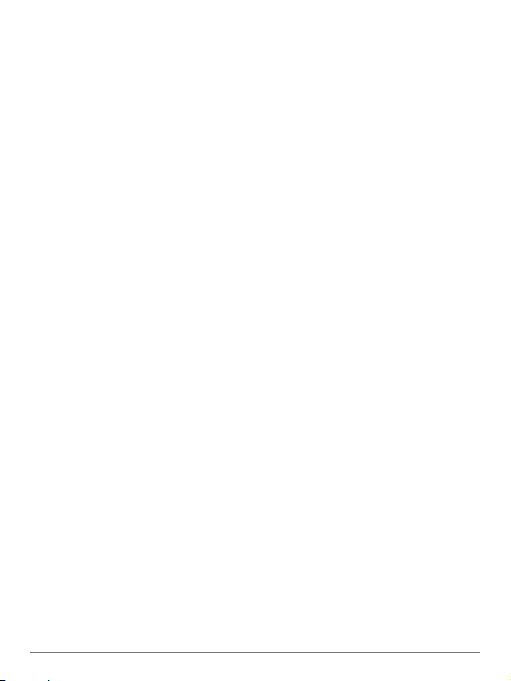
What’s Included
1 x A119 camera
1 x Non-GPS mount
1 x Dual USB car adapter
1 x USB cable
5 x Clips
1 x Mount detaching string
1 x User manual
Optional: GPS Mount (will be in same box as above items)
Requirements
MicroSD card (up to 64GB)
Vehicle with an available cigarette lighter to power the camera
Precautions
Do not:
•Install or operate with wet hands.
•Install in a location of high humidity or where inammable gas or liquid is present.
•Leave the device inside an airtight vehicle exposed to extreme heat.
•Press the lens forcefully.
•Apply sharp object to the camera or its accessories.
•Remove MicroSD card during recording and shutdown process.
•Interrupt power supply during a system upgrade.
•Use power that exceeds the rated voltage.
•Disassemble the device and charging cable.
•Cut the charging cable.
Keep children away from the product, accessories and package.
Use only the original charging cable. The manufacturer is not liable for damage
resulting from the use of other charging cables.
Use a Class 10, 8GB or above MicroSD card for best performance. (The highest
supported capacity is 64GB.)
Format the MicroSD card in the camera prior to your rst recording to ensure stable
read and write.
Damage caused by incorrect use of the product is not covered by the warranty.
SPYTEC A119 DASH CAMERA USER GUIDE 2
Page 3

Installation
Make sure the car engine is shut off before installing the A119. With the camera off
and its darkened display screen facing up, inser t a microSD card, gold contacts
pointed up, into the memory card slot. For a quick start, use a memory card with a
capacity of 32GB or less. If you go with a 64GB card, it must be properly formatted.
See “64GB microSD Card Support” on pg. 21 for formatting instructions.
Before mounting the camera with the adhesive pad, connect the power cable so
that the camera turns on and you can hold it in place where you intend to mount
it. One end of the cable plugs into the USB port on the camera; the other end into
the included dual-port charger inserted in the vehicle’s cigarette lighter. It there’s a
formatted card present, the camera will begin recording. Otherwise it will indicate that
there’s no memor y card or you may be advised to format the card.
Note: Choosing the formatting option deletes all data on the card, so make sure
you’ve rst transferred any video or photos you want to keep.
Hold the camera vertically against the windshield by the rear view mirror so that it’s
centrally located with the lens pointed outward to take in the road while the camera’s
LCD and buttons face you. Check the live view on the screen. You can adjust
the frame using two ngers to grab the lens housing. The outer housing ratchets
vertically; the inner housing adjusts horizontally.
SPYTEC A119 DASH CAMERA USER GUIDE 2
Page 4
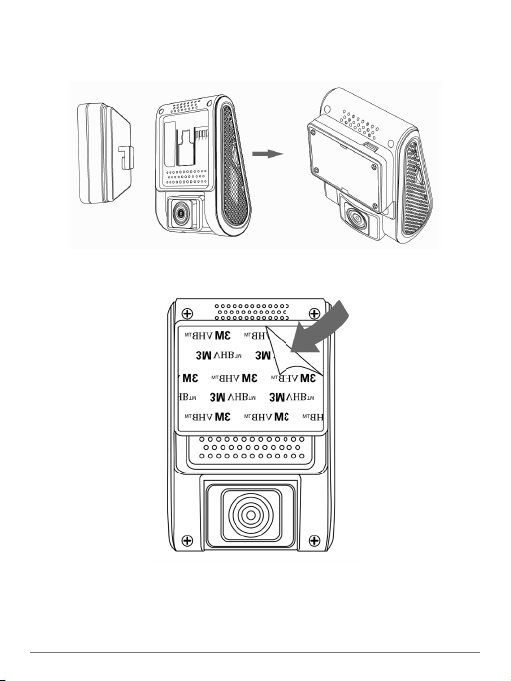
If you’re not attaching the optional GPS module, install the non-GPS mount
1
by sliding it into the slot on the back of the camera. If you’re installing the GPS
module, slide it into the slot instead of the non-GPS mount.
Choose a central location for installation of the camera such as near the rearview mirror.
Once either the non-GPS module or the GPS module is slid into the camera,
2
peel off the paper backing and press the camera against the windshield so that
the LCD faces you and the lens points down and out. The camera should stick
in place.
SPYTEC A119 DASH CAMERA USER GUIDE 3
Page 5

Plug the dual-port power adapter into your vehicle's cigarette lighter. Insert the
3
mini-USB plug of the cable into the USB port on the camera if you’re not using
the GPS module. If you are using the GPS module, inser t the plug into the USB
port on the module rather than the one on the camera. Plug the full-size USB
plug of the cable into one of the adapter’s two power ports.
Note: The second USB power port can be used to charge your phone, for
example.
Look at the live view on the LCD. You can further adjust the angle of the lens up/
4
down and right/left if necessary.
SPYTEC A119 DASH CAMERA USER GUIDE 4
Page 6
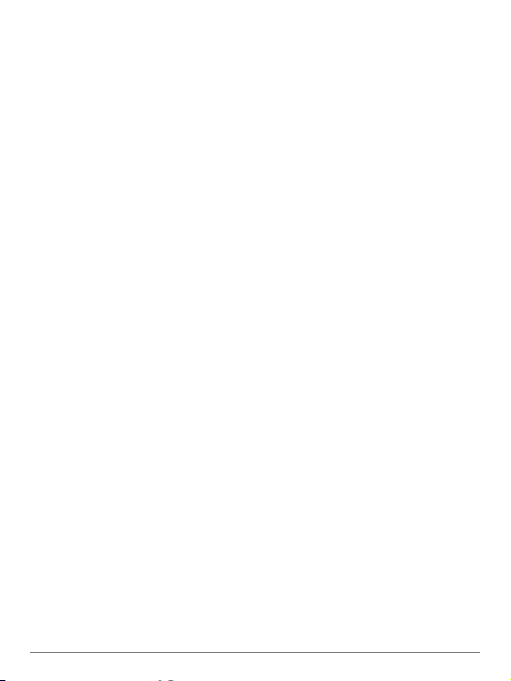
Installation Tips
• Keep the lens close to the glass in order to reduce reections.
• Install the camera close to the rear-view mirror for the best view.
• Install in a place where the picture will not be affected by window tint or other
electronic products.
• Do not turn on motion detection unless your vehicle is parked. If motion detection
is enabled while driving, the camera may not continuously record.
• Keep the G-Sensor set to low (default setting).
• Do not install the camera in a location that will interfere with driver visibility or
safety.
• The lens should be positioned within the windshield wiper area to ensure a clear
view on rainy days.
• Do not install device on or near the area where the airbag operates.
• Depending on the location of the cigarette lighter and other accoutrements,
decide whether it makes more sense to channel the cable along the passenger’s
or driver’s side.
• Tuck the power cable into indentations along the periphery of the windshield
where possible. In the absence of recesses, use the adhesive mount hooks to
channel the cable.
• When you’re satised that the cable is snag-free and reaches the cigarette lighter
adapter, use a twisty tie to bunch together any extra length of cable.
Note: The included string is meant for removing a mount by ossing through the
adhesive.
SPYTEC A119 DASH CAMERA USER GUIDE 5
Page 7
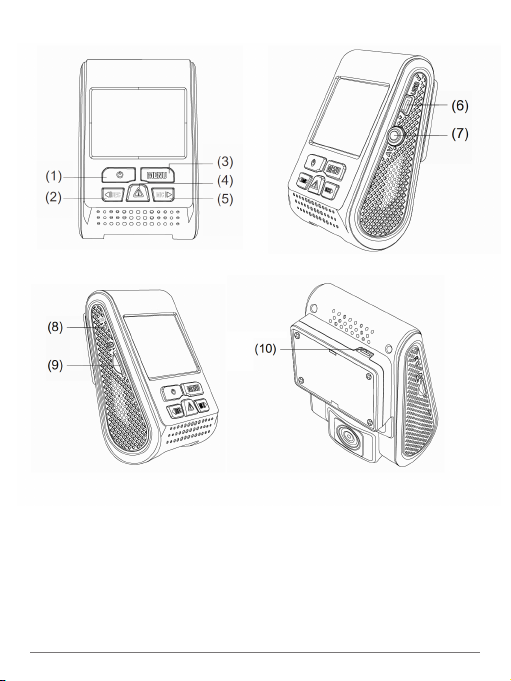
(1) Power
(2) Rec/Left
(3) Menu
(4) Emergency/Conrm
(5) Mic/Right
SPYTEC A119 DASH CAMERA USER GUIDE 6
(6) USB Port
(7) AV Out
(8) Reset
(9) Card Slot
(10) USB Port (optional
GPS mount
Page 8
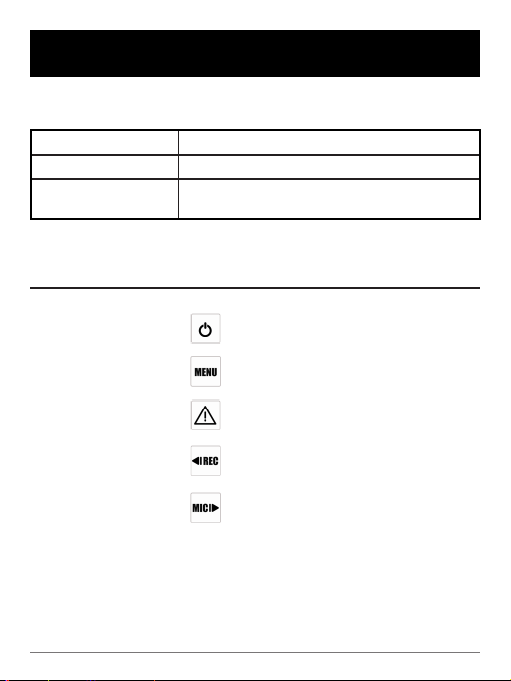
INTERFACE
LED Indicators
LED Color Behavior
Solid Red Power ON, Recording
Flashing Red 1. Power ON, not recording
Buttons and Icons
Mode Buttons
Stand-by Mode To tur n on/off device
2. Upgrading
Behavior
One press enters setting menu
Enter playlist
One press starts recording
One press disables audio
recording; press again to enable
audio recording
SPYTEC A119 DASH CAMERA USER GUIDE 7
Page 9

Mode Buttons
Behavior
Recording Mode One press turns off the screen;
press again to turn on the screen
One press captures a photo
One press locks the le being
recorded
One press starts recording
One press disables audio
recording, press again to enable
audio recording
Playlist Mode To tur n on/off device
Back to previous menu
1. To select the last video
2. To delete the video
1. To select the next video
2. To lock/unlock the video
1. To enter the video selected
2. To play/pause the video
SPYTEC A119 DASH CAMERA USER GUIDE 8
Page 10

Mode Buttons
Behavior
Setting Menu Mode One press turns off the screen;
press again to turn on the screen
One press returns to recording
mode
Selects the last feature
Selects the next feature
Enters the feature selected
Onscreen Display
SPYTEC A119 DASH CAMERA USER GUIDE 9
Page 11

Operation
On/Off
When you start the engine, the camera will turn on and begin recording automatically.
Simply turn off the engine or unplug the charging cable from the power adapter to
switch off the camera.
Note: Switching the camera off manually is required for vehicle models in which the
cigarette lighter provides continuous power even after the engine is turned off. Press
and hold the power button for at least 5 seconds to turn off the camera. Press the
power button for at least 3 seconds to turn on the camera.
Loop Recording
1. Loop recording starts by default automatically when power is supplied to the
camera.
2. The elapsed time for each video le can be set to: 1/2/3/5/10 minutes.
3. When there is insuffcient space on the MicroSD card, loop recording will automatically overwrite the oldest les one by one.
4. Loop recording les are saved in the memory card under the folder: \DCIM\Movie.
Emergency Recording
1. Automatic emergency recording
This is activated when the G-sensor is turned on and a collision occurs. The current
footage is locked automatically to avoid being overwritten by loop recording.
Note: The sensitivity of the collision-sensing feature can be adjusted in settings
under the G-sensor option.
2. Manual emergency recording
Pressing the emergency recording (the OK) button while recording will lock current
footage to avoid being overwritten by loop recording. An exclamation point in a yellow
triangle will briey appear on the screen. Upon playing back the scene, a key icon
will indicate that the le is protected.
Motion Detection
When this feature is activated, recording will begin when there is movement in front
of the camera. Once the camera doesn’t detect further movement for 60 seconds,
recording will stop and the device will switch back to detect mode. The camera will
begin recording again when it detects new movement.
SPYTEC A119 DASH CAMERA USER GUIDE 10
Page 12

Mute
When you're talking in your car and prefer not to record the conversation, press the
"Mic” button once to avoid the audio from being recorded by the dash camera. A
slash will appear through the mic icon above the live view.
VIDEO SETTINGS MENU
If you haven’t already done so, stop recording by pressing the Rec button. Then press
the Menu button. A list of settings will be displayed. Scroll down by pressing the Mic
button. Scroll up be pressing the Rec button. Select a setting you want to change by
pressing the OK button.
Resolution
Before recording a video, you can set the camera to one of seven selections comprising resolution and frame rate. The best quality and default setting is 2560 x 1440p
at 30 frames per seconds. You can also choose 2304 x 1296p, 30 fps; 1920 x 1080p,
60 fps; 1920 x 1080p, 30 fps; 1280 x 720, 120 fps; 1280 x 720, 60 fps; and 1280 x
720, 30 fps. Press OK to make your selection and return to the options directory.
All videos from that point on will be recorded at the chosen setting until you elect to
change it.
SPYTEC A119 DASH CAMERA USER GUIDE 11
Page 13

Loop Recording
As the camera records video, clips are saved as contiguous but separate les at one
of the following durations: 1-, 2-, 3-, 5- or 10 minutes. The default is 3 minutes. When
the card’s capacity is reached, loop recording will automatically overwrite the oldest
le with the newest le. If you turn off loop recording, a single video le could reach
an unwieldy 4GB in size. Also, once the card memory lls up, the camera will be
unable to save more video until you manually delete les or insert a fresh card.
EV Exposure
You can increase or decrease the exposure value in videos and photographs as
they’re being captured by the camera to compensate for poorly-lit or overly-bright
scenes. You can adjust the value to -1/3, -2/3, -1.0, -4/3, -5/3 or -2.0 as well as +1/3,
+2/3, +1.0, +4/3, +5/3 and +2.0.The default is a neutral +0.0.
WDR
Wide dynamic range capability helps reveal details when the scene contains
extremely bright and dark areas. If WDR is turned off while driving toward a rising or
setting sun, for instance, objects that come between you and the horizon may appear
very dark. WDR is turned on by default.
SPYTEC A119 DASH CAMERA USER GUIDE 12
Page 14

Time-lapse Record
To conser ve memory and reduce the time it takes to review video, you can set the
camera to record frames at one of the following timed intervals: 200 milliseconds; 1-,
2-, 5-, 10- or 30 seconds; 1-, 5- or 10 minutes. The default is off.
Motion Detection
When activated, recording will begin if there is movement in front of the camera.
Once the camera does not detect movement for 60 seconds, recording will be
stopped and the device will switch to detect mode. The camera will record again upon
detecting new movement.
SPYTEC A119 DASH CAMERA USER GUIDE 13
Page 15

GPS
The camera using an optional piggybacking module can access the Global Positioning System for embedding location infor mation in videos and photographs. A No GPS
message appears on the bottom right of the screen when the module is missing. A
satellite dish icon appears when the module is installed. Use this menu selection to
activate the GPS. If disabled, your camera will no longer measure your speed and
position nor synchronize the time/date with the atomic clock.
Note: When you’ve attached the GPS module, make sure the USB power cable is
plugged directly into the module rather than the port on the camera body. However, if
you cable the camera to a computer, use the USB por t on the camera.
G-Sensor
The camera has a built-in shock detector called the G-sensor. In the case of a collision,
the camera locks the video recorded at the time and displays a lock icon on the screen.
G-sensor sensitivity can be adjusted. The settings from “low to high” determine the
amount of force needed to lock the le from being overwritten. We recommend that you
set it to low. Alternatively, you can turn off the feature entirely.
Tip: Bumped or not, if you see a noteworthy incident while the camera is recording
that’s a keeper, meaning the video is wor th protecting from being erased later during
loop recording, hold down the center button with the triangle icon until a yellow triangle
with an exclamation point appears on screen indicating that the video currently being
recorded will be protected. Upon playing back the video, a key icon will appear in the
upper left corner indicating that the le is protected and will not be erased automatically
as are unprotected les.
1. For a 1440p video, the camera will lock the current whole le, and save it under
MOVIE\RO.
2. For 1080p 60 fps mode, the camera will lock and save a 35-second le (15 seconds
before the button was pressed and 20 seconds after) and saved under the movie\EMR
subdirectory and as a copy in the MOVIE director y.
SPYTEC A119 DASH CAMERA USER GUIDE 14
Page 16

3. For the 1080p 30 fps mode, the camera will lock and save a 40-second le (20
seconds before and 20 seconds after and saved under movie\EMR and as a copy in
the MOVIE directory.
LDWS
The Lane Departure Warning System causes the camera to beep repetitively when
the vehicle moves out of lane. The default is off.
FCWS
The Forward Collision Warning System causes the camera to beep repetitively when
detecting an obstacle ahead. The default is off.
Date Stamp
The data stamp is normally superimposed on a corner of the picture, but you can
disable it on recordings going forward.
SPYTEC A119 DASH CAMERA USER GUIDE 15
Page 17

Record Audio
Video is normally recorded with audio, but you can tur n off the microphone. When the
mic is off, the LED labeled mic, which normally glows red, will not be lit and a slash
will appear over a mic icon on the screen.
Note: This can also be changed during recording by pressing the microphone button
on the camera.
Screen Saver
The LCD goes dark by default after 3 minutes of inactivity. You can turn this off so
that the screen stays on.
LED
You can turn the camera’s LEDs off, which are enabled by default.
SPYTEC A119 DASH CAMERA USER GUIDE 16
Page 18

Date/Time
Use this to set the system date and time. Use the Rec button to increase each digit or
the Mic button to decrease it. Press the Menu button to go to the next eld. Press the
OK button to accept the Date/Time settings and return to the previous menu. You can
change the order that the year, month and day appears in the date/time format.
Time Zone
Set your time zone in relationship to Greenwich Mean Time (GMT). For example,
East Coast time in the U.S. is GMT-5. Use the Mic or Rec button to cycle through the
zones until you nd yours. Press the OK button. The time zone must be manually
adjusted for daylight savings.
Language
Sets the on-screen display to English, French, Spanish, German, Italian,
Portuguese, Simplied Chinese, Traditional Chinese, Russian or Japanese.
SPYTEC A119 DASH CAMERA USER GUIDE 17
Page 19

Beep Sound
By default, the camera emits a beep whenever you press a button. If you prefer, you
can turn it off.
Frequency
Adjusts the camera’s frequency setting to minimize ickering and banding in the
recorded video. Set it to 60 Hz in North America.
Format
The operation will delete all data on the MicroSD card. Make sure to back up all les
you want to keep before formatting.
SPYTEC A119 DASH CAMERA USER GUIDE 18
Page 20

Format Warning
Sets how often you’ll be warned to reformat the memory card: every 15-, 30- or 60
days. The default is 30 days. Or you can turn off the warning entirely.
Note: While refor matting the card helps preserve the integrit y of les to be recorded
going forward, you can always cancel the prompt when it appears.
Default Setting
Restores the device to the factory settings.
CarNo
You have the option to enter your vehicle’s license plate number.
SPYTEC A119 DASH CAMERA USER GUIDE 19
Page 21

Version
Check here to see the rmware version installed in the camera.
Taking Photographs
While the camera is recording video, press the Menu button in order to take a
photograph. A camera icon will briey appear at the center of the screen.
Note: if you press the Menu button when the camera is not recording video, the
Video Settings Menu will appear.
Playing Videos and Photos on the Camera
Video and Photo Playback
After stopping any recording in progress, press the OK button. Up to nine thumbnails
will appear on the screen at once showing your videos (designated by lmstrip
icons). Ones that have been protected from being deleted also feature a key icon.
Navigate to a particular video using the Mic or Rec button. As you navigate through
the play list, information at the top of the screen will change. The highlighted
thumbnail will be listed, for example, as 9/108 or the ninth of 108 les followed by the
date and time it was created. Press OK to select the highlighted video to occupy the
full screen. Three icons will appear under the rst frame: a trash can (delete), a right
arrow (play) and a key (protect). Use the bottom row of hard buttons to choose: Rec
to delete; OK to play; and Mic to toggle between protecting or unprotecting the le.
In the case of deleting a le, you’ll be prompted by “Erase This?” Use the OK button
to cancel or conrm and the Rec or Mic button to navigate to the opposite choice
from the one highlighted. If a le has been protected, you’ll have to rst unprotect it
to delete.
Once you begin playing a le, you can pause the video by pressing the OK button
or increase the speed to 2X or 4X by pressing the Rec button once or twice. You can
play the video in reverse at -2X by pressing the Rec button once. (Pressing it again
will give you the option to delete the le.)
SPYTEC A119 DASH CAMERA USER GUIDE 20
Page 22

To return to the rst frame and the options of deleting, playing or protecting the le,
press the Menu button. Press the Menu button again to return to the screen of nine
thumbnails.
Thumbnails not designated by a lmstrip icon are still photos. Selecting one will
display the image full screen. In the upper-right corner are the lename (containing
the date and time the picture was taken) and the image resolution (such as 2560 x
1440). Pressing the Rec button will bring up the “Erase This?” prompt. Pressing the
Mic button will toggle the Protect le function. The Menu button will return you to the
thumbnails screen.
Note: You can simultaneously play videos or photos on an external screen by
connecting an optional cable to the camera’s AV output.
Transferring Videos and Photos to a PC
You can connect the camera to your computer with the long USB cable normally
used to receive power from the vehicle. However, you may nd it more convenient
to use an optional mini-USB to USB cable. In either case, make sure the cable is
plugged into the USB port on the camera itself rather than the USB port on the
optional GPS module. The words “Mass Storage” will appear against a blue screen
on the camera display.
As an alternative to using a cable, you can readily move the microSD card from the
camera to a microSD card adapter that plugs into an SD slot if there’s one on your
computer or into a card reader that plugs into a USB port on your computer.
Whether the memory card is still in the camera or not, the computer will identify it
as a removable disk drive. Clicking on it will bring up the DCIM folder. It contains
the Movie and Photo subdirectories. The Movie folder will be further divided into
unprotected loop recording videos and RO (Read Only) emergency recording les.
You can play les directly from the card, copy them to your computer or delete them.
64GB microSD Card Support
If a 64GB card is not recognized by the A119, you’ll need to properly format it. If the
card has not been used before, for matting it won’t wipe out any data. But if the card
has been in use, keep in mind that any data stored on the card will be lost during
formatting.
Fully insert the 64GB microSD card into the camera’s memory slot until a click is
heard and connect the camera to your PC using the included USB cable.
SPYTEC A119 DASH CAMERA USER GUIDE 21
Page 23

Windows Users
Download the formatting utility from http://support.spytecinc.com/help/article/link/
gui-format-program to format the card as FAT32. Quit all other programs including the
anti-virus, rewall, browser and le manager. Otherwise, it will fail to start formatting.
Disable the computer sleep mode. There are two removable drives added. Choose
the drive for the microSD card with capacity 59-/63-/128GB listed. The allocation
unit is 32768. Choose “quick format” and press start. Once nished, if the memory
card still cannot record, please do it again but uncheck the “quick format”. It will take
around between 2- and 9-hours to nish. Do not touch anything during this time and
make sure the power supply and cable connection are stable.
Macintosh Users
Format the card as “MS-DOS FAT” by using spotlight to search for “disk utility”.
There are two removable drives added. Choose the drive for the microSD card
with capacity 59-/63-/128GB listed. Choose Erase. Choose “MS-DOS FAT” under
the Format. Press “Erase” at the lower right corner. Then press “Erase” in the new
pop-up windows. Wait for a while, making sure and that the power supply and cable
connection are stable. Formatting should be complete.
For more help formatting memory cards greater than 32GB, see:
http://support.spytecinc.com/help/article/link/64gb-sd-card-formatting-guide
http://support.spytecinc.com/help/article/link/how-to-video-formatting-a-64gb-sd-card
GPS Data Playback
The optional GPS Module for the A119 Dash Cam enables GPS logging for video
recordings and photographs. Besides latitude and longitude coordinates, the
module enables a speed stamp on video footage as well as the LDWS and FCWS
capabilities.
Using a media player alone on your computer won’t access the tracking data
collected by the GPS module. For that you’ll need specialized software such as
Dashcam Viewer, which splits your computer screen into several windows. One
pinpoints the vehicle’s position on a roadmap, another graphs the vehicle’s speed
and yet another shows the view recorded by the camera—so you won’t even need a
media player. You’ll also be able to zoom the view to show a license plate, pull up a
Google Earth view, export data or combine video clips. A feature-packed version of
the software is free to download and use. A pay version enables you to handle more
les at once.
SPYTEC A119 DASH CAMERA USER GUIDE 22
Page 24

To get Dashcam Viewer, go to:
http://support.spytecinc.com/help/article/link/a118-c-1080p-hd-dash-camera-wcapacitor-dashcam-viewer-gps-track-viewing-software-e4a2926
Choose the Windows or Macintosh version.
Firmware Upgrade
An occasional rmware upgrade may be available for the A119. To check, visit:
http://support.spytecinc.com/
SPECIFICATIONS
Imaging sensor 4 MP CMOS
Lens / Field of Vision 6-element, F1.8 160°
Sensor OV4689
LCD size 2"
Video resolution and frame rate 2560 x 1440p, 30 fps; 2304 x 1296p, 30 fps; 1920 x 1080p, 60
Video format .MOV
Photo format JPG
Microphone Built-in
Speaker Built-in
Ports Mini USB, AV out
Sensors G-sensor, motion detection
GPS receiver Optional
Internal memory None usable
Memory card slot MicroSD
Maximum capacity Up to 64GB
External power supply Mini USB 5-pin interface and USB5V
Battery None; capacitor IC
Operating current 400 MA
Quiescent current 20 mA
Storage temperature -4 to 158°F (-20 to 70°C)
Operating temperature 14 to 140°F (-10 to 60°C)
Operating humidity 15% to 65% (RH)
In-car charging cable length 13.3" (4.1 m)
USB cable length 30" (76 cm)
Size 3.3" x 2" x 1.3" (8.4 x 5.1 x 3.3 cm)
Weight 2.6 oz. (74 g)
fps; 1920 x 1080p, 30 fps; 1280 x 720, 120 fps; 1280 x 720, 60
fps; and 1280 x 720, 30 fps
SPYTEC A119 DASH CAMERA USER GUIDE 23
Page 25

Help
Thanks again for purchasing a SpyTec product! We appreciate your business and
strive to make your experience the best possible. If you have any issues with your
product, please contact us at support@spytecinc.com so that we can help you get
things started.
Warranty
This Limited
one year from the date of sale of the device.
This Limited Warranty covers any manufacturing defects to the device or accessories
encountered by normal use. This warranty does NOT cover damages resulting
from improper use of the device (including the use of incompatible accessories
such as chargers, storage devices, etc.), unauthorized modications to the device,
negligence, or from any environmental or natural disasters, or from loss or theft. This
warranty requires proof of sale of the device from STI or from approved resellers only.
Devices that are covered will be repaired or replaced at STI’s discretion. Devices
requiring replacement will be fullled with a new or refurbished unit, or a similar unit if
the original unit is no longer available.
To take advantage of our warranty, please go to http://www.spytecinc.com/returnpolicy/ and review our returns policy. If your device meets the above guidelines
as well as the guidelines on our website, please click the button to proceed to the
Return Authorization Form. In the event our online guidelines change, this warranty
will supersede any newer changes. Once you have lled out the Return Merchant
Authorization form, please wait for instructions. The date the form is lled out must
not exceed one year from the date of sale.
Warranty applies to physical goods sold by STI and lasts for a period of
SPYTEC A119 DASH CAMERA USER GUIDE 24
