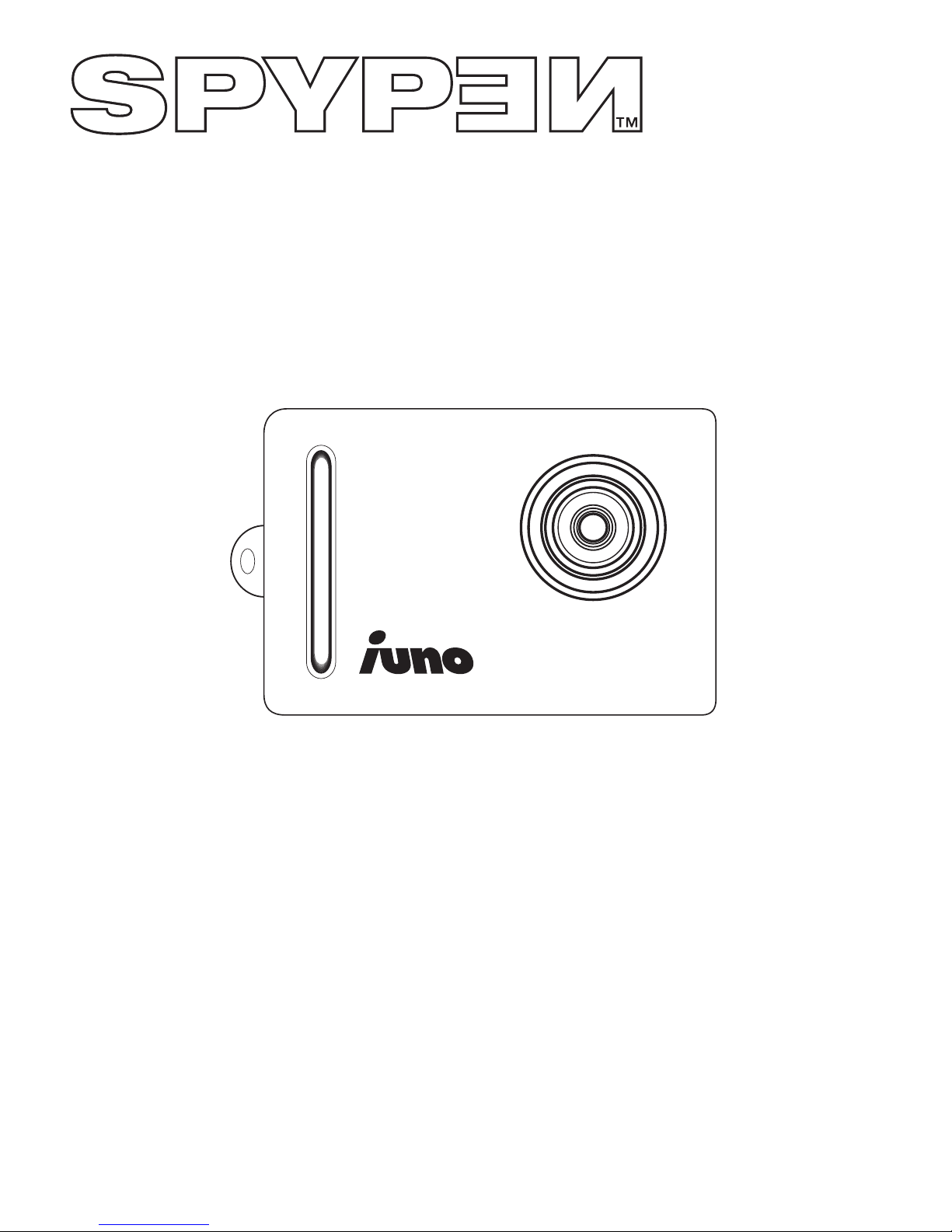
User’s Manual
SPYPEN IUNO
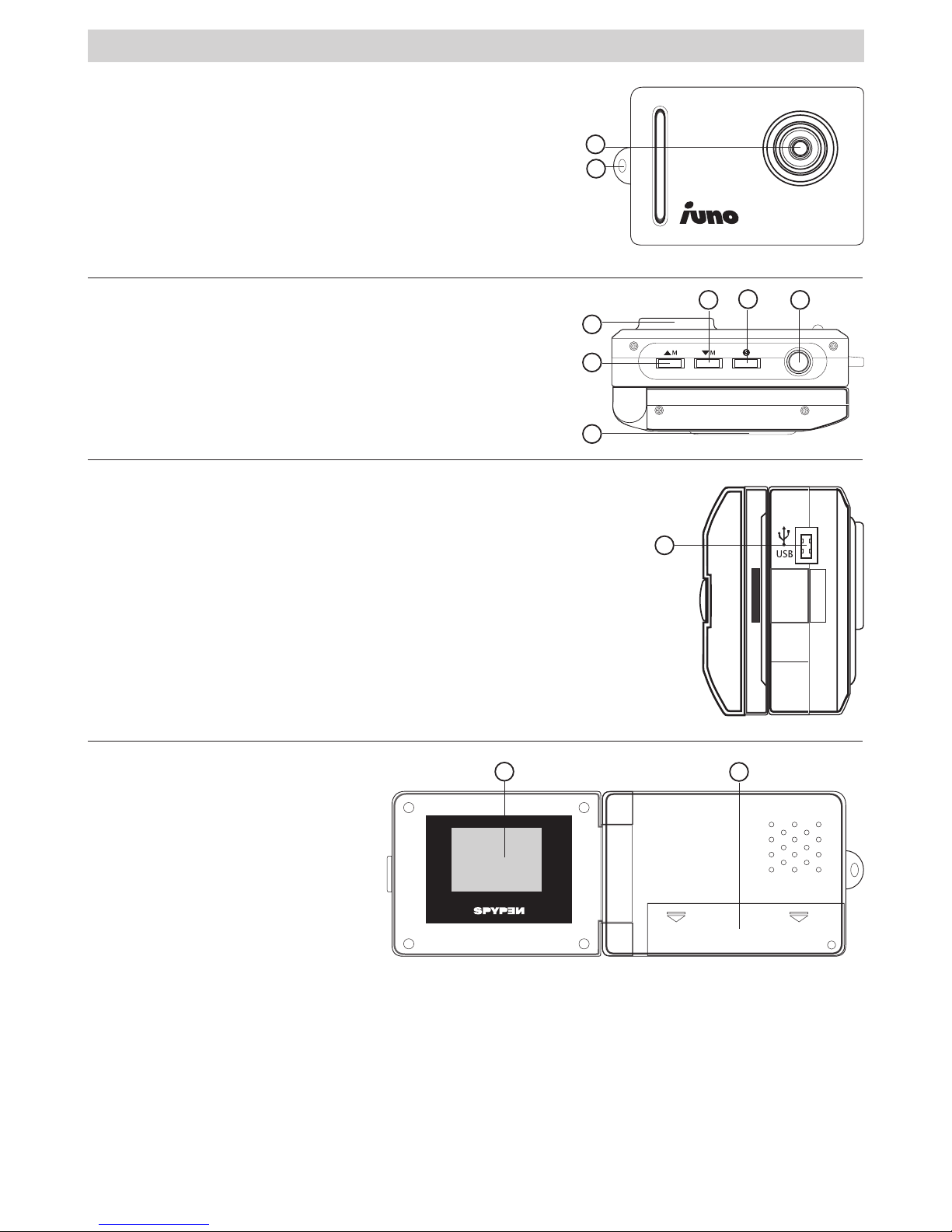
2
Product Overview
1. Lens
2. Hand Strap Hook
1
2
1. Lens
2. UP Mode Button
3. Green Light Cover
4. Shutter Button
5. ON/Select Button
6. Down Mode Button
2
1
3
4
5
6
1. USB Slot
1
1. LCD Colour Display
2. Battery Compartment
1
2
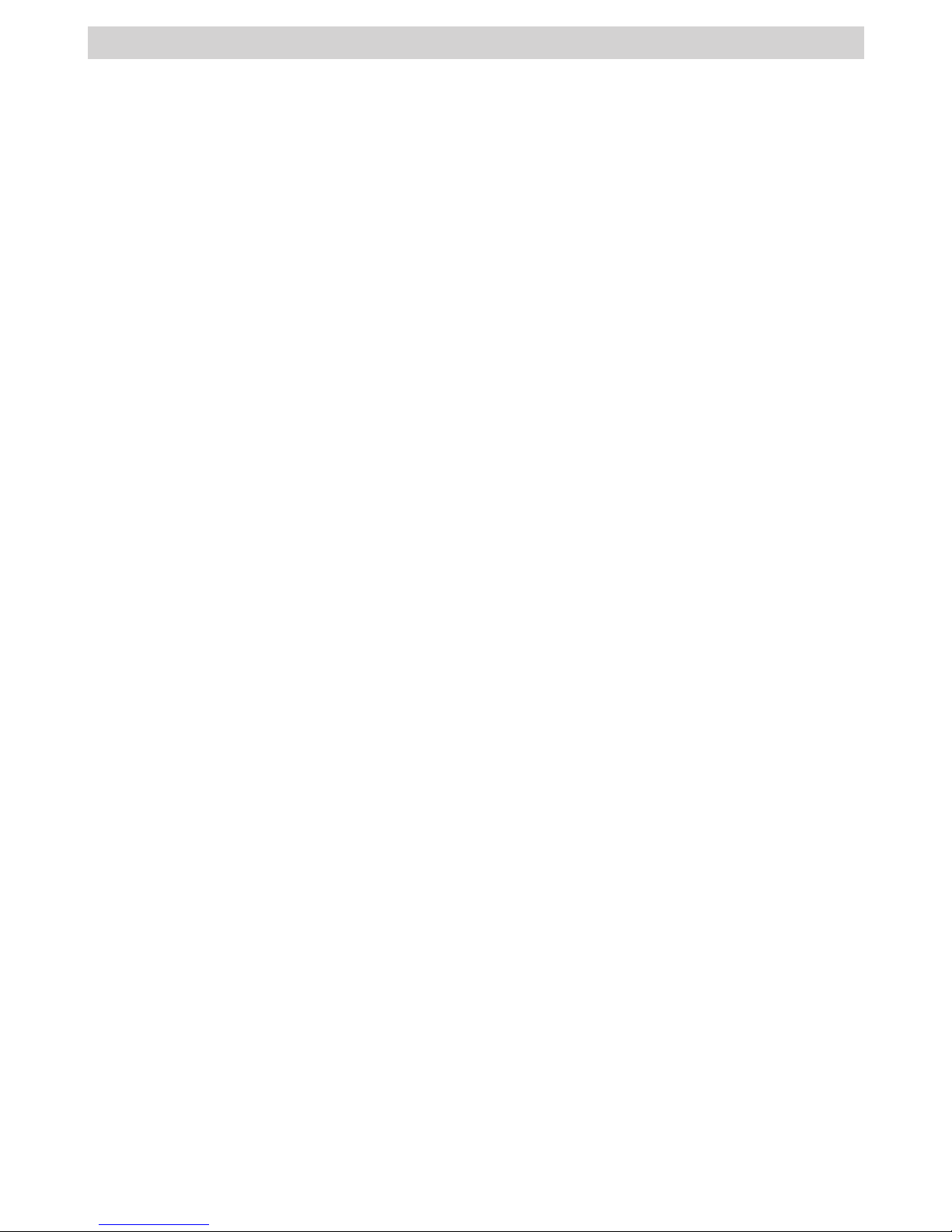
3
Table of Contents
1 Getting Started ........................................................................................................................4
• What Can I do with my Camera?............................................................................................4
• What can I do with my Digital Pictures? ..................................................................................4
• What can I do with my Video Clips?........................................................................................4
• Camera Package Contents.....................................................................................................4
• Recharging the battery .........................................................................................................5
• Turning the Camera On ........................................................................................................5
• Turning the Camera Off .......................................................................................................5
• Checking the battery level ....................................................................................................5
• Checking Camera Status.......................................................................................................5
2 Taking Pictures .........................................................................................................................6
• Taking a Picture...................................................................................................................6
• Reviewing the Pictures .........................................................................................................6
• Self-timer ...........................................................................................................................6
• Setting the Picture Compression ...........................................................................................6
3 Recording Video Clips ................................................................................................................7
• Recording a Video clip .........................................................................................................7
• Setting the Picture Resolution (Video clips only) ......................................................................7
• Deleting the last Picture or Video clip .....................................................................................7
• Deleting the Selected Picture or Video clip under Review Mode...................................................7
• Deleting all Pictures and Video clips .......................................................................................7
4 Installing the Software onto a Computer ......................................................................................7
• Install the software ..............................................................................................................7
• Software included with your camera.......................................................................................7
• Computer system requirements .............................................................................................8
5 Transferring Pictures and Video Clips To a Computer .................................................................... 10
• Before you transfer pictures ................................................................................................ 10
• Connecting to your computer .............................................................................................. 10
• Transferring Pictures and Video clips to a computer ................................................................10
6 Troubleshooting Problems ........................................................................................................12
• Troubleshooting ................................................................................................................12
7 Getting Help...........................................................................................................................13
• Online Services .................................................................................................................13
• Customer Support .............................................................................................................13
• ArcSoft Software Help ........................................................................................................13
8 Appendix ............................................................................................................................... 14
• Technical Specifications ...................................................................................................... 14
• Tips, Your Safety & Maintenance..........................................................................................14
• Uninstalling the camera driver ............................................................................................. 15
• Regulatory Information.......................................................................................................15

4
1 Getting Started
• What Can I do with my Camera?
Capture
Enjoy point & shoot operation. Store pictures and Video clips to the internal
memory.
Set Up
Select various camera and video recording settings.
Communicate
Use the camera as a web camera for PC only.
• What can I do with my Digital Pictures?
View
View pictures on the LCD screen or on a computer using the Arcsoft®
software supplied
Save
Save pictures to the computer memory
Communicate
Send the pictures over the Internet to family and friends.
• What can I do with my Video clips?
Playback
Playback Video clips on a computer using the Windows® Media Player or
other Media software supplied
Save
Save Video clips to the computer memory
Communicate
Send the Video clips over the Internet to family and friends.
• Camera Package Contents
Neck Strap
USB Cable
The CD-ROM includes
Digital Camera Explorer
ArcSoft Software Suite
Adobe® Acrobat® Reader
User manual
Warranty Card
IUNO
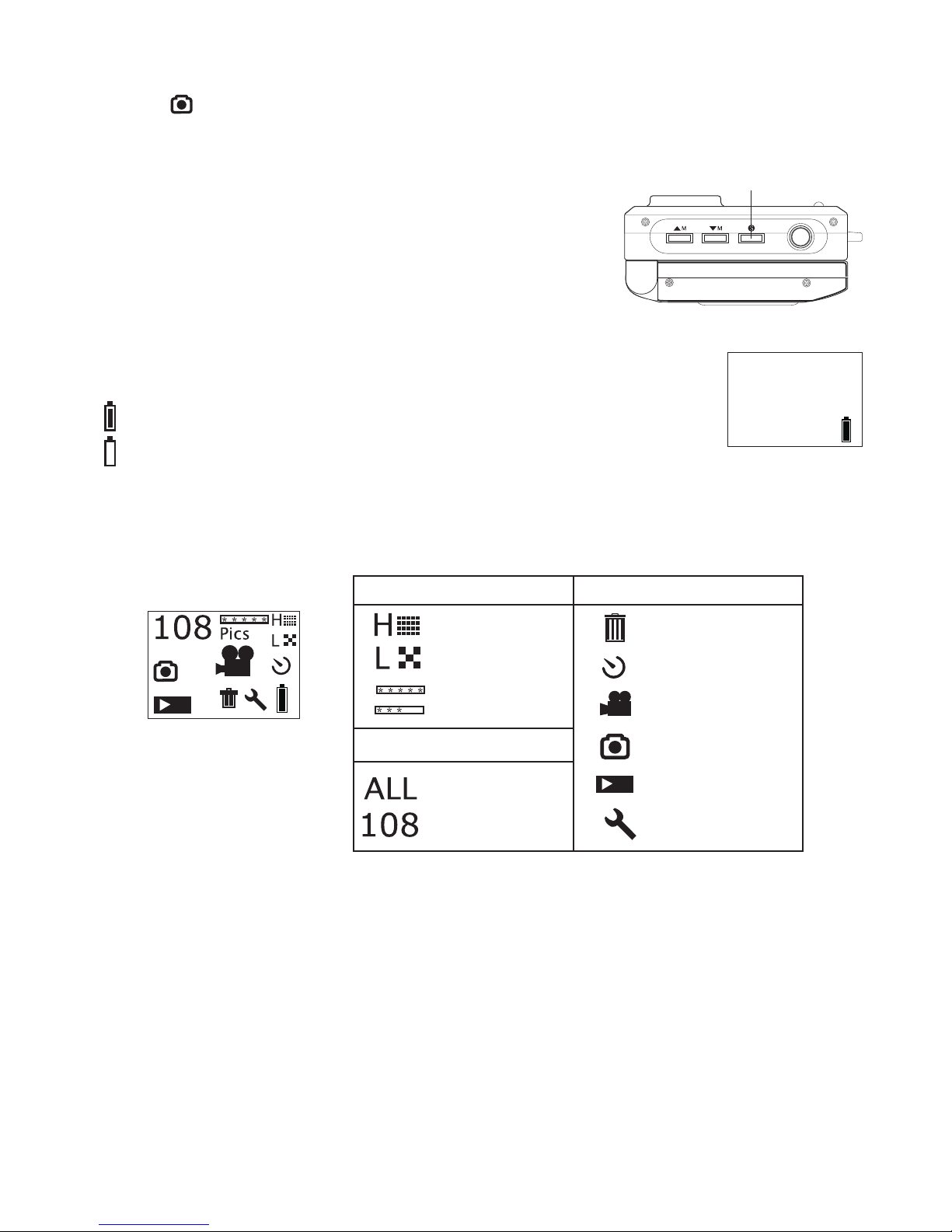
5
• Recharging the Battery
Rechargeable battery is integrated in the camera, follow the following steps to recharge the battery:
1. Turn on the camera.
2. Connect the Camera to a computer with a USB cable.
3. The icon
will blink indicating that the battery is recharging.
4. 10 to 12 hours is needed to fully charge the battery at the first time. From then on, only 1 to 2 hours is
needed. The battery can be recharge for about 500 times.
• Turning the Camera On
Press the On/Select button to turn on the camera. The LCD
display will come on after a few seconds.
ON/Select Button
• Turning the Camera Off
The Camera is designed to switch off automatically and save
battery life without losing the pictures taken after 30 seconds of
non use. Press the On/Select button to reactivate the camera.
• Checking the battery level
Check the battery power level before taking pictures.
1. Turn on the camera.
2. Check the power status level that appears on the camera LCD screen.
Battery have adequate power.
Battery need to be recharged.
• Checking Camera Status
Turn on the camera, view the camera LCD screen to check which camera settings are active. If feature icon
is not displayed, that particular feature is not activated.
Picture Quality
Camera Status
Features
Delete picture
Video Mode
Self-Timer Mode
Image Mode or
USB Mode
Image Review
Tool Kit
High Resolution
Low Resolution
Fine Compression
Normal Compression
All of the taken
pictures
Pictures can be taken

6
2 Taking Pictures
• Taking a Picture
1. Turn on the camera. The camera LCD will be set to take High
resolution and Fine compression pictures. The number of images
that can be taken will show on the LCD screen.
2. Press the Shutter button once. A beep will sound and the LCD screen
is ready to take picture. If the picture is not taken within 30 seconds,
the LCD screen will return to default mode.
3. Frame your subject using the LCD screen.
4. Press the Shutter button again to take a picture. Hold the camera
steady. 2 beep will sound when the picture has been taken.
5. The LCD screen will return to default mode.
Shutter Button
• Reviewing the Pictures
1. Turn on the camera.
2. Press On/Select button.
3. Press UP Mode button to enter the Review Mode
4. Press On/Select button and the last picture will show on the LCD screen.
5. Press UP Mode button to show the next picture.
NOTE:
Under this mode, only the pictures can be previewed. The Video Clips can be playback on PC.
• Self-timer
Your Camera is designed with a self timer function which will allow you to take pictures with a 10 seconds
timer built in.
1. Turn on the camera.
2. Press On/Select button.
3. Press UP Mode button twice to enter the Self-timer Mode.
4. Press Shutter button, frame your subject using the LCD screen.
5. Press the Shutter button again , the camera counter will automatically count 10
seconds before taking a picture.
NOTE:
In this step, if press On/Select button, the camera will return to default mode.
• Setting the Picture Compression
1. Turn on the camera.
2. Press On/Select button.
3. Press Up Mode button 3 times to enter Compression Setting Mode,
(Fine Compression) or
(Normal Compression) will be blinking on the LCD.
4. Press On/Select button to select F (Fine Compression) or N (Normal Compression).

7
3 Recording Video Clips
• Recording a Video clip
The camera can record Video clips which can be played back on PC.
1. Turn on the camera, press Up Mode button to select Video recording mode
.
2. The camera LCD will display the video length.
3. Press the Shutter button. Frame your subject using the LCD screen.
NOTE! In this step, if the shutter button is not pressed within 30 seconds to start the
video recording, the LCD screen will return to Video recording mode.
4. Press the Shutter button again to start the video recording.
5. Press the Shutter button once more when you want to stop recording.
SECS
• Setting the Picture Resolution (Video clips only)
1. Turn on the camera, press Up Mode button to select Video recording mode
.
2. Press On/Select button.
3. Press UP Mode button twice to enter Resolution Setting Mode,
(High Resolution) or
(Low
Resolution) will be blinking on the LCD.
4. Press On/Select button to select H (High Resolution) or L (Low Resolution).
• Deleting the last Picture or Video clip
1. Turn on the camera.
2. Press On/Select button, the icon will show on LCD screen.
3. Press On/Select button one more time, the icon will blink.
4. Press On/Select button to confirm deletion. “dEL” will be shown on the LCD
screen and the picture will be deleted from the camera memory. Press the delete
button again if you wish to delete other picture.
• Deleting the Selected Picture or Video clip under Review Mode
1. Turn on the camera.
2. Press On/Select button.
3. Press UP Mode button to enter the Review Mode
4. Press On/Select button and the last picture will show on the LCD screen.
5. Press UP Mode button to show the next picture or video clip.
NOTE:
The Video Clips can not be previewed, but the
icon will blink when the video clip is selected and you can delete the
video clip in this mode.
6. Press Shutter button to enter delete mode.
7. Press On/Select button, the icon will blink.
8. Press On/Select button again to confirm deletion.
• Deleting all Pictures and Video clips
1. Turn on the camera.
2. Press the down mode button, a toolkit icon
will show on the LCD screen.
3. Press On/Select button, the icon
will show on LCD screen.
4. Press On/Select button again, the icon will blink
5. Press On/Select button one more time to confirm deletion.
NOTE! Under this mode, all pictures and video clips stored in the memory will be deleted.

8
4 Installing your Software onto a Computer
• Install the software
IMPORTANT! - Make sure you install all the software from the CD supplied before you connect your camera to a
computer and transfer pictures from your camera to the computer.
IMPORTANT! – If the computer request you to install the Windows operating system during the software installation,
place the windows CD into the computer CD-ROM drive. The computer will install the necessary les from the CD
automatically. When the Windows software appears to have nished the operation close the Windows screen. Remove the
Windows CD and store safely.
O
p
en & Clos
e
1. Before you begin, close all other software applications open on
your computer.
2. Insert the CD supplied into the computer CD-ROM Drive.
3. The CD User Interface Screen will automatically launch.
4. With the mouse, click on each software interface button in turn
following the on screen prompts.
NOTE! When prompted to do so, register your name and the other details requested for further on line support. You must
be connected to your internet service provider to register on line electronically.
NOTE:
If the setup screen doesn’t appear after loading the CD, then you can manually start it by double-clicking the “My Computer”
Icon on your desktop, then double-clicking the icon for the CD-ROM drive. When the CD-ROM window opens, double-click the
“INSTALL-E.EXE” icon.
For Window® OS users
If the DirectX version in your computer is not 8.1 or higher, the computer will automatically install DirectX
8.1.
How to Uninstall Digital Camera Explorer:
1. Go to Start ->Setting -> Control Panel->Add / Remove programs.
2. Locate “Digital Camera Explorer”.
3. Press Remove button to delete.
• Software included with your camera
The SPYPEN IUNO software CD contains the following software;
Digital Camera Explorer Picture Transfer Software
My Camera software enable Pictures and Video files to be transferred to the computer from the camera.
PhotoStudio® 4.0 Picture Editing Software
PhotoStudio® 4.0 is a full-featured, easy-to-use digital image-editing program that provides a complete
set of photo editing and retouching tools, plus a wide selection of special effects and enhancements.
Its powerful features include a wide variety of input and output options, layers, multiple undo and redo
functions, image management tools, editable text, multiple file format support and a lot more.
1. Select the “PhotoStudio® 4.0” icon from the “ArcSoft Software Suite” program group on the Windows®
Start Menu.
You can now start to download your stored images from your SPYPEN IUNO by the following steps:
2. Go to “File” and select “Select Source”. Select “WWL 102” as source.

9
3. Go to “File” and select “Acquire”. The capture interface will show up.
To capture image(s), select the image(s) stored in our camera and click “Transfer”.
4. For further help on how to use PhotoStudio® 4.0, go to “Help” to access the Help Topics.
Visit http://www.arcsoft.com for all your FAQ’s, tips and technical support.
• Computer system requirements
For acceptable picture transfer and editing, we recommend the following minimum requirements;
• Compatible with Microsoft® Windows® 98SE, Me, 2000 or XP
• Pentium® II 333MHz or equivalent processor
• 64MB RAM (128MB recommended)
• USB Port
• 200MB free disk space
• Color monitor with high color (16-bit) graphic capability or higher
• CD-ROM drive
• Standard mouse and keyboard
• Stereo speakers

10
5 Transferring Pictures and Video Clips To a Computer
• Before you transfer pictures
IMPORTANT! - Before you transfer your pictures make sure you have installed the software from the CD.
• Connecting to your computer
Connecting with the USB Cable.
USB Series “Mini USB” Plug
Connects to your SPYPEN IUNO
USB Series “A” Plug
Connects to your PC
1. Turn on the camera.
2. Plug the labelled end of the USB cable into the socket marked on your computer.
3. Plug the other end of the USB cable into the port on your camera.
IMPORTANT! - Make sure your camera has been power on.
• Transferring Pictures and Video clips to a computer
Transferring Pictures to a Computer
1. Turn on your camera.
2. Connect the camera to a computer via the USB cable.
3. Double click the icon on desktop.
4. Click icon.

11
5. Click storage 1, the pictures or video clips are
downloaded and shown.
6 Double click the displayed pictures or video clip to view the pictures or video clips you have recorded.
7. To save one image or video clip to your computer, right click
the mouse, the screen will show as follows:
8. To save all video clips and pictures, go to file -> Dump contents
9. Select a folder to save your selected pictures and video clips.
Playing Video
10. Access the Video clip by double clicking on the Video file name. The Video will be automatically opened
in Windows® Media Player or other Media software already installed on your computer.
NOTE:
You can alternatively open Digital Camera Explorer by: Go to Start > Programs > Digital Camera Explorer > Digital Camera
Explorer.

12
6 Troubleshooting Problems
The troubleshooting guide is designed to help you. If problems continue, please contact your local customer
support hot-line. See your registration card for help line contact details.
For Windows® Users:
PC
Symptom Problem Solution
I receive an error message
when I am installing Digital
Camera Explorer.
Digital Camera Explorer does
not load.
Shut down all other applications and
attempt to reinstall the driver, or
download the updated driver from
www.spypen.com and install the
updated driver.
Check the USB controller in your BIOS
if they are activated. If these does not
work contact your national customer
support representative.
I receive a message no image
to download when I try to
upload to my computer.
Connection failure. Check all cables connections are
secured.
I cannot run the Digital
Camera Explorer.
Conict with another camera driver
capture device.
If you have any other camera installed
on your computer, remove the camera
and it’s driver completely from your
system to avoid conict with another
camera or capture device.
My SPYPEN IUNO
LCD displays “ ”.
This means there is insufcient
power to upload images to your
computer.
It is needed to recharge the battery
through USB cable.
My CD Installation wizard
does not work.
The auto installation le is switched
to off
or
The CD-ROM is disconnected.
Go to the computer desktop. Right click
on “My Computer”. Click “Properties”.
Select “Device Manager”. Double click
on “CD_ROM”, double click on “CD-R
(normally the manufacturer’s name.
click on “Settings”. Ensure “Auto
insert notication” is ticked and the
“disconnect” is ticked. If you change
the settings the computer will ask you
to restart your PC. Click “Yes”.
Please also refer to the help files & User Guides that accompany the enclosed applications. For further
information and support, please visit our website: http://www.SPYPEN.com

13
7 Getting Help
• Online Services
Website: http://www.spypen.com
• Customer Support
plawa-feinwerktechnik GmbH & Co. KG
Bleichereistr. 18
73066 Uhingen - Germany
Helpline: +49 (7161) 93872-0 (English, Deutsch)
Website: www.spypen.com, www.plawa.de
Email: support@plawa.de
• ArcSoft Software Help
For North America For South & Central America
ArcSoft HQ Support Center Tel: 1-510-979+5520
(Fremont California, CA) Fax: 1-510-440-1270
Tel: 1-800-762-8657 E-mail:latlnsupport@arcsoft.com
(toll free number)
Fax: 1-510-440-1270
E-mail: support@arcsoft.com
For China For Japan
ArcSoft China Support Center (Beijing) ArcSoft Japan Support Center (Tokyo)
Tel: 8610-6849-1368 Tel: +81-03-3834-5256
Fax: 8610-6849-1367 Fax: +81-03-5816-4730
E-mail: china@arcsoft.com Web: http://www.mds2000.co.jp/arcsoft
E-mail: japan@arcsoft.com and
support@mds2000.com
For Oceania For Europe/Middle East/
ArcSoft Australian Support Center Africa & Rest of the World
(Baulkham Hills, New South Wales) ArcSoft Europe Support Center
Tel: 61 (2) 9899-5888 (Ireland)
Fax: 61 (2) 9899-5728 Tel: +353-(0) 61-702087
E-mail: support@supportgroup.com.au Fax: +353-(0) 61-702001
E-mail: europe@arcsoft.com
Visit http:// www.arcsoft.com for technical support and frequently asked questions (FAQ’s).

14
8 Appendix
• Technical Specications
• Memory: 8MB NAND FLASH
• Still Image Resolution: • VGA Resolution only - 640 x 480 pixel
• Storable Images : Approximate 98 images (Fine compression rate)
Approximate 108 images (Normal compression rate)
• Video Clip:
• Unlimited when connected to the computer via video capture software
• Limited when using the internal memory:
Approximate 17 sec in High resolution 640 x 480 pixel.
Approximate 26 sec in Low resolution 320 x 240 pixel.
• File Format:
• Still Image - Compression in JPEG format after download to PC via USB (depend on application used)
• Video Clip - AVI format
• External Connector: USB
• Auto Power Off: After 30 seconds inactivity
• Power Supply:
• SPYPEN IUNO: USB Port, rechargeable battery (non-replaceable) 10 to 12 hours is needed to fully
charge the battery at the first time. From then on, only 1 to 2 hours is needed. The battery can be
recharge for about 500 times. Users are not recommend to remove the rechargable battery. Please
contact your customer support for service.
• Operating System:
• For Windows® Users: Microsoft® Windows® 98SE, Me, 2000 or XP
• Tips, Your Safety & Maintenance
Your Camera should only be operated within the following environmental conditions;
• 41 - 104º Fahrenheit; 5 - 40º Celsius
• 20% - 85% relative humidity, non condensing
Battery life or image quality may be affected outside these conditions
Camera Cautions
• NEVER immerse any part of the Camera or its accessories into any fluid or liquid.
• ALWAYS disconnect the Camera from your PC before cleaning it.
• ALWAYS remove dust or stains with a soft cloth dampened with water or neutral detergent.
• NEVER place hot items on the surface of the Camera.
• NEVER attempt to open or disassemble Camera as this will affect any warranty claim.

15
• Uninstalling the camera driver
There are two tasks that need to be done to uninstall the SPYPEN IUNO driver. Firstly, remove the device
from the Operating System through the Device Manager. To do this:
1. With the SPYPEN IUNO camera connected, open the System Control Panel and go to the Device
Manager.
2. Remove “WWL 102 Camera” from the “Imaging devices” list.
3. Remove “WWL 102 Camera Composite Device” from “Universal Serial Bus controllers” list.
4. Remove “USB Audio Device” from “Audio Devices” list.
5. Close Device Manager.
6. Unplug the camera.
7. After the restart you will need to delete the inf file.
• On Win98/Me systems delete “WWLSTV102.INF” and “WWLSTV102C.INF” files from the
<windowsdirectory>\inf\ and <windows>\inf\other directory.
• On Win2k/XP the files will be named oemn.inf and oemn.pnf, located in <windows>\inf directory.
Value of varies from PC to PC. You may need to open the oemn.inf files in a text editor to see if they
are related to the WWL 102 camera.
8. Delete the entire \WWL folder from <windows>\twain_32.
9. Reboot the machine.
You have removed the driver files and associated registry entries. To reinstall your camera driver, please
refer to User Manual.
• Regulatory Information
FCC Notice
This device complies with Part 15 of FCC Rules. Operation is subject to the following two conditions: (1)
This device may not cause harmful interference, and (2) This device must accept any interference received,
including interference that may cause undesired operation.
Warning: Changes or modifications to this unit not expressly approved by the party responsible for
compliance could void the user’s authority to operate the equipment.
NOTE: This equipment has been tested and found to comply with the limits for Class B digital device,
pursuant to Part 15 of the FCC Rules. These limits are designed to provide reasonable protection against
harmful interference in a residential installation. This equipment generates, uses and can radiate radio
frequency energy and, if not installed and used in accordance with the instructions, may cause harmful
interference to radio communications.
However, there is no guarantee that interference will not occur in a particular installation. If this equipment
does cause harmful interference to radio or television reception, which can be determined by turning the
equipment off and on, the user is encouraged to try to correct the interference by one or more of the
following measures:
• Reorient or relocate the receiving antenna.
• Increase the separation between the equipment and receiver.
• Connect the equipment into an outlet on a circuit different from that to which the receiver is needed.
• Consult the dealer or an experienced radio/TV technician for help.
Shielded cable must be used with this unit to ensure compliance with the Class B FCC limits.
Under the environment with electrostatic discharge, the product may malfunction and require user to reset
the product.

16
EN 1002
© 2002 SPYPEN Part No.: OM837400 R1
Model No. 0084 Printed in China
