Spycentre Security 6869 Quick Start Manual
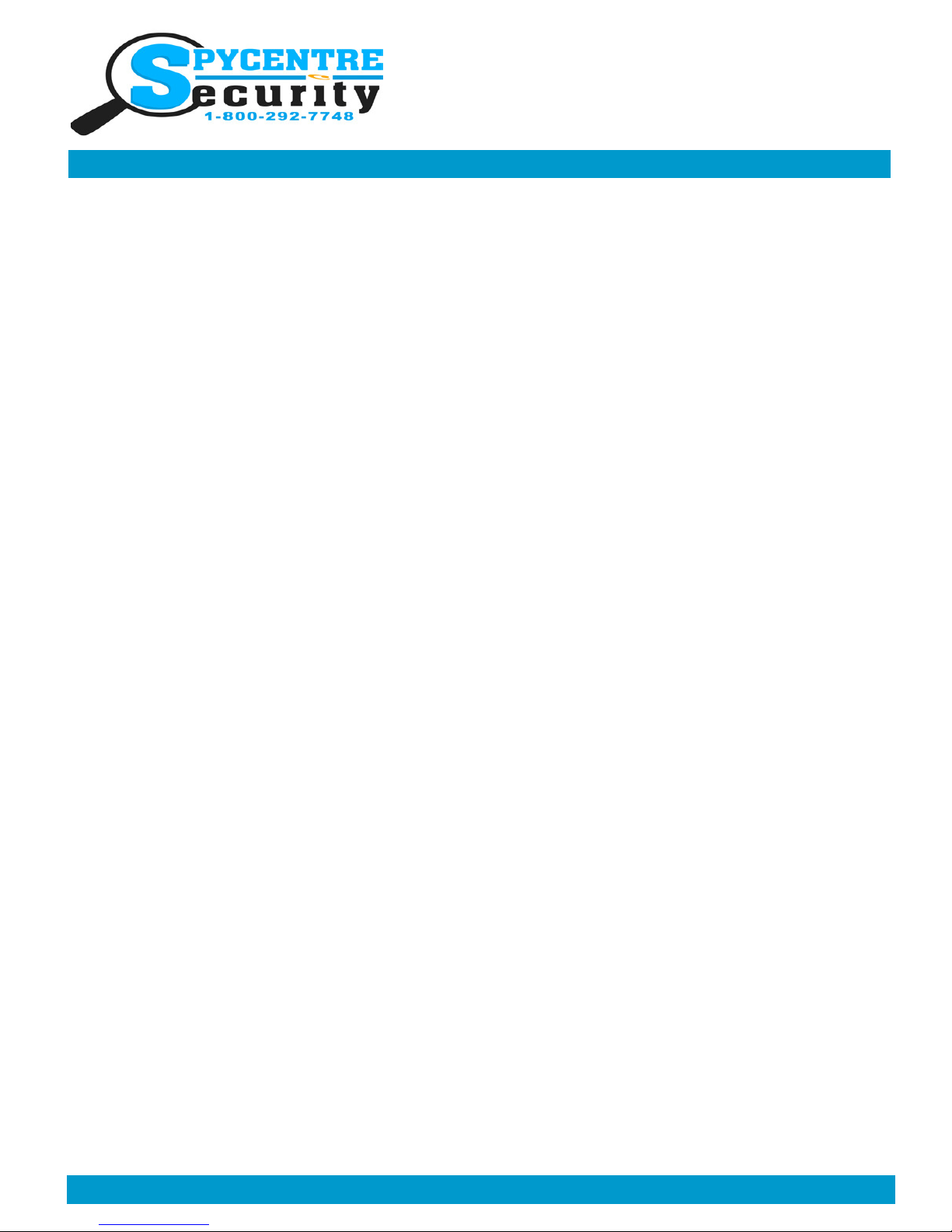
LOW PROFILE DASH CAMERA W/ GPS
QUICK START GUIDE
SpyCentre.com Spy Shop - Since 1993 Toll Free # 1-800-292-7748
Quick Start Guide –6869– Low Profile Dash Camera with GPS
How to Charge the Super Capacitor:
1. This is the most common question but this dash camera does not have a built in battery instead it offers a
Super Capacitor
2. Super Capacitor offers quicker reaction time, faster activation, 100x longer usage life, and reliability/ usability under extreme condition of hot and cold.
How to Record a file:
1. Insert the Micro SD card
2. Attached the 3M attachment GPS unit
3. Connect the mini USB on the GPS unit to Power
4. When the Vehicle is turned ON or in AUX the recorder will turn ON and begin recording
5. When the vehicle is turned OFF the recorder will automatically turn OFF
6. If desired to turn OFF when vehicle is ON, Press and HOLD the Power Button for 5 seconds
7. To turn back ON press and Hold the Power button for 3 seconds
8. To end the individual recording tap the REC button for 1 second
9. To start a new recording tap the REC button for 1 second
How to Playback files on the Device:
1. End the individual recording tap the REC button for 1 second
2. Once the Red (Recording) light is OFF, Press the (!) button for about 1 second
3. This will access the files
4. To select a file use the (REC) and (MIC) button to navigate
5. Once highlighted press the (!) button to select
6. To Play the file press the (!) Button, this also can be used to pause the recording
7. To exit Playback, tap the (MENU) button 2 times
How to Playback files on a PC:
1. Connect the USB cable to the device and the other end to the USB port of the computer
2.When connected the PC will recognize the device as a removable disk
3. Open the DCIM folder
4. Open the MOVIE or PHOTO folder
5. Click the file you wish to play
How to Playback files on a MAC:
1. Connect the USB cable to the device and the other end to the USB port of the computer
2.When connected the MAC will recognize the device as a removable disk
3. Open the DCIM folder
4. Open the MOVIE or PHOTO folder
How to Delete the files on a MAC:
1. Open the DCIM folder
2. Open the MOVIE or PHOTO folder
Monday - Saturday 10AM to 6PM CST
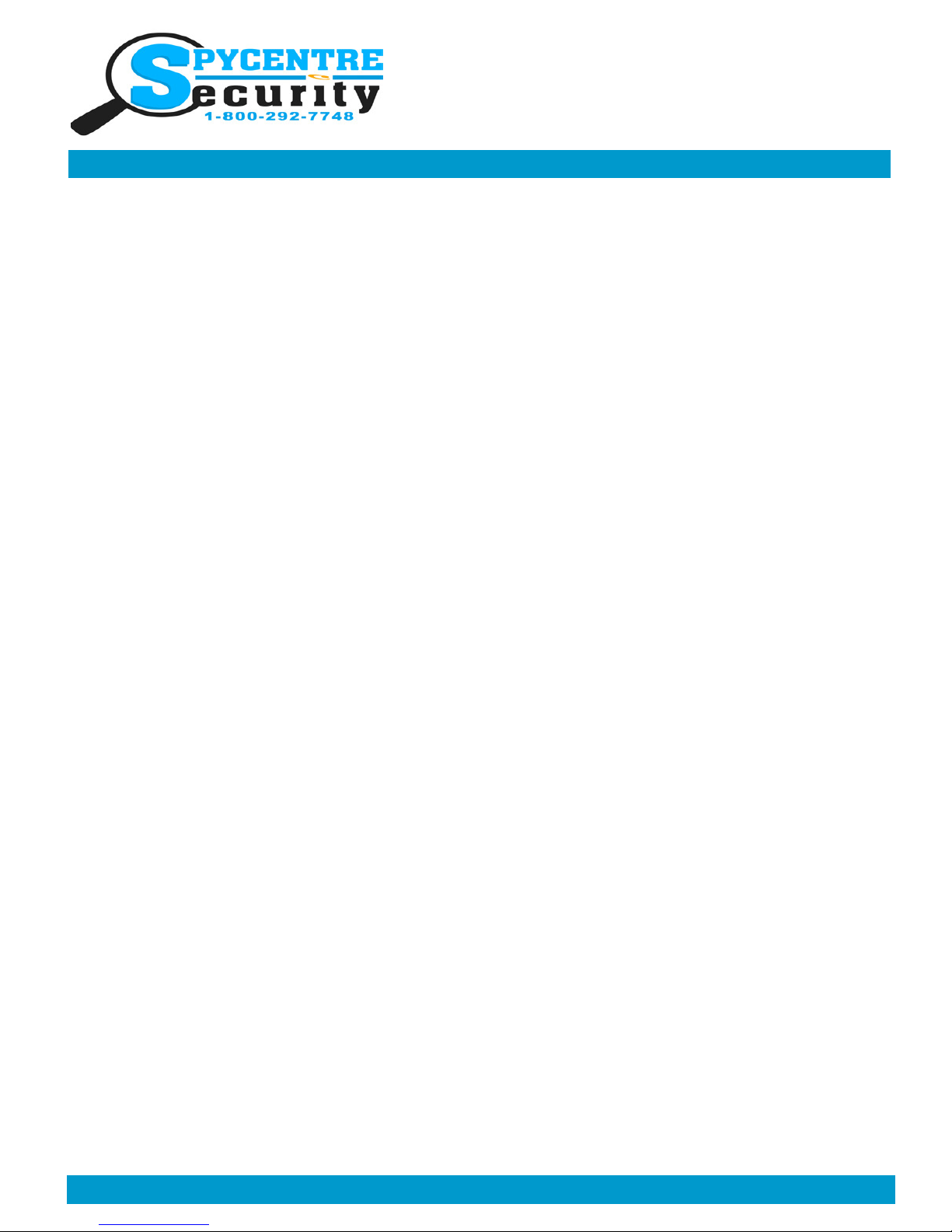
LOW PROFILE DASH CAMERA W/ GPS
QUICK START GUIDE
SpyCentre.com Spy Shop - Since 1993 Toll Free # 1-800-292-7748
How to Delete the files from the Device:
1. Once the Red (Recording) light is OFF, Press the (!) button for about 1 second
2. This will access the files
3. To select a file use the (REC) and (MIC) button to navigate
4. Once highlighted press the (!) button to select
5. To Play the file press the (!) Button, this also can be used to pause the recording
6. To Delete the File press the (REC) button
7. A menu will pop up with “Erase This?”
8. Navigate to OK with the (REC) and (MIC) button and Select with the (!) button to Delete the file
How to set Time/Date stamp:
1. Once the Red (Recording) light is OFF, tap the (MENU) button
2. To navigate the Menu use the (REC) and (MIC) button
3. Highlight “Date / Time” and select with the (!) Button
4. To change the numbers use the (REC) and (MIC) button and the (!) Button to move from Year/Month/ Date Hour/
Min./Sec
5. Press the (!) to the Menu
6. Make Sure “Date Stamp” is ON
7. Tap the (Menu) button to exit the menu
NOTE: If a folder does not automatically open when connected to PC, disconnect the device and preform the
following:
1. Open Control Panel by typing “control panel” in the Search bar
2. Select Programs
3. Under Default Programs, Click “Change default settings for media or devices”
4. Under Removable Devices, select “Open folder to view files”
5. Save
6. Reconnect the device to the PC
Monday - Saturday 10AM to 6PM CST
