Spycentre Security 6817 Quick Start Manual
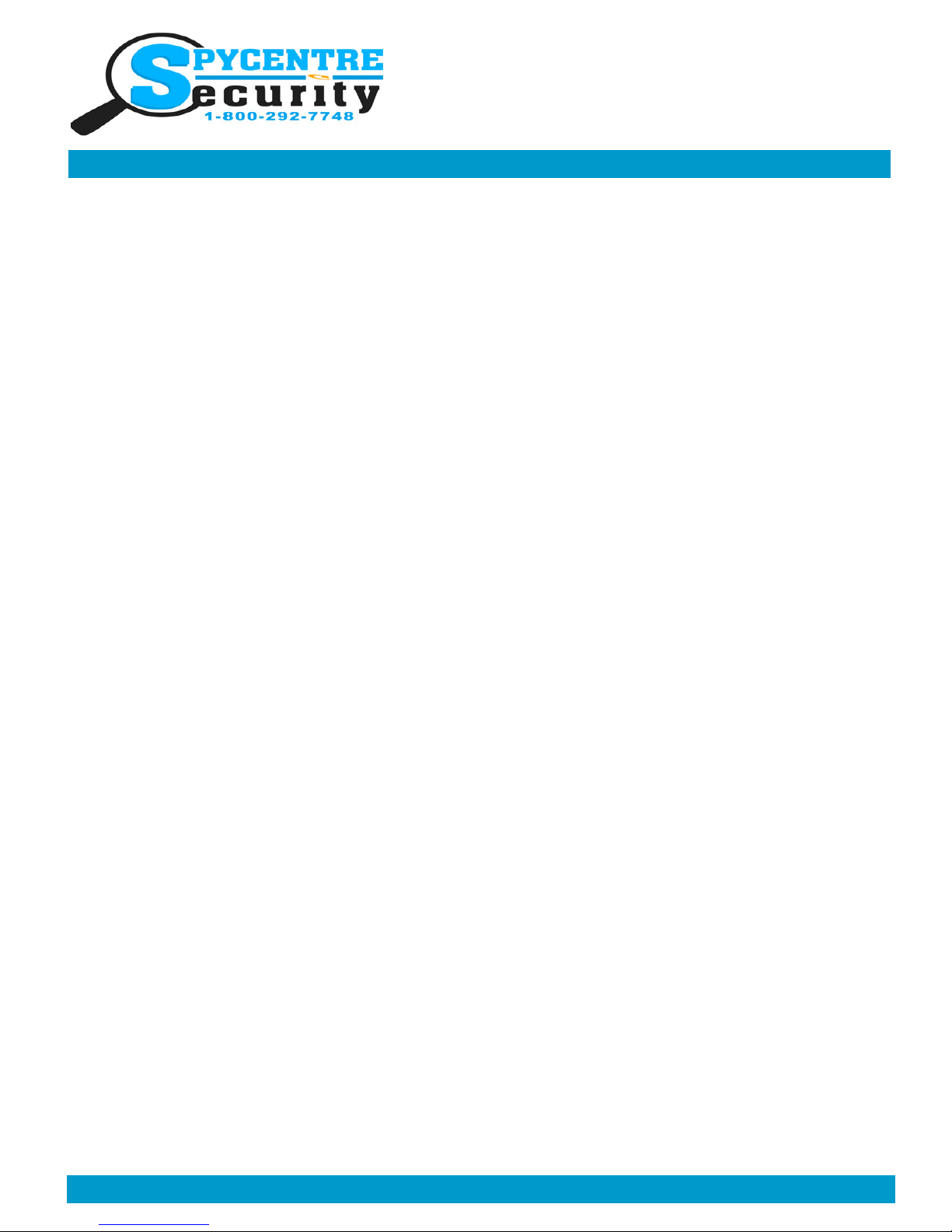
2K ULTRA SPY WATCH HIDDEN
CAMERA QUICK START GUIDE
SpyCentre.com Spy Shop - Since 1993 Toll Free # 1-800-292-7748
Before operating the 2K Spy Watch make sure to plug it into a USB charger/PC, to do so you will need to unscrew the USB crown
which is located on the left hand side of the watch. Once you plug it in there will be a blue LED flashing in the top right corner on
the face of the watch, once the blue LED goes solid it is fully charged.
How To Turn On/Off And Start/Stop Recording
1)Press and hold the function button on the top left hand side of the watch for about 5 seconds until the blue LED turns on.
2)After a few seconds of being turned on the blue LED will turn green and flicker several times and then turn off, From there it is
on and recording (Make sure you unscrew the audio mic on the bottom right hand side of the watch so that the watch can record
video & audio, if it is not unscrewed then you will only capture video).
3)To stop the recording you will touch the function button on the top left hand side of the watch, once you do that the blue LED
will turn back on and the watch will be in standby mode.
4)To start recording while in standby mode simply touch the function button on the top left hand side of the watch.
5)To turn off the 2K Spy Watch simply hold the function button for about 5 seconds until the blue LED turns off (while the camera
is in standby mode).
How To Take Snapshot Pictures
1)Make sure the camera is in standby mode.
2)Double-click the function button, the watch camera will go into photo mode and the blue and green LED should be blinking alternately.
3)To take a picture once in photo mode touch the function button once, the blue LED will blink twice indicating the picture was
taken.
4)To leave the photo mode all you'll need to do is double-click the function button again, from there the blue LED should be on
and solid meaning its back in standby mode.
How To Record Audio
1)Make sure the camera is in standby mode.
2)Click the function button three times simultaneously, the blue LED will blink several times and then turn off.
3)Once the blue LED has turned off it is on and recording audio only. (Make sure that you have unscrewed the audio mic on the
bottom right hand side of the watch)
4)To stop the recording and leave the audio record only mode click the function button once, the spy watch should then go back
into standby mode with the blue LED on.
How To Record Based Off Motion
1)Make sure the camera is in standby mode.
2)Click the function button four times quickly, there should then be a green LED blinking meaning the camera has entered motion
recording mode.
3)From here the camera will be ready to record, simply place it wherever you need and it will start recording once it detects motion.
4)To pause the motion recording touch the function button one time, the green LED will still be on.
5)To leave the motion detection mode touch the function button four times rapidly, from here the camera will be back in its normal
standby mode with the blue LED on.
Monday - Saturday 10AM to 6PM CST

2K ULTRA SPY WATCH HIDDEN
CAMERA QUICK START GUIDE
SpyCentre.com Spy Shop - Since 1993 Toll Free # 1-800-292-7748
Setting The Time And Date
1)Unscrew the USB crown cover and plug the watch into a computer.
2)Go to the watches file folder location.
3)Open the file setup.exe by double clicking it.
4)A new window should open up called "Configuration Utility for Action DVR"
5)From here you will be able to setup the time/date, frame size, video quality ect..
6)To set the time and date click the "create configuration file" on the bottom left hand side of the "Configuration Utility for Action
DVR" window.
7)The time and date should now be updated and if you did decide to change any of the other settings in that window they should
now all be updated.
Monday - Saturday 10AM to 6PM CST
