
1
SPRT
®
SP-T6
Portable Thermal Printer
User’s Manual
Beijing Spirit Technology Development Co.,Ltd
www.sprinter.com.cn

2
Content
Operating Precautions ......................................................1
Notes on Safety ..................................................................1
Notes on Using ...................................................................1
Notes on Handling ..............................................................3
Chapter 1 Outer Appearance and Model ............................4
1.1 Outer Appearance .......................................................4
1.2 Model Classification ......................................................4
Chapter 2 General Specifications ........................................5
2.1 Specifications ................................................................5
2.2 Other Specificaions.......................................................8
Chapter 3 Operation ............................................................9
3.1 Using Preparation .........................................................9
3.1.1 Battery Installation .................................................9
3.1.2 Paper Installation ...................................................9
3.2 Operation Specifications .............................................10
3.2.1 Printer On ............................................................. 10
3.2.2 Printer Off ............................................................. 11
3.2.3 Self-test ................................................................ 11
3.2.4 Paper Feeding(Manual Feed) .............................. 11
3.2.5 Battery Charging .................................................. 12
3.2.6 System Parameters Setting .................................12
3.2.7 Quit System Parameters Setting .........................12

3
3.3 Printer Setting .............................................................12
3.4 Printer Interface Connection and Printing ..................13
3.4.1 RS-232 Serial .......................................................13
3.4.2 USB Connection ..................................................13
3.4.3 Bluetooth ..............................................................13
3.4.4 Function of Bluetooth Address Binding ................... 14
3.5 Indicators and Buzzer .................................................14
3.6 Magcard Operation .....................................................16
3.6.1 Functions of the Magcard ....................................16
3.6.2 Reading Magcard Information .............................16
3.7 IC Card Operation .....................................................17
Chapter 4 Other Informations ............................................21
4.1 Printer Developing Guide ...........................................21
4.2 Description of Black Mark Pre-print ............................21
Appendix ...........................................................................24

1
Operating Precautions
Please read this chapter carefully before using the
printer!
Notes on Safety
Be sure to use the specified battery and power supply
provided by our company. Connection to an improper power
supply may cause fire, explosion or damage to the printer.
Don‟t put the battery into the fire or water, don‟t disassemble
or modify the battery, don‟t be short circuit, otherwise may
result in injury or fire even explosion.
If the printer would not be used for a long time, be sure to
take off the battery, otherwise the battery may leak liquid
which is corrosive, if improper operation causes battery leak,
and the liquid is spattered on the skin or clothes, please wash
it with water, if spattered in the eyes, please rinse them with
water thoroughly and see a doctor.
Please do not open the paper case cover when it is printing
or just when printing is over, do not touch the print head with
hand or body, overheat may cause scald.
Notes on Using
Be sure not to print continuously over 1 meter, otherwise may
cause damage to the print head.

2
Water or other liquid should not spill into the printer, also the
printer should not be appeared in the rain, or else may cause
printer damage.
Please do not open the paper case cover when it is printing,
otherwise the printer may work improperly.
If print with serial interface, should not unplug the interface
cable in the course of printing, or else some printing data may
be lost.
When print in Ir or IrDA mode, be sure the Ir window of the
host equipment face rightly the Ir window of the printer, the
distance should be within the range of 50mm, and the angle
should be within the range of 30o.
When print with Bluetooth interface, the communication
distance should be within 10 meters, otherwise the printer
doesn‟t print or prints rubbish codes.
Too high(45℃)or too low(5℃) temperature and too high
(85%)or too low (20%) relative humidity both effect the print
quality.
The print paper in poor quality or stored for too long time also
may reduce the print quality even damage the printer.
In the black mark detecting mode, the printer requires that
the ready-print black mark is accordant with the black mark
printing rules (details please refer to Chapter 5), otherwise
the black mark can not be detected correctly.

3
Be sure to use up the electricity of the battery before charge it,
as it can ensure the using life of the battery.
Notes on Handling
The printer should be placed in such an environment that the
temperature is between -20℃ and 60℃, and the relative
humidity is between 5% and 95%.
If the printer will be stored for a long time, pleas be sure to
take out the battery, otherwise may damage the battery and
printer.
Normal thermal paper can‟t be kept too long, if you need to
keep the receipt for a long period, please choose long term
effective thermal paper.
The print paper should be keep away from high temperature
environment and point-blank sunshine.
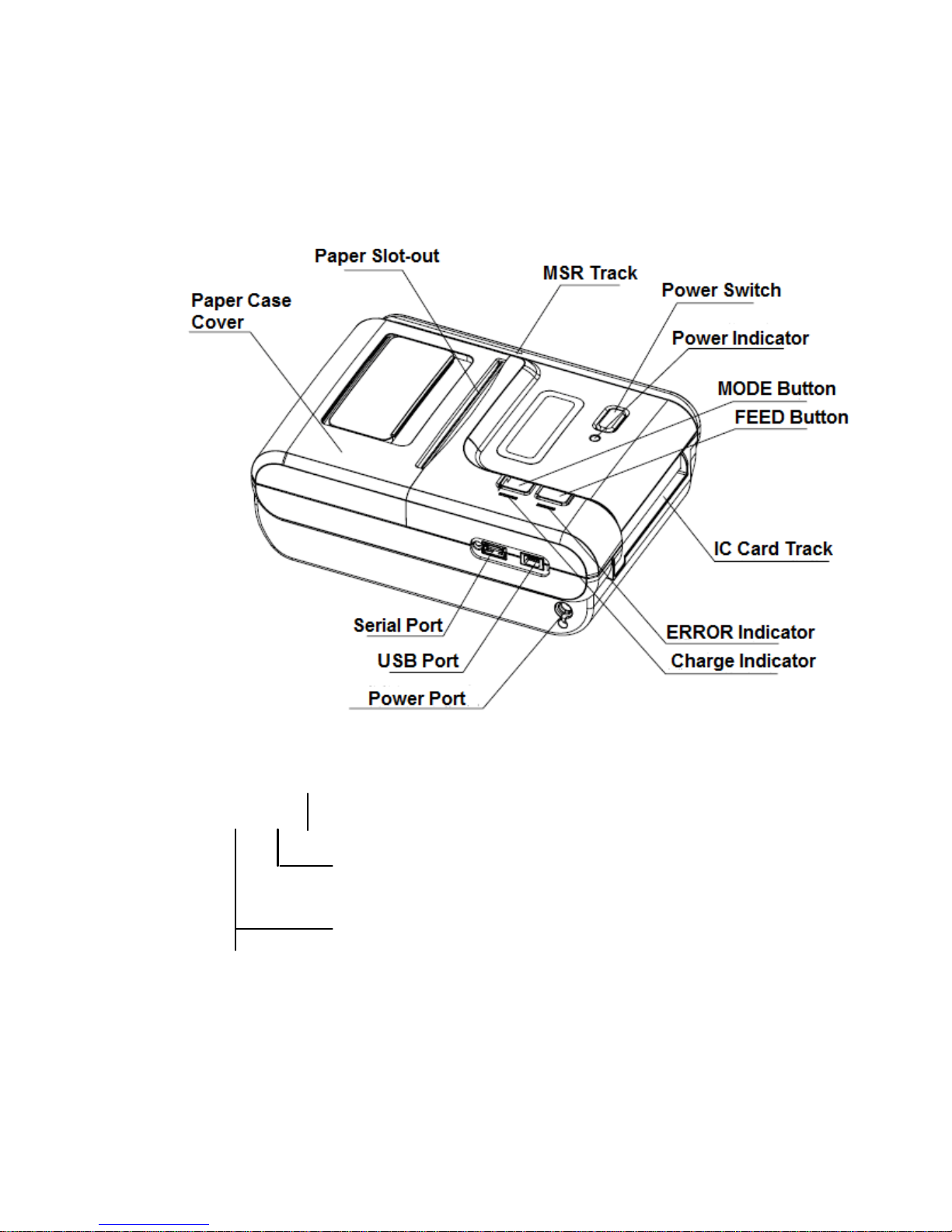
4
Chapter 1 Outer Appearance and Model
1.1 Outer Appearance
1.2 Model Classification
By now, all the models can support serial and USB.
SP-RMT6xx XX
BT——Serial, USB, Bluetooth
Blank——Only Serial and USB
SM——Smart IC Card and Magnetic Card,
with LCD display
M——Only Magnetic Card

5
Chapter 2 General Specifications
2.1 Specifications
Print
Printing Method
Thermal Line
Printing Speed
50mm/sec
Resolution
8dots/mm,384dots/line,203dpi
Effective Printing
Width
48mm
Character
Print Font
ANK: 12*24 ,9*24 Chinese:
24 x 24
Character per Line
32/42
Paper Spec
Paper Type
Thermal paper
Paper Width
57.5± 0.5mm
Paper Roll
Diameter
Max: 40.0mm
Roll Core Inner
Diameter
13mm(min.)
Paper Thickness
0.06 to 0.07mm
Paper Supply Method
Drop-in Easy loading
Reliability
Smart Card
ISO 7816 Compliant (EMV
level 1 Certified) /Life is more
than 100000 times
MSR
ISO7810/7811/7812
1&2&3&Track Reading Life
is more than 300000 times
MCBF
15 million lines

6
Auto-cutter
N/A
TPH
50km
Barcodes
1-D:UPC-A UPC-E EAN-13
EAN-8 CODE39 ITF25
CODABAR CODE93
CODE128
2-D:PDF417、QR code、DATA
Matrix
human-ma
chine
interface
Button
POWER, FEED, MODE
Indicator
ERROR, POWER
LCD
128X32 Dots FSTN (Blue
LED Backlight)
Display Content
printer status(serial,
Bluetooth, paper out error),
baud rate, speed, density,
battery capacity
Memory
FLASH : 512kb, RAM :128kb
Receive buffer size
16KB
Emulation
ESC/POS
Driver
Windows 98 / ME / 2000 / NT /
XP / 2003Server / VISTA
SDK
WinCE 4.2, WinCE 5.0,
Symbian, Linux
Multilanguage
21 codepages
Setup Software
support set bitmap download,
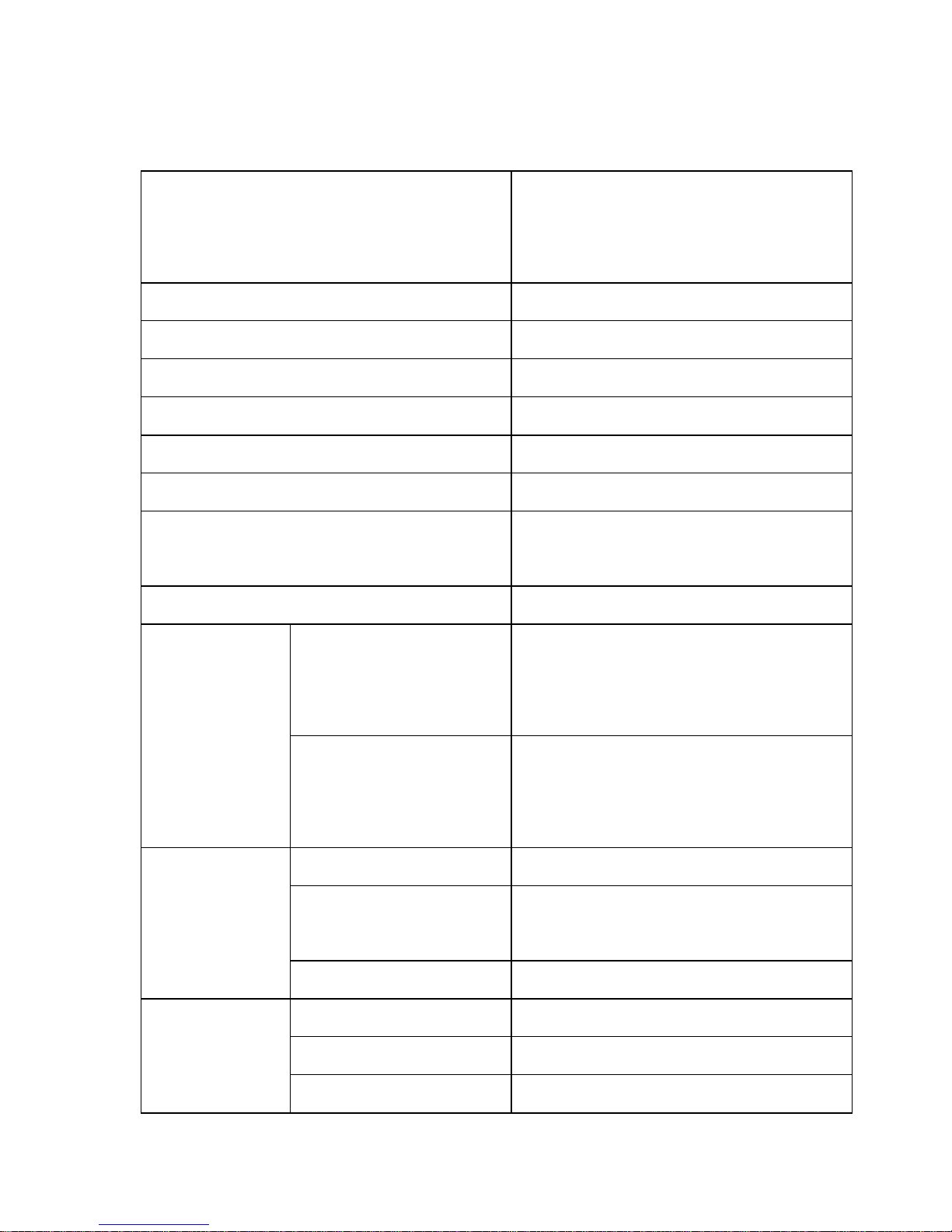
7
baud rate, font, speed,
density, password, black
mark, Bluetooth etc.
Sensor
Paper End Sensor
Interface
RS-232,USB, Bluetooth
Power Adaptor
DC9V/2A
Battery Power
1500mAh/7.4V
Battery Duration
90 meters continuous printing
Battery Charging Time
less than 3 hours
Battery One Charge Standby
Time
about 100hours
Drop Duration
1.2 meters
Accessorie
s
Standard
paper, power
supply(Adapter),serial cable,
leather case
Optional
vehicle charger ,external
charger ,battery, CD-ROM,
USB cable
Physical
Weight
270g(excluding roll paper)
Dimension
(WxLxH)
87×119×50mm
Color
Black
Environme
nt
Operating Temp
0~ 50 °C
Storage Temp
-20~60°C
Operating
10~80%
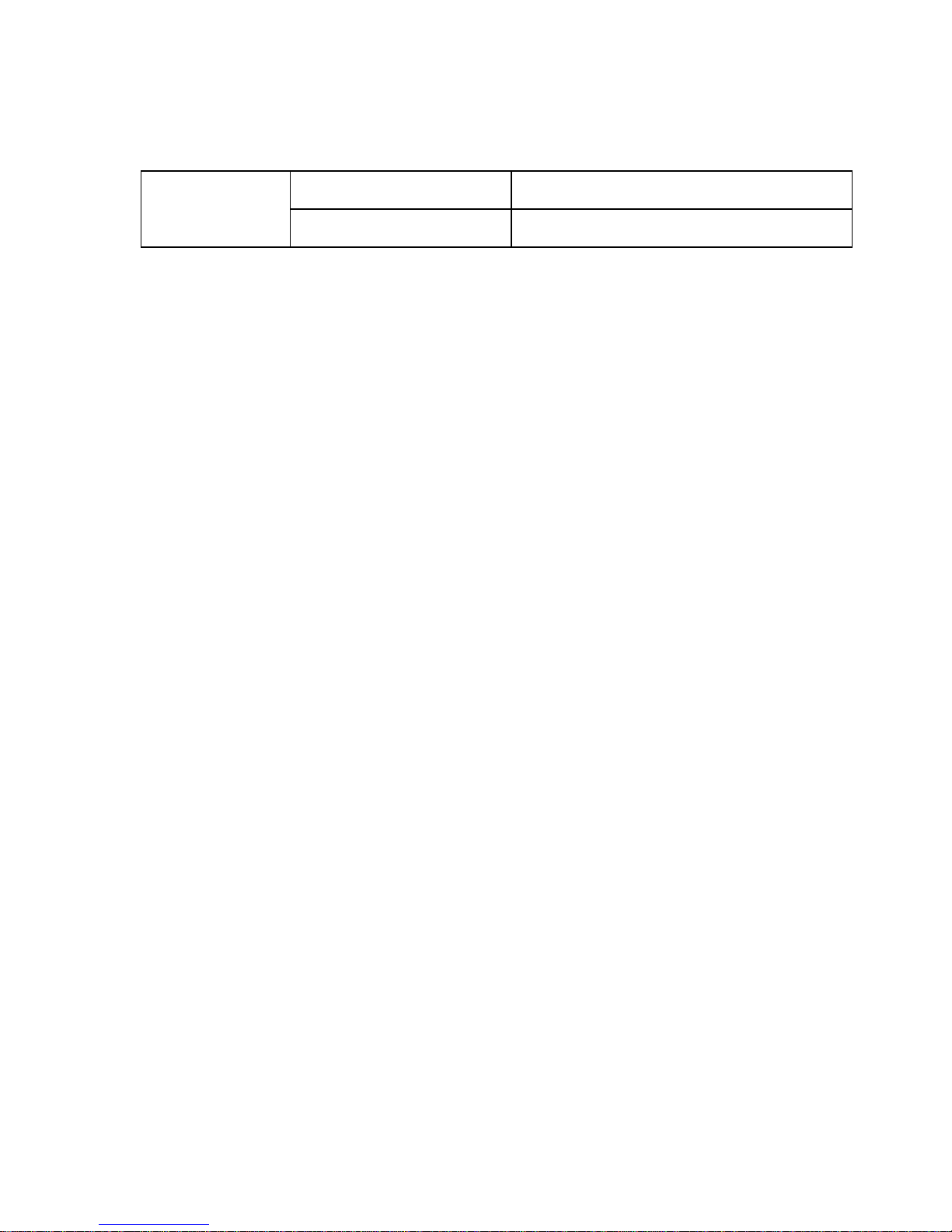
8
Humidity
Storage Humidity
10~90%
2.2 Other Features
● Paper loading method: drop-in easy loading (details
please refer to 3.1.2 Paper Installation).
● Black mark localization: available (details please see 4.2
ready printing black mark specification).
● Paper out detection: when paper is out, the FEED
indicator blinks, and the buzzer rings once a second,and
will show on the screen.
● Print commands: ESC/POS compatible command set
(refer to<T6 Printer Developer Guide>).
● Power supply: 1500mAh rechargeable polymer lithium
battery.
● Low power alarm: when the battery is low, the Battery
icon will be blank, and the printer will cut off power after
10 minutes
● Sleeping: the printer will fall after in 5 minutes without
receiving data or pressing any buttons. And can be
awaken by pressing [FEED] button or sending data to it.;
● Battery full charge time: quick charge,1~3hours will be
full;
● Battery duration: under 25% print density, at least 90
meters, the standby time is over 15 days.
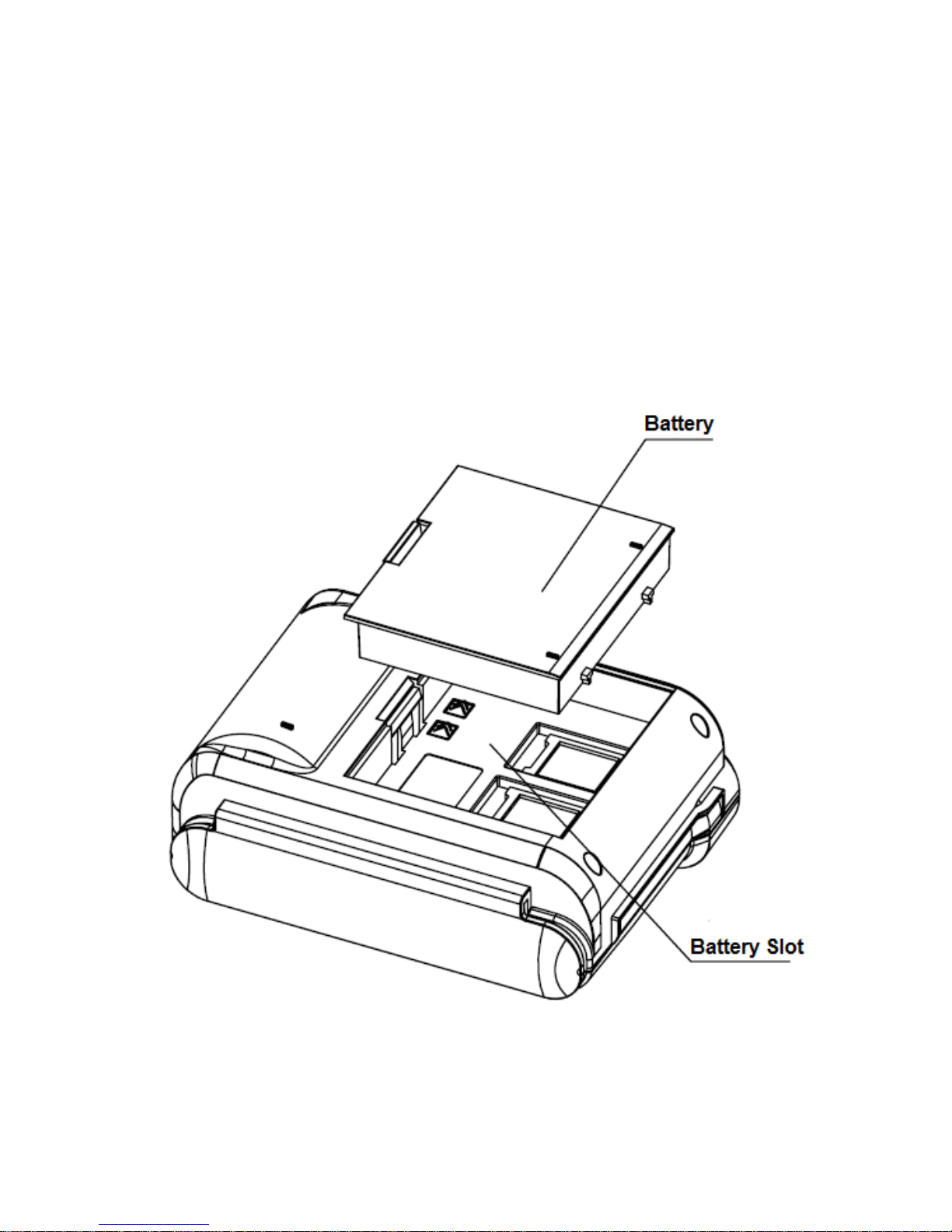
9
These parameters are just for reference, long term usage will
cause the capacity decline, and can not ensure the time of
printing.
Chapter 3 Operation
3.1 Using Preparation
3.1.1 Battery Installation
3.1.2 Paper Installation

10
3.2 Operation Specifications
3.2.1 Printer On
1, When connect with the external power source, and
touch with the printer normally, it will show „Battery Charging‟.
If not, or the battery is full, there is nothing on the screen
except battery icon. Under this state, press „power‟ button for
1 second, the indicator is on with blue color, when loosen will
hear “beep”, this means hardware self-test properly. But if
you hear “toot”, it means there may some mistakes when
hardware self-test, and will show “ERROR1” or “ERROR2”

11
on the screen. Under this state, please connect with our
technical support.
2. Without the external power source and under the halt
state, press the power button for 1 second, the indicator is on
with blue color, when loosen will hear “beep”, this means
hardware self-test properly, and the printer engages in work.
But if you hear “toot”, it means there may some mistakes
when hardware self-test, and will show “ERROR1” or
“ERROR2” on the screen. Under this state, please connect
with our technical support.
3.2.2 Printer Off
At power on, the printer will be off after press the power
button for 1 second, all the indicators are off. If there is
external power source, and battery touch well with printer, it
will show “Battery Charging”. If not, or the battery has been
full, there will be nothing on the screen except the battery
icon.
3.2.3 Self-test
After receiving the printer, user can check its current setting,
status at any time. Self-test ways are as below: Power off(if
the printer is under on mode),then hold down the
[FEED]button and press the power button at the same time.
Then loosen the [FEED] button, the current setting and status
will be printed out.
3.2.4 Paper Feeding(Manual Feed)

12
Under the normal work state, press [FEED] button, the paper
feeding begins, and stop when hold down [FEED] button.
When the printer works in black mark node, press [FEED]
button, the printer begins to feed paper and stops at the
position of black mark. If the paper is not black mark paper,
the printer stops automatically after feeds paper for 30cm.
3.2.5 Battery Charging
The battery will run out after a period of usage. When it
nearly runs out, printer will give the alarm through the battery
icon on the screen, at this time ,user needs to charge up.
The charging method is as following: connect the adapter to
the power socket with 220V, 50HZ, then plug the power
charging cable to the power socket of the printer, so the
power charging begins. During the course of power charging,
the charging indicator goes red, and turns to blue when the
charging is over. It takes about 3 hours to charge the battery.
Using the printer during the course of charging power will
make the charging time go longer.
3.2.6 System Parameters Setting
Under halt state, press power and [MODE] buttons, it will
show “mode setting”, when loosen, it will enter “serial mode”.
Details please see the attachment below.
3.2.7 Quiting System Parameters Setting
Hold down [MODE] and [FEED] buttons, loosen [MODE]
button first, and then [FEED] button.
3.3 Printer Setting

13
Users can set the printer parameter by using the〈T6 Setting
Tools〉software attaching through computer. The setting
including: serial baud rate and data format, black mark
setting, language, letterform, print density, bluetooth device
name and password(only T6-BT) etc. Regard to the setting
method please refer to the<T6 Setting Tools Software Help>
offered with the software together.
3.4 Printer Interface Connection and Printing
3.4.1 Serial Interface Connection
The standard accessories for T6 printer include DB-9 serial
interface cable (the other end connected to the printer is
5PIN Mini USB plug).If serial port works properly when
connect to serial.
The printer serial is Uart Asynchronous Serial Port, the baud
rate range is: 1200bps, 2400bps, 4800bps, 9600bps,
19200bps, 38400bps, 57600bps, 115200bps. Way of
changing the baud rate please see 3.3 printer setting.
3.4.2 USB Connection
The standard accessories for T6 printer include USB cable
(the other end,5PIN Mini USB plug connected with printer)
3.4.3 Bluetooth Connection
Handheld Terminal, laptop and other Information Terminal
devices with Bluetooth can drive T6-BT to print by the
Bluetooth interface.T6-BT Portable Micro Thermal Printer is
compatible with Bluetooth 2.0 standard. Power grade is
CLASS 2, effective communication distance is 10 meters.

14
The name of the printer is T6_Bluetooth_Printer, the initial
password is “1234”; users can change the printer name and
password by using<T6 Setting Tools> software. Please see
the details in help file of <T6 Setting Tools>.
Before working,T6-BT Portable Micro Thermal Printer need
to match with primary device. Usual matching function is as
below:
1.Turn on the printer;
2.Host device searches for the outer Bluetooth device;
3.If there are other Bluetooth devices, please select
T6_Bluetooth_Printer;
4.Enter the password “1234”;
5.Pairing finished.
Please see details in primary device bluetooth function
declaration for reference.
Notice:
1, When pairing, please make T6BT power on.
2, After T6BT has paired with the host, it can‟t paired with
other Bluetooth device until it unconnected with the host.
3, If the printer name has been changed, please be sure not
turn on more than one printer, otherwise it will be difficult to
justify which printer been paired.
3.4.4 Function of Bluetooth Address Blinding
Default address is not bound.
3.5 Indicators and Buzzer

15
There are three indicators, they are blue and red
[CHARGE] light, red [ERROR] light and blue [POWER]
indicator. The meanings of each indicator are as below:
[CHARGE] indicator
Blue light constant on: charging complete;
Red light constant on: on charging;
Two lights on: there are some mistakes, please check
whether the battery connecting well.
[ERROR] indicator:
Red light flashing: when there are some mistakes with the
printer, it will flash every second;
[POWER] indicator:
Blue light constant on: the printer is in proper working order.
There is also a buzzer to indicate various status of the printer.
The meanings are as below:
One low one high: power on;
One high one low: power off;
One high one low: reading the card or the card data is
correct;
One high one low: receiving the command of reading the
card;
One high: when entering the setting mode, there will be a
high sound when press the buttons every time;
Two high: out of paper;
Four high: overheating;
One low: reverting to the normal condition from wrong

16
condition;
Three low: low battery, sounds every five minutes.
3.6 MSR Card Operation
3.6.1 Functions of MSR Card
T6 has the function of reading MSR cards. The MSR card slot
is as the picture below:
3.6.2 Reading MSR Card Information
Setting the card mode by sending 1CH 4DH 31H
(32H,33H,36H) to the printer through serial, USB or blue
tooth. At this time the backlight of the screen is lighting, and
showing “punch the card” on the screen, this means the
printer has entered the card mode.
At this time, users only need to punch the card lightly as the

17
direction shown in the picture above. If succeed, the printer
will send out the beeping of “one high one low”, and showing
“punch the card successfully”, at the same time, sending the
information of the card to client-side according to relevant
transfer channel, and quitting the card mode back to the
normal printing mode. If it does not succeed, he printer will
send out the beeping of “two high”, and showing “failure to
punch the card”, and back to the card mode waiting for
continue to punch the card.
The detailed operation of this command and data format of
the magnetic card please see < T6 Technical Manual>
3.7 Operation of IC Card
T6 printers built in the function of reading and writing the IC
Card, there are three slots of IC Card, one is main, the other
two are auxiliary. The positions are as the picture below:

18

19
The printers will enter the IC Card mode when sending 1BH
4EH command to the printers under normal printing mode.
Under IC Card mode, except the command of quiting the IC
Card mode, all other command operations abide by an
agreement called block, at the same time, every block of
datas is contained between two 7EH, only this kind of data
format can be identified by the printer and card reader.
Under IC Card mode, there is only one method can quit this
mode, that is 7E047E command, this command is not abide
by the block agreement, it is a special IC Card command.
A complete IC Card operation: first sending 1BH 4EH to enter
the IC Card mode, it will show “please plug in the card”,
then plug the card in the direction shown in the picture; and
then sending the command: 7EH 42H 00H 01H 12H 51H

20
7EH, the function of this command is to power up to the IC
Card, it matches the block agreement and packed format
completely. The detailed description of block agreement
please see < T6 Printer Developing Guide >; After powering
up the IC Card, it needs to select the type of the IC Card first,
CPU card is default; then users can operate the IC Card by
sending reading and writing command. About the detailed
operations of IC Card please see < T6 Printer Developing
Guide > for reference.
The command below is the process to complete a simple IC
Card operation, the operation of auxiliary cards is the similar
with main card, just different in the order codes, please see
<T6 Printer Developing Guide> for reference.
Selecting IC Card mode: 1BH 4EH
Selecting type of main card: 7EH 42H 40H 03H 17H 02H
00H 14H 7EH
Powering up the main card: 7EH 42H 00H 01H 12H 51H
7EH
Reading the data of main card: 7EH 42H 00H 01H 13H
50H 7EH
Powering down the main card: 7EH 42H 40H 01H 11H
12H 7EH
Quiting the IC mode: 7EH 04H 7EH

21
Chapter 4 Other Information
4.1 Printer Developing Guide
<T6 Technical Manual> is a technical manual for engineer to
develop printer utility, and users can claim our company for it.
This manual including the technical description of hardware
interface(serial port communication, Bluetooth, USB
interface),technical documentation of printing control
instruction set, and others such as how to print black mark
and locate by it.
4.2 Description of Black Mark Pre-print
If user use pre-print black mark to locate the receipt, please
be sure to abide by the following black mark pre-print
regulation when print the black mark, if not, it will cause that
the printer can not identify the black mark. The black mark
pre-print regulations are as below:

22
Print Position: As the picture above, the black mark should be
printed on the right edge of the letters.
Width range: width≥7mm
Height range: 4mm≤height≤6mm
Reflectivity to infrared ray:<10%(infrared ray reflectivity of
other parts of the black mark paper is >65%)
Hps: it is the distance between edges of black mark and
loading position.
4.5mm≤Hps≤6.5mm

23
Beijing Spirit Technology Development Co.,Ltd
Address:No.26,Ave 4,Chuangye Middle Roda,Shangdi Information
Industry Park,Beijing,China
Post Code:100085
Tel:+86 10 51661178
Fax:+86 10 51661178-190
Technical Support:+86 10 51661178-167 62969379
E-mail:support@sprinter.com.cn
Manufacture has right to amend the content of the
instruction without prior announcement!

24
Appendix
Appendix is the usage of setting printer parameter:
Description: Hold on [MODE] button and power on the
printer to make the printer enter into SETUP mode. Then use
[FEED] button to select setup items, press [FEED] button
each time, the setup item moves to next one, and it displays
the first parameter of the current item. Use [MODE] button to
select each parameter of each setup item, press [MODE]
button each time, the parameter moves to next one.

25
