Sprout Channel Cubby User Manual

1
User Manual
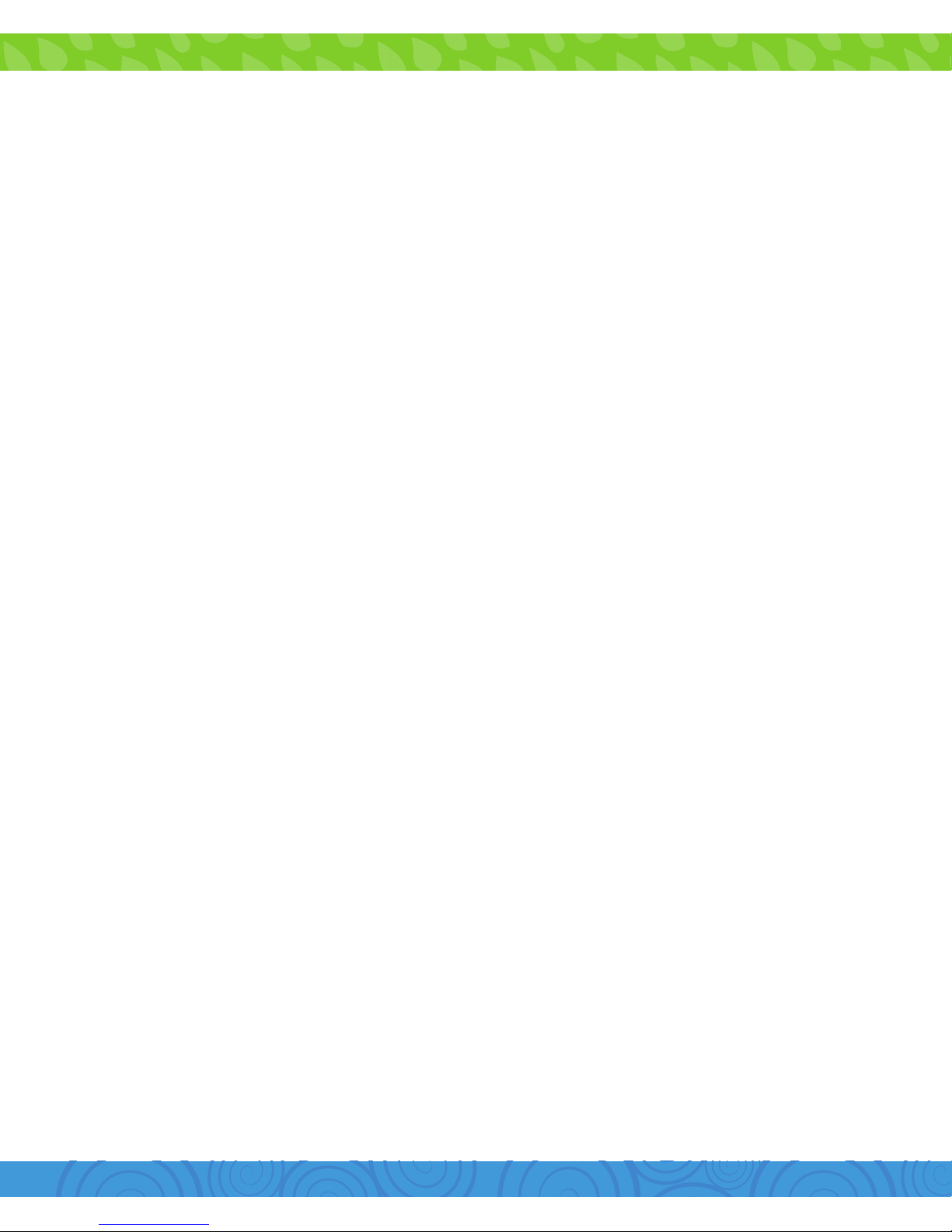
Section 1: At a Glance
Tablet Overview...................................................................................................
Cubby Mode Overview.....................................................................................
Parent Mode Overview......................................................................................
Touch Screen Basics..........................................................................................
Orientation............................................................................................................
Icon Glossary.........................................................................................................
Section 2: Getting Started
What’s Included?.................................................................................................
Charging.................................................................................................................
Power On/O.......................................................................................................
Setting Up Your Google Account.................................................................
Setting Up Google Cloud Print......................................................................
Setting Up Your Sprout Channel Cubby.....................................................
Exiting Sprout Cubby Mode...........................................................................
Section 3: Parent Controls
SproutChannelCubby.com..............................................................................
Editing Available Apps.....................................................................................
More Apps.............................................................................................................
Deposit Coins.......................................................................................................
Adding Safe Sites................................................................................................
Removing Sites....................................................................................................
Over the Air Software Updates......................................................................
Firmware Updates...............................................................................................
Uninstalling Apps................................................................................................
Removing Apps from Home Screen............................................................
Connecting to a Computer..............................................................................
Sprout Cubby Camera.......................................................................................
Settings...................................................................................................................
1
2
2
3
4
4
5
6
6
6
7
9
15
16
19
19
20
21
22
23
23
24
24
24
27
27

3
Included Apps...................................................................................................
Section 4: Google Services
Why use a Google Account?.......................................................................
Add a Google Account..................................................................................
Remove a Google Account..........................................................................
Google Play........................................................................................................
Google Now™....................................................................................................
Google Now Cards..........................................................................................
Location Access...............................................................................................
Google Now Settings.....................................................................................
Voice Actions.....................................................................................................
Voice Commands.............................................................................................
Section 5. Tips and Tricks/FAQs
Screen Brightness............................................................................................
Apps Won’t Install............................................................................................
Won’t Connect to Computer........................................................................
Tablet Freezes...................................................................................................
Factory Restore................................................................................................
Care.......................................................................................................................
Specifications....................................................................................................
Customer Support...........................................................................................
Caution - Electric Device..............................................................................
Attention: Important Safety Information...............................................
Preventing Hearing Damage.......................................................................
Driving or Riding Safety................................................................................
Seizure Risk........................................................................................................
FCC Statement..................................................................................................
SAR Information...............................................................................................
29
34
34
35
35
37
37
38
39
40
41
43
43
43
44
44
44
45
45
45
46
46
46
46
47
47

1
1. At a Glance
Front Camera
Next Page
Apps / Games
Parent Controls
Change User
Exit Cubby Mode
HDMI
Volume -
Speaker
Reset
Power Button
Volume +
MicroSD Card Slot
Microphone
Headphone Jack
Micro USB
Rear Camera
Silicone Bumper
Tablet Overview
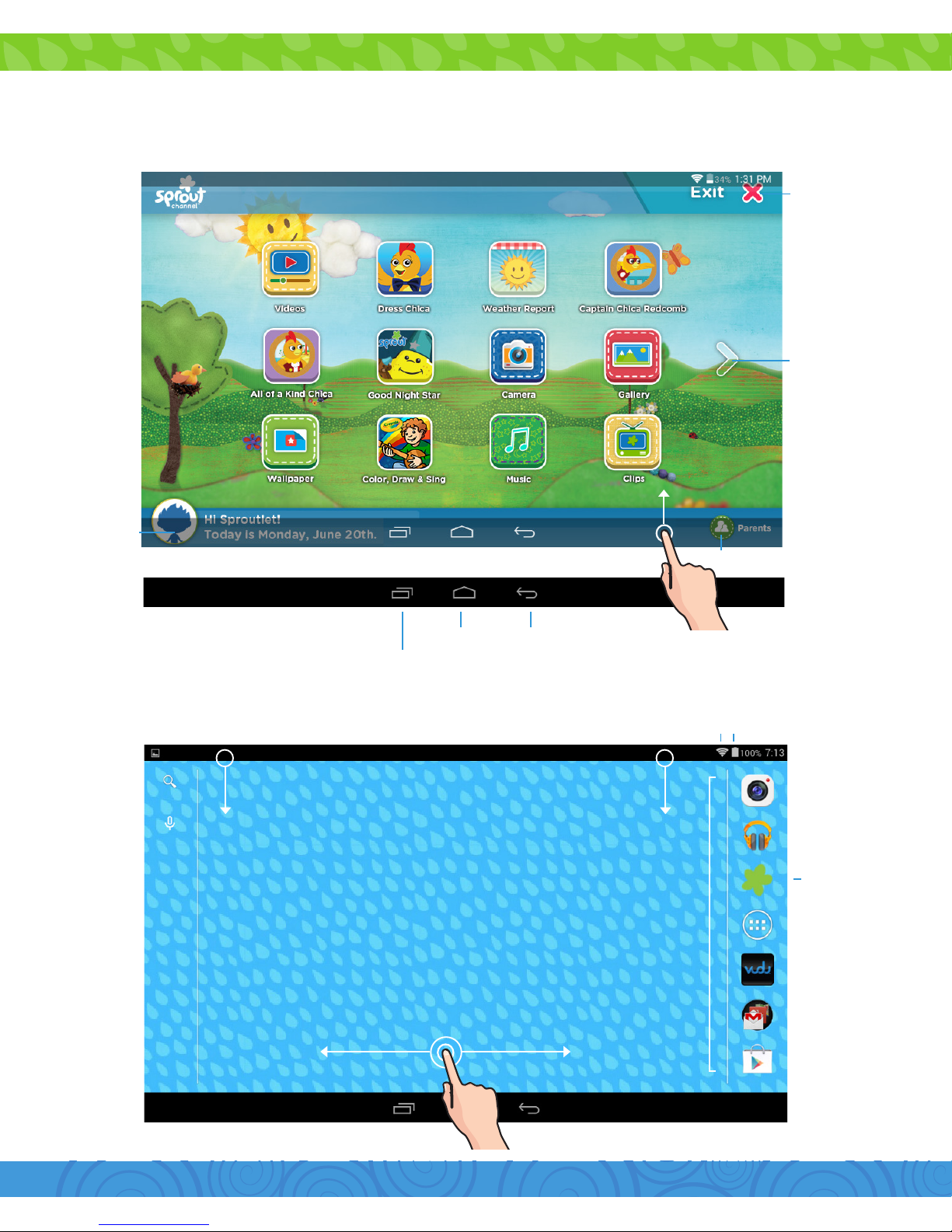
2
Parent Dashboard
Swipe down to reveal
your notifications.
Swipe down to reveal
your settings.
Dock
Multitasking (Does not function in Cubby Mode)
Cubby Mode Overview
Parent Mode Overview
Change User
Add another child
Swipe left or right to switch between home screens.
BatteryWi-Fi Signal
Enter
Cubby Mode
Home Back
Swipe up to reveal the navigation bar.
Exit Cubby
Mode
Tap to reveal
more apps

3
Touch Screen Basics
Ta p
Pinch Swipe
Double Tap
Tap an item once to open or activate it.
Zoom in or out by touching the screen with
two fingers then pinching them together or
spreading them apart.
To move horizontally across the screen,
simply swipe your fingers left and right.
Quickly tap twice to zoom in or out on
photos or webpages.
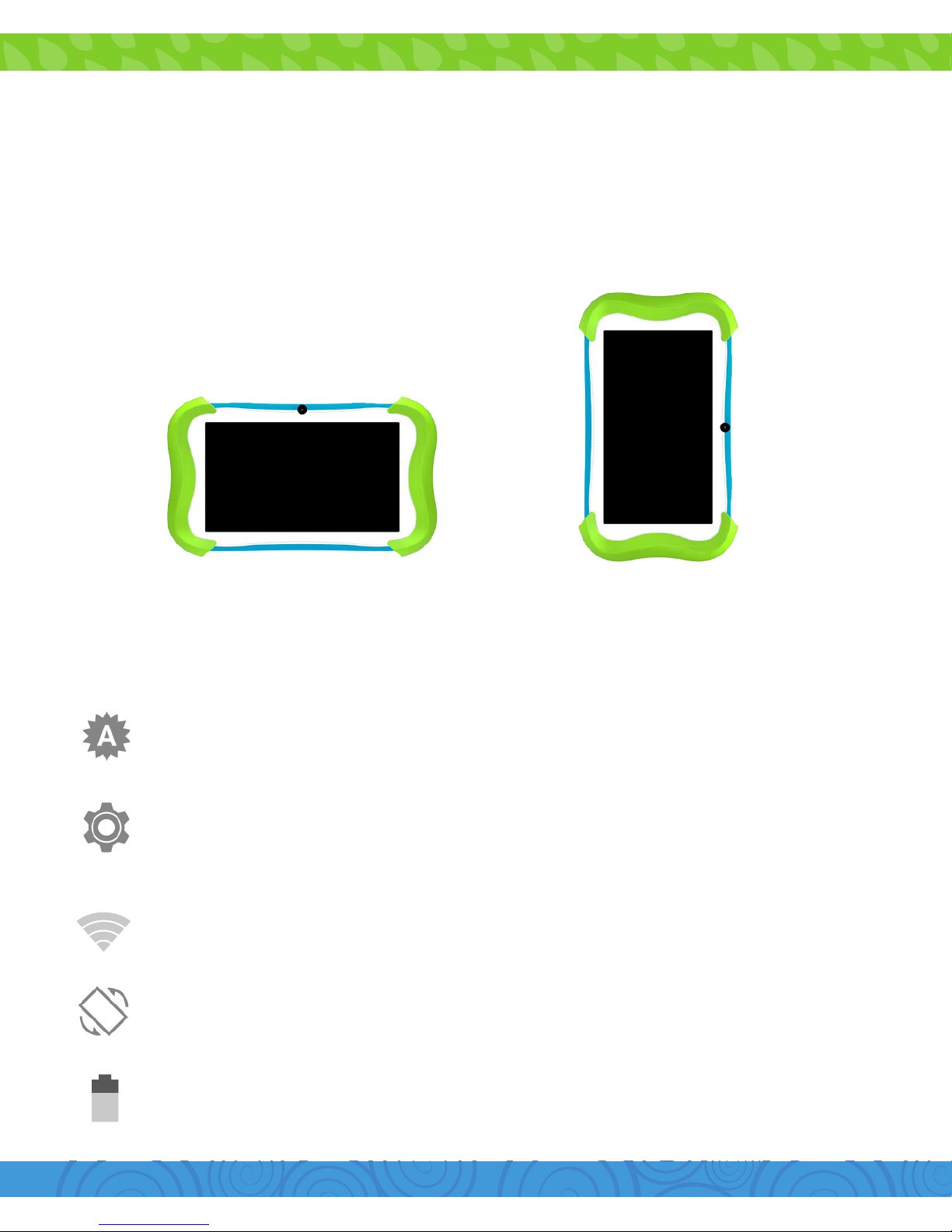
4
Orientation
The G-Sensor allows the tablet to automatically rotate the
screen to the appropriate orientation for easy viewing. You can
view the home screen and app in either a landscape or portrait
format. Some functions in Cubby Mode will only display in the
landscape format.
Landscape Portrait
Icon Glossary
Brightness: Adjust the screen brightness of your tablet.
Settings: Adjust your settings for Wi-Fi, screen brightness,
security settings, language options, and more.
Wi-Fi Signal: Tap to manage Wi-Fi networks.
Auto Rotate: Enable or disable screen auto-rotation.
Battery Level: Tap for battery use information.
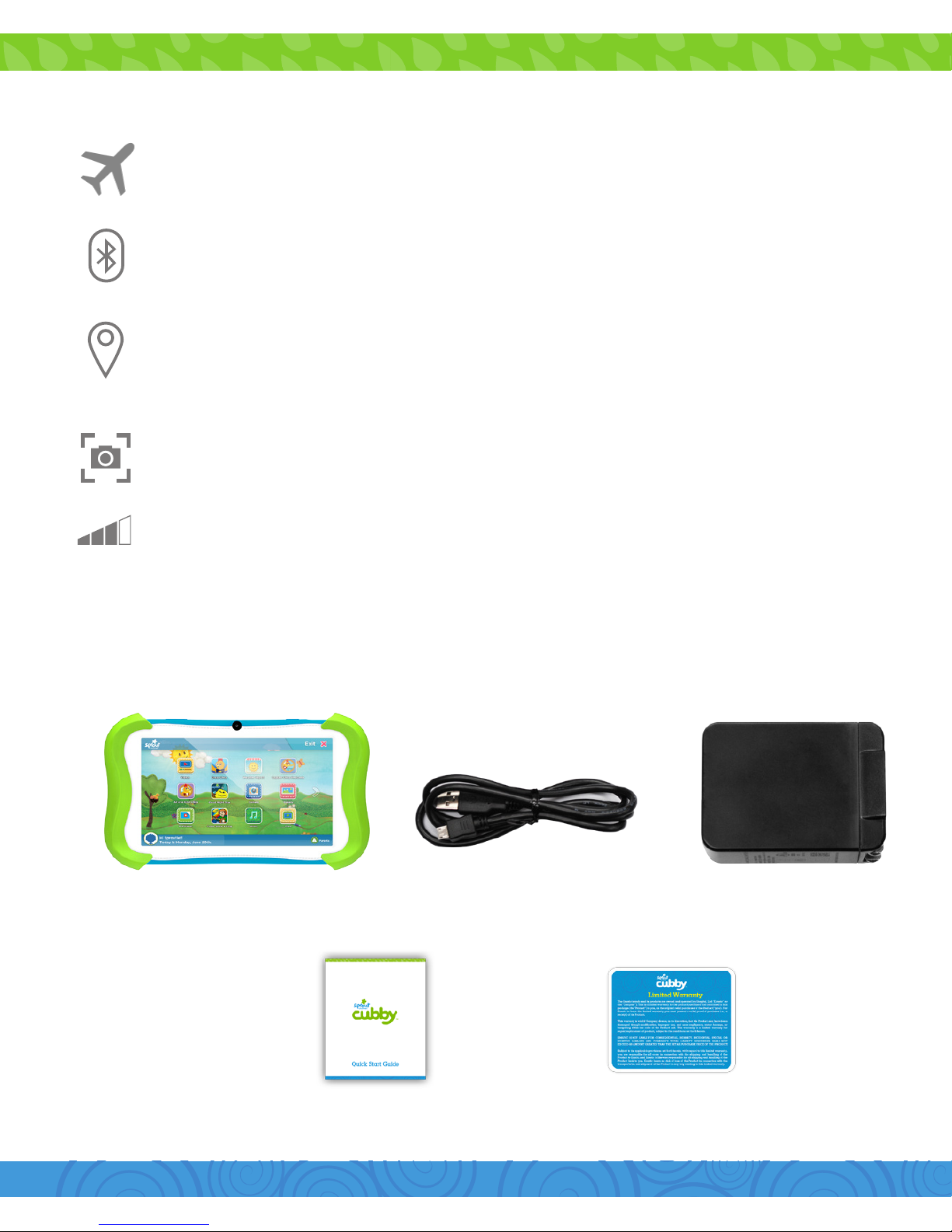
5
What’s Included?
2. Getting Started
Sprout Channel Cubby
with Silicone Bumper
Quick Start Guide Warranty Card
Micro USB Cable Wall Charger
Airplane Mode: Turn o wireless connections and services.
Bluetooth: Tap to see available Bluetooth devices.
Location: Tap to allow Google and other apps to use Wi-Fi
and determine your location to improve search results.
Screenshot: Tap to take a screen shot of your tablet
screen.
Volume Adjust: Tap to adjust the tablet’s volume.
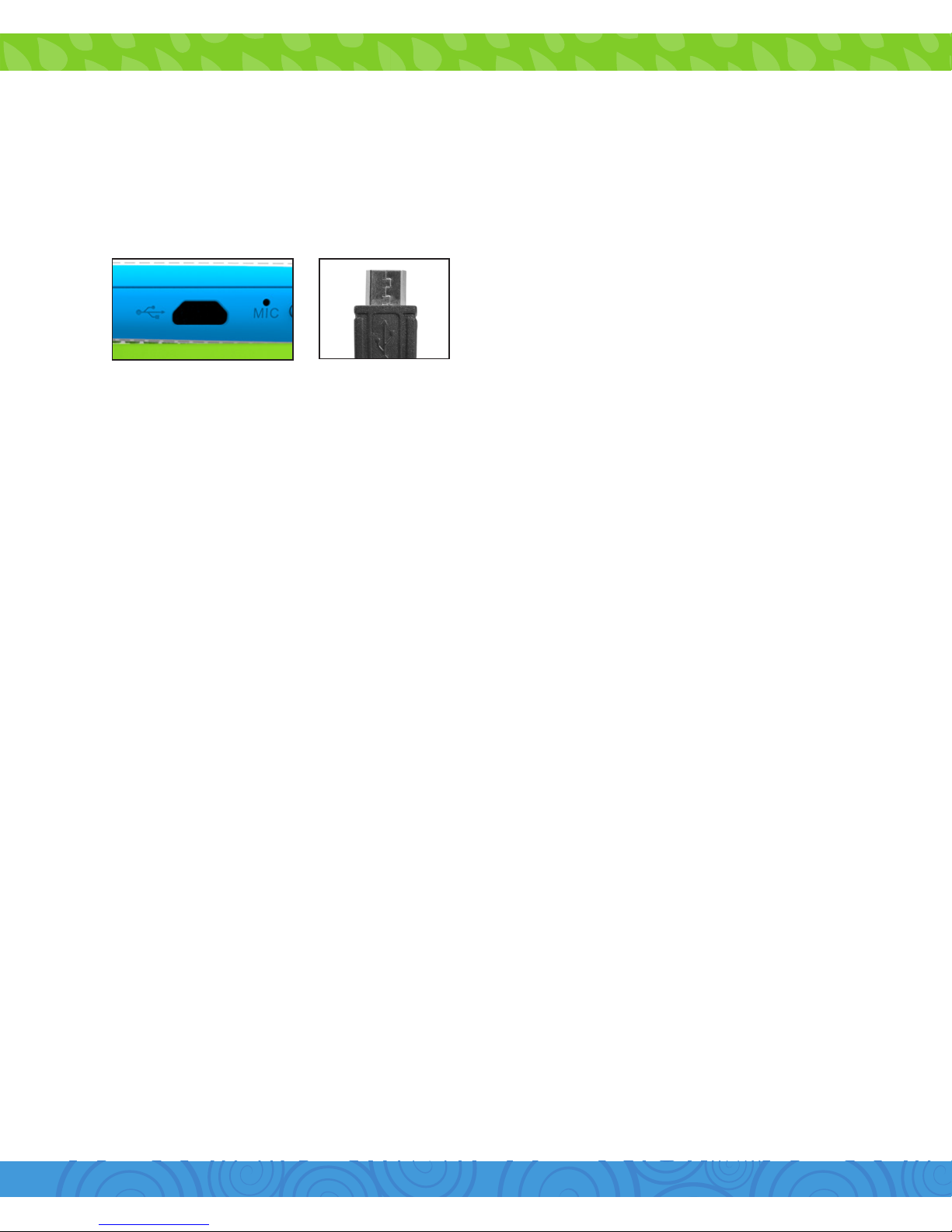
6
To turn your tablet on or o, press and hold the power key for 2
seconds. (Refer to page 1 for its location.)
Charging
Power On/Off
The Sprout Channel Cubby uses a lithium polymer battery. It’s
recommended that you charge the device for a full 6 hours
before its first use.
Always use the provided USB
charger.
The battery indicator will show
that your device is charging.
Note: Using the USB port on your computer will take longer to
charge your Sprout Channel Cubby. It’s recommended that you
use the provided wall charger.
(Refer to page 2 for its location on an active screen. If your device has lost all power,
a battery will appear for a few seconds confirming that it’s charging.)
Sign in using the email address and password from your
Google account. If you don’t have one yet, you will have to
create one by using a computer and visiting gmail.com, clicking
on “Create an account”, and filling out the required information.
An email address that you use for any of the following counts
as a Google Account:
•Gmail™
•YouTube™
•GoogleApps™
•AdWords™
•AnyotherGoogleproduct
Setting Up Your Google Account

7
To print from your tablet, you must add your printer by visiting:
www.google.com/cloudprint
To connect your classic printer, enable the Google Cloud Print
connector on any (non-Chrome OS) computer that is already
connected to your printer and able to print. You’ll need Google
Chrome to be installed on the computer.
1. Log in to your user account on the Windows, Mac, or Linux
computer.
2. Open Google Chrome.
3. Click the Chrome menu on the browser toolbar.
4. Select Settings.
5. Click the Show advanced settings link.
6. Scroll down to the “Google Cloud Print” section. Click
Manage.
Choose between “Add a Cloud-Ready Printer” and “Add a
Classic Printer”.
Adding a Classic Printer
Setting Up Google Cloud Print
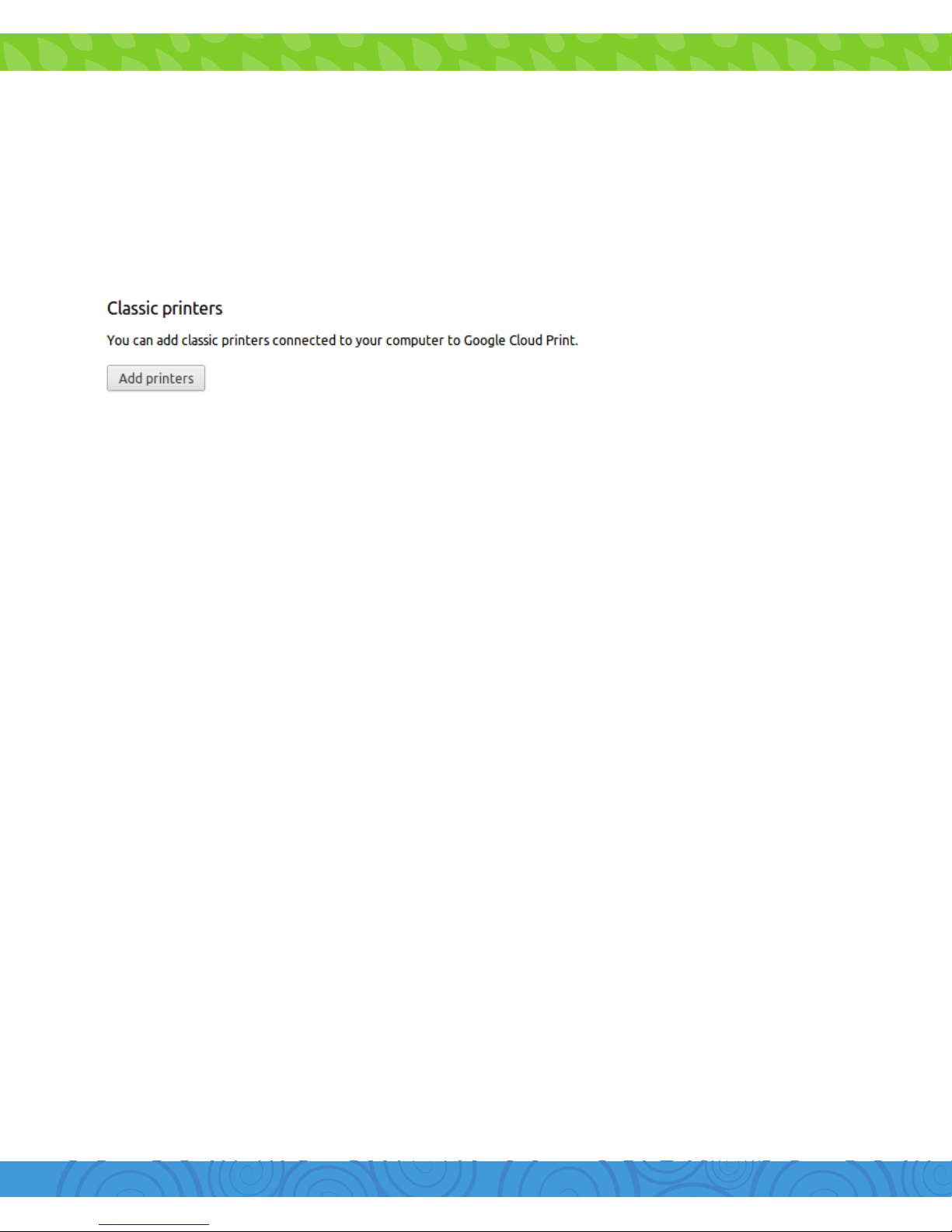
8
7. The next screen will show a list of devices already registered
with Google Cloud Print, and new devices available on the
network.
8. In the “Classic printers” section, click Add printers.
9. You’ll see a confirmation that Google Cloud Print has been
enabled. Click Manage your printers to learn more.
The printer is now associated with your Google Account and
connected to Google Cloud Print. You can print to this printer
using Google Cloud Print whenever you’re signed in with the
same Google Account.
For the best Google Cloud Print experience, we recommend
that you use a Cloud Ready printer. Cloud Ready printers
connect directly to the web and don’t require a PC to setup:
you can connect one to your Google Cloud Print account in
seconds, and immediately start printing to it.
To find more information on how to setup your Cloud-Ready
Printer visit:
www.google.com/cloudprint/learn/printers.html
Adding a Cloud-Ready Printer
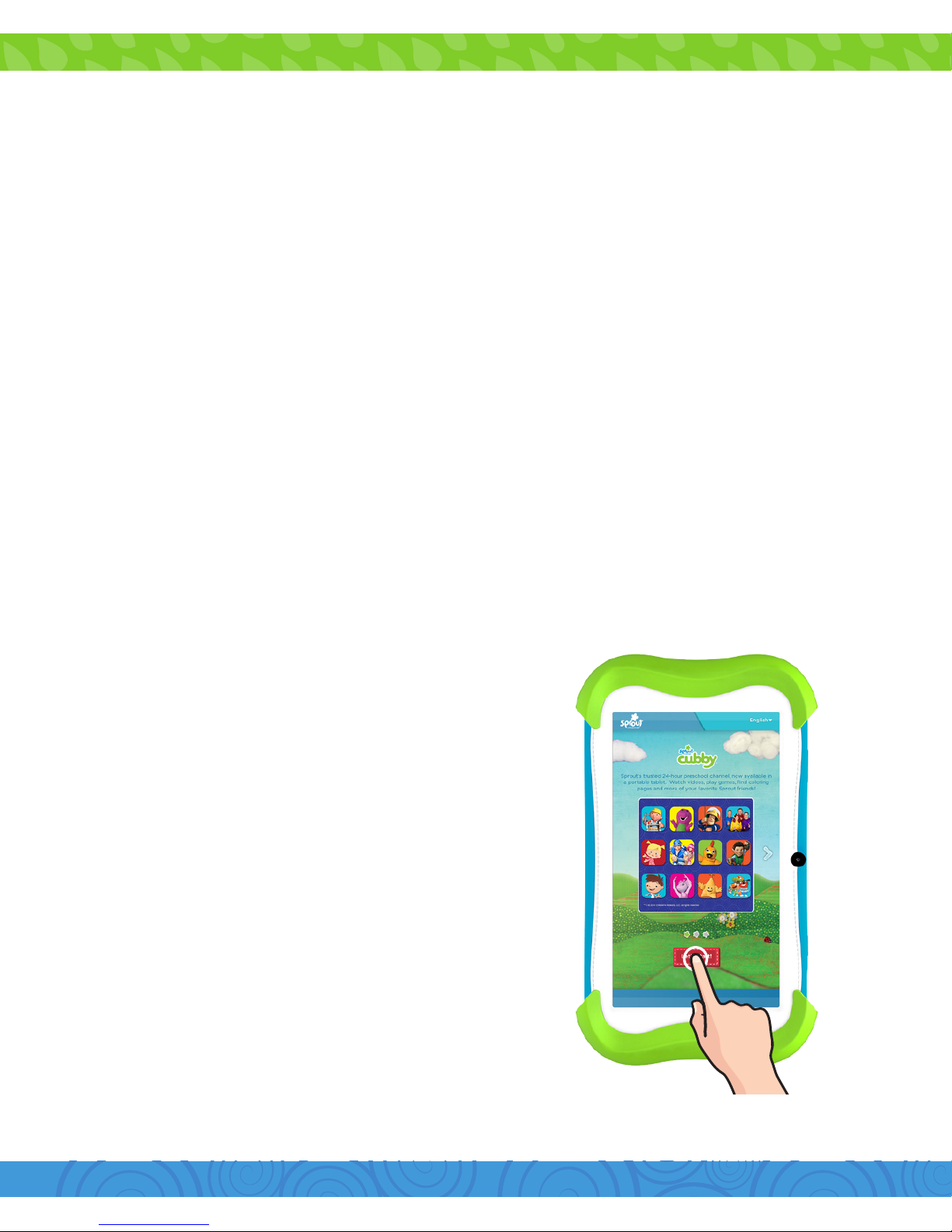
9
Setting Up Your Sprout Channel Cubby
Step 1:
Tap “Lets Start!” to get started
with the setup process.
To manage settings, or access other apps on the parent side of
the device, parents simply enter a password.
Note: Wi-fi is required for the
initial setup.
After signing in with your Google account all of your email,
contacts, calendar events, and other data associated with that
account are automatically synced with your tablet. You can also
add multiple Google accounts later.
Note: Wi-Fi is required for setting up and syncing your Google
account.
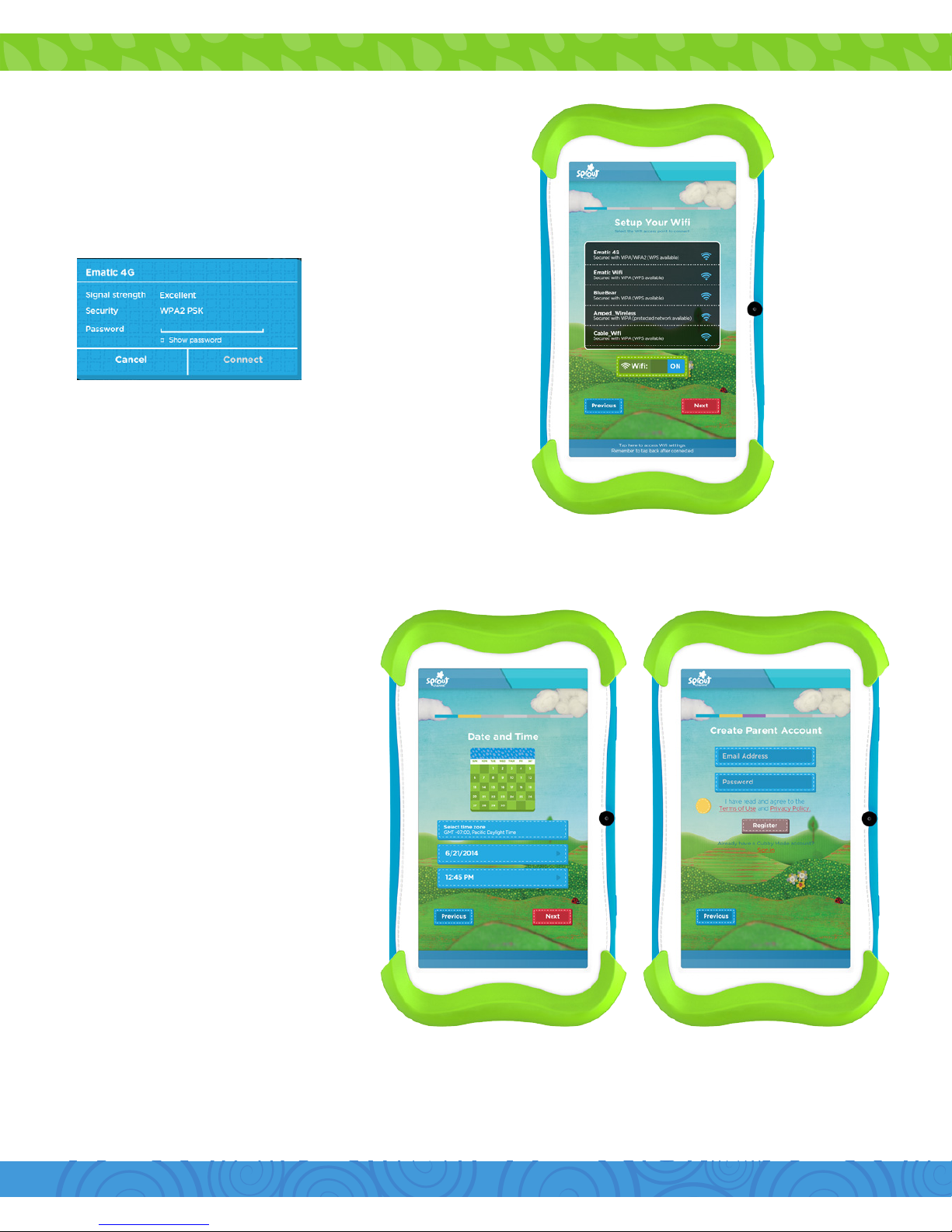
10
Step 2:
Step 3:
a. Tap to select your network.
a. Set Date and Time.
b. Tap “Next” when done.
b. Enter your password.
c. When connected, tap “Next”
Step 4:
a. Enter a valid email
address.
b. Enter a password.
Note: Please read the terms and conditions carefully before you begin using your
Sprout Channel Cubby. When you are finished, click on the checkbox to Agree
and continue in the set up process.
c. Tap “Register”.
(You will use this email
address to log into your
parent account.)
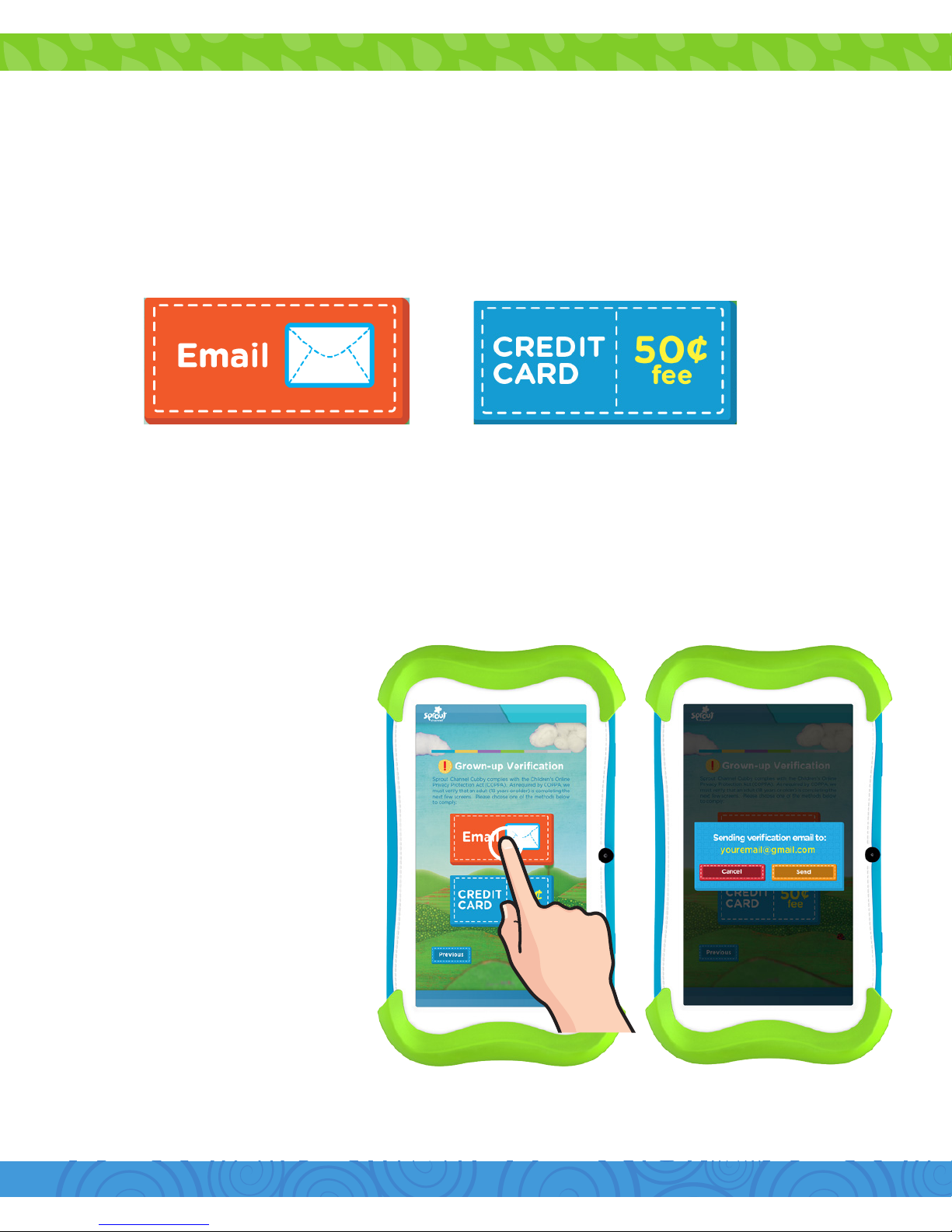
11
Email
b. Tap “Send” to send
verification email to your
email address.
a. To continue with email
verification, tap “Email”.
c. Use your computer
or other device with
internet access to visit
your email’s inbox. Follow
the instructions provided
to verify your parental
account.
Step 5: Grown-up Verication
Sprout Channel Cubby complies with the Children’s Online Privacy Protection
Act (COPPA). As required by COPPA, we must verify that an adult (18 years or
older) is completing the next few screens. Please choose between “Email” and
“Credit Card” option to comply.
Note: Email verification will require you to activate your account with an email
address. Credit card verification requires a non-refundable 50¢ fee and your
credit card information.
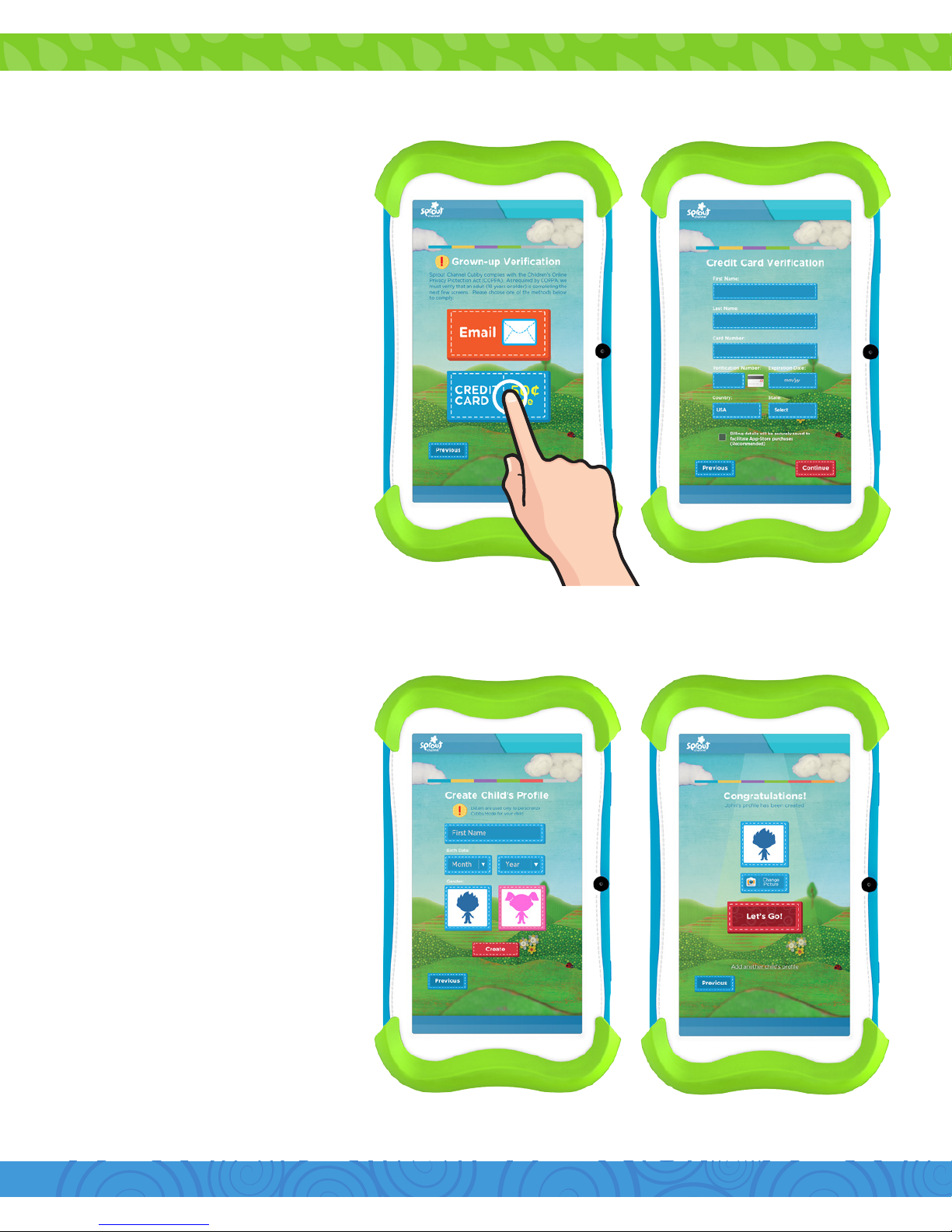
12
Credit Card
b. Enter your Credit Card
and billing information.
a. To continue with credit
card verification, tap
“Credit Card”.
Note: A one-time
nonrefundable fee of 50¢
will be charged to your
credit card.
Note: The charge is
immediate and will appear
on your credit card
statement by BLS*KIDOZ.
c. Tap “Continue”.
Step 6:
a. To create an account
for your child, enter the
required information.
b. Tap “Create”.
Step 7:
You can change your
child’s avatar here by
tapping the “Change
Picture” button.
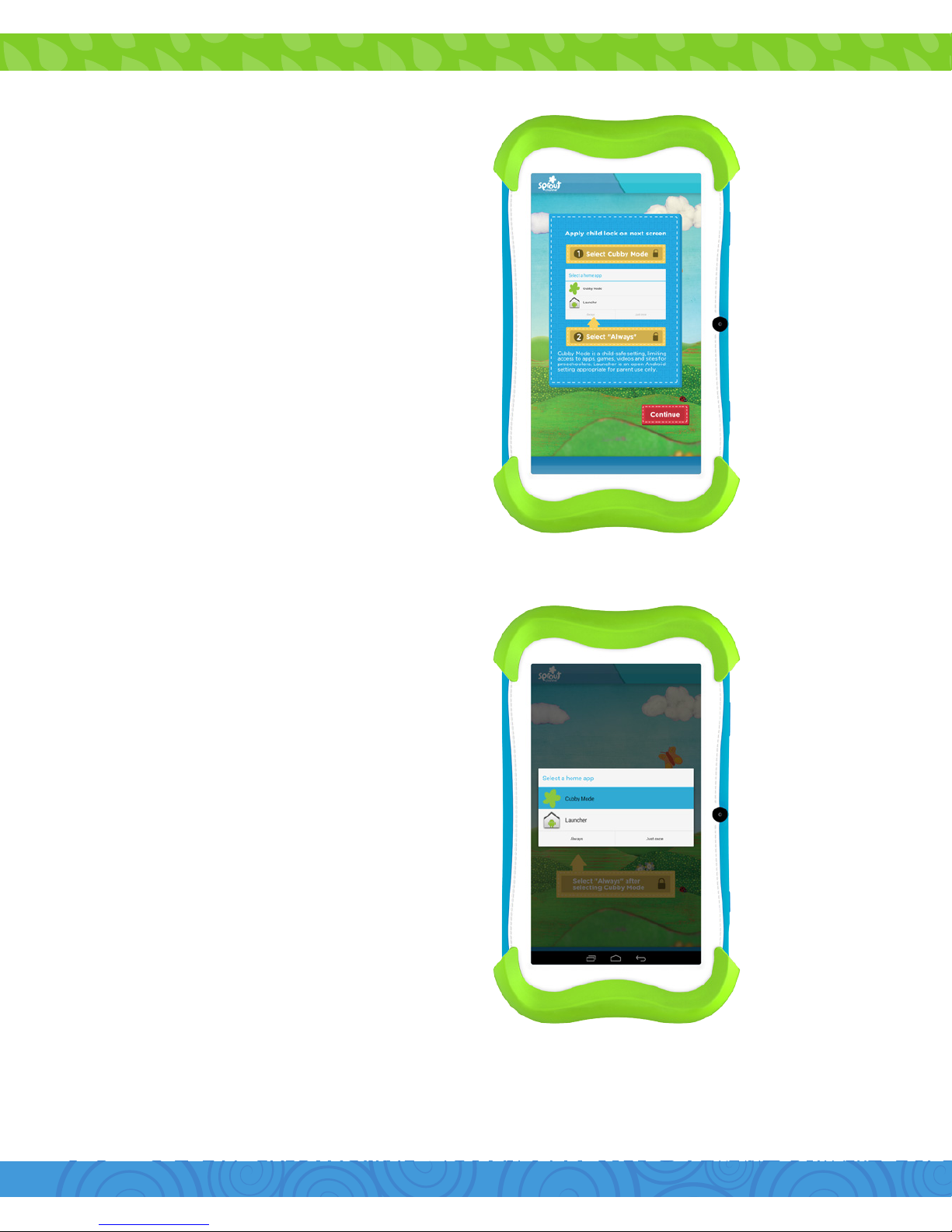
13
Step 1:
Step 2:
Turning on Child Lock
Follow the instructions on the
next screen then tap “Continue”.
Select Cubby Mode then tap
“Always”.
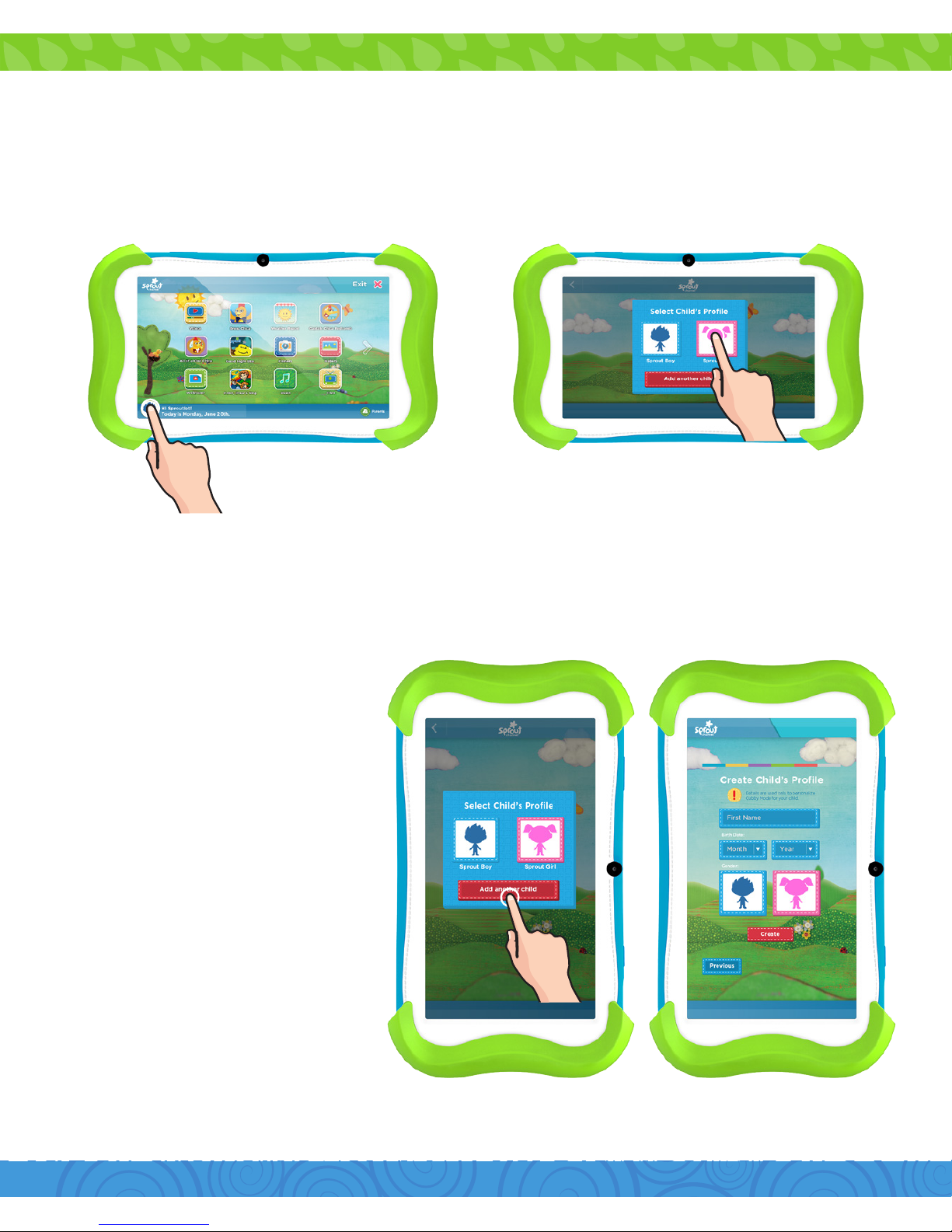
14
Step 1:
Step 2:
Switching Child’s Prole
Adding Another Child’s Prole
Tap “Add Another Child”.
a. Enter the required
information for the
additional child.
b. Tap “Create”.
Cubby mode lets you create additional child profiles. You can also switch
between 2 or more child profile that has been created.
Tap the avatar to switch profile. Tap the child’s profile you
want to use.
