Page 1
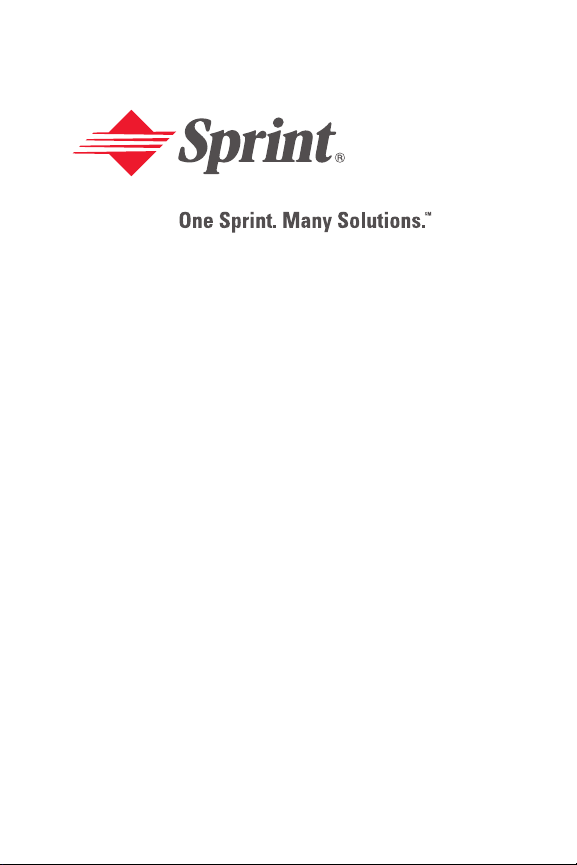
Sprint PCS® Service
Sprint PCS VisionSM Phone
®
VI-3155i by Nokia
www.sprintpcs.com
© 2005 Sprint. All rights reserved. No reproduction in whole or in part without
prior written approval. Sprint, the diamond logo design, and all other Sprint
marks referenced herein are trademarks of Sprint. All other trademarks are
the property of their respective owners.
Page 2
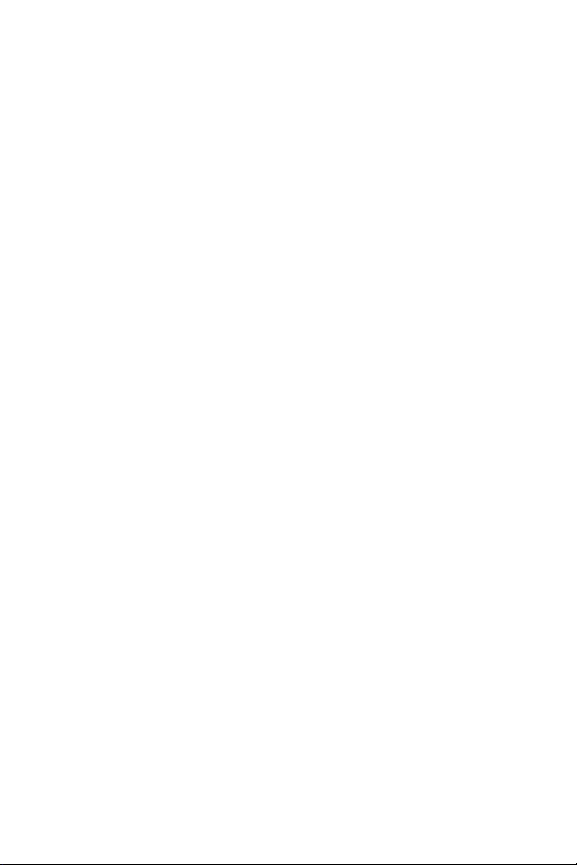
Page 3
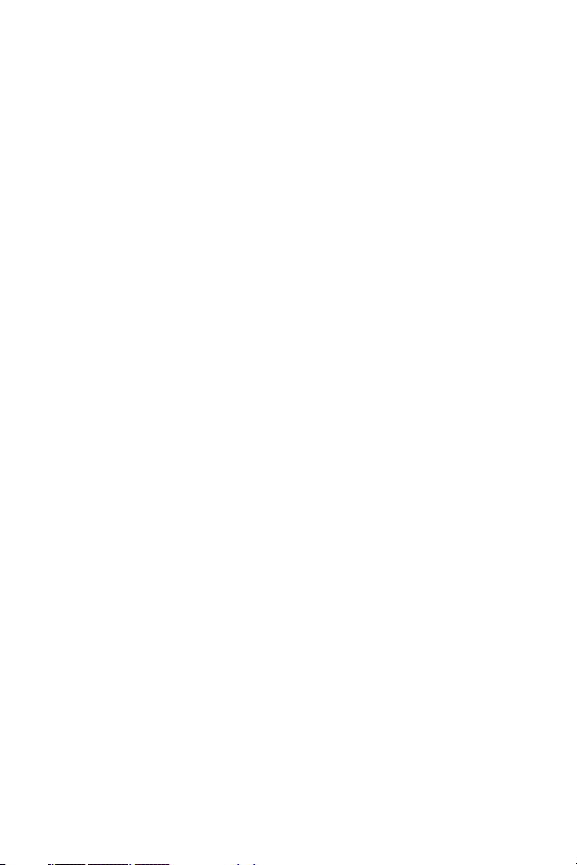
Table of Contents
Welcome to Sprint . . . . . . . . . . . . . . . . . . . . . . . . . i
Introduction . . . . . . . . . . . . . . . . . . . . . . . . . . . . . . ii
Section 1: Getting Started . . . . . . . . . . . . . . . . . . . .1
1A. Setting Up Service . . . . . . . . . . . . . . . . . . . . . . . . 3
Getting Started With Sprint PCS Service . . . . . . . . . . . . . . . . 4
Setting Up Your Voicemail . . . . . . . . . . . . . . . . . . . . . . . . . . 5
Sprint PCS Account Passwords . . . . . . . . . . . . . . . . . . . . . . .6
Getting Help . . . . . . . . . . . . . . . . . . . . . . . . . . . . . . . . . . . . .7
Section 2: Your Sprint PCS Phone . . . . . . . . . . . .11
2A. Your Sprint PCS Phone: The Basics . . . . . . . . . . 13
Front View of Your Phone . . . . . . . . . . . . . . . . . . . . . . . . .14
Key Functions . . . . . . . . . . . . . . . . . . . . . . . . . . . . . . . . .15
Viewing the Display Screen . . . . . . . . . . . . . . . . . . . . . . . .18
Features of Your Sprint PCS Phone . . . . . . . . . . . . . . . . . . . 20
Turning Your Phone On and Off . . . . . . . . . . . . . . . . . . . .22
Using Your Phone’s Battery and Charger . . . . . . . . . . . . . . 23
Displaying Your Phone Number . . . . . . . . . . . . . . . . . . . . . 26
Making and Answering Calls . . . . . . . . . . . . . . . . . . . . . . . . 26
Making Calls . . . . . . . . . . . . . . . . . . . . . . . . . . . . . . . . . . . 26
Dialing Options . . . . . . . . . . . . . . . . . . . . . . . . . . . . . . . . 27
Answering Calls . . . . . . . . . . . . . . . . . . . . . . . . . . . . . . . . 28
Missed Call Notification . . . . . . . . . . . . . . . . . . . . . . . . . . 29
Calling Emergency Numbers . . . . . . . . . . . . . . . . . . . . . .30
In-Call Options . . . . . . . . . . . . . . . . . . . . . . . . . . . . . . . . .30
End-of-Call Options . . . . . . . . . . . . . . . . . . . . . . . . . . . . .31
Saving a Phone Number . . . . . . . . . . . . . . . . . . . . . . . . . . 31
Page 4
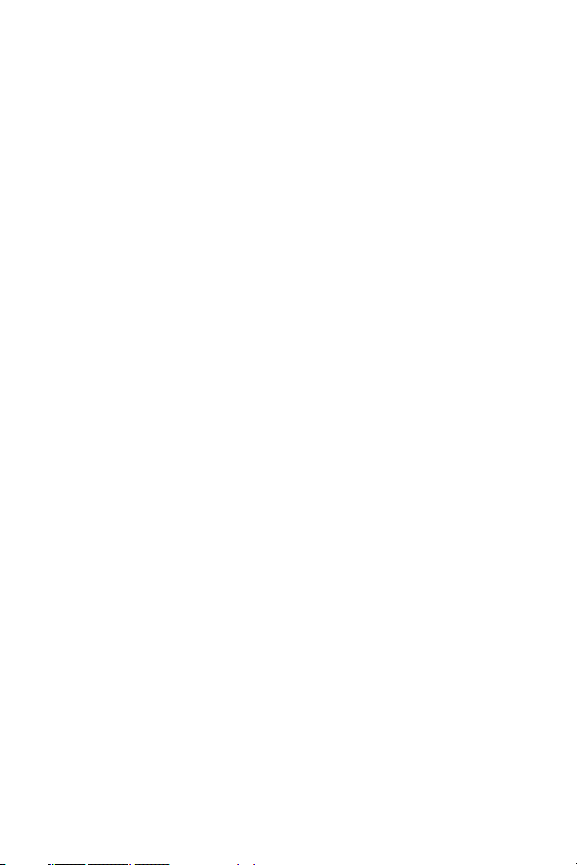
Finding a Phone Number . . . . . . . . . . . . . . . . . . . . . . . . . 32
Dialing and Saving Phone Numbers With Pauses . . . . . . 32
Dialing From the Contacts List . . . . . . . . . . . . . . . . . . . .32
Using Speed Dialing . . . . . . . . . . . . . . . . . . . . . . . . . . . . . 33
Entering Text . . . . . . . . . . . . . . . . . . . . . . . . . . . . . . . . . . . . 34
Selecting a Character Input Mode . . . . . . . . . . . . . . . . . .34
Entering Characters Using T9 Text Input . . . . . . . . . . . . 35
Entering Characters by Tapping the Keypad . . . . . . . . .36
2B. Controlling Your Phone’s Settings . . . . . . . . . . 37
Profiles . . . . . . . . . . . . . . . . . . . . . . . . . . . . . . . . . . . . . . . . . 38
Customize a Profile . . . . . . . . . . . . . . . . . . . . . . . . . . . . . 38
Set a Timed Profile . . . . . . . . . . . . . . . . . . . . . . . . . . . . . . 39
Sound Settings . . . . . . . . . . . . . . . . . . . . . . . . . . . . . . . . . . .40
Ringer Types . . . . . . . . . . . . . . . . . . . . . . . . . . . . . . . . . .40
Adjusting the Phone’s Volume Settings . . . . . . . . . . . . . . 41
Display Settings . . . . . . . . . . . . . . . . . . . . . . . . . . . . . . . . . . 42
Changing the Banner . . . . . . . . . . . . . . . . . . . . . . . . . . . .42
Changing the Backlight Time-out . . . . . . . . . . . . . . . . . . 42
Changing the Wallpaper . . . . . . . . . . . . . . . . . . . . . . . . . 43
Changing the Contrast . . . . . . . . . . . . . . . . . . . . . . . . . . . 43
Changing the Phone’s Menu Style . . . . . . . . . . . . . . . . . . 44
Changing the Color Scheme . . . . . . . . . . . . . . . . . . . . . . 44
Power Saver . . . . . . . . . . . . . . . . . . . . . . . . . . . . . . . . . . .44
Messaging Settings . . . . . . . . . . . . . . . . . . . . . . . . . . . . . . . . 45
TTY Use With Sprint PCS Service . . . . . . . . . . . . . . . . . . . .47
Go to Menu . . . . . . . . . . . . . . . . . . . . . . . . . . . . . . . . . . . . . 49
Choose Go to Functions . . . . . . . . . . . . . . . . . . . . . . . . .49
Organize Functions . . . . . . . . . . . . . . . . . . . . . . . . . . . . . 49
Page 5
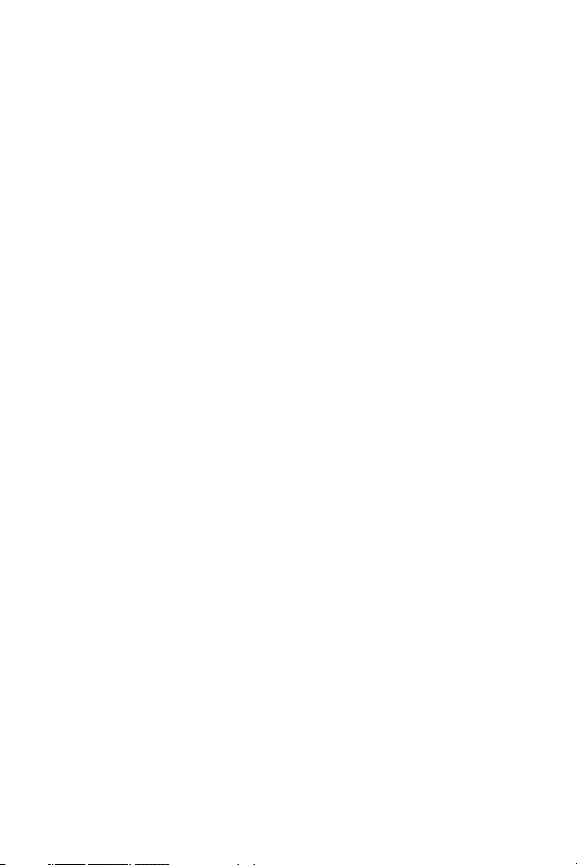
Call Settings . . . . . . . . . . . . . . . . . . . . . . . . . . . . . . . . . . . . .50
Location Info Sharing . . . . . . . . . . . . . . . . . . . . . . . . . . . . 50
Anykey Answer . . . . . . . . . . . . . . . . . . . . . . . . . . . . . . . . 50
Automatic Redial . . . . . . . . . . . . . . . . . . . . . . . . . . . . . . . 51
Speed dialing . . . . . . . . . . . . . . . . . . . . . . . . . . . . . . . . . . 51
International Prefix . . . . . . . . . . . . . . . . . . . . . . . . . . . . . 51
Answer When Fold Is Opened . . . . . . . . . . . . . . . . . . . .51
Calling Card . . . . . . . . . . . . . . . . . . . . . . . . . . . . . . . . . . . 52
Call Summary . . . . . . . . . . . . . . . . . . . . . . . . . . . . . . . . . .53
Ringing Tone for No Caller ID . . . . . . . . . . . . . . . . . . . . . 54
Phone Settings . . . . . . . . . . . . . . . . . . . . . . . . . . . . . . . . . . . 55
Phone Language . . . . . . . . . . . . . . . . . . . . . . . . . . . . . . . . 55
Automatic Keyguard . . . . . . . . . . . . . . . . . . . . . . . . . . . .55
Touch Tones . . . . . . . . . . . . . . . . . . . . . . . . . . . . . . . . . .56
Start-up Tone . . . . . . . . . . . . . . . . . . . . . . . . . . . . . . . . . . 57
Help Text Activation . . . . . . . . . . . . . . . . . . . . . . . . . . . . 57
2C. Setting Your Phone’s Security . . . . . . . . . . . . . . 59
Accessing the Security Menu . . . . . . . . . . . . . . . . . . . . . . .60
Using Your Phone’s Lock Feature . . . . . . . . . . . . . . . . . . . . 61
Activate or Deactivate Phone Lock . . . . . . . . . . . . . . . . . 61
Allow Numbers When Phone Locked . . . . . . . . . . . . . . . 62
Call the Allowed Phone Number . . . . . . . . . . . . . . . . . . . 62
Changing the Lock Code . . . . . . . . . . . . . . . . . . . . . . . . .63
Call Restrictions . . . . . . . . . . . . . . . . . . . . . . . . . . . . . . . .64
Resetting Your Phone . . . . . . . . . . . . . . . . . . . . . . . . . . . . . 64
Security Features for Sprint PCS Vision . . . . . . . . . . . . . . . . 65
Enabling and Disabling Sprint PCS Vision Services . . . . . 65
Page 6
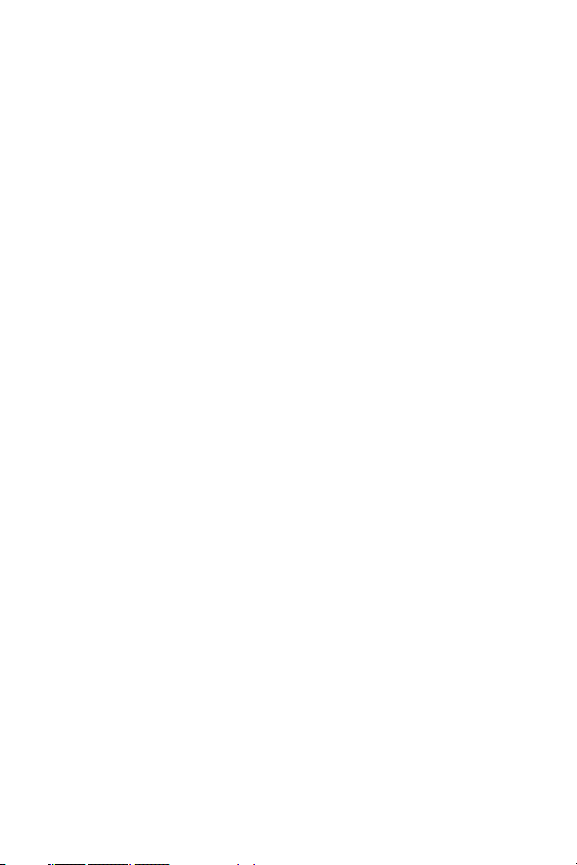
2D. Controlling Your Roaming Experience . . . . . . . 67
Understanding Roaming . . . . . . . . . . . . . . . . . . . . . . . . . . . 68
Setting Your Phone’s Roam Mode . . . . . . . . . . . . . . . . . . . .71
Controlling Roaming Charges Using Call Guard . . . . . . . . . 72
2E. Navigating Through Menus . . . . . . . . . . . . . . . . 73
Menu Navigation . . . . . . . . . . . . . . . . . . . . . . . . . . . . . . . . .74
Menu Structure . . . . . . . . . . . . . . . . . . . . . . . . . . . . . . . . . . 74
Viewing the Menus . . . . . . . . . . . . . . . . . . . . . . . . . . . . . . . 75
2F. Managing Call Log . . . . . . . . . . . . . . . . . . . . . . . . 79
Viewing the Call Log . . . . . . . . . . . . . . . . . . . . . . . . . . . . .80
View Missed Calls . . . . . . . . . . . . . . . . . . . . . . . . . . . . . . . 81
View Received Calls . . . . . . . . . . . . . . . . . . . . . . . . . . . . . 81
View Dialed Numbers . . . . . . . . . . . . . . . . . . . . . . . . . . . 81
Deleting Call Logs . . . . . . . . . . . . . . . . . . . . . . . . . . . . . . . . 82
Saving a Phone Number From the Call Log . . . . . . . . . . . . 82
2G. Using Contacts . . . . . . . . . . . . . . . . . . . . . . . . . . 83
Adding a New Contact . . . . . . . . . . . . . . . . . . . . . . . . . . . .84
Adding a Phone Number to a Contact . . . . . . . . . . . . . . . 84
Selecting a Ringer Type for a Contact Entry . . . . . . . . . . 85
Changing Contacts Entry Options . . . . . . . . . . . . . . . . . . . . 86
Editing a Contacts Entry . . . . . . . . . . . . . . . . . . . . . . . . . . . 87
Editing a Contacts Entry’s Phone Number . . . . . . . . . . .87
Assigning Speed Dialing Numbers . . . . . . . . . . . . . . . . . . .88
2H. Using the Phone’s Tools . . . . . . . . . . . . . . . . . . . 89
Using Your Phone’s Alarm Clock . . . . . . . . . . . . . . . . . . . . 90
Set or Change an Alarm Setting . . . . . . . . . . . . . . . . . . . .90
Repeat Alarm . . . . . . . . . . . . . . . . . . . . . . . . . . . . . . . . . . 90
Page 7
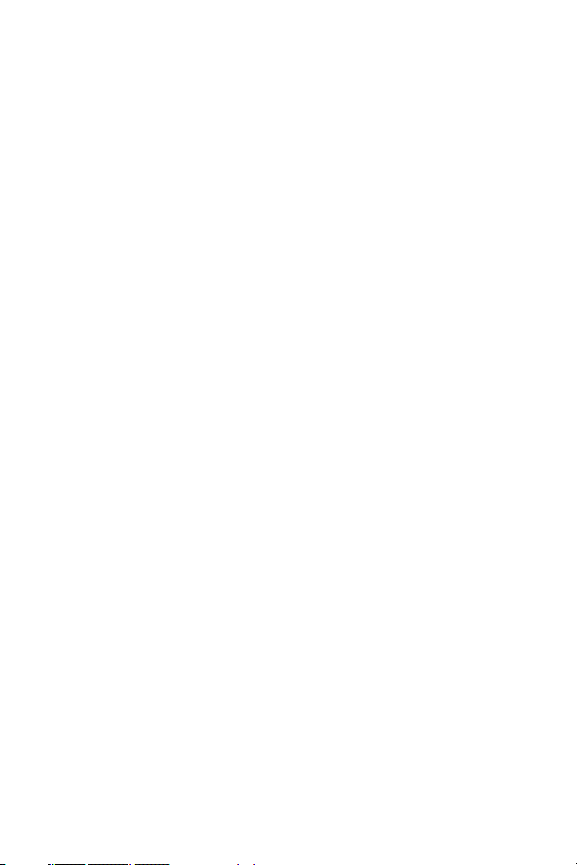
Set the Alarm Tone . . . . . . . . . . . . . . . . . . . . . . . . . . . . . .91
Snooze Time-out . . . . . . . . . . . . . . . . . . . . . . . . . . . . . . .91
Alarm Conditions . . . . . . . . . . . . . . . . . . . . . . . . . . . . . . .91
Turn an Alarm Off . . . . . . . . . . . . . . . . . . . . . . . . . . . . . . 91
Using Your Phone’s Calendar . . . . . . . . . . . . . . . . . . . . . . . 92
Open the Calendar . . . . . . . . . . . . . . . . . . . . . . . . . . . . . . 92
Go to a Date . . . . . . . . . . . . . . . . . . . . . . . . . . . . . . . . . . .92
Adding Notes to the Calendar . . . . . . . . . . . . . . . . . . . . . 93
Viewing Notes (day view) . . . . . . . . . . . . . . . . . . . . . . . .93
Options While Viewing a List of Notes . . . . . . . . . . . . . .94
Send a Note . . . . . . . . . . . . . . . . . . . . . . . . . . . . . . . . . . . 95
Receive Calendar Notes . . . . . . . . . . . . . . . . . . . . . . . . . . 95
Using Your Phone’s Note Pad . . . . . . . . . . . . . . . . . . . . . . . 96
Using Your Phone’s To-do List . . . . . . . . . . . . . . . . . . . . . . 97
Add a To-do Note . . . . . . . . . . . . . . . . . . . . . . . . . . . . . . . 97
View a To-do Note . . . . . . . . . . . . . . . . . . . . . . . . . . . . . .97
Edit a To-do Note . . . . . . . . . . . . . . . . . . . . . . . . . . . . . . .98
Using Your Phone’s Calculator . . . . . . . . . . . . . . . . . . . . . .99
Currency Converter . . . . . . . . . . . . . . . . . . . . . . . . . . . . 100
Using Your Phone’s Countdown Timer . . . . . . . . . . . . . . 101
Using Your Phone’s Stopwatch . . . . . . . . . . . . . . . . . . . . . 103
Using Your Phone’s Radio . . . . . . . . . . . . . . . . . . . . . . . . . 106
Turning the Radio On and Off . . . . . . . . . . . . . . . . . . . . 106
Using the Radio . . . . . . . . . . . . . . . . . . . . . . . . . . . . . . . 107
Saving a Radio Channel . . . . . . . . . . . . . . . . . . . . . . . . . 108
Using Your Phone’s Media Equalizer . . . . . . . . . . . . . . . .109
Activating an Equalizer Set . . . . . . . . . . . . . . . . . . . . . . . 109
Creating a Custom Equalizer Set . . . . . . . . . . . . . . . . . . 109
Page 8
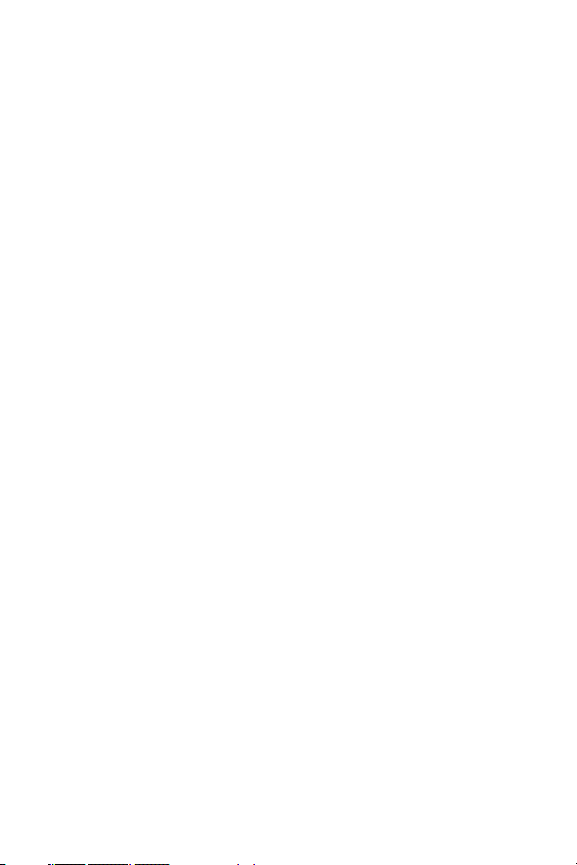
2I. Using Your Phone’s Voice Services . . . . . . . . . 111
Using Voice Navigation and Voice Dialing . . . . . . . . . . . .112
Using Your Phone Handsfree With Voice Navigation . . 113
Using Voice Tags to Dial a Phone Number . . . . . . . . . .114
Managing Voice Memos . . . . . . . . . . . . . . . . . . . . . . . . . .116
Record Speech or Sound . . . . . . . . . . . . . . . . . . . . . . . .116
Voice Memo Options . . . . . . . . . . . . . . . . . . . . . . . . . . . 117
Section 3: Sprint PCS Service Features . . . . . . 119
3A. Sprint PCS Service Features: The Basics . . . . 121
Using Voicemail . . . . . . . . . . . . . . . . . . . . . . . . . . . . . . . . .122
Setting Up Your Voicemail . . . . . . . . . . . . . . . . . . . . . .122
Voicemail Notification . . . . . . . . . . . . . . . . . . . . . . . . . . 122
New Voicemail Message Alerts . . . . . . . . . . . . . . . . . . .122
Retrieving Your Voicemail Messages . . . . . . . . . . . . . . . 124
Voicemail Options . . . . . . . . . . . . . . . . . . . . . . . . . . . . .126
Clear Your Voicemail Icon . . . . . . . . . . . . . . . . . . . . . . . 129
Voicemail Menu Key . . . . . . . . . . . . . . . . . . . . . . . . . . . 130
Using SMS Text Messaging . . . . . . . . . . . . . . . . . . . . . . . . 132
Composing SMS Text Messages . . . . . . . . . . . . . . . . . . . 132
Distribution List . . . . . . . . . . . . . . . . . . . . . . . . . . . . . . .134
Templates . . . . . . . . . . . . . . . . . . . . . . . . . . . . . . . . . . . .135
Reading Your Messages . . . . . . . . . . . . . . . . . . . . . . . . .135
Message Options . . . . . . . . . . . . . . . . . . . . . . . . . . . . . . 136
Replying to a Message . . . . . . . . . . . . . . . . . . . . . . . . . . 136
Change Your Sending Options . . . . . . . . . . . . . . . . . . . 137
Change Your Other Settings . . . . . . . . . . . . . . . . . . . . . 137
Picture Messages . . . . . . . . . . . . . . . . . . . . . . . . . . . . . . . . 139
Receiving and Saving a Picture Message . . . . . . . . . . . .139
Page 9
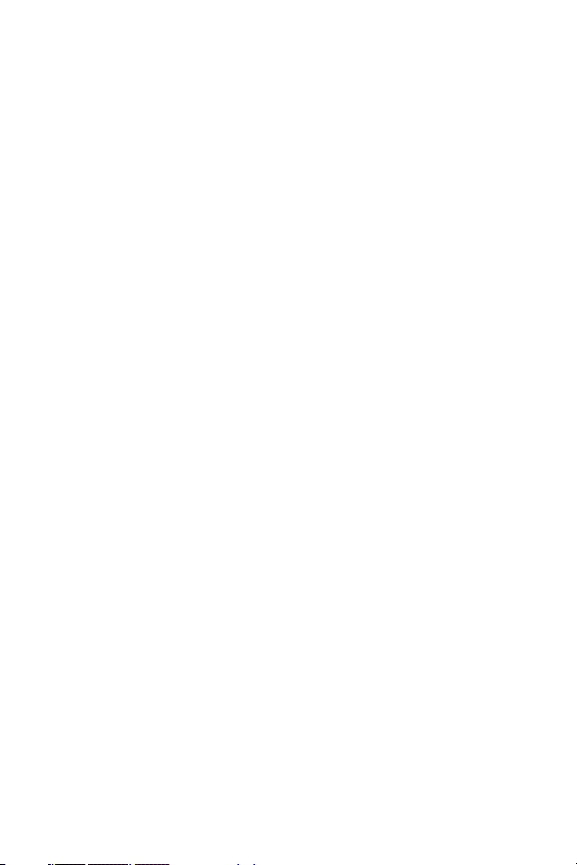
Composing and Sending a Picture Message . . . . . . . . .140
Using Caller ID . . . . . . . . . . . . . . . . . . . . . . . . . . . . . . . . . . 141
Responding to Call Waiting . . . . . . . . . . . . . . . . . . . . . . . . 141
Making a Three-Way Call . . . . . . . . . . . . . . . . . . . . . . . . . . 142
Using Call Forwarding . . . . . . . . . . . . . . . . . . . . . . . . . . . . 143
3B. Sprint PCS Vision . . . . . . . . . . . . . . . . . . . . . . . 145
Sprint PCS Vision Applications . . . . . . . . . . . . . . . . . . . . . 146
Getting Started With Sprint PCS Vision . . . . . . . . . . . . . . .147
Your User Name . . . . . . . . . . . . . . . . . . . . . . . . . . . . . . . 147
Launching a Sprint PCS Vision Connection . . . . . . . . . .149
Net Guard . . . . . . . . . . . . . . . . . . . . . . . . . . . . . . . . . . . . 150
Sprint PCS Vision Connection Status and Indicators . . .151
Navigating the Web . . . . . . . . . . . . . . . . . . . . . . . . . . . .152
Accessing Messaging . . . . . . . . . . . . . . . . . . . . . . . . . . . . .155
Message Types . . . . . . . . . . . . . . . . . . . . . . . . . . . . . . . .155
Accessing Sprint PCS Mail . . . . . . . . . . . . . . . . . . . . . . . 155
Accessing Additional E-mail Providers . . . . . . . . . . . . . . 156
Accessing Instant Messaging . . . . . . . . . . . . . . . . . . . . . 157
Downloading Premium Services Content . . . . . . . . . . . . . 158
Exploring the Web . . . . . . . . . . . . . . . . . . . . . . . . . . . . . .162
Using the Browser Menu . . . . . . . . . . . . . . . . . . . . . . . .162
Sprint PCS Vision FAQs . . . . . . . . . . . . . . . . . . . . . . . . . . .168
3C. Sprint PCS Voice Command . . . . . . . . . . . . . . . 171
Getting Started With Sprint PCS Voice Command . . . . . .172
Creating Your Own Address Book . . . . . . . . . . . . . . . . . . 173
Making a Call With Sprint PCS Voice Command . . . . . . . 174
Accessing Information Using Sprint PCS Voice Command 175
Page 10
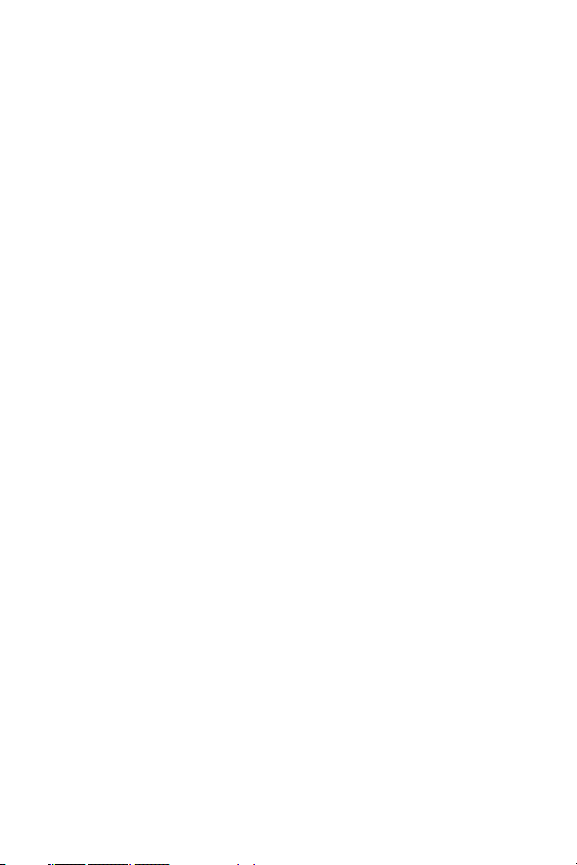
Section 4: Safety Guidelines and
Warranty Information . . . . . . . . . . . . . . . . . . . . . 177
4A. Safety . . . . . . . . . . . . . . . . . . . . . . . . . . . . . . . . . 179
Getting the Most Out of Your Reception . . . . . . . . . . . . . 180
Maintaining Safe Use of and Access to Your Phone . . . . . 182
Caring for the Battery . . . . . . . . . . . . . . . . . . . . . . . . . . . . 184
Acknowledging Special Precautions and the FCC Notice 185
Owner’s Record . . . . . . . . . . . . . . . . . . . . . . . . . . . . . . . . . 187
Phone Guide Proprietary Notice . . . . . . . . . . . . . . . . . . . .187
4B. Manufacturer’s Warranty . . . . . . . . . . . . . . . . . 189
Manufacturer’s Warranty . . . . . . . . . . . . . . . . . . . . . . . . . .190
Nokia One-year Limited Warranty . . . . . . . . . . . . . . . . . 190
Index . . . . . . . . . . . . . . . . . . . . . . . . . . . . . . . . . . 195
Page 11

Welcome to Sprint
Sprint has the most complete, all-digital wireless network in the
nation. Depend on it.
Sprint is committed to bringing you the best wireless
technology available. We built our complete, nationwide
network from the ground up, so all your services –
whether it’s Voicemail, Caller ID, e-mail, or Sprint PCS
Picture Mail – will work the same wherever you go in the
Sprint Nationwide PCS Network.
This guide will familiarize you with our technology and
your new Sprint PCS Phone through simple, easy-to-follow
instructions. It’s all right here – from setting up your
account passwords and voicemail to using the most
advanced features of Sprint PCS Vision
Sprint PCS. Now, that’s better
SM
Welcome and thank you for choosing Sprint.
SM
.
.
i
Page 12
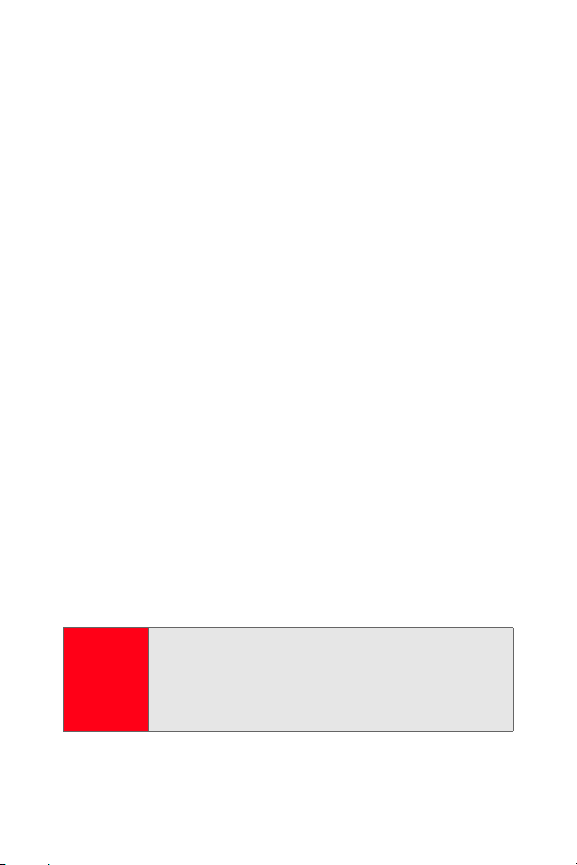
Introduction
This Phone Guide introduces you to Sprint PCS Service and
all the features of your new phone. It’s divided into four
sections:
⽧ Section 1: Getting Started
⽧ Section 2: Your Sprint PCS Phone
⽧ Section 3: Sprint PCS Service Features
⽧ Section 4: Safety Guidelines and Warranty Information
Throughout this guide, you'll find tips that highlight
special shortcuts and timely reminders to help you make
the most of your new phone and service. The Table of
Contents and Index will also help you quickly locate
specific information.
You'll get the most out of your phone if you read each
section. However, if you'd like to get right to a specific
feature, simply locate that section in the Table of Contents
and go directly to that page. Follow the instructions in that
section, and you'll be ready to use your phone in no time.
ii
Phone
Guide
Note:
You can view this guide online or print it to keep it on
hand. If you’re viewing it online, simply click on a topic
in the Table of Contents or Index, or on any page
reference. The PDF will automatically display the
appropriate page.
Page 13
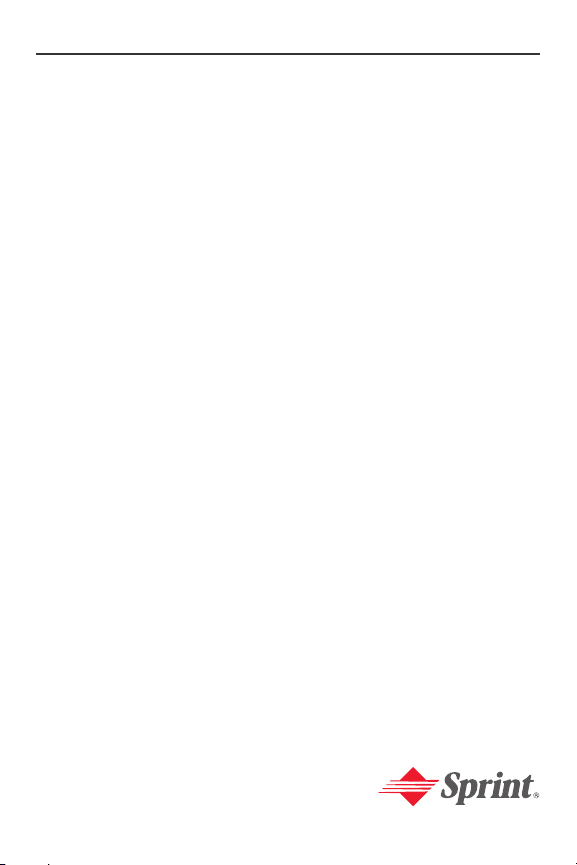
Getting Started
Section 1
Page 14
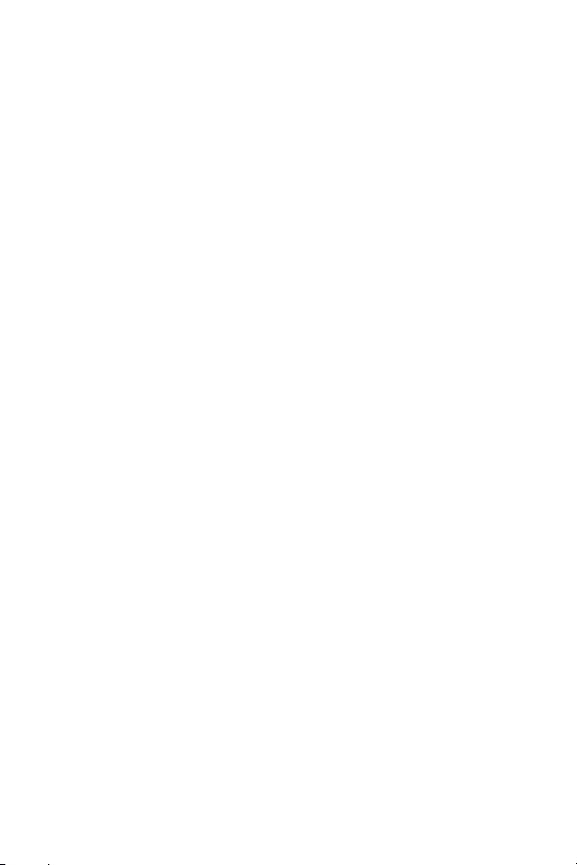
2
Page 15
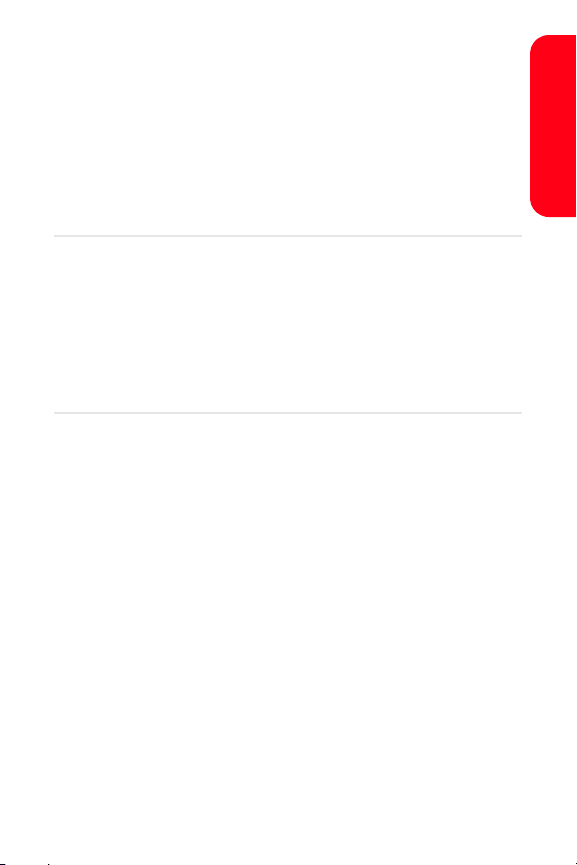
Section 1A
Setting Up Service
In This Section
⽧ Getting Started With Sprint PCS Service
⽧ Setting Up Your Voicemail
⽧ Sprint PCS Account Passwords
⽧ Getting Help
Setting up service on your new Sprint PCS Phone is quick and
easy. This section walks you through the necessary steps to
unlock your phone, set up your voicemail, establish
passwords, and contact Sprint for assistance with your
Sprint PCS Service.
Setting Up Service
Section 1A: Setting Up Service 3
Page 16
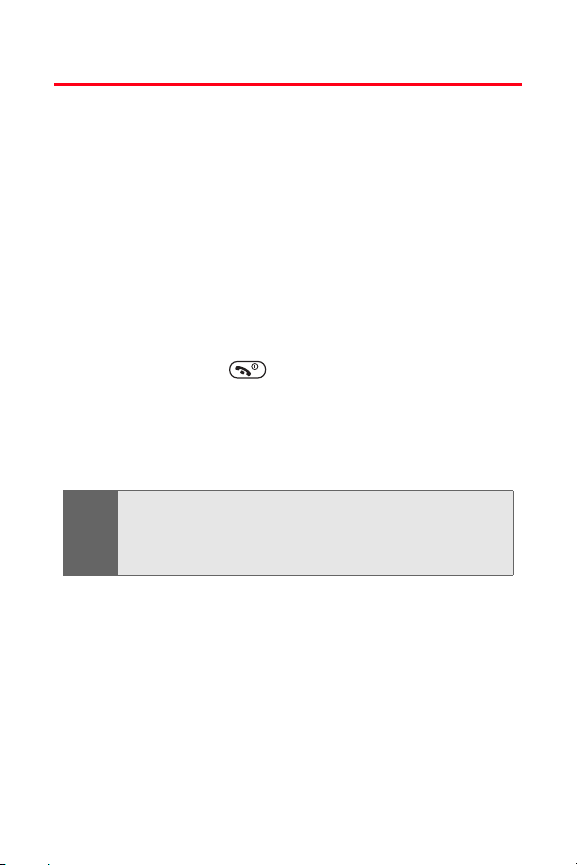
Getting Started With Sprint PCS Service
Determining if Your Phone is Already Activated
If you purchased your phone at a Sprint Store, it is
probably activated, unlocked, and ready to use. If you
received your phone in the mail, it probably has been
activated; all you need to do is unlock it.
If your phone is not activated, please refer to the
Welcome to Sprint brochure included with your phone.
Unlocking Your Phone
To unlock your phone, follow these easy steps:
1. Press and hold to turn the phone on.
2. Press any selection key.
3. Enter your four-digit lock code. (For security
purposes, the code is not visible as you type.)
If you can’t recall your lock code, try using the last four
Tip :
digits of your Sprint PCS Phone number, 1234, or 0000. If
none of these work, call Sprint Customer Service at 1-888211-4PCS (4727).
4 Section 1A: Setting Up Service
Page 17
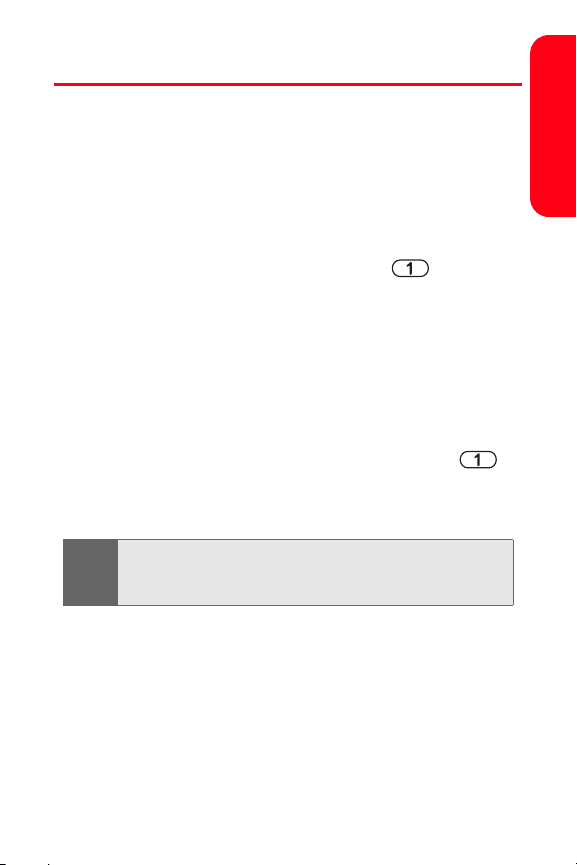
Setting Up Your Voicemail
All unanswered calls to your Sprint PCS Phone are
automatically transferred to your voicemail, even if your
phone is in use or turned off. Therefore, you will want to
set up your voicemail and personal greeting as soon as
your Sprint PCS Phone is activated.
To set up your voicemail:
1. From standby mode, press and hold .
2. Follow the system prompts to:
䡲 Create your pass code
䡲 Record your greeting
䡲 Record your name announcement
䡲 Choose whether or not to activate One-Touch
Message Access (a feature that lets you access
messages simply by pressing and holding ,
bypassing the need for you to enter your pass
code)
If you are concerned about unauthorized access to your
Note:
voicemail account, Sprint recommends you enable your
voicemail pass code.
Setting Up Service
For more information about using your voicemail, see
“Using Voicemail” on page 122.
Section 1A: Setting Up Service 5
Page 18
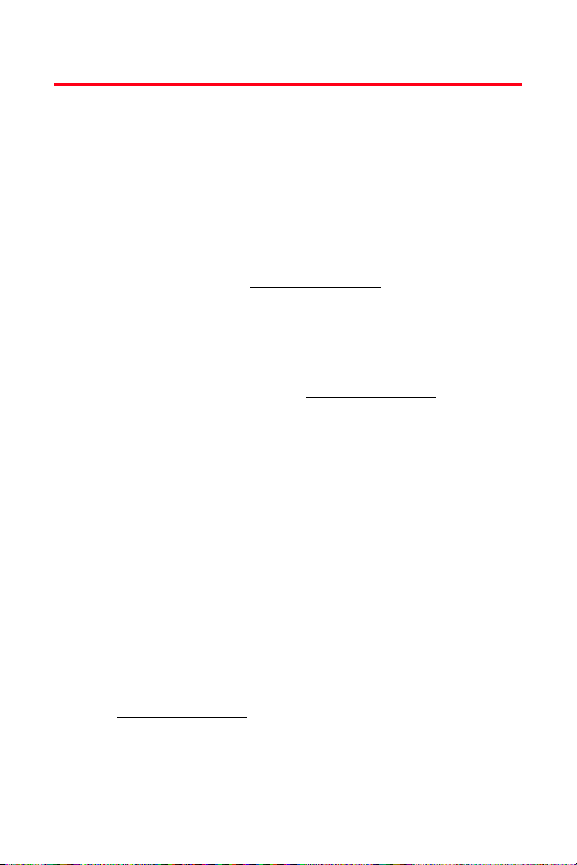
Sprint PCS Account Passwords
As a Sprint PCS customer, you enjoy unlimited access to
your personal account information, your voicemail
account, and your Sprint PCS Vision account. To ensure
that no one else has access to your information, you will
need to create passwords to protect your privacy.
Account Password
If you are the account owner, you'll have an account
password to sign on to www.sprintpcs.com and to use when
calling Sprint Customer Service. Your default account
password is the last four digits of your Social Security
number. If you are not the account owner (if someone else
receives the invoice for your Sprint PCS Service), you can
get a sub-account password at
Voicemail Password
You'll create your voicemail password (or pass code) when
you set up your voicemail. See “Setting Up Your Voicemail”
on page 3 for more information on your voicemail password.
Sprint PCS Vision Password
With your VI-3155i by Nokia, you may elect to set up a
Sprint PCS Vision Password. You may use this optional
password to authorize purchase of Premium Services
content and to protect personal information on
multi-phone accounts.
For more information, or to change your passwords, sign
www.sprintpcs.com or call Sprint Customer Service at
on to
1-888-211-4PCS (4727).
www.sprintpcs.com.
6 Section 1A: Setting Up Service
Page 19
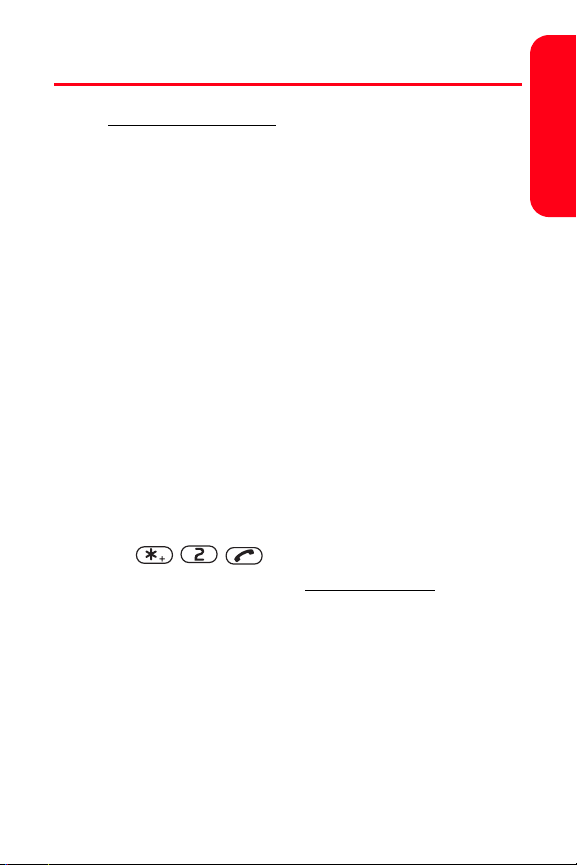
Getting Help
Visit www.sprintpcs.com
You can go online to:
䢇 Access your account information
䢇 Check your minutes used (depending on your
Sprint PCS Service Plan)
䢇 View and pay your bill
䢇 Make your life easier by enrolling in Sprint PCS Online
Billing and Automatic Payment
䢇 Purchase accessories
䢇 Shop for the latest Sprint PCS Phones
䢇 View available Sprint PCS Service Plans and options
䢇 Learn more about Sprint PCS Vision and other great
products like games, ringers, screen savers, and more.
Reaching Sprint Customer Service
You can reach Sprint Customer Service many different
ways:
䢇 Dial on your Sprint PCS Phone
䢇 Sign on to your account at www.sprintpcs.com
䢇 Call us toll-free at 1-888-211-4727 (Consumer customers)
or 1-888-788-4727 (Business customers)
䢇 Write to us at Sprint Customer Service, P.O. Box 8077,
London, KY 40742
Setting Up Service
Section 1A: Setting Up Service 7
Page 20
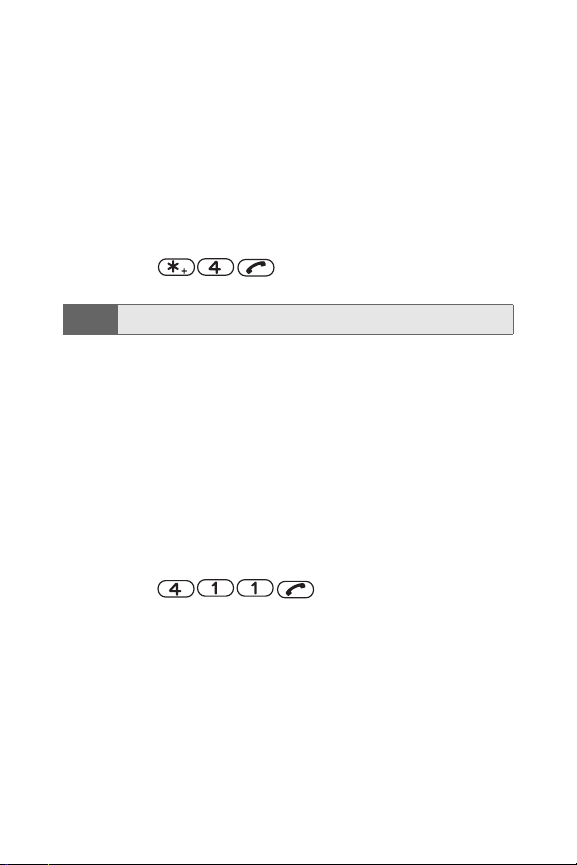
Receiving Automated Invoicing Information
For your convenience, your phone gives you access to
invoicing information on your Sprint PCS Account. This
information includes balance due, payment received,
invoicing cycle, and an estimate of the number of minutes
used since your last invoicing cycle. (Normal airtime usage
will apply.)
To access automated invoicing information:
䊳 Press .
This service may not be available in all Affiliate areas.
Note:
Sprint PCS Directory Assistance
You have access to a variety of services and information
through Sprint PCS Directory Assistance, including
residential, business, and government listings; assistance
with local or long-distance calls; movie listings; and hotel,
restaurant, shopping, and major local event information.
There is a per-call charge, and you will be billed for
airtime.
To call Sprint PCS Directory Assistance:
䊳 Press .
8 Section 1A: Setting Up Service
Page 21
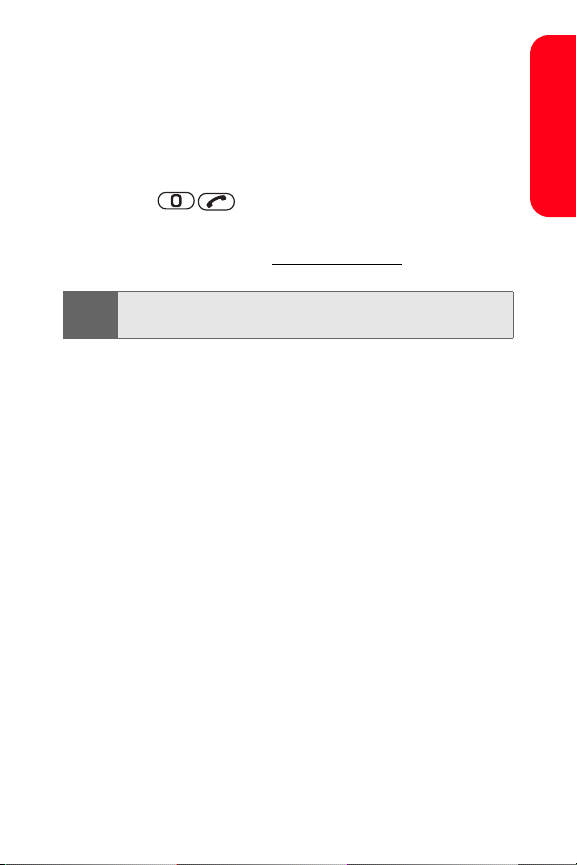
Sprint PCS Operator Services
Sprint PCS Operator Services provides assistance when
placing collect calls or when placing calls billed to a local
telephone calling card or third party.
To access Sprint PCS Operator Services:
䊳 Press .
For more information or to see the latest in products and
services, visit us online at
Sprint PCS Operator Services may not be available in all
Note:
Affiliate areas.
www.sprintpcs.com.
Welcome and thank you for choosing Sprint.
Setting Up Service
Section 1A: Setting Up Service 9
Page 22
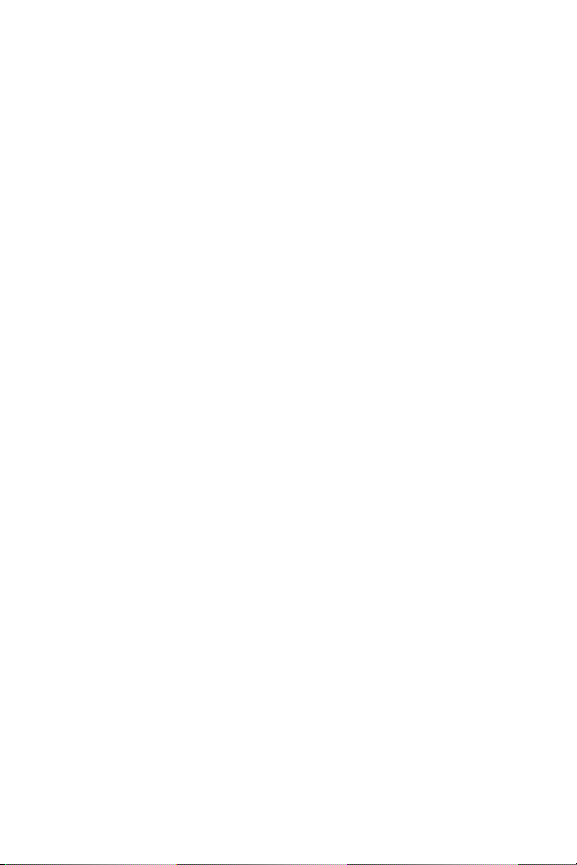
10
Page 23
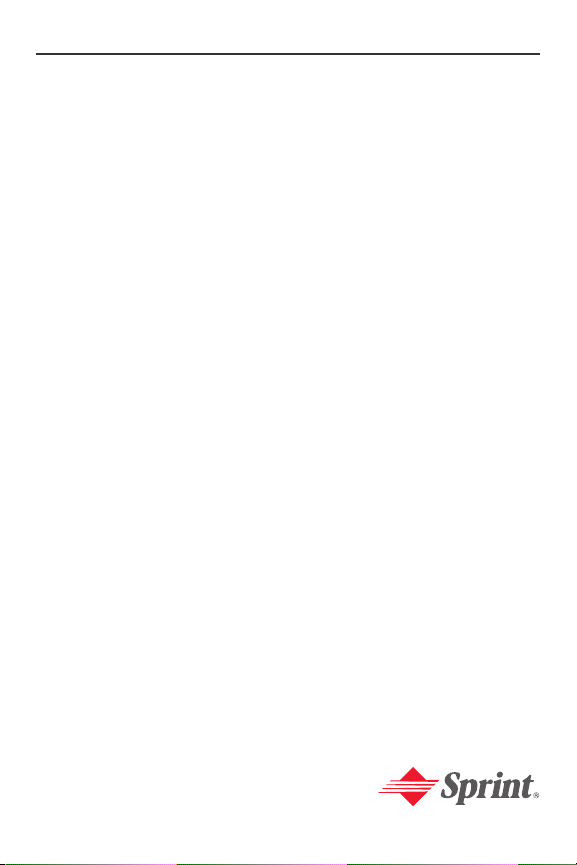
Section 2
Your Sprint PCS Phone
Page 24
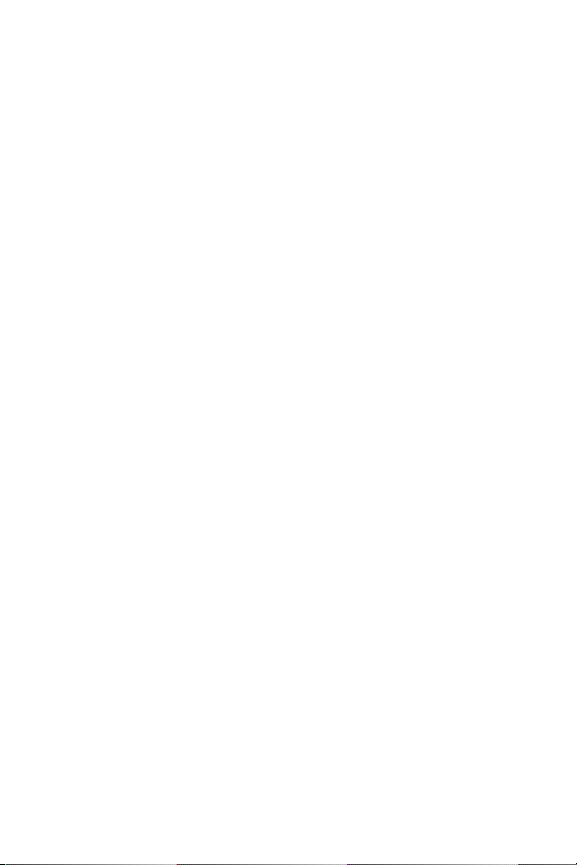
12
Page 25
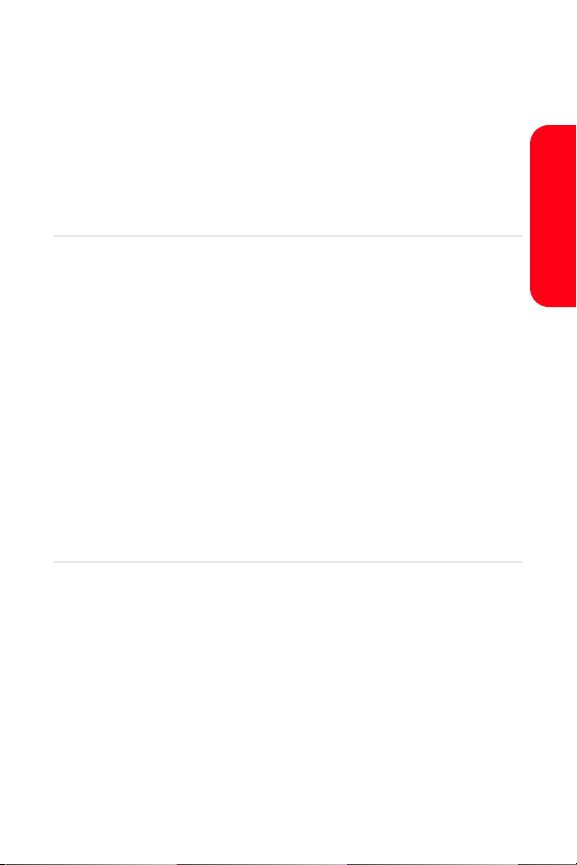
Section 2A
Your Sprint PCS Phone: The Basics
In This Section
⽧ Front View of Your Phone
⽧ Viewing the Display Screen
⽧ Features of Your Sprint PCS Phone
⽧ Turning Your Phone On and Off
⽧ Using Your Phone’s Battery and Charger
⽧ Displaying Your Phone Number
⽧ Making and Answering Calls
⽧ Entering Text
Your Sprint PCS Phone is packed with features that simplify your
life and expand your ability to stay connected to the people and
information that are important to you. This section will guide
you through the basic functions and calling features of
your phone.
Phone Basics
Section 2A: Your Sprint PCS Phone: The Basics 13
Page 26
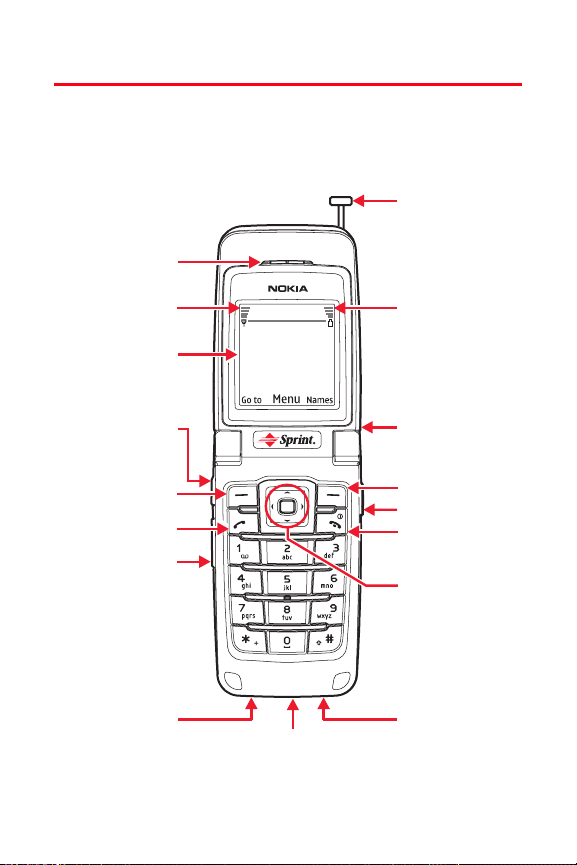
Front View of Your Phone
1. Earpiece
2. Signal Strength
Indicator
3. Display Screen
Sprint PCS
17. Telescoping
Antenna
16. Battery Strength
Indicator
4. Voice Key
5. Left Softkey
6. Talk
7. Volume Control
8. Charger Jack
9. Accessory Jack
15. Speaker
14. Right Softkey
13. Headset Jack
12. End (Power)
11. Navigation
Key (Center
Softkey)
10. Microphone
14 Section 2A: Your Sprint PCS Phone: The Basics
Page 27
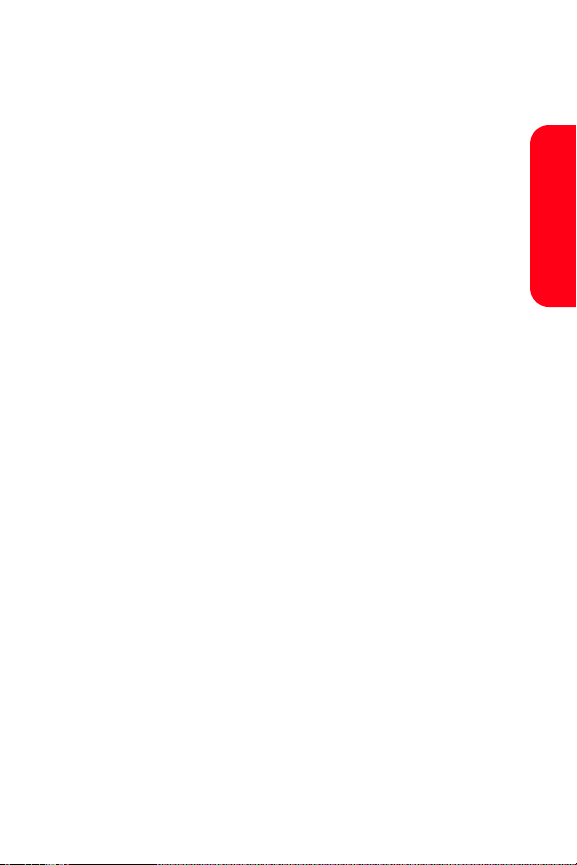
Key Functions
1. Earpiece—lets you hear the caller and automated
prompts.
2. Signal Strength Indicator—represents the signal
strength by displaying bars. The more bars displayed,
the better the signal strength.
3. Display Screen—displays all the information needed to
operate your phone, such as the call status, the
contacts list, the date and time, the signal and battery
strength, etc.
4. Voice Key—a short press answers an incoming call
(talk) or a long press while idle activates
voice navigation.
5. Left Softkey—lets you select softkey actions
corresponding to the bottom-left text on the display
screen.
6. Ta lk —lets you place or receive calls, answer Call
Waiting, or use Three-Way Calling.
7. Volume Control—lets you adjust the ringer volume in
standby mode or adjust the voice volume during a
call. To mute the ringer during an incoming call,
press the volume key up or down.
8. Charger Jack—connects the phone to the battery
charger.
9. Accessory Jack—allows you to connect optional
accessories, such as a USB cable.
10. Microphone—lets the other caller hear you clearly
when you are speaking to them.
Phone Basics
Section 2A: Your Sprint PCS Phone: The Basics 15
Page 28

11. Navigation Key (Center Softkey)—scrolls through the
phone’s menu options and acts as a shortcut key from
standby mode.
䡲 Press the Up arrow to access Downloads.
䡲 Press the Down arrow to access your list of
Contacts entries.
䡲 Press the Right arrow to view your Browser.
䡲 Press the Left arrow to access Messaging.
䡲 Press the Center (center softkey) to select actions
corresponding to the center text of the display
screen, or to select the highlighted choice when
navigating through a menu.
12. End (Power)—ends a call. Press and hold this key for
two seconds to turn your phone on or off. While in
the menu, it returns the phone to standby mode and
cancels your input. When you receive an incoming
call, press to mute the ringer and reject the incoming
call, which goes to voicemail when you press Fwd.
13. Headset Jack—lets you plug in an optional headset for
convenient, hands-free conversations.
14. Right Softkey—lets you select softkey actions
corresponding to the bottom-right text on the display
screen.
When in text entry mode, the right softkey button
deletes characters from the display. When in a menu,
press the right softkey to return to the previous
menu. The right softkey also allows you to return to
the previous screen in a Sprint PCS Vision session.
15. Speaker—(top of phone) lets you hear others clearly
when you are in speakerphone mode.
16 Section 2A: Your Sprint PCS Phone: The Basics
Page 29
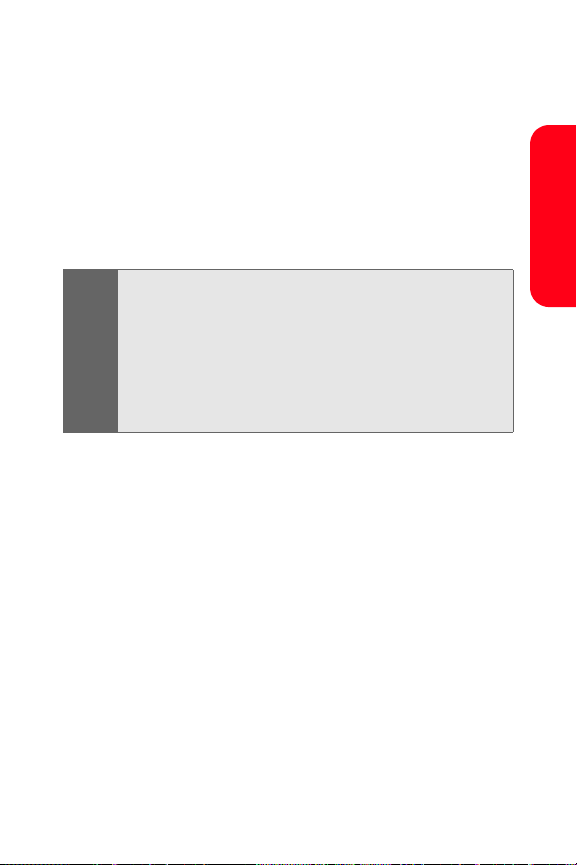
16. Battery Strength Indicator—represents the amount of
remaining battery charge currently available in your
phone. When all bars are displayed in the battery
icon, the phone’s battery is fully charged. When no
bars are displayed, the phone’s battery is completely
discharged or empty.
17. Telescoping Antenna—helps improve signal strength
when you are in outlying areas of coverage.
Selection and menu navigation instructions in this guide are
Tip :
abbreviated for simplicity.
For example: “Press Menu > Settings > Profiles” means to
press the center softkey (Display Screen shows Menu), then use
the navigation key arrows to scroll up or down, right or left, to
highlight Settings and press Select
the navigation key down arrow to highlight Profiles and press
Select (center softkey).
(center softkey), then use
Phone Basics
Section 2A: Your Sprint PCS Phone: The Basics 17
Page 30
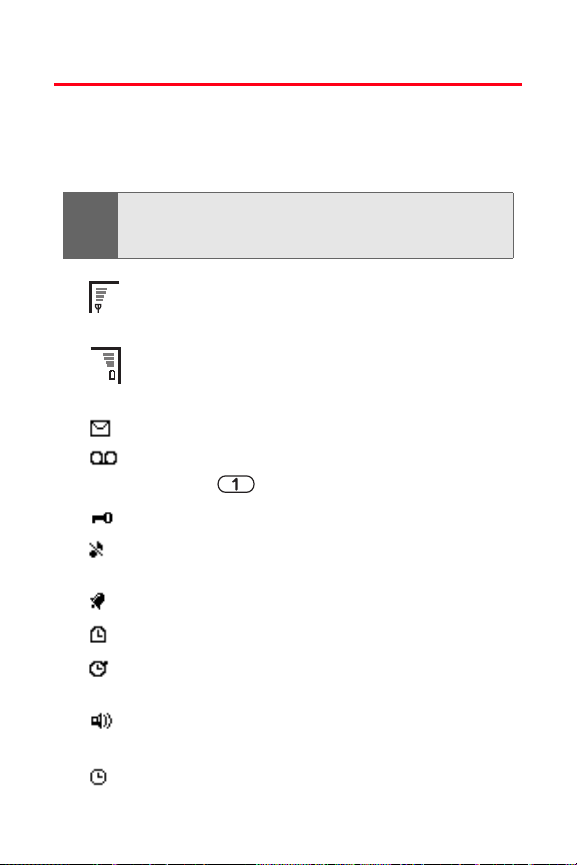
Viewing the Display Screen
Your phone’s display screen provides a wealth of information
about your phone’s status and options. This list identifies the
symbols you’ll see on your phone’s display screen:
To view a list of your phone’s icons and descriptions, from
Tip :
the main menu select Settings > Phone details > Icon
details.
shows your current signal strength. (The more
lines you have,the stronger your signal.)
shows your current battery charge. (The more
lines, the more charge your battery has.)
indicates you have new text or picture messages.
indicates you have new voice messages. (Press
and hold to call your voicemail box.)
indicates that the device keypad is locked.
indicates that the device is set to the silent
profile.
indicates that the alarm clock is set to on.
indicates that the countdown timer is running.
indicates that the stopwatch timer is running in
the background.
indicates that the integrated hands-free
speakerphone is active.
indicates that the timed profile is selected.
18 Section 2A: Your Sprint PCS Phone: The Basics
Page 31

or indicates that an enhancement is
connected to the device.
indicates that the voice privacy encryption is
active in the network.
indicates that the location info sharing is set to
On.
indicates that the location info sharing is set to
Emergency.
indicates that vibration alert is active.
indicates you are “roaming” off the Sprint
Nationwide PCS Network.
indicates that a call (or data call) is active.
Display indicators help you manage your roaming charges
Note:
by letting you know when you’re off the Sprint Nationwide
PCS Network and whether you’re operating in digital or
analog mode. (For more information, see Section 2D:
“Controlling Your Roaming Experience” on page 67.)
Phone Basics
Section 2A: Your Sprint PCS Phone: The Basics 19
Page 32

Features of Your Sprint PCS Phone
Congratulations on the purchase of your Sprint PCS Vision
Phone. The VI-3155i by Nokia is lightweight, easy-to-use,
and reliable, and it also offers many significant features and
service options. The following list previews some of those
features and provides page numbers where you can find
out more:
䢇 Dual-band tri-mode capability allows you to make and
receive calls while on the Sprint Nationwide PCS
Network and to roam on other analog and 1900 and
800 MHz digital networks where Sprint has
implemented roaming agreements (page 67).
䢇 Sprint PCS Vision
Internet in digital mode (page 145).
䢇 Sprint PCS Mail and SMS Text Messaging provide quick
and convenient messaging capabilities (page 155 and
page 132, respectively).
䢇 Sprint PCS Voice Command
numbers by speaking someone’s name or the digits of
their phone number (page 171).
䢇 Games, ringers, screen savers, and other applications
can be downloaded to make your Sprint PCS Phone as
unique as you are (page 158). Additional charges may
apply.
䢇 The contacts list allows you to store up to 500 entries,
with up to five phone numbers per entry (page 83).
䢇 The built-in Calendar offers several personal
information management features to help you manage
your busy lifestyle (page 92).
SM
provides access to the wireless
SM
lets you dial phone
20 Section 2A: Your Sprint PCS Phone: The Basics
Page 33

䢇 Your phone’s external LCD display allows you to
monitor the phone’s status and to see who’s calling
without opening the phone.
䢇 T9 Text Input lets you quickly type messages with one
key press per letter (page 35).
䢇 Speed dialing lets you dial phone numbers with one
key press (page 33).
Phone Basics
Section 2A: Your Sprint PCS Phone: The Basics 21
Page 34

Turning Your Phone On and Off
Turning Your Phone On
To turn your phone on:
䊳 Press and hold for approximately two seconds.
Once your phone is on, it may display “Searching for
Service,” which indicates that your phone is searching for a
signal. When your phone finds a signal, it automatically
enters standby mode – the phone’s idle state. At this point,
you are ready to begin making and receiving calls.
If your phone is unable to find a signal after 15 minutes of
searching, Power Save mode is automatically activated.
When a signal is found, your phone automatically returns
to standby mode.
In Power Save mode, your phone searches for a signal
periodically without your intervention. You can also
initiate a search for Sprint PCS Service by pressing any key
(when your phone is turned on).
The Power Save feature helps to conserve your battery
Note:
power when you are in an area where there is no signal.
Turning Your Phone Off
To turn your phone off:
䊳 Press and hold for two seconds until you see
the powering down animation on the display screen.
Your screen remains blank while your phone is off (unless
the battery is charging).
22 Section 2A: Your Sprint PCS Phone: The Basics
Page 35

Using Your Phone’s Battery and Charger
Battery Capacity
Your Sprint PCS Phone is equipped with a Lithium Ion
(LiIon) battery. It allows you to recharge your battery
before it is fully drained. The battery provides up to 3.5
hours of continuous digital talk time (up to 90 minutes in
analog).
When the battery reaches 5% of its capacity, the battery
icon blinks. When there are approximately two minutes of
talk time left, the phone sounds an audible alert and then
powers down.
Long backlight settings, searching for service, vibrate
Note:
mode, and browser use affect the battery’s talk and
standby times.
Be sure to watch your phone’s battery level indicator and
Tip :
charge the battery before it runs out of power.
Installing the Battery
To install the LiIon battery:
䊳 To install, insert
the battery into the
opening on the
back of the phone
and gently press
down until the
latch snaps into place.
Phone Basics
Section 2A: Your Sprint PCS Phone: The Basics 23
Page 36

Removing the Battery
To remove your battery:
Before removing the battery, always switch off the power
Note:
and disconnect the charger and any other device. Always
store and use the device with the cover attached.
1. Make sure the power is off so that you don’t lose any
stored numbers or messages.
2. With the back of
the device facing
you, slide the back
cover toward the
bottom of the
device and remove.
3. Press the battery
release latch up and
remove the battery
from the phone at a
45-degree angle.
Charging the Battery
Your Sprint PCS Phone’s LiIon battery is rechargeable and
should be charged as soon as possible, so you can begin
using your phone.
Keeping track of your battery’s charge is important. If your
battery level becomes too low, your phone automatically
turns off and you will lose all the information you were just
working on. For a quick check of your phone’s battery
level, glance at the battery charge indicator located in the
upper-right corner of your phone’s display screen. If the
24 Section 2A: Your Sprint PCS Phone: The Basics
Page 37

battery charge is getting too low, the battery icon blinks
and the phone sounds a warning tone.
Always use a Nokia-approved desktop charger, travel
charger, or vehicle power adapter to charge your battery.
Warning!
Using the wrong battery charger could cause damage
to your phone and void the warranty.
Using the Charger
To use the travel charger provided with your phone:
䊳 Plug the round
end of the AC
adapter into the
phone’s charger
jack and the other
end into an
electrical outlet.
It takes approximately 3 hours to fully recharge a
completely run-down battery. With the Nokia-approved
LiIon battery, you can recharge the battery before it
becomes completely run-down.
Phone Basics
Section 2A: Your Sprint PCS Phone: The Basics 25
Page 38

Displaying Your Phone Number
Just in case you for get your phone number, your Sprint PCS
Phone can remind you.
To display your phone number:
䊳 From standby mode, select Menu > Contacts > My
number. (Your phone number is displayed.)
Selection and menu navigation instructions in this guide are
Tip :
abbreviated for simplicity.
For example: “Press Menu > Settings > Profiles” means to
press the center softkey (Display Screen shows Menu), then use
the navigation key arrows to scroll up or down, right or left, to
highlight Settings and press Select
the navigation key down arrow to highlight Profiles and press
Select (center softkey).
(center softkey), then use
Making and Answering Calls
Making Calls
Placing a call from your Sprint PCS Phone is as easy as
making a call from any land line phone. Just enter the
number and press , and you’re on your way to clear
calls.
To make a call using your keypad:
1. Make sure your phone is on.
2. Enter a phone number from standby mode. (If you
make a mistake while dialing, press the right softkey
to erase one digit at a time. Press and hold the right
softkey to erase the entire number.)
26 Section 2A: Your Sprint PCS Phone: The Basics
Page 39

3. Press (Talk).
4. Press (End) or close the phone when you
are finished.
Tip :
To redial your last outgoing call, press twice.
When making calls off the Sprint Nationwide PCS Network,
always dial using 11 digits (1 + area code + phone number).
You can also place calls from your Sprint PCS Phone by
using Sprint PCS Voice CommandSM (page 171), speed
dialing numbers from your contacts list (page 33), and
using your Call Logs (page 79).
Dialing Options
When you enter numbers in standby mode, you will see a
variety of dialing options appear as softkeys on the phone’s
display screen.
To initiate an option, press the corresponding softkey
button.
䢇 Options—add the entered number to an existing
contact; send a message to, or call the entered number.
䢇 Save—enter a seven or ten digit number (phone
number and area code) and press Save to save the
phone number in your contacts list. (See “Saving a
Phone Number” on page 31.)
䢇 Clear—clear any number entered one at a time. Press
and hold to clear all.
Phone Basics
Section 2A: Your Sprint PCS Phone: The Basics 27
Page 40

Answering Calls
To answer an incoming call:
1. Make sure your phone is on. (If your phone is off,
incoming calls go to voicemail.)
2. Press to answer an incoming call. (Depending
on your phone’s settings, you may also answer
incoming calls by opening the phone or by pressing
any number key. See “Anykey Answer” on page 50 for
more information.)
Your Sprint PCS Phone notifies you of incoming calls in the
following ways:
䢇 The phone rings or vibrates.
䢇 The indicator light flashes.
䢇 The backlight illuminates.
䢇 The screen displays an incoming call message.
If the incoming call is from a number stored in your
contacts list, the entry’s name is displayed. The caller’s
phone number may also be displayed, if available.
The following options are also displayed. To select an
option, press the corresponding softkey:
䢇 Silence—mutes the ringer.
䢇 Dismiss—sends the call to your voicemail box.
When your phone is off, incoming calls go directly to
Note:
voicemail.
28 Section 2A: Your Sprint PCS Phone: The Basics
Page 41

Ending a Call
To disconnect a call when you are finished:
䊳 Close the phone or press .
Missed Call Notification
When an incoming call is not answered, the Missed Call
notification is displayed on your screen.
To display a Missed Call from the notification screen:
䊳 Press List and highlight the entry. (To dial the phone
number, press .)
To display a Missed Call from standby mode:
1. Press Menu > Call Logs > Missed calls.
2. Highlight the entry you wish to view and press
Options.
Phone Basics
Section 2A: Your Sprint PCS Phone: The Basics 29
Page 42

Calling Emergency Numbers
You can place calls to 911 (dial and press
), even if your phone is locked or your account is
restricted.
In-Call Options
Pressing Options during a call displays a list of features you
may use during the course of a call. To use an option,
highlight the option and press Select. The following
options are available through the Options menu:
䢇 Loudspeaker—routes the phone’s audio through the
speaker. (You can adjust the speaker volume using the
volume keys on the side of the phone.)
䡲 If Loudspeaker is on, the Options menu displays
Handset to route the phone’s audio to the handset.
Warning!
䢇 New call—initiates a 3-way call.
䢇 End all calls —ends all current calls.
䢇 Touch tones—changes the phone’s touch tone.
䢇 Contacts—displays the list of contacts.
䢇 Menu—displays the phone’s main menu.
Due to higher volume levels, do not place the phone
near your ear during speakerphone use.
During a call, the volume keys on the side of the phone
adjust the loudness of the headset speaker, and the middle
softkey button functions as the Mute button. Press it to mute
the phone’s microphone for privacy. Press it again to Unmute
the phone.
30 Section 2A: Your Sprint PCS Phone: The Basics
Page 43

End-of-Call Options
After receiving a call from or making a call to a phone
number that is not in your contacts list, the phone number
and the duration of the call are displayed if Call Summary is
set to on. (See “Call Summary” on page 53.)
The right softkey displays the Save option. Select this
option if you wish to add the new number to your contacts
list. (See “Saving a Phone Number” below.)
After receiving a call from or making a call to a phone
number that is already in your contacts list, the name and
phone number and the duration of the call are displayed.
Select Details (middle softkey) if you wish to view the
contact listing for the number
The End-of-Call options are not displayed for calls
Note:
identified as No ID or Restricted.
.
Saving a Phone Number
Your Sprint PCS Phone can store up to five phone numbers
in each of 500 contacts list entries. Your phone
automatically sorts the contacts alphabetically. (For more
information, see “Using Contacts” on page 83.)
To save a number from standby mode:
1. Enter a phone number.
2. Press Save.
3. Use the numeric keypad to enter the new contact
name and press OK
.
Phone Basics
Section 2A: Your Sprint PCS Phone: The Basics 31
Page 44

Finding a Phone Number
You can search contact entries for phone numbers that
contain a specific string of numbers.
To find a phone number:
䊳 Press Names > Options > Search and enter the first
letters of the contact. (The more letters you enter, the
more specific the search becomes.)
Dialing and Saving Phone Numbers With Pauses
Using the key, you can dial or save phone numbers
with pauses for use with automated systems, such as
voicemail or credit card billing numbers.
Continue pressing the key to cycle through the two
different types of pauses available on your phone:
䢇 p pause—sends the next set of numbers when you press
the left softkey button.
䢇 w pause—automatically sends the next set of numbers
after two seconds.
You can have multiple pauses in a phone number and
Note:
combine p pauses with w pauses.
Dialing From the Contacts List
To dial directly from a contact entry:
1. Press Menu > Contacts > Names.
2. Highlight the entry you want to call and press
.
32 Section 2A: Your Sprint PCS Phone: The Basics
Page 45

Using Speed Dialing
You can store up to eight numbers in your phone’s speed
dialing memory to make contacting friends and family as
easy as pressing a button. With this feature and speed
dialing on, you can dial entries using one key press for
locations 2-9, or with speed dialing off, you can dial entries
using two key presses (2-9 and ). Number 1 is
reserved for your voicemail box.
To assign speed dialing locations:
䊳 Enter a contact or go to contacts list and highlight a
contact. Select Details > Options > Speed dial > highlight
a location > Assign.
To prevent accidentally dialed numbers, leave speed dialing
Note:
off and make calls to the numbers in your assigned dialing
locations by pressing the location key (2-9)
followed by .
To use speed dialing:
䢇 Activate speed dialing on your phone. Press Menu >
Settings > Call > Speed dialing > On.
䢇 Press and hold the appropriate key for approximately
two seconds. The display confirms that the number has
been dialed when it shows “Found...”
䢇 If there is no phone number assigned to the speed dial
you have chosen, a message appears: “Speed dial not
assigned. Assign it now?” Press OK, then enter the
phone number and contact name.
Phone Basics
Speed dialing is not available when you are roaming; when
Note:
you are roaming off the Sprint Nationwide PCS Network,
you must always dial using eleven digits (1 + area code +
number).
Section 2A: Your Sprint PCS Phone: The Basics 33
Page 46

Entering Text
Selecting a Character Input Mode
Your Sprint PCS Phone provides convenient ways to enter
words, letters, punctuation, and numbers whenever you
are prompted to enter text (for example, when adding a
contact entry or when using Sprint PCS Mail and
SMS Text Messaging).
To change the character input mode:
1. When you display a screen where you can enter text,
appears at the top to show that you can use
the alpha characters associated with the letters on the
keypad (see page 36). This mode capitalizes the first
letter of each word you enter, by default.
2. Press to change the letter capitalization:
䡲 —to enter the first letter in upper case.
This mode is only available during a
new sentence.
䡲 —to enter all capitals.
䡲 —to enter all lowercase
3. Press and hold to display Editor settings:
䡲 Number mode—to enter only numbers from
the keypad.
䡲 Dictionary on or Dictionary off—to activate T9 text
input, press quickly. (dictionary
on) or (dictionary off) appears.
䡲 Writing language—to choose between English or
Spanish language input.
4. Press to enter symbols.
34 Section 2A: Your Sprint PCS Phone: The Basics
Page 47

Entering Characters Using T9 Text Input
T9 Text Input lets you enter text in your Sprint PCS Phone
by pressing keys just once per letter. (To activate the
Dictionary mode when entering text, see “Selecting a
Character Input Mode” on page 34.) T9 Text Input
analyzes the letters you enter using an intuitive word
dictionary and creates a suitable word.
To enter a word using T9 Text Input:
1. Select the Dictionary on character input mode. (See
“Selecting a Character Input Mode” on page 34.)
2. Press the corresponding keys once per letter to enter
a word (for example, to enter the word “Bill,” press
). (If you make a mistake, press
the right softkey to erase a single character. Press and
hold the right softkey to delete an entire entry.)
If the word you want does not display after you have
entered all the letters, press to scroll through
additional word selections.
Adding a Word to the T9 Database
If a word you want to enter does not display as an option
when you are using T9 Text Input, you can add it to the
dictionary.
To add a word to the T9 Text Input database:
䊳 Enter the word using multi-tap text entry. (See
“Entering Characters by Tapping the Keypad” on
page 36.) The word will appear as an option the next
time you scroll through options during T9 Text Input.
For more information about T9 Text Input, visit the
Tegic Web site at
www.T9.com.
Phone Basics
Section 2A: Your Sprint PCS Phone: The Basics 35
Page 48

To enter symbols while adding a word in T9 mode, press
Note:
and hold .
Entering Characters by Tapping the Keypad
To enter characters by tapping the keypad:
1. Select the mode (See “Selecting a Character
Input Mode” on page 34.).
2. Press the corresponding keys repeatedly until the
desired letter appears (for example, to enter the word
“Bill,” press twice, three times, three
times, and three times again). If you make a
mistake, press the right softkey to erase a character.
By default, the first letter of an entry is capitalized and the
following letters are lowercase. After a character is
entered, the cursor automatically advances to the next
space after two seconds or when you enter a character on
a different key.
Characters scroll in the following order:
.@ - , & ‘ ?! * # /
A B C 2
D E F 3
G H I 4
J K L 5
M N O 6
P Q R S 7
T U V 8
W X Y Z 9
space, 0, and new line
T9 tap/toggle
special characters
36 Section 2A: Your Sprint PCS Phone: The Basics
Page 49

Section 2B
Controlling Your Phone’s Settings
In This Section
⽧ Profiles
⽧ Sound Settings
⽧ Display Settings
⽧ Messaging Settings
⽧ TTY Use With Sprint PCS Service
⽧ Go to Menu
⽧ Call Settings
⽧ Phone Settings
Using the menu options available on your Sprint PCS Phone, you
can customize your phone to sound, look, and operate just the
way you want it to. This section describes how you can
change your phone’s settings to best suit your needs. Take
a few moments to review these options and to adjust or
add settings that are right for you.
Your Phone’s Settings
Section 2B: Controlling Your Phone’s Settings 37
Page 50

Profiles
Profiles define how your phone reacts when you receive a
call or message, how your keypad sounds when you press
a key, and more. Ringing options, keypad tones, and other
settings for each of the available profiles can be left at their
default setting, or customized to suit your needs. The
following profiles are available: Normal, Silent, Meeting,
Outdoor, and two settings that are available for custom
profile names.
Profiles are also available for enhancements such as
headset and car kit.
To select a profile:
1. From standby mode, press Menu > Settings > Profiles.
2. Activate the profile of your choice.
Customize a Profile
You can customize any of the profiles a variety of ways.
For example, you can select a video ringing tone for calls
received instead of the default ringing tone.
1. From standby mode, press Menu > Settings > Profiles.
2. Select the profile you wish to customize.
3. Select Customize.
4. Highlight the option you want to customize: Incoming
call alert, Video ringing tone, Ringing tone, Ringing volume,
Light effects, Vibrating alert, Message alert tone, Keypad
tones, Warning tones, Cover lights, Alert for, or Profile
name. You cannot rename the Normal profile.
38 Section 2B: Controlling Your Phone’s Settings
Page 51

Set a Timed Profile
Timed profiles can be used to prevent missed calls. For
example, suppose you attend an event that requires your
device be set to Silent before the event starts, but you
forget to return it to Normal until long after the event. A
timed profile can prevent missed calls by returning your
device to the default profile at a time you specify. Timed
profiles can be set up to 24 hours in advance.
1. From standby mode, select Menu > Settings > Profiles.
2. Select the profile you wish to activate and select
Tim ed for timed expiration.
3. Enter the time in hh:mm and am/pm for the profile to
expire, and select OK.
Your Phone’s Settings
Section 2B: Controlling Your Phone’s Settings 39
Page 52

Sound Settings
Ringer Types
Ringer types help you identify incoming calls and
messages. You can assign ringer types to individual contact
entries, types of calls, and types of messages.
䢇 Preprogrammed Ringers—include a variety of standard
ringer types and familiar music.
䢇 Vibrating Ringer—alerts you to calls or messages without
disturbing others.
䢇 Downloaded Ringers—can be downloaded right to your
phone. (See “Downloading Premium Services Content”
on page 158.)
Selecting Ringer Types for Voice Calls
Your Sprint PCS Phone provides a variety of ringer options
that allow you to customize your ring and volume settings.
These options allow you to identify incoming calls by the
ring. Ringer types are associated with Profiles.
To select a ringer type for voice calls:
1. Press Menu > Settings > Profiles > Use your navigation
key to Select a profile to choose the ringer type.
2. Select Customize > Ringing tone.
3. Select Open downloads > Ringers and use your
navigation key to scroll through the available list of
ringing tones. A sample will sound as you highlight
each option. Select to choose a ringing tone.
40 Section 2B: Controlling Your Phone’s Settings
Page 53

Selecting Ringer Types for Messages
To select a ringer type for messages:
1. Press Menu > Settings > Profiles > Use your navigation
key to Select a profile to choose the ringer type.
2. Select Customize > Message alert tone.
3. Use your navigation key to scroll through the
available list of tones. A sample tone will sound as
you highlight each option. Select to choose a tone, or
Open downloads to find more tones in the downloads
folders.
Selecting Light Effects for Calls and Messages
䊳 Press Menu > Settings > Tones > Light effects > On or Off.
Adjusting the Phone’s Volume Settings
You can adjust your phone’s volume settings to suit your
needs and your environment.
To adjust your phone’s volume settings: Adjust the ringer
volume in standby mode or the earpiece volume during a
call by using the volume key on the left side of your phone.
Your Phone’s Settings
Section 2B: Controlling Your Phone’s Settings 41
Page 54

Display Settings
Changing the Banner
The banner is displayed on your phone’s screen in standby
mode. You may choose to keep the phone’s default banner
(“Sprint”), or you may enter your own custom greeting.
From standby mode, select Menu > Settings > Main display >
Banner > Default or Customize.
Changing the Backlight Time-out
The backlight time-out setting lets you select how long the
display screen and keypad are backlit after any key press is
made.
To change the backlight time-out setting:
1. Press Menu > Settings > Main display > Backlight
time-out.
2. Select a time setting and press Select.
Long backlight settings affect the battery’s talk and standby
Note:
times.
42 Section 2B: Controlling Your Phone’s Settings
Page 55

Changing the Wallpaper
Your new Sprint PCS Phone offers options for what you
see on the display screen while powering on or off and
when in standby mode.
To change the wallpaper:
1. Press Menu > Settings > Main display > Wallpaper >
Select wallpaper > Screen savers.
2. Press your navigation key up or down to choose an
image and press View.
3. Press Options and Set as wallpaper.
Changing the Contrast
You can adjust contrast (brightness) of an image to suit
your surroundings while choosing wallpaper or a screen
saver.
To adjust the contrast:
1. Press Menu > Settings > Main display > Wallpaper or
Screen saver > Select wallpaper or Screen savers >
Image > Screen savers.
2. Choose an image and press View > Options.
3. Select Set contrast.
4. Press your navigation key left or right to adjust the
screen contrast and press OK
.
Your Phone’s Settings
Section 2B: Controlling Your Phone’s Settings 43
Page 56

Changing the Phone’s Menu Style
Your Sprint PCS Phone allows you to choose how the
menu appears on your display screen.
To select the display’s menu style:
1. Press Menu > Options > Main menu view.
2. Select List or Grid.
Changing the Color Scheme
You can customize your phone’s display appearance by
selecting a color scheme to reflect your personality.
To change the display’s color scheme:
1. Press Menu > Settings > Main display > Color schemes
2. Select the color of your choice and press OK.
Power Saver
䊳 You can turn the power saver on and off. In standby
mode, select Menu > Settings > Main display > Power
saver > On or Off.
.
44 Section 2B: Controlling Your Phone’s Settings
Page 57

Messaging Settings
Staying connected to your friends and family has never
been easier. With your phone’s advanced messaging
capabilities, you can send and receive many different kinds
of text messages without placing a voice call. (For more
information, see “Accessing Messaging” on page 155.)
Your phone’s messaging settings make text messaging
even faster and easier by letting you decide how you
would like to be notified of new messages, create a
signature with each sent message,and create your own
canned messages, to name just a few.
Deleting Old Messages
You can delete messages that you’ve already read
whenever you like.
To delete messages:
1. Press Menu > Messaging > Text messages > Inbox, Outbox,
Sent items, Drafts, Archive, or User created folder.
2. Press your navigation key up or down to highlight the
message to delete and press Options > Delete. “Delete
message?” appears.
3. Press Ye s.
Canned messages
Your phone is pre-set with templates, also called canned
messages to help make sending text messages faster and
easier. These messages can be customized or deleted to suit
your needs. You can even add your own canned message to
the list by saving them in the Templates folder.
Your Phone’s Settings
Section 2B: Controlling Your Phone’s Settings 45
Page 58

To edit or delete a canned message:
1. Press Menu > Messaging > Text messages > Templates.
The list of canned messages displays.
2. To use, edit or delete a canned message, highlight it
and press Select.
3. Select Use, or select Options to edit, rename or delete
the selected message (see “Entering Text” on
page 34).
To add a new canned message:
1. Press Menu > Messages > Text messages > Create
Message.
2. Enter your canned message (see “Entering Text” on
page 34), and press Options > Save message >
Templates > Select. (Your new message is added to the
beginning of the list.)
46 Section 2B: Controlling Your Phone’s Settings
Page 59

TTY Use With Sprint PCS Service
A TTY (also known as a TDD or Text Telephone) is a
telecommunications device that allows people who are
deaf, hard of hearing, or who have speech or language
disabilities, to communicate by telephone.
Your phone is compatible with select TTY devices. A TTY
device will activate TTY mode on the phone when it is
properly connected. Please check with the manufacturer
of your TTY device to ensure that it supports digital
wireless transmission. Your phone and TTY device will
connect via a special cable that plugs into your phone's
headset jack. If this cable was not provided with your TTY
device, contact your TTY device manufacturer to purchase
the connector cable.
When establishing your Sprint PCS Service, please call
Sprint Customer Service via the state Telecommunications
Relay Service (TRS) by first dialing 711 . Then
provide the state TRS with this number: 866-727-4889.
In TTY Mode, your phone will display the TTY access icon.
Note:
If TTY mode is enabled, the audio quality of non-TTY
devices connected to the headset jack may be impaired.
Your Phone’s Settings
Section 2B: Controlling Your Phone’s Settings 47
Page 60

IMPORTANT
NOTICE:
911 Emergency Calling
Sprint recommends that TTY users make
emergency calls by other means, including
Telecommunications Relay Services (TRS), analog
cellular, and landline communications. Wireless
TTY calls to 911 may be corrupted when received
by public safety answering points (PSAPs)
rendering some communications unintelligible. The
problem encountered appears related to TTY
equipment or software used by PSAPs. This matter
has been brought to the attention of the FCC, and
the wireless industry and PSAP community are
currently working to resolve this.
48 Section 2B: Controlling Your Phone’s Settings
Page 61

Go to Menu
Your phone offers you the option of assigning a favorite or
often-used function to the Go to menu. Pressing the left
softkey in standby mode will launch your Go to menu.
Choose Go to Functions
1. Assign functions to the Go to menu by pressing the
Left softkey from standby mode (Go to), then selecting
Options > Select options.
2. Use the navigation key to highlight the desired
function.
3. Select Mark to add a function. Select Unmark to
remove a function.
4. Select Done when you have added all
desired functions.
5. Select Ye s to save the changes.
6. From standby mode, select Go to to display a list of the
functions that you included in step 3.
Organize Functions
1. From standby mode, select Go to > Options > Organize.
2. Use the Scroll up or Scroll down key to highlight the
function you wish to rearrange, and select Move >
Move up, Move down, Move to top, or Move to bottom.
3. Select Done > Yes to save the changes.
Your Phone’s Settings
Section 2B: Controlling Your Phone’s Settings 49
Page 62

Call Settings
Location Info Sharing
Your Sprint PCS Phone is equipped with a Location feature
for use in connection with location-based services that may
be available in the future.
The Location feature allows the network to detect your
position. Turning Location off will hide your location from
everyone except 911.
To enable your phone’s Location feature:
1. Press Menu > Settings > Call > Location info sharing
Location disclaimer displays.)
2. Read the disclaimer and press OK.
3. Select On or 911 only and press Select
When the Location feature is on, your phone’s standby
mode screen displays the icon. When Location info
sharing is turned to 911 only (off), the icon displays.
.
Anykey Answer
Anykey answer allows you to answer an incoming call by
briefly pressing any key except the Right softkey or End
key.
䊳 From standby mode, select Menu > Settings > Call >
Anykey answer > On or Off.
(The
50 Section 2B: Controlling Your Phone’s Settings
Page 63

Automatic Redial
Occasionally, your network may experience heavy traffic,
resulting in a fast busy signal when you dial. With
automatic redial activated, your device redials the number
(number of times is specified by the network), and notifies
you once the network is available.
䊳 From standby mode, select Menu > Settings > Call >
Automatic redial > On or Off.
Speed dialing
You can activate or deactivate speed dialing.
䊳 From standby mode, select Menu > Settings > Call >
Speed dialing > On or Off. See “Using Speed Dialing” on
page 33.
International Prefix
You can store an international dialing prefix into your
device. When you enter + at the beginning of a phone
number, your device automatically inserts the international
dialing prefix that you have stored after you press .
䊳 From standby mode, select Menu > Settings > Call >
International Prefix and enter your prefix.
Answer When Fold Is Opened
You can choose to answer the phone when the fold is
opened.
䊳 From standby mode, select Menu > Settings > Call >
Answer when fold is opened > On or Off.
Your Phone’s Settings
Section 2B: Controlling Your Phone’s Settings 51
Page 64

Calling Card
If you use a calling card for long distance calls, you can
save the calling card numbers in your device. Your device
can store up to four calling cards. Contact your calling card
company for more information.
Saving Calling Card Information
1. From standby mode, select Menu > Settings >
Call > Calling card.
2. Enter your lock code, and press OK. See “Changing
the Lock Code” on page 63.
3. Scroll to one of the four card memory locations, and
select Options > Edit > Dialing sequence.
4. Select one of the following sequence types:
䡲 Access no.+ phone no.+ card no
number, phone number, then card number
(+ PIN, if required).
䡲 Access no.+ card no.+ phone no
number, card number (+ PIN, if required), then
phone number.
䡲 Prefix+ phone no.+ card no
(numbers that must precede the phone number)
and phone number you want to dial, then card
number (+ PIN, if required).
5. Enter the required information (access number or
prefix and card number), and select OK to confirm
your entries.
6. Select Card name, enter the card name, and select OK.
.
—dial access
.
—dial access
.
—dial the prefix
52 Section 2B: Controlling Your Phone’s Settings
Page 65

Making Calling Card Calls
After you have saved your calling card information in your
device, you can make a call using your calling card.
1. From standby mode, select Menu > Settings >
Call > Calling card.
2. Enter your lock code, and select OK. See “Changing
the Lock Code” on page 63.
3. Scroll to the calling card of your choice and Select.
4. Press the key to return to standby mode; then
enter the phone number, including any prefix (such
as 0 or 1) that your calling card may require when you
make a calling card call. See your calling card for
instructions
5. Press and hold the key for a few seconds until
Card call is displayed.
6. When you hear the tone or system message,
select OK.
Call Summary
Your device can display the time spent on a call when you
hang up.
䊳 From standby mode, select Menu > Settings > Call > Call
summary > On or Off.
Your Phone’s Settings
Section 2B: Controlling Your Phone’s Settings 53
Page 66

Ringing Tone for No Caller ID
You can select a different ringing tone for calls received
with no caller ID.
䊳 From standby mode, select Menu > Settings > Call > Ring
tone for no caller ID > On or Off. See “Customize a
Profile” on page 38 for more information on selecting
a ringing tone
54 Section 2B: Controlling Your Phone’s Settings
Page 67

Phone Settings
Phone Language
You can choose to view your phone’s menus and options
in English or Spanish.
To select your phone language:
䊳 From standby mode, select Menu > Settings > Phone >
Phone language > select the desired language.
The phone language affects the time and date formats of
the clock, alarm clock, and calendar.
Automatic Keyguard
With Automatic keyguard, you can lock the keypad to
prevent keys from being pressed accidentally. If the
keypad is locked, it unlocks when you answer a call. After
the call, the lock automatically reactivates.
When the Automatic keyguard is on, calls are still possible
to the official emergency number programmed into your
device. Enter the emergency number and press .
䊳 From the standby mode, select Menu > Settings >
Phone > Automatic keyguard > On > enter delay time
in mm:ss.
Your Phone’s Settings
Section 2B: Controlling Your Phone’s Settings 55
Page 68

Touch Tones
Touch tones, or DTMF tones, are the tones that sound
when you press the keys on your device keypad. You can
use touch tones for many automated dial-up services such
as banking and airlines, or for entering your voicemail
number and password.
Touch tones are sent during an active call. You can send
them manually from your device keypad, or send them
automatically by saving them in your device.
Set Type
䊳 From standby mode, select Menu > Settings > Phone >
Touch tones > Manual touch tones.
Select one of the following options:
䢇 Continuous—the tone sounds for as long as you press
and hold a key.
䢇 Fixed—sends tones of the duration you specify in the
Touch tone length option.
䢇 Off—turns off tones. No tones are sent when you press
a key.
Set Length
You can specify touch-tone length for the Fixed option.
䊳 From standby mode, select Menu > Settings > Phone >
Touch tones > Touch tone length > Short (0.1 seconds) or
Long (0.5 seconds).
56 Section 2B: Controlling Your Phone’s Settings
Page 69

Start-up Tone
You can select to have a start-up tone when you first turn
on your device.
䊳 From standby mode, select Menu > Settings > Phone >
Start-up tone > On or Off.
Help Text Activation
Your device displays brief descriptions for most menu
items. When you arrive at a feature or menu, pause for
about 10 seconds and wait for the help text to display. If
necessary, use the scroll key to page through the full help
text.
The default setting for help text is On. However, you can
turn help text on or off.
䊳 From standby mode, select Menu > Settings > Phone >
Help text activation > On or Off.
Your Phone’s Settings
Section 2B: Controlling Your Phone’s Settings 57
Page 70

58
Page 71

Section 2C
Setting Your Phone’s Security
In This Section
⽧ Accessing the Security Menu
⽧ Using Your Phone’s Lock Feature
⽧ Resetting Your Phone
⽧ Security Features for Sprint PCS Vision
SM
By using the security settings on your Sprint PCS Phone, you
receive peace of mind without sacrificing flexibility. This
section will familiarize you with your phone’s security
settings. With several options available, you can customize
your phone to meet your personal needs.
Section 2C: Setting Your Phone’s Security 59
Your Phone’s Security
Page 72

Accessing the Security Menu
All of your phone’s security settings are available through
the Security menu. You must enter your lock code to view
the Security menu.
To access the Security menu:
1. From standby mode, select Menu > Settings > Security.
2. Enter the lock code, and select OK. See “Changing the
Lock Code” on page 63.
If you can’t recall your lock code, try using the last four
Tip :
digits of your Sprint PCS Phone number, or try 1234, or 0000.
If none of these work, call Sprint Customer Service at
1-888-211-4PCS (4727).
60 Section 2C: Setting Your Phone’s Security
Page 73

Using Your Phone’s Lock Feature
Activate or Deactivate Phone Lock
The phone lock feature protects your device from
unauthorized outgoing calls or unauthorized access to
information stored in the device. When phone lock is
activated,
Phone locked
your device on.
When the device is locked, calls still may be possible to the
official emergency number programmed into your device.
1. From standby mode, select Menu > Settings > Security.
2. Enter the lock code, and select OK. See “Changing the
Lock Code” on page 63.
3. Select Phone lock and one of the following options:
䡲 Off—immediately turns off the device lock
feature.
䡲 Lock now—immediately turns on the device lock
feature.
䡲 On power-up—turns on the device lock feature the
next time you turn the device on.
If you selected Lock now, you must enter your lock code
before the device can function normally. Once the lock
code has been accepted, your device functions normally.
Call not allowed
while your device is locked. To answer a call with phone
lock on, select Answer or press .
is displayed each time you turn
is displayed if you attempt to place a call
Your Phone’s Security
Section 2C: Setting Your Phone’s Security 61
Page 74

Allow Numbers When Phone Locked
When phone lock is on, the only outgoing calls that can be
made are to the emergency number programmed into your
device (for example, 911) or the numbers stored in the
Allowed nos. when phone locked location:
1. From standby mode, select Menu > Settings > Security.
2. Enter the lock code, and press OK. See “Changing the
Lock Code” on page 63.
3. Select Allowed no. when phone locked. Highlight an
empty slot and select Assign and enter the phone
number; or Search to recall the number from Contacts.
Select OK.
Call the Allowed Phone Number
1. From standby mode, enter a number saved in Allowed
nos. when phone locked.
2. Press to place the call.
62 Section 2C: Setting Your Phone’s Security
Page 75

Changing the Lock Code
Avoid using codes similar to emergency numbers such as
911 to prevent accidental dialing of the emergency
number.
If you can’t recall your lock code, try using the last four
Tip :
digits of your Sprint PCS Phone number, or try 1234, or 0000.
If none of these work, call Sprint Customer Service at
1-888-211-4PCS (4727).
If you enter an incorrect lock code, your device will
prompt you for the lock code. If you enter the wrong lock
code 5 times in succession, you will not be able to enter a
code for 5 minutes, even if you power off the device
between incorrect entries.
1. From standby mode, select Menu > Settings > Security.
2. Enter the lock code and select OK.
3. Select Change lock code.
4. Enter the new lock code (must be 4 characters in
length), re-enter the new lock code for verification,
and select OK.
When you change your lock code, make sure you store it in
a safe place, away from your device. Avoid entering access
codes similar to emergency numbers to prevent accidental
emergency calls.
Your Phone’s Security
Section 2C: Setting Your Phone’s Security 63
Page 76

Call Restrictions
You can restrict the calls your device makes and receives.
When calls are restricted, calls still may be possible to the
official emergency number programmed into your device.
1. From standby mode, select Menu > Settings > Security.
2. Enter the lock code, and select OK. See “Changing the
Lock Code” on page 63.
3. Select Call restrictions.
4. Select the types of calls you wish to restrict:
䡲 Restrict outgoing calls—calls cannot be made.
䡲 Restrict incoming calls—calls cannot be received.
5. Select Blocked numbers or Allowed numbers.
6. Select an option: Select or Add restriction.
When calls are restricted, calls still may be possible to the
Note:
official emergency number programmed into your device.
Resetting Your Phone
Resetting the phone restores all the factory defaults,
including the ringer types and display settings. The
contacts list, Call Logs, Scheduler, and Messaging are not
affected.
To reset your phone:
1. From standby mode, select Menu > Settings > Restore
factory settings.
2. Enter the lock code, and select OK. See “Accessing the
Security Menu” on page 60.
64 Section 2C: Setting Your Phone’s Security
Page 77

Security Features for Sprint PCS Vision
Enabling and Disabling Sprint PCS Vision Services
You can disable Sprint PCS Vision services without turning
off your phone; however, you will not have access to all
Sprint PCS Vision services, including Web and messaging.
Disabling Sprint PCS Vision will avoid any charges
associated with Sprint PCS Vision services. While signed
out, you can still place or receive phone calls, check
voicemail, and use other voice services. You may enable
Sprint PCS Vision services again at any time.
To enable/disable Sprint PCS Vision services:
䊳 Press Menu > Settings > PCS Vision > Enable Vision or
Disable Vision. (A message will appear.)
To enable/disable Netguard:
䊳 Press Menu > Settings > PCS Vision > Netguard > On or
Off. (A message will appear.)
To update Sprint PCS Vision settings:
䊳 Press Menu > Settings > PCS Vision > Update settings.
(A message will appear.)
SM
Your Phone’s Security
Section 2C: Setting Your Phone’s Security 65
Page 78

66
Page 79

Section 2D
Controlling Your Roaming Experience
In This Section
⽧ Understanding Roaming
⽧ Setting Your Phone’s Roam Mode
⽧ Controlling Roaming Charges Using Call Guard
Roaming is the ability to make or receive calls when you’re off
the Sprint Nationwide PCS Network. You r new dual-band
tri-mode VI-3155i by Nokia works anywhere on the Sprint
Nationwide PCS Network and allows you to roam on other
analog and 1900 and 800 MHz digital networks where
we’ve implemented roaming agreements with other
carriers.
This section explains how roaming works as well as special
features that let you manage your roaming experience.
Roaming
Section 2D: Controlling Your Roaming Experience 67
Page 80

Understanding Roaming
Recognizing the Roaming Icon on the Display Screen
Your phone’s display screen always lets you know when
you’re off the Sprint Nationwide PCS Network. Any time
you are roaming, the phone displays the roaming icon
( ). If you are roaming on an analog system, the roaming
icon will display along with the text – Analog Roam – .
Remember, when you are using your phone off the Sprint
Tip :
Nationwide PCS Network, always dial numbers using 11
digits (1 + area code + number).
Unless your Sprint PCS Service Plan includes roaming, you
Note:
will pay a higher per-minute rate for roaming calls.
Roaming on Other Digital Networks
When you’re roaming on digital networks, your call quality
and security will be similar to the quality you receive when
making calls on the Sprint Nationwide PCS Network.
However, you may not be able to access certain features,
such as Sprint PCS Vision.
If you’re on a call when you leave the Sprint Nationwide
Note:
PCS Network and enter an area where roaming is
available, your call is dropped. If your call is dropped in an
area where you think Sprint PCS Service is available, turn
your phone off and on again to reconnect to the Sprint
Nationwide PCS Network.
68 Section 2D: Controlling Your Roaming Experience
Page 81

Roaming on Analog Networks
When you roam on analog networks, you will experience a
similar quality provided by other analog carriers today.
Although some features, such as Sprint PCS Vision and
Sprint PCS Voice Command, will be unavailable, you can
still make and receive calls and access voicemail. If you are
accustomed to Sprint PCS Service, you may notice some of
the following differences when using analog service:
䢇 You are more likely to experience static, cross-talk,
fade-out, and dropped calls.
䢇 Some features which are standard on the Sprint
Nationwide PCS Network, such as call waiting, Sprint
PCS Vision, and direct international dialing, are
unavailable.
䢇 Though callers can leave voicemail messages while you
are roaming, you will not receive notification until you
return to the Sprint Nationwide PCS Network. (See
“Checking for Voicemail Messages While Roaming” on
page 70.)
䢇 There are security and privacy risks (eavesdropping
and cloning) that exist with conventional analog
services today.
䢇 Your battery’s charge will deplete more quickly and
you will need to recharge it more often when you use
your phone for analog roaming.
Roaming
When using your phone in an analog mode, the phone may
Note:
feel warm. This is normal for analog operation.
Section 2D: Controlling Your Roaming Experience 69
Page 82

Checking for Voicemail Messages While Roaming
When you are roaming off the Sprint Nationwide PCS
Network, you will not receive on-phone notification of
new voicemail messages. Callers can still leave messages,
but you will need to periodically check your voicemail for
new messages if you are in a roaming service area for an
extended period of time.
To check your voicemail while roaming:
1. Dial 1+area code+your Sprint PCS Phone number.
2. When you hear your voicemail greeting, press OK.
3. Enter your pass code at the prompt and follow the
voice prompts.
When you return to the Sprint Nationwide PCS Network,
voicemail notification will resume as normal.
70 Section 2D: Controlling Your Roaming Experience
Page 83

Setting Your Phone’s Roam Mode
Your Sprint PCS Phone allows you to control your roaming
capabilities. By using the Roaming menu option, you can
determine which signals your phone accepts.
Set Mode
Choose from five different settings on your dual-band
tri-mode phone to control your roaming experience.
To set your phone’s roam mode:
1. Press Menu > Settings > Roaming > Set mode.
2. To select an option, highlight it and press OK:
䡲 Sprint—allows you to access the Sprint
Nationwide PCS Network only and prevents
roaming on other networks.
䡲 Automatic—seeks Sprint PCS Service. When
Sprint PCS Service is unavailable, the phone
searches for an alternate system.
䡲 Roaming only—forces the phone to seek a roaming
system. If no digital roam system is available, the
phone searches for an analog system.
Roaming
Section 2D: Controlling Your Roaming Experience 71
Page 84

Controlling Roaming Charges Using Call Guard
Your phone has two ways of alerting you when you are
roaming off the Sprint Nationwide PCS Network: the
onscreen roaming icon and Call Guard. Call Guard makes it
easy to manage your roaming charges by requiring an extra
step before you can place or answer a roaming call. (This
additional step is not required when you make or receive
calls while on the Sprint Nationwide PCS Network.)
To turn Call Guard on or off:
1. Press Menu > Settings > Roaming > Call guard.
2. Highlight On or Off and press OK
Voice dialing and Speed dialing are not available when you
Note:
are roaming with Call guard enabled.
To place roaming calls with Call Guard on:
1. From standby mode, dial 1 + area code + the seven-
digit number and press .
2. Select Ye s.
To answer incoming roaming calls with Call Guard on:
1. Press .
2. Select Ye s.
.
Reminder:
72 Section 2D: Controlling Your Roaming Experience
If the Call Guard feature is set to On, you need to
take extra steps to make and receive roaming calls.
Page 85

Section 2E
Navigating Through Menus
In This Section
⽧ Menu Navigation
⽧ Menu Structure
⽧ Viewing the Menus
Every function and feature of your Sprint PCS Phone can be
accessed through an onscreen menu. This section is a road
map to using your VI-3155i by Nokia. Please take a few
moments to learn your way around and you’ll find your
phone easier to use.
Menus
Section 2E: Navigating Through Menus 73
Page 86

Menu Navigation
The navigation key on your Sprint PCS Phone allows you to
scroll through menus quickly and easily. The scroll bar at
the right of the menu keeps track of your position in the
menu at all times. To navigate through a menu, simply
press the navigation key up or down.
Menu Structure
Selecting Menu Items
Menu options are highlighted as you navigate through the
menu. You may select any item by highlighting it and
pressing the center softkey
For example, if you want to view your last incoming call:
䊳 Press Menu > Call Logs > Incoming calls >
have received any calls, they are displayed on the
screen.)
Backing Up Within a Menu
To go to the previous menu:
䊳 Press the right softkey
To return to standby mode:
䊳 Press
.
.
Select. (If you
.
74 Section 2E: Navigating Through Menus
Page 87

Viewing the Menus
Menu Diagram
The following list outlines your phone’s menu structure.
1. Call logs
1. Missed calls Time of call/Send message/Use number/Save
/Add to contact/
2. Incoming calls Delete/Call
3. Outgoing calls
4. Delete recent calls All/Missed/Incoming/Outgoing
2. Messaging
1. Text Messages
1. Create message
2. Inbox
3. Outbox
4. Sent Items
5. Drafts
6. Archive
7. Templates
8. My folders
9. Distribution lists
10. Delete messages
11. Message settings
2. Voice Messages
1. Listen to voicemail messages
2. Clear new voicemail icon
3. Instant message
4. E-mail
3. Contacts
1. Names
2. Settings
3. Caller group
4. Voice tags
5. Speed dialing
6. My numbers
7. Delete all contacts
4. Downloads
1. Games Get new/Content manager/[downloaded
games]
Menus
Section 2E: Navigating Through Menus 75
Page 88

2. Ringers Get new/Content manager/[downloaded
ringers]
3. Screen Savers Get new/Content manager/[downloaded
screen savers]
4. Applications Get new/Content manager/[downloaded
applications]
5. Media
1. Radio
2. Recorder Record/Recordings list
3. Equalizer Normal/Pop/Rock/Jazz/Classical/Set 1/Set 2
6. Settings
1. Profiles
1. Normal Activate/Customize/Timed
Customize-Incoming call alert/Video ringing tone/Ringing tone/
Ringing volume/Light effects/Vibrating alert/
Message alert tone/Keypad tones/
Warning tones/Alert for
2. Silent [Same as Normal]
3. Meeting [Same as Normal]
4. Outdoor [Same as Normal]
5. Pager [Same as Normal]
2. Tones
1. Incoming call alert Ringing/Ascending/Ring once/Beep once/Off
2. Video ringing tone On/Off
3. Ringing tone Open Downloads
4. Ringing volume
5. Light effects On/Off
6. Vibrating alert On/Off
7. Message alert toneOff/Standard/Special/Beep once/Long & loud/
Ringing tone
8. Keypad tones
9. Warning tones On/Off
10. Alert for All calls/Family/VIP/Friends/Business/Other
3. Expressions
4. Main display
1. Wallpaper On/Off/Select wallpaper/Select slide set
2. Screen saver On/Off/Screen savers/Time-out
3. Power saver On/Off
4. Color schemes
5. Banner Default/Customize
6. Backlight time-out Always on/Always off/7 seconds/15 seconds/
76 Section 2E: Navigating Through Menus
Page 89

5. Mini Display
30 seconds
1. Power saver On/Off
6. Time and date
1. Clock
2. Date
3. Auto-update of date & time
6. My shortcuts Right selection key
7. Call
1. Location info sharing
2. Anykey answer
3. Automatic redial
4. Speed dialing
5. Answer when fold is opened
6. Calling card
7. International prefix
8. Call summary
9. Ringing tone for no caller ID
8. Phone
1. Phone language
2. Automatic keyguard
3. Touch tones
4. Start-up tone
5. Help text activation
9. Voice navigation
1. Profiles
2. Voicemail
3. Radio
4. Voice recorder
5. Call logs
10.Phone details
1. User details
2. Version details
3. System details
4. Icon details
11.Application settings
1. Application sounds
2. Application lights
3. Application vibration
12.Enhancements
1. Headset
Menus
Section 2E: Navigating Through Menus 77
Page 90

2. TTY/TDD
3. Charger
13.Security
1. Phone lock
2. Allowed numbers when phone locked
3. Change lock code
4. Call restrictions
5. Voice privacy
14.Roaming
1. Set mode Sprint/Automatic/Roaming only
2. Call guard On/Off
3. Roam call ringing toneOn/Off
4. Service change tones On/Off
15.PCS Vision
1. Enable/Disable PCS Vision
2. Net Guard On/Off
3. Update settings
16.Network services
1. Call forwarding
2. Network feature setting
17.Restore settings
7. Organizer
1. Alarm clock Alarm time/Repeat alarm/Alarm tone/
Snooze time-out
2. Calendar Week view/Make a note/Go to date/Go to
today/Settings/Go to to-do list
3. Notes Make a note/Delete/Edit/Send note/
Delete all notes
4. To-do list Add/Delete/Mark note as done/Sort by
deadline/Send/Go to calendar/Save to
calendar/Delete done notes/Delete all notes
5. Calculator Add/Subtract/Multiply/Divide/Square/
Square root/Change sign/To home/To foreign/
Exchange rate
6. Timer Normal timer/Interval timers/Settings
7. Stopwatch Show last time/Split timing/Lap timing/View
times/Delete times
8. Web
78
Page 91

Section 2F
Managing Call Log
In This Section
⽧ Viewing the Call Log
⽧ Deleting Call Logs
⽧ Saving a Phone Number From the Call Log
The Call Log keeps track of incoming calls, calls made from your
Sprint PCS Phone, and missed calls. This section guides you
through accessing and making the most of your Call Log.
Call Log
Section 2F: Managing Call Log 79
Page 92

Viewing the Call Log
You’ll find the Call log feature very helpful. It is a list of the
last 30 phone numbers (or contact entries) for calls you
placed, accepted, or missed. Call log makes redialing a
number fast and easy. It is continually updated as new
numbers are added to the beginning of the list and the
oldest entries are removed from the bottom of the list.
Whether viewing missed calls, received calls, or dialed
numbers, the menu options are the same:
䢇 Time of call—displays the date and time of the call.
䢇 Send message—sends a message to the number.
䢇 Use number—edits the number and associates a name
with the number.
䢇 Save—enters a name for the number and saves it to
your contacts list.
䢇 Delete—clears the number from memory.
䢇 Call—calls the number.
Each entry contains the phone number (if it is available)
and contact entry name (if the phone number is in your
contacts list). Duplicate calls (same number and type of
call) may only appear once on the list.
You cannot make calls from Call log to entries identified as
Note:
No ID or Restricted.
80 Section 2F: Managing Call Log
Page 93

View Missed Calls
The missed calls feature does not function when your
device is switched off. Missed calls are calls that were
never answered. To view missed calls:
1. If the message notification displays, select List.
2. When the phone number appears in the display,
select Options.
- or -
1. From standby mode, select Menu > Call log >
Missed calls.
2. Scroll to a name or number, and select Options.
View Received Calls
Received calls are calls that have been answered.
1. From standby mode, select Menu > Call log >
Received calls.
2. Scroll to a name or number, and select Options.
View Dialed Numbers
Dialed calls are numbers you have previously dialed from
your device:
䊳 From standby mode, select Menu > Call log > Dialed
numbers > scroll to a name or number and select
Options.
Call Log
Section 2F: Managing Call Log 81
Page 94

Deleting Call Logs
You can delete any missed, dialed, or received calls from
device memory.
1. From standby mode, select Menu > Call log > Delete
recent calls.
2. Select the call type you would like to clear: All, Missed,
Incoming or Outgoing.
Saving a Phone Number From the Call Log
Your Sprint PCS Phone can store up to 500 contact entries.
Each contact entry can store up to a total of 5 phone
numbers.
To save a phone number from Call log:
1. Use your navigation key to select a Call log entry.
2. Select a number and press Options > Save.
3. Use the keypad to type in the new entry name and
press OK.
After you have saved the number, the call log list is
displayed. (See “Changing Contacts Entry Options” on
page 86.)
You cannot save phone numbers from calls identified as No
Note:
ID or Restricted.
82 Section 2F: Managing Call Log
Page 95

Section 2G
Using Contacts
In This Section
⽧ Adding a New Contact
⽧ Changing Contacts Entry Options
⽧ Editing a Contacts Entry
⽧ Assigning Speed Dialing Numbers
Now that you know the basics that make it easier to stay in touch
with people and information, you’re ready to explore your phone’s
more advanced features. This section explains how to use
your phone’s contacts list and helps you make the most of
your contacts list and time when you are trying to connect
with the important people in your life.
Contacts
Section 2G: Using Contacts 83
Page 96

Adding a New Contact
Your Sprint PCS Phone can store up to 500 contacts. Each
contact can store up to a total of 5 phone numbers.
To add a new entry:
1. Enter the phone number from standby mode and
press Save.
- or Press Names > Options > Add new.
- or Press Menu > Contacts > Names > Options > Add new
2. Enter the name for the entry and press OK. (See
“Entering Text” on page 34.)
3. Enter the phone number for the new entry and
press OK.
After you have saved the number, the new contact entry is
displayed. (See “Changing Contacts Entry Options” on
page 86.)
Adding a Phone Number to a Contact
To add a phone number to an entry:
1. Display a contact and select Details to display the
entries for that contact, and press Options.
2. Use the navigation key to scroll down and select
Add detail > Number.
3. Highlight the desired number type and press Select
4. Enter the new phone number and press OK. (A
confirmation displays.)
5. Press Back to return to Contacts.
– or –
Press
to return to standby mode.
.
.
84 Section 2G: Using Contacts
Page 97

Selecting a Ringer Type for a Contact Entry
You can assign a ringer type to a contact entry so you can
identify the caller by the ringer type. (See “Ringer Types”
on page 40.)
To select a ringer type for an entry:
1. Highlight a contact entry and press Details > Options >
Add detail > To ne .
2. Choose Default for preprogrammed ringers or Open
downloads > Ringers for downloaded ringers.
3. Use your navigation key to scroll through available
ringers. (When you highlight a ringer type, a sample
ringer will sound.)
4. Highlight your desired ringer and press Options >
Select
.
5. Press Back to return to the Contacts list.
– or –
Press
to return to standby mode.
Contacts
Section 2G: Using Contacts 85
Page 98

Changing Contacts Entry Options
To access the following contacts entry’s options, highlight
a contact and select Details > Options. With a contact
number selected, for example, select one of the following
options:
䢇 View—views the phone number of the contact.
䢇 Add detail—adds a number, address, note, image, or
tone to the contact.
䢇 Edit number—edits an existing phone number or details
attached to the contact.
䢇 Delete—deletes the phone number or the entire entry
from your contacts list.
䢇 Send message—creates and sends the contact a text
message.
䢇 Use number—edits the number and associates a name
with the number.
䢇 Set as default—changes the default number of
the contact.
䢇 Change type—changes the number type to General,
Mobile, Home, Work, or Fax, or the detail type to E-mail
address, Web address, Street address, or Note.
䢇 Add voice tag—adds a voice tag to the contact.
䢇 Send bus. card—sends the contact as a business card to
another device.
䢇 Caller groups—adds the contact to an existing
caller group.
䢇 Speed dial—adds a contact to your speed dialing list.
86 Section 2G: Using Contacts
Page 99

Editing a Contacts Entry
1. Scroll through the contacts list to highlight the
contact you would like to edit, and select Details >
select an entry to edit > Options. The list of options
varies depending on whether you are editing a
contact listed by phone number, contact name, e-mail
address, web address, image, or other text
information.
2. Edit the option to your preference, and select OK.
3. Press Back to return to the contacts list.
– or –
Press
Editing a Contacts Entry’s Phone Number
To edit a contact’s phone number:
1. Highlight a contact and select Details to display the
entries for that contact.
2. Highlight the number you wish to edit, and press
Options.
3. Use the navigation key to scroll down and highlight
Edit number and press Select.
4. Edit the phone number and press OK. (A confirmation
will display.)
5. Press Back to return to the contacts list.
– or –
Press
to return to standby mode.
to return to standby mode.
Contacts
Section 2G: Using Contacts 87
Page 100

Assigning Speed Dialing Numbers
Your phone can store up to 8 phone numbers in speed
dialing locations. For details on how to make calls using
speed dialing numbers, see “Using Speed Dialing” on
page 33.
Speed dialing numbers can be assigned when you add a
new contact entry, when you add a new phone number to
an existing entry, or when you edit an existing number
(See “Adding a New Contact” on page 84 or “Adding a
Phone Number to a Contact” on page 84).
To assign a speed dialing number to a new phone number:
1. Add a phone number to a new or to an existing
Contacts entry.
2. Highlight the entry and press Options >
Speed dial > Select.
3. Select an available speed dialing location and press
Assign. (A confirmation displays.)
4. Press
To assign a speed dialing number to an existing phone
number:
1. Highlight a contact and select Details to display the
entries for that contact.
2. Highlight the entry for which you wish to assign a
speed dialing number, and press Options.
3. Use the navigation key to scroll down and highlight
Speed dial and press Select.
4. Select an available speed dialing location and press
Assign. (A confirmation displays.)
5. Press
to return to standby mode.
to return to standby mode.
88 Section 2G: Using Contacts
