Page 1
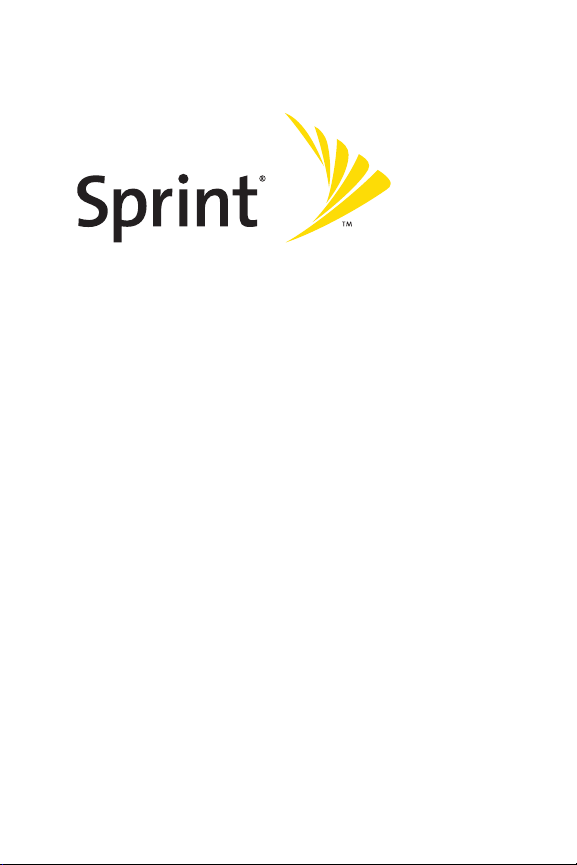
Sprint Mobile Broadband
USB Modem
by Novatel Wireless
Ovation™
www.sprint.com
© 2007 Sprint Nextel. All rights reserved. SPRINT and other trademarks
are trademarks of Sprint Nextel.
Part No: 90024008 Rev. 1.0
U727
Page 2
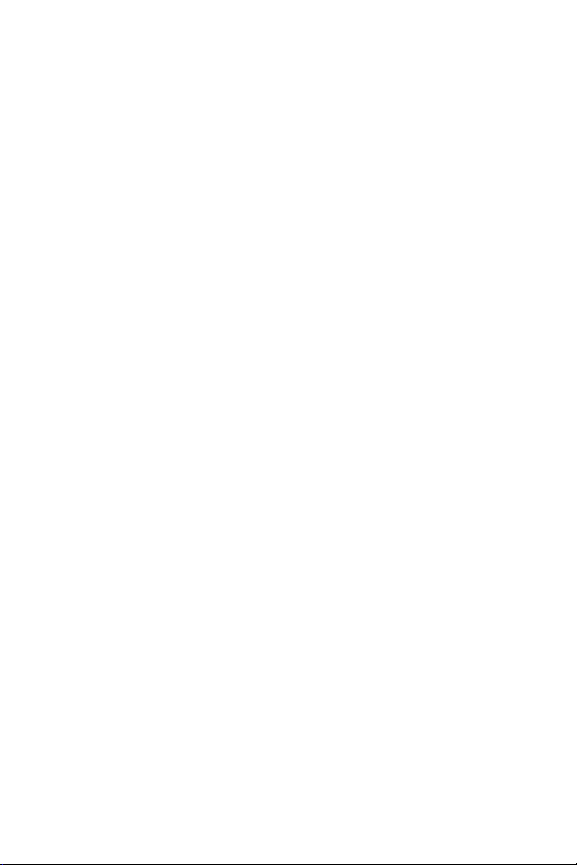
Page 3
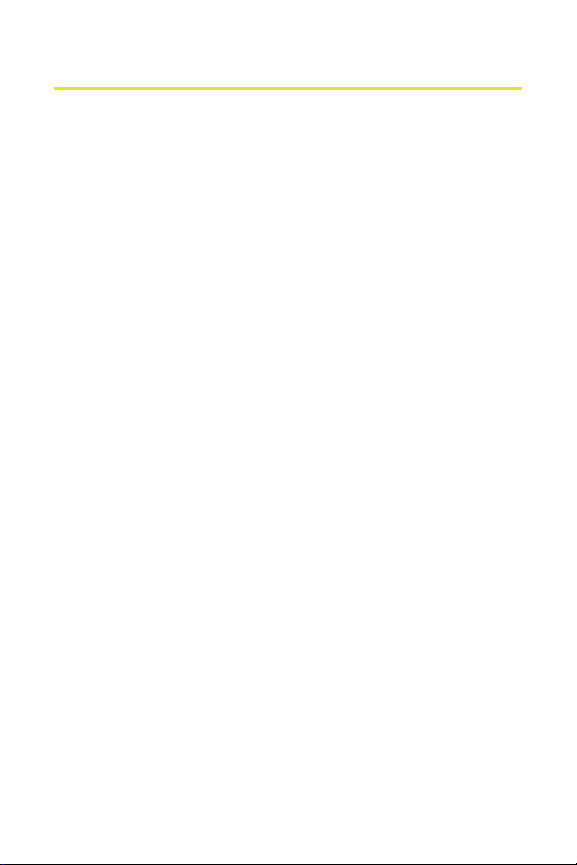
Table of Contents
Welcome to Sprint . . . . . . . . . . . . . . . . . . . . . . . . . . . . . . . . .i
Introduction . . . . . . . . . . . . . . . . . . . . . . . . . . . . . . . . . . . . . . ii
Section 1: Sprint Mobile Broadband USB Modem Basics 1
1A. Introducing the Sprint Mobile Broadband USB Modem 3
Package Contents . . . . . . . . . . . . . . . . . . . . . . . . . . . . . . . . . . . . . . . . . . . .4
About This Guide . . . . . . . . . . . . . . . . . . . . . . . . . . . . . . . . . . . . . . . . . . . .5
Your Sprint Mobile Broadband USB Modem . . . . . . . . . . . . . . . . . . .6
1B. Getting Started With Your Sprint Mobile Broadband
USB Modem . . . . . . . . . . . . . . . . . . . . . . . . . . . . . . . . . . . . . 7
Getting Started . . . . . . . . . . . . . . . . . . . . . . . . . . . . . . . . . . . . . . . . . . . . . .8
The Sprint Mobile Broadband USB Modem Software . . . . . . . . . . 8
Activating and Using Sprint Service . . . . . . . . . . . . . . . . . . . . . . . . . . .9
Care and Maintenance . . . . . . . . . . . . . . . . . . . . . . . . . . . . . . . . . . . . . 10
Section 2: Installation . . . . . . . . . . . . . . . . . . . . . . . . . . . . . 11
2A. Installing the Sprint Mobile Broadband USB Modem 13
Getting Started . . . . . . . . . . . . . . . . . . . . . . . . . . . . . . . . . . . . . . . . . . . . 14
Installing the Sprint Mobile Broadband Software . . . . . . . . . . . 16
Inserting and Removing the Device . . . . . . . . . . . . . . . . . . . . . . . . . 24
How to Insert and Use the microSD Memory Card . . . . . . . . . . . 26
Activating Your Device . . . . . . . . . . . . . . . . . . . . . . . . . . . . . . . . . . . . . 35
2B. Sprint Mobile Broadband Software . . . . . . . . . . . . . . . 47
The Sprint Mobile Broadband Software . . . . . . . . . . . . . . . . . . . . . 48
The Sprint Mobile Broadband Window . . . . . . . . . . . . . . . . . . . . . 50
LED Overview . . . . . . . . . . . . . . . . . . . . . . . . . . . . . . . . . . . . . . . . . . . . . . 58
System Tray Icons . . . . . . . . . . . . . . . . . . . . . . . . . . . . . . . . . . . . . . . . . . 59
Establishing and Terminating Connections . . . . . . . . . . . . . . . . . 60
Sprint Mobile Broadband Software Menu Options
and Settings . . . . . . . . . . . . . . . . . . . . . . . . . . . . . . . . . . . . . . . . . . . . . . . 60
The Sprint Mobile Broadband GPS Receiver Window . . . . . . . . 61
Establishing and Terminating GPS Connections . . . . . . . . . . . . . 69
Page 4
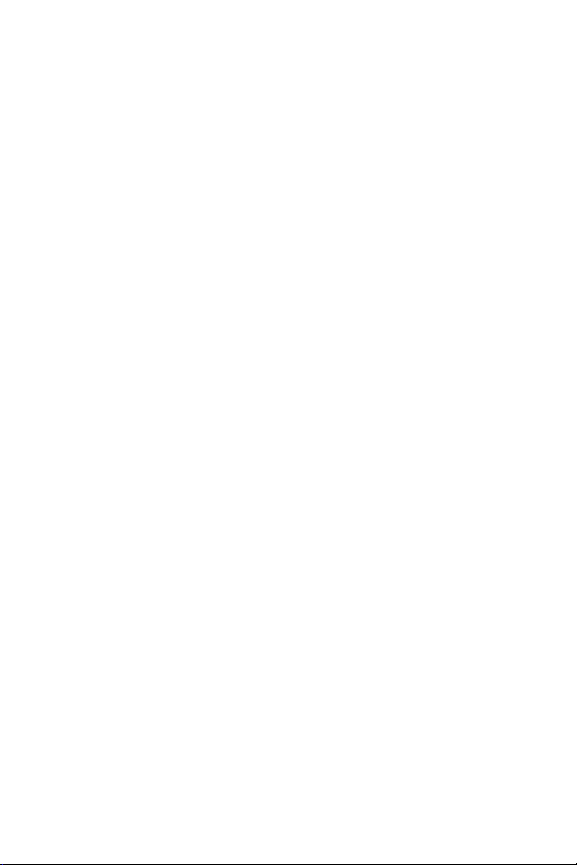
2C. Menu Options . . . . . . . . . . . . . . . . . . . . . . . . . . . . . . . . . . 71
Overview of Menu Items . . . . . . . . . . . . . . . . . . . . . . . . . . . . . . . . . . . 72
Menu Item Details . . . . . . . . . . . . . . . . . . . . . . . . . . . . . . . . . . . . . . . . . 74
Settings . . . . . . . . . . . . . . . . . . . . . . . . . . . . . . . . . . . . . . . . . . . . . . . . . . . 83
2D. Troubleshooting Tips . . . . . . . . . . . . . . . . . . . . . . . . . . .101
Problem Causes and Suggestions . . . . . . . . . . . . . . . . . . . . . . . . . . 102
Reinstalling the Device Driver . . . . . . . . . . . . . . . . . . . . . . . . . . . . . 104
Resolving Resource Conflicts . . . . . . . . . . . . . . . . . . . . . . . . . . . . . . 110
Additional Troubleshooting Tools . . . . . . . . . . . . . . . . . . . . . . . . . 112
Section 3: Web Access and Location Based Services .115
3A. Web Access . . . . . . . . . . . . . . . . . . . . . . . . . . . . . . . . . . .117
Web . . . . . . . . . . . . . . . . . . . . . . . . . . . . . . . . . . . . . . . . . . . . . . . . . . . . . . 118
FAQs . . . . . . . . . . . . . . . . . . . . . . . . . . . . . . . . . . . . . . . . . . . . . . . . . . . . . 119
3B. Location Based Services . . . . . . . . . . . . . . . . . . . . . . . .121
Location and Search Services . . . . . . . . . . . . . . . . . . . . . . . . . . . . . . 122
FAQs . . . . . . . . . . . . . . . . . . . . . . . . . . . . . . . . . . . . . . . . . . . . . . . . . . . . . 125
Section 4: Technical Specifications and Regulatory
Information . . . . . . . . . . . . . . . . . . . . . . . . . . . . . . . . . . . . .131
4A. Technical Specifications . . . . . . . . . . . . . . . . . . . . . . . .133
CDMA Networks . . . . . . . . . . . . . . . . . . . . . . . . . . . . . . . . . . . . . . . . . . 134
Environmental Specifications . . . . . . . . . . . . . . . . . . . . . . . . . . . . . . 136
Mechanical Specifications . . . . . . . . . . . . . . . . . . . . . . . . . . . . . . . . . 136
Software Specifications . . . . . . . . . . . . . . . . . . . . . . . . . . . . . . . . . . . 137
Transmitter Specifications . . . . . . . . . . . . . . . . . . . . . . . . . . . . . . . . 137
Receiver Specifications . . . . . . . . . . . . . . . . . . . . . . . . . . . . . . . . . . . . 138
Hardware Specifications . . . . . . . . . . . . . . . . . . . . . . . . . . . . . . . . . . 138
Miscellaneous . . . . . . . . . . . . . . . . . . . . . . . . . . . . . . . . . . . . . . . . . . . . 139
4B. Regulatory Information . . . . . . . . . . . . . . . . . . . . . . . .141
Regulatory Notices . . . . . . . . . . . . . . . . . . . . . . . . . . . . . . . . . . . . . . . . 142
Page 5
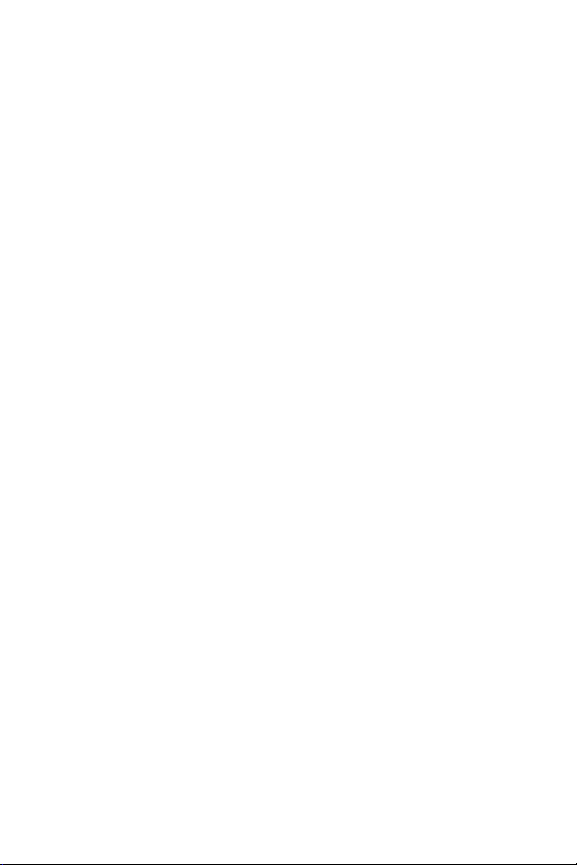
Section 5: Safety and Terms & Conditions . . . . . . . . .145
5A. Safety and Notices . . . . . . . . . . . . . . . . . . . . . . . . . . . . .147
Important Notice . . . . . . . . . . . . . . . . . . . . . . . . . . . . . . . . . . . . . . . . . 148
Safety and Hazards . . . . . . . . . . . . . . . . . . . . . . . . . . . . . . . . . . . . . . . 149
5B. Terms and Conditions . . . . . . . . . . . . . . . . . . . . . . . . . .151
Subscriber Agreement
General Terms and Conditions of Service . . . . . . . . . . . . . . . . . . 152
Novatel Wireless Limited Warranty and Liability . . . . . . . . . . . 172
Index . . . . . . . . . . . . . . . . . . . . . . . . . . . . . . . . . . . . . . . . . . .173
Page 6
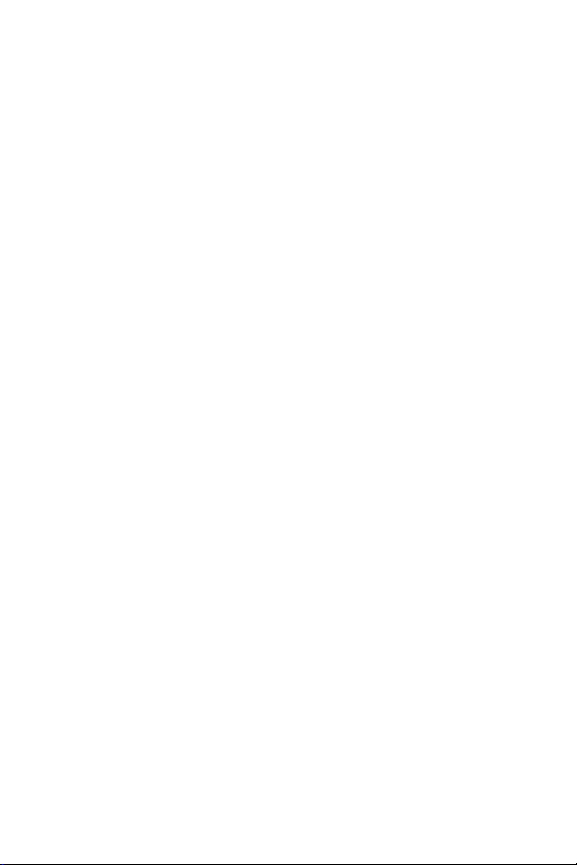
Page 7
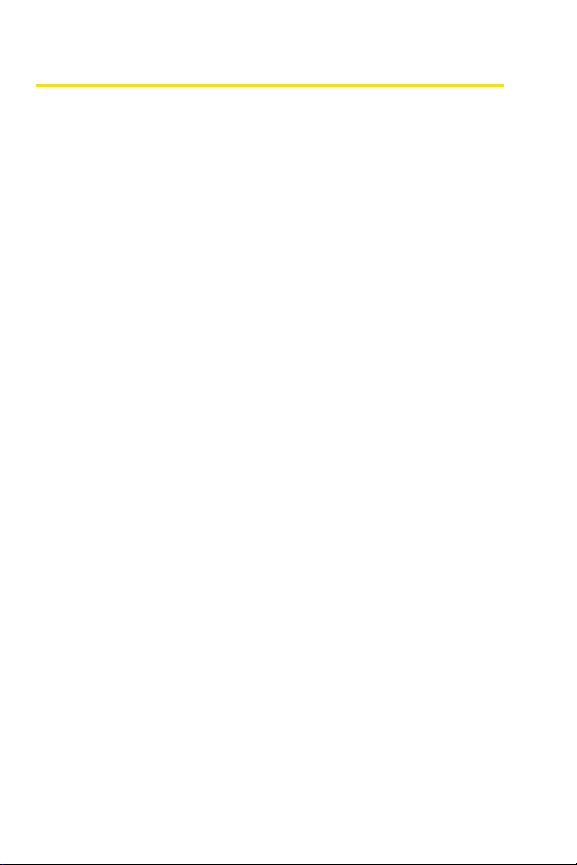
Welcome to Sprint
Sprint is committed to bringing you the best wireless technology
available, and we built our network right from the start, so no
matter where you are on the network, all your services will work
the same.
This guide will familiarize you with our technology and with your
new Sprint Mobile Broadband USB modem and Sprint Mobile
Broadband software through simple, easy-to-follow instructions.
Welcome and thank you for choosing Sprint.
i
Page 8
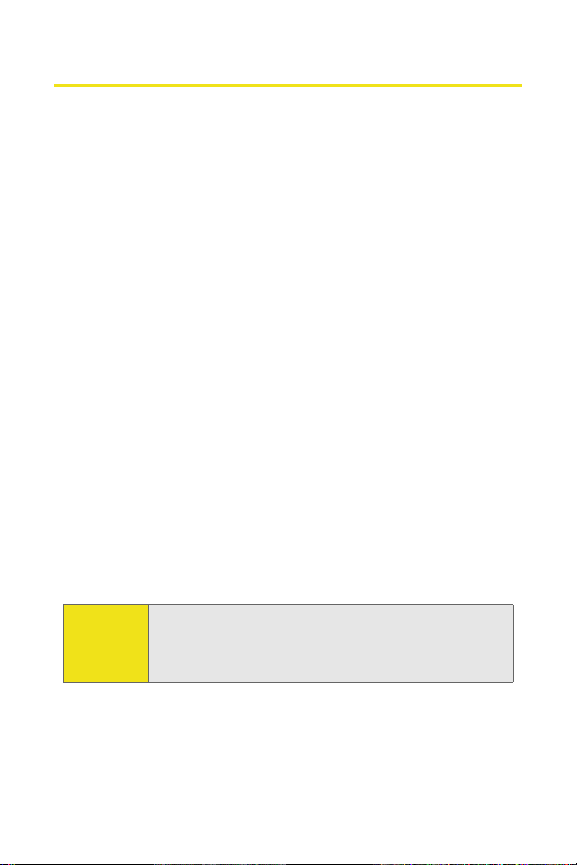
Introduction
This User Guide introduces you to Sprint service and all the
features of your new Sprint Mobile Broadband USB modem.
The guide is divided into five sections:
⽧ Section 1: Sprint Mobile Broadband USB Modem Basics
⽧ Section 2: Installing the Sprint Mobile Broadband USB Modem
⽧ Section 3: Web Access and Location Based Services
⽧ Section 4: Technical Specifications and Regulatory Information
⽧ Section 5: Safety and Terms & Conditions
Throughout this guide, you'll find tips that highlight special
shortcuts and timely reminders to help you make the most of
your device and wireless network service. The Table of
Contents and Index will also help you quickly locate specific
information.
You'll get the most out of your new Sprint Mobile Broadband
device if you read each section. However, if you'd like to get
right to a specific feature, you can go directly to that page.
Follow the instructions in that section and you'll be ready to
use your USB modem in no time.
Note:
You can print out this guide to keep on hand or view it
online. If you're viewing it online, simply click on a topic
in the Table of Contents or on any page reference within
a section to go directly to that topic.
ii
Page 9
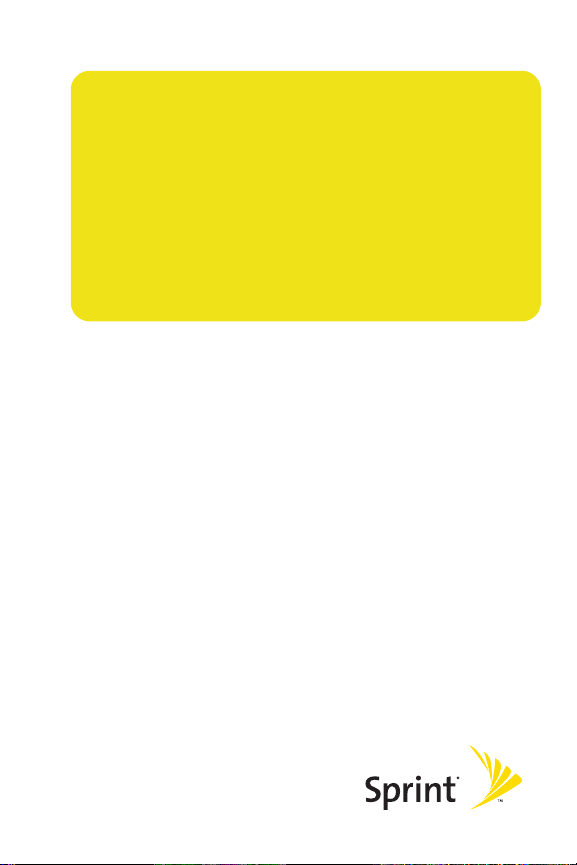
Section 1
Sprint Mobile Broadband
USB Modem Basics
Page 10
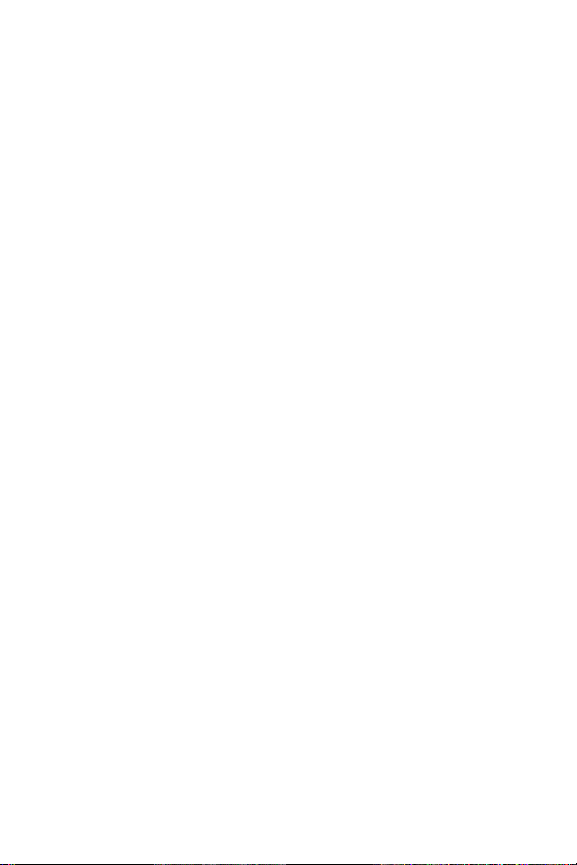
2
Page 11
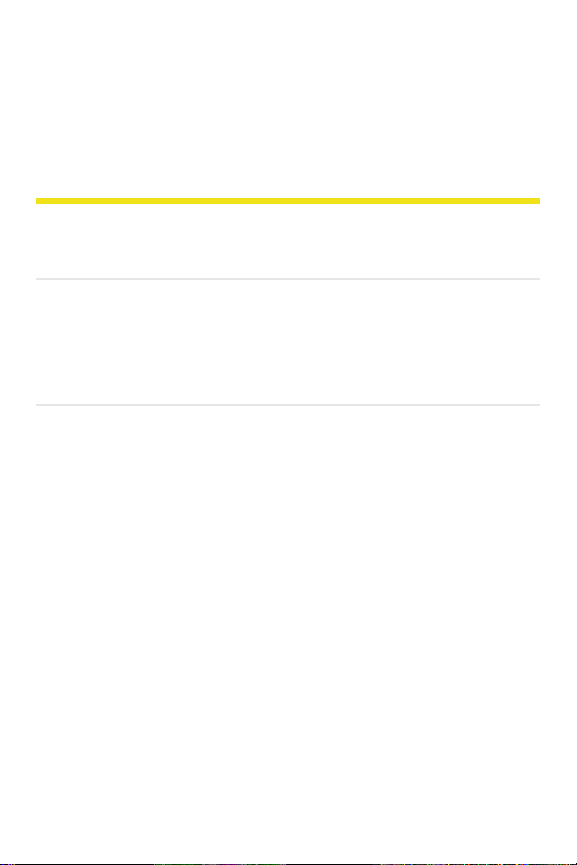
Section 1A
Introducing the Sprint Mobile Broadband USB Modem
In This Section
⽧ Package Contents
⽧ About This Guide
⽧ Your Sprint Mobile Broadband USB Modem
This section lists the materials included with your device, gives you
an overview of the sections of this user guide, and introduces the
basic features and functions of your device.
Section 1A: Introducing the Sprint Mobile Broadband USB Modem 3
Page 12
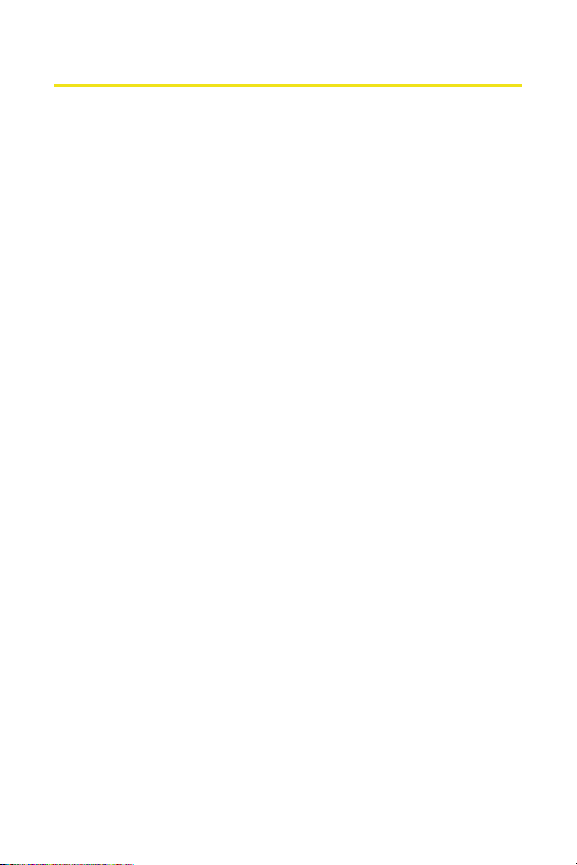
Package Contents
Your Sprint Mobile Broadband USB modem package contains
the following components:
䢇 Sprint Mobile Broadband USB Modem by Novatel
Wireless Ovation
䢇 Notebook Monitor Clip, Lanyard and USB Cable
䢇 Quick Start Guide
䢇 CD-ROM including Sprint Mobile Broadband,
Mac Quick Start Guide, and full User Manual
TM
U727
4 Section 1A:
Introducing the Sprint Mobile Broadband USB Modem
Page 13
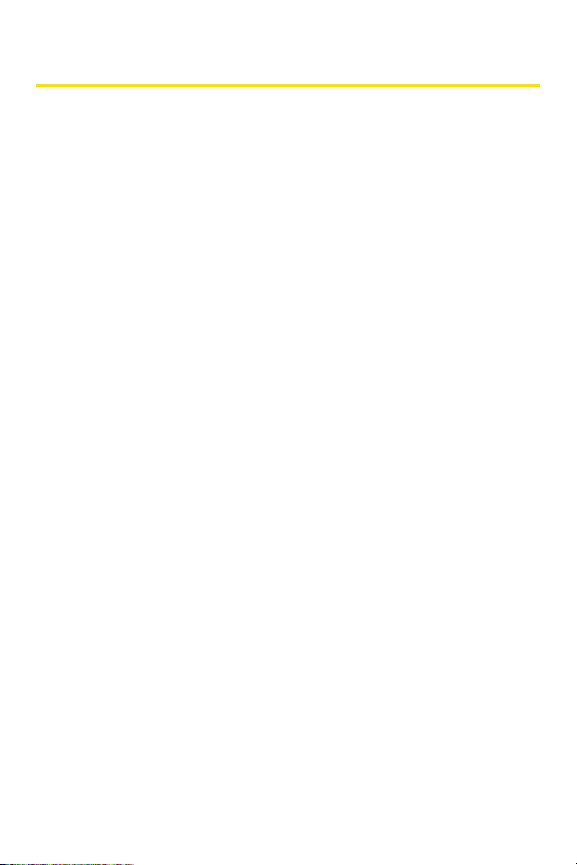
About This Guide
This user guide is designed to provide you with all the information
you need to install and use your Sprint Mobile Broadband USB
modem.
䢇 Section 1 (which you are reading) gives you an overview of the
USB modem and its basic features.
䢇 Section 2 provides detailed, step-by-step instructions for
installing and using the Sprint Mobile Broadband USB modem
and Sprint Mobile Broadband software.
䢇 Section 3 introduces Web access and Location Services with
your USB modem.
䢇 Section 4 provides electrical, radio frequency, and other
specifications for the Sprint Mobile Broadband USB modem, as
well as regulatory notices concerning your Sprint Mobile
Broadband USB modem.
䢇 Section 5 provides important safety and liability information
and includes the Terms and Conditions of use for the Sprint
Mobile Broadband USB modem.
Section 1A: Introducing the Sprint Mobile Broadband USB Modem 5
Page 14
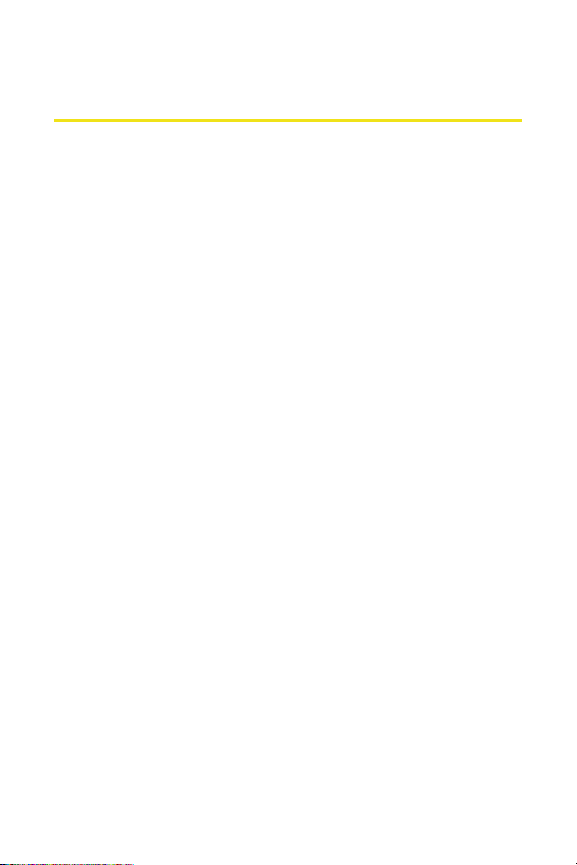
Your Sprint M obi le B roadban d USB Modem
Your Sprint Mobile Broadband USB modem connects to a USB
port and functions as a wireless network EVDO device. The
sleek new design also contains a built-in microSD™ memory
storage slot that can be used with a microSD card to
download digital content directly to the device. This device
allows you to:
䢇 Access your company network.
䢇 Send and receive email.
䢇 Access the Internet.
䢇 Access real-time visual maps, get driving directions,
perform local business searches, and find nearby ATMs,
gas stations, and restaurants even when you are
uncertain of area ZIP codes.
䢇 Save and transport important files such as documents,
music, and pictures on microSD cards (sold separately) up
to 4GB using your device’s built-in microSD memory
storage.
The Sprint Mobile Broadband USB modem operates over a
type of wireless network called CDMA (Code Division Multiple
Access). This network technology has many features beyond
providing a wireless link, such as Web Messaging, which
allows you to receive short messages using the Sprint Mobile
Broadband USB modem.
To use the Sprint Mobile Broadband USB modem, you need an
account that gives you access to a CDMA network.
6 Section 1A:
Introducing the Sprint Mobile Broadband USB Modem
Page 15
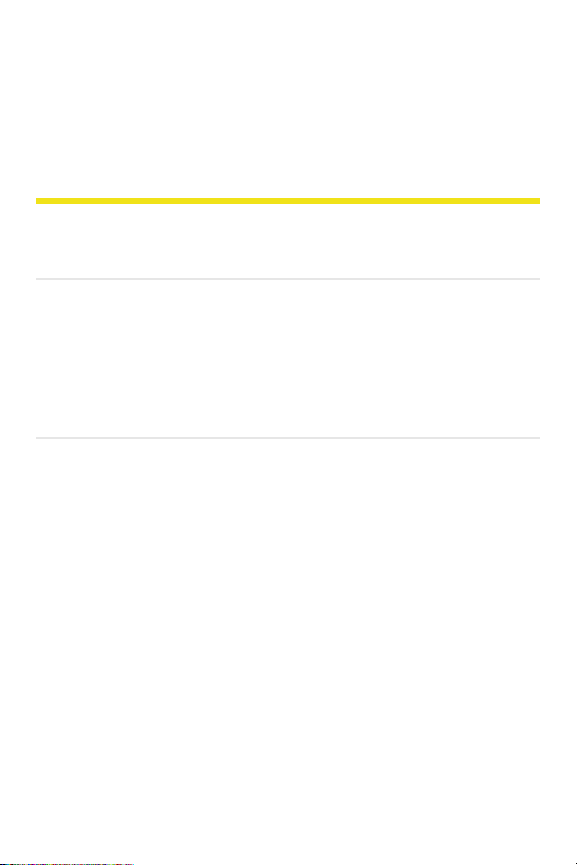
Section 1B
Getting Started With Your Sprint Mobile Broadband USB Modem
In This Section
⽧ Getting Started
⽧ The Sprint Mobile Broadband USB Modem Software
⽧ Activating and Using Sprint Service
⽧ Care and Maintenance
This section outlines the basics of getting started with your
Sprint Mobile Broadband USB modem, including installing the Sprint
Mobile Broadband software and activating your account.
Section 1B: Getting Started 7
Page 16
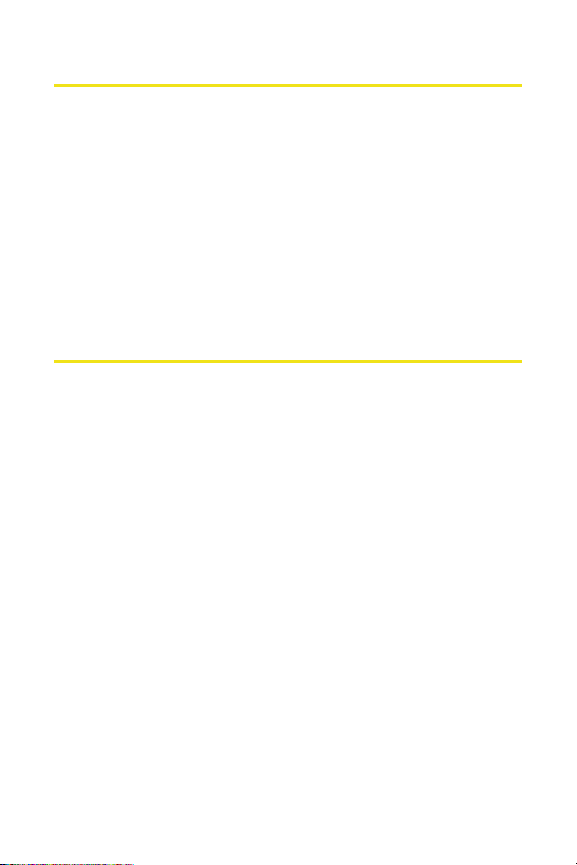
Getting Started
Before you can begin using your Sprint Mobile Broadband USB
modem, you must first:
1. Install the Sprint Mobile Broadband software, including
the Sprint Mobile Broadband USB modem driver
software.
2. Activate your Sprint account (unless your device has
been preactivated).
The Sprint Mobile Broadband USB Modem Software
The Sprint Mobile Broadband USB modem comes with the
following software:
䢇 Sprint Mobile Broadband software allows you to manage
the device’s actions and monitor your connections.
䢇 The driver software establishes the interface between the
USB modem and your operating system.
䢇 GPS Receiver software provides a secondary interface that
gives you to the ability to monitor your GPS Location
Based connections and privacy settings.
The software must be installed before you insert the Sprint
Mobile Broadband USB modem for the first time. Detailed
instructions are provided starting on page 16.
8 Section 1B: Getting Started
Page 17
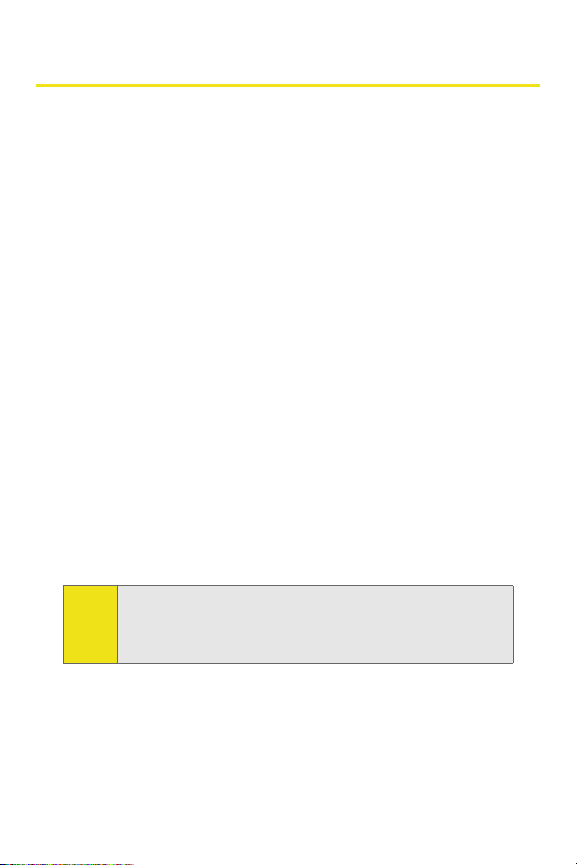
Activating and Using Sprint Service
Before using your Sprint Mobile Broadband USB modem, you must
first set up your Sprint wireless network account.
Call Sprint Customer Service
䢇 If you will be using your Sprint Mobile Broadband USB modem
primarily for business purposes, call 1-888-788-4727.
䢇 If your device is intended primarily for personal use,
call 1-888-715-4588.
You should have the following information available:
䢇 Your billing address
䢇 You r Sprint Mo bile Broad band USB modem’s ESN (electronic
serial number) (The ESN is printed on the device's label and can
also be displayed during the installation process.)
䢇 A pen and paper to write down your account information
During this call, Sprint Customer Service will help you select your
service plan. The customer service representative will also provide
you with the following important account information:
䢇 Your device’s Activation Code
䢇 Your device’s phone number
䢇 Your device’s Lock Code
You can use the Lock Code feature to prevent others from
Tip:
using your account should your Sprint Mobile Broadband USB
modem be lost or stolen. See page 97 for instructions on
using this feature.
Section 1B: Getting Started 9
Page 18
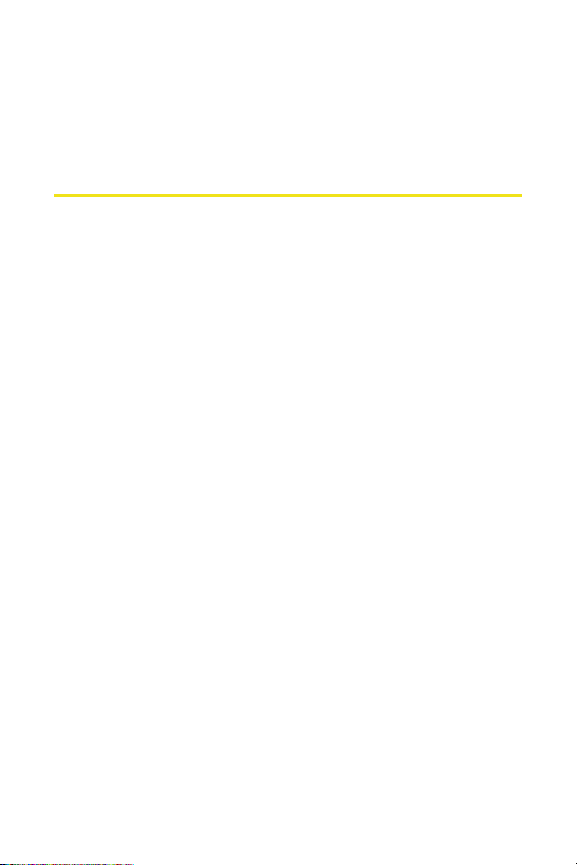
Unless your device has been preactivated, the Sprint Mobile
Broadband software application will automatically detect
that no account has been configured when you run it for the
first time and you will be prompted to activate your account.
Care and Maintenance
As with any electronic device, the Sprint Mobile Broadband
USB modem must be handled with care to ensure reliable
operation. Follow these guidelines while using and storing
the USB modem:
䢇
Do not apply adhesive labels to the device. They may cause
the device to become jammed inside the USB port.
䢇 The USB connector should fit easily into your USB port.
Forcing the device into a slot may damage the connector.
䢇 Protect your device from liquids, dust, and excessive heat.
䢇 Store your device in a safe place, when not in use.
䢇 Never force the USB connector in or out of your
computer’s USB port.
䢇 When using a laptop computer, always remove the device
from the USB port before moving your laptop to avoid any
damage. (See page 24 for instructions on proper removal.)
10 Section 1B: Getting Started
Page 19
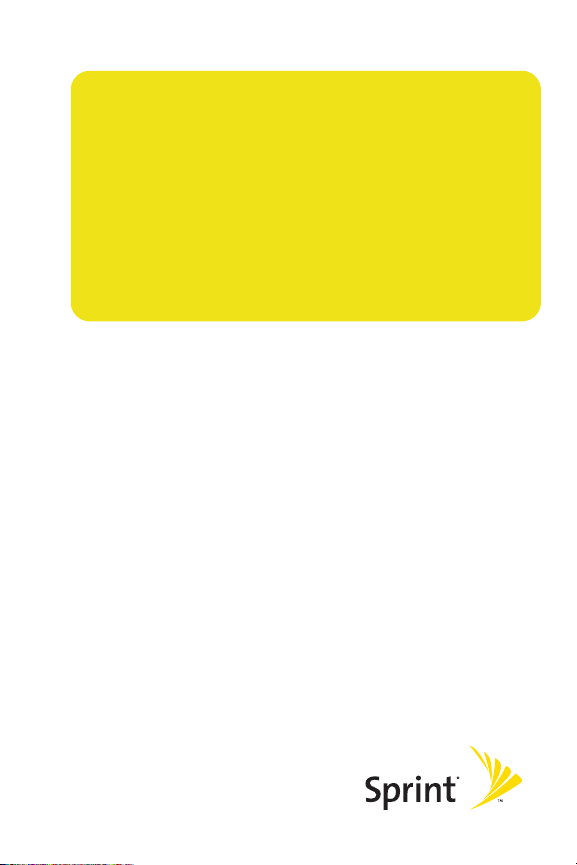
Section 2
Installation
Page 20
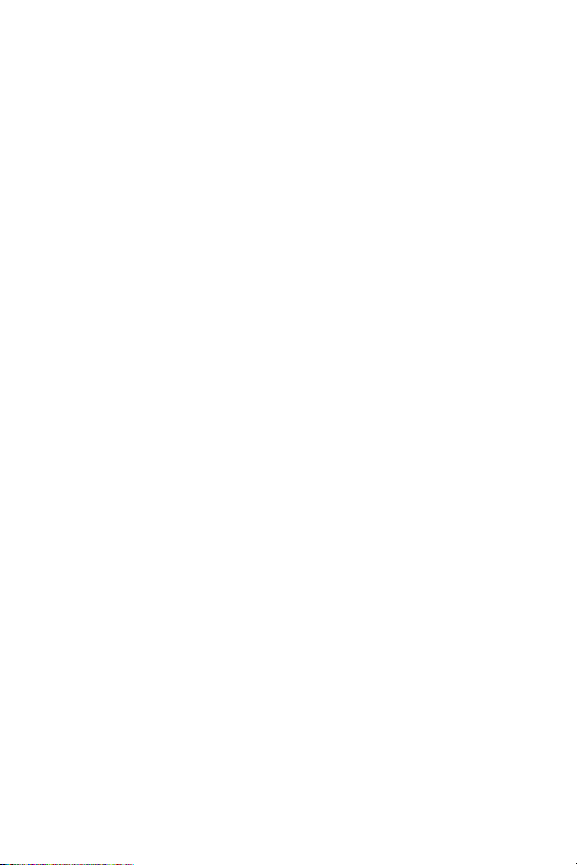
12
Page 21
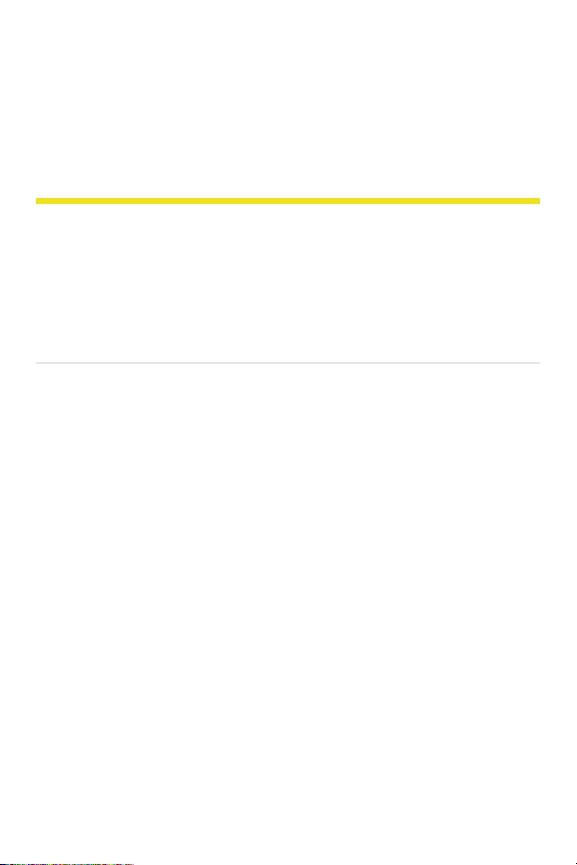
Section 2A
Installing the Sprint Mobile Broadband USB Modem
⽧ Getting Started
⽧ Installing the Sprint Mobile Broadband Software
⽧ Inserting and Removing the Device
⽧ Removing the Sprint Mobile Broadband USB Modem
This section guides you through the steps necessary to install your
Sprint Mobile Broadband USB modem and make it operational on
your computer.
Section 2A: Installing the Sprint Mobile Broadband USB Modem 13
Page 22
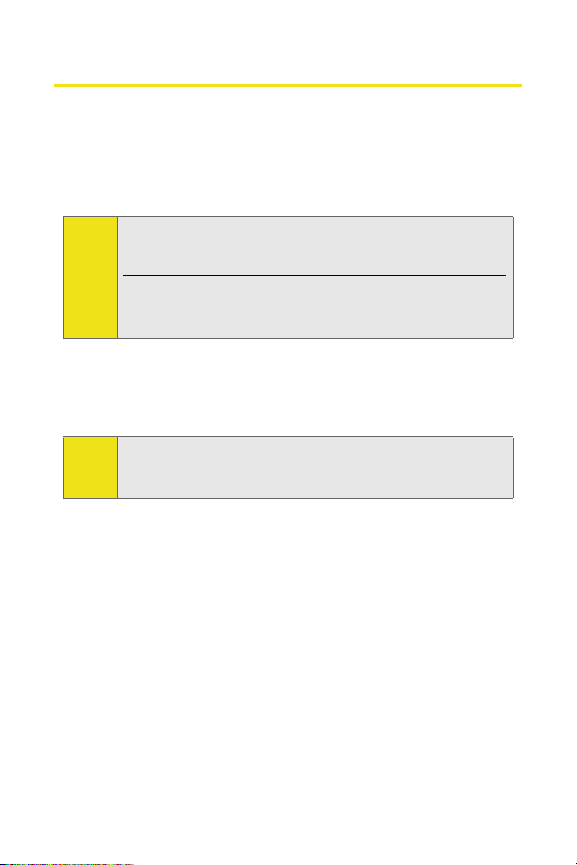
Getting Started
Before you can use your Sprint Mobile Broadband USB modem,
you must:
1. Install the Sprint Mobile Broadband software located on
the installation CD onto your computer.
Before installing your new software, delete or uninstall any
Note:
previously existing modem or dialer software from your
system.
Do not connect the device to your computer until you have
installed the Sprint Mobile Broadband software onto your
computer or until instructed to do so by the installation CD.
2. Connect the USB modem to your computer’s USB port.
Windows will detect the device and automatically
install the necessary device drivers.
A driver is software that forms the interface between a device
Note:
(such as the Sprint Mobile Broadband USB modem) and the
operating system on your computer.
3. Launch the Sprint Mobile Broadband software
application.
4. Activate your Sprint Mobile Broadband USB modem and
Sprint account, unless the device was preactivated. If
your device has not previously been activated you will
be promped to activate your device when you launch
Sprint Mobile Broadband. Click ‘Yes’ to activate your
device.
14 Section 2A: Installing the Sprint Mobile Broadband USB Modem
Page 23
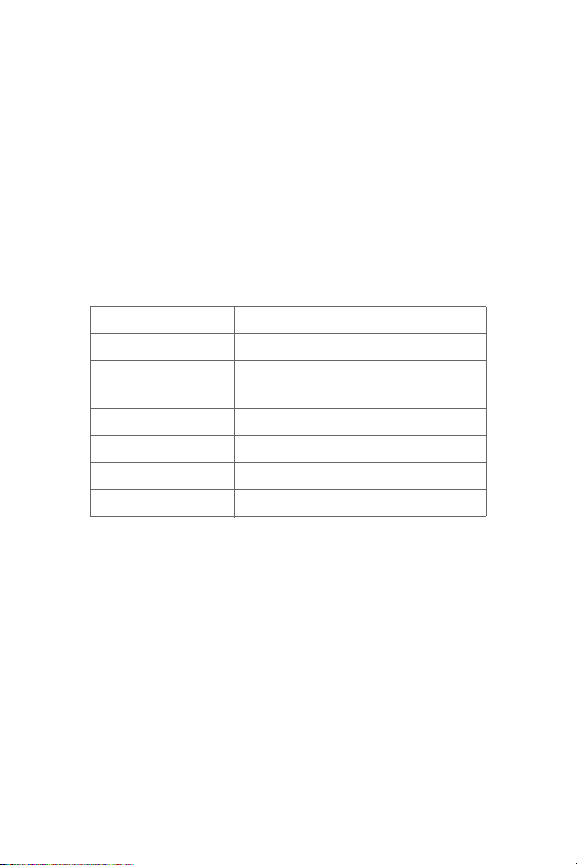
System Requirements
The Sprint Mobile Broadband USB modem is supported on the
following operating systems:
䢇 Windows®Vista, XP, and 2000
䢇 Macintosh®OSX10.3.9 or higher
䢇 Linux
To install and run the Sprint Mobile Broadband USB modem and
accompanying software, your system requires these minimum
resources:
CPU 166 MHz or faster
Interface USB port
Communications
Ports
Optical Drive CD-ROM
I/O Resources 1 IRQ, 4096 bytes I/O space
Memory 64 MB
Disk Space 14 MB
One,Type-A USB port
Section 2A: Installing the Sprint Mobile Broadband USB Modem 15
Page 24
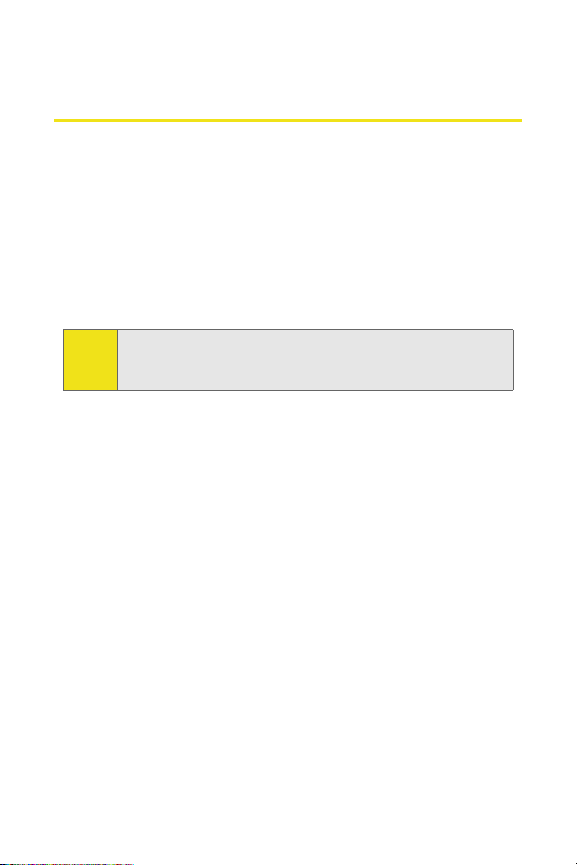
Installing the Sprint Mobile Broadband Software
Follow the instructions below to install the Sprint Mobile
Broadband software from the installation CD. This process
requires you to restart your computer at the end of the
installation; therefore, we recommend that you quit all open
applications before you begin installation. The Sprint Mobile
Broadband software automatically determines your
computer’s operating system and installs all appropriate
software.
You may be required to log in with administrative privileges
Note:
depending on your operating system to install the Sprint
Mobile Broadband software.
Windows®Vista, XP, and 2000
Installing the Sprint Mobile Broadband software and the Sprint
Mobile Broadband USB modem driver:
1. Insert the installation CD into your CD-ROM drive. The
Setup program should start automatically. If the Setup
program does not launch, select Start > Run and enter
d:\Autorun.exe, where d is your CD-ROM drive letter.
2. Select Install Sprint Mobile Broadband (Novatel Wireless).
(The InstallShield® Wizard will start and guide you
through the installation process.)
3. Use the Next and Back buttons to navigate through the
installation wizard, noting the following:
䡲 In order to continue with the installation, you must
select “I accept the terms of the License Agreement.”
16 Section 2A: Installing the Sprint Mobile Broadband USB Modem
Page 25

䡲 Select the default option, Sprint Mobile Broadband USB
Modem by Novatel Wireless, Inc., if prompted, and click
Next.
䡲 Please wait a few minutes while the software installs.
4. Click Restart or Finish to complete installation of the
Sprint Mobile Broadband software. Once the installation
procedure is complete and you have rebooted your computer
(either automatically or manually), launch Sprint Mobile
Broadband by clicking on the Sprint Mobile Broadband
(Novatel Wireless) desktop icon.
5. Sprint Mobile Broadband starts and the Insert your device...
dialog appears. (Do not connect the device until instructed to
do so by Sprint Mobile Broadband software.)
6. Insert the USB connector into your computer’s USB port. (See
page 24 for complete instructions on proper insertion and
removal.)
Sprint Mobile Broadband will check to ensure you have the
Note:
latest firmware installed. If there is a new firmware release
for the software, the “Firmware Update” pop-up dialog will
appear. See “Firmware Updates” in this section, beginning on
page 19.
7. Please wait a few moments while Windows automatically
installs the necessary drivers for this device. A series of Found
New Hardware messages appear and the Found New
Hardware Wizard launches.
8. If your USB modem has not been activated, you will be
prompted to activate your account. (For account activation
Section 2A: Installing the Sprint Mobile Broadband USB Modem 17
Page 26
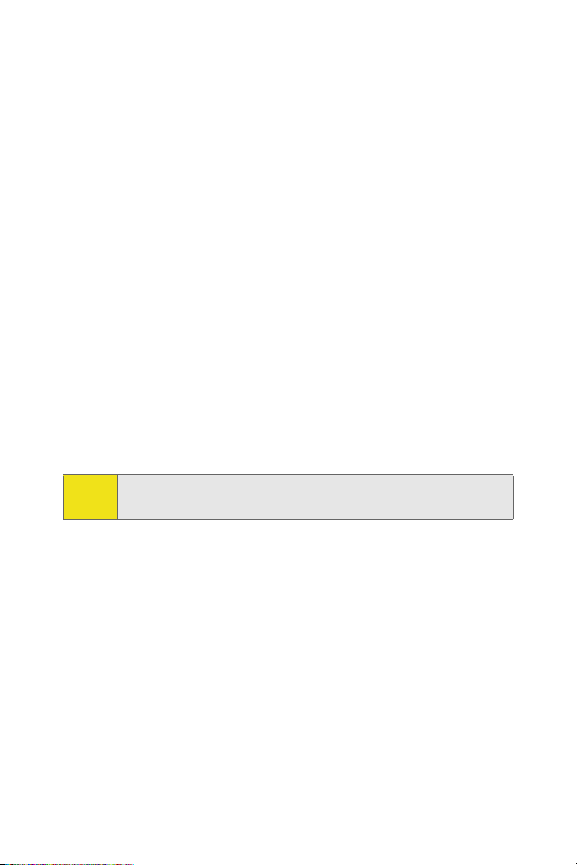
information, see Section 1B, Getting Started With Your
Sprint Mobile Broadband USB Modem beginning on
page 7.)
9. Windows detects the new hardware (Sprint Mobile
Broadband USB modem) and installs the necessary drivers.
The Add New Hardware Wizard or Found New Hardware
Wizard launches, depending on your operating system.
(For additional information about driver installation, See
“Reinstalling the Device Driver” on page 104.)
10. Follow the prompts to allow the wizard to install the
drivers.
11. Click OK when you are notified that the installation is
complete.
On completion of this step, the Sprint Mobile Broadband
software and the Sprint Mobile Broadband USB modem driver
are installed and you can proceed to activate your USB modem
(if it has not already been activated). See “Activating Your Sprint
Mobile Broadband USB Modem” on page 35.
During this time, the Sprint Mobile Broadband message area
Note:
displays “Updating Hardware” and the Go button is disabled.
18 Section 2A: Installing the Sprint Mobile Broadband USB Modem
Page 27
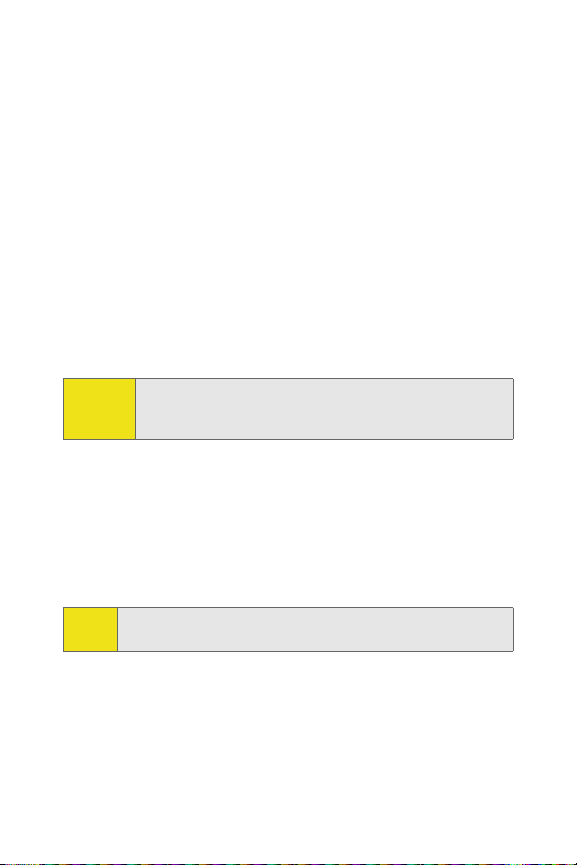
Firmware Updates
The first time you attempt to connect your USB modem to your
computer, Sprint Mobile Broadband will check to ensure you have
the latest firmware installed. If Sprint Mobile Broadband detects
that your USB modem needs to be updated a “Firmware Update”
pop-up dialog appears.
To up da te fi rm wa re
1. If you are using a laptop, the AC power adapter must be
plugged into your computer before proceeding.
2. Click OK to launch the firmware update utility and update
the firmware in your USB modem. The software installation
begins. This process takes approximately five minutes. You
may stop the installation at any time by clicking Cancel.
Caution:
Do not disconnect the device from your computer until the
installation process is complete. Failure to complete the
process may result in serious errors.
3. Once the firmware has been successfully downloaded, a
confirmation screen appears. Click Finish to return to the
Sprint Mobile Broadband main user interface.
4. When the firmware update is completed, it will reset the
USB modem. Please wait a few minutes to initialize the USB
modem from the Sprint network.
During this time, the Sprint Mobile Broadband message area
Note:
displays “Updating Hardware” and the Go button is disabled.
5. On completion of this process a PRL Update dialog box may
be displayed. Click OK to update the PRL (preferred roaming
list) in your device.
6. Next, Sprint Mobile Broadband will check to see if your
device has been activated. If the USB modem has not been
Section 2A: Installing the Sprint Mobile Broadband USB Modem 19
Page 28
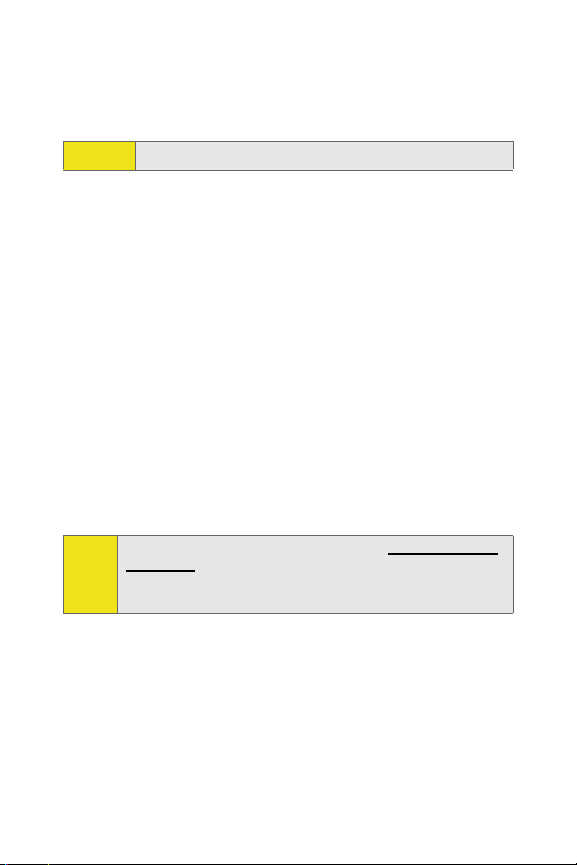
activated, it will automatically prompt you to activate
your device. Click Yes to activate your device. (See
“Activating Your Device” on page 35.)
Caution:
Please do not remove the device during this process
Once the USB modem is provisioned successfully, it will start
OMA-DM (Open Mobile Alliance Device Management)
activation to update your user profile from the OMA-DM
server.
Installation on Macintosh
Please follow the steps below for proper configuration of the
Sprint Mobile Broadband USB Modem and your Macintosh
computer.
Installing the Sprint Mobile Broadband software and the Sprint
Mobile Broadband USB modem driver on your Mac Computer:
1. Insert the installation CD into your CD-ROM drive that
came with your device and run the Mac package file.
You will be required to sign in as administrator to install,
and asked to restart your computer upon completion.
If you do not have the installation CD, visit www.sprint.com/
Note:
downloads, select Mac OS as the operating system, and
download and install the Novatel Rev A Device file. Follow the
onscreen installation instructions.
20 Section 2A: Installing the Sprint Mobile Broadband USB Modem
Page 29
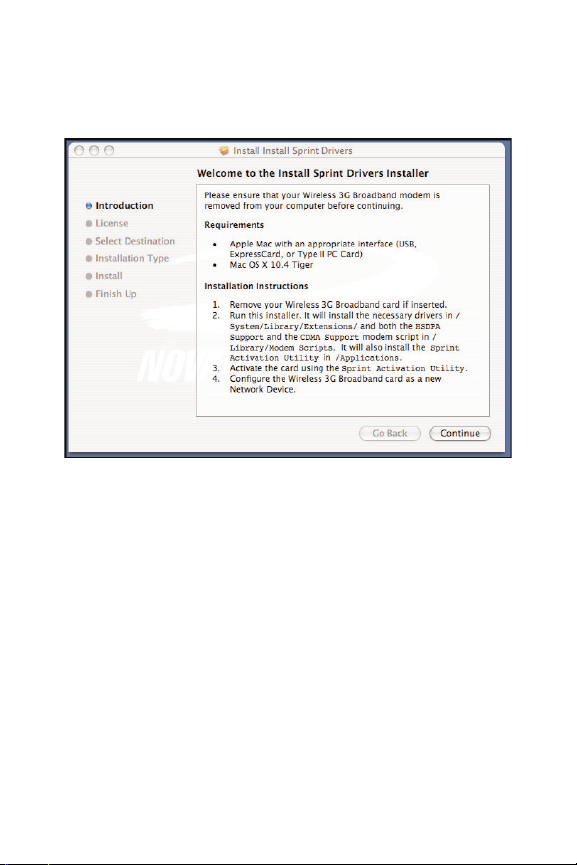
2. The Installer program should start automatically (shown
below) when you insert the CD. Click Continue to install the
software.
Section 2A: Installing the Sprint Mobile Broadband USB Modem 21
Page 30
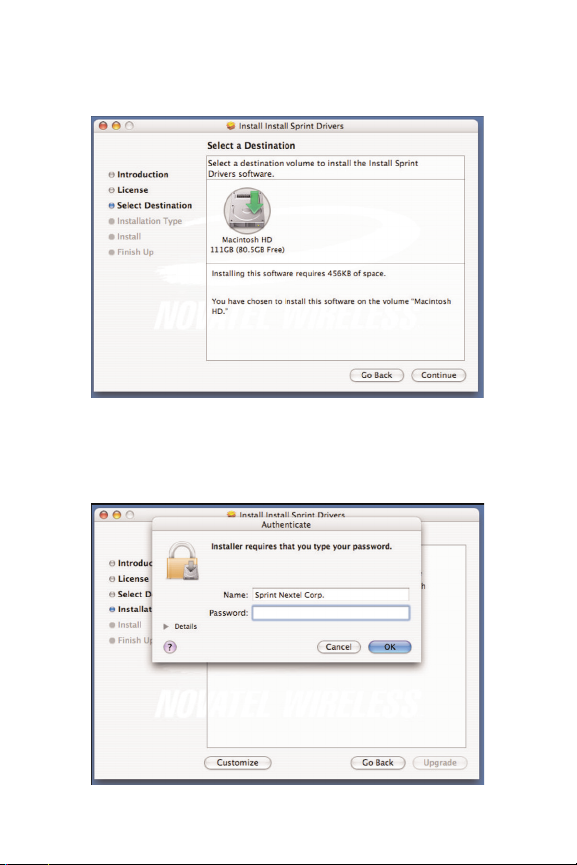
3. The location where the software will be installed is
displayed. Click Continue to install the software.
4. You will be required to sign in as administrator to install
the software. Enter an administrator user name and
password. Click OK.
22 Section 2A: Installing the Sprint Mobile Broadband USB Modem
Page 31

5. Click Contin ue Installation to complete the installation
process. Your Macintosh computer will need to be restarted
after the software is installed.
6. After the Installer completes, click Restart to restart your
computer.
Installation on Linux
Please visit Sprint’s Web site at www.sprint.com/downloads for
information about installing and configuring Sprint Mobile
Broadband on Linux.
䊳 Select “Linux” from the drop-down list box to download the
Sprint Mobile Broadband Guide for Linux.
Section 2A: Installing the Sprint Mobile Broadband USB Modem 23
Page 32

Inserting and Removing the Device
Inserting the Device
Before you connect the device, you must first install the
Sprint Mobile Broadband software (see page 16 in this
section). After you have completed the software installation
procedure, you may insert your device into your computer’s
USB port.
An external USB cable and clip holder accessory is included
Note:
for your convenience. This accessory (not required for use
with the device) is ideal for using USB devices in hard-toreach and overcrowded spaces, a common situation with
many computers, relieving strain on your ports and allowing
you to use additional USB devices with convenience. The USB
cable and clip holder must be used together in order to
complywith FCC regulations.
The USB cable andclip holder when usedwith your device,
frees up space around the USB port area. See “Using the
External USB Cable and Clip Holder” on page 25.
When you connect the device, the following should occur:
䢇 The USB modem is powered as soon as you connect it to
the computer’s USB port.
䢇 The LED indicator on the device lights up, blinks, and turns
solid green.
䢇 Sprint Mobile Broadband starts (unless the auto-launch
feature has been disabled).
Your device also contains an antenna that can be used for
Note:
better coverage; this is an integral part of the device. To use
this feature, flip open the device's antenna by gently gripping
the top right side of the external cover with your forefinger.
24 Section 2A: Installing the Sprint Mobile Broadband USB Modem
Page 33

Using the External USB Cable and Clip Holder
To use the accessory pair:
1. Insert the USB modem into the clip holder. (The USB
Connector must be visible through the holder.)
2. Plug one end of the USB Cable into the Type A USB port on
your notebook.
3. Plug the wide end of the cable into the Sprint Mobile
Broadband USB modem.
4. The device is powered as soon as the USB cable is plugged
properly into the appropriate Type A USB port. (The LED
indicator on the device will turn green.)
5. Place the device and the clip holder on the top of the
notebook.
6. Start Sprint Mobile Broadband and click Connect.
Using the External Antenna Connector
An external antenna and external antenna adapter cable is
included for use with the USB modem. An external antenna is
useful when traveling in fringe coverage areas where the network
signal may be weak. To use the external antenna adapter:
1. Locate the external antenna connector on the side of the
device.
2. Remove the rubber protector to expose the connector. (Keep
the rubber protector in a safe place for future use in order to
protect the connector from debris when not in use).
3. Connect the external antenna adapter cable to the USB
modem's connector.
4. Connect the other end of the external antenna adapter cable
into the external antenna.
Section 2A: Installing the Sprint Mobile Broadband USB Modem 25
Page 34

How to Insert and Use the microSD Memory Card
It is recommended that you completely exit Sprint Mobile
Broadband and remove the device from your computer before
your insert the microSD Memory Card.
To Insert a microSD Card
1. Locate the microSD port on your device (shown below).
2. Line up the the microSD card with the port.
3. Gently push in the microSD card until it clicks into place.
To Eject a microSD Card
Caution:
Do not remove or attempt to remove the microSD card
while the device is still in the computer, as this may
damage the card and the device.
1. Follow the instructions for proper removal of your
device on page 33.
2. Gently push in the microSD card and it will pop half way
out of the slot.
3. Once partially visible, you may pull the microSD card
out of the slot and store in a dry, safe place.
26 Section 2A: Installing the Sprint Mobile Broadband USB Modem
Page 35

To Save Information on the microSD Card
The process of saving files to the microSD Memory Card on your
device is similar to saving files to any external flash drive on your
computer.
WINDOWS
1. Insert the device into your computer's USB port. (See
“Inserting and Removing the Device” on page 24.)
2. The computer detects new hardware and the Unplug/Eject
icon appears in the taskbar.
You may save files to the USB modem two ways:
Saving files from an application
1. When saving files directly from an application to the device,
go to File > Save As.
2. In the Save in: box, click the down arrow to view the contents
of the pull down menu.
3. Select the USB modem which appears as a drive letter (E:, F:,
G:, etc.) [Mass Storage or Removable Storage].
4. Type a name for the file you are saving to the device and click
Save.
Section 2A: Installing the Sprint Mobile Broadband USB Modem 27
Page 36

Dragging and dropping or copying and pasting
1. Go to My Computer and locate the USB modem as Mass
Storage or Removable Storage with a letter assigned to
it (E:, F:, G:, etc.). Double-click to open the window and
view the contents.
2. You may drag or copy and paste files into the Mass
Storage or Removable Storage folder.
28 Section 2A: Installing the Sprint Mobile Broadband USB Modem
Page 37

MACINTOSH
Saving files from an application
1. When saving files directly from an application to the USB
modem, go to File > Save As.
2. In the Save in: box, click the down arrow to view the contents
of the pull down menu.
3. Select the USB modem which typically appears as No Name.
4. Type a name for the file you are saving to the device in the
Save As box and click Save.
Dragging and dropping or copying and pasting
1. Go to Finder and locate the USB modem as No Name.
Double-click to open the window and view the contents.
2. You may drag or copy and paste files into the No Name
folder.
Section 2A: Installing the Sprint Mobile Broadband USB Modem 29
Page 38

How to view and transfer files from a microSD Card on your device to another computer
The steps below are only required if you choose not to install
Note:
the Sprint Mobile Broadband software on another computer.
If you do choose to install the software you will be able to
access the storage simply by launching “My Computer” from
your Windows Start Menu and selecting the removable
storage icon.
Windows Vista
To view and transfer files from a microSD Card on your device using
Vista
There are several ways to access files on the microSD card:
Method one
1. Launch My Computer from the Windows Start Menu.
2. Insert the device and wait for AutoPlay to display if UAC
is enabled.
3. The AutoPlay CD window will appear. Click the Red X at
the top of the window to cancel.
4. A CD Drive will now appear under "Devices with
Removable Storage".
5. Right-click the CD Drive and select the Eject option.
6. A CD Drive will now appear under "Devices with
Removable Storage".
7. Right-click the CD Drive and select the Eject option.
8. A message window will then appear stating that the
drive is currently in use. Select Cancel. Note: This
message will not show if the CD Drive (F:) has already
been ejected).
9. A new message will appear stating that the drive is
currently in use again. Select OK.(Note: this Microsoft
30 Section 2A: Installing the Sprint Mobile Broadband USB Modem
Page 39

Windows message will not show if the CD Drive (F:) is
already Ejected).
10. The Found New Hardware Wizard will appear four times.
Click Cancel on each of these windows.
11. Double click the newly created removable storage drive to
open up the contents of the drive and save or transfer the
files.
Method two
1. Launch My Computer from the Windows Start Menu.
2. Insert the device and wait for AutoPlay to display if UAC is
enabled.
3. Select Open folder to view files, and then right click and select
Eject to eject CD Drive F.
4. Right-click the CD Drive and select the Eject option.
5. A message window will then appear stating that the drive is
currently in use. Select Cancel. Note: This message will not
show if the CD Drive (F:) has already been ejected).
6. A new message will appear stating that the drive is currently
in use again. Select OK.(Note: this Microsoft Windows
message will not show if the CD Drive (F:) is already Ejected).
7. The Found New Hardware Wizard will appear four times.
Click Cancel on each of these windows.
8. Double click the newly created removable storage drive to
open up the contents of the drive and save or transfer the
files.
9. Double click STORAGE (F:) to view or transfer files on the F:
Disk.
Method three
1. Select Install Sprint Mobile Broadband Lite v3.10.007, next
select the Cancel button under the Windows Installer or
Sprint Mobile Broadband Installation Wizard (this step will
Section 2A: Installing the Sprint Mobile Broadband USB Modem 31
Page 40

auto eject the CD driver and enable the removable
storage driver automatically). Please wait for the
removal storage drive to appear (go step 9 and 10).
2. Double click the newly created removable storage drive
to open up the contents of the drive and save or transfer
the files.
3. Double click STORAGE (F:) to view or transfer files on the
F: Disk.
Windows XP
1. Launch My Computer from the Windows Start Menu
(optional).
2. Insert your device and wait for several seconds, it will
automatically start Auto Installation.
3. A CD drive will appear under "Devices with Removable
Storage" (Optional).
4. An installation window will appear shortly thereafter.
Press Cancel to stop the installation.
5. Wait several seconds and the CD Drive will disappear
and automatically be replaced with another removable
storage drive.
6. The Found New Hardware Wizard will appear four
times. Click Cancel on each of these windows.
7. Double click the newly created removable storage drive
to open up the contents of the drive and save or transfer
the files.
8. Double click on STORAGE to view and transfer files
located on the E: drive.
32 Section 2A: Installing the Sprint Mobile Broadband USB Modem
Page 41

Windows 2000
1. Launch My Computer from the Windows Start Menu
(optional).
2. Insert your device.
3. A CD drive will appear under "Devices with Removable
Storage."
4. An installation window will appear shortly thereafter. Press
Cancel to stop the installation.
5. A window will appear stating "Unsafe Removal of Device".
Click OK.
6. Wait several seconds and the CD Drive will disappear and be
replaced with another removable storage drive (F:).
7. The Found New Hardware Wizard will appear four times.
Click Cancel on each of these windows.
8. Double click the newly created removable storage drive to
open up the contents of the drive and view and transfer files
on the STORAGE (F:).
Turning Off the Sprint Mobile Broadband USB Modem
When your device is connected to a computer, it will be powered
and attempt to communicate with the network. To turn off the
device, Sprint Mobile Broadband must be closed.
Removing the Sprint Mobile Broadband USB Modem
1. Close Sprint Mobile Broadband if it is running. There are
three ways to close the program:
䡲 Click the close icon on the interface.
– or –
䡲 Right-click the Sprint Mobile Broadband system tray icon
and select Exit from the menu.
Section 2A: Installing the Sprint Mobile Broadband USB Modem 33
Page 42

– or –
䡲 Click Menu in the upper left-hand corner of the
Sprint Mobile Broadband window and select Exit.
Caution:
Verify that all file transfers to the microSD card are
complete before removing the device; otherwise you risk
losing data.
2. Remove the USB connector from your computer’s USB
port by gripping the device on both sides and pulling
straight out to avoid damaging its antenna.
34 Section 2A: Installing the Sprint Mobile Broadband USB Modem
Page 43

Activating Your Device
The final step to making your USB modem operational is
configuring it to use your account.
For an overview of account activation and configuration, see
Tip:
“Activating and Using Sprint Service” on page9.
If you purchased a preactivated USB modem, this step is not
necessary. Once the application software and driver are installed,
the USB modem is ready for use.
Otherwise, you must activate and configure your account. When
you purchased a Sprint Mobile Broadband USB modem and signed
up for service, you were automatically assigned a user name,
along with your device’s phone number (also called MDN). This
information will automatically be programmed into your device
along with your device’s ESN (electronic serial number), and MSID
(IMSI_S) numbers.
When you start the activation process your device will connect to
the Sprint network and exchange information about your device
and account information. Your device’s firmware contains all the
information needed to unlock your device and activate your
account. Follow the steps below to activate your device.
Windows®Vista, XP, and 2000
Before you can use your device on the Sprint network, you must
setup your device and have an active Sprint account.
The One Touch Activation process makes setup a quick and easy
task. The following steps guide you through the setup process.
Section 2A: Installing the Sprint Mobile Broadband USB Modem 35
Page 44

To activate an account and configure your device on Windows:
Connect the device to your computer. One Touch Activation
will start automatically and you will be prompted to activate
your device.
The One Touch Activation dialog appears explaining that your
device is not currently programmed.
Please ensure you have no other network connections on
Note:
this system during this process. If you are having technical
difficulties, please call Sprint customer care at
1-888-211-4727 to ensure your account is setup properly.
Your Electronic Serial Number (ESN) will be shown in the One
Touch Activation dialog box (shown above). You may want to
keep this number handy for future reference.
1. Click Ye s to auto-program your device from the Sprint
network or No to cancel activation.
If you close out of Sprint Mobile Broadband, the next time
Note:
you launch Sprint Mobile Broadband, it will automatically
remind you to activate your device.
You may also manually activate your device from the Sprint
Mobile Broadband submenu. See “Sprint Mobile Broadband Novatel Wireless settings” on page 96.
2. When you start the activation process, this will begin a
Client Initiated Device Configuration (CIDC) session to
authenticate your user credentials on the Sprint
36 Section 2A: Installing the Sprint Mobile Broadband USB Modem
Page 45

network. When activation is first initiated, Sprint Mobile
Broadband will display “Preparing Services...”.
3. During this step Sprint Mobile Broadband will also display
“Please Wait...”
4. Once the USB modem is provisioned successfully, it will start
OMA-DM (Open Mobile Alliance Device Management)
activation to update your user profile from the OMA-DM
server. If the USB modem is not provisioned or out of the
Sprint coverage area, the Sprint Mobile Broadband user
Section 2A: Installing the Sprint Mobile Broadband USB Modem 37
Page 46

interface will display “Mobile Broadband: Searching for
service...” followed by an error message. (See Trouble
Activating Your Device below.)
5. Once the device successfully connects to the server, and
authenticates your user credentials properly, your
device is ready for use. The status of the main display
will show "Disconnected" if One Touch Activation is
successful.
6. You have now successfully completed the activation
process.
Sprint Mobile Broadband checks to ensure you have the latest
Note:
firmware installed. If there is a new firmware release for the
software, the “Firmware Update” pop-up dialog appears.
It is recommended that you confirm a successful activation.
See “Device Info & Diagnostics” on page 75 to view detailed
information about your device, software, and connections.
The Device Info & Diagnostics window displays your Phone
number, MSID, and user name. If visible, these items confirm
a successful activation.
On completion of this step, your USB modem is ready for use.
Section 2B: Sprint Mobile Broadband Software, beginning on
page 47, explains how to use the Sprint Mobile Broadband
software to manage and monitor your connections.
38 Section 2A: Installing the Sprint Mobile Broadband USB Modem
Page 47

Activating Your Device: Mac OS X
Before you can use your device on the Sprint network, you must
activate your device and account.
The Sprint Activation Utility makes activation a quick and easy
task. The following steps guide you through the activation process.
Activating your Sprint Mobile Broadband device on the Sprint Network:
1. Once your computer has restarted, open your Applications
folder in the hard drive and launch the Sprint Activation
Utility application.
Disconnect any other connections to the Internet. Turn off
Note:
your AirPort connection and unplug any Ethernet
connections. Follow the onscreen prompts to complete the
activation process.
Section 2A: Installing the Sprint Mobile Broadband USB Modem 39
Page 48

2. The Sprint Activation Utility screen appears (shown
below). Click Continue.
3. The Activation Utility prompts you to insert the device.
Insert your device into your computer’s USB port.
40 Section 2A: Installing the Sprint Mobile Broadband USB Modem
Page 49

4. Click Contin ue once the Sprint Activation Utility recognizes
your device.
5. The Sprint Activation Utility dialog will indicate that the
device is ready to be activated. Click Activate.
6. The Sprint Activation Utility will display “Activation In
Progress.” (This may take several minutes.)
Section 2A: Installing the Sprint Mobile Broadband USB Modem 41
Page 50

7. Once you.ve activated your device you can close the
Sprint Activation Utility by selecting Quit.
8. On completion of this step, your device is ready for use.
Section 2B: Sprint Mobile Broadband Software,
beginning on page 47, explains how to use the Sprint
Mobile Broadband software to manage and monitor
your connections.
Please see Setting up your Mac Network Connections below
Note:
to connect to the Sprint network with you Sprint Mobile
Broadband device.
42 Section 2A: Installing the Sprint Mobile Broadband USB Modem
Page 51

Setting up your Mac Network Connection:
1. Launch System Preferences from the Apple menu and select
the Network icon.
2. When you enter Network Preferences you will see a dialog
box recognizing the device. Click OK to close the dialog box
3. Select your device in the Show pull down menu.
4. Click the PPP tab and enter “#777” in the Telephone Number
field.
5. Click the Apply Now button.
6. Click the Modem tab and change the Modem selection in the
pull down menu to EVDO Support.
7. Uncheck the two boxes “Enable error connection.... “ and
“Wait for dial tone....” if preselected.
8. Click the Apply Now button.
9. You can now connect to the Sprint Network.
To use your Mobile Broadband Device follow the instructions
provided below based on your computer model:
If your computer is an Intel-based iMac or MacBook:
䢇 From the Phone menu you can connect or disconnect to the
Internet.
䢇 While connected, you can also see the duration of your
connection.
If your computer is a PowerPC-based PowerBook or iMac G-series:
1. Click System Preferences from the Apple menu ( ).
2. Select the Network icon and then select the Novatel Wireless
CDMA option from the Show pull down menu.
3. In the PPP tab, click Dial Now and then Connect to connect
your Sprint Mobile Broadband Device to the Sprint Network.
Section 2A: Installing the Sprint Mobile Broadband USB Modem 43
Page 52

You are now connected to the Sprint Network. From this
window you can connect or disconnect your Internet
connection. While connected, you can also see the duration
of your connection.
Trouble Activating Your Device
The following error message will appear if your data profile
could not be updated to prepare your device for Sprint
services.
If you are having trouble activating your device, move the
device to an area with stronger reception and try again. If you
are still not able to activate your device call Sprint Customer
Service to set up your Sprint wireless network account.
䡲 If you will be using your Sprint Mobile Broadband
USB modem primarily for business purposes, call
1-888-788-4727.
䡲 If your device is intended primarily for personal use,
call 1-888-715-4588.
You should have the following information available:
䡲 Your billing address
䡲 Your device’s ESN (electronic serial number) (The
ESN is printed on the device’s label and can also be
displayed during the installation process.)
44 Section 2A: Installing the Sprint Mobile Broadband USB Modem
Page 53

䡲 A pen and paper to write down your account information
Inform your Sprint Customer Service representative that you
are activating a Sprint Mobile Broadband USB modem by
Novatel Wireless, Inc. (Ovation U727). During this call, Sprint
Customer Service will help you choose a
service plan
and
guide you through the activation process.
Section 2A: Installing the Sprint Mobile Broadband USB Modem 45
Page 54

46
Page 55

Section 2B
Sprint Mobile Broadband Software
In This Section
⽧ The Sprint Mobile Broadband Software
⽧ The Sprint Mobile Broadband Window
⽧ LED Overview
⽧ System Tray Icons
⽧ Establishing and Terminating Connections
⽧ Sprint Mobile Broadband Software Menu Options and Settings
⽧ The Sprint Mobile Broadband GPS Receiver Window
This chapter outlines the Sprint Mobile Broadband software interface
for your computer, including the components of the main window,
button usage, system tray icons, and more. Once you’ve mastered the
basics here, you’ll be ready to begin using your USB modem.
Section 2B: Sprint Mobile Broadband Software 47
Page 56

The Sprint Mobile Broadband Software
The Sprint Mobile Broadband software allows you to manage
and monitor the connection between your device and the
network. Use the software to:
䢇 Determine your signal strength, roaming status, Sprint
connection availability, and other network parameters.
䢇 Initiate data calls.
䢇 View call statistics.
䢇 Enable and disable features such as Location-Based
Services and Always on Top (which allows you to set the
device software to display in front of other application
windows).
䢇 Set options related to Web messages, sounds played, and
the lock code security feature (which you can use to
prevent others from using your USB modem).
You must run the Sprint Mobile Broadband software anytime
you use your device unless you have configured the device to
run in NDIS mode with Novatel Wireless, Inc. Network
Adapter. (See “Novatel Wireless Network Adapter (NDIS)” on
page 91.)
48 Section 2B: Sprint Mobile Broadband Software
Page 57

Starting Sprint Mobile Broadband
To launch Sprint Mobile Broadband:
䊳 Double-click the Sprint Mobile Broadband (Novatel Wireless)
desktop icon, located on your desktop.
– or –
Select Start > Programs > Sprint > Novatel Wireless > Sprint
Mobile Broadband (Novatel Wireless).
Depending on your settings in the Options window, the software
starts automatically anytime you connect your device.
Once you make a connection in the device software, you can
launch whichever application you want to use (such as your Web
browser or email application).
Use the Close button in the upper-right corner of the interface to
exit the software.
Section 2B: Sprint Mobile Broadband Software 49
Page 58

The Sprint Mobile Broadband Window
Sprint Mobile Broadband features its own Custom Main
Interface (CMI) window. It includes the following
components:
䢇 A Menu button in the upper-left corner
䢇 Minimize and Close buttons in the upper-right corner
䢇 A message area (the left portion of the display)
䢇 An indicator area (to the immediate right of the message
area)
䢇 A button (“GO”) used to establish or cancel a connection
䢇 A Detail Drawer that displays the amount of data being
transferred and received
50 Section 2B: Sprint Mobile Broadband Software
Page 59

About the Interface
The following application functions are available within the main
window of Sprint Mobile Broadband:
䢇 Close: Closes the interface and exits.
䢇 Go: Initiates a connection.
䢇 Stop: Ends or cancels a connection.
䢇 Minimize: Minimizes the interface to System Tray Mode.
䢇 Menu: Provides access to tools and options settings.
䢇
Message Area: Displays “Insert your device...,” “Ready,”
“Disconnect,” “Connect,” “Authenticating,” “Connecting,” or
“Connected” states. Other connection messages may apply
depending on your custom options. (See page 53.)
䢇 Transfer/Receive: Visual indicator of data activity.
䢇 Signal Strength: Visual indicator of signal strength.
䢇 Detail Drawer: Displays byte counter. Click “+” to expand
and “-” to close.
Section 2B: Sprint Mobile Broadband Software 51
Page 60

The Menu Button
Clicking the Menu button, located in the upper-left corner of
the interface, provides access to the Sprint Mobile Broadband
menu.
Some menu options will remain inactive or unavailable if a
connection has not been established. Once a connection is
made, the options will become active. The Links menu option
and the Settings menu option both contain submenus. See
Section 2C, Menu Options, beginning on page 71, for details
on the Sprint Mobile Broadband options and settings.
52 Section 2B: Sprint Mobile Broadband Software
Page 61

The Minimize and Close Buttons
The Minimize button closes the window but leaves the program
running. When the program is minimized, its icon in the system
tray can be used to determine the device status. (See “System Tray
Icons” on page 59.)
If the program is minimized, you can redisplay it by double-clicking
the desktop shortcut or launching the device software from the
Start menu. (See page 60 in this section.) You can also click the
icon in the system tray. (The icons are defined in “System Tray
Icons” on page 59.)
The Close button is used to exit the device software.
Connection Status
The Sprint Mobile Broadband interface provides information
about your current connection status. Other messages may appear
as a result of customized options.
Insert your Device...
If Sprint Mobile Broadband fails to detect a device, the message
“Insert your Device...” is displayed. In this state, the GO button is
Section 2B: Sprint Mobile Broadband Software 53
Page 62

unavailable to indicate it cannot be engaged. The signal
strength icon is also not visible.
Disconnected
In this state, the GO button is available and the signal
strength icon is visible. Click GO to make a connection. Sprint
Mobile Broadband will connect to the Sprint provisioning
server to prepare your services and you will be prompted to
activate your device. Click Yes to activate your device.
Preparing Services
When you activate your device, the message “Preparing
Services” is displayed . Please wait while your subscription
services are validated. Once your services are validated you
are ready to use your device.
Sprint Mobile Broadband will display “Disconnected” when
ready. Click GO again to make a connection.
54 Section 2B: Sprint Mobile Broadband Software
Page 63

Connecting
In this state, Sprint Mobile Broadband is attempting to make a
connection. During this action, the display will progress from
“Connecting” to “Authenticating,” to “Authenticated.” The signal
strength icon is visible and the GO button changes to Stop.
If you attempt to establish a Sprint connection that requires a
password, a dialog box appears. Enter the relevant information
and click OK to continue the connection process.
To cancel the connection, click Stop.
Connected
Once the connection is established, the message area
displays “Connected” and the transfer/receive icon is
now visible.
For other messages, see “Settings” on page 83 and
“Troubleshooting Tips” on page 101.
Section 2B: Sprint Mobile Broadband Software 55
Page 64

Indicator Area
The indicator area displays icons that help you keep track of
your signal strength and roaming status, notify you when you
receive messages, and indicate whether certain options or
features are enabled.
The table below lists the indicator area icons and explains the
significance of each icon.
Indicator Area Icons
Icon Meaning
The Signal Strength indicator shows the strength of the
radio signal. The number of bars increases (up to a
maximum of six) as the signal strength increases.
Note: This icon is displayed only when data services are
available.
When no bars are shown, no connection is possible for one
of the following reasons:
䢇 You are outside of the Nationwide Sprint Network
service area.
䢇 The signal strength is too weak.
䢇 A network problem is preventing the device from
obtaining service.
The Transmit/Receive icon lets you know that a Sprint data
connection is active.
The CDMA 1xEVDO icon appears when CDMA 1xEVDO
service is available and active.
The Roaming indicator lets you know that you are roaming.
Roamng charges may apply.
56 Section 2B: Sprint Mobile Broadband Software
Page 65

The GO Button
The GO button is used to establish and cancel a connection. The
text on the button changes during different connection stages.
䢇 GO – Ready to establish a connection. Click the button to start
a connection.
䢇 Stop – Once a connection is established, the Go button
changes to read Stop. A connection is being established or is
already established. Click the button to cancel or disconnect.
Section 2B: Sprint Mobile Broadband Software 57
Page 66

LED Overview
Your device, has an LED light located near the antenna of the
device. The light operates as follows:
LED Status Indicates
Off (no light) The device has no power. The
Red No Servi ce.
Amber Error; Reset Modem.
Green (solid) The device is powered but is not
Green (blinking slowly) The device is powered and is
Green (intermittent blinking) The device is powered,
device may not be completely
inserted into the computer.
transmitting or receiving data.
searching for the network.
connected, and is sending or
receiving data.
58 Section 2B: Sprint Mobile Broadband Software
Page 67

System Tray Icons
Sprint Mobile Broadband displays an icon in the system tray (in the
lower-right portion of the display screen on your computer). The
system tray icon indicates your connection status.
System Tray Icons
Icon Meaning
Connecting - Device is ready for connection or currently
making a connection.
Connected
data transfer in process.
Dormant
taking place
Disconnected - Sprint Mobile Broadband running, but no
connection in progress.
Error - Sprint Mobile Broadband has encountered a
hardware failure in your computer’s device or another error
while attempting to connect.
- Connection established to the network and
- Connection established but no data transfer
Section 2B: Sprint Mobile Broadband Software 59
Page 68

Establishing and Terminating Connections
The Sprint Mobile Broadband interface can be used to
establish and terminate connections with the Sprint Mobile
Broadband USB modem by simply clicking the GO or Stop
buttons.
Sprint Mobile Broadband Software Menu Options and Settings
Click the
interface (see page 49), to open the Sprint Mobile Broadband
menu.
Menu options are descibed in Section 2C, Menu Options
beginning on page 71.
60 Section 2B: Sprint Mobile Broadband Software
Menu
button, located at the upper left of the
Page 69

The Sprint Mobile Broadband GPS Receiver Window
Sprint Mobile Broadband features a GPS receiver interface that can
be enabled from the Sprint Location Services menu. (See “Sprint
Location Services Settings” on page 85 to display your GPS
Receiver interface.) The GPS receiver interface includes the
following components:
䢇 Minimize and Close buttons in the upper-right corner.
䢇 A message area (the left portion of the display).
䢇 An indicator area (to the immediate right of the message area).
䢇 A button (“GO”) used to establish/cancel a connection.
䢇 A GPS Detail Drawer that displays your location information,
such as your latitude and longitude coordinates, the GPS COM
port being used, and when your last location fix was acquired.
Section 2B: Sprint Mobile Broadband Software 61
Page 70

GPS Receiver Connection States
The Sprint Mobile Broadband GPS receiver interface also
provides information about your current connection status.
GPS receiver connection states are as follows:
OFF (Location Disabled )
If Sprint Mobile Broadband fails to detect a device or Location
Services is disabled, the message “OFF” is displayed. In this
state, the GO button is grayed-out to indicate it cannot be
engaged. The Location Services privacy icon will also be
crossed out, indicating that Location Services is disabled and
privacy settings are on. (See “GPS Indicator Area Icons” on
page 68 for more information.)
By holding your cursor over the Location icon, Sprint Mobile
Tip:
Broadband will show you whether Location Services is
disabled as well as your privacy state.
62 Section 2B: Sprint Mobile Broadband Software
Page 71

Location Enabled/Privacy Off
When Location Services is enabled, the Location Services privacy
icon will be not be crossed out, indicating Location Services are
available and privacy settings are now ‘off’. (For more information
about location-sensitive services and your privacy see “Location
Based Services” on page 165.)
The GO button is also available when Location Services is enabled.
Click GO to connect.
By holding your cursor over the Location icon, Sprint Mobile
Tip:
Broadband will display a screen tip indicating that Location
Services is enabled and privacy is off.
Val i da ti ng
When you start a GPS connection the validation and authorization
process begins. The software will attempt to connect to the
network to validate your user privileges and wireless data
subscription, before location information is acquired. During this
time the GO button changes to Stop.
Section 2B: Sprint Mobile Broadband Software 63
Page 72

Searching
After the network successfully validates your privileges, the
device will automatically request GPS satellite almanac
information from the network, so that it knows where to find
the satellites. Once it retrieves the almanac information the
device will then talk directly to the satellites to obtain your
location coordinates. While the GPS Receiver searches for GPS
satellites the message “Searching” is displayed.
If no satellites are acquired within 30 seconds, an error
message is displayed: “No GPS satellites are currently
available. Please move outdoors to a new location and try
again.”
The Sprint Location Services Welcome screen will display each
Note:
time you make a connection unless this dialog box has been
disabled. Uncheck the ‘Always show Welcome Screen’ box if
you do not want this message to appear.
64 Section 2B: Sprint Mobile Broadband Software
Page 73

Acquired
When the device is ready to use GPS Location-Based services or
GPS (MS-Based) applications the GPS satellite icon will turn from
red to yellow, then to green (if more than four satellites are found;)
and the status area will display “Acquired”. The number of bars
increases (up to a maximum of four) as the number of satellites
found increases.
By holding your cursor over the GPS satellite icon, you can
Tip:
determine the number of satellites that have been found.
When the GPS Receiver interface is expanded, your location
information will be shown in the detail drawer, including the date
and time of your last location fix.
For more detailed information about your GPS receiver, see
Note:
“Global Positioning System Receiver” on page 116.
Section 2B: Sprint Mobile Broadband Software 65
Page 74

GPS Receiver On
The GO button is unavailable and the Stop button is visible.
Press Stop to turn off the GPS receiver. The GPS receiver will
stop transmitting immediately and close the GPS port.
GPS Off with Location Services Enabled
When the GPS receiver is off or disconnected from the
network and Location Services is enabled, the Go button will
be visible and the GPS interface will display “GPS Receiver:
OFF.”
For the best network performance, we recommend that you
Note:
use the GPS receiver only when using Location Services.
To disable Location Services, hide the GPS receiver, or change
these settings, refer to changing Sprint Location Services on
page 85.
66 Section 2B: Sprint Mobile Broadband Software
Page 75

Location Disabled/Privacy On
When Location Services is disabled, the Location Services icon will
be crossed out and the detail drawer will not display any
information. The GO button is also unavailable.
By holding your cursor over the Location icon, Sprint Mobile
Tip:
Broadband will display a screen tip indicating that Location
Services is disabled and privacy is now on.
Section 2B: Sprint Mobile Broadband Software 67
Page 76

GPS Indicator Area
The GPS indicator area displays icons that help you keep track
of your GPS receiver and privacy status, and indicate whether
certain options or features are enabled. The table below lists
the indicator area icons and explains the significance of each
icon.
GPS Indicator Area Icons
Icon Meaning
The Location Services privacy icon is enabled only when
location services are available. This icon will also show
you whether location-based privacy settings are on or off.
When the Location Services privacy icon is crossed out no
connection is possible for one of the following reasons:
䢇 Sprint Mobile Broadband software fails to detect a
device.
䢇 Location Services is disabled; privacy is on.
䢇 You are outside of the network service area.
䢇 A network problem is preventing the device from
obtaining service.
The GPS Satellite Transmit/Receive icon is grayed out to
indicate that service is available, but not active. The GPS
receiver is off.
The GPS Satellite Transmit/Receive icon turns red to
indicate that your GPS receiver is active but is waiting to
validate your user privileges and is not usable.
When the GPS Satellite icon turns yellow it indicates that
GPS is ON and usable but with lower accuracy.
The GPS Transmit/Receive icon turns green to indicate
that your GPS receiver is active and location
coordinates have been aquired. It also shows you the
number of satellites that have been found.
68 Section 2B: Sprint Mobile Broadband Software
Page 77

Establishing and Terminating GPS Connections
The GPS receiver interface can be used to establish and terminate
a GPS session with your device by simply clicking the GO or Stop
buttons on the GPS Receiver.
The text on the button changes during different connection
stages.
䢇 GO – Ready to establish a connection. Click the button to start
a connection. This directs the device to open the GPS port on
your computer.
䢇 Stop – Once a connection is established, the Go button
changes to Stop. A connection is being established or is
already established. Click the button to cancel or disconnect.
The GPS receiver will stop transmitting immediately and close
the GPS port.
Using your GPS Receiver with GPS Applications
The GPS receiver also allows you to use, various GPS applications,
such as Microsoft Streets & Trips, using your device.
In order to use the GPS COM port on your computer to obtain
location coordinates with a GPS application you must first:
䢇 Install the GPS application, and start Sprint Mobile Broadband.
䢇 Click GO on the GPS receiver interface to direct the GPS receiver
to start, and then start the location-based application. (See
“The Sprint Mobile Broadband GPS Receiver Window” on
page 61.)
䢇 Once you make a connection in the device software, you can
launch any location-based application you have installed on
your computer.
Section 2B: Sprint Mobile Broadband Software 69
Page 78

70
Page 79

Section 2C
Menu Options
In This Section
⽧ Overview of Menu Items
⽧ Menu Item Details
⽧ Settings
Sprint Mobile Broadband’s primary menu options allow you to manage
your device’s connections and settings. This chapter provides an
overview and brief description of each of the options available under
the Menu drop-down list.
Section 2C: Menu Options 71
Page 80

Overview of Menu Items
To display Sprint Mobile Broadband’s primary menu, click the
Menu button at the top left corner of the interface.
The table on the next page lists the various menu items with
brief descriptions and links to more detailed information.
72 Section 2C: Menu Options
Page 81

Menu Items
Menu Item Description For more
Alert Log
View information about device
information,
see:
Page 7 4
errors or failures by date and time,
alert, connection name, and type.
Connection
History
View information about data
connections by date and time,
Page 7 4
type, and duration.
Device Info &
Diagnostics
View detailed information about
your device, software, and
Page 7 5
connections.
Software
Updates
Check for posted updates to
Sprint Mobile Broadband or
Page 8 0
configure to automatically check
for updates.
Location &
Search Services
Access real-time 3D visual maps;
get driving directions or perform
Page 7 6
local business searches directly
from your GPS-enabled device.
Links
When connected to the Sprint
Page 8 1
National Network, provides a link
to the Sprint Web site.
Help
Open the Sprint Mobile
Page 8 2
Broadband Help file.
About Sprint
Mobile
Broadband
Settings
View the opening Sprint Mobile
Broadband software
identification screen.
Configure Sprint Mobile
Page 8 2
Page 8 4
Broadband to best suit your needs
and preferences.
Exit
Close the Sprint Mobile
Page 3 3
Broadband software application.
Section 2C: Menu Options 73
Page 82

Menu Item Details
Alert Log
The Alert Log provides a record of all alerts that have been
generated while establishing and maintaining your
connections and settings. You can use the Alert Log to help
isolate and resolve connection issues.
To di sp la y t he Al er t L og :
䊳 Select Menu > Alert Log.
To clear the Alert Log:
1. From the Alert Log window, click Clear.
2. You will see: “Clear all entries from the Alert Log?” Click
Ye s to delete all records. Click No to cancel.
Connection History
The Connection History dialog maintains a record of your data
connections. You can choose whether to keep a record of your
connection history by
To enable or disable Connection History:
䊳 Select Menu > Settings > General > Keep Connection
History.
A check mark next to the option indicates that it is enabled.
To display the Connection History:
䊳 Select Menu > Connection History.
For each message, the Connection History displays:
䢇 The date and time the connection was initiated.
䢇 The phone number dialed for data connections.
䢇 The type of connection.
䢇 The duration of the connection.
enabling or disabling this feature.
74 Section 2C: Menu Options
Page 83

Deleting Records
To delete all records in the Connection History:
1. From the Connection History window, click Clear.
2. You will see a prompt: “Cear all entries from the Connection
History?” Click Ye s to delete all records. Click No to cancel.
Device Info & Diagnostics
The Device Info & Diagnostics window displays detailed
information about your Sprint Mobile Broadband USB modem,
Sprint Mobile Broadband software, signal strength, port
configuration, and more.
The information displayed in this window includes:
䢇 Manufacturer of your device
䢇 Model of your device
䢇 Firmware version.
䢇 Device phone number.
䢇 Your active user name on the Sprint network
䢇 Hardware version.
䢇 Sprint Mobile Broadband software version and build.
䢇 Version of PRL (Preferred Roaming List, which specifies the
radio frequency channels that the USB modem is permitted to
use).
䢇 Device's capabilities and coverage.
䢇 Various communication and device tests and results.
To access the Device Info & Diagnostics menu:
䊳 Select Menu > Device Info & Diagnostics.
Section 2C: Menu Options 75
Page 84

To view information about your system, including installed files:
䊳 Click the System Information button.
Information obtained from the System Information sections
can be used to create a report that can be saved and then sent
via email to a Sprint Customer Service representative to help
in troubleshooting your computer.
Location & Search Services
The Location & Search Services menu provides quick access to
real-time 3D visual maps; you can get driving directions or
perform local business searches directly from your GPS-ready
device. Your device can identify your locale instantly in order
to get the directions, help, or services you need while mobile.
Use Location & Search Services to find the nearest Sprint
store, nearby restaurants, banks, hotels, gas stations, or
coffee houses using the wireless-assisted global positioning
system (GPS) built into your device.
When you use Sprint Location & Search Services and agree to
the Privacy Consent Message, your Internet browser will start
and connect to either Microsoft Live™, MapQuest®, Yahoo!®
Maps, or Google
select under Mapping and Search Service preferences. The
default is Microsoft Live. To change these settings see
“Mapping and Search Service” on page 88.
Accessing the Location & Search Services Menu
1. Click Menu on the Sprint Mobile Broadband Interface.
2. Select Location & Search Services from the submenu.
The Privacy Consent Agreement screen appears (if this option
is enabled or turned on). Please read the Privacy Consent
Agreement carefully and select “Accept” to agree to the
Privacy Consent Agreement terms or “Do Not Accept” to
cancel the service.
TM
Maps depending upon the service you
76 Section 2C: Menu Options
Page 85

If you do not wish to see the Privacy Consent Agreement,
Note:
select the Do not show again check box. You can change these
settings at any time by selecting (checking) this option from
the Settings > Sprint Location Services menu.
Once you accept the agreement a series of messages will appear.
Your device will attempt to connect and acquire the services that
you selected.
There are limitations to this service that you should be aware
Note:
of. Please refer to Location-Based Service Limitations below.
After service is found, click GO from the Sprint Mobile Broadband
main window to connect.
Location-Based Service Limitations
This section describes the limitations that apply to all Sprint’s
Location-Based Search Services sold under a Sprint Agreement.
Please note the following:
1. You are allowed only one location fix per hour while indoors.
2. You must be in Sprint’s coverage area in order to obtain a
location fix indoors.
3. You must also be connected to the Sprint Mobile Broadband
network in order to acquire a location fix while indoors.
4. Location mobility is not fully supported in this release.
Section 2C: Menu Options 77
Page 86

Location-Based Services use Advanced Forward Link
Trilateration (AFTL) while you are indoors or when there are
no satellites in view. AFTL is a type of handset-based position
location technology. Unlike A-GPS, AFLT does not use GPS
satellites to determine location. To determine location, your
device takes measurements of signals from nearby cellular
base stations (towers) and reports the time and distance
readings back to the network, which are then used to
triangulate an approximate location of the device. In general,
at least three surrounding base stations are required to get
an optimal position fix.
AFLT is only used while indoors or when satellites are not in
Note:
view. AFLT accuracy is limited by the geometry of the cell
towers surrounding the device requesting location
information.
If you are outside you may be able to obtain an updated GPS
fix more often than once an hour depending on the level of
visibility.
Weather conditions may also limit your ability to acquire a
GPS fix while outside.
78 Section 2C: Menu Options
Page 87

Location Services Menu
The Sprint Location Services menu is displayed when service has
been acquired (shown below). From this menu you can locate the
nearest Sprint store, restaurants, banks, hotels, gas stations, or
coffee houses by clicking one of the hyperlinks.
Location-Based Service (LBS) Information
Your exact latitude and longitude coordinates are shown in the
box above the Sprint Logo along with the time service was
acquired.
Section 2C: Menu Options 79
Page 88

Sprint Location & Search menu options
The Sprint Location & Search menu gives you the following
options to choose from:
Find Nearest
䊳 To search for specific information you can type directly
in the Find Nearest search box. Enter your search term
and click Go.
Finding a Sprint Store, Restaurant, Bank, Hotel, Gas Station, or
Coffee House
䊳 Click any of the hyperlinks to launch your Internet
browser and perform a live search. For example, clicking
Find Nearest Coffee House using Microsoft Live will
launch your browser and automatically connect to the
Microsoft Live Web site using your search criteria.
To change your settings refer to Settings, Sprint Location
Note:
Services. You must close out of the Location & Search Services
menu in order to change your settings.
Accessing Sprint’s Web site
Click the Sprint Logo to access the Sprint Web site. Through
From there, you can access most of
the services
described in
this section, including technical support, as well as product
information.
Software Updates
From time to time, Sprint may release updates to your
Sprint Mobile Broadband software. These updates may add
new features or improve the network performance. This
menu option allows you to check for any posted updates or to
set up an automatic monthly check for updates.
80 Section 2C: Menu Options
Page 89

To check for software updates:
䊳 Select Menu > Software Updates > Check Now.
To enable or disable automatic monthly checks:
䊳 Select Menu > Software Updates > Check for updates once a
month.
A check mark next to the option indicates that it is enabled. Click
OK to save changes and exit the Software Updates dialog box.
Links
During an active data connection, this menu option provides a
hyperlink to the Sprint Web site. To access this link, select Menu >
Links > Sprint Web Site.
䢇 Choose Sprint Broadband Coverage to access Sprint Nextel's
Power Network Coverage Tool. This tool provides color-coded
maps of Sprint's wireless coverage areas when using your
device outdoors under optimal conditions. Once you access the
Web site, type a ZIP code in the Coverage area and click Check
Coverage to access the tool.
䢇 Choose Digital Lounge to access Sprint's Digital Lounge™.
Download the latest applications, games, full music tracks and
Web broadcasts — or search the Digital Lounge.
䢇 Choose the Speed Test option to access Sprint's Speed Test
application and test your current Mobile Broadband network
speeds. The speed test can evaluate the upload and download
speeds from your computer to the Sprint network.
䢇 Choose Sprint Web Site to directly access www.sprint.com.
䢇 Select Sprint Easy Office to connect directly to Sprint Easy Office
The Sprint Mobile Broadband Links menu does not allow you
Note:
to add or remove links. Continue to manage direct links to
your favorite Web sites through your Web browser menu.
Section 2C: Menu Options 81
Page 90

Help
This menu item provides direct access to an online help file.
You can also access the help file from any window within
Sprint Mobile Broadband by pressing the ‘F1’ key on your
keyboard. To access Help, select Menu > Help.
About Sprint Mobile Broadband
The About Sprint Mobile Broadband menu option allows you
to display the Sprint Mobile Broadband opening splash
screen, which appears when you launch Sprint Mobile
Broadband.
䊳 Select Menu > About Sprint Mobile Broadband.
82 Section 2C: Menu Options
Page 91

Settings
The Settings submenu allows you to configure Sprint Mobile
Broadband to suit your preferences. In the Settings window you
can:
䢇
Enable and disable several features, including Window Always on
Top and Connection History.
䢇
Set program launch options.
䢇
Customize Sprint connection settings.
To access the Settings menu:
1. Click Menu on the Sprint Mobile Broadband interface.
2. Select Settings from the submenu.
Section 2C: Menu Options 83
Page 92

Settings Submenu
The Settings submenu contains three options:
䢇 General
䢇 Sprint Location Services
䢇 Sprint Mobile Broadband - Novatel Wireless or Sprint
Data Link (depending on the type of connection).
General
To display the General settings options, select Menu > Settings
> General. Then you can customize Sprint Mobile Broadband
by selecting the following options:
䢇 Play Sound Effects – Select this check box to hear a clicking
sound whenever an action is taken in Sprint Mobile
Broadband.
䢇 Always on Top – When checked, the Sprint Mobile
Broadband window is displayed in front of all other open
application windows, even if another window is placed
over the Sprint Mobile Broadband window.
䢇 Start in System Tray – Select this check box to have the
Sprint Mobile Broadband interface visible on your screen
regardless of which applications are open.
䢇 Keep Connection History – When selected, Sprint Mobile
Broadband logs all connections in the connection history.
(For details on Connection History, see page 74.)
䢇 Launch when Windows Starts – When selected, Sprint
Mobile Broadband opens automatically upon startup of
your computer.
When finished, click Apply and then OK to save changes and
close the Settings dialog box.
84 Section 2C: Menu Options
Page 93

Sprint Location Services Settings
To customize your Sprint Location Services settings, select Menu >
Settings > Sprint Location Services, and then select from the
following menu options:
䢇 Enable Location Services – Select this check box to have the
location on your device enabled upon a successful connection
to the Sprint network. You can disable this feature at any time
for your privacy by deselecting (unchecking) the Enable
Locations Services check box from this menu. (See “Sprint
Location Services Dialog Box” on page 87.)
䢇 Display LBS Welcome Screen – Select the LBS Welcome Screen
check box if you would like to have a welcome screen appear
when you connect to Sprint Location Services. You can disable
the LBS Welcome Screen by deselecting this check box, or by
deselecting the Always show Welcome Screen check box from
the Welcome Screen (shown below) when it is displayed.
Section 2C: Menu Options 85
Page 94

䢇 Display ‘Location & Search Services’ on the menu – Select
this check box to have this option available from the
Sprint Mobile Broadband main menu. Unchecking this
option will remove Location & Search Service from the
main menu. You can display Location & Search Service on
the menu at any time by selecting this option.
䢇 Display Privacy Consent for NMEA – Select this check box if
you wish to see the Privacy Consent Agreement for
National Marine Electronics Association (NMEA) when
you use Location & Search Services.
䢇 Display Privacy Consent for ‘Location & Search Services’ Menu
– Select this check box if you want to see the Privacy
Consent Agreement for ‘Location & Search Services’ on
the menu. You can change these settings at any time by
selecting (checking) this option from the Settings > Sprint
Location Services menu.
䢇 Display GPS Receiver – Select this check box to have the
GPS Receiver interface displayed when you start Sprint
Mobile Broadband. The GPS Receiver will show under the
main interface (shown below). When this box is
unchecked the GPS Receiver interface will not be shown.
86 Section 2C: Menu Options
Page 95

䢇 Auto Start GPS – Select this check box to automatically start
GPS Location Services when you connect to the network. The
next time you connect to the network, Sprint Location Services
will also start. The GPS Receiver will display “GPS Receiver:
ON”. Refer to GPS Receiver States for more information.
䢇 When finished, click Apply and then OK to save changes and
close the Settings dialog box.
Sprint Location Services Dialog Box
䊳 Click OK to close the Sprint Location Services dialog box.
Section 2C: Menu Options 87
Page 96

Mapping and Search Service
The Mapping & Search Service section is used to set your
connection preferences or service settings. You can select to
connect to Microsoft Live, Map Quest, Yahoo! Maps, or
Google Maps.
This section lets you choose from the following options:
䢇 Microsoft Live – Select the Microsoft Live option to have
Sprint Mobile Broadband connect to Microsoft Live every
time you perform a location search. By selecting this
option, your browser will automatically connect to the
Microsoft Live Web site.
䢇 MapQuest – Select the MapQuest option to have
Sprint Mobile Broadband connect to only MapQuest. You
can disable MapQuest at any time if you are not
connected to any network by selecting another option.
䢇 Yaho o! Ma ps – Select the Yahoo! Maps option to have
Sprint Mobile Broadband connect to only Yahoo! Maps.
When you apply this option, the next time you make a
connection and perform a location search, Sprint Mobile
Broadband will perform a location search for only Yahoo!
Maps.
䢇 Google Maps – Select the Google Maps option to have
Sprint Mobile Broadband connect to only Google Maps.
88 Section 2C: Menu Options
Page 97

GPS Mode
The GPS (MS-Based) Mode section is used to set your GPS
connection preferences or service settings. You can select to connect
only to basic services, or only premium services when they become
available. There may be surcharges for premium services depending
upon your service and the type of account you have.
The GPS Mode section gives you the following options to choose from:
䢇 Basic: Select the Basic option for basic services.
䢇
Premium
Broadband connect to only premium services
become available.
: Select the Premium option
You can disable this option at any time if you
to have Sprint Mobile
once they
are not connected to any network by selecting another option.
There are limitations to Location-Based Services. Please
Note:
review the Location-Based Service limitations below.
Location-Based Service Limitations
You are allowed only one location fix per hour while indoors.
Location mobility is not fully supported in this release. Please note
the following:
䢇 You must be in Sprint coverage area in order to obtain a
location fix while indoors.
䢇 You must also be connected to the Sprint network in order to
acquire a location fix while indoors.
Applying your GPS Mode Preference
1. Click OK or Apply on the Settings dialog box to set your mode
preference.
2. Click OK to close the dialog box.
Section 2C: Menu Options 89
Page 98

GPS Testing
You can perform GPS preconnection tests before you connect
to the Sprint network. Your device’s GPS receiver must be
locked on to at least three orbiting satellites to calculate a 2D
position (latitude and longitude) and track movement. When
it is locked on to four or more satellites, the GPS receiver can
determine your 3D position (latitude, longitude, and
elevation).
䊳 Click the Te st GPS button to perform the test. The
number of satellites found, your HEPE (horizontal 3D
estimated position error), latitude, longitude, and
elevation will be shown in the box to the right of this
section.
Sometimes geomagnetic disturbances in the earth’s
Note:
atmosphere and sunspots can affect the ability to fix on your
position. If you are within Sprint’s coverage area and still
cannot connect, such factors may be the cause.
90 Section 2C: Menu Options
Page 99

Sprint Mobile Broadband Settings
To customize your Sprint Mobile Broadband - Novatel Wireless
settings, select Menu > Settings > Sprint (connection name), and then
select from the following menu options:
䢇 Always Show Welcome Screen – Select this check box if you
would like to have a welcome screen appear upon a successful
connection to the network.
䢇 Go Automatically When Ready – Select this check box to have
Sprint Mobile Broadband automatically connect to the
network when you insert your device.
䢇 Enable Network Adapter (NDIS) – Allows you to establish a
Novatel Wireless (1xEV-DO) connection to connect to the
network automatically without launching Sprint Mobile
Broadband. You can disable the Enable Network Adapter mode
at any time by deselecting the Enable Network Adapter (NDIS)
check box from this menu. (See below for more information
about enabling NDIS.)
䢇 Enable LED on Device – Your Sprint Mobile Broadband device,
has two LED lights located near the antenna of the device.
Select Enable LED on Device to turn on the LED feature.
Novatel Wireless Network Adapter (NDIS)
Enabling the Novatel Wireless Network Adapter enables always-on
connectivity much like an Ethernet card and eliminates the need to use
Sprint Mobile Broadband. As soon as the USB connector is inserted into
your USB port, the device connects to the network automatically. The
connection is also reestablished when your computer comes out of
hibernate and standby modes.
Section 2C: Menu Options 91
Page 100

To enable the Novatel Wireless Network Adapter:
1. Disconnect your device from the network. (If you are
connected to the network, the Enable Network Adapter
[NDIS] check box will be disabled.)
2. Access Menu > Settings > Sprint Mobile Broadband -
Novatel Wireless.
3. Place a check mark in the check box designated Enable
Network Adapter (NDIS), click Apply, and then click OK.
The first time you enable the Network Adapter (NDIS) mode,
Note:
Windows will automatically install the network drivers for the
Sprint Mobile Broadband USB modem - Novatel Wireless EV-DO
Network Adapter. Once Windows detects the new hardware, a
“Found New Hardware” pop-up message will appear in your
system tray followed by the “Ready to Use” message.
Your device must be act ivated with Sp rint and you m ust be with in
the Sprint coverage area for this feature to work.
䢇 You may now use your device in NDIS mode and
experience automatic connectivity without launching
Sprint Mobile Broadband.
Service Settings (Mode)
The Mode section is used to set your connection preferences or
service settings. You can choose to connect to only 1xEV-DO
(high speed) or 1xRTT (lower speed) wireless networks, or you
can let Sprint Mobile Broadband select your network
connections.
The Mode section gives you the following options to choose from:
䢇
Automatic
have Sprint Mobile Broadband select your connections. By
selecting this option, Sprint Mobile Broadband will
automatically select one of the wireless networks available
in your area when you launch a connection.
: Select the Automatic option if you would like to
92 Section 2C: Menu Options
