Page 1
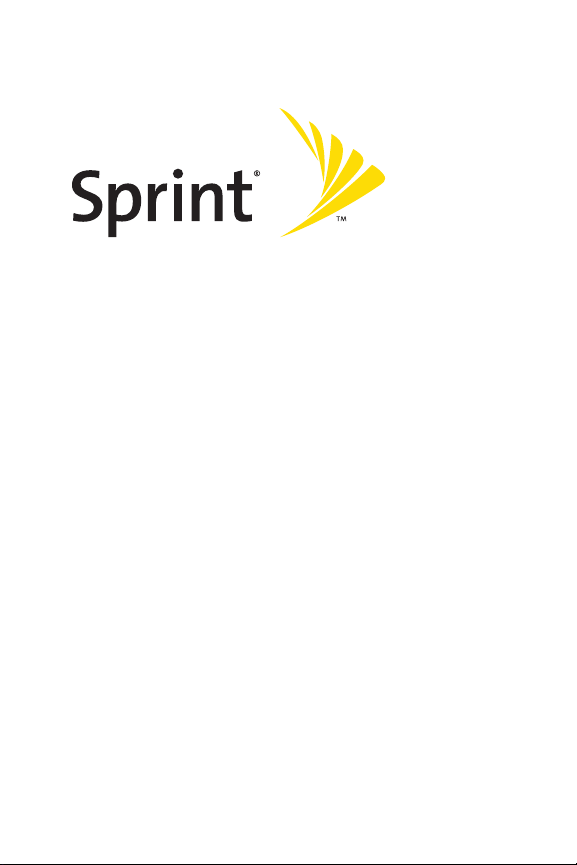
Phone User Guide
SprintVision® Phone
KATANA® II by SANYO®
www.sprint.com
© 2007 SprintNextel. All rights reserved. SPRINT, the NEXTEL name and
logo, and other trademarks are trademarks of Sprint Nextel. SANYO is a
registered trademark of SANYO Electric Co., Ltd.
Page 2
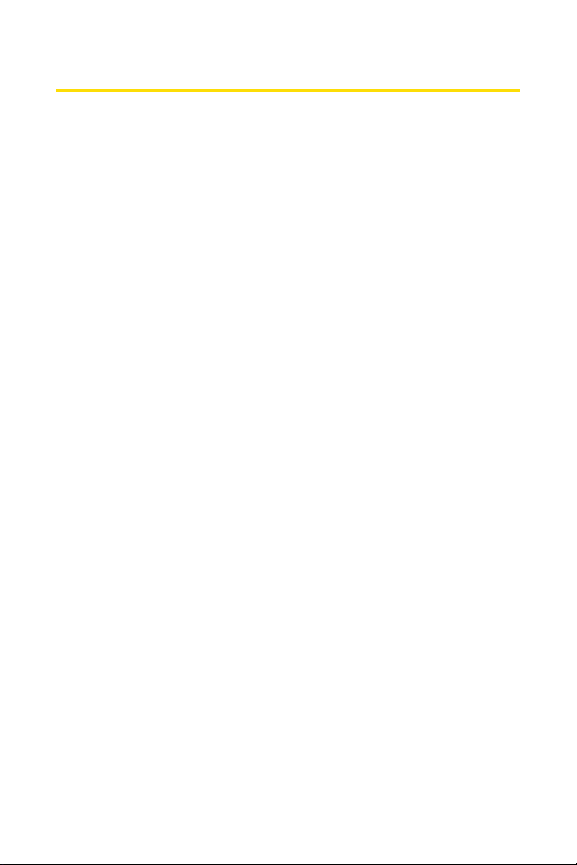
Table of Contents
Welcome to Sprint . . . . . . . . . . . . . . . . . . . . . . . . . . . . . . . . .i
Introduction . . . . . . . . . . . . . . . . . . . . . . . . . . . . . . . . . . . . . .ii
Your Phone’s Menu . . . . . . . . . . . . . . . . . . . . . . . . . . . . . . . .iv
Section 1: Getting Started . . . . . . . . . . . . . . . . . . . . . . . . . .1
1A. Setting Up Service . . . . . . . . . . . . . . . . . . . . . . . . . . . . . . . . .2
Getting Started With SprintService . . . . . . . . . . . . . . . . . . . . . . . . . . .3
Setting Up Your Voicemail . . . . . . . . . . . . . . . . . . . . . . . . . . . . . . . . . . . .4
Sprint Account Passwords . . . . . . . . . . . . . . . . . . . . . . . . . . . . . . . . . . .5
Getting Help . . . . . . . . . . . . . . . . . . . . . . . . . . . . . . . . . . . . . . . . . . . . . . . .6
Section 2: Using Your Phone . . . . . . . . . . . . . . . . . . . . . . . .9
2A. Phone Basics . . . . . . . . . . . . . . . . . . . . . . . . . . . . . . . . . . . . .10
FrontView of Your Phone . . . . . . . . . . . . . . . . . . . . . . . . . . . . . . . . . . .11
Viewing the Display Screen . . . . . . . . . . . . . . . . . . . . . . . . . . . . . . . . .14
Features of Your Phone . . . . . . . . . . . . . . . . . . . . . . . . . . . . . . . . . . . . .17
Turning Your Phone On and Off . . . . . . . . . . . . . . . . . . . . . . . . . . . . . .19
Using Your Phone’s Battery and Charger . . . . . . . . . . . . . . . . . . . . .20
Navigating Through Phone Menus . . . . . . . . . . . . . . . . . . . . . . . . . .23
Displaying Your Phone Number . . . . . . . . . . . . . . . . . . . . . . . . . . . . .24
Making and Answering Calls . . . . . . . . . . . . . . . . . . . . . . . . . . . . . . . .25
Entering Text . . . . . . . . . . . . . . . . . . . . . . . . . . . . . . . . . . . . . . . . . . . . . .39
2B. Controlling Your Phone’s Settings . . . . . . . . . . . . . . . . . .44
Sound Settings . . . . . . . . . . . . . . . . . . . . . . . . . . . . . . . . . . . . . . . . . . . .45
Display Settings . . . . . . . . . . . . . . . . . . . . . . . . . . . . . . . . . . . . . . . . . . . .51
Location Settings . . . . . . . . . . . . . . . . . . . . . . . . . . . . . . . . . . . . . . . . . .56
Messaging Settings . . . . . . . . . . . . . . . . . . . . . . . . . . . . . . . . . . . . . . . .57
Airplane Mode . . . . . . . . . . . . . . . . . . . . . . . . . . . . . . . . . . . . . . . . . . . . .62
TTY Use With SprintService . . . . . . . . . . . . . . . . . . . . . . . . . . . . . . . .63
Phone Setup Options . . . . . . . . . . . . . . . . . . . . . . . . . . . . . . . . . . . . . . .65
Wireless Backup . . . . . . . . . . . . . . . . . . . . . . . . . . . . . . . . . . . . . . . . . . .71
Page 3
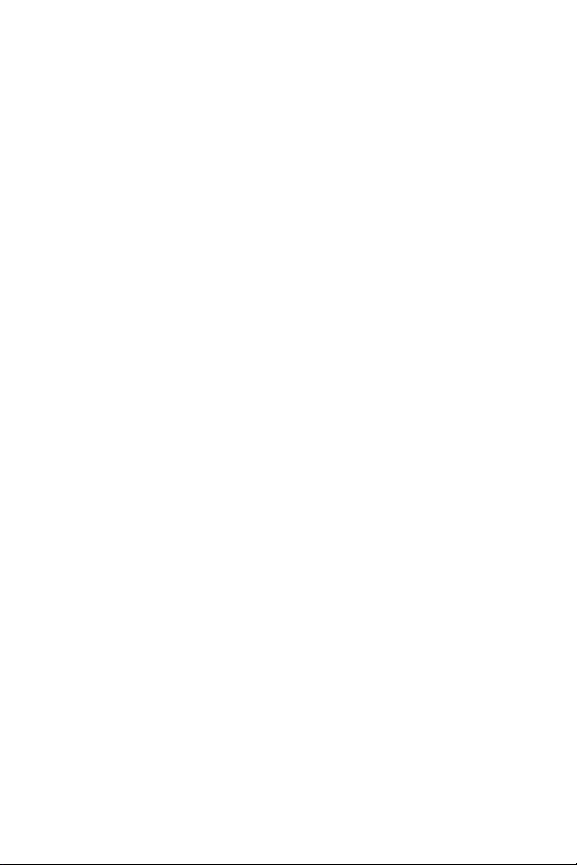
2C. Setting Your Phone’s Security . . . . . . . . . . . . . . . . . . . . . .73
Accessing the Security Menu . . . . . . . . . . . . . . . . . . . . . . . . . . . . . . . .74
Using Your Phone’s Lock Feature . . . . . . . . . . . . . . . . . . . . . . . . . . . . .74
Restricting Calls . . . . . . . . . . . . . . . . . . . . . . . . . . . . . . . . . . . . . . . . . . . .76
Using Special Numbers . . . . . . . . . . . . . . . . . . . . . . . . . . . . . . . . . . . . .77
Erasing Phone Content . . . . . . . . . . . . . . . . . . . . . . . . . . . . . . . . . . . . .78
Resetting the Browser . . . . . . . . . . . . . . . . . . . . . . . . . . . . . . . . . . . . . .79
Resetting My Favorites . . . . . . . . . . . . . . . . . . . . . . . . . . . . . . . . . . . . .79
Resetting Default Settings . . . . . . . . . . . . . . . . . . . . . . . . . . . . . . . . . .80
Resetting Your Phone . . . . . . . . . . . . . . . . . . . . . . . . . . . . . . . . . . . . . . .81
Resetting Your Picture Mail Account . . . . . . . . . . . . . . . . . . . . . . . . .82
Security F
eatures for SprintVision . . . . . . . . . . . . . . . . . . . . . . . . . . .83
2D. Controlling Your Roaming Experience . . . . . . . . . . . . . . .84
Understanding Roaming . . . . . . . . . . . . . . . . . . . . . . . . . . . . . . . . . . .85
Setting Your Phone’s Roam Mode . . . . . . . . . . . . . . . . . . . . . . . . . . .87
Using Call Guard . . . . . . . . . . . . . . . . . . . . . . . . . . . . . . . . . . . . . . . . . . .88
Using Data Roam Guard . . . . . . . . . . . . . . . . . . . . . . . . . . . . . . . . . . . .89
2E. Managing Call History . . . . . . . . . . . . . . . . . . . . . . . . . . . .90
Viewing History . . . . . . . . . . . . . . . . . . . . . . . . . . . . . . . . . . . . . . . . . . .91
Call History Options . . . . . . . . . . . . . . . . . . . . . . . . . . . . . . . . . . . . . . . .92
Making a Call From Call History . . . . . . . . . . . . . . . . . . . . . . . . . . . . .93
Saving a Phone Number From Call History . . . . . . . . . . . . . . . . . . .93
Prepending a Phone Number From Call History . . . . . . . . . . . . . . .94
Erasing Call History . . . . . . . . . . . . . . . . . . . . . . . . . . . . . . . . . . . . . . . . .94
2F. Using Contacts . . . . . . . . . . . . . . . . . . . . . . . . . . . . . . . . . . .95
Adding a New Contacts Entry . . . . . . . . . . . . . . . . . . . . . . . . . . . . . . .96
Assigning a Group Entry . . . . . . . . . . . . . . . . . . . . . . . . . . . . . . . . . . . .97
Finding Contacts Entries . . . . . . . . . . . . . . . . . . . . . . . . . . . . . . . . . . . .98
Editing a Contacts Entry . . . . . . . . . . . . . . . . . . . . . . . . . . . . . . . . . . . .99
Contacts Entry Options . . . . . . . . . . . . . . . . . . . . . . . . . . . . . . . . . . . .100
Assigning Speed Dial Numbers . . . . . . . . . . . . . . . . . . . . . . . . . . . .101
Erasing a Contacts Entry From the List . . . . . . . . . . . . . . . . . . . . . .101
Assigning an Image to a Contacts Entry . . . . . . . . . . . . . . . . . . . . .102
Page 4
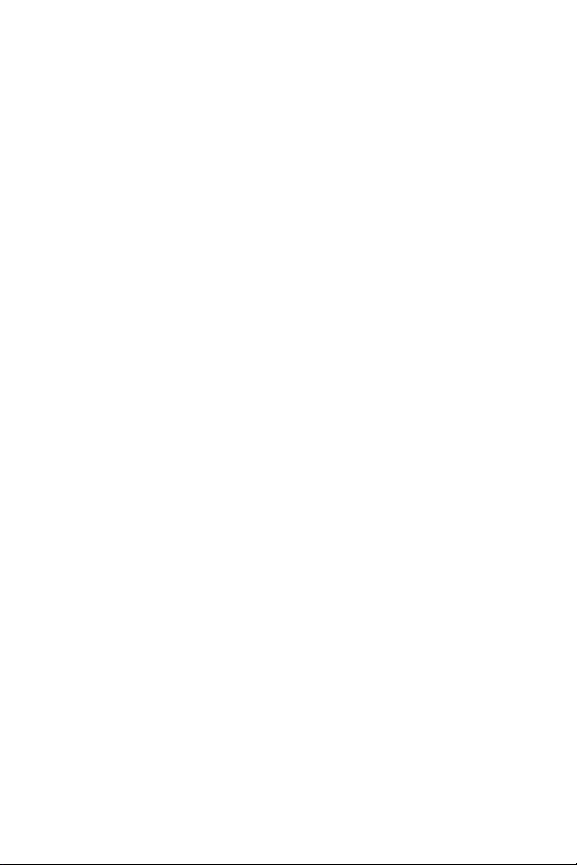
Assigning a Ringer Type to an Entry . . . . . . . . . . . . . . . . . . . . . . . . .102
Secret Contacts Entries . . . . . . . . . . . . . . . . . . . . . . . . . . . . . . . . . . . .103
Dialing SprintServices . . . . . . . . . . . . . . . . . . . . . . . . . . . . . . . . . . . .104
2G. Using the Phone’s Calendar and Tools . . . . . . . . . . . . . .105
Using Your Phone’s Calendar . . . . . . . . . . . . . . . . . . . . . . . . . . . . . . .106
Using Your Phone’s Tools . . . . . . . . . . . . . . . . . . . . . . . . . . . . . . . . . .111
Personal Information Management . . . . . . . . . . . . . . . . . . . . . . . .115
2H. Using Your Phone’s Voice Services . . . . . . . . . . . . . . . . .116
Using Voice-Activated Dialing . . . . . . . . . . . . . . . . . . . . . . . . . . . . .117
Managing Voice Memos . . . . . . . . . . . . . . . . . . . . . . . . . . . . . . . . . . .119
Setting Up Screen Call . . . . . . . . . . . . . . . . . . . . . . . . . . . . . . . . . . . . .121
2I. Using the Built-in Camera . . . . . . . . . . . . . . . . . . . . . . . .124
Taking Pictures . . . . . . . . . . . . . . . . . . . . . . . . . . . . . . . . . . . . . . . . . . .125
Storing Pictures . . . . . . . . . . . . . . . . . . . . . . . . . . . . . . . . . . . . . . . . . . .133
Sending Sprint Picture Mail . . . . . . . . . . . . . . . . . . . . . . . . . . . . . . . .136
Managing SprintPicture Mail . . . . . . . . . . . . . . . . . . . . . . . . . . . . . .139
2J. Using Bluetooth . . . . . . . . . . . . . . . . . . . . . . . . . . . . . . . .143
Turning Bluetooth On and Off . . . . . . . . . . . . . . . . . . . . . . . . . . . . .144
Using the Bluetooth Settings Menu . . . . . . . . . . . . . . . . . . . . . . . .145
Bluetooth Profiles . . . . . . . . . . . . . . . . . . . . . . . . . . . . . . . . . . . . . . . .148
Pairing Bluetooth Devices . . . . . . . . . . . . . . . . . . . . . . . . . . . . . . . . .149
Using the Trusted Devices Options . . . . . . . . . . . . . . . . . . . . . . . . .150
Sending Data via Bluetooth . . . . . . . . . . . . . . . . . . . . . . . . . . . . . . .151
Section 3: Sprint Service Features . . . . . . . . . . . . . . . . .153
3A. Sprint Service Features: The Basics . . . . . . . . . . . . . . . .154
Using Voicemail . . . . . . . . . . . . . . . . . . . . . . . . . . . . . . . . . . . . . . . . . .155
Using SMS Text Messaging . . . . . . . . . . . . . . . . . . . . . . . . . . . . . . . .163
Using SMS Voice Messaging . . . . . . . . . . . . . . . . . . . . . . . . . . . . . . .166
Making a Three-Way Call . . . . . . . . . . . . . . . . . . . . . . . . . . . . . . . . . .168
Using Caller ID . . . . . . . . . . . . . . . . . . . . . . . . . . . . . . . . . . . . . . . . . . . .169
Responding to Call Waiting . . . . . . . . . . . . . . . . . . . . . . . . . . . . . . . .169
Using Call Forwarding . . . . . . . . . . . . . . . . . . . . . . . . . . . . . . . . . . . . .170
Page 5
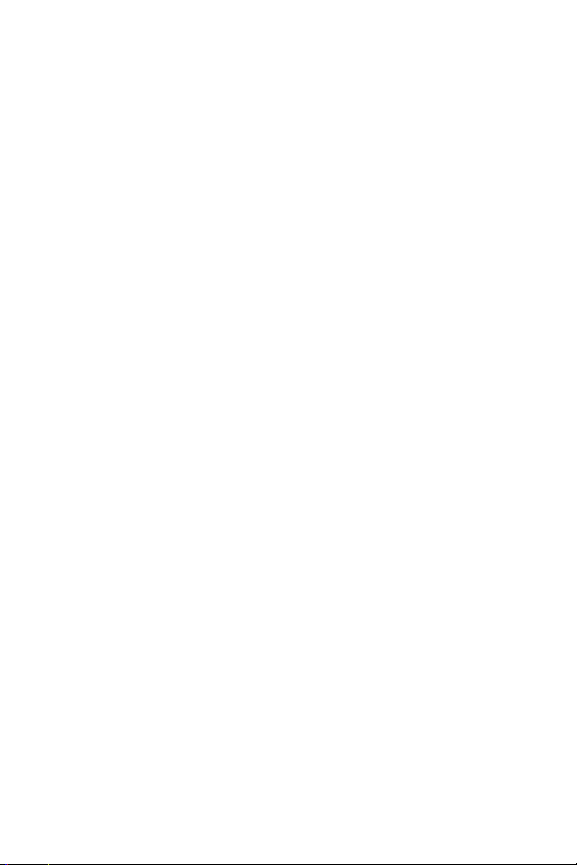
3B. Sprint Vision . . . . . . . . . . . . . . . . . . . . . . . . . . . . . . . . . . . .171
SprintVision Applications . . . . . . . . . . . . . . . . . . . . . . . . . . . . . . . . .172
Getting Started With SprintVision . . . . . . . . . . . . . . . . . . . . . . . . .173
Accessing Messaging . . . . . . . . . . . . . . . . . . . . . . . . . . . . . . . . . . . . .179
Downloading Premium Services Content . . . . . . . . . . . . . . . . . . .183
Exploring the Web . . . . . . . . . . . . . . . . . . . . . . . . . . . . . . . . . . . . . . . .187
Using Your Phone as a Modem . . . . . . . . . . . . . . . . . . . . . . . . . . . . .192
SprintVision FAQs . . . . . . . . . . . . . . . . . . . . . . . . . . . . . . . . . . . . . . . .194
3C. Sprint Voice Command . . . . . . . . . . . . . . . . . . . . . . . . . . .196
Getting Started With SprintVoice Command . . . . . . . . . . . . . . .197
Creating Your Own Address Book . . . . . . . . . . . . . . . . . . . . . . . . . .198
Making a Call With Sprint Voice Command . . . . . . . . . . . . . . . . .199
Accessing Information Using Sprint Voice Command . . . . . . . .200
Section 4: Safety and Warranty Information . . . . . . . .201
4A. Important Safety Information . . . . . . . . . . . . . . . . . . . .202
General Precautions . . . . . . . . . . . . . . . . . . . . . . . . . . . . . . . . . . . . . .203
Maintaining Safe Use of and Access to Your Phone . . . . . . . . . .204
Using Your Phone With a Hearing Aid Device . . . . . . . . . . . . . . . .206
Caring for the Battery . . . . . . . . . . . . . . . . . . . . . . . . . . . . . . . . . . . . .208
Radio Frequency (RF) Energy . . . . . . . . . . . . . . . . . . . . . . . . . . . . . . .209
Owner’s Record . . . . . . . . . . . . . . . . . . . . . . . . . . . . . . . . . . . . . . . . . . .212
Phone Guide Proprietary Notice . . . . . . . . . . . . . . . . . . . . . . . . . . .212
4B. Manufacturer’s Warranty . . . . . . . . . . . . . . . . . . . . . . . .213
Manufacturer’s Warranty . . . . . . . . . . . . . . . . . . . . . . . . . . . . . . . . .214
Index . . . . . . . . . . . . . . . . . . . . . . . . . . . . . . . . . . . . . . . . . .217
Page 6
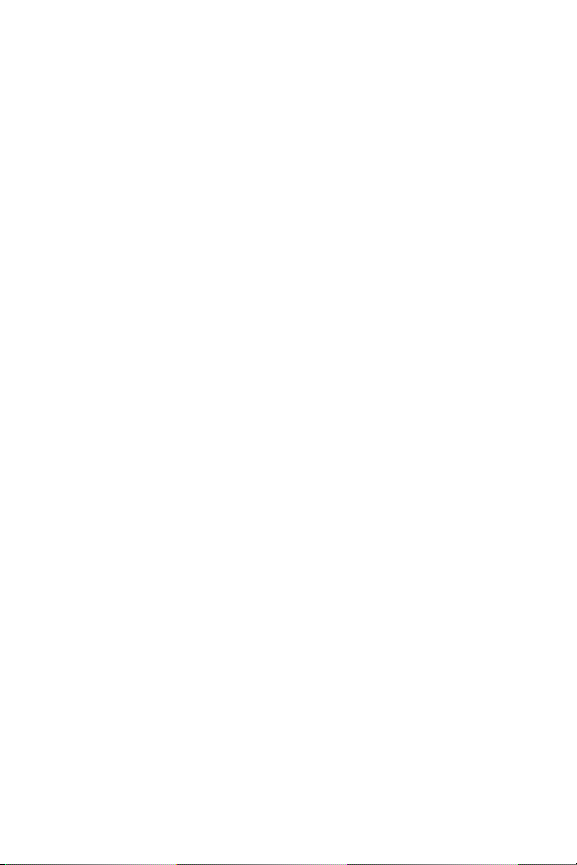
Page 7
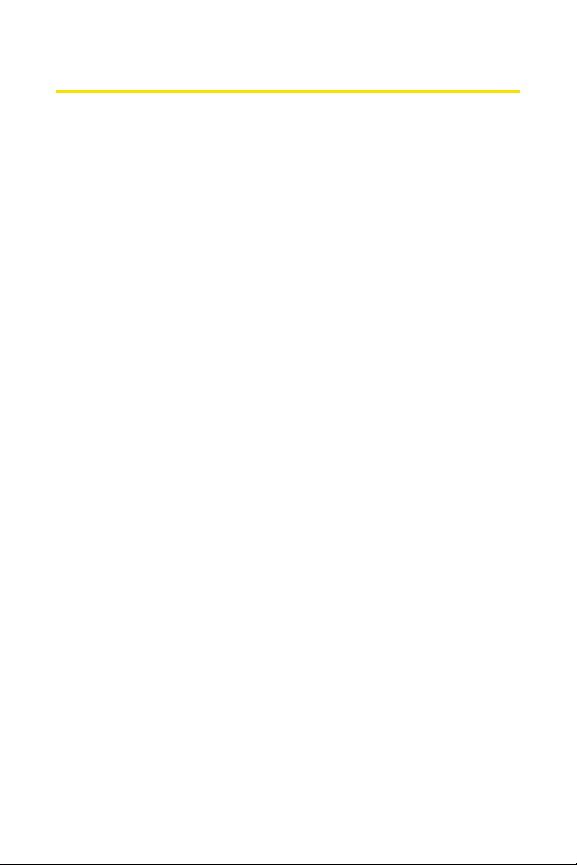
Welcome to Sprint
The Power To Do More.
Sprint and Nextel have come together offering you more
choice and flexibility to do whatever you want, whenever
you want.
This powerful combination brings you access to more
products, more services, and more of what you need to do
more of what you want. With Sprint, the power is back in
your hands, where it belongs. Sprint. Power Up.
Welcome and thank you for choosing Sprint.
i
Page 8
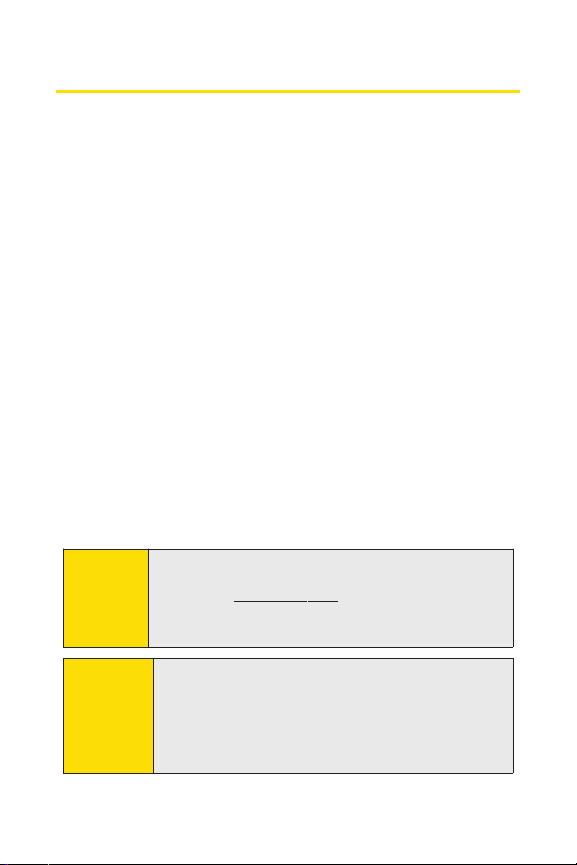
Introduction
This Phone User Guideintroduces you to Sprint service and
all the features of your new phone. It’s divided into four
sections:
l Section 1: Getting Started
l Section 2: Using Your Phone
l Section 3: Sprint Service Features
l Section 4: Safety and Warranty Information
Throughout this guide, you’ll find tips that highlight special
shortcuts and timely reminders to help you make the most
of your new phone and service. The Table of Contents and
Index will also help you quickly locate specific information.
You’ll get the most out of your phone if you read each section.
However, if you’d liketo getright to a specific feature, simply
locate that section in the Table of Contents and go directly to
that page. Follow the instructions in that section, and you’ll
be ready to use your phone in no time.
Phone
Guide
Note:
Because of updates in phone softw
guide may not be the mostcurrent version for your
phone.Visit w
Wireless
user guide.
ww.sprint.com and log on to
to access the most
are, this printed
MySprint
recent version of the phone
WARNING
ii
Please refer to the Important Safety Information
section on page 202 to learn about information that
will help you safely use your phone. Failure to read
and follow the Important Safety Information in this
phone guide may result in serious bodily injury,
death, or property damage.
Page 9
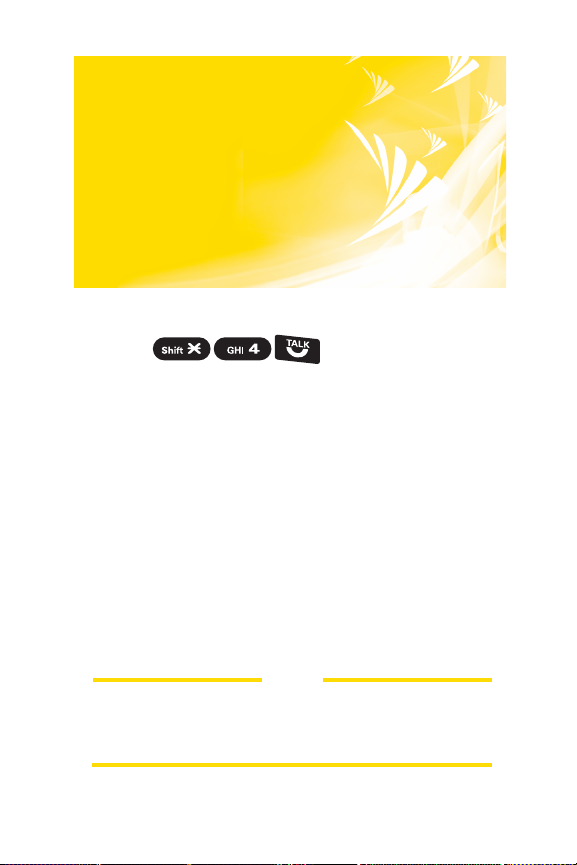
Want to keep track of
your minutes?
It’s easy to check right
from your phone!
You’ll hear a summary of your service plan minutes and
the minutes remaining in your current billing cycle, along
with your phone’s individual usage if you’re on a shared
plan. You’ll also hear a summary of your account balance
and your most recent payment information.
From the Sprint Vision Home Page, select My Account
(Option 0). You’ll see many helpful categories including
Payment Due, Current Usage, and Plan Overview. Select a
topic to display the latest information.
Dial
Use Your Phone’s Web Browser
Note
Reported minutes and balances are estimates only. Please
consult your Sprint invoice for actual minutes used.
iii
Page 10
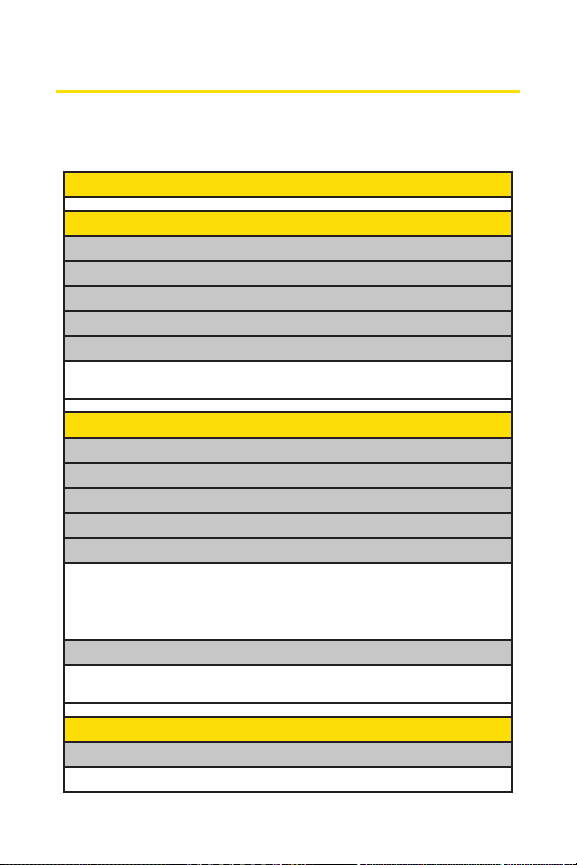
Your Phone’s Menu
The following table outlines your phone’s list menu structure.
For more information about using your phone’s menus, see
“Navigating Through Phone Menus”on page 23.
1: MISSED ALERTS
2: CALL HISTORY
1: OUTGOING
2: INCOMING
3: MISSED
4: RECENT CALLS
5: ERASE HISTORY
1: Outgoing 2: Incoming 3: Missed
4: RecentCalls 5: All
3: CONTACTS
1: FIND/ADD ENTRY
2: GROUP
3: SPEED DIAL #S
4: MY NAME CARD
5: WIRELESS BACKUP
(Before subscribing)
1: Subscribe
fter subscribing)
(A
1: Alert 2: View Status 3: Troubleshoot
4: Learn More 5: Unsubscribe
6: SERVICES
1: Customer Service 2: Dir Assistance 3: Account Info
4: Sprint Operator 5: Voice Command
2: Learn More
4: MESSAGING
1: SEND MESSAGE
1: Text 2: Picture 3: VoiceSMS
iv
Page 11
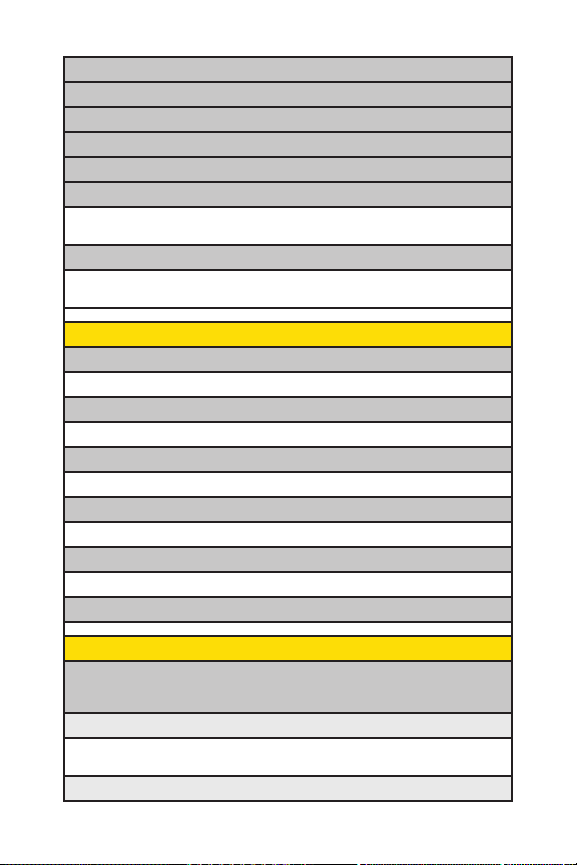
2: TE
XT
3: PICTURE MAIL
4: VOICESMS
5: IM & EMAIL
6: CHAT &DAT IN G
7: VOICEMAIL
1: Call Voicemail 2: Call:Speaker On 3: Details
4: Clear Count
8: SETTINGS
1: Notification 2: Preset Msgs 3: Text
4: VoiceSMS
5: MY CONTENT
1: GAMES
1: Get New 2: My ContentManager
2: RINGERS
1: Get New 2: My ContentManager
3: SCREEN SAVERS
1: Get New 2: My ContentManager
4: APPLICATIONS
1: Get New 2: My ContentManager
5: IM & EMAIL
1: Get New 2: My ContentManager
6: CALL TONES
6: PICTURES
1: CAMERA
Select Options(right softkey) and press the navigation key up and down to display
the following options:
1: Picture Mode
1: Normal 2: Beach/Snow 3: Scenery
4: Night/Dark 5: Soft Focus
2: Zoom (not available when Resolution is set to High)
v
Page 12
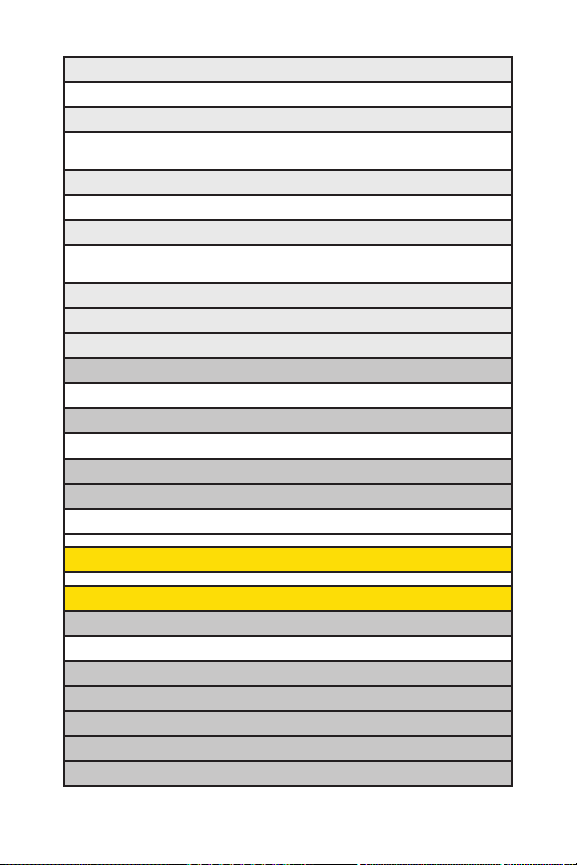
3: Self-Timer
1: Off 2: 10 Seconds 3: 5 Seconds
4: Fun Tools
1: Multiple Shots 2: Stitch Shot 3: Fun Frames
4: Color Tone
5: Image Controls
1: Brightness 2: White Balance
6: Camera Settings
1: Resolution 2: Quality 3: Shutter Sound
4: Status Bar
7: Pictures In Camera
8: Key Guidance
9: User Settings
2: MY PICTURES
1: In Camera 2: Saved to Ph.
3: ONLINE ALBUMS
1: View Albums 2: Upload
4: PRINTS BYMAIL
INGS
5: SETT
& INFO
1: Auto Delete 2: Account Info
7: WEB
8: TOOLS
1: VOICE MEMO
1: Record 2: List 3: Screen Call
2: BLUETOOTH
DAR
3: CALEN
4: ALARM CLOC
5: COUNTDOWN
6: STOPWATCH
K
vi
Page 13
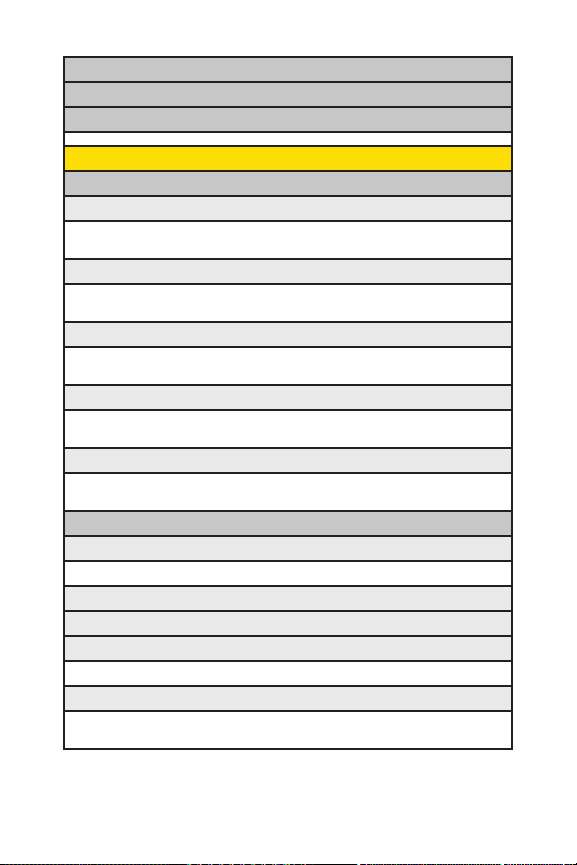
7: WO
RLDCLOCK
8: CALCULATOR
9: UPDATE PHONE
9: SETTINGS
1: SOUNDS
1: Ringer Type
1: Incoming Calls 2: Voicemail 3: Messaging
4: Calendar/Alarm
2: Volume
1: Ringer 2: Advanced Ringer 3: Receiver
4: Application 5: Start-up/Pw-off 6: Key Beep
3: Vibrate Pattern
1: Incoming Calls 2: Voicemail 3: Messaging
4: Calendar/Alarm
4: Alerts
1: Service 2: Voicemail 3: Messaging
4: Minute Beep
5: Others
1: Tone Length 2: Tone Type 3: Start-up Tone
4: Power-off Tone 5: Voice Prompt 6: Key Press Echo
2: DISPLAY
1: Backlight
1: Main LCD 2: Key 3: Sub LCD
2: Power Save Mode
3: Greeting
4: Animation
1: Standby 2: Outgoing Calls 3: Service Search
5: Incoming Calls
1: Preset 2: My Content 3: -Get New
a 5: Saved to Phone 6: Off
4: In Camer
5: Signal Fade
vii
Page 14
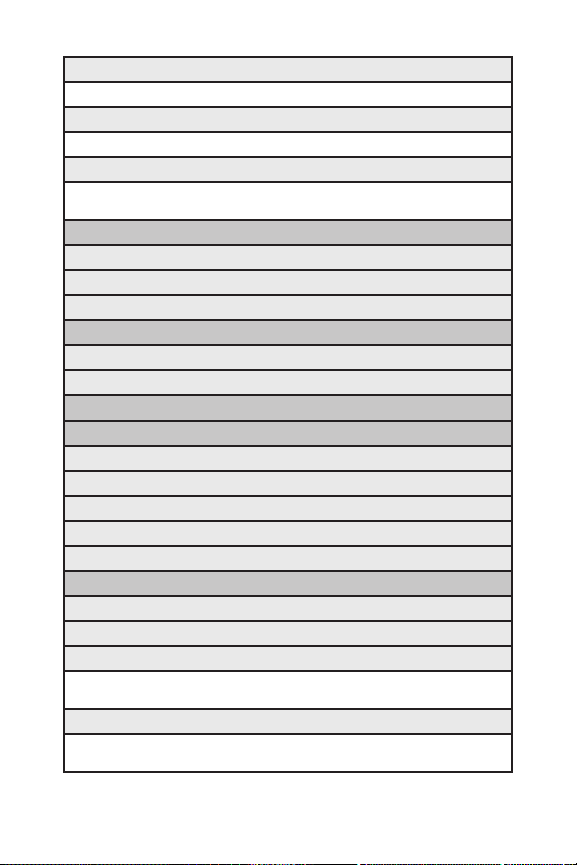
6: Screen Saver
1: Main LCD 2: Sub LCD
7: Clock/Calendar
1: Main LCD 2: Sub LCD
8: Others
1: Font Size 2: Match Area Code 3: Return to Idle
4: Sleep Mode
3: DATA
1: Enable/Disable Data
2: Net Guard
3: Update Profile
4: WIRELESS BACKUP (DefaultSettings)
1: Subscribe
2: Learn More
5: LOCATION
6: BLUETOOT H
1: Enable/Disable
2: Visibility
3: Voice Priority
4: My Device Name
5: My Device Info
7: MESSAGING
1: Notification
2: Preset Msgs
3: Text
1: Send Callback# 2: Delivery Receipt 3: Signature
4: Drafts Alert
4: VoiceSMS
1: Speakerphone 2: From Name 3: Connection Alert
4: Auto Delete
viii
Page 15
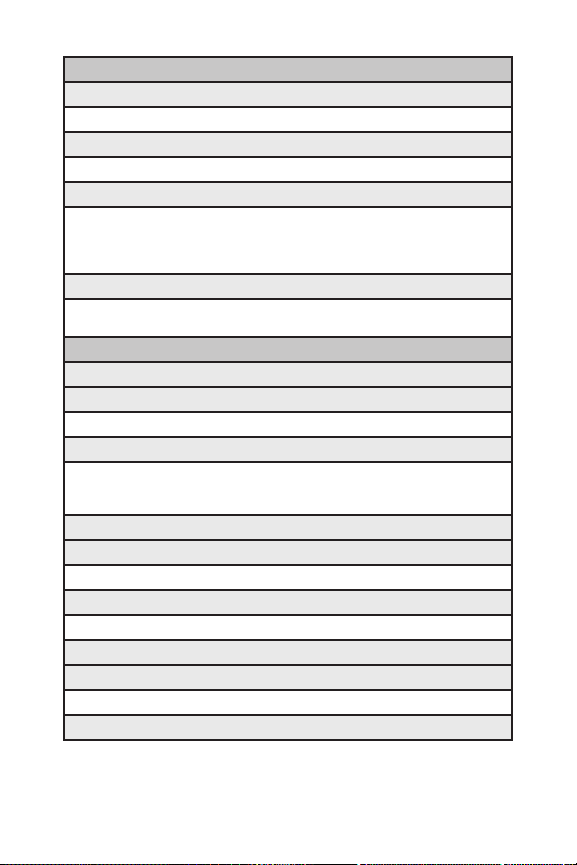
8: SE
CURITY
1: Lock Phone
1: Unlocked 2: Lock Now 3: On Power-up
2: Picture Mail
1: Lock Pictures 2: Reset Picture Mail
3: Erase/Reset
1: Erase Ph. Book 2: Erase My Content 3: Erase Pictures
4: Erase Voice Data 5: Erase Voice Tag 6: Erase Messages
7: Reset Browser 8: ResetFavorites 9: Default Settings
0: Reset Phone
4: Others
1: Change Lock 2: Limit Use 3: Special #s
4: Lock Services
9: OTHERS
1: Airplane Mode
2: Roaming
1: Set Mode 2: Call Guard 3: Data Roam Guard
3: Text Entry
1: Auto-Capital 2: My Words 3: Input Language
4: Default Input 5: Auto-Space 6: T9 Settings
7: Add Word 8: Help
4: Any KeyAnswer
5: Auto Answer
1: Hands-free 2: Speakerphone
6: Open/Close Flip
1: Open 2: Close
7: Abbrev. Dial
8: Headset Mode
1: Turbo Button 2: Ringer Sound
9: TTY
ix
Page 16
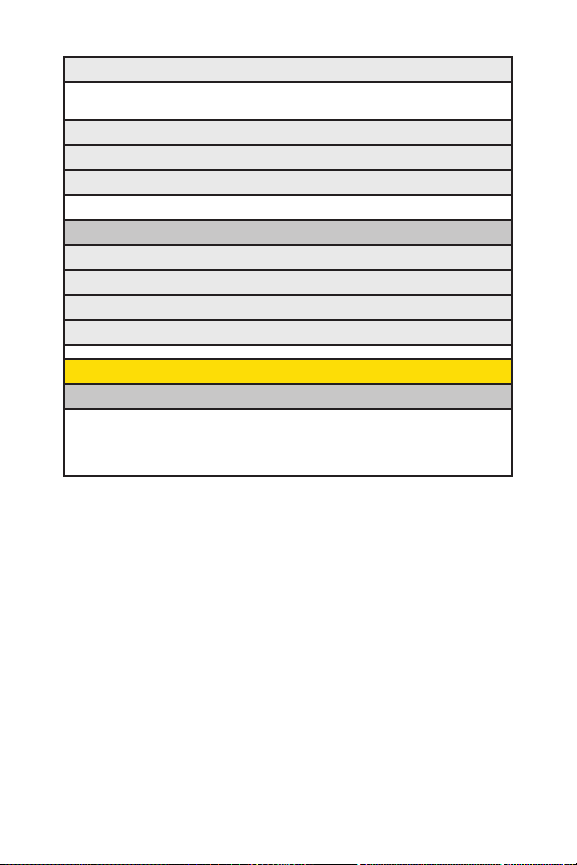
10: Navigation Keys (Default Settings)
1: Left Navigation (Web) 2: Right Navigation (Alarm Clock)
3: Up Navigation (Send Text) 4: Down Navigation (My Content)
11: Side Key Guard
12: Set Time/Date
13: Language
1: English 2: Español
0: PHONE INFO
1: Phone#/User ID
2: Icon Glossary
3: Version
4: Advanced
IN USE MENU
Select Options(right softkey) to display the following options:
1: Flash 2: Mute/Unmute 3: Speaker On/Speaker Off
4: Three-Way Call 5: Missed Alerts 6: Call History
7: Contacts 8: Messaging 9: Tools
0: Settings
x
Page 17
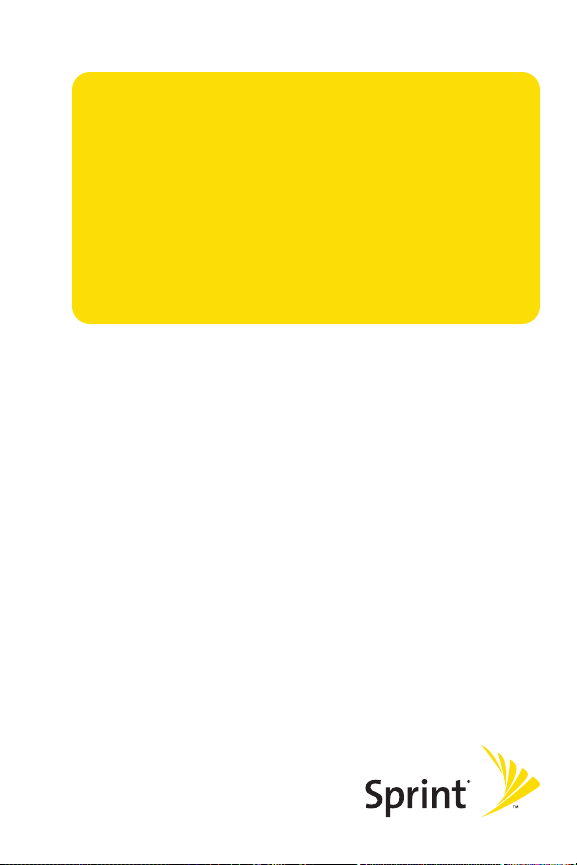
Section 1
Getting Started
Page 18
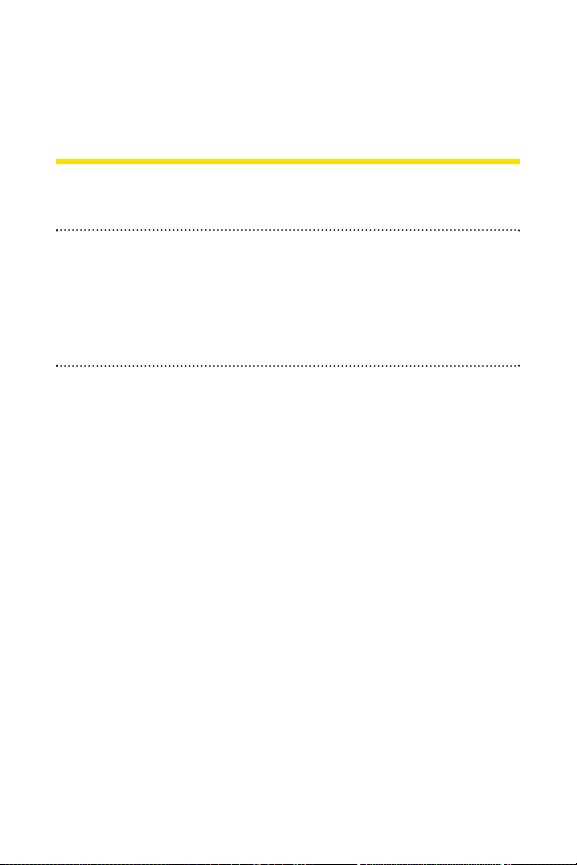
Section 1A
Setting Up Service
In This Section
l Getting Started With Sprint Service (page 3)
l Setting Up Your Voicemail (page 4)
l SprintAccountPasswords (page 5)
l Getting Help (page 6)
Setting up service on your new phone is quick and easy.
This section walks you through the necessary steps to
unlock your phone, set up your voicemail, establish
passwords, and contact Sprint for assistance with your
Sprint service.
2 Section 1A: Setting Up Service
Page 19
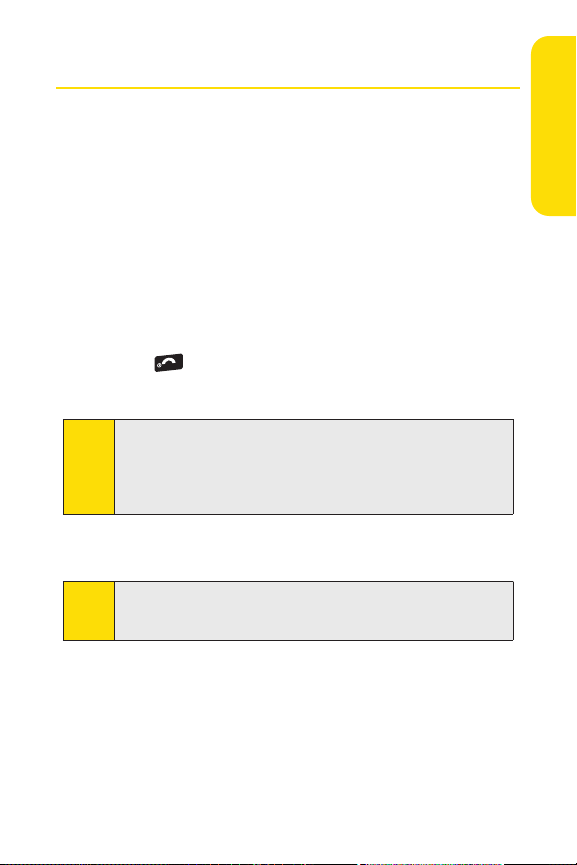
Getting Started With Sprint Service
END
Determining if Your Phone is Already Activated
If you purchased your phone at a Sprint Store, it is probably
activated, unlocked, and ready to use. If you received your
phone in the mail, it probably has been activated; all you need
to do is unlock it.
If your phone is not activated, please call Sprint Customer
Service at
Unlocking Your Phone
To unlock your phone, follow these easy steps:
2. Select Unlock(leftsoftkey).
Note:
3. Enter your four-digit lock code. (For security purposes,
Tip:
1-888-211-4727.
1. Press to turn the phone on.
To select a softkey, press the key directly below the softkey text
that is displayed at the bottom left and bottom right of your
phone’s display screen. Softkey actions change according to
the screen you’re viewing and will notbe displayed if there is
no corresponding action available.
the code is not visible as you type.)
If you can’t recall your lock code, try using the lastfour digits of
your wireless phone number. If this doesn’t work, call Sprint
Customer Service at 1-888-211-4727.
Setting UpService
Section 1A: Setting Up Service 3
Page 20
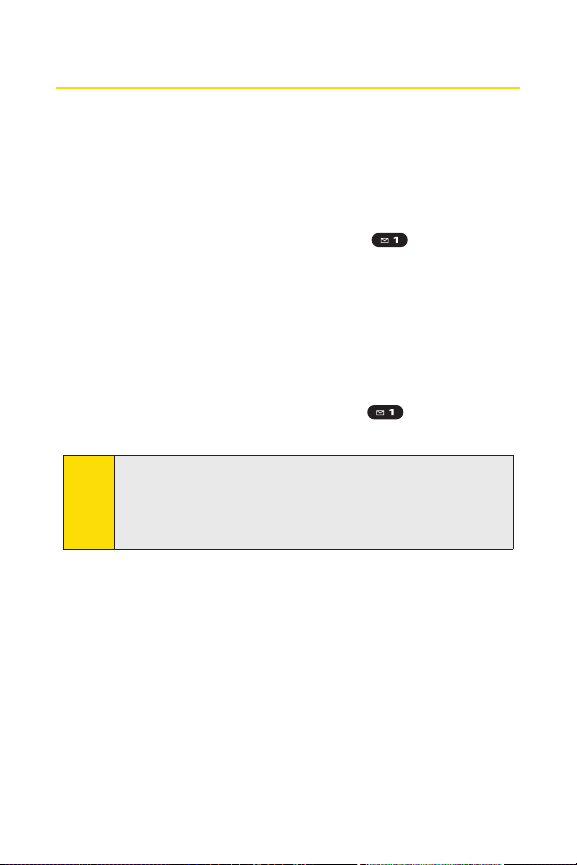
Setting Up Your Voicemail
All unanswered calls to your phone are automatically
transferred to your voicemail, even if your phone is in use or
turned off. Therefore, you will want to set up your voicemail
and personal greeting as soon as your phone is activated.
To set up your voicemail:
1. From standby mode, press and hold .
2. Follow the system prompts to:
n
Create your passcode.
n
Record your name announcement.
n
Record your greeting.
n
Choose whether to activate One-Touch Message
Access (a feature that lets you access messages
simply by pressing and holding , bypassing the
need for you to enter your passcode).
Voicemail Passcode
Note:
If you are concerned about unauthorized access to your
voicemail account, Sprintrecommends that you enable your
voicemail passcode. (Do not activate One-Touch Message
Access.)
For more information about using your voicemail, see “Using
Voicemail”on page 155.
4 Section 1A: Setting Up Service
Page 21
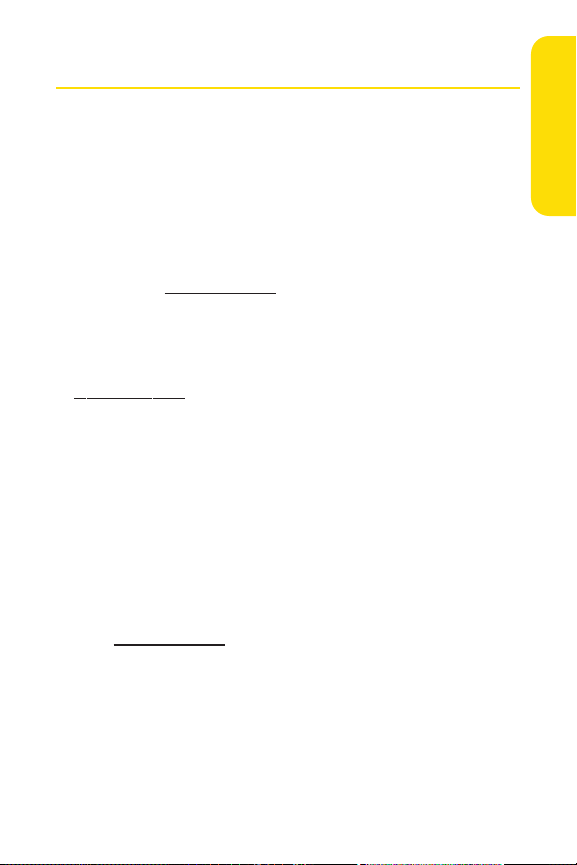
Sprint Account Passwords
As a Sprint customer, you enjoy unlimited access to your
personal account information, your voicemail account, and
your Sprint Vision® account. To ensure that no one else has
access to your information, you will need to create passwords
to protect your privacy.
AccountPassword
If you are the account owner, you’ll have an account password
to sign on to
Customer Service. Your default account password is the last
four digits of your Social Security number. If you are not the
account owner (if someone else receives the bill for your
Sprint service), you can get a sub-account password at
www.sprint.com.
Voicemail Password
You’ll create your voicemail password (or passcode) when you
set up your voicemail. See “Setting Up Your Voicemail” on
page 4 for more information on your voicemail password.
Sprint Vision Password
With your KATANA® II by SANYO, you will be assigned a
Sprin
For more information, or to change your passwords, sign
on to
1-888-211-4727.
www.sprint.com and to use when calling Sprint
t Vision user name and password.
.com
w.sprin t
ww
or call Sprint Customer Service at
Setting UpService
Section 1A: Setting Up Service 5
Page 22
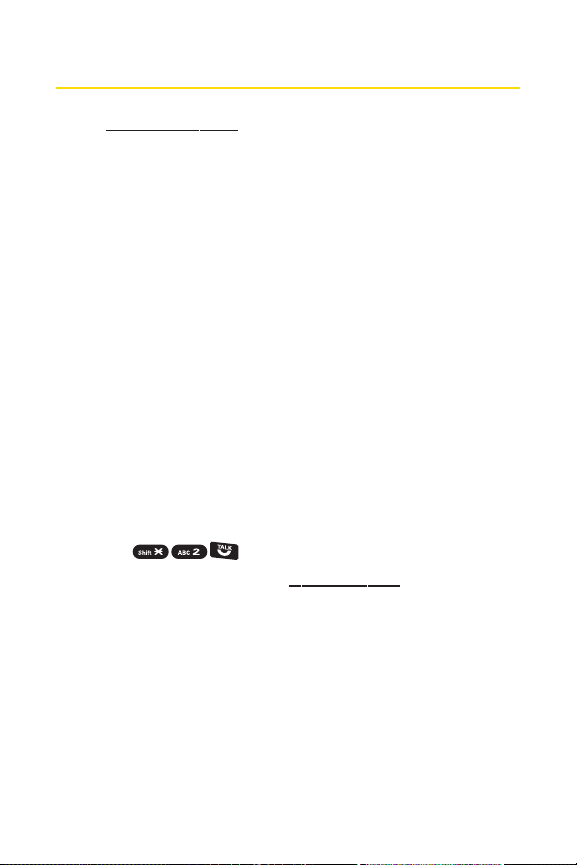
Getting Help
Visit www.sprint.com
You can go online to:
v
Access your account information.
v
Check your minutes used (depending on your
Sprint service plan).
v
View and pay your bill.
v
Make your life easier by enrolling in Sprint online billing
and automatic payment.
v
Purchase accessories.
v
Shop for the latest Sprint phones.
v
View available Sprint service plans and options.
v
Learn more about the Sprint Vision Network and other
great products like Sprint Picture Mail, games, ringers,
screen savers, and more.
Reaching SprintCustomer Service
You can reach Sprint Customer Service many different ways:
v
Dial on your phone.
v
Sign on to your account at www.sprint.com.
v
Call us toll-free at 1-888-211-4727 (Consumer customers)
1-888-788-4727 (Business customers).
or
v
Write to us at Sprint Customer Service, P.O. Box 8077,
London, KY 40742.
6 Section 1A: Setting Up Service
Page 23
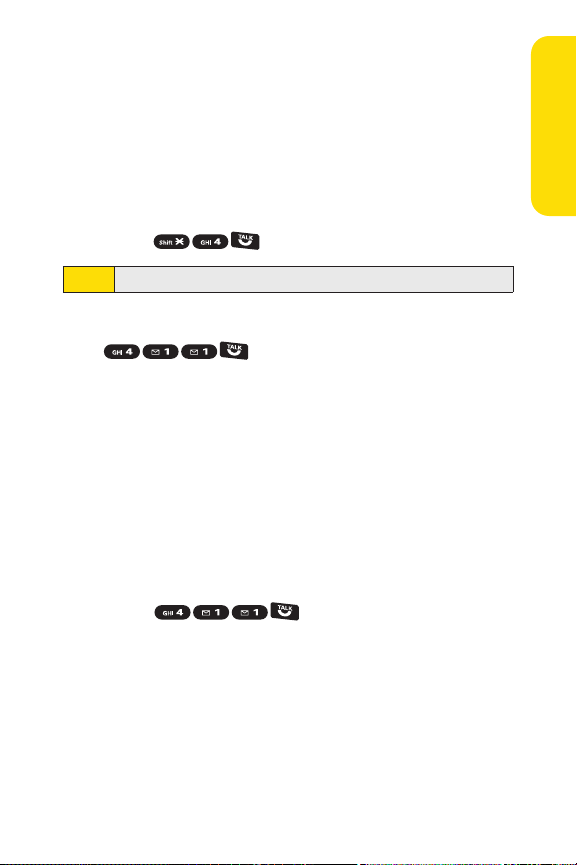
Receiving Automated Billing Information
For your convenience, your phone gives you access to billing
information on your Sprint account. This information includes
balance due, payment received, invoicing cycle, and an
estimate of the number of minutes used since your last
invoicing cycle.
To access automated billing information:
©
Press .
This service may not be available in all Affiliate areas.
Note:
Sprint 411
Call from your phone and you’ll have
access to a variety of services and information through
Sprint 411, including residential, business, and government
listings; movie listings or showtimes; driving directions,
restaurant reservations, and major local event information.
You can get up to three pieces of information per call, and the
operator can automatically connect your call at no additional
charge.
There is a per-call charge to use Sprint 411, and you will be
billed for airtime.
To call Sprint 411:
©
Press .
Setting UpService
Section 1A: Setting Up Service 7
Page 24
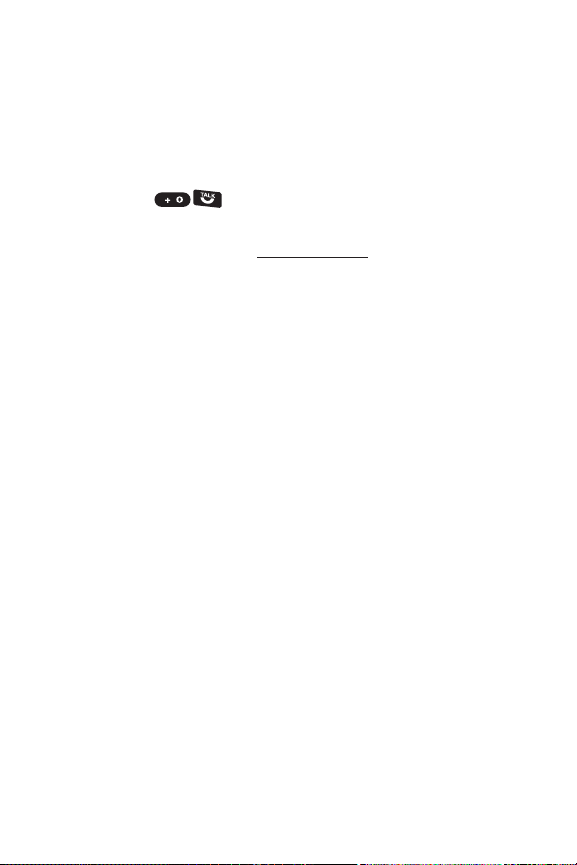
Sprint Operator Services
Sprint Operator Services provides assistance when placing
collect calls or when placing calls billed to a local telephone
calling card or third party.
To access Sprint Operator Services:
©
Press .
For more information or to see the latest in products and
services, visit us online at
www.sprint.com.
8 Section 1A: Setting Up Service
Page 25
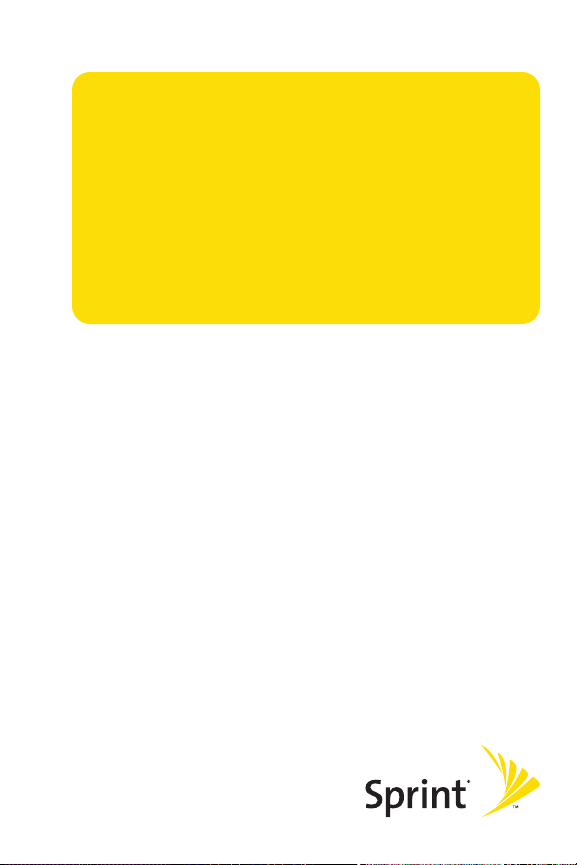
Section 2
Using Your Phone
Page 26
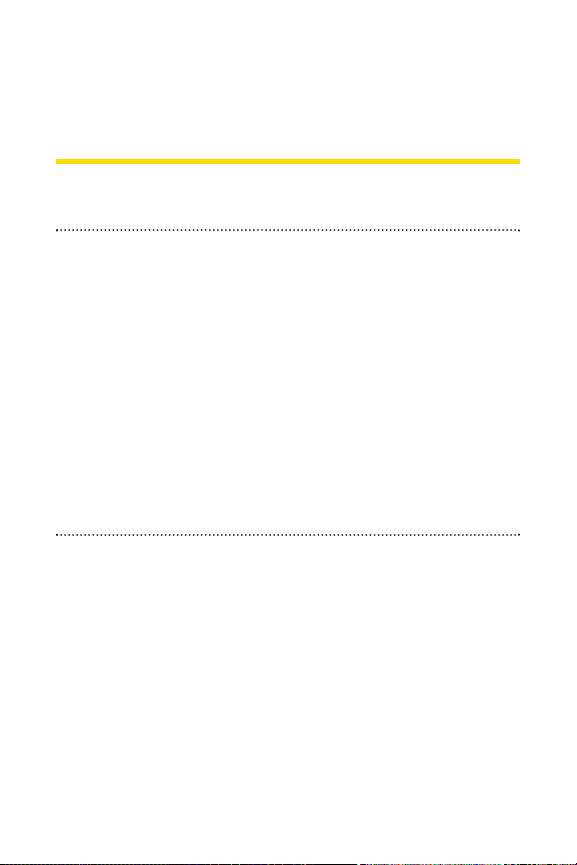
Section 2A
Phone Basics
In This Section
l FrontView of Your Phone (page 11)
l Viewing the Display Screen (page 14)
l Features of Your Phone (page 17)
l Turning Your Phone On and Off (page 19)
l Using Your Phone’s Battery and Charger (page 20)
l Navigating Through Phone Menus (page 23)
l Displaying Your Phone Number (page 24)
l Making and Answering Calls (page 25)
l Entering Text (page 39)
Your phone is packed with features thatsimplify your life
and expand your ability to stay connected to the people and
information that are important to you.
you through the basic functions and calling features of
your phone.
This section will guide
10 Section 2A: Phone Basics
Page 27

Front View of Your Phone
13. Right Softkey
18. Sub LCD
3. Navigation Key
7. TALK Key
22. Side
Volume
Key
4. Left Softkey
6. Camera Key
2. Main LCD (display)
14. Charger Jack
21. Headset Jack
17.
LED
Indicator
20. Speaker
19. Internal
Antenna
1. Earpiece
10. SPEAKER Key
15. Side Camera Key
12. BACK Key
8. Microphone
9. Keypad
16. Camera
Lens
11. END/POWER Key
5. MENU/OK Key
Phone Basics
Section 2A: Phone Basics 11
Page 28
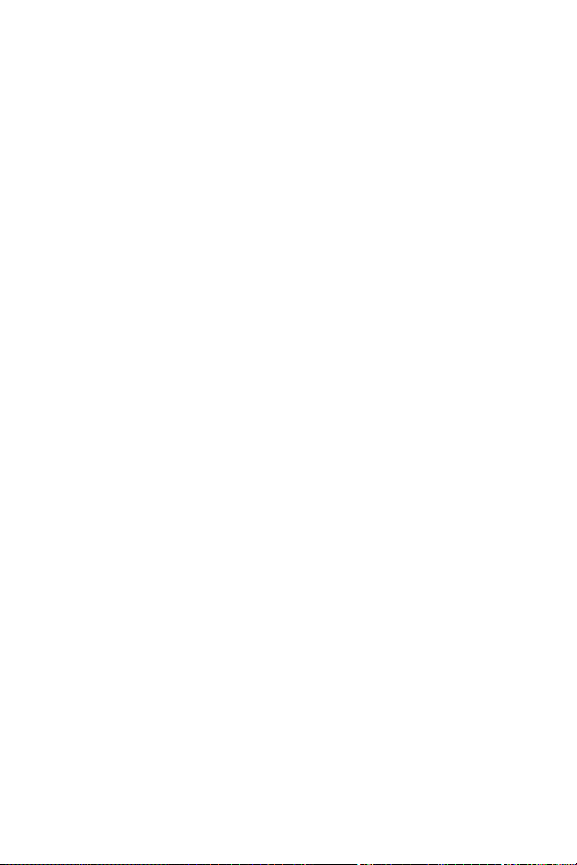
Key Functions
1. Earpiece lets you hear the caller and automated prompts.
2. Main LCD (display) displays all the information needed to
operate your phone, such as the call status, the Contacts
list, the date and time, the signal and battery strength, etc.
3. Navigation Key allows you to scroll through menus quickly
and easily. These keys can also be reassigned to create
customized shortcuts.
4. Left Softkey lets you select softkey actions or menu items
corresponding to the bottom left line on the Main LCD.
5. MENU/OK Key lets you access the phone’s menus and selec ts
the highlighted choice when navigating through a menu.
6. Camera Key lets you access the Pictures menu and take
pictures.
7. TALK Keyallows you to place or receive calls, answer Call
Waiting, use Three-Way Calling, or activate Voice Dial.
8. Microphone allows other callers to hear you clearly when
you are speaking to them.
9. Keypad lets you enter numbers, letters, and characters, and
navigate within menus. Press and hold keys 2–9 for speed
dialing.
10. SPEAKER Key lets you place or receive calls in speakerphone
mode.
11. END/POWER Key lets you turn the phone on or off, end a
call, or return to standby mode. While in the main menu, it
returns the phone to standby mode and cancels your input.
When you receive an incoming call, press to enter silent
mode and mute the ringer.
12 Section 2A: Phone Basics
Page 29
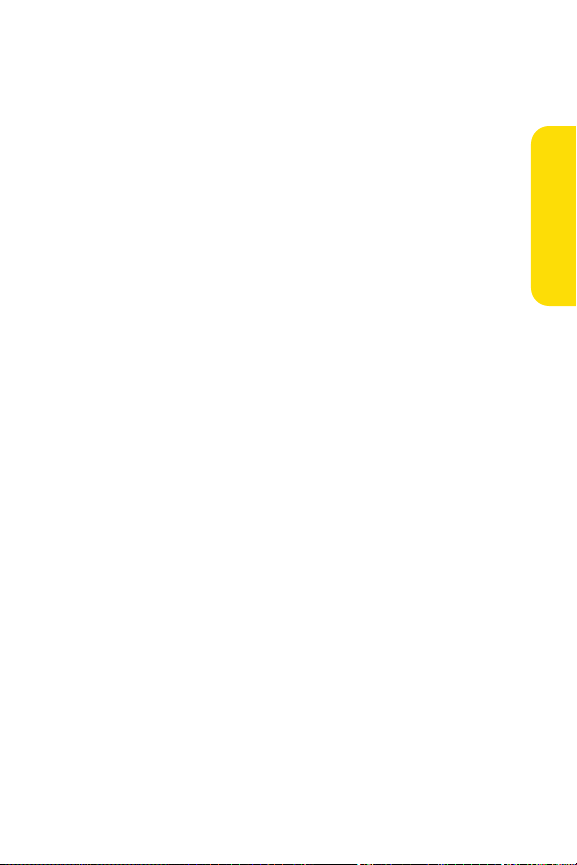
12. BACK Key deletes characters from the display in text entry
mode. When in a menu, pressing the Back key returns you
to the previous menu.
13. Right Softkeylets you select softkey actions or menu items
corresponding to the bottom right line on the Main LCD.
14. Charger Jack connects the phone to the phone charger
(included) or an optional USB Cable.
15. Side Camera Key lets you access the camera mode and take
pictures.
16. Camera Lens, as part of the built-in camera, lets you take
pictures.
17. LED Indicator shows your phone’s connection status at a
glance.
18. Sub LCD lets you monitor the phone’s status and see who’s
calling without opening the phone.
19. Internal Antenna facilitates reception and transmission. To
maximize call performance, do not obstruct the internal
antenna area. (See page 25.)
20. Speaker lets you hear the different ringers and sounds. You
can also hear the caller’s voice in speakerphone mode.
21. Headset Jack allows you to plug in an optional headset for
convenient, hands-free conversations (for monaural
headset only).
into the headset jack may damage the phone.
CAUTION!Inserting an incorrect accessory
22. Side Volume Key allows you to adjust the ringer volume in
standby mode (with the phone open) or adjust the voice
volume during a call. The side volume key can also be used
to scroll up or down to navigate through the different
menu options. Press and hold to make a voice dial or to
redial with the phone closed.
Phone Basics
Section 2A: Phone Basics 13
Page 30
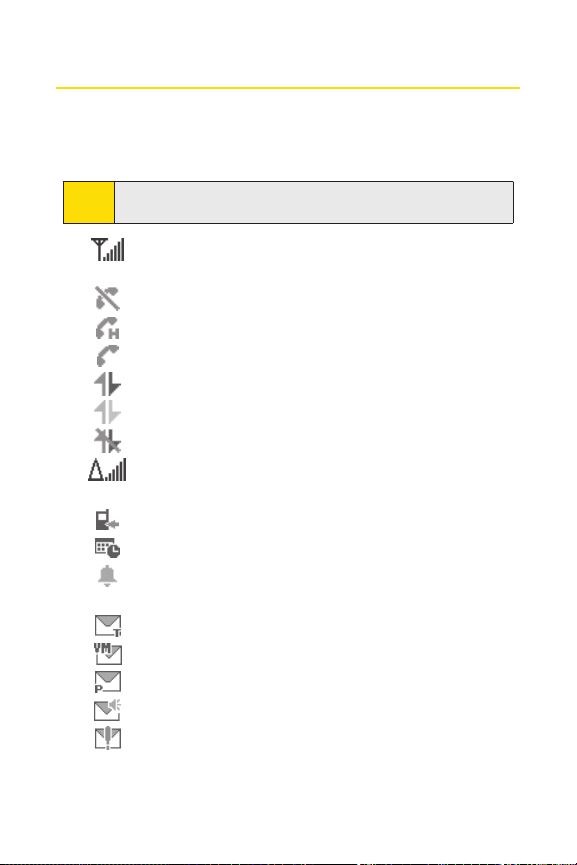
Viewing the Display Screen
Your phone’s display screen provides a wealth of information
about your phone’s status and options. This list identifies the
symbols you’ll see on your phone’s display screen:
To view a list of your phone’s icons and descriptions, from the
Tip:
main menu select Settings > Phone Info > Icon Glossary.
shows your current signal strength. The more lines
you have, the stronger your signal.
means your phone cannot find a signal.
indicates a call is on hold.
tells you a call is in progress.
indicates Sprint Vision access is ac tive.
indicates Sprint Vision access is dormant.
indicates Sprint Vision access is disabled.
indicates you are “roaming”off the Sprint National
Network.
indicates you have missed voice calls.
indicates you have scheduled events or call alarms.
indicates you have alarm clock or countdown
tions.
notifica
indicates you have new SMS Text messages.
indicates you have new voicemail messages.
indicates you have new picture messages.
indicates you have new SMS Voice messages.
indicates you have urgent messages.
14 Section 2A: Phone Basics
Page 31

indicates you have missed calls and alert
notifications, such as scheduled events, call alarms,
alarm clock, or countdown.
indicates you have a new wireless backup alert.
indicates the Bluetooth feature is enabled (blue icon).
indicates the handset is discoverable by another
Bluetooth device.
indicates the handset is connected to a Bluetooth
device (green icon).
indicates the handset is communicating with a
Bluetooth device.
indicates access to a secure site.
indicates battery charge level (icon shown is full).
The more black you see, the more power you have left
(icon is animated while charging).
shows your battery is charging in “Power Off ”state.
indicates volume level (1 to 8) with vibrate is set.
indicates 1-beep feature is set.
indicates 1-beep and vibrate feature are set.
indicates all ringer settings are off.
tes all ringer settings are off and the vibrate
indica
featureis set .
indicates all the sound settings except Application
Volume are off, and the vibrate feature is set.
indicates all the sound settings are off.
indicates the Location feature of your phone is
enabled.
Phone Basics
Section 2A: Phone Basics 15
Page 32

indicates the Location feature of your phone is
disabled.
indicates you have a new voice message when Screen
Call is activated.
indicates the Screen Call Auto setting is on.
indicates your phone is in TTY mode.
indicates the alarm clock or countdown setting is on.
indicates the speakerphone mode is set to on.
indicates a call is in progress using the Bluetooth
device.
indicates the wired Car kit device is set to on.
indicates the wired Headset device is set to on.
Display indicators help you manage your roaming charges by
Note:
letting you know when you’re off the SprintNational
Network. (For more information, see Section 2D: Controlling
Your Roaming Experience on page 84.)
16 Section 2A: Phone Basics
Page 33

Features of Your Phone
Congratulations on the purchase of your phone. The
KATANA II by SANYO is lightweight, easy-to-use, and reliable,
and it also offers many significant features and service
options. The following list previews some of those features
and provides page numbers where you can find out more:
v
Digital dual-band capability allows you to make and
receive calls while on the Sprint National Network and to
roam on other 1900 and 800 MHz digital networks where
Sprint has implemented roaming agreements (page 84).
v
Sprint Vision provides access to the wireless Internet in
digital mode (page 171).
v
Sprint Mail (page 179), SMS Text Messaging
(page 163), and SMS Voice Messaging (page 166) provide
quick and convenientmessaging capabilities.
v
Sprint Voice Command lets you dial phone numbers by
speaking someone’s name or the digits of their phone
number (page 196).
v
Games, ringers, screen savers, and other applications can
be downloaded to mak
(page 183). Additional charges may apply.
v
Your Contacts list allows you to store up to 300 entries,
with up to seven phone numbers per entry (page 96).
v
The built-in Calendar offers several personal information
management features to help you manage your busy
lifestyle (page 106).
v
Your phone is equipped with a Location feature for use in
connection with location-based services that may be
available in the future (page 56).
e your phone as unique as you are
Phone Basics
Section 2A: Phone Basics 17
Page 34

v
Your phone’s Sub LCD display allows you to monitor the
phone’s status and to see who’s calling without opening
the phone.
v
T9 Text Input lets you quickly type messages with one
keypress per letter (page 40).
v
Speed dial lets you dial phone numbers stored in your
Contacts directory with one key press (page 38).
v
The built-in camera allows you to take full-color digital
pictures, view your pictures using the phone's display, and
instantly send them to family and friends using Sprint
Picture Mail service (page 124).
v
The built-in Bluetooth technology allows you to connect
wirelessly to a number of Bluetooth devices to share
information more easily than ever before (page 143).
18 Section 2A: Phone Basics
Page 35

Turning Your Phone On and Off
END
END
Turning Your Phone On
To turn your phone on:
©
Press .
Once your phone is on, it may display “Looking for service...,”
which indicates that your phone is searching for a signal.
When your phone finds a signal, it automatically enters
standby mode – the phone’s idle state. At this point, you are
ready to begin making and receiving calls.
If your phone is unable to find a signal after 15 minutes of
searching, a Power Save feature is automatically activated.
When a signal is found, your phone automatically returns to
standby mode.
In Power Save mode, your phone searches for a signal
periodically without your intervention. You can also initiate a
search for Sprint service by pressing any key (when your
phone is turned on).
The Power Savefeature helps to conserve your battery power
Tip:
when you are in an area where ther
Turning Your Phone Off
To turn your phone off:
©
Press and hold for two seconds until you see the
powering down animation on the display screen.
Your screen remains blank while your phone is off (unless the
battery is charging).
e is no signal.
Phone Basics
Section 2A: Phone Basics 19
Page 36

Using Your Phone’s Battery and Charger
WARNING
Use only Sprint-approved or manufacturer-approved
batteries and chargers with your phone. The failure to
use a Sprint-approved or manufacturer-approved
battery and charger may increase the risk thatyour
phone will overheat, catch fire, or explode, resulting in
serious bodily injury, death, or property damage.
Sprint-approved or manufacturer-approved batteries and
accessories can be found at Sprint Stores or through your
phone’s manufacturer; or call 1-866-343-1114 to order.
They’re also available at
www.sprint.com – click the Accessories
tab and then click SprintAccessories.
Battery Capacity
Your phone is equipped with a Lithium Ion (Li-Ion) battery. It
allows you to recharge your battery before it is fully drained.
The battery provides up to 3.5 hours of continuous digital
talk time.
When there are approximately five minutes of talk time left,
the phone sounds an audible alert and then powers down.
Long backlight settings, searching for service, vibrate mode,
Note:
browser use, and other variables may affect the battery’s talk
and standby times.
Be sure to watch your phone’s battery level indicator and
Tip:
charge the battery before it runs out of power.
20 Section 2A: Phone Basics
Page 37

Installing the Battery
2
1
2
1
To install the Li-Ion battery:
©
To install, inser t the battery into the opening on the back
of the phone and gently press down until the latch snaps
into place.
Removing the Battery
Phone Basics
WARNING
Do not handle a damaged or leaking Li-Ion battery as
you can be burned.
To remove your battery:
1. Makesure the power is off so that you don’t lose any
stored numbers or messages.
2. Press the battery release latch down and remove the
battery from the phone at a 45-degree angle.
Section 2A: Phone Basics 21
Page 38

Charging the Battery
Your phone’s Li-Ion battery is rechargeable and should be
charged as soon as possible so you can begin using your
phone.
Keeping track of your battery’s charge is important. If your
battery level becomes too low, your phone automatically
turns off, and you will lose all the information you were just
working on. For a quick check of your phone’s battery level,
glance at the battery charge indicator located in the upperright corner of your phone’s display screen. If the battery
charge is getting too low, the battery icon ( ) appears and
the phone displays a warning message.
Always use a Sprint-approved or manufacturer-approved
desktop charger, travel charger, or vehicle power adapter to
charge your battery.
WARNING
Using the wrong battery charger could cause damage
to your phone and void the warranty.
Using the Phone Charger
To use the phone charger provided with your phone:
1. Plug the phone charger into a wall outlet.
2. Open the cover of the charger jack located on the side of
your phone.
3. Plug the other end of the phone charger (with the white
triangle marks facing up) into the charger jack.
With the Sprint-approved Li-Ion battery, you can recharge the
battery before it becomes completely run down.
22 Section 2A: Phone Basics
Page 39

Navigating Through Phone Menus
The navigation key on your phone allows you to scroll through
menus quickly and easily. The scroll bar to the right of the
menu keeps track of your position in the menu at all times.
To scroll through a menu, press the navigation key up or down.
If you are in a first-level menu (after selecting an item in the
main menu), you may also navigate to the previous or next
first-level menu by pressing the navigation key left or right.
For a diagram of your phone’s menu, please see “Your Phone’s
Menu”on page iv.
ting Menu Items
Selec
As you navigate through the menu, menu options are
highlighted. In the List View, select any numbered option by
simply pressing the corresponding number on the phone’s
keypad. You may also select any item by highlighting it and
pressing .
Forexample, if you want to view your last incoming call:
1. Press to access the main menu.
2. Select Call History (when in List View) by pressing
or by highlighting it and pressing .
t
3. Selec
and pressing . (If you have received any calls, they are
displayed on the screen.)
Inc
oming
essing or by highlighting it
by pr
Phone Basics
For the purposes of this guide, the above steps condense into
Note:
MENU > Call History > Incoming
“Select
.”
Section 2A: Phone Basics 23
Page 40

Backing Up Within a Menu
END
To go to the previous menu:
©
Press .
To return to standby mode:
©
Press .
Displaying Your Phone Number
Just in case you forget your phone number, your phone can
remind you.
To display your phone number:
©
Select > Settings > Phone Info > Phone#/User ID.
(Your phone number and other information about your
phone and account will be displayed.)
You can also display your phone number through the
Tip:
Contacts menu. Select
send your contact information using Bluetooth, select
Options
(right softkey)
To select menu options (such as Settings, above), highlightthe
Note:
option and press MENU.(If the menu options are numbered,
you may also select an option simply by pressing the
corresponding number key.)
MENU >Contacts > My Name Card
> Send via Bluetooth
.
.To
24 Section 2A: Phone Basics
Page 41

Making and Answering Calls
END
Correct Incorrect
Internal Antenna
Holding Your Phone
To maximize per formance, do not obstruct the bottom
portion of your phone where the internal antenna is located
while using the phone.
Making Calls
Placing a call from your phone is as easy as making a call from
any landline phone. Just enter the number, press , and
you’re on your way to clear calls.
To makeacall using your keypad:
1. Makesure your phone is on.
2. Enter a phone number from standby mode. (If you make
a mistake while dialing, press to erase one digit at a
time. Press and hold to erase the entire number.)
3. Press . (To make a call when you are roaming and
Call Guard is enabled, see “Using Call Guard”on page 88.)
4. Press or close the phone when you arefinished.
Phone Basics
Section 2A: Phone Basics 25
Page 42

To redial your most recent call (outgoing, incoming, or missed),
Tips:
press TALK twice.
When making calls off the Sprint National Network, always
dial using 11 digits (1 + area code + phone number).
You can also place calls from your phone by using Sprint Voice
Command (page 199), speed dialing numbers from your
Contacts (page 38), and using your Call History listings
(page 93) and by using Voice-Ac tivated Dialing (page 117).
To place a call with the phone closed:
1. Make sure your phone is on.
2. Press and hold the side volume key.
3. Follow the system prompts. (The call will be made in
speakerphone mode, unless you have a headset
attached to the phone.)
©
Say the name of your registered Voice Dial entry (see the
note below).
This function is available only when the Side Key Guard
Tip:
setting is of
To use a Voice Dial, you must have stored Voice Dial entries.
Note:
(See “Programming Voice Dial Tags”on page 118.)
f. (See “Setting the Side K
ey Guard”on page 68.)
26 Section 2A: Phone Basics
Page 43

Dialing Options
When you enter numbers in standby mode, select Options
(right softkey) to display the following dialing options.
To initiate an option, highlight it and press .
v
Abbrev. Dial to dial the phone number in your Contacts list
that ends with the digits you entered. (See “Setting
Abbreviated Dialing”on page 69.)
v
Call to dial the phone number.
v
Call: Speaker On to dial the phone number in
speakerphone mode.
v
Send Message to send an SMS Text message (page 163), a
Picture Mail (page 136) or an SMS Voice message
(page 166).
v
SavePhone# to save the phone number in your Contacts
list. (See “Saving a Phone Number” on page 35.)
v
Findto display Contacts list entries that end with the digits
you entered. (See “Finding a Phone Number”on page 36.)
v
Hard Pause (P) to insert a hard pause. (See “Dialing and
Saving Phone Numbers With Pauses” on page 36.)
v
2-Sec. Pause (T) to insert a two-second pause. (See “Dialing
and Saving Phone Numbers With Pauses” on page 36.)
v
Hyphen to insert a hyphen. (Hyphens are generally for
visual appeal only; they are not necessary when entering
numbers.)
Phone Basics
To speed dial a phone number, press and hold the appropriate
Tip:
speed dial key (locations 2-9). See “Assigning Speed Dial
Numbers”on page 101.
Section 2A: Phone Basics 27
Page 44

Answering Calls
To answer an incoming call with the phone open:
1. Make sure your phone is on. (If your phone is off,
incoming calls go to voicemail.)
2. Press to answer an incoming call. (Depending on
your phone’s settings, you may also answer incoming
calls by opening the phone or by pressing any number
key. See “Setting the Open/Close Flip Option” on page 67
and “Setting Any Key Answer”on page 68 for more
information.)
To answer an incoming call with the phone closed:
1. Make sure your phone is on. (If your phone is off,
incoming calls go to voicemail.)
2. When your phone rings or vibrates, press and hold the
side volume key. (The call will be answered in
speakerphone mode.)
– or –
Open the phone to use the earpiece.
If the setting for Open Flip is set to “No Action,”opening the
Note:
phone will not answer the call. (See “Setting the Open/Close
Flip Option”on page 67.)
Your phone notifies you of incoming calls in the following
ways:
v
The phone rings or vibrates.
v
The indicator light flashes.
v
The backlight illuminates.
v
The screen displays an incoming call message.
28 Section 2A: Phone Basics
Page 45

If the incoming call is from a number stored in your Contacts,
the entry’s name is displayed. The caller’s phone number may
also be displayed, if available.
When receiving a call, the following options are also displayed
by selecting
Options (right softkey). To select an option,
highlight it and press .
v
Call Guard to answer the call when you are in roaming
mode. (See “Using Call Guard”on page 88.)
v
Answer or Answer:Speaker to answer the call.
v
Select Audioto switch the call to your desired device
(if available).
v
Answer on Hold to put the call on hold.
v
Scr
een Call
wer the call by using a prerecorded
to ans
announcement. (See “Setting Up Screen Call”on
page 121.)
v
Quiet Ringerto mute the ringer (if available).
Answering a Roam Call With Call Guard Enabled
Call Guard is an option that helps you manage your roaming
charges when making or receiving calls while outside the
Sprint National Network. Please see Section 2D: Controlling
Your Roaming Experience for more information about
roaming.
To answer a call when you are roaming and Call Guard is enabled:
1. Press .
2. Press to proceed while the pop-up message is
displayed.
Phone Basics
When your phone is off, incoming calls go directly to voicemail.
Note:
Section 2A: Phone Basics 29
Page 46

Ending a Call
END
To disconnect a call when you are finished:
©
Close the phone or press .
If the setting for Close Flip is not set to “End,” closing the
Note:
phone will not end the call. (See “Setting the Open/Close Flip
Option” on page 67.)
Changing the Ringer Volume
To change the ringer volume, use the side volume key when
the phone is open and in standby mode.
To change the ringer volume from the main menu, see
Note:
“Adjusting the Phone’s Volume Settings”on page 48.
Adjusting Volume During a Conversation
When you need to adjust the receiver volume during a
conversation, use the side volume key, or press the navigation
key up or down while a call is in progress.
30 Section 2A: Phone Basics
Page 47

Missed Call Notification
When an incoming call is not answered, the Missed Call log is
displayed on your screen.
To call the Missed Call entry from the notification screen:
©
Select Call(left softkey).
To display a Missed Call entry from standby mode:
1. Select > Missed Alerts.
2. Highlight the entry you wish to view and press .
Calling Emergency Numbers
You can place calls to 911 (dial ), even if
your phone is locked or your account is restricted.
When you place an emergency call, your phone automatically
Note:
enters Emergency mode.
Phone Basics
During an emergency call, select
Options (right softkey) to
display your options. Select an option and press .
v
Speaker On to activate speakerphone mode. (If you are
eady in speakerphone mode,
alr
Speak
er Off
will be
displayed.)
v
Unlock Phone to unlock your phone (appears only if the
phone is locked).
v
Close Menu to close the pop-up menu (appears only if the
phone is unlocked).
Select My Phone(left softkey) to display your phone number
Tip:
during an emergency call.
Section 2A: Phone Basics 31
Page 48

To exit Emergency mode:
END
END
1. Press to end a 911 call.
2. Select Options(right softkey) to display the options
menu.
3. Highlight Exit Emergencyand press .
When you are in Emergency mode, you can exitonly from the
Note:
options menu.
To select Emergency mode options:
1. Press to end a 911 call.
2. Select Options(rightsoftkey).
n
Call 911 to call 911.
n
Call 911: Speaker to call 911 in speakerphone mode.
n
Exit Emergency to exit Emergency mode.
3. Highlight an option and press .
Enhanced 911 (E911) Information
This phone features an embedded Global Positioning System
(GPS) chip necessary for utilizing E911 emergency location
services where available.
When you place an emergency 911 call, the GPS feature of
your phone begins to seek information to calculate your
approximate location. Depending on several variables,
including availability and access to satellite signals, it may
take up to 30 seconds or more to determine and report your
approximate location.
IMPORTANT
Always report your location to the 911 operator when
placing an emergency call. Some designated
emergency call takers, known as Public Safety
Answering Points (PSAPs) may not be equipped to
receive GPS location information from your phone.
32 Section 2A: Phone Basics
Page 49

In-Call Options
Selecting Options(right softkey) during a call displays a list of
features you may use during the call. To select an option, press
the corresponding keypad number or highlight the option and
press . The following options are available through the
Options menu:
v
Flash to answer an incoming Call Waiting call or to connect
a third party during Three-Way Calling.
v
Mute or Unmute to mute or reactivate your phone’s
microphone.
v
Transfer Audio to switch the call to an external device (if
applicable).
v
Speaker On or Speaker O ff routes the phone’s audio
through the speaker or through the earpiece.
n
Select Speaker Onto route the phone’s audio
through the speaker. (You can adjust the speaker
volume using the side volume key.)
n
Select Speaker Off to use the phone’s earpiece.
WARNING
v
Three -Way Call to call a third party.
v
Missed Alerts to display missed notifications.
v
Call History to access the Call History menu.
v
Contactsto access the C
v
Messaging to access the Messaging menu.
v
Tools to access the Tools menu.
v
Settings to access the Settings menu.
Tip:
Because of higher volume levels, do notplace the phone
near your ear during speakerphone use.
ontacts menu.
During a call, both the left softkey and the Side Camera key
function as the
microphone for privacy. Press it again to unmute the phone.
Mute
key. Press either one to mute the phone’s
Phone Basics
Section 2A: Phone Basics 33
Page 50

End-of-Call Options
To display the following options, select Options (right softkey)
within 10 seconds after disconnecting a call. To select an
option, highlight it and press .
v
Call Again to dial the phone number.
v
Call:Speaker On to dial the phone number in
speakerphone mode.
v
Send Message to send a Text, Picture Mail, or SMS Voice
message.
v
Save Phone# to save the phone number in your Contacts list.
n
Go to Phone Book is displayed when the number is
already in your Contacts list.
v
Rename to change the current entry’s name to the Caller
ID name (if applicable).
The End-of-Call options are notdisplayed for calls identified as
Note:
No Caller ID or Restricted.
34 Section 2A: Phone Basics
Page 51

Saving a Phone Number
Your phone can store up to 300 Contacts entries. Contacts can
store up to a total of 500 phone numbers, and each Contacts
entry’s name can contain up to 32 characters. Your phone
automatically sorts the Contacts entries alphabetically. (For
more information, see Section 2F: Using Contacts on
page 95.)
To save a number from standby mode:
1. Enter a phone number and select Options (rightsoftkey) >
Save Phone#
2. Select New Name to create a new Contacts entry for the
number or
existing entry. ( This step is not necessary on the very first
entry in your Contacts.)
3. Select a label and press .
4. Enter a name for the new entry using the keypad and
press .
– or –
Search for an existing contact name and press to save
the new number.
5. Select Save (left softkey) to save the entry.
6. Select Done(left softkey) to return to standby mode.
.
From Ph. Book to save the number to an
Phone Basics
Section 2A: Phone Basics 35
Page 52

Finding a Phone Number
You can search Contacts entries for phone numbers that
contain a specific string of numbers.
To find a phone number:
1. Enter the last four or more digits of the number in
standby mode. (The more numbers you enter, the more
specific the search becomes.)
2. Select Options(rightsoftkey) > Find.(The Contacts entry
matching the entered numbers will be displayed.)
3. To display the Contacts entry that contains the phone
number you entered, highlight the entry and press .
To dial the number, press .
Dialing and Saving Phone Numbers With Pauses
You can dial or save phone numbers with pauses for use with
automated systems,such as voicemail or credit card billing
numbers.
There are two types of pauses available on your phone:
v
Hard Pause sends the next set of numbers when you
press .
v
2-Sec. Pause automatically sends the next set of numbers
after two seconds.
You can have multiple pauses in a phone number and
Note:
combine two-second and hard pauses.
36 Section 2A: Phone Basics
Page 53

To dial or save phone numbers with pauses:
1. Enter the phone number.
2. Select Options(right softkey) and select either
Hard Pause or 2-Sec. Pause. (Hard pauses are displayed as
a “P” and two-second pauses as a “T.”)
3. Enter additional numbers.
4. Press to dial the number.
– or –
Options (rightsoftkey) > Save Phone# to save the
Select
number in your Contacts.
When dialing a number with a hard pause, press TALKto send
Note:
the next set of numbers.
Plus (+) Code Dialing
When placing international calls, you can use Plus Code
Dialing to automatically enter the international access code
for your location (for example, 011 for international calls
made from the United States). This feature is subject to
network availability.
To make a call using Plus Code Dialing:
1. Press and hold until a “+”is displayed on your
phone display.
2. Dial the country code and phone number you’re calling,
and press .(The access code for international dialing
will automatically be dialed, followed by the country
code and phone number.)
Phone Basics
Section 2A: Phone Basics 37
Page 54

Dialing From the Contacts List
To dial directly from a Contacts entry:
1. Select > Contacts > Find/Add Entry.
Shortcut:
From the standby mode, select
display the Contacts list.
Contacts
(right softkey) to
2. Highlight the entry you want to call and press to dial
the entry’s default phone number.
– or –
To dial another number from the entry, highlight the
name and press , and then highlight the number you
wish to call and press .
Using Speed Dialing
With this feature, you can dial your favorite entries using one
keypress for locations 2–9. (See “Assigning Speed Dial
Numbers”on page 101.)
To use speed dial :
©
From standby mode, press and hold the appropriate key
for approximately two seconds. The display confirms
that the number has been dialed when it shows
“Connecting...”.
Speed dialing may not be available when you are roaming;
Note:
when you are roaming off the SprintNational Network, you
must always dial using 11 digits (1 + area code + number).
38 Section 2A: Phone Basics
Page 55

Entering Text
Selecting a Character Input Mode
Your phone provides convenient ways to enter words, letters,
punctuation, and numbers whenever you are prompted to
enter text (for example, when adding a Contacts entry or
when using Sprint Picture Mail and SMS Text Messaging).
To change the character input mode:
1. When you display a screen where you can enter text,
Mode (right softkey) to change the character
select
input mode.
2. Select one of the following options:
The menus displayed vary according to the entry field. If you
Note:
see triangles on the right of the menu, you can press the right
and left navigation keys to switch between related menus.
n
T9 Word to enter characters using predictive T9 Text
Input. (See page 40.)
n
Alphabet to enter characters by using the Alphabet
mode. (See page 43.)
n
SYMBOLto enter symbols.
n
SMILEYS to enter smile icons.
n
Emoticons to enter “emoticons.”
n
WebShortcuts to enter Web shortcuts (for example,
www., http://, or .com).
n
Preset Messages
Page 58.)
n
RecentMessages to enter messages used recently.
n
Paste to paste copied or cut text (if applicable).
n
NUMBER to enter numbers.
to enter preset messages. (See
Phone Basics
Section 2A: Phone Basics 39
Page 56

n
Signature to enter your signature. (See page 60.)
n
Select Languageto select the language (English or
Spanish).
n
Erase All to erase all text (if applicable).
n
Select Text to select stored text for copying or cutting.
n
Add Word to store words that you use frequently.
(See page 41.)
n
Text Options to display the Text Entry settings menu.
When entering text, press [
Tip:
style (ABC > abc > Abc).
Shift*
] to change the capitalization
Entering Characters Using T9 Text Input
T9 Text Input lets you enter text in your phone with just one
keypress per letter. (To select the
entering text, see “Selecting a Character Input Mode”on
page 39.)
T9 Text Input analyzes the letters you enter using an intuitive
word database and creates a suitable word. (The word may
change as you type.)
To enter a word using T9 Text Input:
1. Select the T9 Word character input mode.
(See “Selecting a Character Input Mode” on page 39.)
2. Press the corresponding key once for each letter of the
word. (For example, to enter the word “Bill,”press
.) (If you make a mistake, press to
erase a single character. Press and hold to erase an
entire word.)
3. To accept a word and insert a space, press .
T9 Word mode when
40 Section 2A: Phone Basics
Page 57

Adding a Word to the T9 Database
If a word you want to enter is not displayed as an option when
you are using T9 Text Input, you can add it to the database.
To add a word to the T9 Text Input database:
1. Select the Add Word input mode. (See “Selecting a
Character Input Mode” on page 39.)
2. Enter the word using Alphabet mode (multi-tap key
entry) and select
Save(left softkey). (See “Entering
Characters Using Alphabet Mode” on page 43.) The word
will appear as an option the next time you scroll through
options during T9 Text Input.
To edit or erase the words you have added:
1. Select > Settings > Others > Text Entry > My Words.
2. Select aword and select Options(rightsoftkey).
3. To selec t an option, highlight it and press .
n
Editto edit a word in My Words.
n
Erase to erase a word in My Words.
Phone Basics
Section 2A: Phone Basics 41
Page 58

Customizing the T9 Settings
To customize the T9 Settings:
1. Select > Settings > Others > Text Entry > T9 Settings.
2. Select an option and press .
n
NextWordPrediction to automatically display the
word that may follow the current text input.
n
Word Completion to show the completed words that
match the keys you have entered without entering
the whole word.
n
Word Scan to allow T9 text input to recognize words
by searching Phone Book and messages.
n
Word Choice List to display the word choice list.
n
Show after enter to select when (after 1-3 digits) to
display the word choice list. The word choice list will
be displayed based on the number of digits you
selected.
n
Show after wait to select how many seconds the
phone should wait to display the word choice list.
For more information aboutT9 Text Input, visit the Tegic Web
site at
www.T9.com.
42 Section 2A: Phone Basics
Page 59

Entering Characters Using Alphabet Mode
English Sequence
Upper Case
Key
. , @ 1 ? !
*
# /
A B C 2
D E F 3
G H I 4
J K L 5
M N O 6
P Q R S 7
T U V 8
W X Y Z 9
a b c 2
d e f 3
g h i 4
j k l 5
m n o 6
p q r s 7
t u v 8
w x y z 9
0
Space
One-character- shifted Caps Lock Unshifted
Lower Case
ABC
DEF
GHI
JKL
MNO
PQRS
TUV
WXYZ
Shift
Space
To enter characters using Alphabet mode (multi-tap key entry):
1. Select the Alphabet mode. (See “Selecting a Character
Input Mode” on page 39.)
2. Press the corresponding key repeatedly until the desired
letter appears. (For example, to enter the word “Bill,”
press twice, three times, three times,
and then press three times again.) (If you make a
mistake, press to erase a single character. Press and
hold to delete an entire word.)
By default, the first letter of an entry is capitalized and the
following letters are lowercased. After a character is entered,
the cursor automatically advances to the next space after two
seconds or when you enter a character on a different key.
Characters scroll in the following order:
Phone Basics
Tip:
The initial letters of words following spaces can be either
upper- or lowercase depending on shiftmode. You can change
the shift mode by pressing [shift*].
Section 2A: Phone Basics 43
Page 60

Section 2B
Controlling Your Phone’s Settings
In This Section
l Sound Settings (page 45)
l Display Settings (page 51)
l Location Settings (page 56)
l Messaging Settings (page 57)
l Airplane Mode (page 62)
l TTY Use With Sprint Service (page 63)
l Phone Setup Options (page 65)
l Wireless Backup (page 71)
Using the available menu options, you can customize your
phone to sound, look, and operate just the way you want it to
This section describes how you can change your phone’s
settings to best suit your needs. Take a few moments to
review these options and to adjust or add settings that are
right for you.
.
44 Section 2B: Controlling Your Phone’s Settings
Page 61

Sound Settings
Ringer Types
Ringer types help you identify incoming calls and messages.
You can assign ringer types to individual Contacts entries,
types of calls, and types of messages.
v
Preprogrammed Ringers include a variety of standard
ringer types and familiar music.
v
Vibrating Ringer alerts you to calls or messages without
disturbing others.
v
Downloaded Ringers can be downloaded right to your
phone. (See “Downloading Premium Services Content”on
page 183.)
Selecting Ringer Types for Incoming Calls
Your phone provides a variety of ringer options that allow you
to customize your ring and volume settings. These options
allow you to identify incoming calls by the ring.
To select a ringer type for incoming calls:
1. Select > Settings > Sounds >
Incoming Calls
.
2. Select With Caller ID or No Caller ID. (The list of
preprogrammed ringers will be displayed.)
3. Select aringer type (Single Tones, Ring Tones,or Melodies)
My Content,and press .
or
4. Use your navigation key to scroll through the available
ringers. A sample ringer will sound as you highlighteach
option.
5. Press to assign a ringer.
Ringer Type
>
Your Phone’sSettings
Section 2B: Controlling Your Phone’s Settings 45
Page 62

Selecting Ringer Types for Incoming Calls While Roaming
To select a ringer type for incoming calls while roaming:
1. Select > Settings > Sounds > Ringer Type >
Incoming Calls > Roaming
.
2. Select Normalor Distinctive and press .
Selecting Ringer Types for Voicemail, Messaging, or
Calendar/Alarm
To select a ringer type for voicemail, messaging, or calendar/alarm:
1. Select > Settings > Sounds > Ringer Type.
2. Select Voicemail, Messaging, or Calendar/Alarm.
3. Selec
t a ringer type (
My Content,and press .
or
Single
Tones
, Ring
Tones
, or Melodies)
4. Use your navigation key to scroll through the available
ringers. A sample ringer will sound as you highlight each
option.
5. Press to assign a ringer.
Selecting a Vibrate Pattern
With this feature, you can select a vibrate pattern for
incoming calls, messages, and alarms.
To select a vibrate pattern:
1. Select > Settings > Sounds > Vibrate Pattern.
2. Select Incoming Calls,Voicemail, Messaging,or
Calendar/Alarm.
n
Incoming Calls: selectWith Caller ID,No Caller ID,or
Roaming.
n
Messaging: selectTex t, Picture Mail, or VoiceSMS.
3. Use your navigation key to select a vibrate pattern and
press .
46 Section 2B: Controlling Your Phone’s Settings
Page 63

Selecting a Tone Length
Your phone offers two options for selecting the audible tones
accompanying a keypress. (Longer tone lengths may be better
for tone recognition when dialing voicemail or other
automated systems.)
To select a tone length:
1. Select > Settings > Sounds > Others > Tone Length.
2. Select Shortor Long.
Setting a Start-up/Power-off Tone
To set a start-up/power-off tone:
1. Select > Settings > Sounds > Others.
2. Select Start-up Tone or Power-offTone.
3. Scroll to a tone and press .
Using the Voice Prompt
This feature allows you to hear voice prompts when using
Voice-activated dialing, Voice Memo, Screen Call setting, etc .
(The default setting is
To enable or disable v
1. Select > Settings > Sounds > Others > Voice Prompt.
2. Select Onor Off.
Off.)
oice prompts:
Your Phone’s Settings
When the ringer volume is set to “Silence All,”voice prompts
Tip:
cannot be heard.
Section 2B: Controlling Your Phone’s Settings 47
Page 64

Selecting a Tone Type
This setting allows you to to select the type of key beep tone.
To select a type of key beep tone:
1. Select > Settings > Sounds > Others > Tone Type.
2. Select a tone type and press .
Setting Up Key Press Echo
With this feature, you can hear a voice say the numbers when
you press the keypad. This feature is available when you are in
standby mode.
To turn Key Press Echo on or off:
1. Select > Settings > Sounds > Others > Key Press Echo.
2. Select Onor Off.
Adjusting the Phone’s Volume Settings
You can adjust your phone’s volume settings to suit your
needs and your environment.
Adjusting the Ringer Volume
To adjust the ringer volume:
1. Select > Settings > Sounds > Volume > Ringer.
2. Using the navigation key, choose a volume level and
Done (leftsoftkey).
select
n
You can make the ringer vibrate at any volume level
by checking the box next to Always Vibrate.
You can adjust the ringer volume in standby mode (or the
Tip:
earpiece volume during a call) by using the side volume key.
48 Section 2B: Controlling Your Phone’s Settings
Page 65

Adjusting the Alert Volume
This setting controls the alert volume for Voicemail,
Messaging, and Calendar/Alarm. You can set the alert volume
separately from the ringer volume setting.
To adjust the alert volume:
1. Select > Settings>Sounds>Volume >
Advanced Ringer
.
2. Select Voicemail, Messaging, or Calendar/Alarm.
3. Using the navigation key, select Separate Vol.
4. Press the navigation key right or left to choose a volume
level, and select
Done (leftsoftkey).
Adjusting the Phone’s Receiver Volume
To adjust the receiver volume:
1. Select >Settings >Sounds > Volume > Receiver.
2. Select either Earpiece or Speaker.
3. Using the navigation key, choose a volume level, and
Done (leftsoftkey).
select
Adjusting the Application, Start-up/Power-off, or Key Beep
Volume
To adjust the Application, Start-up/Power-off, or Key Beep
volume:
1. Select > Settings>Sounds>Volume.
2. Select Application, Start-up/Pw-off, or Key Beep.
3. Using the navigation key, choose a volume level, and
Done (leftsoftkey).
select
Your Phone’s Settings
Section 2B: Controlling Your Phone’s Settings 49
Page 66

Alert Notification
Your phone can alert you with an audible tone when you
change service areas, once a minute during a voice call,
when there are incoming messages or voicemail, or when
your network signal is fading.
To set alerts:
1. Select > Settings > Sounds > Alerts.
2. Select Service, Voicemail, Messaging, Minute Beep, or
Signal Fade and press .
3. Use your navigation key to select a setting and press .
Silence All
There may be times when you need to silence your phone
entirely. The phone’s Silence All option allows you to mute all
sounds without turning your phone off.
To activate Silence All:
©
With the phone open, press the side volume key down
repeatedly in standby mode. (The screen will display
“Silence All.”)
You can also select
Tip:
(all sounds will be muted).
To deactivate Silence All:
©
With the phone open, press the side volume keyup
repeatedly to select a volume level.
Vibrate All
to set your phone to vibrate only
50 Section 2B: Controlling Your Phone’s Settings
Page 67

Display Settings
Changing the Text Greeting
The text greeting can be up to 15 characters and is displayed
on your phone’s screen in standby mode. You may choose to
keep the phone’s default greeting (“Sprint”), or you may enter
your own custom greeting.
To display or change your greeting:
1. Select > Settings > Display > Greeting > Custom.
2. Enter a custom greeting using your keypad and press .
(See “Entering Text” on page 39.) (To erase the existing
greeting one character at a time, press .
To erase the entire greeting, press and hold .)
Changing the Backlight Time Length
The backlight setting lets you select how long the display
screen and keypad remain backlit after any keypress is made.
To change the Main LCD or Sub LCD backlight setting:
1. Select > Settings > Display > Backlight.
2. Select Main LCD or Sub LCD.
3. Select
Note:
To change the Keypad backlightsetting:
1. Select > Settings>Display> Backlight >Key.
2. Select Always Off or a preset length of time.
Note:
Always On, Dim Only
The Always On setting returns to the previous value the next
time you turn on the phone.
Long backlight settings affectthe battery’s talk and standby
times.
, or a preset length of time.
Your Phone’s Settings
Section 2B: Controlling Your Phone’s Settings 51
Page 68

Changing the Display Screen Animation
Your new phone offers options for what you see on the display
screen during various phone functions.
To change the animation display:
1. Select > Settings > Display > Animation.
2. Select Standby, Outgoing Calls, or Service Search. (Select
Set if you have selected Standby.)
3. Select an option (Preset, My Content, -Get New, or Off),
and press .
n
For standby, you can select Time to set the animation
starting time.
n
Preset is not available for Standby.
Changing the Display for Incoming Calls
You can set the color or downloaded image to be shown on
the Incoming Calls display.
To change the incoming calls display:
1. Select > Settings > Display > Inc
2. Select an option (Preset, My Content, -Get New,
In Camera, Saved to Phone, or Off), and press .
3. Select a color or an image, and press .
oming Calls
.
52 Section 2B: Controlling Your Phone’s Settings
Page 69

Changing the Display for Area Name
This feature enables you to show the state of the phone
number you are calling or are called from when the number is
not registered in your Contacts list. For example, a call to or
from 213-555-5555 will display “California.”
To set your area name display:
1. Select > Settings > Display > Others > Match Area Code.
2. Select Onor Off.
This feature is available only when the phone number has 10
Note:
digits, or 11 digits beginning with 1, and matches an area
code.
Changing the Phone’s Menu Style
Your phone allows you to choose how the menu is displayed
on the screen.
To select the display’s menu style:
1. Select > Options (right softkey)> Change View.
2. Select a menu style (Grid Viewor List View) and press .
Changing the Screen Saver
Your new phone offers you the option of displaying a screen
saver while in standby mode.
To change the screen saver:
1. Select >Settings >Display > Screen Saver.
2. Select Main LCD or Sub LCD.
3. Select an option (Preset, My Content, -Get New,
In Camera, Saved to Phone, or Off) and press .
4. Select a screen saver and press .
Your Phone’s Settings
Section 2B: Controlling Your Phone’s Settings 53
Page 70

Changing the Clock/Calendar Display for
Standby Mode
Select from among a variety of items to be displayed in
standby mode.
To set the clock/calendar display for standby mode:
1. Select > Settings > Display > Clock/Calendar.
2. Select Main LCD or Sub LCD.
3. Select a display option and press .
4. Press to apply the setting .
Power Save Mode
This feature helps conserve your battery power by setting the
Main LCD and Sub LCD backlights to “Dim Only,” the Main LCD
sleep mode to “after 30 sec.” and the Sub LCD sleep mode to
“after 5 sec.”.
To set this feature:
1. Select > Settings > Display > Power Save Mode.
2. A message appears. Select OK (left softkey) to continue.
3. Select Onor Off.
Sleep Mode
This feature helps conserve your battery power by restricting
the display.
To set sleep mode:
1. Select > Settings > Display > Others > Sleep Mode.
2. Select Main LCD orSub LCD.
3. Select a sleep mode interval and press .
Offto deactivate this feature.)
(Select
54 Section 2B: Controlling Your Phone’s Settings
Page 71

Changing the Text Font Size
END
This setting allows you to adjust the display appearance when
entering text (for example, when writing a message or when
adding a Contacts entry) or when viewing a message.
To change the text font size:
1. Select > Settings > Display > Others > Font Size.
2. Select View or Input.
n
View
to select
Main LCD
Sub LCD
(then
Names/Phone#s
n
Input to select Phone#s, Messaging, or Others.
(then
Messaging
).
or
Browser
3. Select a font size and press .
From the fontpreview display, select a font size by pressing
Tip:
the navigation key rightor left .
Setting Return to Standby Mode
This feature allows you to select the way to return to
standby mode.
To set this feature:
1. Select > Settings > Display > Others > Return to Idle.
2. A message appears. Select OK (left softkey) to continue.
3. Select Automaticallyor End Key.
n
Automatically to return to standby mode
automatically when no key is pressed for 30 seconds.
n
End Key to return to standby mode by pressing .
Your Phone’s Settings
) or
End Key setting affects the battery’s talk and standby
The
Note:
times.
Section 2B: Controlling Your Phone’s Settings 55
Page 72

Location Settings
Your phone is equipped with a Location feature for use in
connection with location-based services that may be
available in the future.
The Location feature allows the network to detect your
position. Turning Location off will hide your location from
everyone except 911.
Turning Location on will allow the network to detect your
Note:
position using GPS technology, making some Sprint
applications and services easier to use. Turning Location off
will disable the GPS location function for all purposes except
911, but will not hide your general location based on the cell
site serving your call. No application or service may use your
location without your request or permission. GPS-enhanced
911 is not available in all areas.
To enable your phone’s Location feature:
1. Select > Settings > Location. (The Location disclaimer is
yed.)
displa
2. Read the disclaimer and select OK (leftsoftkey).
3. Select On or Off.
When the Location feature is on, your phone’s standby screen
will display the icon. When Location is turned off, the icon
will be displayed.
56 Section 2B: Controlling Your Phone’s Settings
Page 73

Messaging Settings
Staying connected to your friends and family has never been
easier. With your phone’s advanced messaging capabilities,
you can send and receive many different kinds of messages.
Your phone’s messaging settings make text messaging even
faster and easier by letting you decide how you would like to
be notified of new messages, create a signature with each
sent message,and create your own preset messages, to name
just a few.
Setting Message Notification
When you receive a message, your phone notifies you by
ying an icon on your display screen. You can also choose
displa
to be notified with a message notification on your display
screen.
To set message notification:
1. Select > Settings > Messaging > Notification.
2. Select MsgsandIconor Icon Only.
Your Phone’s Settings
Section 2B: Controlling Your Phone’s Settings 57
Page 74

Managing Preset Messages
Your phone is loaded with 20 preset messages, in English and
in Spanish, to help make sending text messages faster and
easier. These messages, such as “Where are you?,” “Let’s get
lunch,”and “Meet me at,” can be customized or deleted to suit
your needs.
To edit a preset message:
1. Select > Settings > Messaging > Preset Msgs.
(The list of preset messages is displayed.)
2. Select the message you want to edit and press .
3. Use your keypad to edit the message and select OK (left
softkey) to save your changes.
n
To reset all messages, select Options (right softkey)
> Reset All Msgs > Yes during step 2 above.
To change the language of the preset messages:
1. Select > Settings>Messaging>PresetMsgs.
2. Select Options(rightsoftkey) > SelectLanguage.
3. Select English or Spanish.
For information on editing text, see “Entering Text”on page 39.
Note:
58 Section 2B: Controlling Your Phone’s Settings
Page 75

Setting a Callback Number
With this feature, you can notify your recipients of your
callback number with a text message.
To set the callback number:
1. Select > Settings > Messaging > Text > Send Callback#,
and then press again.
2. Select an option from the following and press .
n
None to send no callback number.
n
My Phone# to send your phone number.
n
Other to send a specific callback number. To set a
number, enter a phone number and press .
3. Select Done(leftsoftkey).
Setting the Delivery Receipt for SMS Text Messaging
You can set to receive a delivery receipt message confirming
that your message was successfully delivered to your
recipient.
To set the delivery receipt:
1. Select > Settings > Messaging > Text > Delivery Receipt.
2. Select Onor Off.
The Delivery Receiptfeature may not currently be implemented.
Note:
Your Phone’s Settings
Section 2B: Controlling Your Phone’s Settings 59
Page 76

Setting the Drafts Alert for SMS Text Messaging
Drafts Alert gives you a reminder when you have unsent
messages waiting in the drafts folder.
To set Drafts Alert:
1. Select > Settings > Messaging > Text > Drafts Alert.
2. Select Onor Off.
Adding a Customized Signature
Each message you send can have a customized signature to
reflect your personality.
To add a customized signature to each sent message:
1. Select > Settings > Messaging > Text > Signature.
2. Select Onin the Signature field.
3. Enter your signature in the Text field. (See “Entering
Text” on page 39.)
4. Select OK(leftsoftkey) > Save(left softkey).
Setting the Speakerphone for SMS Voice Messaging
You can set the speakerphone on or off for SMS Voice
messaging. By default, the speakerphone is set to on.
To set the speakerphone on or off:
1. Select > Settings > Messaging > VoiceSMS >
Speakerphone
.
2. Select Onor Off.
60 Section 2B: Controlling Your Phone’s Settings
Page 77

Setting the Sender’s Name for SMS Voice Messaging
With this feature, you can identify yourself to people who
receive your SMS Voice messages.
To set the sender’s name:
1. Select > Settings > Messaging > VoiceSMS >
From Name
.
2. Enter your name and select OK (leftsoftkey).
Setting an Alert Notification for SMS Voice Messaging
SMS Voice Messaging uses your phone’s data services.
Your phone can alert you to let you know you are connecting
to data services each time you send an SMS Voice message.
To set alertfor SMS Voice messaging:
1. Select > Settings > Messaging > VoiceSMS >
Connection Alert
.
2. Select Mark(right softkey) to warn you each time when
you send an SMS Voice message.
3. Select Done (left softkey) to save the setting .
Setting Auto Delete for SMS Voice Messaging
With this featur
with the oldest if your SMS Voice Inbox becomes full.
To set Auto Delete:
e, messages are automatically erased starting
1. Select >Settings >Messaging >VoiceSMS >
Auto Delete
.
2. Select Onor Off.
Your Phone’s Settings
Section 2B: Controlling Your Phone’s Settings 61
Page 78

Airplane Mode
Airplane Mode allows you to use many of your phone’s
features, such as Games and Voice Memos, when you are in an
airplane or in any other area where making or receiving calls
or data is prohibited. When your phone is in Airplane Mode, it
cannot send or receive any calls or access online information.
To set your phone to Airplane Mode:
1. Select > Settings > Others > Airplane Mode.
(The Airplane Mode disclaimer is displayed.)
2. Read the disclaimer and select OK (leftsoftkey).
3. Select On or Off.
While in Airplane Mode, your phone’s standby screen will
display “Phone Off.”
62 Section 2B: Controlling Your Phone’s Settings
Page 79

TTY Use With Sprint Service
A TTY (also known as a TDD or Text Telephone) is a
telecommunications device that allows people who are
deaf, hard-of-hearing , or who have speech or language
disabilities to communicate by telephone.
Your phone is compatible with select TTY devices. Please check
with the manufacturer of your TTY device to ensure that it
supports digital wireless transmission. Your phone and TTY
device will connect via a special cable that plugs into your
phone’s headset jack. If this cable was not provided with your
TTY device, contact your TTY device manufacturer to purchase
the connector cable.
When establishing your Sprint service, please call Sprint
Customer Service via the state Telecommunications Relay
Service (TRS) by first dialing . Then provide
the state TRS with this number: 866-727-4889.
Your Phone’s Settings
Section 2B: Controlling Your Phone’s Settings 63
Page 80

To turn TTY Mode on or off:
1. Select > Settings > Others > TTY.
(An informational message is displayed.)
2. Read the disclaimer and select OK (leftsoftkey).
3. Select Enable to turn TTY mode On.
– or –
Disable to turn TTY mode Off.
Select
In TTY Mode, your phone will display the TTY access icon.
Note:
If TTY mode is enabled, the audio quality of non-TTY devices
connected to the headset jack may be impaired.
WARNING
911 Emergency Calling
Sprint recommends thatTTY users make emergency
calls by other means, including Telecommunications
Relay Services (TRS), analog cellular, and landline
communications. Wireless TTY calls to 911 may be
corrupted when received by public safety answering
points (PSAPs), rendering some communications
unintelligible. The problem encountered appears
related to TTY equipmentor software used by PSAPs.
This matter has been brought to the attention of the
FCC, and the wireless industry and the PSAP
community are currently working to resolve this.
64 Section 2B: Controlling Your Phone’s Settings
Page 81

Phone Setup Options
My Favorites
Your phone offers you the option of assigning a shortcut to a
favorite or often-used function. Selecting
softkey) in standby mode will launch your personal favorites
list.
To assign your shortcut:
1. Select Favorites(left softkey) to display the My Favorites
list.
2. Highlight <Add Favorite> and press .
3. Using the navigation key or your keypad, select
functions to be assigned to the My Favorites list.
4. Select Assign(left softkey) to save.
While My Favorites list is displayed, select
Tip:
softkey) to customize the list according to your needs.
Display Language
You can choose to display your phone’s onscreen menus in
English or in Spanish.
To assign a language for the phone’s display:
1. Select > Settings > Others > Language.
2. Select English or Español.
Favorites(left
Options
(right
Your Phone’s Settings
Section 2B: Controlling Your Phone’s Settings 65
Page 82

Auto-Answer Mode
You may set your phone to automatically pick up incoming calls
when connected to an optional hands-free car kit or a headset.
To set Auto-Answer mode:
1. Select > Settings > Others > Auto Answer.
2. Select an option and press .
n
Hands-free to answer calls automatically when the
phone is connected to a hands-free device (sold
separately). Remember, your phone will answer calls
in Auto-Answer mode even if you are not present.
n
Speakerphone to answer calls automatically in
speakerphone mode.
3. Select 5 Seconds,15 Seconds, or Off.
Setting Text Entry Options
To set your text entry options:
1. Select > Settings > Others > Text Entry.
2. Select an option and press .
n
Auto-Capital to turn auto-capitalization on or off.
n
My Words to add a word to or edit a word in the T9
database (see page 41).
n
Input Languageto select the language (English or
Spanish).
n
DefaultInputto select T9 word, Alphabet, or Retain
Mode for the initial entry mode.
n
Auto-Space to turn the auto-spacing on or off after
T9 words you enter.
n
T9 Settings to customize the T9 settings (see page 42).
n
Add Word to store words that you use frequently (see
page 41).
n
Help to see the T9 instruction page.
66 Section 2B: Controlling Your Phone’s Settings
Page 83

Setting the Current Time
To set the current time when you are roaming in an area with no
digital network:
1. Select > Settings > Others > Set Time/Date.
2. Set the current time and date and press .
This feature is available only when you are in an area with no
Note:
digital network available.
Setting the Open/Close Flip Option
This feature enables you to answer an incoming call by
opening the phone or to end a call by closing the phone.
To activate the Open Flip feature:
1. Select > Settings > Others > Open/Close Flip.
2. Select Open.
3. Select Answer Call.
n
To deac tivate this feature, select No Action.
To activate the Close Flip feature:
1. From step 2 above, select Close. (You will see a message
on the display.)
2. Select OK(left softkey) to continue.
3. Select an option from the following and press .
n
End to end the call.
n
Continue (Mute) to continue the call. Your voice is
muted; however, you can hear the caller’s voice from
the speaker.
n
Continue (Unmute) to continue the call. You can hear
the caller's voice and speak to the phone to answer.
The Close Flip feature does not apply when you are using the
Note:
speakerphone, a headset, a car kit, or Bluetooth.
Your Phone’s Settings
Section 2B: Controlling Your Phone’s Settings 67
Page 84

Setting Any Key Answer
END
This feature allows you to answer incoming calls by pressing
any key (except , , softkeys, and side keys).
To turn any key answer on or off:
1. Select > Settings > Others > Any Key Answer.
2. Select Onor Off.
Setting the Side Key Guard
This feature enables you to lock the side keys while the phone is
closed.
To turn the Side Key Guard on or off:
1. Select > Settings > Others > Side Key Guard.
2. Select Onor Off.
This feature does not apply when the phone is open. You can
Note:
deactivate this feature temporarily to use side keys by
pressing and holding the side volume key while the phone is
closed.
Setting Navigation Key Shortcuts
You can use the navigation keys as a shortcuts to access
specific menu items directly from standby mode. With this
feature, you can reassign the default shortcuts to the menu
items you choose.
To set the navigation key shortcuts:
1. Select > Settings > Others > Navigation Keys.
2. Select the navigation key you wish to reassign and
press .
3. Using the navigation key or your keypad, select a
function.
4. Select Assign(left softkey) to save.
68 Section 2B: Controlling Your Phone’s Settings
Page 85

Setting Abbreviated Dialing
Abbreviated Dialing allows you to dial a number using the last
four or five digits of the phone number. You can use either of
the following options for this feature:
v
Ph.Book Match to retrieve any number saved in your
Contacts by entering the last three to six digits of the
number.
v
Prepend # to predefine the first five- or six-digit prefix you
wish to use for abbreviated dialing, so that you can dial a
number by entering only the last four or five digits of the
number.
To set up Abbreviated Dialing:
1. Select > Settings > Others > Abbrev. Dial.
2. Select Ph. Book Match, and then select Enableor Disable.
3. Select Prepend, and then select Enable.
4. Enter the first five- or six- digit prefix in the Prepend#
field, and press .
n
To deac tivate this feature, select Disableduring
step 3 above.
To make a call using Abbreviated Dialing:
1. Enter the last four or five digits of the prefix phone
number.
2. Press .
If the digits match more than one entry, the Abbrev. Dial list will
Note:
be displayed; select the correct entry and press
This setting does not apply to 911 or Sprint 411.
TALK
again.
Your Phone’s Settings
Section 2B: Controlling Your Phone’s Settings 69
Page 86

Setting Headset Mode
This feature allows you hands-free phone use. Press the Turbo
Button (the operation button) on the headset to activate
useful functions.
To connect the headset:
©
Simply plug the headset into your phone’s headset jack.
To set headset mode:
1. Select > Settings > Others > Headset Mode.
2. Select Turbo Button.
3. Select Onor Off.
To set the ringer sound:
1. Select > Settings > Others > Headset Mode.
2. Select Ringer Sound.
3. Select Normalor Headset Only.
70 Section 2B: Controlling Your Phone’s Settings
Page 87

Wireless Backup
This feature allows you to back up all of your contacts to the
Sprint Web site and restore them if your phone is lost, stolen,
damaged, or replaced.
To use the wireless backup service, you are required to activate
Note:
the service from your phone.
To subscribe to the wireless backup service, you will need to
purchase a license to use the wireless backup service via the
Sprint vending machine, accessed through the WAP browser
on your phone. The license expires after a set period of time
and must be renewed regularly. As par t of the initial
subscription process, a random wireless backup password is
generated. The randomly-generated password will be sent to
the handset as an SMS text message. (
subscription process. If you are already subscribed to wireless
backup service,
Unsubscribe will be displayed.)
Activating and Deactivating Wireless Backup Service
To activate the wireless backup service:
1. Select > Contacts > Wireless Backup.
2. Select Subscribe. (You will be prompted to confirm your
license status.)
3. Select Yes (left softkey) and follow the onscreen
instructions to purchase the license.
4. Please wait while registering the license. (You will see a
confirmation screen if it has been successfully
registered.)
Wireless Backup can also be activated by selecting MENU
Note:
Settings > Wireless Backup
and following steps 2-4 above.
Subscribe launches the
>
Your Phone’s Settings
Section 2B: Controlling Your Phone’s Settings 71
Page 88

Once you have completed the registration, you will receive an
Note:
SMS text message with your password, which is required
when you access the Sprint Wireless Backup Web site
(www.wirelessbackup.sprint.com) in order to edityour
contacts from your personal computer.
Each time you edit the contacts on your phone, they are
Tip:
backed up at www.wirelessbackup.sprint.com.
To deactivate the wireless backup service:
1. Select > Contacts > Wireless Backup.
2. Select Unsubscribe. (A message will be displayed.)
3. Follow the onscreen instructions to unsubscribe from
the wireless backup service.
You can unsubscribe from the wireless backup service only
Note:
through the Sprint Web site.
Viewing Your Wireless Backup Status
To view your wireless backup status (sign-in state only):
1. Select > Contacts > Wireless Backup > View Status.
2. Select OK(leftsoftkey).
Setting the Wireless Backup Alert
This feature turns the pop-up alert on or off when a Wireless
Backup is in progress.
To set the wireless backup alert (sign-in state only):
1. Select > Contacts > Wireless Backup > Alert.
2. Select Alertmeor No alerts.
To display the wireless backup service information, select
Tip:
MENU
> Contacts > Wireless Backup > Learn More. When the
service is available, you can also select
the troubleshooting guide.
Troubleshoot
to display
72 Section 2B: Controlling Your Phone’s Settings
Page 89

Section 2C
Setting Your Phone’s Security
In This Section
l Accessing the Security Menu (page 74)
l Using Your Phone’s Lock Feature(page 74)
l Restricting Calls (page 76)
l Using Special Numbers (page 77)
l Erasing Phone Content(page 78)
l Resetting the Browser(page 79)
l Resetting My Favorites (page 79)
l Resetting DefaultSettings (page 80)
l Resetting Your Phone (page 81)
l Resetting Your Picture Mail Account (page 82)
l Security Features for Sprint Vision (page 83)
By using the security settings on your phone, you receive
peace of mind without sacrificing flexibility.
familiarize you with your phone’s security settings. With
several options available, you can customize your phone to
meet your personal needs.
This section will
Your Phone’s Security
Section 2C: Setting Your Phone’s Security 73
Page 90

Accessing the Security Menu
All of your phone’s security settings are available through the
Security menu. You must enter your lock code to view the
Security menu.
To access the Security menu:
1. Select > Settings > Security.
2. Enter your lock code to display the Security menu.
If you can’t recall your lock code, try using the lastfour digits
Tip:
of your wireless phone number. If this doesn’t work, call
Sprint Customer Service at 1-888-211-4727.
Using Your Phone’s Lock Feature
Locking Your Phone
When your phone is locked, you can only receive incoming
calls or make calls to 911, Sprint Customer Service, or special
numbers. (See “Using Special Numbers”on page 77.)
To lock your phone:
1. From the Security menu, select Lock Phone > Lock Now.
– or –
To set your phone to lock the next time it is turned on,
On Power-up.
select
2. Select Full Lockor Exp. IncomingCalls.
n
Full Lock to disable both outgoing and incoming
calls.
n
Exp. IncomingCalls to disable outgoing calls while
allowing incoming calls.
74 Section 2C: Setting Your Phone’s Security
Page 91

Unlocking Your Phone
To unlock your phone:
1. From standby mode, select Unlock (left softkey).
2. Enter your lock code.
Lock Services
With this feature, you can choose to restrict access to Sprint
Vision services, incoming and outgoing voice calls.
To activate lock services:
1. From the Security menu, select Others > Lock Services.
2. Select Voice Calls or Data.
3. Select Locked. (Select Unlocked to deactivate this
feature.)
Changing the Lock Code
To change your lock code:
1. Select >Settings >Security, and then enter your lock
code. (The Security menu is displayed.)
2. Select Others>Change Lock, and then enter and r
your new lock code.
e-enter
Locking the Pictures Menu
With this feature, you must enter your lock code when you
access the pictures menu.
To lock the pictures menu:
1. Select > Settings > Security, and then enter your lock
code. (The Security menu is displayed.)
2. Select Picture Mail > Lock Pictures > Lock Now. (Select
Unlocked to deactivate this feature.)
Your Phone’s Security
Section 2C: Setting Your Phone’s Security 75
Page 92

Calling in Lock Mode
You can place calls to 911, to Sprint Customer Service, and to
your special numbers when in lock mode. (For information on
special numbers, see “Using Special Numbers”on page 77.)
To place an outgoing call in lock mode:
©
To call an emergency number, special number, or
Sprint Customer Service, enter the phone number
and press .
Restricting Calls
There may be occasions when you want to limit the numbers
your phone can call or from which it can receive calls. You can
use the Restrict Calls setting to do just that. (The Restrict Calls
setting does not apply to 911 or Sprint Customer Service.)
To restrict calls:
1. Select > Settings > Security, and then enter your lock
code. (The Security menu is displayed.)
2. Select Others > Limit Use.
3. Select Outgoing Calls or Incoming Calls.
4. Selec
Note:
t an option and press .
n
Allow All lets you make or receive all calls.
n
Phone Book Only lets you make or receive calls to or
from Contacts entries, voicemail, or special numbers
only.
n
Special #s Only lets you make or receive calls to or
from three special numbers only. (See “Using Special
Numbers”on page 77.)
Restricted incoming calls are forwarded to voicemail.
76 Section 2C: Setting Your Phone’s Security
Page 93

Using Special Numbers
Special numbers are important numbers that you have
designated as being “always available.”You can make or
receive calls to or from special numbers even if your phone is in
Lock Phone status.
You can save up to three special numbers in addition to your
Contacts entries. (The same number may be in both directories.)
To add or replace a special number:
1. Select > Settings > Security, and then enter your lock
code. (The Security menu is displayed.)
2. Select Others > Special #s.
3. Select a field for your entry and press .
4. Enter the number and press .
There are no speed dial options associated with special
Note:
numbers.
Special numbers cannot be called if Lock Services for voice calls
(see page 75) is set to “Locked
”
.
Your Phone’s Security
Section 2C: Setting Your Phone’s Security 77
Page 94

Erasing Phone Content
You can quickly and easily erase all the content that you have
created in your phone.
To erase phone content:
1. Select >Settings > Security, and then enter your lock
code. (The Security menu is displayed.)
2. Select Erase/Reset, and then select an option from the
following and press .
n
Erase Ph. Book to erase all of your Contacts entries.
n
Erase My Content to erase all items you have
downloaded to your phone.
n
Erase Pictures to erase all pictures saved in the
phone.
n
Erase Voice Data to erase all voice memos saved in
the phone.
n
Erase Voice Tag to erase all voice tags you have
recorded.
n
Erase Messages to erase all messages (including
locked ones) in the Inbox, Sent Mail, Pending, and
Drafts folders; all Recent Lists; and all user-created
preset messag
messages, etc.).
3. If you are certain you would like to erase, select OK(left
softkey), and then select
es (text messages, SMS Voice
Ye s.
78 Section 2C: Setting Your Phone’s Security
Page 95

Resetting the Browser
This option resets your Web browser’s history, bookmarks,
cookies, auto-complete text, and URLs.
To reset the browser:
1. Select >Settings > Security, and then enter your lock
code. (The Security menu is displayed.)
2. Select Erase/Reset > Reset Browser.
3. If you are certain you would like to reset, select OK(left
softkey), and then select
Ye s.
Resetting My Favorites
This option resets all of your My Favorites settings.
To reset My Favorites:
1. Select >Settings > Security, and then enter your lock
code. (The Security menu is displayed.)
2. Select Erase/Reset > Reset Favorites.
3. If you are certain you would like to reset your
My Favorites settings, select
and then select
Ye s.
OK (leftsoftkey),
Your Phone’s Security
Section 2C: Setting Your Phone’s Security 79
Page 96

Resetting Default Settings
Resetting the default settings restores all the factory defaults,
including the ringer types and display settings. The Contacts,
Call History, Calendar, and Messaging are not affected.
To reset default settings:
1. Select >Settings > Security, and then enter your lock
code. (The Security menu is displayed.)
2. Select Erase/Reset > Default Settings. (A disclaimer is
displayed.)
3. Read the disclaimer and select OK (left softkey).
4. If you are certain that you would like to restore all the
factory settings, select
Yes.
80 Section 2C: Setting Your Phone’s Security
Page 97

Resetting Your Phone
Resetting the phone resets all settings and erases all data on
your phone.
To reset your phone:
1. Select > Settings > Security, and then enter your lock
code. (The Security menu is displayed.)
2. Select Erase/Reset > Reset Phone. (A disclaimer is
displayed.)
3. Read the disclaimer and select OK (left softkey).
4. If you are certain that you would like to erase all the data
and reset your settings, select
Ye s.
Your Phone’s Security
Section 2C: Setting Your Phone’s Security 81
Page 98

Resetting Your Picture Mail Account
This option resets your authentication ID for your Sprint
Picture Mail account.
To reset your Picture Mail account:
1. Select >Settings > Security, and then enter your lock
code. (The Security menu is displayed.)
2. Select Picture Mail > ResetPicture Mail (A warning
appears.)
3. Select OK(left softkey) to continue.
4. If you are certain that you would like to reset your
Picture Mail account, select
Ye s.
82 Section 2C: Setting Your Phone’s Security
Page 99

Security Features for Sprint Vision
Enabling and Disabling Sprint Vision Services
You can disable Sprint Vision services without turning off your
phone; however, you will not have access to all Sprint Vision
services, including Web and messaging. Disabling Sprint
Vision will avoid any charges associated with Sprint Vision
services. While signed out, you can still place or receive phone
calls, check voicemail, and use other voice services. You may
enable Sprint Vision services again at any time.
To disable Sprint Vision services:
1. Select > Settings > Data > Disable Data.
(A message will be displayed.)
2. Select Disable(right softkey) to confirm that you want to
sign out.
To enable Sprint Vision services:
1. Select > Settings > Data > Enable Data.
(A message will be displayed.)
2. Select OK(left softkey) to confirm.
Your Phone’s Security
Section 2C: Setting Your Phone’s Security 83
Page 100

Section 2D
Controlling Your Roaming Experience
In This Section
l Understanding Roaming (page 85)
l Setting Your Phone’s Roam Mode (page 87)
l Using Call Guard (page 88)
l Using Data Roam Guard (page 89)
Roaming is the ability to make or receive calls when you’re off
the Sprint National Network.
works anywhere on the Sprint National Network and
allows you to roam on 1900 and 800 MHz digital networks.
This section explains how roaming works as well as special
features that let you manage your roaming experience.
Your new KATANA II by SANYO
84 Section 2D: Controlling Your Roaming Experience
