Page 1
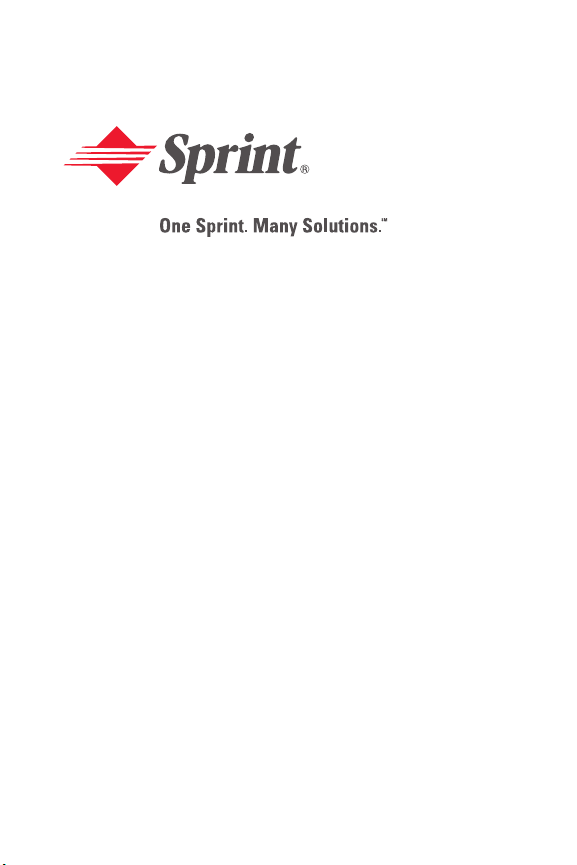
T608 Preliminary
PCS Service
www.sprintpcs.com
Copyright © 2003 Sprint Spectrum L.P. All rights reserved. No reproduction in whole or in part
allowed without prior written approval. Sprint, the diamond logo and all other trademarks listed
herein are registered trade marks of Sprint Communications Company, L.P., used under license.
Printed in Malaysia.
This is the Internet version of the user's guide. © Print only for private use.
Page 2
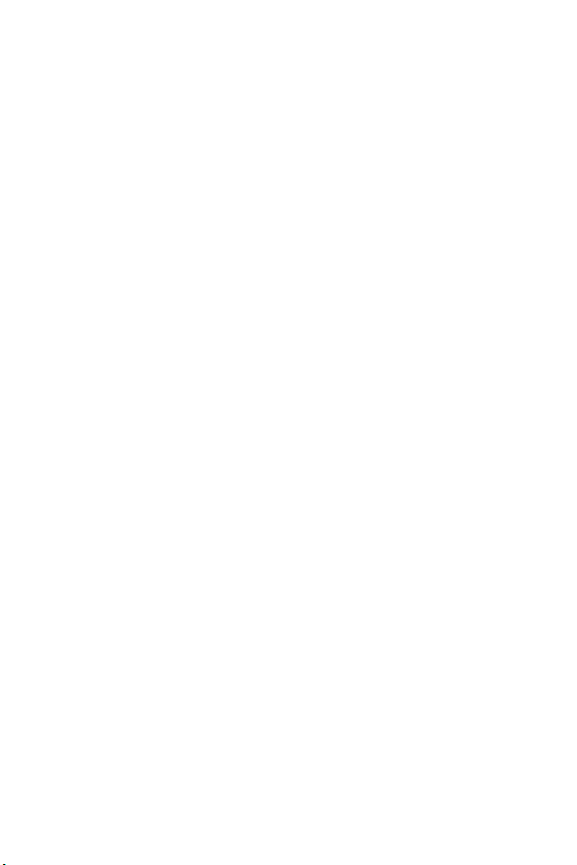
T608 Preliminary
Table of Contents
How to Use This Guide . . . . . . . . . . . . . . . . . . . . . . . . . . . . . . . . . . . . i
Getting Advanced Phone and Service Information . . . . . . . . . . ii
Getting Started . . . . . . . . . . . . . . . . . . . . . . . . . . . . . . . . . . . . . . . . . . . 1
Basics of Your PCS Phone . . . . . . . . . . . . . . . . . . . . . . . . . . . . . . . . 15
1. Your New PCS Phone . . . . . . . . . . . . . . . . . . . . . . . . . . . . . . . . 16
Your Phone’s Features . . . . . . . . . . . . . . . . . . . . . . . . . . . . . . 17
2. Turning Your Phone On and Off . . . . . . . . . . . . . . . . . . . . . . . . 18
Turning Your Phone ON . . . . . . . . . . . . . . . . . . . . . . . . . . . . 18
Turning Your Phone OFF . . . . . . . . . . . . . . . . . . . . . . . . . . . 18
3. Using the Battery and Charger . . . . . . . . . . . . . . . . . . . . . . . . 19
Installing the Battery . . . . . . . . . . . . . . . . . . . . . . . . . . . . . . . 19
Removing the Battery . . . . . . . . . . . . . . . . . . . . . . . . . . . . . . 20
Charging the Battery . . . . . . . . . . . . . . . . . . . . . . . . . . . . . . . 21
4. Making and Answering Calls . . . . . . . . . . . . . . . . . . . . . . . . . 22
Making Calls . . . . . . . . . . . . . . . . . . . . . . . . . . . . . . . . . . . . . . 22
Answering Calls . . . . . . . . . . . . . . . . . . . . . . . . . . . . . . . . . . . 22
Signal Strength . . . . . . . . . . . . . . . . . . . . . . . . . . . . . . . . . . . . 22
5. Controlling Your Roaming Experience . . . . . . . . . . . . . . . . . 23
Setting Your Phone’s Roam Mode . . . . . . . . . . . . . . . . . . . . . 23
Call Guard . . . . . . . . . . . . . . . . . . . . . . . . . . . . . . . . . . . . . . . 24
Feature Availability . . . . . . . . . . . . . . . . . . . . . . . . . . . . . . . . . 24
6. Internal Phone Book . . . . . . . . . . . . . . . . . . . . . . . . . . . . . . . . . 25
Saving Phone Numbers . . . . . . . . . . . . . . . . . . . . . . . . . . . . . 25
Making a Call From Your Internal Phone Book . . . . . . . . . . . 25
7. Changing Your Phone’s Settings . . . . . . . . . . . . . . . . . . . . . . . 26
Changing the Greeting . . . . . . . . . . . . . . . . . . . . . . . . . . . . . . 26
Changing the Animation . . . . . . . . . . . . . . . . . . . . . . . . . . . . 26
Adjusting the Ringer and Alert Volume . . . . . . . . . . . . . . . . . 27
Adjusting Volume During a Conversation . . . . . . . . . . . . . . . 27
TTY Use With PCS Service From Sprint . . . . . . . . . . . . . . . . 27
This is the Internet version of the user's guide. © Print only for private use.
Page 3
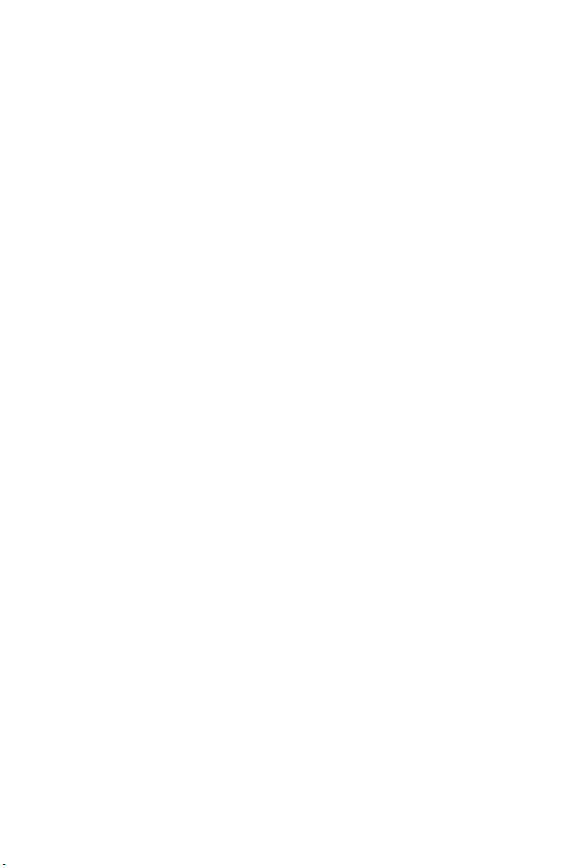
T608 Preliminary
8. Sending and Receiving Messages . . . . . . . . . . . . . . . . . . . . . 29
Setting Up Voicemail . . . . . . . . . . . . . . . . . . . . . . . . . . . . . . . 29
Retrieving Voicemail Messages . . . . . . . . . . . . . . . . . . . . . . . 29
Accessing Voicemail From Another Phone . . . . . . . . . . . . . . 29
Displaying Messages . . . . . . . . . . . . . . . . . . . . . . . . . . . . . . . . 29
9. PCS Service Features . . . . . . . . . . . . . . . . . . . . . . . . . . . . . . . . 30
Call Waiting . . . . . . . . . . . . . . . . . . . . . . . . . . . . . . . . . . . . . . 30
Call Forwarding . . . . . . . . . . . . . . . . . . . . . . . . . . . . . . . . . . . 30
Three-Way Calling . . . . . . . . . . . . . . . . . . . . . . . . . . . . . . . . . 31
PCS Voice Command
SM
. . . . . . . . . . . . . . . . . . . . . . . . . . . . . . 31
10. PCS VisionSM . . . . . . . . . . . . . . . . . . . . . . . . . . . . . . . . . . . . . . . . . 33
Getting Started With PCS Vision . . . . . . . . . . . . . . . . . . . . . . 33
PCS Vision Features . . . . . . . . . . . . . . . . . . . . . . . . . . . . . . . . 34
Accessing PCS Vision Features . . . . . . . . . . . . . . . . . . . . . . . 35
PCS Vision Symbols on Your Screen . . . . . . . . . . . . . . . . . . . 36
PCS Vision Billing Information . . . . . . . . . . . . . . . . . . . . . . . 36
11. Your Phone’s Special Features . . . . . . . . . . . . . . . . . . . . . . . . 37
Downloading Sounds, Screen Savers and More . . . . . . . . . . 37
Assigning Ringers and Screen Savers . . . . . . . . . . . . . . . . . . . 38
12. Accessories for Your Phone . . . . . . . . . . . . . . . . . . . . . . . . . . 40
How to Order . . . . . . . . . . . . . . . . . . . . . . . . . . . . . . . . . . . . . 41
13. Performance and Safety . . . . . . . . . . . . . . . . . . . . . . . . . . . . . . 42
Important Information About Your Phone and Service . . . . 42
Maintaining Safe Use of and Access to Your Phone . . . . . . . 43
Caring for the Battery . . . . . . . . . . . . . . . . . . . . . . . . . . . . . . . 46
Acknowledging Special Precautions and the FCC Notice . . 47
14. Terms and Conditions & Warranty Information . . . . . . . . . . 48
Terms and Conditions of Services . . . . . . . . . . . . . . . . . . . . . 48
Manufacturer’s Limited Warranty . . . . . . . . . . . . . . . . . . . . . 67
This is the Internet version of the user's guide. © Print only for private use.
Page 4
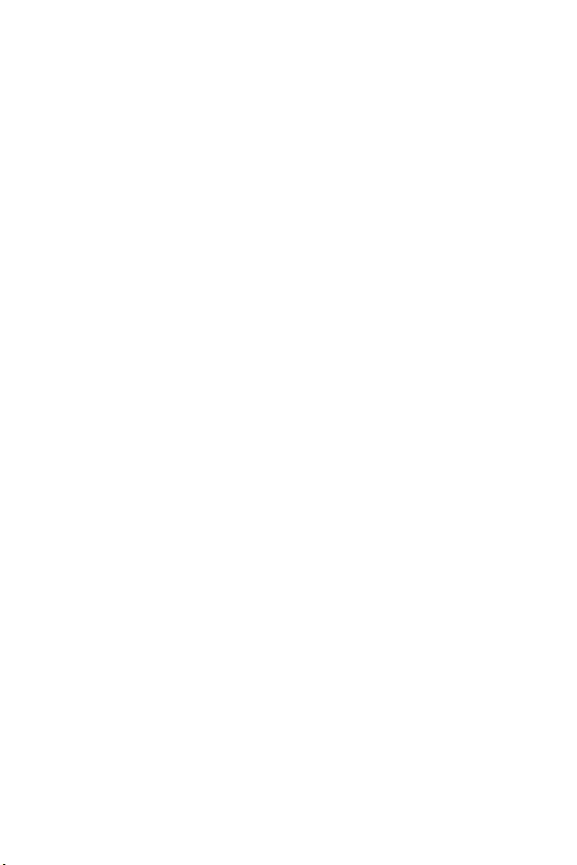
T608 Preliminary
This is the Internet version of the user's guide. © Print only for private use.
Page 5
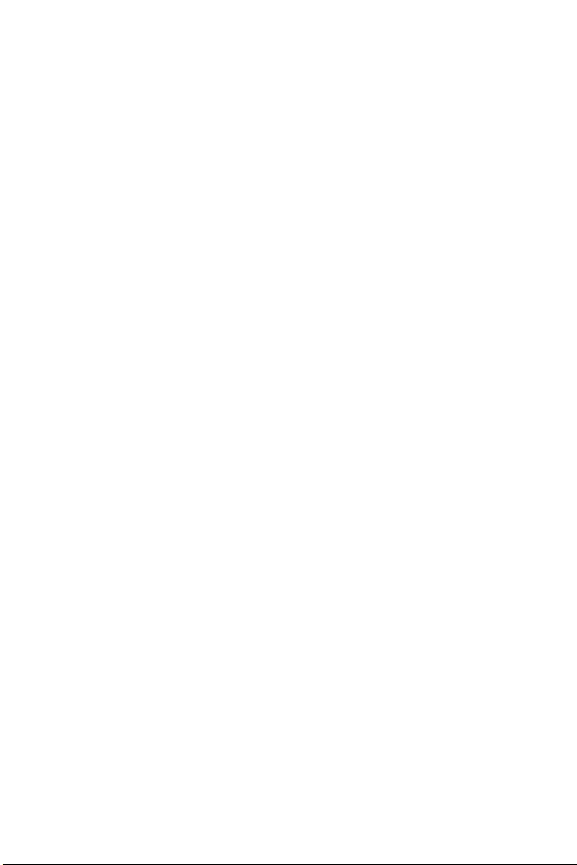
T608 Preliminary
How to Use This Guide
Welcome — you’ve made the right choice
The advantages of Sprint are as clear as each wireless call
you make. With PCS Service, we give you what you really
want from a wireless service provider – clear calls, easy-tounderstand service plans, and self-servicing options for
managing your account. All this is designed to make your
life easier and worry free.
We know you’re eager to start using your phone right away
and this guide is divided into two sections that are
designed to help you do just that.
The first section will guide you through the steps required
to set up your PCS Service. It includes blanks so you
can write down important information that you’ll
1
want to remember. Things like your new PCS Phone
Number, information about your service plan, and your
first invoice.
The second section will guide you through the basics of
your phone and service with quick, easy-to-follow
instructions. And if you want to learn more about
2
your phone, just visit us online at www.sprintpcs.com
and log on. Then, click on “Claire’s Directory for Service
Solutions.” There you’ll find a complete phone user’s guide
that includes all the advanced features of your phone and
service.
This is the Internet version of the user's guide. © Print only for private use.
i
Page 6
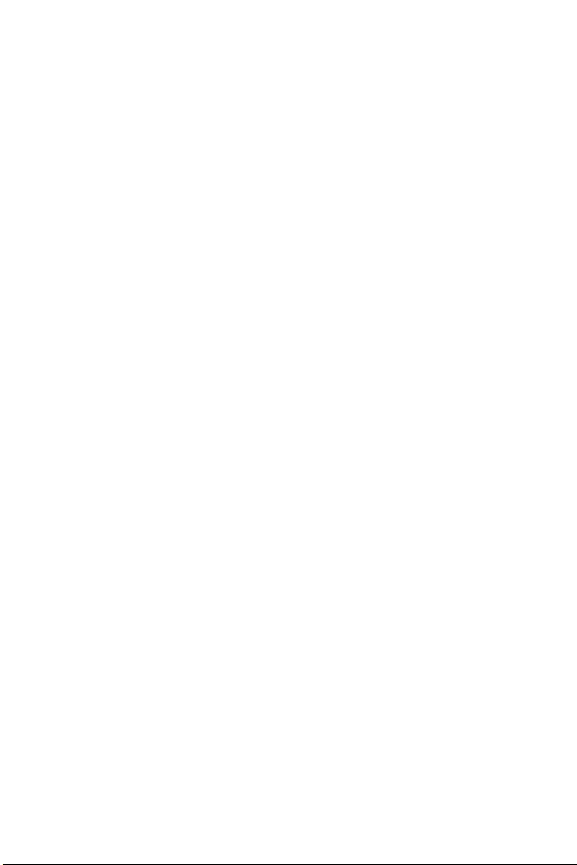
T608 Preliminary
Getting Advanced Phone and
Service Information
This guide covers the basics, but your phone is capable of
performing a variety of advanced services. To learn how to
use all the advanced features of your phone and service,
visit www.sprintpcs.com and log on. Then, click on “Claire’s
Directory for Service Solutions.” There you’ll have access
to your complete phone user’s guide and you can also take
an online phone tutorial.
Your online phone user’s guide provides information on
basic and advanced features and services, such as:
• Learning Advanced Dialing Options
• Managing Call History
• Using Advanced Messaging
• Using Advanced Internal Phone Book Options
• Using Your Phone’s Advanced Settings
• Setting Your Phone’s Security
• Using the Personal Organizer
• Using Advanced Features of PCS Vision
• Understanding Your Phone’s Internal Menu
•And more
SM
ii
This is the Internet version of the user's guide. © Print only for private use.
Page 7
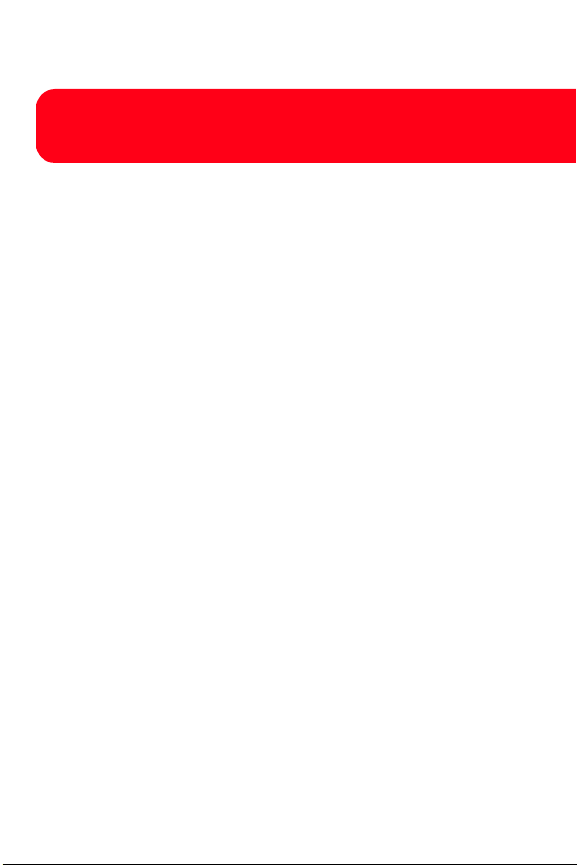
T608 Preliminary
Getting Started
Activating and Using PCS Service
1
This is the Internet version of the user's guide. © Print only for private use.
Page 8
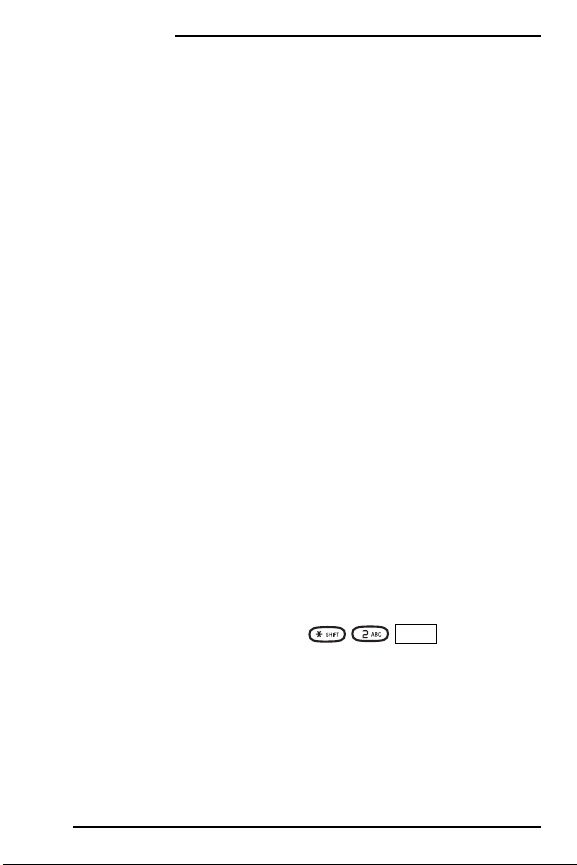
T608 Preliminary
Getting Started
1
Have these things ready before you
call to activate
• Your PCS Phone (Make sure it’s fully charged)
• Your Social Security number or your driver’s license
number
• Your Electronic Serial Number (also known as ESN; refer
to step 5 to locate the number)
• The city and state where your phone will be primarily used
•A pen
2
Setting up your service — You
choose the way
The two fastest ways:
• Visit us online at activate.sprintpcs.com.
• From your PCS Phone, press (left
softkey).
You ca n a l s o :
• Use a phone other than your PCS Phone – dial
1-888-715-4588.
2
This is the Internet version of the user's guide. © Print only for private use.
Call
Page 9
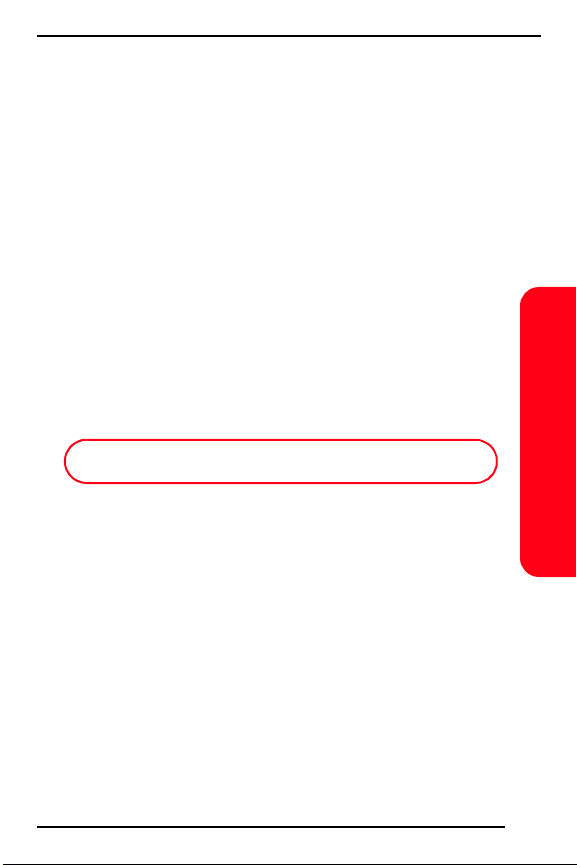
T608 Preliminary
3
PCS Service Areas
Interested in where you can use your new phone?
Check out the most up-to-date coverage maps at
www.sprintpcs.com.
4
Getting Started
Your PCS Account Password
My Account Password is: _______________________
You’ll use this number when managing your account
on www.sprintpcs.com and with PCS Customer Service
Solutions. Your default password is the last four digits
of your Social Security number.
3
This is the Internet version of the user's guide. © Print only for private use.
Page 10
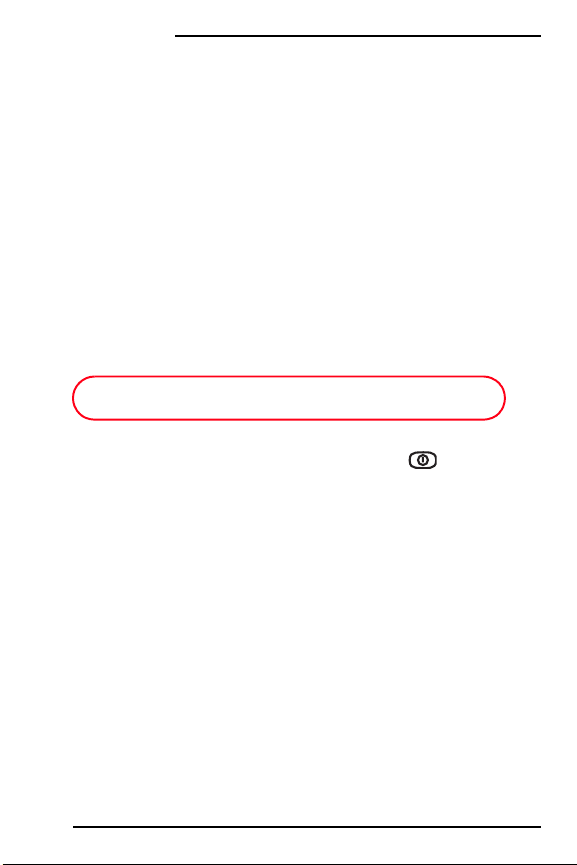
T608 Preliminary
Getting Started
5
Finding Your Phone’s ESN
If you set up service using your PCS Phone, the network
automatically communicates the ESN to us. You’ll only
need this number when you’re setting up service online
at activate.sprintpcs.com or calling us from a phone other
than your new PCS Phone. The ESN, or Electronic Serial
Number, is an 11-digit number written on the barcode
sticker attached to the phone. To find it, remove the
phone’s battery.
ESN: _________________________________________
After writing down the ESN, replace the battery and
turn on your phone by holding down the key for
a few seconds.
4
This is the Internet version of the user's guide. © Print only for private use.
Page 11
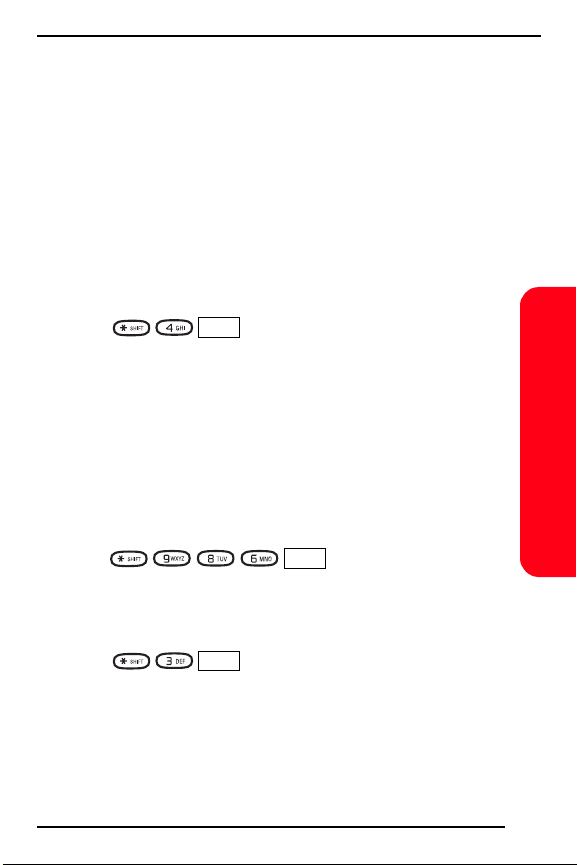
T608 Preliminary
6
PCS Clear Pay Program
(This section may not apply to you. If not, skip to section 7.)
You are on the PCS Clear Pay Program.
Easy steps to follow to help keep you enjoying your new
PCS Service
• Dial (left softkey) from your PCS Phone
(normal airtime charges will apply) or log on to
www.sprintpcs.com to find out how many minutes you
have currently used within your service plan. If you have
exceeded the minutes in your plan or you have a past due
balance, you should make a payment to keep your
service turned on.
There are two easy payment options:
• Make a payment at any Western Union location
using the Swiftpay form. To find the nearest location,
dial (left softkey) from your
PCS Phone. (Transaction fee applies; payment is credited
to your account within 12 hours.)
– or –
• Dial (left softkey) from your PCS Phone
(posting time is 12 hours).
Call
Call
Call
Getting Started
5
This is the Internet version of the user's guide. © Print only for private use.
Page 12
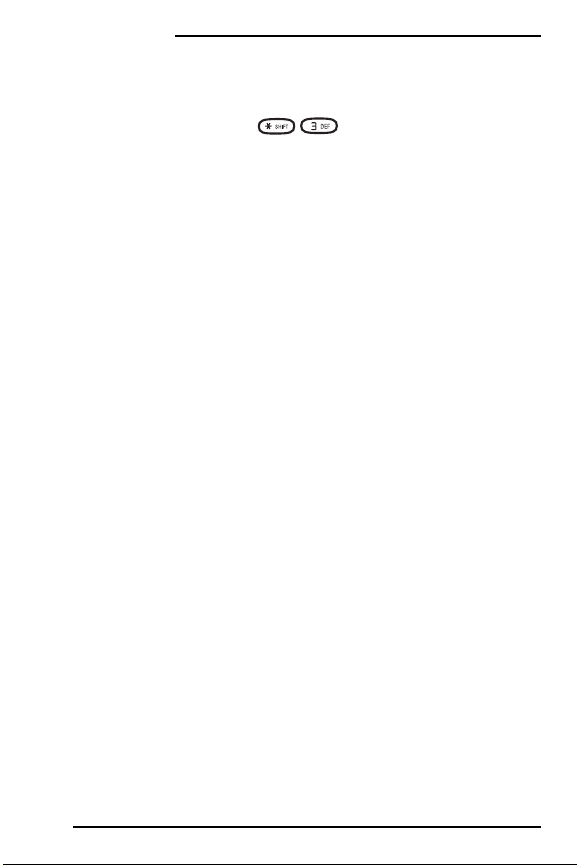
T608 Preliminary
Getting Started
How we will help you keep your service turned on:
• In the event that your service has been turned off, you
will receive a text message stating: “Your PCS Service has
been turned off. Press to make a payment and
turn service on.”
• The first time your service has been turned off you will
be connected to a live PCS Clear Pay Program Specialist
who will explain why your service has been turned off.
You will be asked to pay your balance to get your service
turned back on (payment will be credited and service
turned back on within 12 hours).
• For any additional times that your service has been
turned off, you will be connected to our automated
payment process. You will have to pay your balance
to have your service turned back on (payment will be
credited and service turned back on within 12 hours).
6
This is the Internet version of the user's guide. © Print only for private use.
Page 13
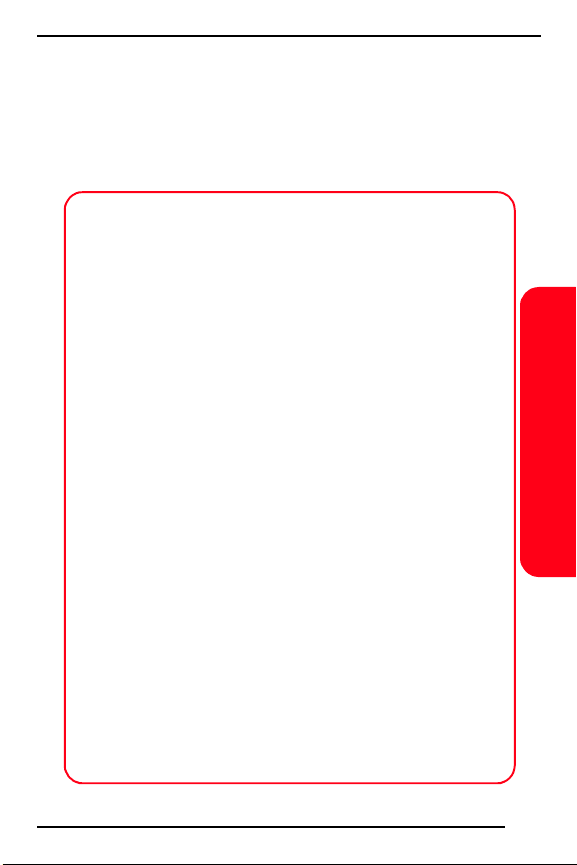
T608 Preliminary
7
Understanding Your PCS Service Plan
PCS Free & Clear Plans With Vision
Monthly Service Charge . . . . . . . . . . . . . . . $__________
Anytime Minutes . . . . . . . . . . . . . . . . . __________
Night & Weekend Minutes
(Mon.-Thur. 9pm-7am, Fri. 9pm-Mon. 7am) . . . . . . . Unlimited
Each additional voice minute (overage) ._________¢
Nationwide Long Distance . . . . . . . . . . . . . . Included
PCS Vision
Options (monthly charges)
Unlimited Night & Weekend Minutes
(if not included with plan). . . . . . . . $__________
Unlimited PCS-to-PCS Calling
PCS Voice Command
PCS Business Connection
PCS Add-a-Phone
Off-Network Minutes . . . . . . . . . . . . $__________
PCS Equipment Replacement . . . . . . $__________
Roadside Rescue . . . . . . . . . . . . . . . . $__________
Other. . . . . . . . . . . . . . . . . . . . . . . . . $__________
SM
. . . . . . . . . . . . . . . . . . . . . . . . . Unlimited
SM
. . . . $__________
SM
. . . . . . . . . . . $__________
SM
. . . . . . . $__________
SM
. . . . . . . . . . . . . . $__________
Getting Started
7
This is the Internet version of the user's guide. © Print only for private use.
Page 14
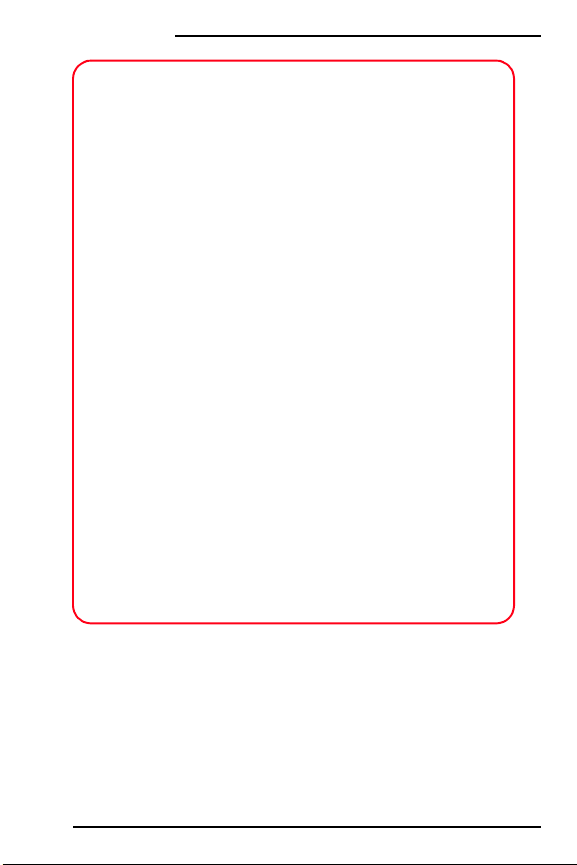
T608 Preliminary
Getting Started
PCS Free & Clear Plans
Monthly Service Charge . . . . . . . . . . . . . . . $__________
Anytime Minutes. . . . . . . . . . . . . . . . . . __________
Night & Weekend Minutes
(Mon.-Thur. 9pm-7am, Fri. 9pm-Mon. 7am) . . . . . . . Unlimited
Each additional voice minute (overage) ._________¢
Nationwide Long Distance . . . . . . . . . . . . . . Included
Options (monthly charges)
Unlimited Night & Weekend Minutes
(if not included with plan) . . . . . . . . $__________
Unlimited PCS-to-PCS Calling
PCS Voice Command
SM
PCS Business Connection
PCS Add-a-Phone
SM
. . . . . . . . . . . . . . $__________
Off-Network Minutes . . . . . . . . . . . . $__________
PCS Equipment Replacement . . . . . . $__________
Roadside Rescue . . . . . . . . . . . . . . . . $__________
Other. . . . . . . . . . . . . . . . . . . . . . . . . $__________
SM
. . . . $__________
. . . . . . . . . . . $__________
SM
. . . . . . . $__________
8
This is the Internet version of the user's guide. © Print only for private use.
Page 15
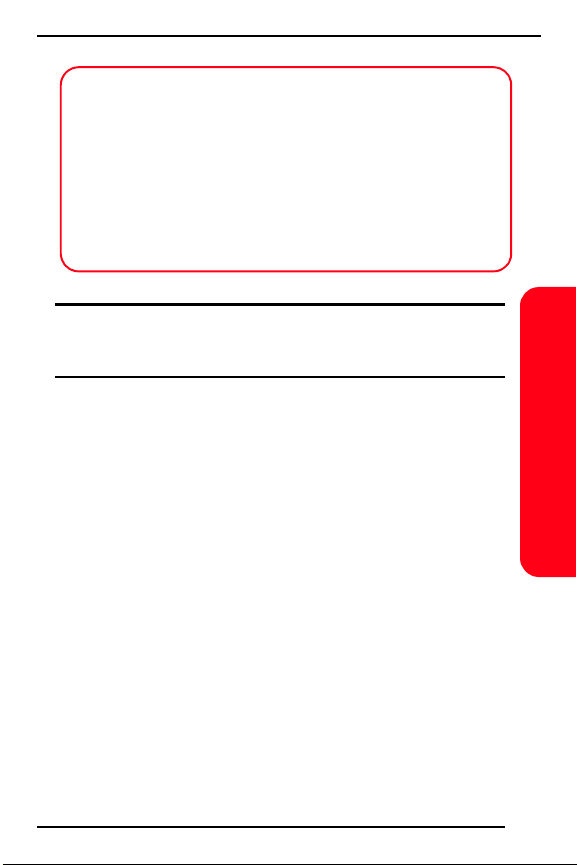
T608 Preliminary
PCS Advantage AgreementSM:
I have agreed to a PCS Advantage Agreement.
___ 1 Year
___ 2 Year
I have opted not to sign a PCS Advantage Agreement.
$______ Monthly fee
Note: Your agreement for wireless service with Sprint is made up
of the Service Plan you choose and the “Terms and Conditions of
Services” on page 48 of this guide.
Getting Started
9
This is the Internet version of the user's guide. © Print only for private use.
Page 16
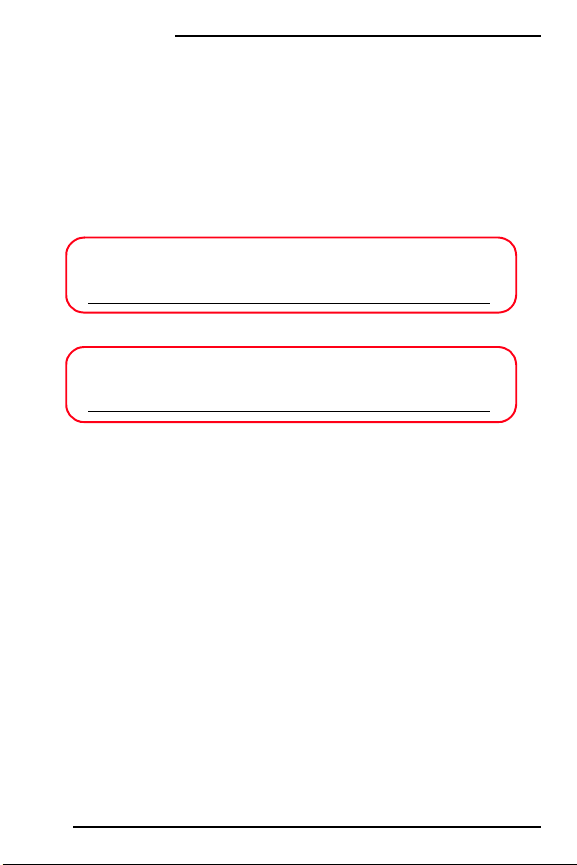
T608 Preliminary
Getting Started
8
Your New PCS Phone Number and
User Name
PCS Phone Number
PCS User Name
Your user name is automatically assigned to you. Your
user name, which resembles an email address (for
example, name@sprintpcs.com), is used with PCS Email
and two-way messaging services.
10
This is the Internet version of the user's guide. © Print only for private use.
Page 17
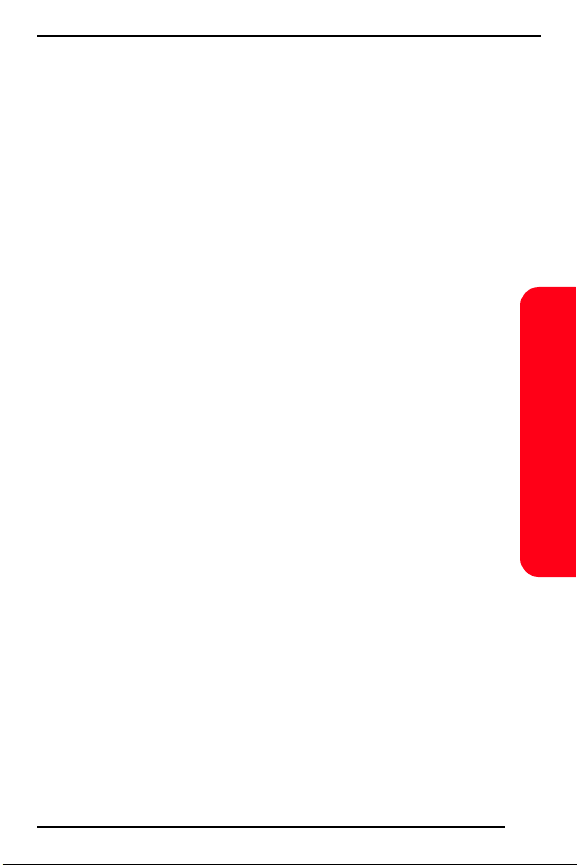
T608 Preliminary
9
Understanding Your PCS Invoice
• Your first invoice will arrive within a few days.
• Your first invoice will reflect the following charges:
Your first full month of service, which is your
monthly recurring charge of $______
Additional charges such as taxes, roaming,
voice or data overage, or premium data services
Charges for additional options you opt to
subscribe to: $______
Your one-time non-refundable activation
fee of $______
• Approximate total of first invoice $______
Getting Started
11
This is the Internet version of the user's guide. © Print only for private use.
Page 18
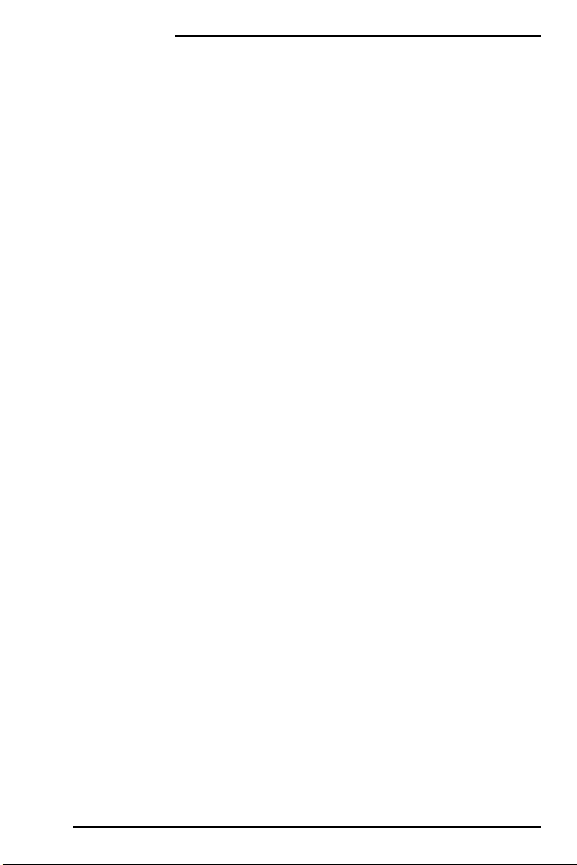
T608 Preliminary
Getting Started
10
Quick, easy options to manage
your account
With PCS Customer Service Solutions, you can visit
www.sprintpcs.com or use your PCS Phone to access
Claire, your virtual service representative. She'll guide
you to the information you need.
Visit www.sprintpcs.com
Once you log on, you can:
• View the details of your PCS Service Plan
• Find out how many minutes you have used and how
many minutes are remaining in your plan
• View your current and previous three months invoices,
including the call detail
• Click on “Claire's Directory For Service Solutions” to:
•Make a payment
•Find out about PCS Products and Services
•Learn how to set up your voicemail and more
12
This is the Internet version of the user's guide. © Print only for private use.
Page 19
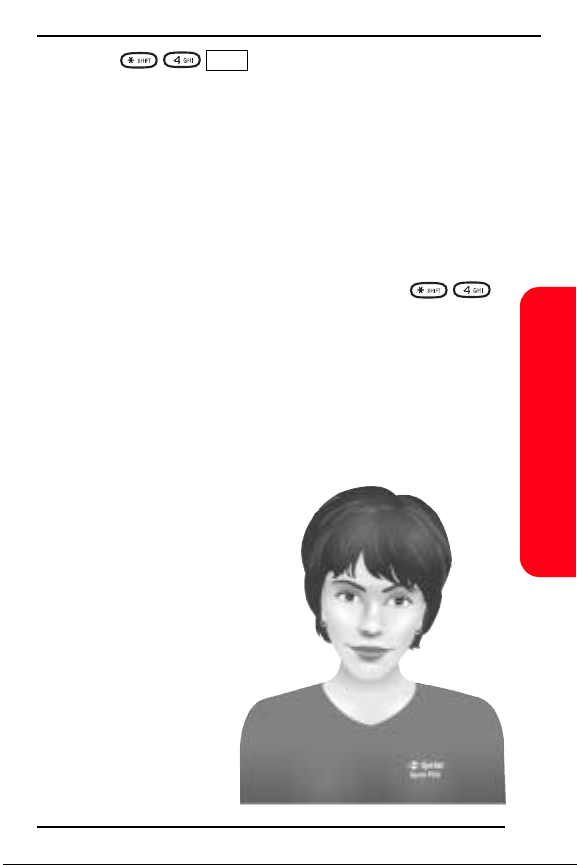
T608 Preliminary
Press (left softkey)* on your PCS Phone and
Claire will respond with the following:
• A summary of your rate plan
• Minutes remaining in your plan for the current invoice
cycle
• Information about your most recent invoice
• When your last payment was received
• The option to make a payment
*Normal airtime charges will apply when calling .
Welcome and thank you for choosing Sprint.
Call
Getting Started
13
This is the Internet version of the user's guide. © Print only for private use.
Page 20
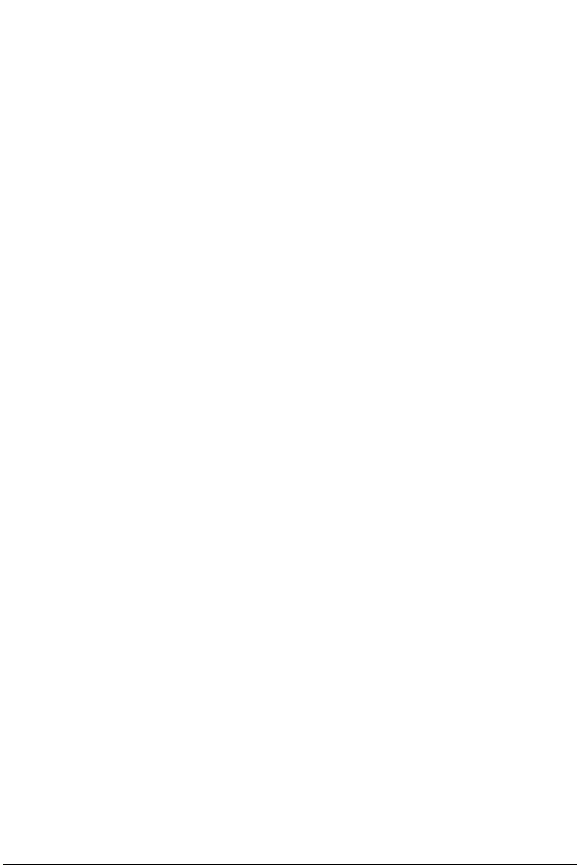
This is the Internet version of the user's guide. © Print only for private use.
Page 21
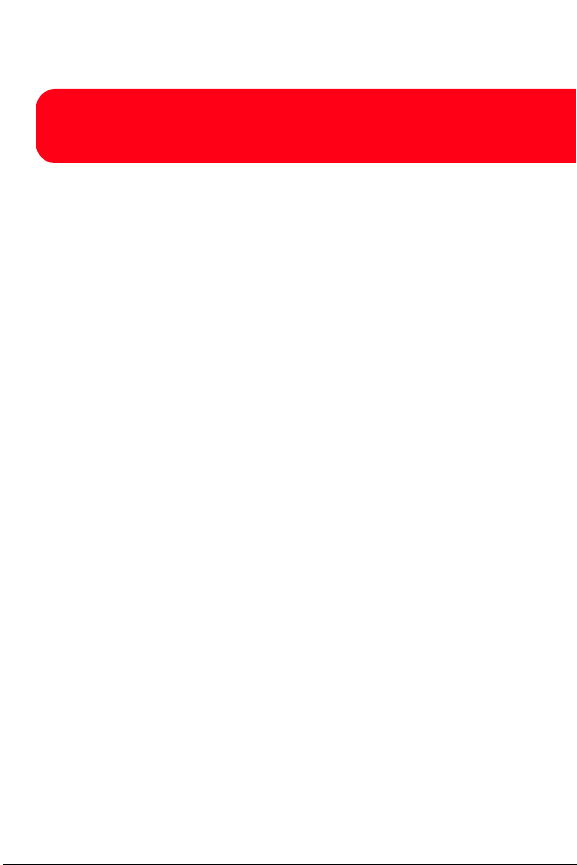
T608 Preliminary
Basics of Your PCS Phone
15
This is the Internet version of the user's guide. © Print only for private use.
Page 22

Basics
T608 Preliminary
Your New PCS Phone
1. Power Key
2. Volume
Keys
3. Left
Softkey
4. Option
Key
5. 1/Voicemail
8. Right
Softkey
9. Clear Key
10. Navigation
Joystick
6. */Shift
11. #/Space
7. 0/Next
16
This is the Internet version of the user's guide. © Print only for private use.
Page 23
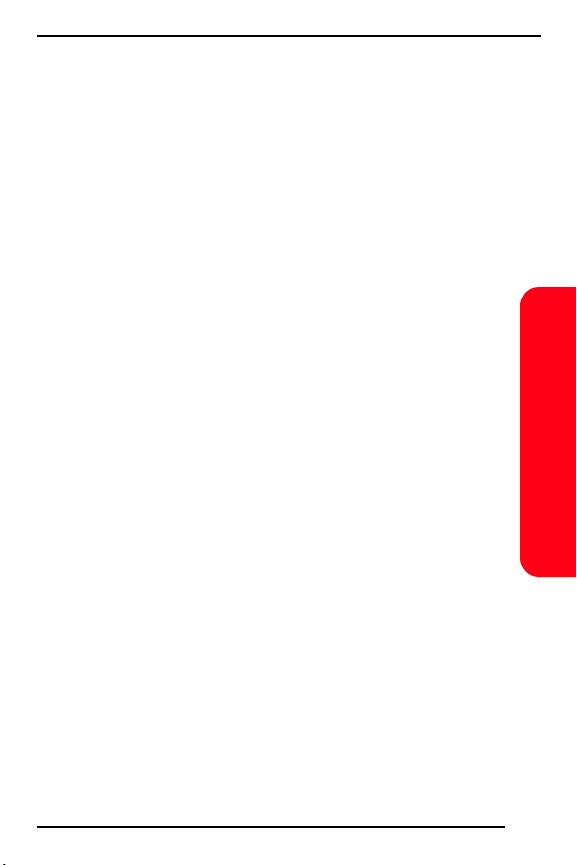
T608 Preliminary
Your Phone’s Features
1. Power Key: Press and hold to power the phone on or off.
2. Volume Keys: Increase or decrease the ringer volume
in standby mode. Increase or decrease the earpiece
volume during a call. Scroll through menu icons,
lists and text. Press and hold to use voice commands.
Press up or down once to mute the ring signal when
receiving a call.
3. Left Softkey: Make and answer calls. Select an icon, item
or option.
4. Option Key: Display a list of options.
5. 1/Voicemail: Enter a 1. Press and hold to call voicemail.
6. */Shift: Enter an asterisk. Press to shift between upper
and lower case during text entry. Press and hold to
insert a soft pause during phone number entry.
7. 0/Next: Enter a 0. Press to display alternative words
when using T9 (predictive) text entry.
8. Right Softkey: Press to mute the ringer for a call, end a
call, go back one level in the menus or leave an option
unchanged. Press and hold to return to standby mode.
9. Clear Key: Delete numbers and letters from the display.
Press to return to standby mode from menus.
10.Navigation Joystick: Press up, down, left or right to move
through menu icons, lists and texts. Press up to access
the contact list. Press and briefly hold right to access
the contact list. Press and briefly hold left to enter the
first shortcut in Quick Links. Press on the joystick to
select an item.
11.#/Space: Enter a #. Enter a space. Press and hold to
insert a hard pause during phone number entry.
Basics
17
This is the Internet version of the user's guide. © Print only for private use.
Page 24
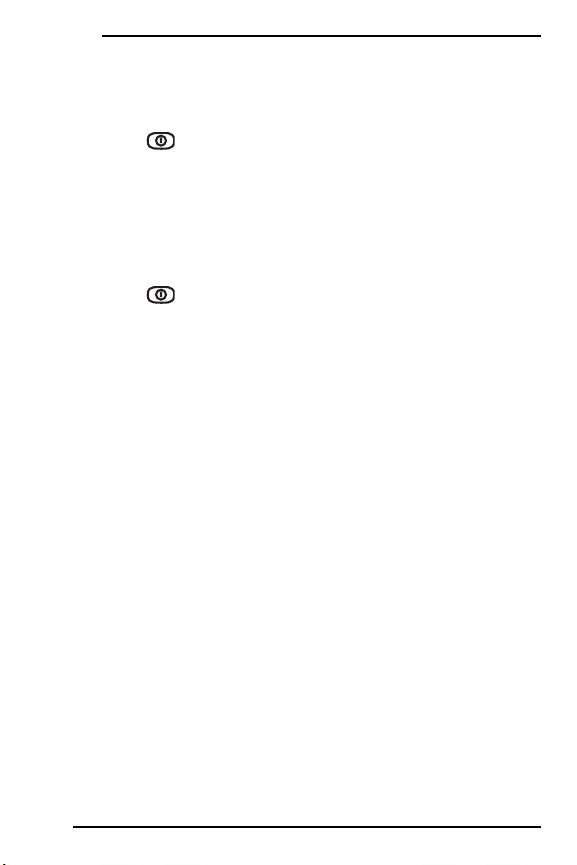
Basics
T608 Preliminary
Turning Your Phone On and Off
Turning Your Phone ON
Press for two seconds until you see the opening
animation on the display. The phone will go through
the power-up sequence, then automatically enter
standby mode – the phone’s idle state. At this point,
you are ready to begin making and receiving calls.
Turning Your Phone OFF
Press for two seconds until you see the
power-down animation on the screen. After the
animation, the screen will be blank until you turn
the phone on again.
18
This is the Internet version of the user's guide. © Print only for private use.
Page 25
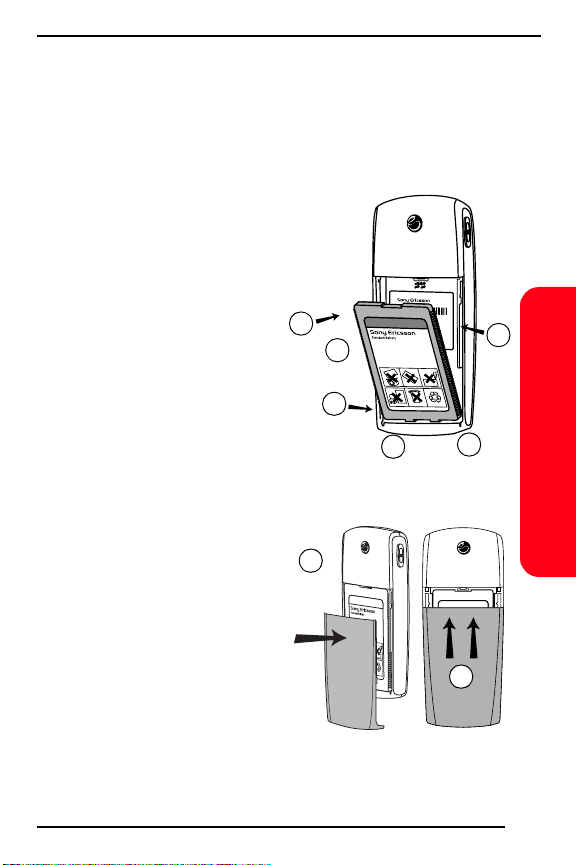
T608 Preliminary
Using the Battery and Charger
Installing the Battery
1. Locate the two slots
at the bottom of the
battery chamber.
2. Locate the two tabs
on the bottom of the
battery.
3. Orient the battery with
the label facing away
from the phone.
4. Insert the tabs into the
slots at the bottom of
the battery chamber.
5. Press on the top of the
battery until it clicks
into place.
6. Locate the grooves
along each side of the
back of the phone.
7. Place the back cover so
that it rests against the
phone at the midpoint
of the grooves.
8. Slide the back cover
upward until it clicks
into place.
5
3
4
2
7
6
Basics
1
8
19
This is the Internet version of the user's guide. © Print only for private use.
Page 26
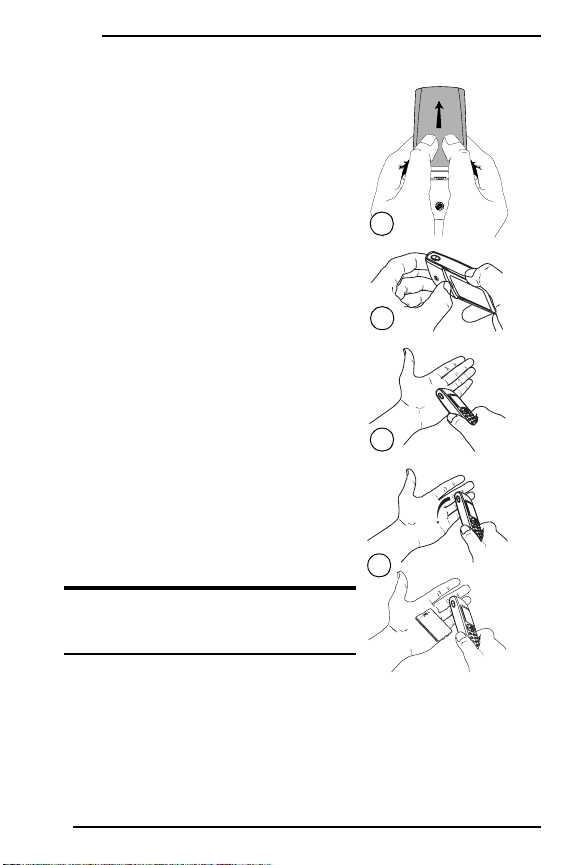
Basics
T608 Preliminary
Removing the Battery
1. Power off your phone to ensure
that you do not lose any stored
information.
2. Press down on the top-center
of the back cover using both
thumbs.
3. Slide the back cover toward the
bottom of the phone until it
releases from the grooves in the
phone.
4. Lift the cover off of the phone.
5. Press the battery latch toward
the top of the phone.
6. Hold the phone over your open
hand with the battery facing
down.
7. Firmly tap the top edge of the
phone into your open hand to
release the battery.
3
5
6
7
Warning! Tapping the phone on any
surface other than your hand can damage
your phone and void its warranty.
20
This is the Internet version of the user's guide. © Print only for private use.
Page 27
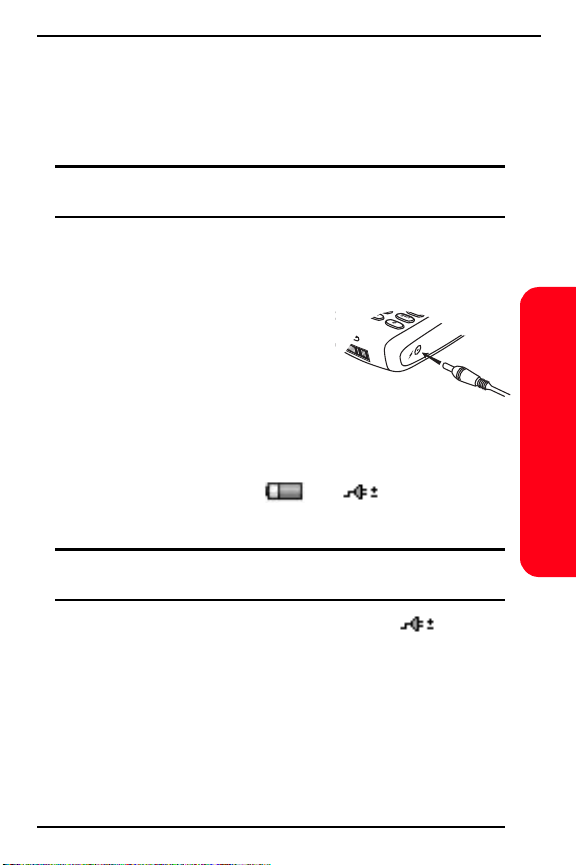
T608 Preliminary
Charging the Battery
It is vital that you use only approved chargers. Use of
unauthorized accessories could damage your phone
and void your warranty.
Note: You should only charge your battery in an area where the
temperature is between 41º F and 113º F (5º C and 45º C).
To use the charger provided with your phone:
1. Plug the charger into a wall outlet.
2. Insert the other end of the
charger into the charger jack
on the side of the phone. The
yellow ring around the jack
corresponds with the yellow
tip on the charger.
Do not attempt to insert anything else into the
charger jack.
While charging, the and icons will
alternate in the display.
Note: If the battery is fully discharged, it may take up to 30 minutes
before the battery charging icon appears in the display.
Basics
3. Wait approximately 4 hours or until the icon
indicates that the battery is fully charged. If you do
not see the battery icon after this time, press any key
or the joystick to activate the display.
4. Once charging is complete, unplug the charger from
the wall outlet and disconnect the charger from the
phone.
21
This is the Internet version of the user's guide. © Print only for private use.
Page 28
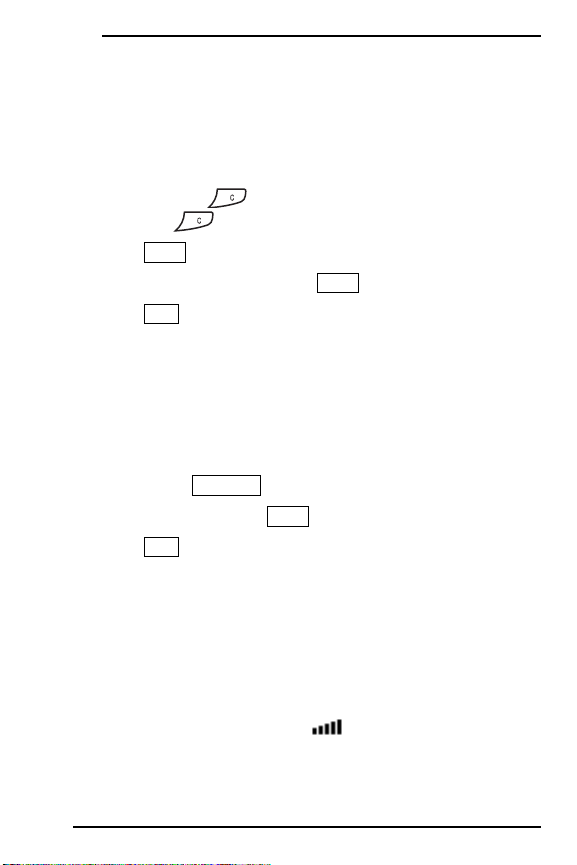
Basics
T608 Preliminary
Making and Answering Calls
Making Calls
1. Make sure your phone is on.
2. Enter a phone number. If you make a mistake while
dialing, press to erase one digit at a time or press
and hold to erase the entire number.
3. Press (left softkey).
4. When you’re finished, press (right softkey).
5. Press (left softkey) to acknowledge the call
Answering Calls
1. Make sure your phone is on. If your phone is off,
2. When your phone rings or vibrates, answer the call
3. To end the call, press (right softkey).
4. Press (left softkey) to acknowledge the call
Call
End
OK
duration.
incoming calls go to voicemail.
by pressing (left softkey).
duration.
Answer
End
OK
Signal Strength
Call quality varies depending on the signal strength at
your location and the number of obstructions in the area.
If you’re inside a building, being near a window may give
you better reception. You can see the strength of your
signal by the signal indicator ( ) on your phone’s
display screen.
22
This is the Internet version of the user's guide. © Print only for private use.
Page 29
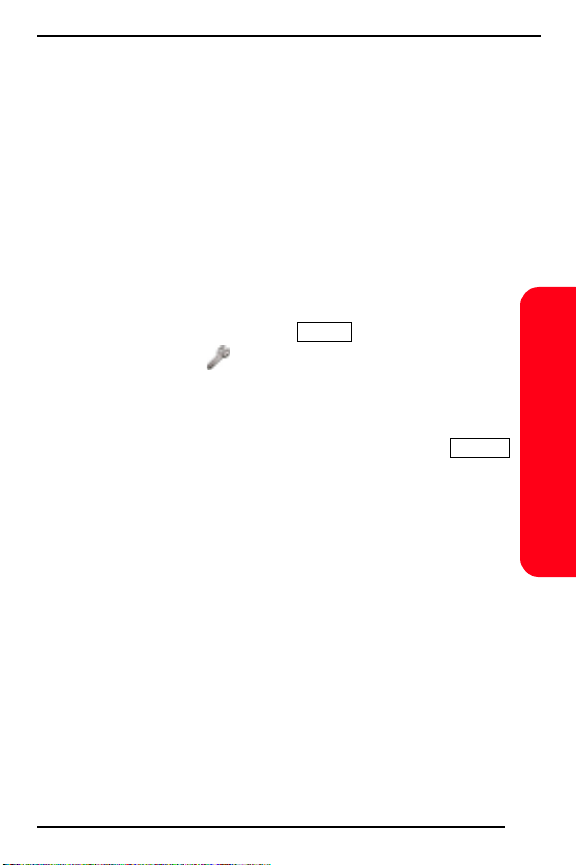
T608 Preliminary
Controlling Your Roaming Experience
Your phone is dual-band/tri-mode, which means you can
make and receive calls while on the enhanced Sprint
Nationwide PCS Network and you can also roam on other
networks where we’ve implemented roaming agreements
with other carriers. To learn more about roaming, visit
www.sprintpcs.com.
Your phone has several features that let you control your
roaming experience.
Setting Your Phone’s Roam Mode
1. From standby mode, press (right softkey) and
select Settings ().
2. Select Roaming.
3. Select Set Mode.
4. Highlight the option you want to use and press
(left softkey):
Automatic: Searches for alternative wireless networks
when PCS Service is not available.
PCS Only: Lets you make and receive calls only on
the enhanced Sprint Nationwide PCS Network and
prevents roaming.
Analog: This setting forces the phone to seek an
analog roaming system. The previous setting
(Automatic or PCS Only) is restored the next time
the phone is turned on.
Menu
Select
Basics
23
This is the Internet version of the user's guide. © Print only for private use.
Page 30
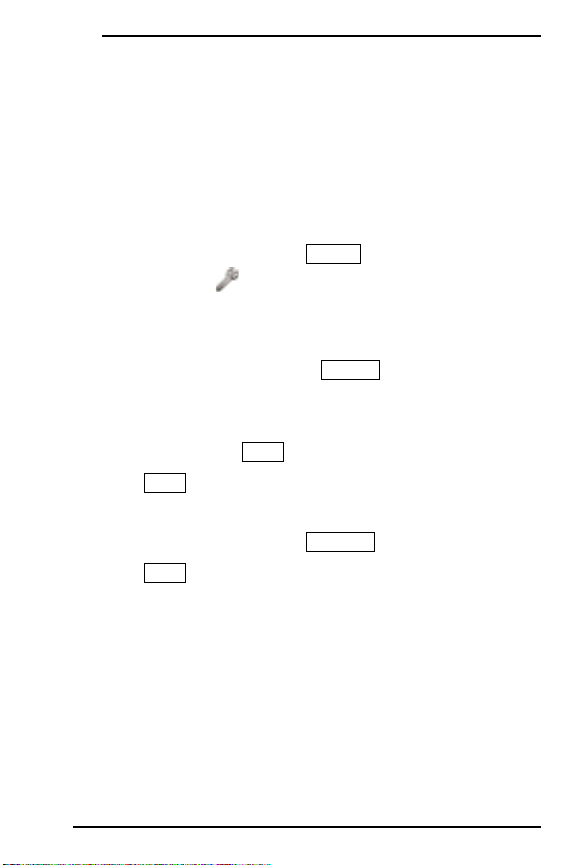
Basics
T608 Preliminary
Call Guard
Call Guard reminds you when you are making or
receiving a roaming call and requires you to take
additional steps before placing or answering roaming
calls. These additional steps are not required when
you make or receive calls while on the enhanced
Sprint Nationwide PCS Network.
To Tu rn Ca ll Gu ard O n:
1. From standby mode, press (right softkey) and
select Settings ().
2. Select Roaming.
3. Select Call Guard.
4. Highlight On or Off and press (left softkey).
To Place Roaming Calls With Call Guard On:
1. From standby mode, dial 1+area code+seven digit
number and press (left softkey).
2. Press (left softkey) to accept the roaming rates.
Yes
Call
To Answer Incoming Calls With Call Guard On:
1. From standby mode, press (left softkey).
2. Press (left softkey) to accept the roaming rates.
Yes
Menu
Select
Answer
Feature Availability
You can make and receive calls while roaming.
You will have access to voicemail while roaming.
Other features which are standard on the enhanced
Sprint Nationwide PCS Network, such as Call Waiting,
PCS Voice Command and PCS Vision are unavailable
while roaming.
24
This is the Internet version of the user's guide. © Print only for private use.
Page 31

T608 Preliminary
Internal Phone Book
Saving Phone Numbers
1. From standby mode, enter a phone number.
2. Press and select Add Number.
3. Select New Contact.
4. Highlight the number type and press (left
softkey):
Home
Wo rk
Mobile
Other
5. Press (left softkey), enter a name for the entry
6. Press (right softkey) and (left softkey) to
Edit
and press (left softkey).
OK
Exit Yes
save the new entry.
Note: Follow the instructions on the display to add a voice tag for the
new entry.
Making a Call From Your Internal Phone Book
1. From standby mode, press (right softkey) and
select Phone Book ().
2. Select Find Contact.
3. Highlight the entry you want to call and press
(left softkey).
4. Highlight the number you want to call and press
(left softkey).
Menu
Select
Call
Call
Basics
25
This is the Internet version of the user's guide. © Print only for private use.
Page 32

Basics
T608 Preliminary
Changing Your Phone’s Settings
You can customize many aspects of your phone’s
functionality, from display and sounds to messaging and
security, through the Settings menu. Below are just a few
examples of how to navigate and use the Settings menu.
Changing the Greeting
You can choose the text that is displayed across the top of
your screen.
1. From standby mode, press (right softkey) and
select Settings ().
2. Select Display.
3. Select Greeting.
4. Select one of the following:
Select Username to display your user name as the
greeting.
Select Custom, enter the text you want as a greeting,
then press (left softkey).
OK
Changing the Animation
You can select an animation that runs when you power
your phone on and off.
1. From standby mode, press (right softkey) and
select Settings ().
2. Select Display.
3. Select Animation.
4. Select the animation you want to use or select Off to
turn off animation.
Menu
Menu
26
This is the Internet version of the user's guide. © Print only for private use.
Page 33

T608 Preliminary
Adjusting the Ringer and Alert Volume
You can adjust the volume of the ringer sounds and other
alert sounds.
1. From standby mode, press (right softkey) and
select Settings ().
2. Select Sounds.
3. Select Ringer Volume or Info. Alert Volume.
4. Use your joystick to adjust the volume setting and press
(left softkey).
Save
Menu
Adjusting Volume During a Conversation
Press the volume keys on the side of your phone during
the call.
TTY Use With PCS Service From Sprint
A TTY (also known as a TDD or Text Telephone), is a
telecommunications device that allows people who are
deaf or hard of hearing, or who have speech or language
disabilities, to communicate via a telephone.
Your phone is compatible with select TTY devices. Please
check with the manufacturer of your TTY device for
connectivity information and to ensure that the TTY
device supports digital wireless transmission.
When establishing your PCS Service, please call PCS
Customer Service Solutions
Telecommunications Relay Service (TRS) by first dialing
(left softkey). Then provide the
state TRS with this number: 866-727-4889.
Call
SM
via the state
Basics
27
This is the Internet version of the user's guide. © Print only for private use.
Page 34

Basics
T608 Preliminary
To turn TTY mode on or off:
1. From standby mode, press (right softkey) and
Menu
select Settings ().
2. Select Other.
3. Select Handsfree.
4. Select TTY.
5. Highlight Tur n O n TTY or Turn Off TTY and press
Select
(left softkey).
IMPORTANT NOTICE: Sprint recommends that TTY users make
emergency calls by other means including Telecommunications
Relay Services (TRS), analog cellular, and landline communications.
Wireless TTY calls to 911 may be corrupted when received by public
safety answering points (PSAPs) rendering some communications
unintelligible.
For additional information and instructions regarding
TTY use, please see the Online User’s Guide at
www.sprintpcs.com.
28
This is the Internet version of the user's guide. © Print only for private use.
Page 35

T608 Preliminary
Sending and Receiving Messages
Setting Up Voicemail
1. Press and hold .
2. Follow the system prompts to create your pass code
and record your greeting.
Retrieving Voicemail Messages
Press and hold . Follow the system prompts.
Accessing Voicemail From Another Phone
1. Dial your PCS Phone Number.
2. Press when voicemail answers.
3. Enter your pass code.
Displaying Messages
1. From standby mode, press (right softkey) and
select Messaging ().
2. Select Notifications.
3. Highlight the message you want to display and press
(left softkey). Press the navigation key down to
Select
display additional text.
Menu
Basics
29
This is the Internet version of the user's guide. © Print only for private use.
Page 36

Basics
T608 Preliminary
PCS Service Features
Call Waiting
To respond to an incoming call while you’re on a call:
Press (left softkey). This puts the first call on
Answer
hold and answers the second call. To switch between
calls, press (left softkey).
Flash
Note: If you press (right softkey) with a call on hold, the
current call is disconnected. The phone will ring allowing you
to reconnect to the call that was on hold.
End
Call Forwarding
Call Forwarding lets you forward your calls to another
number. You can still make calls from your phone while
this is activated. There is a per call charge for this service.
To activate:
1. Press , and enter the area code and
phone number to which your calls should be
forwarded.
2. Press (left softkey). You will hear a tone
To deactivate:
1. Press .
2. Press (left softkey). You will hear a tone
30
This is the Internet version of the user's guide. © Print only for private use.
Call
confirming the activation of Call Forwarding.
Call
confirming the deactivation.
Page 37

T608 Preliminary
Three-Way Calling
Talk to two different people at the same time. When using
this feature, the normal airtime rates will be charged for
each of the two calls.
1. Enter a number you wish to call and press (left
softkey).
2. Once you have established the connection, press
(left softkey) to put the first call on hold.
Flash
3. Dial the second number you wish to call and press
(left softkey).
Call
4. When you are connected to the second party, press
(left softkey) to begin your three-way call.
Flash
If one of the people you called hangs up, you and the
remaining caller stay connected. If you initiated the call
and are the first to hang up, all three callers will be
disconnected.
Call
Basics
PCS Voice Command
With PCS Voice Command, you can call a number just by
saying a name.
Get started by setting up your Personal Address Book
1. Press (left softkey). The first time you use
it, you will hear a tutorial before moving on to the next
step.
2. You will hear a tone followed by the prompt “Ready.”
Say “Add Name” to begin setting up your Personal
Address Book.
This is the Internet version of the user's guide. © Print only for private use.
SM
Call
31
Page 38

Basics
T608 Preliminary
Making a call with PCS Voice Command
1. Press (left softkey).
Call
2. You will hear a tone followed by the prompt “Ready.”
3. After the prompt, say “Call” and the name of the
person or the number you want called.
4. Your request will be repeated and you will be asked to
verify. Say “Yes” to call the number or person. Say “No”
to cancel.
Accessing information using PCS Voice Command
1. Press (left softkey).
Call
2. Say “Call the Web.”
3. Choose from a listing of information categories like
email, news, weather, sports, and more.
32
This is the Internet version of the user's guide. © Print only for private use.
Page 39

T608 Preliminary
PCS Vision
SM
Getting Started With PCS Vision
To sign up for PCS Vision services or access complete
instructions, visit www.sprintpcs.com/manage where you
may download your phone’s complete user’s guide or
take a tutorial.
Launching PCS Vision
1. From standby mode, press (right softkey) and
select Web ().
2. If prompted, select Connect or Alwys Auto Con. to launch
a PCS Vision connection; press (right softkey)
to cancel the connection. (For information on charges
associated with features that use a PCS Vision
connection, consult your PCS Service Plan.)
Tip : Selecting Alwys Auto Con. configures your phone to bypass
the selection screen in the future.
Note: Your phone will go to the Home Page (or to the last page that
you visited).
3. Using your navigation key, scroll around and select
from a variety of online services.
Press (left softkey) to select a link.
Press to view additional menu options.
Go
4. To end or exit the browser session, press , or
press and select Exit Browser.
Menu
Cancel
Basics
33
This is the Internet version of the user's guide. © Print only for private use.
Page 40

Basics
T608 Preliminary
PCS Vision Features
With PCS Vision services, you will have access to
additional features, better performance, faster Internet
connections, and a wider variety of online services.
Features such as Web access, graphically-enriched
games, and sending/receiving email will be available
through the enhanced Sprint Nationwide PCS Network.
Messaging
Send and receive email and text messages, or chat with
friends.
Games
Play exciting full color games.
SM
PCS Business Connection
Access your Microsoft
company email with and without attachments, calendar,
business directory and personal contacts in real time.
Web
Experience full color graphic versions of your favorite
Internet sites.
Ringers
Personalize your PCS Phone by downloading and
assigning different ringers to numbers in your address
book.
®
Outlook® or Lotus Notes®
Screen Savers
Download a unique image to use as a screen saver or
assign specific images to numbers in your address book
to make it easy to tell who's calling.
34
This is the Internet version of the user's guide. © Print only for private use.
Page 41

T608 Preliminary
Accessing PCS Vision Features
User Name
Your user name is automatically assigned to you. Your
user name, which resembles an email address (for
example, name@sprintpcs.com), is used with PCS Email
and two-way messaging services.
When your phone is PCS Vision enabled, your user name
will automatically appear on your phone's display screen.
(This process is automatic and does not require any
action on your part unless you have selected a custom
greeting to display from the phone’s Settings menu. See
“Changing the Greeting” on page 26 or the online user’s
guide for details.) From standby mode, press
(right softkey), select Settings (), select Other, and select
Phone Info to find your user name.
Once your phone is activated, you are signed in and ready
to connect to PCS Vision services at any time. You will
only be charged for services when you use them.
Menu
Basics
35
This is the Internet version of the user's guide. © Print only for private use.
Page 42

Basics
T608 Preliminary
PCS Vision Symbols on Your Screen
Phone is not currently able to access PCS Vision
service features (while roaming, for example).
& (Alternating) Connection is active (data is being
transferred). Outgoing calls cannot be made,
incoming calls go directly to voicemail.
Connection is active, but no data is being
transferred. Outgoing calls cannot be made,
incoming calls go directly to voicemail.
Connection is inactive (no data is being
transferred). Outgoing calls can be made and
incoming calls can be received.
PCS Vision Billing Information
See your service plan for details on PCS Vision billing.
36
This is the Internet version of the user's guide. © Print only for private use.
Page 43

T608 Preliminary
Your Phone’s Special Features
With PCS you can personalize your phone using
downloadable ringer sounds and screen savers. You can
also download games and applications that you can use
on your phone.
Downloading Sounds, Screen Savers and More
The steps required to download a sound, screen saver,
game or application are similar.
To Download:
1. From standby mode, press (right softkey) and
select Download Manager ().
2. Highlight one of the following and press (left
softkey):
Games
Ringers
Screen Savers
Applications
Other Downloads
3. Select Get New and press (left softkey) to
launch the browser.
4. Highlight the item you want to download and press
(left softkey) to begin the download.
Go
5. Press , or press and select Exit Browser to
return to the Download Manager menu.
Menu
Select
Select
Basics
37
This is the Internet version of the user's guide. © Print only for private use.
Page 44

Basics
T608 Preliminary
Assigning Ringers and Screen Savers
You can choose a sound you want as the ringer for your
phone and assign a sound to your message notification.
You can also pick a custom screen saver for your phone.
To pick a ringer sound:
1. From standby mode, press (right softkey) and
select Settings ().
2. Select Sounds.
3. Select Set Ring Sound.
4. Select Choose Ring Sound to display a list of available
sounds.
5. Highlight the sound you want to use and press
(left softkey):
To pick a message sound:
1. From standby mode, press (right softkey) and
select Settings ().
2. Select Sounds.
3. Select Set Message Sounds.
4. Highlight the type of message for which you want to
pick a sound and press (left softkey):
Voi cema il
Te xt
Page
5. Highlight the sound you want to use and press
(left softkey):
Menu
Menu
Select
Select
Select
38
This is the Internet version of the user's guide. © Print only for private use.
Page 45

T608 Preliminary
To pick a screen saver:
1. From standby mode, press (right softkey) and
select Settings ().
2. Select Display.
3. Select Screen Saver.
4. Select Select Screen Saver.
5. Highlight the image you want to use and press
(left softkey):
Menu
Select
Basics
39
This is the Internet version of the user's guide. © Print only for private use.
Page 46

Basics
T608 Preliminary
Accessories for Your Phone
Standard Battery
Provides up to 2.5 hours of continuous talk time or up to
7 days of continuous standby time.
Travel Charger
Compact and lightweight, it’s a convenient way to charge
your phone while traveling.
Micro Travel Charger
One of the first chargers without a cord. Made for your
life on the move, just plug it in and attach your phone.
Desk Stand
A graceful arch holds your phone at the perfect viewing
angle.
Bluetooth Headset
Safety and convenience of a hands-free headset without
the cord.
Bluetooth Car Hands-Free Kit
Make and receive calls through your car’s audio system
without the wires.
Advanced Car Hands-Free Kit
Charges your phone and allows you to operate your
phone hands-free so you can drive safely. (Requires
Generic Car Holder and System Cable.)
Vehicle Power and Charger
Powers your phone while you talk and also recharges
your battery.
Portable Hands-Free
Proven reliability and excellent sound while providing
the freedom and safety of hands-free conversation.
40
This is the Internet version of the user's guide. © Print only for private use.
Page 47

T608 Preliminary
CommuniCam™ MCA-25
This ultra light mobile digital camera snaps-on to your
phone. Take a picture, save it and use it as a background
or add it to a contact for picture caller ID.
Blue Torch
A tiny snap-on accessory that gives off a strong blue light
when connected to your phone.
Laser Pointer
Attach this impressive mini laser pointer to your phone
and impress your audience.
Bluetooth PC/PDA Connection Kit
Lets you link your Bluetooth enabled phone to a laptop
PC, handheld, or palm-sized computing device to send
and receive email messages and browse the Internet.
Connection software is available for Windows® and
Palm® operating systems. (Bluetooth adaptor is required
and may be sold separately.)
How to Order
These and other accessories are available for purchase at
your local Sprint Store. You can also call the PCS Accessory
Hotline (1-888-715-4588), or visit www.sprintpcs.com or
www.sonyericsson.com.
Next day delivery is offered in select areas.
Basics
41
This is the Internet version of the user's guide. © Print only for private use.
Page 48

Basics
T608 Preliminary
Performance and Safety
Important Information About Your Phone and Service
Keeping Tabs on Signal Strength
The quality of each call you make or receive depends on the signal
strength in your area. Your phone informs you of the current signal
strength by displaying a number of bars next to the signal strength
icon. The more bars displayed, the stronger the signal. If you’re inside
a building, being near a window may give you better reception.
Understanding the Power Save Feature
If your phone is unable to find a signal after 15 minutes of searching,
a Power Save feature is automatically activated. If your phone is
active, it periodically rechecks service availability or you can check
it yourself by pressing any key. Anytime the Power Save feature is
activated, a message displays on the screen. When a signal is found,
your phone returns to standby mode.
Understanding How Your Phone Operates
Your phone is basically a radio transmitter and receiver. When it's
turned on, it receives and transmits radio frequency (RF) signals.
When you use your phone, the system handling your call controls
the power level.
Knowing Radio Frequency Safety
The design of your phone complies with updated NCRP standards
described below. To further limit RF exposure, you can limit the
duration of your calls and operate your phone in the most powerefficient manner. In 1991-92, the Institute of Electrical and
Electronics Engineers (IEEE) and the American National Standards
Institute (ANSI) joined in updating ANSI's 1982 standard for safety
levels with respect to human exposure to RF signals. More than 120
scientists, engineers and physicians from universities, government
health agencies and industries developed this updated standard
after reviewing the available body of research. In 1993, the Federal
Communications Commission (FCC) adopted this updated standard
in a regulation. In August 1996, the FCC adopted hybrid standard
42
This is the Internet version of the user's guide. © Print only for private use.
Page 49

T608 Preliminary
consisting of the existing ANSI/IEEE standard and the guidelines
published by the National Council of Radiation Protections and
Measurements (NCRP).
Maintaining Your Phone’s Peak Performance
There are several simple guidelines to operating your phone properly
and maintaining safe, satisfactory service.
Speak directly into the mouthpiece.
Avoid exposing your phone and accessories to rain or liquid spills.
If your phone does get wet, immediately turn the power off and
remove the battery. If it’s inoperable, return it to a Sprint Store or
call PCS Customer Service Solutions for service.
Note: For the best care of your phone, only Sprint Authorized
Personnel should service your phone and accessories. Faulty
service may void the warranty.
Maintaining Safe Use of and Access to Your Phone
Basics
FAILURE TO FOLLOW THE INSTRUCTIONS OUTLINED MAY LEAD
TO SERIOUS PERSONAL INJURY AND POSSIBLE PROPERTY
DAMAGE
Using Your Phone While Driving
Talking on your phone while driving (or operating the phone
without a hands-free device) is prohibited in some jurisdictions.
Laws vary as to specific restrictions. Remember that safety always
comes first.
When using your phone in the car:
Get to know your phone and its features, such as speed dial and
redial.
When available, use a hands-free device.
Position your phone within easy reach.
Let the person you are speaking to know you are driving; if
necessary, suspend the call in heavy traffic or hazardous weather
conditions.
Do not take notes or look up phone numbers while driving.
Dial sensibly and assess the traffic; if possible, place calls when
stationary or before pulling into traffic.
43
This is the Internet version of the user's guide. © Print only for private use.
Page 50

Basics
Do not engage in stressful or emotional conversations that may
divert your attention from the road.
Dial 911 to report serious emergencies. It’s free from your wireless
phone.
Use your phone to help others in emergencies.
Call roadside assistance or a special non-emergency wireless
number when necessary.
T608 Preliminary
Tip : Purchase an optional Hands-Free Car Kit.
Following Safety Guidelines
To operate your phone safely and efficiently, always follow any
special regulations in a given area. Turn your phone off in areas
where use is forbidden or when it may cause interference or danger.
Using Your Phone Near Other Electronic Devices
Most modern electronic equipment is shielded from radio frequency
(RF) signals. However, RF signals from wireless phones may affect
inadequately shielded electronic equipment.
RF signals may affect improperly installed or inadequately shielded
electronic operating systems and/or entertainment systems in motor
vehicles. Check with the manufacturer or their representative to
determine if these systems are adequately shielded from external RF
signals. Also check with the manufacturer regarding any equipment
that has been added to your vehicle.
Consult the manufacturer of any personal medical devices, such as
pacemakers and hearing aids, to determine if they are adequately
shielded from external RF signals.
Note: Always turn off the phone in health care facilities and request
permission before using the phone near medical equipment.
44
This is the Internet version of the user's guide. © Print only for private use.
Page 51

T608 Preliminary
Turning Off Your Phone Before Flying
Turn off your phone before boarding any aircraft. To prevent
possible interference with aircraft systems, the U.S. Federal Aviation
Administration (FAA) regulations require you to have permission
from a crew member to use your phone while the plane is on the
ground. To prevent any risk of interference, FCC regulations prohibit
using your phone while the plane is in the air.
Turning Off Your Phone in Dangerous Areas
To avoid interfering with blasting operations, turn your phone
off when in a blasting area or in other areas with signs indicating
two-way radios should be turned off. Construction crews often use
remote-control RF devices to set off explosives.
Turn your phone off when you're in any area that has a potentially
explosive atmosphere. Although it's rare, your phone and accessories
could generate sparks. Sparks can cause an explosion or fire, resulting
in bodily injury or even death. These areas are often, but not always,
clearly marked. They include:
Fueling areas such as gas stations.
Below deck on boats.
Fuel or chemical transfer or storage facilities.
Areas where the air contains chemicals or particles such as grain,
dust or metal powders.
Any other area where you would normally be advised to turn off
your vehicle’s engine.
Note: Never transport or store flammable gas, liquid or explosives
in the compartment of your vehicle that contains your phone or
accessories.
Basics
Restricting Children’s Access to Your Phone
Your phone is not a toy. Do not allow children to play with it as
they could hurt themselves and others, damage the phone or make
calls that increase your phone bill.
45
This is the Internet version of the user's guide. © Print only for private use.
Page 52

Basics
T608 Preliminary
Caring for the Battery
Protecting Your Battery
The guidelines listed below help you get the most out of your
battery’s performance.
Use only approved batteries and desktop chargers. These chargers
are designed to maximize battery life. Using other batteries or
chargers voids your warranty and may cause damage.
In order to avoid damage, charge the battery only in temperatures
that range from 41º F to 113º F (5º C to 45º C).
Don’t use the battery charger in direct sunlight or in high humidity
areas, such as the bathroom.
Never dispose of the battery by incineration.
Keep the metal contacts on top of the battery clean.
Don’t attempt to disassemble or short-circuit the battery.
The battery may need recharging if it has not been used for a long
period of time.
It’s best to replace the batter y when it no longer provides
acceptable performance. It can be recharged many times before it
has to be replaced.
Don’t store the battery in high temperature areas for long periods
of time. It’s best to follow these storage rules:
Less than one month:
32º F to 140º F (0º C to 60º C)
More than one month:
32º F to 113º F (0º C to 45º C)
Disposal of Lithium Polymer Batteries
For safe disposal options of your Lithium Polymer batteries, contact
your nearest Sprint authorized service center.
Special Note: Be sure to dispose of your battery properly. In some
areas, the disposal of batteries in household or business trash may
be prohibited.
Note: For safety, do not handle a damaged or leaking Lithium
Polymer battery.
46
This is the Internet version of the user's guide. © Print only for private use.
Page 53

T608 Preliminary
Acknowledging Special Precautions and the FCC Notice
FCC Statement
This device complies with Part 15 of the FCC rules. Operation is
subject to the following two conditions:
(1) This device may not cause harmful interference, and
(2) This device must accept any interference received, including
interference that may cause undesired operation.
Cautions
Any changes or modifications to your phone not expressly approved
in this document could void your warranty for this equipment and
void your authority to operate this equipment. Only use approved
batteries and chargers. Although your phone is quite sturdy, it is a
complex piece of equipment and can be broken. Avoid dropping,
hitting, bending or sitting on it.
Body-Worn Operation
For body-worn operation, this phone has been tested and meets FCC
RF exposure guidelines when used with an accessory that contains
no metal and that positions the handset a minimum of 2.0 cm from
the body. Use of other accessories may not ensure compliance with
FCC RF exposure guidelines.
For more information about RF exposure, visit the FCC Web site at
www.fcc.gov
.
Basics
47
This is the Internet version of the user's guide. © Print only for private use.
Page 54

Basics
T608 Preliminary
Terms and Conditions & Warranty
Information
Terms and Conditions of Services
(Effective as of August 1, 2002 until replaced)
Thanks for choosing Sprint. These terms and conditions are part of
your agreement with Sprint for PCS Services.
For the most current version of the terms and conditions, please visit
our Web site at www.sprintpcs.com
SM
Solutions
included with your PCS Phone may not the most current version. If
you activated PCS Services before the effective date of these terms
and conditions, these terms and conditions replace and supersede
any previous terms and conditions.
If you have questions about your PCS Services, call PCS Customer
Service Solutions
at www.sprintpcs.com
Para solicitar esta literatura en español, por favor contactar a
1-888-211-4PCS (4727).
at 1-888-211-4PCS, because the terms and conditions
SM
at 1-888-211-4PCS (4727) or visit our Web site
.
Agreement. Your agreement (“Agreement”) with Sprint Spectrum L.P.
and any of its Affiliates doing business as Sprint providing PCS
Services (“Services”) to you is made up of these Terms and Conditions
of Service (“Terms”) and the Service Plan that we agree to provide
you. Your “Service Plan” is described in our marketing materials, and
includes the rates and features we set for that Service Plan. We use
the words “we,” “us,” “our” or “Sprint“ to refer to Sprint Spectrum L.P.
and its Affiliates doing business as Sprint in these Terms. When you
activate PCS Services or attempt to use our PCS Services (including,
without limitation, attempting to place a call on the Sprint Nationwide
PCS Network, or off the Sprint Nationwide PCS Network when
roaming, including “911” or similar calls), you accept the Agreement.
Provision of Service. Your purchase of PCS Phones or other
equipment does not mean that we must provide Services to you. We
may decide not to provide Services to you for any lawful reason. We
may request that you provide us with any information we reasonably
48
This is the Internet version of the user's guide. © Print only for private use.
or call PCS Customer Service
Page 55

T608 Preliminary
require to determine whether you qualify for Services. Services in
some areas are managed and provided under contract with Sprint
by independent Affiliates with access to the Sprint Nationwide
PCS Network. Some Services may not be available or may operate
differently in certain Affiliate markets.
Credit Verification. You must have and keep satisfactory credit to
receive and continue to receive Services. We will verify your credit
before agreeing to provide Services to you and we may verify your
credit at any time while we provide Services to you. Credit verification
may include a review of credit reports that we receive from
commercially available credit bureaus. We may require a guarantee
of payment by an individual or entity approved by us. If at any time
we determine, in our sole discretion, that payment for Services may
not be made when due, we may suspend Services to your phone
and require that you provide payment on account or a guarantee of
payment before we resume Services to your phone.
Changes to Agreement. We may change this Agreement at any time
(but see PCS Service Plan). Any changes to the Terms are effective
when we publish the revised Terms. If you use our Services or make
any payment to us on or after the effective date of the changes,
you accept the changes. If you do not accept the changes, you may
terminate Services (but see Termination and Changing Service Plans).
For purposes of the Agreement, “use” includes keeping the right to
access the Sprint Nationwide PCS Network by not terminating
Services. You may not modify the Agreement except for your
PCS Service Plan (see Termination and Changing Service Plans).
Basics
Service Plan. You may be eligible for a fixed length PCS Service Plan
(“Term Service Plan”) or for a month-to-month Service Plan (“NonTerm Service Plan”). We determine the Service Plan for which you
qualify. We may offer non-identical Service Plans to different
individuals or entities. Services and coverage under some Service
Plans may be more limited than available under other Service Plans.
Your Service Plan sets out the charges for Services and is your Service
Plan until that Service Plan is changed, you switch to a different
Service Plan, or your Services terminate. Your Service Plan may
require that you make a deposit, prepayment, or a series of deposits
or prepayments, or be subject to an account spending limit, before
Services are activated or maintained.
49
This is the Internet version of the user's guide. © Print only for private use.
Page 56

Basics
T608 Preliminary
Changing Service Plans. If you are on a Non-Term Service Plan, you
may change to a different Service Plan for which you qualify. Any
change is effective at the start of your next full invoicing cycle unless
otherwise specified by us at the time that you place your change
order. If you change or add a different Service Plan or service feature
and the change is effective prior to the start of your next full invoicing
cycle, you will be invoiced a prorated amount. We may require a
service charge for implementing any change directed by you as well
as the Service Plan or optional service features you select. If you are
on a Term Service Plan, your ability to change to another Service Plan
may be limited and we may require you to pay a termination fee as set
out in your Service Plan.
Use of Services and Equipment; Availability. You must be at least
18 years old to subscribe to our Services. We may require you to
provide proof of your age and identity. If you are under 18 years old
you may be eligible for certain Services that have Account Spending
Limits if a person 18 years or older is also named as a subscriber on
the Account. Services and equipment may not be used for any unlawful,
fraudulent or abusive purpose. By requesting Services, you agree that
you will not use Services and equipment in any unlawful, fraudulent
or abusive manner. You may not resell or lease Services or equipment
to anyone. Services are available within the operating range of the
Sprint Nationwide PCS Network. Coverage and quality of Services
may be affected by conditions within or beyond our control,
including atmospheric, geographic, or topographic conditions.
We do not guarantee that there will be no interruptions or delays in
Services. Your PCS Phone will not accept the services of any wireless
provider other than Sprint (but see Roaming).
Number. We assign a phone number (“Number”) to the phone or
other equipment used by you on the Sprint Nationwide PCS Network.
We may change the Number without compensation by giving you
prior notice. You do not own the Number. You may not modify the
Number we program into any phone or other equipment, transfer or
duplicate the Number to any phone or other equipment other than
that authorized by us, or transfer the Number to any other individual
or entity.
50
This is the Internet version of the user's guide. © Print only for private use.
Page 57

T608 Preliminary
Phone Activation Fee. You may be required to pay a non-refundable
phone activation fee when you activate a new Number, have us
switch a Number to a different phone, have your current Number
changed, we activate a different phone on your existing account or
your Service Plan says so. Details on any applicable phone activation
fee are set out in your Service Plan or can be obtained by calling PCS
Customer Service Solutions.
Charges. For most forms of wireless Service, your usage will be
charged from the time you first initiate contact between your phone
or other wireless device and the network until the network connection
is broken, whether or not you are successful in connecting with the
service with which you seek to connect, even if the connection is
later broken or dropped. An exception is that you are not charged
for voice calls that are not completed. You are charged for completed
calls to your Number from the time shortly before the phone starts
ringing until the call is terminated by either party. You will be charged
peak rates for the entire duration of calls initiated during the peak
time periods applicable to your Service. You will be charged off-peak
rates for the entire duration of calls initiated during the off-peak time
periods applicable to your Service. In addition to these usage
charges, you may be charged for recurring monthly service charges,
applicable local and long-distance toll charges, other usage charges,
connection fees, roaming charges, directory assistance, call completion
charges, account review and management charges optional features
you select at an extra cost, and taxes and other regulatory-related
charges. Charges for most Services are incurred in one-minute
increments, with partial minutes of use rounded up to the next
highest minute. You must pay, by each invoice due date, all charges
for Services provided to the Number for each phone or other
equipment that our records show you activated, no matter who
actually uses or has possession of the phone or other equipment
at the time Services are provided.
PCS Vision (Third Generation) Wireless Charges. For PCS Vision
wireless services, you will be charged, on a per kilobyte basis, for
Web access, whether sent or received by your PCS Phone or other
wireless device, rather than for airtime used, even for certain PCS
Vision voice services. As long as your PCS Phone or other wireless
Basics
51
This is the Internet version of the user's guide. © Print only for private use.
Page 58

Basics
device is connected to the enhanced (Third Generation) Sprint
Nationwide PCS Network, you will be incurring data usage charges.
You cannot receive incoming calls while using third generation
services. Data packet usage will be measured in kilobytes and will
be rounded up to the next whole kilobyte. Kilobyte usage will be
rounded up to the next full cent. Rounding up will occur at the end
of each separate session or each clock hour (at the top of each hour),
if the session spans more than 1 clock hour. When traveling on the
Vision network, a session may be ended and new session initiated,
although no interruption to the actual data session will occur. Each
individual session will be rounded up. The number of data packets
used and charged to you will vary widely, depending upon the
specific PCS Vision wireless application or other service you use and
the amount of data used in the specific application or service. You
will be charged for data exchanges initiated by other Internet users
as well as those you initiate. Estimates of data usage, for example,
the size of downloadable files, will var y from what you actually use.
You will be charged for additional data used in transporting and
routing on the network. If you use a Premium Service (including
services provided by third parties but for which you are billed on
your PCS Invoice), you will be charged for data used in transport
and routing in addition to the charge for the Premium Service. You
will be charged for partial and interrupted data downloads or other
use, including re-sent data, and for unsuccessful attempts to reach
Web sites and use other applications and services, including those
resulting from dropped network connections. Your invoice will not
separately identify the number of kilobytes attributable to your use
of specific sites, sessions or services used. Specific additional
information about PCS Vision wireless services, including pricing,
included kilobytes and combining with other PCS Service Plans, is
available in our standard sales collateral for PCS Vision wireless
Service Plans or at www.sprintpcs. com
PCS Voice CommandSM. PCS Voice Command
service that allows you to place calls by using speech recognition
technology. Calls to 911 or similar emergency numbers cannot be
placed through the PCS Voice Command feature. Airtime and
applicable long distance charges for a call completed from your
T608 Preliminary
.
SM
is an optional
52
This is the Internet version of the user's guide. © Print only for private use.
Page 59

T608 Preliminary
Number using the PCS Voice Command feature begin when you
press or activate the TALK or similar key(s) and end when your call is
terminated by hitting the END key or by returning to the PCS Voice
Command platform. If you initiate and complete another call without
leaving the PCS Voice Command platform, a separate charge for that
call will begin from the time the previous call was terminated.
Airtime and applicable long distance charges will be applied to the
entire length of a completed call initiated from PCS Voice Command.
Using Directory Assistance to input names into your PCS Voice
Command address book will incur additional charges. Details on
charges for the PCS Voice Command feature can be found in the
marketing materials for this feature, by visiting www.sprintpcs.com
by calling PCS Customer Service Solutions.
or
Invoicing. Invoicing cycles are approximately 30 days in length.
Invoicing cycles and dates may change from time to time. Except as
otherwise provided in your Service Plan, monthly recurring charges
(MRCs) are invoiced one invoicing cycle in advance. Charges for
Services are usually invoiced as soon as possible after the charges
accrue. We may, however, invoice you for usage and charges
occurring before the invoicing cycle being invoiced, if they were not
previously invoiced. If you are invoiced for usage incurred during a
prior invoicing cycle, those minutes will be applied to your Service
Plan minutes for the current invoicing cycle. However, if you change
your PCS Service Plan between the time the usage was incurred and
the beginning of the current invoicing cycle, those minutes from the
prior invoicing cycle will be charged at the rate per minute for usage
over included minutes provided in the Service Plan in effect at the
time the usage was incurred.
Additional Terms for Premium Services. Access to and downloading
of premium content is not included with PCS Vision services. Certain
PCS Vision services (e.g., games, ringers and screen savers) contain
mostly premium services content. Your invoice will not separately
identify the number of kilobytes attributable to your use of specific
sites, sessions or services used. You will be charged for Premium
Services at the rates and charges specified at the time of access or
download, in addition to data usage charges you will incur while
connected to the Sprint Nationwide PCS Network. You will be
Basics
53
This is the Internet version of the user's guide. © Print only for private use.
Page 60

Basics
charged for partial and interrupted data downloads or other use,
including data that is resent, and for unsuccessful attempts to reach
Web sites and use other applications and services, including those
resulting from dropped network connections. We provide no
warranties and make no representations or claims with regard to
the third party Premium Services. In certain instances, subject to
the terms of the content purchased, we may delete premium and
non-premium items downloaded to available storage areas (e.g., your
vault) including any pictures, games and other content. We may
impose a dollar or other limit on use of Premium Services including
a limit the amount of Premium Service charges that you will be
allowed to incur in a specific timeframe (month, week, day, or other
time period). We may suspend your use of Premium Services without
prior consent or notice if we have reason to suspect fraudulent or
una uth orized use of your Premium Ser vices account, but we make no
assurances that we will suspend your account.
T608 Preliminary
Payment. If you have authorized payment for Services or equipment
by credit card or by debiting a bank account, no additional notice or
consent is required before we invoice the credit card or debit the
bank account for all amounts due to us or billed by us on behalf of
a third party. You must promptly notify us of any change in your
invoicing address or of the credit card or bank account used for
payment. We reserve the right to require payment by money order,
cashier's check or other secured form of payment. If we take action
to receive payment beyond invoicing you for charges for Services
or equipment, you must pay our costs and expenses of collection,
including attorneys' fees and expenses, the fees of any collection
agency and court costs. If we act as an invoicing agent for a thirdparty service provider, payments received are first applied to
amounts due and owing to us and any remaining amounts are applied
to sums due and owing to the third-party service provider. We may
charge an additional fee for any check or other negotiable instrument
endorsed by you and returned unpaid by a financial institution for
any reason. You may be charged fees for certain methods of payment.
Late Payment Charges. Payment is past due if we do not receive it by
the due date shown on your invoice. Any payment for Services and
equipment not made when due accrues late charges until paid at the
54
This is the Internet version of the user's guide. © Print only for private use.
Page 61

T608 Preliminary
rate of 5% per month or at the highest rate allowed by law.
Acceptance of late or partial payments (even if marked “paid in full”)
does not waive our right to collect all amounts that you owe us. If
your Service has been suspended due to non-payment, you may be
charged a reactivation fee.
Disputed Charges. You must raise any dispute that you have about
any charges invoiced to you within 15 days of the date of the invoice
or you have accepted the invoice. You may notify us of any dispute
by notifying PCS Customer Service Solutions. Calls to our sales or
general business offices are not notice of a dispute. If disputed
invoice procedures are described on the invoice, you must follow
them.
Termination. Non-Term Service Plan. If you are on a Non-Term
Service Plan you may terminate Services at any time by giving us
notice. Subject to the terms of this Agreement, we may terminate
Services at any time, with or without notice. If your Service has been
suspended due to non-payment, you may be charged a reactivation
fee. We may deactivate any Number before you receive notice of
termination without liability to you. Termination by either of us may
be with or without cause.
Basics
Termination. Term Service Plan. If you are on a Term Service Plan (1)
your ability to terminate Services before the end of the term is
limited, (2) your ability to change to another Service Plan before the
end of the term may be limited, and may result in a termination or
activation fee, (3) you may be required to pay a termination fee, (4)
we may not terminate Services without cause before the end of the
term and (5) if we terminate Services for cause before the end of the
term, you may be required to pay a termination fee. No termination
fee is charged if you terminate a Term Service Plan within 14 days of
activation of your PCS Phone. During the term we must give each
other notice to terminate Services. At and after the expiration of the
term, you may terminate Services at any time by giving us notice and
we may subject, to this Agreement, terminate Services at any time,
with or without notice.
Termination. General. Regardless of whether you have a Non-Term or
a Term Service Plan, we may terminate or suspend Services to you
without liability (1) if you breach any provision of this Agreement
55
This is the Internet version of the user's guide. © Print only for private use.
Page 62

Basics
(including if you fail to pay any charges for Services), or (2) if you fail
to pay any charges due us for equipment or otherwise. If you
promptly cure the breach, we may, but are not obligated to,
reactivate Services to you. You must pay all charges for (a) Services
provided before termination of a Number, (b) equipment, regardless
of who terminates Services and (c) a reactivation fee, if we agree to
reactivate Services to you. If Services are terminated before the end
of your current invoicing cycle (i) the monthly recurring charge is
not prorated to the date of termination, and (ii) you will not receive a
credit or refund for any unused minutes in your Service Plan.
T608 Preliminary
Account Spending Limit. If we agree to provide Services to you on
an Account Spending Limit basis, we will tell you your Account
Spending Limit before we start Services to your Number, or as
reasonably practicable after the limit is imposed. If we require a
deposit for you to establish or keep Services on an Account Spending
Limit basis, we will hold the deposit as partial guarantee of payment
for Services (see Deposits). Charges for Services accrue against your
Account Spending Limit as they are incurred. We may charge an
initial ASL start up fee. We may charge a monthly ASL service fee, in
addition to your recurring monthly service charge. We may suspend
Services to your Number without prior notice to you when your
account balance reaches your Account Spending Limit. Services are
restored when you have paid any past due balance and pay a
specified minimum amount to reduce your account balance below
your Account Spending Limit. We may change this minimum amount
at any time upon notice to you. You may pay any past due balance
and the minimum amount by any method authorized by Sprint.
Contact PCS Customer Service Solutions for information about
authorized methods of making these payments. We may charge you a
fee for calls that involve our live customer care services. If we
provide Services to you on an Account Spending Limit basis, Services
and coverage may be limited in certain ways. You must pay all
charges for Services even if they exceed the amount of your Account
Spending Limit.
PCS Clear Pay Program. If we agree to provide Services to you as a
PCS Clear Pay Program customer, we may suspend Services to your
Number without prior notice to you immediately when your bill
56
This is the Internet version of the user's guide. © Print only for private use.
Page 63

T608 Preliminary
becomes past due. Even if your bill is not past due, we may suspend
services if your unpaid usage exceeds $125 or another amount to be
determined by your past credit or usage history. If we require a
deposit for you to establish or keep Services as a PCS Clear Pay
Program customer, we will hold the deposit as partial guarantee of
payment for Services (see Deposits, below). Contact PCS Customer
Service Solutions for information about authorized methods of
making these payments. We may charge you a fee for calls that
involve our live customer care services. If we provide Services to you
on as a PCS Clear Pay Program basis, Services and coverage may be
limited in certain ways. You must pay all charges for Services
whether or not your Services are suspended or terminated.
Deposits. If we require a deposit for you to establish or keep
Services, we will hold the deposit as partial guarantee of payment for
Services. We may change the deposit amount at any time to reflect
revised estimated monthly charges based upon your usage. A deposit
may not be used to pay any invoice (unless it is used to pay a final
invoice) or delay payment. The deposit amount, the length of time
we hold the deposit and changes to the deposit amount are
determined based on your credit and payment history. The rate of
interest, if any, on the deposit is subject to change. We may mix
deposits with our other funds. If Services are terminated for any
reason, we may, without notice to you, apply your deposit toward
payment of outstanding charges and return any excess to you at your
last known address within 75 days after termination of Services. If the
U.S. Postal Service cannot deliver the money to you and returns it to
us, we will hold it for you for one year from the date of return and,
during that period, we may charge a servicing fee against the deposit
balance. Any money held during this one-year period will not accrue
interest for your benefit. You forfeit any portion of the money left
after the one-year period.
PCS Wireless Web and Voice Portal Services. PCS Wireless Web
Services are part of the Services that can be obtained through Sprint.
PCS Wireless Web Services may not be immediately available in some
PCS Affiliate markets. Use of PCS Wireless Web Services requires a
wireless Internet-ready PCS Phone or certain other equipment (or
both) and is subject to any memory, storage or other limitation in the
Basics
57
This is the Internet version of the user's guide. © Print only for private use.
Page 64

Basics
phone or other equipment. The Caller ID blocking feature is not
available when using PCS Wireless Web Services. For data calls
(including PCS Wireless Web and Voice Portal calls) that are
attempted, but not completed, you are charged for the time during
which the network attempts to connect the call. You are charged for
time spent connected to the PCS Wireless Web or Voice Portal,
including time spent browsing on the Internet or Voice Portal and
reviewing or scrolling through Internet information on-line while still
connected to the Sprint Nationwide PCS Network. Not all Internet
sites can be accessed and you may receive an error message if you
attempt to access a site that cannot be accessed through PCS
Wireless Web Services. You are also charged for PCS Wireless Web
connections to review your PCS account information. PCS Wireless
Web Services and Voice Portal calls may not be available when you
are roaming off the Sprint Nationwide PCS Network. PCS Wireless
Web Services are not available to you if you are on a PCS Prepaid
Service Plan. If you receive Services on an Account Spending Limit
basis, you may be limited in the PCS Wireless Web and Voice Portal
Services available to you. Call PCS Customer Service Solutions or visit
our Web site at www.sprintpcs.com
compatibility information. Specific additional information about PCS
Wireless Web Services and Voice Portal Services, including pricing,
included minutes and combining with other Service Plans, is
available in our standard sales collateral for PCS Wireless Web
Services and Voice Portal Services or at www.sprintpcs.com
not a publisher of third party content that can be accessed through
PCS Wireless Web Services or Voice Portal Ser vices. Sprint is not
responsible for any opinions, advice, statements, services or other
information provided by third parties and accessible through PCS
Wireless Web Services or Voice Portal Services. Neither Sprint nor
its vendors or licensors guarantees the accuracy, completeness or
usefulness of information that is obtained through the PCS Wireless
Web Services or Voice Portal Services. You are responsible for
evaluating such content.
T608 Preliminary
for availability and equipment
Other Terms Applicable to PCS Vision Usage. Use of PCS Vision
Services requires the purchase of separate third generation wireless
compatible phone or other device and is subject to any software,
. Sprint is
58
This is the Internet version of the user's guide. © Print only for private use.
Page 65

T608 Preliminary
memory, storage or other limitation in the phone or other
equipment. Not all applications and services work, or work the
same, on all third generation wireless phones and devices. Check the
materials accompanying your phone or device to determine which
applications and services it will support. PCS Vision Services are not
available when roaming off the Sprint Nationwide PCS Network. PCS
Vision Services may not be currently available in some Affiliate areas.
Sprint is not responsible for any opinions, advice, statements,
services applications or other information provided by third parties
and accessible through PCS Vision Services. Neither Sprint nor its
vendors or licensors guarantees the accuracy, completeness or
usefulness of information that is obtained through the PCS Vision
Services. You are responsible for evaluating such content. Use of
certain PCS Vision Services, including some messaging services,
may result in the disclosure to others of your email address and
other information about you in connection with your Internet usage.
Your accessing of, or use of, third party sites or services accessible
PCS Vision Services may require the disclosure of information about
you, subject to the policies of those sites and services.
You consent to receiving advertising, warnings, alerts and other
messages, including broadcast messages.
Your access to PCS Vision Services is controlled by a password.
Basics
Taxes and Other Regulatory-Related Charges. We in voi ce y ou
for taxes, fees and other charges levied by federal, state or local
authorities, or foreign government on Services. We also assess
charges associated with regulatory mandates and obligations, such
as Universal Service and Enhanced 911 service. If you claim any tax
exemption, you must provide us with a valid tax-exempt document.
Any tax exemption applies only from the date we receive a valid
tax-exempt document.
Roaming. Calls made outside of your Home Service Area and off of
the Sprint Nationwide PCS Network are “roaming” calls. Your PCS
Phone is specifically designed and engineered to work only on the
Sprint Nationwide PCS Network. It works on another CDMA PCS
provider's system only when a roaming agreement is in place
between Sprint and the other providers. If your PCS Phone is a
dual-mode phone, it works on both a CDMA PCS provider's system
59
This is the Internet version of the user's guide. © Print only for private use.
Page 66

Basics
(in addition to the Sprint Nationwide PCS Network) and a wireless
analog telecommunications provider's system only when roaming
agreements are in place between Sprint and the other providers. If
we do not have a roaming agreement in place, you may be able to
place roaming calls “manually” by using a valid credit card. If there is
a gap or other interruption of coverage within a PCS coverage area
that prevents connection with the Sprint Nationwide PCS Network
and your dual-band phone is set to roam automatically when outside
PCS coverage, you may incur roaming fees within a PCS coverage
area. Certain features are not available when roaming. Roaming
rates may be different from and higher than the rates you pay for
calls within your Sprint PCS Local Service Area and on the Sprint
Nationwide PCS Network. When roaming, you are subject to the
limitation of liability provisions and other applicable rules imposed
by the roaming service provider.
T608 Preliminary
Interruption of Service. We may give credit for a continuous
interruption of Services for more than 24 hour s on a case-by-case
basis. Interruptions caused by your negligent or willful actions, or
by failure of equipment or service not provided by us, or by causes
beyond our reasonable control, do not qualify for credit. We may
provide you with an airtime credit of one minute for a call that is
disconnected because of transmission limitations caused by
atmospheric, geographic or topographic conditions and that you
redial within one minute of disconnection. You must notify us within
24 hours of the disconnection to request credit.
Phones and Other Equipment. Phones and other equipment may
be purchased and returned as provided in the purchase documents.
We are not the manufacturer of the phones or other equipment.
The only warranties on the phones or other equipment are any
limited warranties extended by the manufacturers. We have no
liability in connection with the phones and other equipment or
for the manufacturers' acts or omissions.
Lost or Stolen Equipment. If your phone or other equipment is lost or
stolen, you must notify us by calling PCS Customer Service Solutions.
You are responsible for all charges for Services provided to the
Number for the lost or stolen equipment before you notify us of
the loss or theft. We will deactivate Services to the Number upon
60
This is the Internet version of the user's guide. © Print only for private use.
Page 67

T608 Preliminary
notification to us of any loss or theft. You may be required to provide
evidence of the loss or theft (for example, a police report or sworn
statement). If the equipment is later found, we may require that you
exchange it for another phone or other equipment before we
reactivate Services (if we do reactivate Services), as well as require
you to pay a reactivation fee. We will deactivate Services to any
Number without prior notice to you if we suspect any unlawful or
fraudulent use of the Number. You agree to cooperate reasonably
with us in investigating suspected unlawful or fraudulent use.
Caller ID. If you do not want people you call to receive the Number
assigned to your phone, you must call PCS Customer Service Solutions
for information about automatic Caller ID blocking. The Number
assigned to your phone can be blocked on a per-call basis by dialing
*67 + Destination Number + TALK (or similar key), but Caller ID
delivery resumes on the next call you make. Caller ID display on
incoming calls to your Number depends on receiving the information
from the calling party.
TTY Access. A TTY (also known as TDD or Text Telephone) is a
telecommunications device that allows people who are deaf or
hard of hearing, or who have speech or language disabilities, to
communicate by telephone. TTY doesn’t work with all PCS Phones.
If you have a PCS TTY-capable phone, it may not function effectively,
or at all, when attempting 911 calls due to the equipment or software
of the answering agency. Therefore, a TTY device should not be
relied on for 911 calls.
Basics
Pay-Per-Call Service. We will not complete calls from your Number
to 900, 976 and similar numbers for pay-per-call services.
International Calling. You may be limited in the international
destinations that you can call with Services. You should contact
PCS Customer Service Solutions for information about international
destinations that you cannot call.
Limitation of Liability. Except as otherwise provided in this section,
our sole liability to you for any loss or damage arising out of providing
or failing to provide Services (including mistakes, omissions,
interruptions, delays, errors, or defects) does not exceed (1) in
cases related to a specific piece of equipment, the prorated MRC
for Services to the piece of equipment during the affected period,
61
This is the Internet version of the user's guide. © Print only for private use.
Page 68

Basics
or (2) in cases not related to a specific piece of equipment, the
prorated MRCs for Services to you during the affected period.
Neither we nor our vendors, suppliers or licensors are liable for
any damage arising out of or in connection with:
a) any act or omission of any telecommunications service or other
service provider other than us;
b) any directory listing;
c) any dropped calls or inability to place or receive calls;
d) any interruption of Ser vices, including interruptions caused by
equipment or facilities failure or shortages, transmission limitations
or system capacity limitations;
e) traffic or other accidents, or any health-related claims allegedly
arising from the use of Services, phones, equipment or accessories
used in connection with the Services;
f) the use of PCS Wireless Web Services and PCS Vision applications
and services, including the accuracy or reliability of any information
obtained from the Internet using PCS Wireless Web Services or from
Voice Portal Services, PCS Vision Services or Internet services, content
or applications not supported by Sprint Nationwide PCS Network;
g) any late or failed message delivery;
h) any interruption or failure of 911 or E911 emergency services or
identification of the Number, address or name associated with any
person accessing or attempting to access emergency services from
your phone;
i) the installation or repair of any products or equipment by parties
who are not our authorized employees or agents;
j) events due to factors beyond our control, including acts of God
(including, without limitation, weather-related phenomena, fire or
earthquake), war, riot, strike, or orders of governmental authority;
k) any act or omission of any third party or independent contractor
that offers products or services in conjunction with or through the
Services; or
l) your negligent or intentional act or omission.
T608 Preliminary
NO CONSEQUENTIAL OR OTHER DAMAGES. UNDER NO
CIRCUMSTANCES ARE WE LIABLE FOR ANY INCIDENTAL,
CONSEQUENTIAL, PUNITIVE OR SPECIAL DAMAGES OF ANY
62
This is the Internet version of the user's guide. © Print only for private use.
Page 69

T608 Preliminary
NATURE WHATSOEVER ARISING OUT OF OR IN CONNECTION
WITH PROVIDING OR FAILING TO PROVIDE SERVICES, PHONES
OR OTHER EQUIPMENT USED IN CONNECTION WITH THE
SERVICES, INCLUDING, WITHOUT LIMITATION, LOST PROFITS,
LOSS OF BUSINESS, OR COST OF REPLACEMENT PRODUCTS AND
SERVICES. THIS SECTION SURVIVES TERMINATION OF THIS
AGREEMENT.
Indemnification. You indemnify and defend us, our partners,
directors, officers, employees and agents from and against any claim,
action, damage, liability and expense arising out of or in connection
with: (1) your acts or omissions that occur in connection with your
use of the Services or equipment used in connection with the
Services, and (2) any communications you make or receive using the
Services. This indemnification extends to and includes any attorney's
fees and costs incurred by us arising from any actions or claims to
which this indemnification applies, or from the contesting of the
applicability of this provision. This section survives termination of
this Agreement.
MANDATORY\ ARBITRATION OF DISPUTES. ANY CLAIM,
CONTROVERSY OR DISPUTE OF ANY KIND BETWEEN THE
CUSTOMER AND THE COMPANY AND/OR ANY OF ITS'
EMPLOYEES, AGENTS, AFFILIATES OR OTHER REPRESENTATIVES,
WHETHER SOUNDING IN CONTRACT, STATUTE, OR TORT,
INCLUDING FRAUD, MISREPRESENTATION, FRAUDULENT
INDUCEMENT, OR ANY OTHER LEGAL OR EQUITABLE THEORY
AND REGARDLESS OF THE DATE OF ACCRUAL OF SUCH CLAIM,
CONTROVERSY OR DISPUTE SHALL BE RESOLVED BY FINAL AND
BINDING ARBITRATION AS PRESCRIBED IN THIS SECTION. THE
FEDERAL ARBITRATION ACT, NOT STATE LAW, GOVERNS THE
QUESTION OF WHETHER A CLAIM IS SUBJECT TO ARBITRATION.
HOWEVER, NOTHING CONTAINED IN THIS ARBITRATION
PROVISION SHALL PRECLUDE THE CUSTOMER FROM RESOLVING
ANY CLAIM, CONTROVERSY OR DISPUTE IN SMALL CLAIMS
COURT HE OR SHE OTHERWISE WOULD HAVE THE RIGHT TO
PURSUE.
Basics
63
This is the Internet version of the user's guide. © Print only for private use.
Page 70

Basics
A single arbitrator engaged in the practice of law will conduct the
arbitration. The arbitrator will be selected according to the rules of
the American Arbitration Association or JAMS or, alternatively, may be
selected by agreement of the parties, who shall cooperate in good
faith to select the arbitrator. The arbitration will be conducted by, and
under the then-applicable rules of American Arbitration Association
or JAMS, as applicable. All expedited procedures prescribed by the
applicable rules will apply. Any required hearing fees and costs shall
be paid by the parties as required by the applicable rules or as
required by applicable law, but the arbitrator shall have the power
to apportion such costs as the arbitrator deems appropriate.
The arbitrator's decision and award will be final and binding, and
judgment on the award rendered by the arbitrator may be entered in
any court with jurisdiction.
If any party files a judicial or administrative action asserting a claim
that is subject to arbitration and another party successfully stays such
action or compels arbitration, the party filing that action must pay
the other party's costs and expenses incurred in seeking such stay or
compelling arbitration, including attorney's fees.
T608 Preliminary
Notices. You may get our current address for written notice by
calling PCS Customer Service Solutions. Written notice to you is sent
to your last known address in our invoicing records. Written notice is
deemed delivered 3 days after deposit in the U.S. mail, postage
prepaid, and properly addressed. Unless required by this Agreement
or Applicable Laws, (1) you may notify us by calling PCS Customer
Service Solutions, and (2) we may notify you by leaving a message for
you on your PCS Phone, answering machine or with your answering
service. Notice addresses may be changed by giving notice as
provided in this section.
64
This is the Internet version of the user's guide. © Print only for private use.
Page 71

T608 Preliminary
Choice of Law; Jurisdiction. This Agreement is governed by and
must be construed under federal law and the laws of the State of
Kansas, without regard to choice of law principles. You agree to
submit yourself to the personal jurisdiction of the courts in the
State of Kansas.
General. If either of us does not enforce any right or remedy available
under this Agreement, that failure is not a waiver of the right or
remedy for any other breach or failure by the other party. Our waiver
of any requirement in any one instance is not a general waiver of that
requirement and does not amend this Agreement. If any part of this
Agreement is held invalid or unenforceable, that part is interpreted
consistent with Applicable Laws as nearly as possible to reflect the
original intentions of the parties and the rest of this Agreement
remains in full force and effect. Section headings are for descriptive
purposes only and are not used to interpret this Agreement. You may
not assign this Agreement to any other person or entity without our
prior written approval. This Agreement (including any referenced
documents and attachments) makes up the entire agreement
between you and us and replaces all prior written or spoken
agreements, representations, promises or understandings between
you and us. The provisions of this Agreement that are contemplated
to be enforceable after the termination of this Agreement survive
termination of this Agreement. This Agreement is subject to any
applicable federal and state law (collectively, “Applicable Laws”). If
there is a conflict, the Service Plan (including any Term Service Plan)
controls over the Terms.
Basics
65
This is the Internet version of the user's guide. © Print only for private use.
Page 72

Basics
T608 Preliminary
The following provisions are not generally applicable and apply
only to customers whose Service Plans include these terms:
Traveling.
Service Area but on the Sprint Nationwide PCS Network, you may be
charged for Services at a “travel” rate for both outgoing and incoming
traveling calls. Long distance charges may not be included in the
travel rate. Traveling charges do not apply if you subscribe to a Home
Rate USA plan or to both Toll-Free USA and Home Rate USA. (See
Home Rate USA and Toll-Free USA for more information.) You do
not have to register your Number when traveling outside your Home
Service Area.
If you are making or receiving calls outside your Home
Home Rate USA. This service lets you make or receive calls from
anywhere on the Sprint Nationwide PCS Network at your Home
Service Area airtime rates.
Toll-Free USA. This service lets you call from anywhere on the Sprint
Nationwide PCS Network to anywhere in the United States, Puerto
Rico and the U.S. Virgin Islands and be charged at your Home Service
Area airtime rates, with no additional long distance charges. If you
have Home Rate USA but do not have Toll-Free USA, and if you make
a long distance call outside of your defined local calling area, you are
invoiced for the long distance charges.
66
This is the Internet version of the user's guide. © Print only for private use.
Page 73

T608 Preliminary
Manufacturer’s Limited Warranty
Sony Ericsson Mobile Communications (USA) Inc. (Sony Ericsson),
provides this Limited Warranty for your mobile phone and original
accessories delivered with your mobile phone (hereinafter referred
to as “Product”).
Should your Product need warranty service, please return it to the
dealer from whom it was purchased, or contact your local Sony
Ericsson Customer Care Center (national rates may apply) or visit
www.SonyEricsson.com to get further information.
Our Warranty
Subject to the conditions of this Limited Warranty, Sony Ericsson
warrants this Product to be free from defects in design, material,
and workmanship at the time of its original purchase by a consumer,
and for a subsequent period of one (1) year.
What We Will Do
If, during the warranty period, this Product fails to operate under
normal use and service, due to defects in design, materials, or
workmanship, Sony Ericsson authorized distributors or service
partners, in the country where you purchased the Product, will, at
their option, either repair or replace the Product in accordance with
the terms and conditions stipulated herein.
Sony Ericsson and/or its service partners reserve the right to charge a
handling fee if a returned Product is found not to be under warranty
according to the conditions below.
Please note that your personal settings/downloads might be lost
when the Product is repaired or replaced.
Conditions
1.
The warranty is valid only if the original proof of purchase
issued for this Product to the original purchaser by a Sony Ericsson
authorized dealer, specifying the date of purchase and serial
number*, is presented with the Product to be repaired or replaced.
Sony Ericsson reserves the right to refuse warranty service if this
information has been removed or changed after the original purchase
of the Product from the dealer.
Basics
67
This is the Internet version of the user's guide. © Print only for private use.
Page 74

Basics
T608 Preliminary
2. If Sony Ericsson repairs or replaces the Product, the repaired or
replaced Product shall be warranted for the remaining time of the
original warranty period or for ninety (90) days from the date of
repair, whichever is longer. Repair or replacement may involve the
use of functionally equivalent reconditioned units. Replaced parts or
components will become the property of Sony Ericsson.
3. This warranty does not cover any failure of the Product due to
normal wear and tear, or due to misuse, including but not limited to
use in other than the normal and customary manner, in accordance
with the Sony Ericsson instructions for use and maintenance of the
Product. Nor does this warranty cover any failure of the Product due
to accident, software or hardware modification or adjustment, acts of
God, or damage resulting from liquid.
4. Since the cellular system on which the Product is to operate is
provided b y a carrier independent from Sony Ericsson, Sony Ericsson
will not be responsible for the operation, availability, coverage,
services, or range of that system.
5. This warranty does not cover Product failures caused by
installations, modifications, or repair or opening of the Product
performed by a non-Sony Ericsson authorized person.
6. The warranty does not cover Product failures which have been
caused by use of accessories or other peripheral devices which are
not Ericsson or Sony Ericsson branded original accessories intended
for use with the Product.
7. Tampering with any of the seals on the Product will void the
warranty.
8. THERE ARE NO EXPRESS WARRANTIES, WHETHER WRITTEN OR
ORAL, OTHER THAN THIS PRINTED LIMITED WARRANTY. ALL
IMPLIED WARRANTIES, INCLUDING WITHOUT LIMITATION THE
IMPLIED WARRANTIES OF MERCHANTABILITY OR FITNESS FOR A
PARTICULAR PURPOSE, ARE LIMITED TO THE DURATION OF THIS
LIMITED WARRANTY. IN NO EVENT SHALL SONY ERICSSON OR ITS
LICENSORS BE LIABLE FOR INCIDENTAL OR CONSEQUENTIAL
DAMAGES OF ANY NATURE WHATSOEVER, INCLUDING BUT NOT
LIMITED TO LOST PROFITS OR COMMERCIAL LOSS, TO THE FULL
EXTENT THOSE DAMAGES CAN BE DISCLAIMED BY LAW.
68
This is the Internet version of the user's guide. © Print only for private use.
Page 75

T608 Preliminary
Some countries/states do not allow the exclusion or limitation of
incidental or consequential damages, or limitation of the duration of
implied warranties, so the preceding limitations or exclusions may
not apply to you.
The warranty provided does not affect the consumer’s statutory
rights under applicable legislation in force, nor the consumer’s rights
against the dealer arising from their sales/ purchase contract.
* In some countries/regions additional information is requested. If so,
this is clearly shown on the valid proof of purchase.
T9 Text Input is licensed under one or more of the following: U.S. Pat. Nos. 5,818,437,
5,953,541, 5,187,480, 5,945,928, and 6,011,554; Canadian Pat. No. 1,331,057; United
Kingdom Pat. No.2238414B; Hong Kong Standard Pat. No. HK0940329; Republic of
Singapore Pat. No. 51383; Euro.Pat. No. 0 842 463 (969 27260.8) DE/DK, FI, FR, IT, NL, PT,
ES, SE, GB; and additional pa tents are pending worldwide.
The Bluetooth trademarks are owned by Bluetooth SIG, Inc.
Java and all Java based trademarks and logos are trademarks or registered
trademarks of Sun Microsystems, Inc. in the US and other countries.
“Microsoft”, “Windows” and the design plus words “Microsoft Windows” are each either
registered and/or pending U.S. Trademarks owned by Microsoft Corporation of Redmond,
Washington, U.S.A.
Palm OS is the registered trademark of, and Palm is the t rademark of Palm, Inc. or its
subsidiaries.
AE/LZT 123 6231 R1
Basics
69
This is the Internet version of the user's guide. © Print only for private use.
Page 76

Basics
T608 Preliminary
Notes
________________________________________________________
________________________________________________________
________________________________________________________
________________________________________________________
________________________________________________________
________________________________________________________
________________________________________________________
________________________________________________________
________________________________________________________
________________________________________________________
________________________________________________________
________________________________________________________
________________________________________________________
_____________________________________________________
_____________________________________________________
_____________________________________________________
_____________________________________________________
70
This is the Internet version of the user's guide. © Print only for private use.
Page 77

T608 Preliminar
Servicio PCS
www.sprintpcs.com
Derechos de autor © 2003 Sprint Spectrum L.P. Todos los derechos reservados. No se permite la
reproducción total o parcial sin permiso previo escrito. Sprint, Conexión comercial PCS, Visión PCS y
el logo del diamante son marcas registradas de Sprint Communications Company L.P. Todas las demás
marcas registradas son propiedad de sus respectivos dueños.
Impreso en Malaysia .
This is the Internet version of the user's guide. © Print only for private use.
Page 78

T608 Preliminar
Índice
Cómo usar esta guía . . . . . . . . . . . . . . . . . . . . . . . . . . . . . . . . . . . . . . i
Cómo encontrar información avanzada sobre su teléfono
y su servicio. . . . . . . . . . . . . . . . . . . . . . . . . . . . . . . . . . . . . . . . . . . . . ii
Cómo empezar. . . . . . . . . . . . . . . . . . . . . . . . . . . . . . . . . . . . . . . . . . . . 1
Funciones básicas de su teléfono PCS . . . . . . . . . . . . . . . . . . . . . 15
1. Su nuevo teléfono PCS . . . . . . . . . . . . . . . . . . . . . . . . . . . . . . . 16
Funciones de su teléfono . . . . . . . . . . . . . . . . . . . . . . . . . . . . 17
2. Cómo encender y apagar su teléfono . . . . . . . . . . . . . . . . . . 19
Para encender el teléfono . . . . . . . . . . . . . . . . . . . . . . . . . . . 19
Para apagar el teléfono . . . . . . . . . . . . . . . . . . . . . . . . . . . . . . 19
3. Cómo usar la batería y el cargador . . . . . . . . . . . . . . . . . . . . 20
Instalación de la batería . . . . . . . . . . . . . . . . . . . . . . . . . . . . . 20
Extracción de la batería . . . . . . . . . . . . . . . . . . . . . . . . . . . . . 21
Cargue la batería . . . . . . . . . . . . . . . . . . . . . . . . . . . . . . . . . . 22
4. Cómo hacer y recibir llamadas . . . . . . . . . . . . . . . . . . . . . . . . 23
Cómo hacer llamadas . . . . . . . . . . . . . . . . . . . . . . . . . . . . . . . 23
Cómo contestar llamadas . . . . . . . . . . . . . . . . . . . . . . . . . . . . 23
Nivel de la señal . . . . . . . . . . . . . . . . . . . . . . . . . . . . . . . . . . . 23
5. Cómo controlar el roaming . . . . . . . . . . . . . . . . . . . . . . . . . . . . 24
Cómo configurar el modo de roaming . . . . . . . . . . . . . . . . . 24
La función Bloq de llam . . . . . . . . . . . . . . . . . . . . . . . . . . . . . 25
Disponibilidad de funciones . . . . . . . . . . . . . . . . . . . . . . . . . 26
6. Directorio telefónico . . . . . . . . . . . . . . . . . . . . . . . . . . . . . . . . . 27
Cómo guardar números telefónicos . . . . . . . . . . . . . . . . . . . 27
Cómo hacer una llamada desde el Directorio telefónico . . . 28
7. Cómo cambiar las opciones de su teléfono . . . . . . . . . . . . . 29
Cambio del saludo . . . . . . . . . . . . . . . . . . . . . . . . . . . . . . . . . 29
Cambio de la animación . . . . . . . . . . . . . . . . . . . . . . . . . . . . 29
Ajuste del volumen del timbre y de la alarma . . . . . . . . . . . . 30
Ajuste del volumen durante una conversación . . . . . . . . . . . 30
El uso de TTY con el servicio PCS de Sprint . . . . . . . . . . . . . 30
This is the Internet version of the user's guide. © Print only for private use.
Page 79

T608 Preliminar
8. Cómo enviar y recibir mensajes . . . . . . . . . . . . . . . . . . . . . . . 32
Cómo activar el correo de voz . . . . . . . . . . . . . . . . . . . . . . . . 32
Cómo escuchar los mensajes de correo de voz . . . . . . . . . . 32
Cómo acceder al correo de voz desde otro teléfono . . . . . . 32
Mostrar mensajes . . . . . . . . . . . . . . . . . . . . . . . . . . . . . . . . . . 32
9. Funciones del servicio PCS . . . . . . . . . . . . . . . . . . . . . . . . . . . 33
Llamadas en espera . . . . . . . . . . . . . . . . . . . . . . . . . . . . . . . . 33
Transferencia de llamadas . . . . . . . . . . . . . . . . . . . . . . . . . . . 33
Llamada en conferencia . . . . . . . . . . . . . . . . . . . . . . . . . . . . . 34
Comando de voz PCS
SM
. . . . . . . . . . . . . . . . . . . . . . . . . . . . . 34
10. Visión PCSSM . . . . . . . . . . . . . . . . . . . . . . . . . . . . . . . . . . . . . . . . . 36
Cómo empezar con el servicio Visión PCS . . . . . . . . . . . . . . 36
Funciones Visión PCS . . . . . . . . . . . . . . . . . . . . . . . . . . . . . . 38
Cómo obtener acceso a las funciones Visión PCS . . . . . . . . . 39
Los símbolos de Visión PCS en su pantalla . . . . . . . . . . . . . . 40
Información sobre la facturación de Visión PCS . . . . . . . . . . 40
11. Funciones especiales de su teléfono . . . . . . . . . . . . . . . . . . 41
Descarga de sonidos, protectores de pantalla y más . . . . . . . 41
Asignación de timbres y protectores de pantalla . . . . . . . . . 42
12. Accesorios para su teléfono . . . . . . . . . . . . . . . . . . . . . . . . . . 44
Cómo ordenarlos . . . . . . . . . . . . . . . . . . . . . . . . . . . . . . . . . . 45
13. Rendimiento y seguridad . . . . . . . . . . . . . . . . . . . . . . . . . . . . . 46
Información importante sobre su teléfono y servicio . . . . . . 46
Recomendaciones de seguridad y acceso . . . . . . . . . . . . . . . 47
Cuidado de la batería . . . . . . . . . . . . . . . . . . . . . . . . . . . . . . . 50
Reconocimiento de precauciones especiales
y el aviso de la FCC . . . . . . . . . . . . . . . . . . . . . . . . . . . . . . . . 52
14. Términos y condiciones e Información de garantía . . . . . . 53
Términos y condiciones de los servicios . . . . . . . . . . . . . . . . 53
Garantía limitada del fabricante . . . . . . . . . . . . . . . . . . . . . . . 73
This is the Internet version of the user's guide. © Print only for private use.
Page 80

T608 Preliminar
This is the Internet version of the user's guide. © Print only for private use.
Page 81

T608 Preliminar
Cómo usar esta guía
Bienvenido — usted tomó la decisión correcta
Las ventajas de Sprint son tan claras como cada llamada
que usted haga. Con el servicio PCS le damos lo que usted
realmente espera de un servicio de telefonía móvil, llamadas
claras, planes de servicio fáciles de entender y opciones de
autoservicio para administrar su cuenta. Todo esto ha sido
creado para hacer su vida más fácil y sin preocupaciones.
Sabemos que está ansioso de empezar a usar su teléfono de
inmediato, y esta guía está dividida en dos secciones que
han sido diseñadas para ayudarle a hacerlo.
La primera sección le guiará a través de los pasos
1
requeridos para activar su servicio PCS. Se incluyen
espacios en blanco para que pueda escribir información
importante que le daremos y que querrá recordar, como su
nuevo número de teléfono PCS, información sobre su plan
de servicio y su primera factura.
La segunda sección le enseñará las funciones básicas
2
de su teléfono y su servicio, mediante instrucciones
rápidas y fáciles de seguir. Y si quiere saber más, sólo
visítenos en www.sprintpcs.com y regístrese. Luego haga
clic en “Soluciones de servicio Claire’s Directory”. Allí
encontrará una guía del usuario completa de su teléfono que
incluye una sección sobre todas las funciones avanzadas de
su teléfono y servicio.
This is the Internet version of the user's guide. © Print only for private use.
i
Page 82

T608 Preliminar
Cómo encontrar información
avanzada sobre su teléfono
ysu servicio
Esta guía cubre las funciones básicas, pero su teléfono es
capaz de brindar una variedad de servicios avanzados. Para
aprender a utilizar todas las funciones avanzadas de su
teléfono y servicio, visite www.sprintpcs.com y regístrese.
Luego haga clic en “Soluciones de servicio Claire’s Directory”.
Allí tendrá acceso a la guía de usuario completa de su teléfono
y podrá tomar una orientación sobre su teléfono.
La guía del usuario en línea le dará información sobre
funciones y servicios básicos y avanzados, los cuales
incluyen instrucciones e información sobre:
• Opciones avanzadas de marcado de números
• Cómo manejar las listas de llamadas
• Funciones avanzadas de mensajes
• Funciones avanzadas del directorio telefónico
• Cómo usar la programación avanzada
• Funciones de seguridad
• Manejo de información personal
• Funciones avanzadas de Visión PCS
• Cómo interpretar el menú interno de su teléfono
•y más
SM
ii
This is the Internet version of the user's guide. © Print only for private use.
Page 83

T608 Preliminar
Cómo empezar
Cómo activar y usar el servicio PCS
1
This is the Internet version of the user's guide. © Print only for private use.
Page 84

T608 Preliminar
Cómo empezar
1
Tenga lo siguiente a mano antes
de llamar para activar
• Su teléfono PCS (Asegúrese de que esté cargado)
• Su número de Seguro Social o su número de licencia
de conducir
• Su número de serial electrónico (también conocido
como ESN; vea el paso 5 para localizar el número)
• La ciudad y el estado donde principalmente usará su
teléfono
• Un bolígrafo
2
Configuración del servicio — usted
elige la manera
Las dos formas más rápidas:
• Visítenos en Internet en activate.sprintpcs.com.
• Desde su teléfono PCS, oprima
(tecla de navegación izquierda).
Usted también puede:
• Usar otro teléfono en vez de su PCS – marque
1-888-715-4588.
2
This is the Internet version of the user's guide. © Print only for private use.
Llamar
Page 85

T608 Preliminar
3
Área de servicio PCS
¿Quiere saber dónde puede usar su nuevo teléfono?
Vea los mapas de cobertura recientemente actualizados
en www.sprintpcs.com.
4
Cómo empezar
Su clave de cuenta PCS
La clave de mi cuenta es: _______________________
Usará este número al administrar su cuenta en
www.sprintpcs.com y con Soluciones de servicio para
clientes PCS. Su clave predeterminada se compone de
los cuatro últimos dígitos de su número del Seguro social.
3
This is the Internet version of the user's guide. © Print only for private use.
Page 86

T608 Preliminar
Cómo empezar
5
Cómo encontrar el número ESN
Si usted activa su servicio usando su teléfono PCS, la red
le indicará automáticamente el número ESN. Usted sólo
necesitará este número cuando establezca su servicio
en Internet en activate.sprintpcs.com o cuando nos llame
desde un teléfono distinto a su nuevo teléfono PCS. El
número de serial electrónico, o ESN, es un número de
11 dígitos escrito en la etiqueta del código de barras que
está pegada al teléfono. Para encontrarlo, retire la batería
del teléfono.
ESN: _________________________________________
Después de anotar el ESN, vuelva a colocar la batería
y encienda el teléfono, oprimiendo la tecla por unos
segundos.
4
This is the Internet version of the user's guide. © Print only for private use.
Page 87

T608 Preliminar
6
Programa PCS Clear Pay
(Esta sección podría no ser aplicable en su caso. Si es así,
pase a la sección 7.)
Usted está en el programa PCS Clear Pay.
Pasos sencillos para ayudarle a disfrutar su nuevo servicio PCS
• Marque (tecla de navegación
izquierda) desde su teléfono PCS (se aplican cargos de
uso normal) o entre a www.sprintpcs.com para saber
cuántos minutos o cuánta información (si es el caso)
ha usado en su plan de servicio. Si se ha pasado de los
minutos o información en su plan, o tiene saldo pendiente,
deberá hacer un pago para mantener activo su servicio.
Existen dos opciones sencillas para pagar:
• Haga un pago en cualquier sucursal de Western Union
usando la forma Swiftpay. Para saber cuál es la sucursal
más cercana, marque
(tecla de navegación izquierda) desde su teléfono PCS.
(Se aplican cargos de transacción, el pago se acreditará
a su cuenta dentro de 12 horas.)
– o –
• Marque (tecla de navegación
izquierda) desde su teléfono PCS (tiempo para la
acreditación: 12 horas).
Llamar
Llamar
Llamar
Cómo empezar
5
This is the Internet version of the user's guide. © Print only for private use.
Page 88

T608 Preliminar
Cómo empezar
Cómo le ayudaremos a mantener su servicio activo:
• En el caso de que su servicio haya sido desactivado,
recibirá un mensaje de texto diciendo: “Su servicio PCS
ha sido desactivado. Oprima para efectuar
un pago y activar el servicio”.
• La primera vez que su servicio sea desactivado, será
conectado a un especialista del programa PCS Clear Pay
que le explicará por qué fue desactivado su servicio.
Se le pedirá pagar el saldo en su cuenta para poder
reactivar el servicio (el pago será acreditado y el servicio
será reactivado dentro de 12 horas).
• La próxima vez que su servicio sea desactivado, será
conectado a nuestro proceso automatizado de pago.
Deberá pagar su saldo para que su servicio sea reactivado
(el pago será acreditado y el servicio será reactivado
dentro de 12 horas).
6
This is the Internet version of the user's guide. © Print only for private use.
Page 89

T608 Preliminar
7
Familiarícese con su Plan de Servicio PCS
Planes PCS Free & Clear con Visión
Cargo Mensual de Servicio. . . . . . . . . . . . . $__________
Minutos a cualquier hora . . . . . . . . . . . __________
Minutos para noches y fines de semana
(Lun. a Jue. 9pm a 7am, Vie. 9pm a Lun. 7am) . . . . . . . Ilimitados
Cada minuto adicional de voz (más del límite) ____¢
Larga Distancia Nacional . . . . . . . . . . . . . . . . . Incluida
Visión PCS
Opciones (cargos mensuales)
Minutos para noches y fines de semana ilimitados
(si no se incluyen en el plan) . . . . . . $__________
Llamadas ilimitadas de PCS a PCS
Comando de voz PCS
Conexión comercial PCS
Agregar un teléfono PCS
Minutos fuera de la red . . . . . . . . . . . $__________
Reemplazo de equipo PCS . . . . . . . . $__________
Asistencia en carretera . . . . . . . . . . . $__________
Otros . . . . . . . . . . . . . . . . . . . . . . . . . $__________
SM
. . . . . . . . . . . . . . . . . . . . . . . . . Ilimitado
SM
. $__________
SM
. . . . . . . . . . $__________
SM
. . . . . . . . $__________
SM
. . . . . . . . $__________
Cómo empezar
7
This is the Internet version of the user's guide. © Print only for private use.
Page 90

T608 Preliminar
Cómo empezar
Planes PCS Free & Clear
Cargo Mensual de Servicio. . . . . . . . . . . . . $__________
Minutos a cualquier hora . . . . . . . . . . . __________
Minutos para noches y fines de semana
(Lun. a Jue. 9pm a 7am, Vie. 9pm a Lun. 7am). . . . . . . Ilimitados
Cada minuto adicional de voz (más del límite) ____¢
Larga Distancia Nacional . . . . . . . . . . . . . . . . . Incluida
Opciones (cargos mensuales)
Minutos para noches y fines de semana ilimitados
(si no se incluyen en el plan) . . . . . . $__________
Llamadas ilimitadas de PCS a PCS
Comando de voz PCS
Conexión comercial PCS
Agregar un teléfono PCS
SM
. . . . . . . . . . $__________
SM
SM
Minutos fuera de la red . . . . . . . . . . . $__________
Reemplazo de equipo PCS . . . . . . . . $__________
Asistencia en carretera . . . . . . . . . . . $__________
Otros . . . . . . . . . . . . . . . . . . . . . . . . . $__________
SM
. $__________
. . . . . . . . $__________
. . . . . . . . $__________
8
This is the Internet version of the user's guide. © Print only for private use.
Page 91

T608 Preliminar
PCS Advantage AgreementSM:
Acepto un acuerdo PCS Advantage Agreement.
___ 1 Año
___ 2 Años
He decidido no firmar un acuerdo PCS
Advantage Agreement.
$______ Cargo mensual
Nota: Su acuerdo de servicio de comunicación móvil con Sprint
se compone del Plan de Servicio que elija y los Términos y
Condiciones de Servicio, que podrá encontrar en la página 53
de esta guía.
Cómo empezar
9
This is the Internet version of the user's guide. © Print only for private use.
Page 92

T608 Preliminar
Cómo empezar
8
Su nuevo número de teléfono
y nombre de usuario
Su nuevo número de teléfono PCS
Su nombre de usuario PCS
Su nombre de usuario se asigna automáticamente. El
nombre de usuario, que parece una dirección de correo
electrónico (por ejemplo, nombre@sprintpcs.com), se usa
con el correo electrónico de PCS.
10
This is the Internet version of the user's guide. © Print only for private use.
Page 93

T608 Preliminar
9
Para entender su factura PCS
• Su primera factura llegará en unos días.
• En su primera factura aparecerán los siguientes cambios:
Su primer mes completo de servicio, que es su cargo
mensual de $______
Cambios adicionales tales como impuestos, roaming,
sobreuso de voz e información, o servicios de
información de alta calidad
Cargos por opciones adicionales a las que escogió
suscribirse por: $______
Su cargo de una sola vez, no reembolsable, por
concepto de activación $______
• Total aproximado de la primera factura $______
Cómo empezar
11
This is the Internet version of the user's guide. © Print only for private use.
Page 94

T608 Preliminar
Cómo empezar
10
Opciones fáciles y rápidas para
administrar su cuenta
Con Soluciones al cliente PCS puede visitar
www.sprintpcs.com o usar su teléfono PCS para tener
acceso, en inglés, a Claire, su representante virtual.
Ella lo guiará a la información que necesite.
Visite www.sprintpcs.com
Una vez registrado, podrá:
• Ver los detalles de su plan de servicio PCS
• Saber cuántos minutos ha usado y cuántos quedan en
su plan
• Ver su factura actual y las de los tres últimos meses,
incluyendo detalles de las llamadas
• Haga clic en “Soluciones de servicio Claire’s Directory”
para:
•Efectuar un pago
•Conocer más productos y servicios de PCS
•Aprender cómo programar su correo de voz y
mucho más
12
This is the Internet version of the user's guide. © Print only for private use.
Page 95

T608 Preliminar
Oprima (tecla de navegación izquierda)*
desde su teléfono PCS y Claire le dará lo siguiente:
• Un resumen de su plan
• Minutos restantes en su plan para el ciclo de facturación
actual
• Información sobre su factura más reciente
• Cuándo se recibió su último pago
• La opción de hacer un pago
*Se aplican cargos de uso normal cuando llame al .
Bienvenido y gracias por escoger Sprint.
Llamar
Cómo empezar
13
This is the Internet version of the user's guide. © Print only for private use.
Page 96

This is the Internet version of the user's guide. © Print only for private use.
Page 97

T608 Preliminar
Funciones básicas
de su teléfono PCS
15
This is the Internet version of the user's guide. © Print only for private use.
Page 98

Funciones básicas
T608 Preliminar
Su nuevo teléfono PCS
1. Tecla
de
encendido
2. Te clas de
volumen
3. Tecla de
navegación
izquierda
4. Tecla de
opciones
5. 1/Buzón de
voz
8. Tecla de
navegación
derecha
9. Tecla Borrar
10. Joystick
de
navegación
6. */Alternar
11. #/Espacio
7. 0/Siguiente
16
This is the Internet version of the user's guide. © Print only for private use.
Page 99

T608 Preliminar
Funciones de su teléfono
1. Tecla de encendido: manténgala oprimida para encender
o apagar el teléfono.
2. Teclas de volumen: aumentan o disminuyen el volumen del
timbre en el modo de espera. Aumentan o disminuyen el
volumen del auricular durante una llamada. Se desplazan
por iconos de menús, listas y texto. Manténgalas
oprimidas para utilizar los comandos de voz. Oprímalas
hacia arriba o hacia abajo para silenciar el sonido de
timbre cuando reciba una llamada.
3. Tecla de navegación izquierda: realiza y contesta llamadas.
Selecciona un icono, elemento u opción.
4. Tecla de opciones: muestra una lista de opciones.
5. 1/Buzón de voz: escriba un 1. Mantenga oprimida para
llamar al buzón de voz.
6. */Alternar: escriba un asterisco. Oprima para alternar
entre mayúsculas y minúsculas mientras escribe el
texto. Manténgala oprimida para insertar una pausa
mientras ingresa un número telefónico.
7. 0/Siguiente: escribe un 0. Oprímala para mostrar palabras
alternativas cuando utilice la escritura de texto T9
(predictiva).
8. Tecla de navegación derecha: oprímala para silenciar el
timbre durante una llamada, finalizar una llamada,
retroceder un nivel en los menús o dejar sin cambios
una opción. Manténgala oprimida para regresar al
modo de espera.
9. Tecla Borrar: elimina números y letras de la pantalla.
Oprímala para volver al modo de espera desde los
menús.
This is the Internet version of the user's guide. © Print only for private use.
Funciones básicas
17
Page 100

Funciones básicas
T608 Preliminar
10. Joystick de navegación: oprima el joystick hacia arriba,
abajo, a la izquierda o derecha para desplazarse por
los iconos de menús, listas y textos. Oprímalo hacia
arriba para acceder a la lista de contactos. Manténgalo
oprimido brevemente hacia la derecha para acceder a
la lista de contactos. Manténgalo oprimido brevemente
hacia la izquierda para ingresar el primer atajo en
Atajos. Oprima el joystick para seleccionar un
elemento.
11. #/Espacio: escriba un #. Ingresa un espacio. Manténgala
oprimida para insertar una detención mientras ingresa
un número telefónico.
18
This is the Internet version of the user's guide. © Print only for private use.
