Page 1
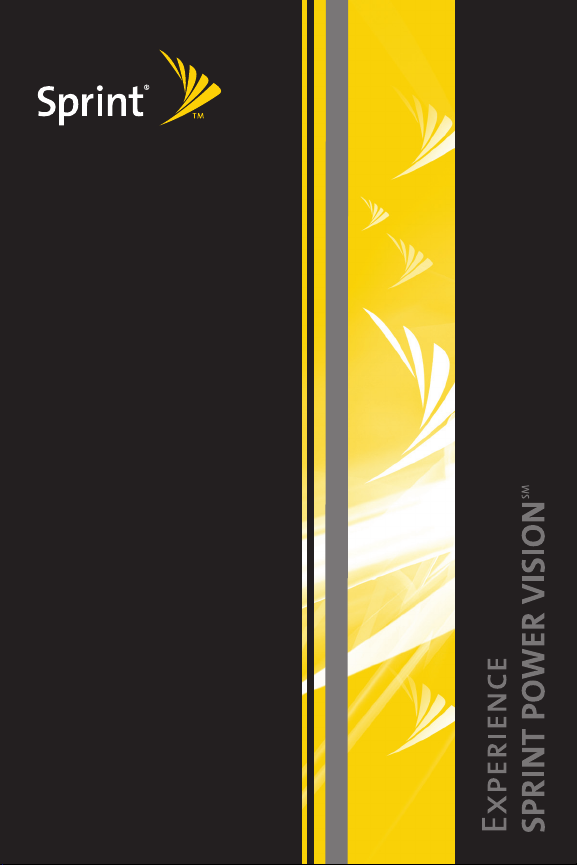
Listen to Music
Work on the Way
Stay Connected
Page 2
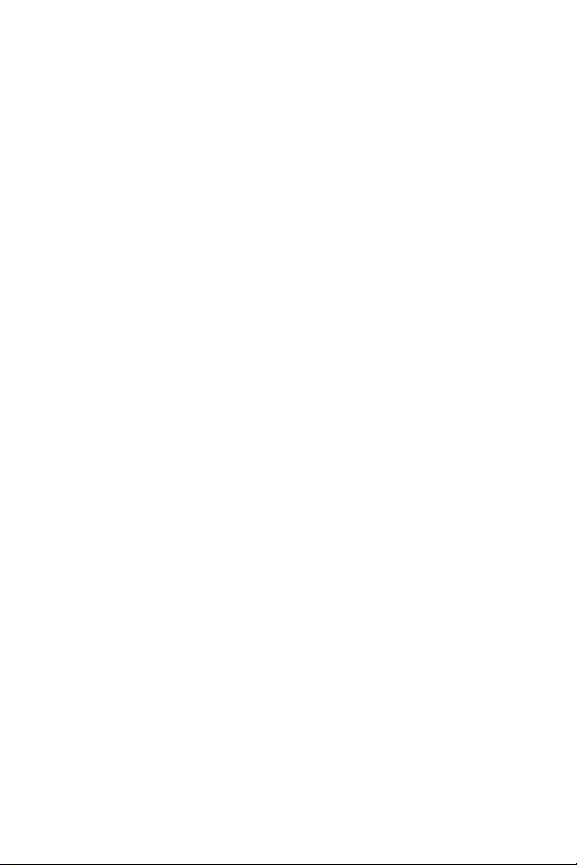
© 2007 Sprint Nextel. All rights reserved. SPRINT and other trademarks are the
property of Sprint Nextel. All other product or service names are the property of
their respective owners.
4/11/07
Page 3
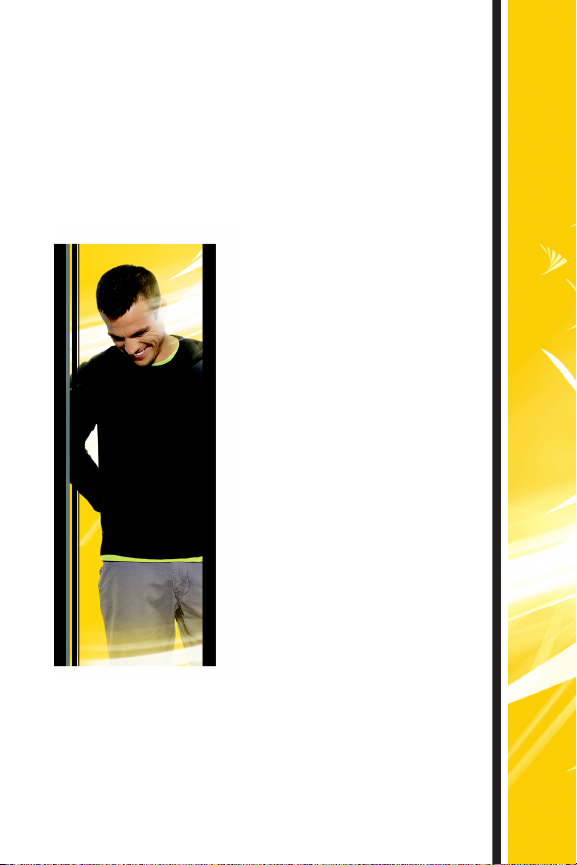
Welcome to the next generation in wireless service.
This guide introduces you to all the advantages of
Sprint Power Vision
SM
.
Sprint Power Vision gives
you more choice and
flexibility, so you can make
the most of your wireless
service. Enjoy the network
that gives you the power to
instantly download songs to
your device, surf the Web,
and more, with always on
broadband-like speeds, right
in the palm of your hand.
Watch, listen, play, and do at
the speed of life.
Sprint Power Vision not
only offers new and exciting
services such as the Sprint
Music Store
SM
, On Demand
personalized data services,
and Phone as Modem
capability, it also enhances
your existing data services
with increased, broadbandlike speed and clearer, highquality visuals and sound.
Sprint gives you the power
to do more.
Sprint. Power Up.
1
Page 4
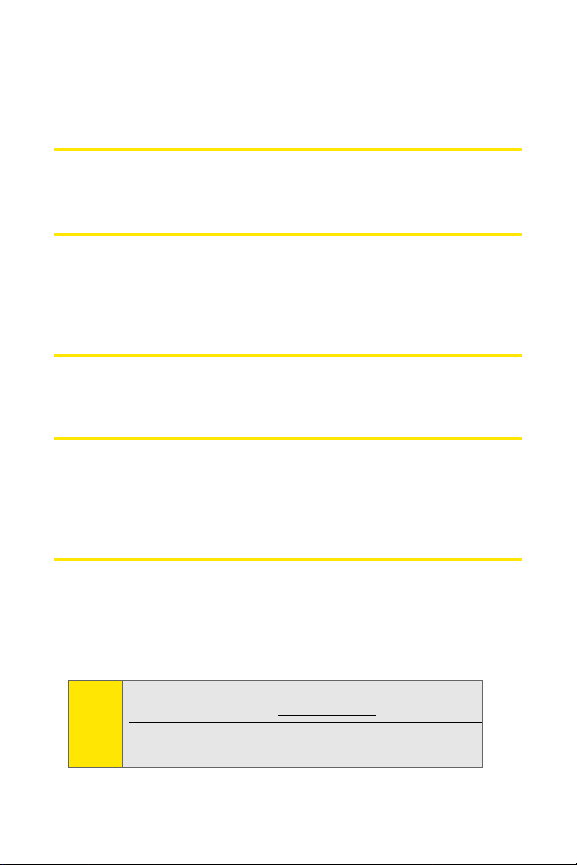
Here are some of the exciting features available with your
Sprint Power Vision service.
Messaging
Send and receive email in a flash. (See your Setting Up Email
guide and Getting Started Guide for details.)
Sprint Music Store
SM
Wirelessly download full stereo-quality, digital tracks directly
to your device. Choose from hundreds of thousands of songs
from virtually every genre. Select songs directly from your
wireless device and listen to them wherever you go.
Downloadable Content
Purchase and download interactive games, favorite ringers, and
useful and fun applications that you can run on your device.
On Demand
Set and then receive customized, up-to-date information on
sports, weather, news, money, and more, on demand – the
way you want it. It’s easy and convenient to set preferences
for the information you choose to receive.
Phone as Modem
Your device can be a high-speed Internet connection for your
laptop computer anywhere on the Sprint National Network.
Simply connect your device using a USB cable or your device’s
built-in Bluetooth connection. (Sprint Power Vision with
Phone as Modem plan required.)
For the latest information about Sprint Power Vision,
Note:
please visit us online at www.sp rin t.com.
For more information about using your device, see
the Getting Started Guide and the online User Guide.
2
Page 5
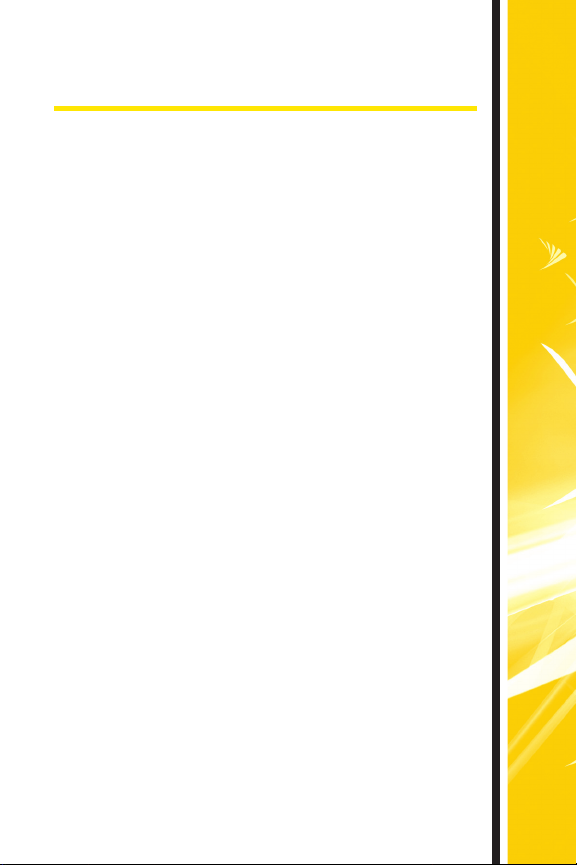
Getting Started
With your Sprint service, you are ready to start enjoying
the advantages of Sprint Power Vision. This section will
help you learn the basics of using your data services,
including managing your user name, launching a
Vision connection, and navigating the Web with your
device. For additional details on using your device’s
data capabilities, see your
.
Guide
When you use data services, your user name identifies
you to the Sprint National Network. The user name is
also useful as an address for Sprint Mail, as a way to
personalize Web services, and as an online virtual
identity.
Your user name will be automatically programmed into
your device. You don’t have to enter it.
Finding Your User Name
If you aren’t sure what your user name is, you can easily
find it online or on your device.
To find your user name:
䢇 At www.sprint.com. Sign on to your account using
your phone number and password. To display your
user name, click on the My Personal Information
menu, and then click on Power Vision User Name.
䢇 On your device. Press Phone, and then press Menu
and select Device Information. (Your user name is
listed under “Current username.”)
User Guide and Getting Started
Getting Started
3
Page 6
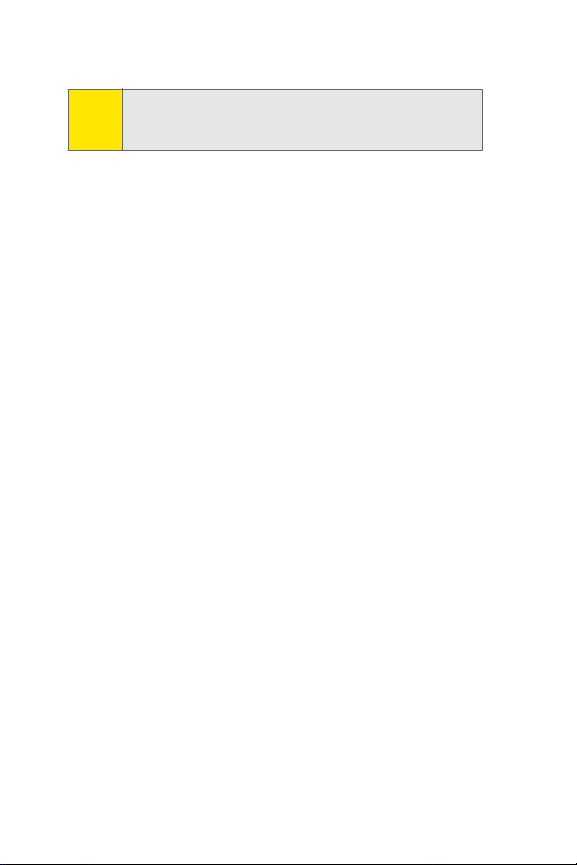
For information about configuring your Sprint Power
Note:
Vision data connection, please see your device’s online
User Guide.
Launching a Data Connection
To launch a data connection:
䊳 Press Start > Programs > Internet Explorer or press the
Internet Explorer button. (Your data connection will
start and your home page will be displayed.)
While connecting, you may see a Connecting message on
your screen.
If you had a previous connection, the last page you visited will
be displayed when you launch your browser. When this
occurs, you may not see the “Connecting...” message when
you launch the session.
For more information about navigating the Web, please see
your Getting Started Guide and the device’s User Guide.
4
Page 7
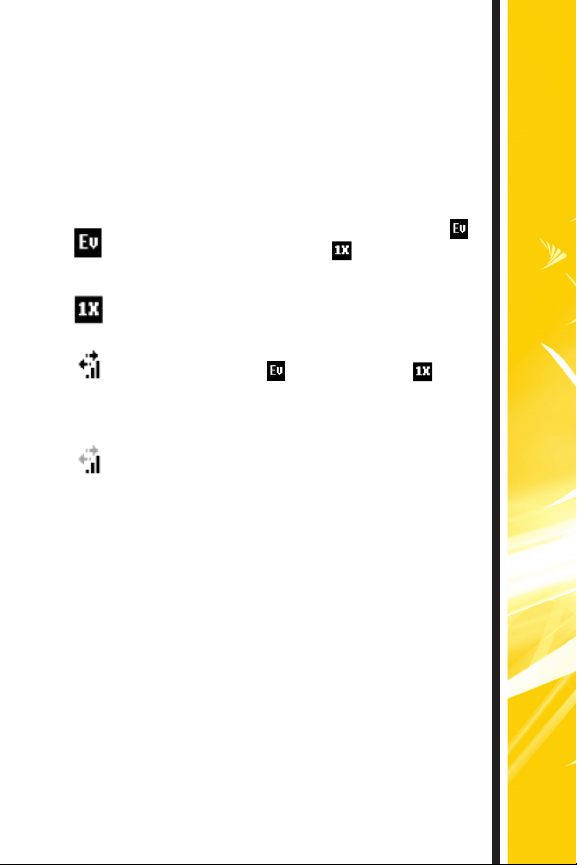
Data Connection Status and Indicators
Your device’s display lets you know the current status
of your data connection through indicators which
are displayed at the top of the screen. The following
symbols are used for Sprint Power Vision and
Sprint Vision connections:
A high-speed Sprint Power Vision connection ( )
or a Sprint Vision connection ( ) is available.
or
These icons in conjunction with the data
connection icons below let you know what type
of connection your device is using.
Your device has an active connection to the
Sprint Power Vision ( ) or Sprint Vision ( ) data
network. When active, data is being transferred
and you cannot receive calls.
Your device’s high-speed Sprint Power Vision or
Sprint Vision data connection is idle. You can
receive incoming calls.
If no connection indicator is displayed, your device
does not have a current data connection. To launch
a connection, see “Launching a Data Connection” on
page 4.
Getting Started
5
Page 8

Music
Sprint Power Vision service lets you use your device as a
portable personal jukebox. With access to the Sprint Music
Store, you’re bound to find the music you want, when
you want it.
The Sprint Music Store
The Sprint Music Store enables you to purchase and download
digital music files to play on your device or PC.
Accessing the Sprint Music Store
You can access the Sprint Music Store right from your device’s
main screen, anywhere on the Sprint National Network.
When you enter the store for the first time, you will be
prompted to set up your user identification and password.
To access the Sprint Music Store:
1. From the Today screen, tap Music.
2. Follow the onscreen instructions to establish your User
ID and password.
Your User ID for the Sprint Music Store is your 10-digit
Tip:
wireless phone number. The password may be any
4-digit number. The recommended password is the last
four digits of your Social Security number.
3. Once you’ve entered your password, tap Create New
Account and select OK.
4. Use your navigation pad or stylus to explore the store.
6
Page 9

Purchasing and Downloading Music
Now that you’re in the store, you can shop for songs to
purchase and download to your device’s microSD card
(installed in the microSD slot).
To find and download music files from the Sprint Music Store:
1. From the Sprint Music Store opening page, select
an option to browse the store:
䡲 Featured Music offers a revolving selection of
highlighted songs and artists.
䡲 Categories allows you to choose from
categories such as Top 10s, What’s Hot, Songs
on the Go, and specific musical genres.
䡲 Search gives you the option of searching for
specific songs or artists. Just use your keypad to
enter your search criteria in the available field.
2. Navigate through the various listings, highlight
the song you want, and press Enter. (The song
information screen will be displayed.)
3. Select an option and press Enter:
䡲 Preview to play an audio clip of the selected song.
䡲 Buy Song to purchase the song and download
it to your device’s microSD card.
⽧ When you select Buy Song, the file will
automatically download to your device’s
microSD card. (If there is no microSD card
installed or if there is not enough free memory
space on the card, you will see an alert.)
⽧ Once the song has been downloaded to
your microSD card, you will see options
allowing you to listen to the song, add it to
a playlist, or continue shopping.
Music
7
Page 10

Playing Music From the Sprint Music Store
The Sprint Music Store not only gives you access to great
music, it also gives you a place to listen to and organize your
music library.
Accessing the Music Player
1. From the Sprint Music Store opening page, use your
navigation pad or the stylus to select the Player tab.
2. From the Player display, select an option:
䡲 All My Music to browse through all of your
downloaded music.
䡲 <playlist> to select a customized playlist you’ve
created to organize your music.
䡲 Create Playlist... to set up a custom playlist of songs
you like to hear together. Follow the onscreen
instructions to create a name for the playlist, select
songs by artist, genre, and title, and create an order
for the playlist.
3. Once you’ve displayed a list of songs, you can browse
through your available titles by Song, Artist, or Genre to
select a specific song.
䡲 To play a song, select it and press Play.
䡲 To listen to a playlist, select it and press Enter to
open the playlist, then press Enter again to begin
playing from the selected song. (You can also
highlight the playlist and use the softkey menu to
begin listening.)
8
Page 11

Backing Up Your Downloaded Music Files
When you purchase and download a music file from
the Sprint Music Store, you get two versions of the
song: one to download and play on your device (file
type: AAC+), and another to download from
musicstore.sprint.com and play on your PC (file type:
WMA). The AAC+ files downloaded to your device can
only be played on your device and on your account, and
once they have been downloaded, they cannot be
downloaded again without being repurchased.
Sprint recommends you back up your AAC+ music files
to your PC so you can access the files in case your
microSD card is lost or damaged, or if you install a new
microSD card.
To back up your downloaded music files:
1. Connect your device using a USB cable or the
built-in connection on your Bluetooth-enabled
device.
2. Use your PC to navigate to the microSD card’s
Music folder.
3. Select and copy the music files to a folder on your
PC’s hard drive.
Although you can store AAC+ files on your PC, they
Note:
will only be playable on your device and on your
account. If you copy the files to a new microSD card,
you will need to create a folder on the card called
“MUSIC” to be able to play the music files.
http://
Music
9
Page 12

Downloading Content
With the Sprint Power Vision Network, you have access
to a dynamic variety of Premium Service content, such as
downloadable Games, Ringers, and other applications.
(Additional charges may apply.) The basic steps required to
access and download Premium Service content are outlined
here.
Accessing the Download Menus
To access the download menus:
1. From the Today screen, tap Sprint Software Store
2. Select Games, Ringers, or Applications to go to the
corresponding download menu.
Selecting an Item to Download
You can search for available items to download in a number
of ways:
䢇 Featured displays a rotating selection of featured items.
䢇 Categories allows you to narrow your search to a general
category, such as Country or Pop/Rock for Ringers.
䢇 Search allows you to use your keypad to enter search
criteria to locate an item. You may enter an entire word or
title or perform a partial-word search.
You can also access downloadable content from the
Tip:
On Demand Extras page. See “On Demand” on page 12
for more information.
.
10
Page 13

Downloading an Item
Once you’ve selected an item you wish to download,
highlight it and press Enter. You will see a summary page
for the item including its title, the vendor, the download
details, the file size, and the cost. Links allow you to view
the License Info page, which outlines the price, license type,
and length of license for the download; and the Ter ms of
Use page, which details the Premium Services Terms of Use
and your responsibility for payment.
To download a selected item:
1. From the information page, select Buy.
If you have not previously purchased an item, you will
Note:
be prompted to create your purchasing profile.
2. Follow the onscreen prompts to download and
assign or configure your purchase.
For information about assigning downloaded ringers,
Note:
please see your online User Guide.
Downloading Content
11
Page 14

On Demand
With Sprint Power Vision’s exclusive On Demand feature, you
can personalize your device’s data services to suit your needs.
The On Demand feature makes it easier than ever to retrieve the
most popular Web information and categories instantly. On
Demand uses the ZIP code you provide to customize the content
you receive, so you can get the information you want, when you
want it.
On Demand acts like a PC browser’s customized home page,
displaying a variety of top categories such as News, Sports,
Weather, Money, Movies, and more. This information is updated
throughout the day, so you’ll always be up-to-date. In addition
to presenting a number of fixed categories, On Demand also
offers optional categories (for an additional monthly charge)
that allow faster access to even more information.
Initializing Your On Demand Service
To initialize your device’s On Demand service:
1. Press Start > On Demand.
2. Enter your ZIP code and select Next. (The On Demand
service will customize itself to your selected location
and the On Demand menu screen will be displayed.)
12
Page 15

Accessing On Demand Information
Finding the information you’re looking for with On
Demand is as easy as navigating a Web browser on your
PC. (The following examples will illustrate how to access
News and movies information.)
To access News information using
On Demand:
1. Press Start > On Demand.
(The On Demand menu
screen will be displayed.)
2. From the On Demand
menu screen, highlight a
category (in this case, Late
Breaking News & Photos)
and press
Tip:
3. Depending on which category you select, you will
see a menu with additional options. (For this
example, you would be able to select from such
sub-categories as “Top Stories,” “US News,”
“World News,” and “Politics.”)
Enter.
As they’re highlighted, category names are expanded.
For example, when highlighted, the “News” category
expands to “Late Breaking News & Photos” and
“Showbiz” becomes “Hollywood News & Showtimes.”
On Demand
4. Select a subcategory, and then select an article
you would like to view and press
will be displayed.)
Enter. (The article
13
Page 16

5. Navigate through the content:
䡲 Us your navigation pad to scroll through the article.
䡲 Options at the bottom of the screen allow you to go
back, view the full story, email the link, view
associated images, or select additional navigation
options.
To access Movies information using On Demand:
1. From the On Demand menu screen, select ShowBiz.
2. Highlight Movies and press Enter.
3. From the Movies display, select an option and follow the
onscreen instructions. Options may include:
䡲 By Theater to select from a list of theaters in your
preferred ZIP code.
䡲 Listings to view a list of all current movie titles.
䡲 Showing Near Me to view a movie’s showtimes at a
number or selected movie theaters in your area.
Follow the onscreen instructions to purchase will
call tickets (may not be available for all theaters or
for all showtimes).
䡲 Search to search for a particular movie by either
Title, Theater, or ZIP code.
4. Select a movie title and press Enter.
5. From the Movie Title display, select an option and follow
the onscreen instructions. Options available may
include:
䡲 Date to select a date for the movie.
䡲 <theater listing> to view the movie’s showtimes at a
number of selected movie theaters in your area.
Follow the onscreen instructions to purchase will
call tickets (may not be available for all theaters or
for all showtimes).
14
Page 17

Select and explore other categories, such as Weather,
Sports, and Money, from the main screen and enjoy the
feature-rich content of On Demand.
In addition to the fixed On Demand categories, optional
categories such as Maps and TV Guide may be selected
for a fee to bring the information you want right to your
screen – without having to go through a traditional Web
search. Additional free and fee-based options are
available on the
being offered.
Extras page. Check in often to see what’s
Purchasing Content Through On Demand
The On Demand Extras page offers access to a variety of
downloadable premium service content for purchase
and download.
To purchase and download content through On Demand:
1. Press Start > On Demand and navigate to the Extras
page.
2. Select a category, such as News & Info,
Entertainment, Business Tools, or Ring Tone and
press Enter.
3. Browse through the available content. When you
find what you’re looking for, tap Purchase (or Buy)
and follow the onscreen instructions to download
your selection.
On Demand
For more information about purchasing and
Note:
downloading content, see “Downloading Content” on
page 10.
15
Page 18

Updating On Demand Information
The On Demand news and information can be set to update
automatically, or you can retrieve updates manually.
To manually retrieve On Demand updates:
䊳 From any On Demand category page, access the options
tabs at the bottom of the screen, select
Enter. (Updated content will be retrieved.)
To enable or disable automatic On Demand updates:
1. From the On Demand main menu, select Settings from
the tabs at the bottom of the screen.
2. From the drop-down list at the top of the screen, select
Auto-Updates.
3. Select a time interval for automatic updates.
4. To select which categories you would like to update
automatically, select
at the top of the page, and then select the desired
categories. (A checkmark will appear next to selected
categories.)
Channels from the drop-down list
5. Select Done to save your settings.
Update, and press
16
Page 19

Phone as Modem
Your device’s data capabilities enable you to use its
high-speed data connection as a modem for your laptop
computer. You’ll be able to send and receive email,
browse the Internet, and access your company’s network
anywhere on the Sprint Power Vision Network.
Please see the online User Guide for instructions on using
Internet Sharing to set up a Bluetooth or USB connection.
To use this service, you are required to sign up on a
Note:
Sprint Power Vision with Phone as Modem plan. Go
to www.s pri nt. c om or visit a Sprint Store for phone as
modem plan details and more information.
Setting Up a Data Connection With Your PC
In order to use your device as a modem, you’ll first
need to load the Sprint PCS Connection Manager
software on your PC. Then, use a compatible USB cable
or built-in Bluetooth connection to connect your device
to your PC.
To set up your device-to-PC data connection:
1. From your computer’s traditional Internet
connection, go to
download the Sprint PCS Connection Manager
for Phone as Modem/USB Cables software.
(The software and drivers can be downloaded free
of charge.)
2. Double-click the downloaded file and follow the
onscreen instructions to install the Sprint PCS
Connection Manager software and drivers to
your PC.
www.sprint.com/ d ownloads and
Phone as Modem
SM
17
Page 20

3. Once the software has been fully installed, follow the
instructions in your online User Guide to use the Internet
Sharing feature to connect your device to your PC using
a USB cable or built-in Bluetooth connection. (Your PC
will detect the connection and a status icon may appear
in your system tray.)
4. Launch the Sprint PCS Connection Manager software,
select a profile, and click Connec t.
5. Once the connection is established, launch an Internet
session, check your email, or do anything else you
would do using a traditional data connection.
6. When you’re ready to terminate the data connection,
double-click the Sprint PCS Connection Manager icon in
the system tray, and then click Disconnect to end the
session.
While your data connection is active, you will not be
Note:
able to receive incoming calls; all incoming calls will
be forwarded to your Sprint Voicemail. Placing an
outgoing call during a data session terminates the
data connection.
Sprint Vision services are available on the Sprint
National Network. Sprint Power Vision services work
anywhere on the Sprint National Network, but
broadband-like download speeds are only available in
areas with high-speed data coverage.
18
Page 21

Page 22

