Page 1
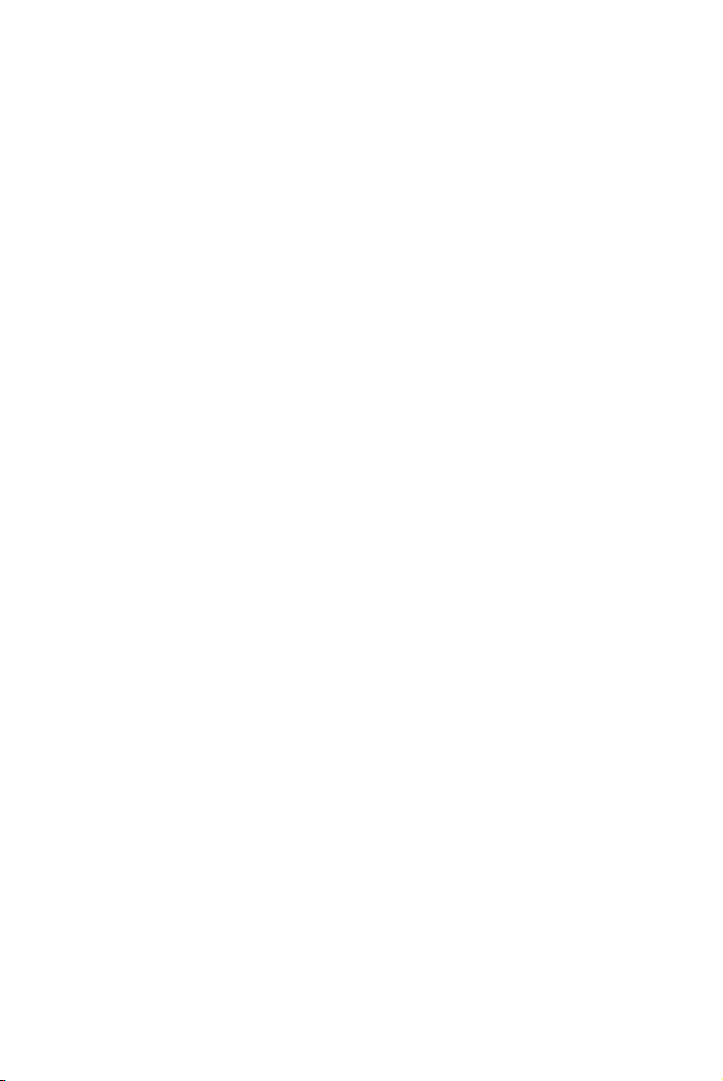
Sprint PCS
The clear alternative to cellular.
®
SM
Page 2
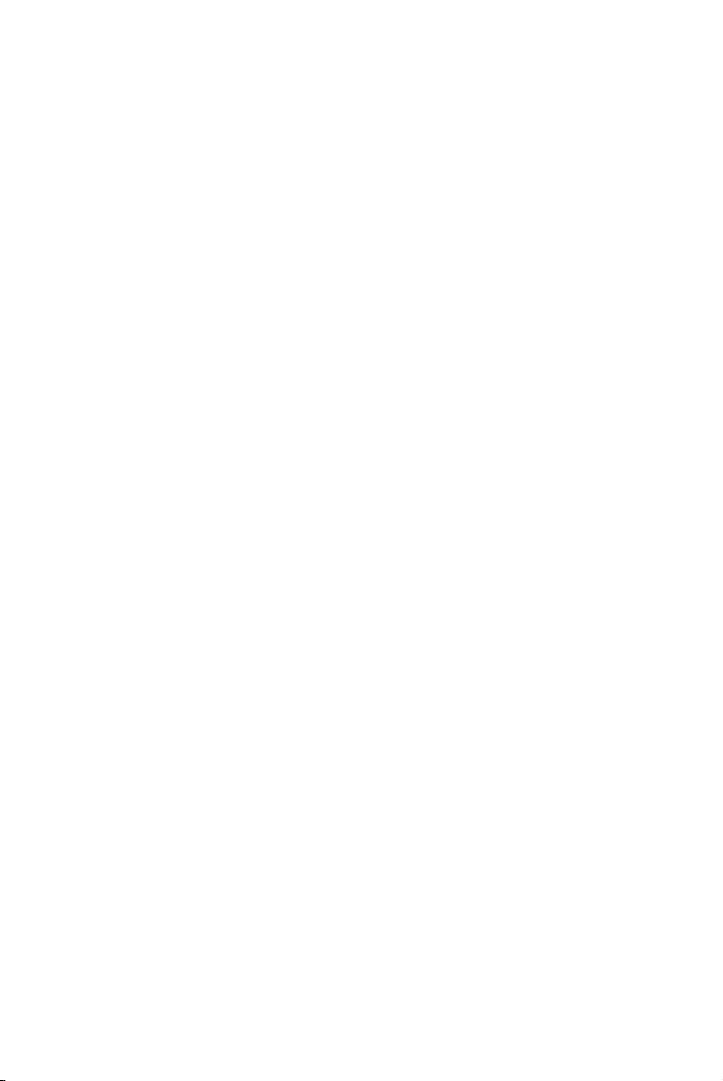
Copyright© 2001 Sprint Spectrum L.P. All rights reserved. No reproduction in whole or in part
without prior written approval. Sprint, Sprint PCS, Sprint PCS Phone, Sprint PCS Wireless
Web, Sprint PCS Wireless Web Mail, Sprint PCS Wireless Web Short Mail and the diamond logo
are trademarks of Sprint Communications Company L.P. All other trademarks are property of
their respective owners.
Page 3
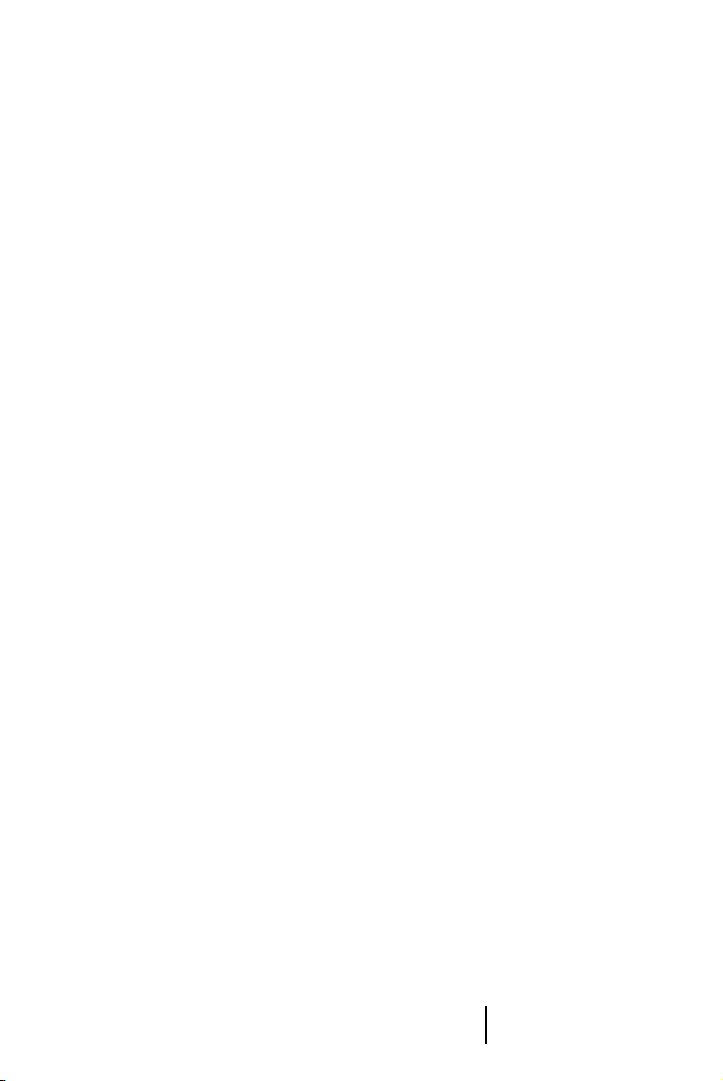
Welcome to Sprint PCS
Sprint PCS built the only all-digital, all-PCS nationwide network from the
ground up for clearer calls, serving more than 300 major metropolitan
areas. We built our network to give you what we believe you really want
from a wireless phone: clear sound, private conversations and time-saving
features.
And Sprint Personal Communications Services
more far-reaching – simplify your life. Our advanced technology is designed
to grow with your communications needs so that one day, you’ll be able to
rely entirely on your Sprint PCS Phone
This guide will introduce you to our technology and your new
Sprint PCS Phone through simple, easy-to-follow instructions. Since you’re
probably anxious to start using your phone, we encourage you to
immediately flip to Section One – Getting Started With Sprint PCS Service.
This section explains how to set up your voicemail. It also contains
information on how to contact Sprint PCS should you have questions about
service, want to purchase additional products or services, or just check your
account balance.
Thank you for choosing Sprint PCS.
®
can do something even
™
to stay connected.
Understanding
Roaming
Getting Started Understanding
Roaming
Getting Started Getting Started
1
Page 4
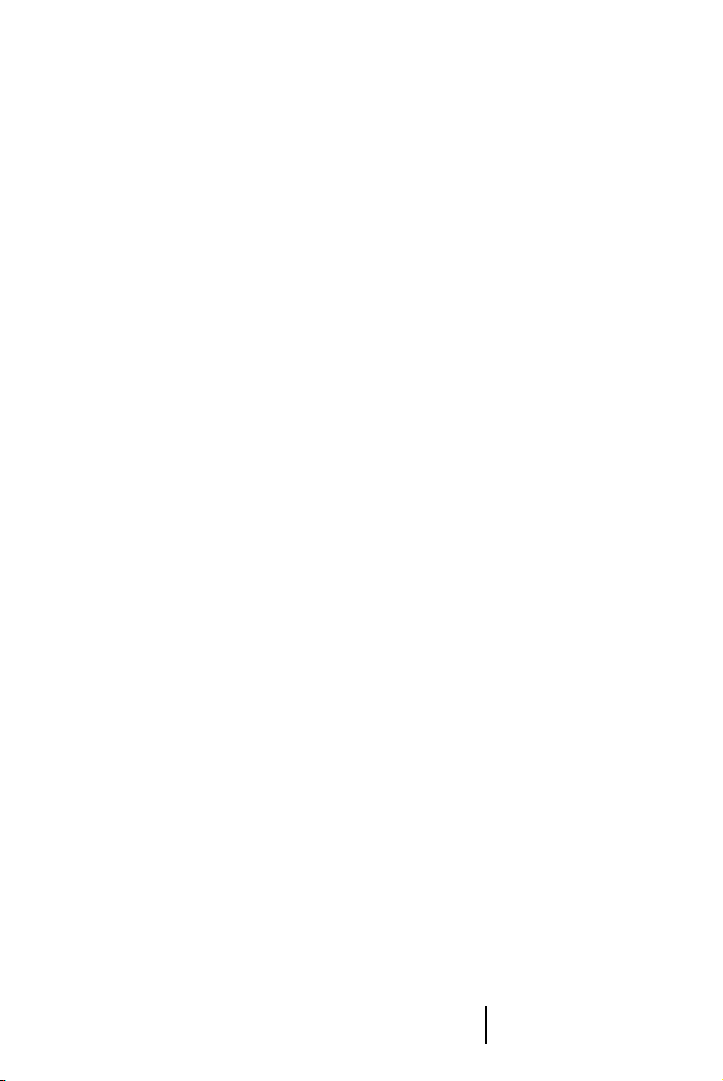
Understanding
Roaming
Getting Started Understanding
Roaming
Getting Started Getting Started
2
Page 5
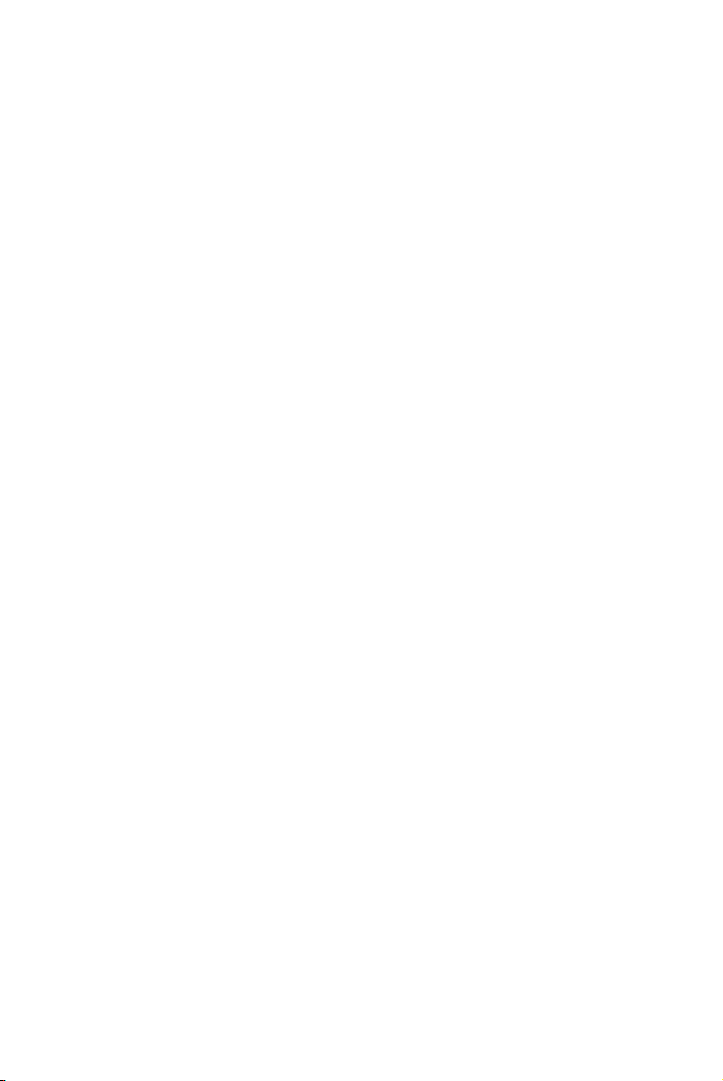
Table of Contents
Welcome to Sprint PCS . . . . . . . . . . . . . . . . . . . . . . . . . . . . . . . . . . . . . . . .1
1 Getting Started With
Sprint PCS Service 9
䊳 Getting Started With Sprint PCS Service . . . . . . . . . . . . . . . . . . . . . . . . . . . . . . . .10
䊳 Setting Up Your Voicemail . . . . . . . . . . . . . . . . . . . . . . . . . . . . . . . . . . . . . . . . . . .10
䊳 Getting Help . . . . . . . . . . . . . . . . . . . . . . . . . . . . . . . . . . . . . . . . . . . . . . . . . . . . . .11
䊳 Understanding This User Guide . . . . . . . . . . . . . . . . . . . . . . . . . . . . . . . . . . . . . . .13
2 Getting to Know
Your Sprint PCS Phone 15
䊳 Highlights . . . . . . . . . . . . . . . . . . . . . . . . . . . . . . . . . . . . . . . . . . . . . . . . . . . . . . . .16
䊳 Closed View of Phone . . . . . . . . . . . . . . . . . . . . . . . . . . . . . . . . . . . . . . . . . . . . . . .17
䊳 Front View of Phone . . . . . . . . . . . . . . . . . . . . . . . . . . . . . . . . . . . . . . . . . . . . . . . .18
䊳 Command Keys . . . . . . . . . . . . . . . . . . . . . . . . . . . . . . . . . . . . . . . . . . . . . . . . . . . .19
䊳 Viewing the Display Screen . . . . . . . . . . . . . . . . . . . . . . . . . . . . . . . . . . . . . . . . . . .20
䊳 Turning Your Phone ON and OFF . . . . . . . . . . . . . . . . . . . . . . . . . . . . . . . . . . . . .20
䊳 Using Key Guard . . . . . . . . . . . . . . . . . . . . . . . . . . . . . . . . . . . . . . . . . . . . . . . . . . .21
䊳 Using the Battery . . . . . . . . . . . . . . . . . . . . . . . . . . . . . . . . . . . . . . . . . . . . . . . . . .21
3 Understanding Roaming . . . . . . . . . . . . . . . . . . . . . . . . . . . . . . . . . . . . . . .25
䊳 Understanding How Roaming Works . . . . . . . . . . . . . . . . . . . . . . . . . . . . . . . . . . .26
䊳 Setting Your Phone’s Roaming Mode . . . . . . . . . . . . . . . . . . . . . . . . . . . . . . . . . .27
䊳 Setting an Alert When Roam
Charges Apply (Call Guard) 28
䊳 Setting the Time and Date in Analog Mode . . . . . . . . . . . . . . . . . . . . . . . . . . . . . .29
4 Making and Answering Calls . . . . . . . . . . . . . . . . . . . . . . . . . . . . . . . . . .31
䊳 Making Calls . . . . . . . . . . . . . . . . . . . . . . . . . . . . . . . . . . . . . . . . . . . . . . . . . . . . . .32
䊳 Answering Calls . . . . . . . . . . . . . . . . . . . . . . . . . . . . . . . . . . . . . . . . . . . . . . . . . . . .32
䊳 Missed Call Notification . . . . . . . . . . . . . . . . . . . . . . . . . . . . . . . . . . . . . . . . . . . . .32
䊳 Sprint PCS Voice Command . . . . . . . . . . . . . . . . . . . . . . . . . . . . . . . . . . . . . . . . . .33
䊳 In-Call Options . . . . . . . . . . . . . . . . . . . . . . . . . . . . . . . . . . . . . . . . . . . . . . . . . . . .34
䊳 Incoming Call Notification . . . . . . . . . . . . . . . . . . . . . . . . . . . . . . . . . . . . . . . . . .35
䊳 End-of-Call Options . . . . . . . . . . . . . . . . . . . . . . . . . . . . . . . . . . . . . . . . . . . . . . . .35
䊳 Saving a Phone Number . . . . . . . . . . . . . . . . . . . . . . . . . . . . . . . . . . . . . . . . . . . .36
䊳 Finding a Phone Number . . . . . . . . . . . . . . . . . . . . . . . . . . . . . . . . . . . . . . . . . . . .36
䊳 Dialing and Saving Phone Numbers
Page 6
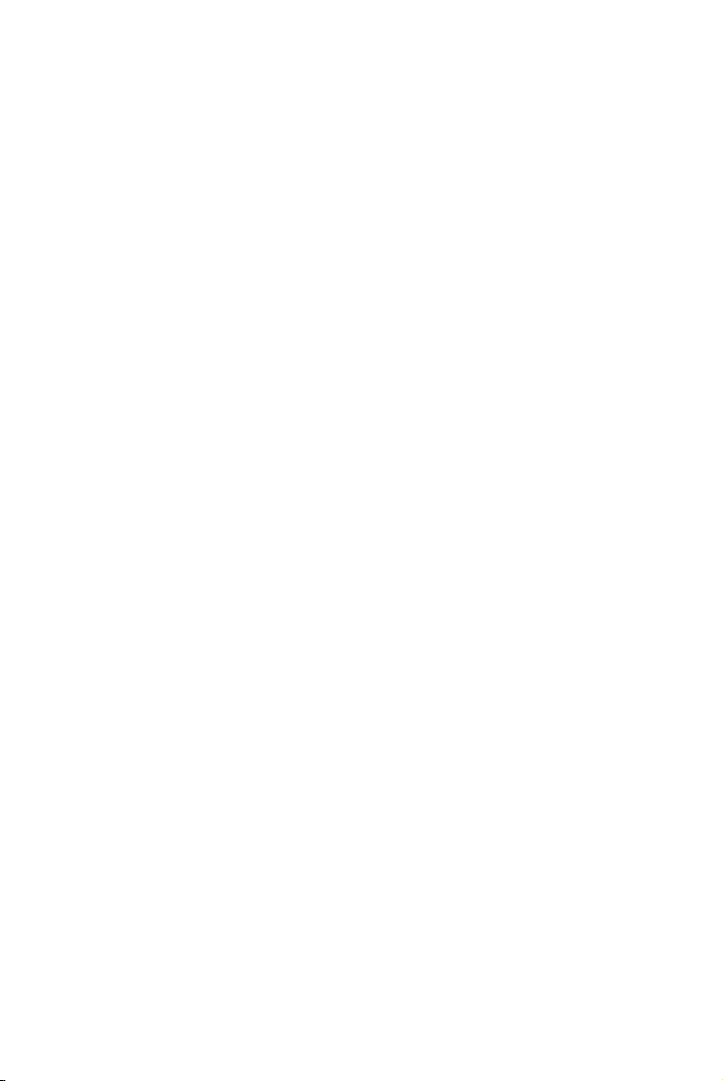
With Pauses 37
䊳 Four-Digit Calling . . . . . . . . . . . . . . . . . . . . . . . . . . . . . . . . . . . . . . . . . . . . . . . . .38
䊳 Calling Emergency Numbers . . . . . . . . . . . . . . . . . . . . . . . . . . . . . . . . . . . . . . . . .38
䊳 Using One-Touch/Two-Touch Speed Dialing . . . . . . . . . . . . . . . . . . . . . . . . . . . .39
䊳 Displaying Your Phone Number . . . . . . . . . . . . . . . . . . . . . . . . . . . . . . . . . . . . . .39
5 Navigating Through Menus and Entering Text . . . . . . . . . . . . . . . . . . .41
䊳 Menu Navigation . . . . . . . . . . . . . . . . . . . . . . . . . . . . . . . . . . . . . . . . . . . . . . . . . .42
䊳 Working Within the Menu Structure . . . . . . . . . . . . . . . . . . . . . . . . . . . . . . . . . . .42
䊳 Viewing the Menus . . . . . . . . . . . . . . . . . . . . . . . . . . . . . . . . . . . . . . . . . . . . . . . . .43
䊳 Selecting a Character Input Mode . . . . . . . . . . . . . . . . . . . . . . . . . . . . . . . . . . . . .44
䊳 Entering Characters by Using the Keypad . . . . . . . . . . . . . . . . . . . . . . . . . . . . . . .44
䊳 Entering Characters Using T9 Text Input . . . . . . . . . . . . . . . . . . . . . . . . . . . . . . .45
6 Adjusting Volume . . . . . . . . . . . . . . . . . . . . . . . . . . . . . . . . . . . . . . . . . . . . .47
䊳 Changing Ringer Volume . . . . . . . . . . . . . . . . . . . . . . . . . . . . . . . . . . . . . . . . . . .48
䊳 Silencing the Ringer . . . . . . . . . . . . . . . . . . . . . . . . . . . . . . . . . . . . . . . . . . . . . . . .48
䊳 Adjusting Volume During a Conversation . . . . . . . . . . . . . . . . . . . . . . . . . . . . . . .48
䊳 Muting a Call . . . . . . . . . . . . . . . . . . . . . . . . . . . . . . . . . . . . . . . . . . . . . . . . . . . . .48
7 Using Sprint PCS Service Features . . . . . . . . . . . . . . . . . . . . . . . . . . . . .49
䊳 Using Caller ID . . . . . . . . . . . . . . . . . . . . . . . . . . . . . . . . . . . . . . . . . . . . . . . . . . . .50
䊳 Responding to Call Waiting . . . . . . . . . . . . . . . . . . . . . . . . . . . . . . . . . . . . . . . . . .50
䊳 Three-Way Calling . . . . . . . . . . . . . . . . . . . . . . . . . . . . . . . . . . . . . . . . . . . . . . . . .50
䊳 Forwarding Your Calls . . . . . . . . . . . . . . . . . . . . . . . . . . . . . . . . . . . . . . . . . . . . . .51
8 Managing Messaging . . . . . . . . . . . . . . . . . . . . . . . . . . . . . . . . . . . . . . . . .53
䊳 Setting Up Voicemail . . . . . . . . . . . . . . . . . . . . . . . . . . . . . . . . . . . . . . . . . . . . . . .54
䊳 Knowing When You Have Messages . . . . . . . . . . . . . . . . . . . . . . . . . . . . . . . . . . . .54
䊳 Message Types . . . . . . . . . . . . . . . . . . . . . . . . . . . . . . . . . . . . . . . . . . . . . . . . . . . . .54
䊳 New Voicemail Message Alerts . . . . . . . . . . . . . . . . . . . . . . . . . . . . . . . . . . . . . . . .55
䊳 Retrieving Your Voicemail Messages . . . . . . . . . . . . . . . . . . . . . . . . . . . . . . . . . . .55
䊳 Clearing the Voicemail Message Icon . . . . . . . . . . . . . . . . . . . . . . . . . . . . . . . . . .55
䊳 New Sprint PCS Web Messages . . . . . . . . . . . . . . . . . . . . . . . . . . . . . . . . . . . . . . . .56
䊳 Sprint PCS Wireless Web Message Storage . . . . . . . . . . . . . . . . . . . . . . . . . . . . . . .56
䊳 Displaying Sprint PCS Web Messages . . . . . . . . . . . . . . . . . . . . . . . . . . . . . . . . . . .56
䊳 Sending Numeric Pages . . . . . . . . . . . . . . . . . . . . . . . . . . . . . . . . . . . . . . . . . . . . .56
䊳 Numeric Page Options . . . . . . . . . . . . . . . . . . . . . . . . . . . . . . . . . . . . . . . . . . . . . .56
䊳 Sending Sprint PCS Wireless Web Messages . . . . . . . . . . . . . . . . . . . . . . . . . . . . . .57
䊳 Sprint PCS Wireless Web Message Options . . . . . . . . . . . . . . . . . . . . . . . . . . . . . . .57
Page 7
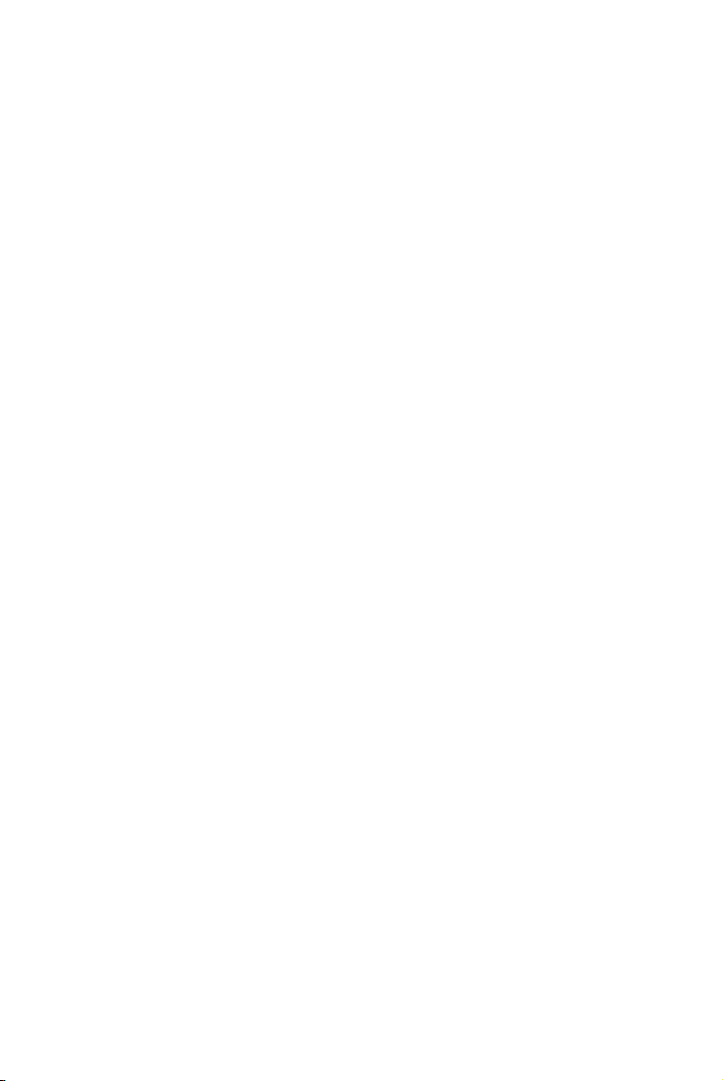
䊳 Extracting Phone Numbers From Sprint PCS Web Messages . . . . . . . . . . . . . . . .57
䊳 Sprint PCS Wireless Web Update Options . . . . . . . . . . . . . . . . . . . . . . . . . . . . . . . .59
䊳 Erasing All Web Messages . . . . . . . . . . . . . . . . . . . . . . . . . . . . . . . . . . . . . . . . . . . .59
䊳 New Sprint PCS Wireless Web Alerts . . . . . . . . . . . . . . . . . . . . . . . . . . . . . . . . . . . .59
䊳 Displaying Sprint PCS Wireless Web Alerts . . . . . . . . . . . . . . . . . . . . . . . . . . . . . . .60
9 Managing Call History . . . . . . . . . . . . . . . . . . . . . . . . . . . . . . . . . . . . . . . .61
䊳 Viewing a Call Log (Incoming,
Outgoing and Missed) 62
䊳 Call Log Options . . . . . . . . . . . . . . . . . . . . . . . . . . . . . . . . . . . . . . . . . . . . . . . . . . .62
䊳 Making a Call From a Call Log . . . . . . . . . . . . . . . . . . . . . . . . . . . . . . . . . . . . . . .63
䊳 Prepending a Phone Number From a Call Log . . . . . . . . . . . . . . . . . . . . . . . . . . .63
䊳 Saving a Phone Number From a Call Log . . . . . . . . . . . . . . . . . . . . . . . . . . . . . . .63
䊳 Erasing Call Logs . . . . . . . . . . . . . . . . . . . . . . . . . . . . . . . . . . . . . . . . . . . . . . . . . .64
10 Using Your Internal Phone Book . . . . . . . . . . . . . . . . . . . . . . . . . . . . . . .67
䊳 Adding a New Internal Phone Book Entry . . . . . . . . . . . . . . . . . . . . . . . . . . . . . . .68
䊳 Finding Internal Phone Book Entries . . . . . . . . . . . . . . . . . . . . . . . . . . . . . . . . . .69
䊳 Internal Phone Book Entry Options . . . . . . . . . . . . . . . . . . . . . . . . . . . . . . . . . . . .69
䊳 Replacing a Stored Number With a New Number . . . . . . . . . . . . . . . . . . . . . . . . .70
䊳 Editing an Internal Phone Book Entry . . . . . . . . . . . . . . . . . . . . . . . . . . . . . . . . .70
䊳 Selecting a Ringer Type for an Entry . . . . . . . . . . . . . . . . . . . . . . . . . . . . . . . . . . .71
䊳 Dialing Sprint PCS Services . . . . . . . . . . . . . . . . . . . . . . . . . . . . . . . . . . . . . . . . . .71
䊳 My Sprint PCS Phone Number . . . . . . . . . . . . . . . . . . . . . . . . . . . . . . . . . . . . . . . .71
11 Changing Your Phone’s Settings . . . . . . . . . . . . . . . . . . . . . . . . . . . . . . .73
䊳 Changing the Greeting . . . . . . . . . . . . . . . . . . . . . . . . . . . . . . . . . . . . . . . . . . . . . .74
䊳 Setting the Language of your Phone . . . . . . . . . . . . . . . . . . . . . . . . . . . . . . . . . . .74
䊳 Adjusting the Ringer Volume . . . . . . . . . . . . . . . . . . . . . . . . . . . . . . . . . . . . . . . . .74
䊳 Ringer Types . . . . . . . . . . . . . . . . . . . . . . . . . . . . . . . . . . . . . . . . . . . . . . . . . . . . . .75
䊳 Selecting Ringer Types for Voice Calls . . . . . . . . . . . . . . . . . . . . . . . . . . . . . . . . . .75
䊳 Selecting Ringer Types for Messages . . . . . . . . . . . . . . . . . . . . . . . . . . . . . . . . . . .75
䊳 Selecting Ringer Types for Alarms . . . . . . . . . . . . . . . . . . . . . . . . . . . . . . . . . . . . .76
䊳 Selecting Ringer Types for Data / Fax In . . . . . . . . . . . . . . . . . . . . . . . . . . . . . . . .76
䊳 Changing the Backlight Time Length . . . . . . . . . . . . . . . . . . . . . . . . . . . . . . . . . .76
䊳 Changing the Contrast . . . . . . . . . . . . . . . . . . . . . . . . . . . . . . . . . . . . . . . . . . . . . .77
䊳 Data/Fax Mode . . . . . . . . . . . . . . . . . . . . . . . . . . . . . . . . . . . . . . . . . . . . . . . . . . . .77
䊳 Receiving a Fax . . . . . . . . . . . . . . . . . . . . . . . . . . . . . . . . . . . . . . . . . . . . . . . . . . .77
䊳 Receiving Data . . . . . . . . . . . . . . . . . . . . . . . . . . . . . . . . . . . . . . . . . . . . . . . . . . . .77
Page 8
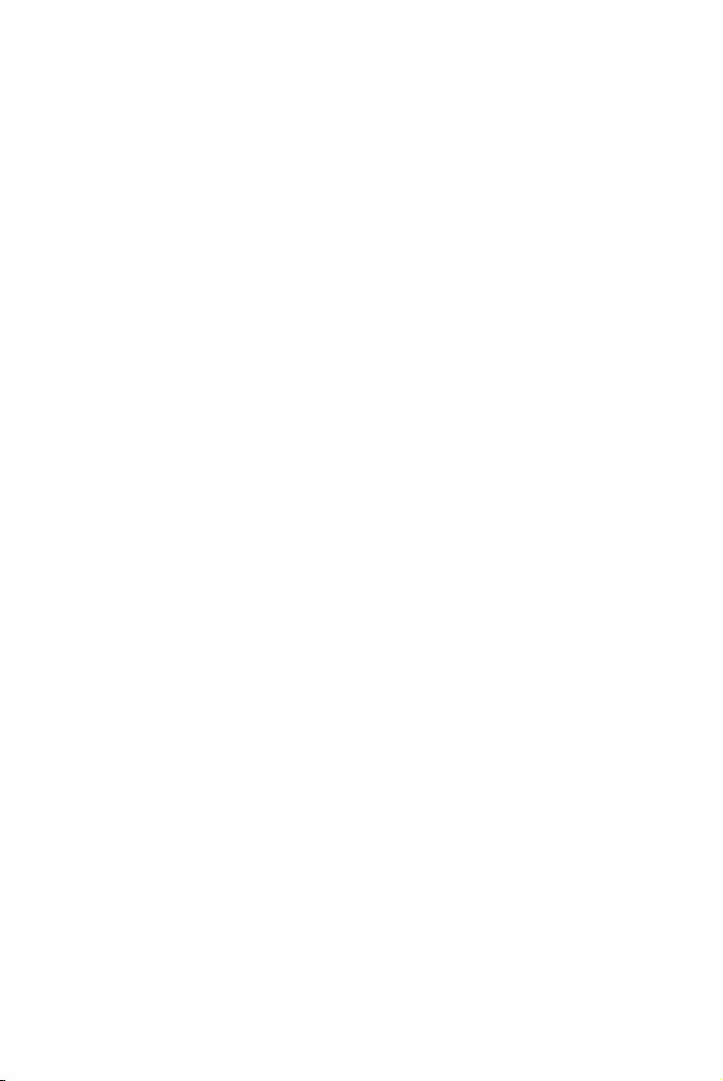
䊳 Returning to Voice Mode . . . . . . . . . . . . . . . . . . . . . . . . . . . . . . . . . . . . . . . . . . . .78
12 Setting Your Phone’s Security . . . . . . . . . . . . . . . . . . . . . . . . . . . . . . . . .79
䊳 Accessing the Security Menu . . . . . . . . . . . . . . . . . . . . . . . . . . . . . . . . . . . . . . . . .80
䊳 Locking Your Phone . . . . . . . . . . . . . . . . . . . . . . . . . . . . . . . . . . . . . . . . . . . . . . . .80
䊳 Unlocking Your Phone . . . . . . . . . . . . . . . . . . . . . . . . . . . . . . . . . . . . . . . . . . . . . .80
䊳 Changing the Lock Code . . . . . . . . . . . . . . . . . . . . . . . . . . . . . . . . . . . . . . . . . . . .81
䊳 Calling in Lock Mode . . . . . . . . . . . . . . . . . . . . . . . . . . . . . . . . . . . . . . . . . . . . . . .81
䊳 Using Special Numbers . . . . . . . . . . . . . . . . . . . . . . . . . . . . . . . . . . . . . . . . . . . . .81
䊳 Erasing Special Numbers . . . . . . . . . . . . . . . . . . . . . . . . . . . . . . . . . . . . . . . . . . . .82
䊳 Erasing the Internal Phone Book . . . . . . . . . . . . . . . . . . . . . . . . . . . . . . . . . . . . .82
䊳 Resetting Your Phone . . . . . . . . . . . . . . . . . . . . . . . . . . . . . . . . . . . . . . . . . . . . . . .82
13 Personal Information Management . . . . . . . . . . . . . . . . . . . . . . . . . . . . .83
䊳 Accessing the Scheduler . . . . . . . . . . . . . . . . . . . . . . . . . . . . . . . . . . . . . . . . . . . . .84
䊳 Calendar . . . . . . . . . . . . . . . . . . . . . . . . . . . . . . . . . . . . . . . . . . . . . . . . . . . . . . . . .84
䊳 Today . . . . . . . . . . . . . . . . . . . . . . . . . . . . . . . . . . . . . . . . . . . . . . . . . . . . . . . . . . . .84
䊳 Month View . . . . . . . . . . . . . . . . . . . . . . . . . . . . . . . . . . . . . . . . . . . . . . . . . . . . . . .84
䊳 Jump To Date . . . . . . . . . . . . . . . . . . . . . . . . . . . . . . . . . . . . . . . . . . . . . . . . . . . . .85
䊳 To Do List . . . . . . . . . . . . . . . . . . . . . . . . . . . . . . . . . . . . . . . . . . . . . . . . . . . . . . . .85
䊳 Countdown . . . . . . . . . . . . . . . . . . . . . . . . . . . . . . . . . . . . . . . . . . . . . . . . . . . . . . .85
䊳 Alarm Clock . . . . . . . . . . . . . . . . . . . . . . . . . . . . . . . . . . . . . . . . . . . . . . . . . . . . . .85
䊳 Set Time . . . . . . . . . . . . . . . . . . . . . . . . . . . . . . . . . . . . . . . . . . . . . . . . . . . . . . . . .85
䊳 Adding New Events . . . . . . . . . . . . . . . . . . . . . . . . . . . . . . . . . . . . . . . . . . . . . . . . .86
䊳 Alarm Clock . . . . . . . . . . . . . . . . . . . . . . . . . . . . . . . . . . . . . . . . . . . . . . . . . . . . . .88
14 Using the Voice Services of
Your Sprint PCS Phone 89
䊳 Using Voice Dialing . . . . . . . . . . . . . . . . . . . . . . . . . . . . . . . . . . . . . . . . . . . . . . . .90
䊳 Programming the Phone for Voice Dialing . . . . . . . . . . . . . . . . . . . . . . . . . . . . . .90
䊳 Setting Up Voice Dial . . . . . . . . . . . . . . . . . . . . . . . . . . . . . . . . . . . . . . . . . . . . . . .91
䊳 Placing a Call Using Voice Dial . . . . . . . . . . . . . . . . . . . . . . . . . . . . . . . . . . . . . . .91
䊳 Reviewing Voice Dial Entries . . . . . . . . . . . . . . . . . . . . . . . . . . . . . . . . . . . . . . . . .92
䊳 Erasing Voice Dial Entries . . . . . . . . . . . . . . . . . . . . . . . . . . . . . . . . . . . . . . . . . . .92
15 Experiencing Sprint PCS Wireless Web . . . . . . . . . . . . . . . . . . . . . . . .93
䊳 The Sprint PCS Wireless Web . . . . . . . . . . . . . . . . . . . . . . . . . . . . . . . . . . . . . . . . .94
䊳 The Sprint PCS Wireless Web Browser . . . . . . . . . . . . . . . . . . . . . . . . . . . . . . . . . .95
䊳 Launching a Sprint PCS
Wireless Web Browser Session 95
Page 9
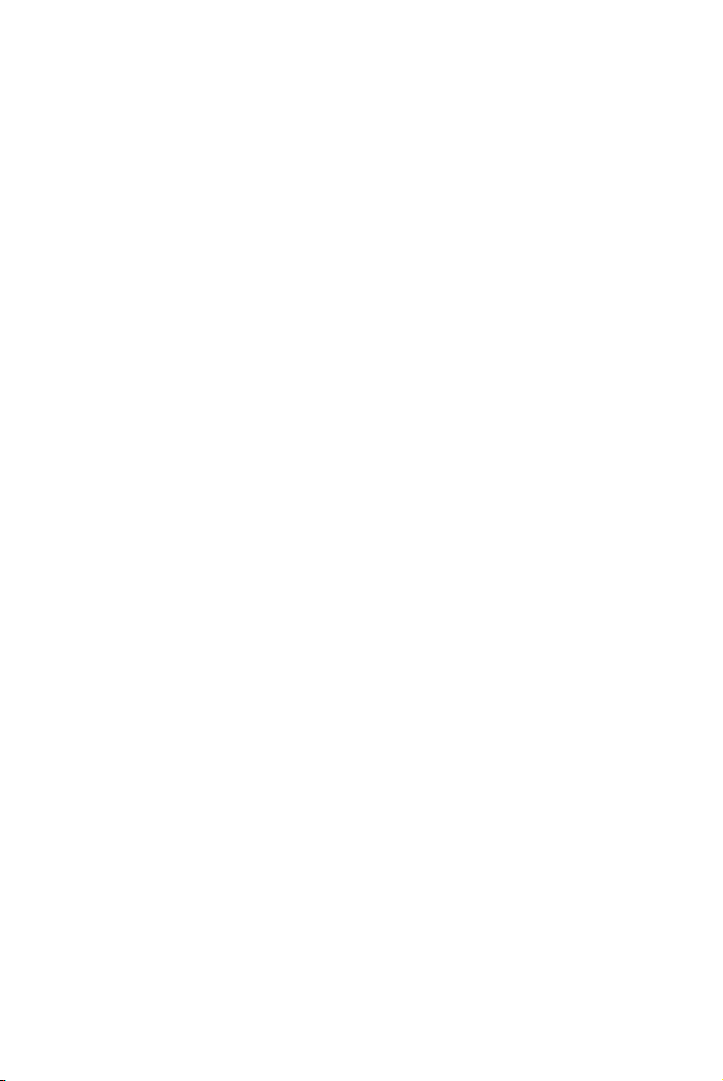
䊳 The Sprint PCS Wireless Web Home Page . . . . . . . . . . . . . . . . . . . . . . . . . . . . . . .96
䊳 Using the Sprint PCS Wireless Web Browser . . . . . . . . . . . . . . . . . . . . . . . . . . . . .97
䊳 Sprint PCS Wireless Web Mail . . . . . . . . . . . . . . . . . . . . . . . . . . . . . . . . . . . . . . .102
䊳 AOL Instant Messenger Service . . . . . . . . . . . . . . . . . . . . . . . . . . . . . . . . . . . . . . .102
䊳 Sprint PCS Wireless Web Short Mail . . . . . . . . . . . . . . . . . . . . . . . . . . . . . . . . . . .104
䊳 Signing up for Sprint PCS Wireless Web Updates . . . . . . . . . . . . . . . . . . . . . . . .105
䊳 Setting up a Sprint PCS
Wireless Web Connection 105
16 Selecting Your Accessories . . . . . . . . . . . . . . . . . . . . . . . . . . . . . . . . . .109
䊳 Accessory Options . . . . . . . . . . . . . . . . . . . . . . . . . . . . . . . . . . . . . . . . . . . . . . . . .110
䊳 How To Order . . . . . . . . . . . . . . . . . . . . . . . . . . . . . . . . . . . . . . . . . . . . . . . . . . . .111
17 Knowing Performance
and Safety Guidelines 113
䊳 Getting the Most Out of Your Reception . . . . . . . . . . . . . . . . . . . . . . . . . . . . . . .114
䊳 Maintaining Safe Use of and
Access to Your Phone 116
䊳 Caring for the Battery . . . . . . . . . . . . . . . . . . . . . . . . . . . . . . . . . . . . . . . . . . . . . .119
䊳 Acknowledging Special Precautions
and the FCC Notice 120
䊳 Owner's Record . . . . . . . . . . . . . . . . . . . . . . . . . . . . . . . . . . . . . . . . . . . . . . . . . . .122
䊳 User Guide Proprietary Notice . . . . . . . . . . . . . . . . . . . . . . . . . . . . . . . . . . . . . . .122
18 Terms and Conditions
& Warranty Information 123
䊳 Terms and Conditions of Services . . . . . . . . . . . . . . . . . . . . . . . . . . . . . . . . . . . .124
䊳 Intellectual Property . . . . . . . . . . . . . . . . . . . . . . . . . . . . . . . . . . . . . . . . . . . . . . .143
䊳 Manufacturer’s Warranty . . . . . . . . . . . . . . . . . . . . . . . . . . . . . . . . . . . . . . . . . . .144
Page 10
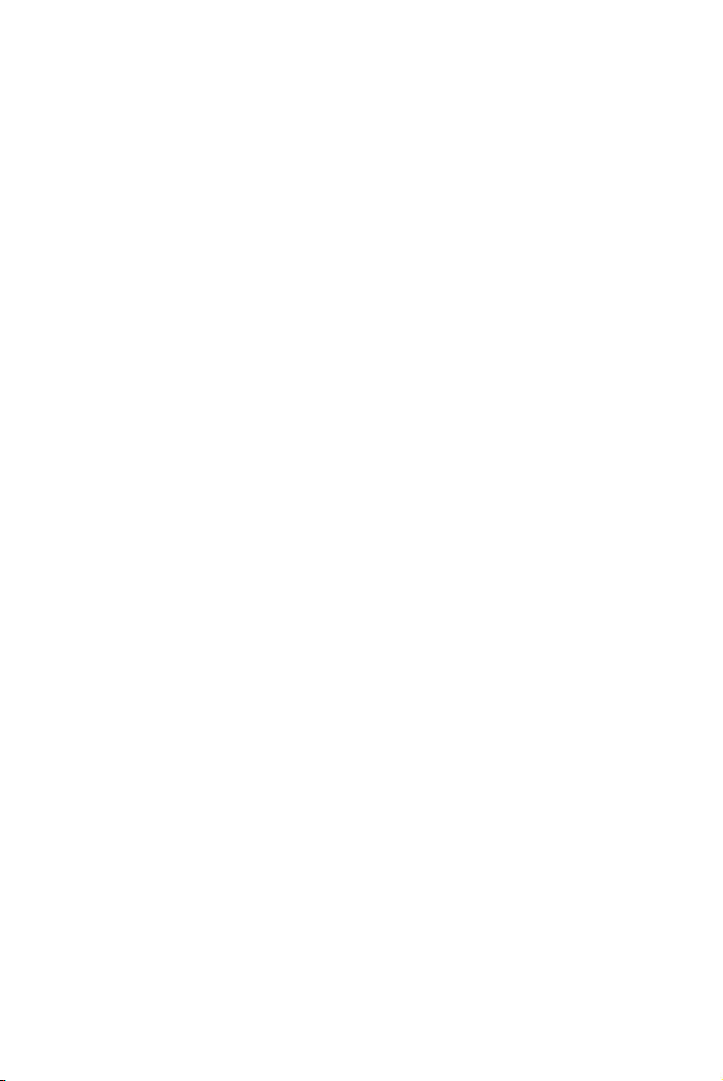
Page 11
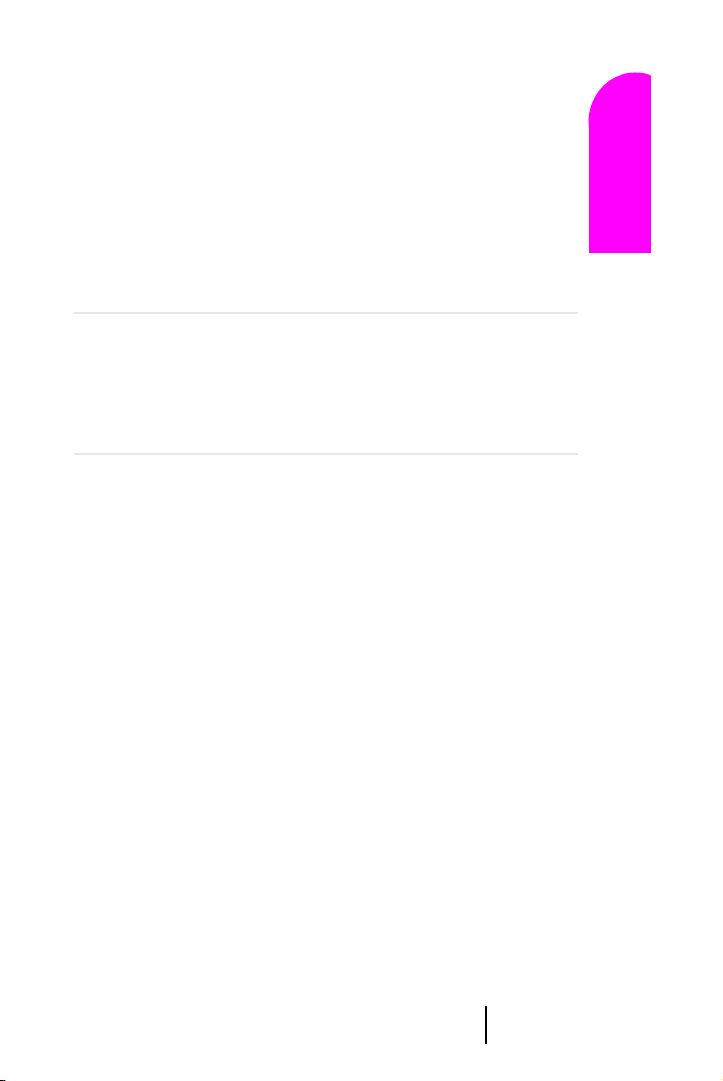
1
T
Getting Started With
Getting Started
Sprint PCS Service
In this Section
䊳 Setting Up Your Voicemail
䊳 Getting Help
䊳 Understanding This User Guide
his section walks you through the step-by-step basics of setting up
service for your Sprint PCS Phone
your phone, selecting your Sprint PCS Service Plan, receiving your new
Sprint PCS Phone Number and setting up your voicemail.
Once you have completed this section, you’re ready to explore the advanced
features of your new phone.
™
, including activating or unlocking
1 1 1 1
Getting Started With Sprint PCS Service 9
Entering Text
Navigating and
1
Page 12
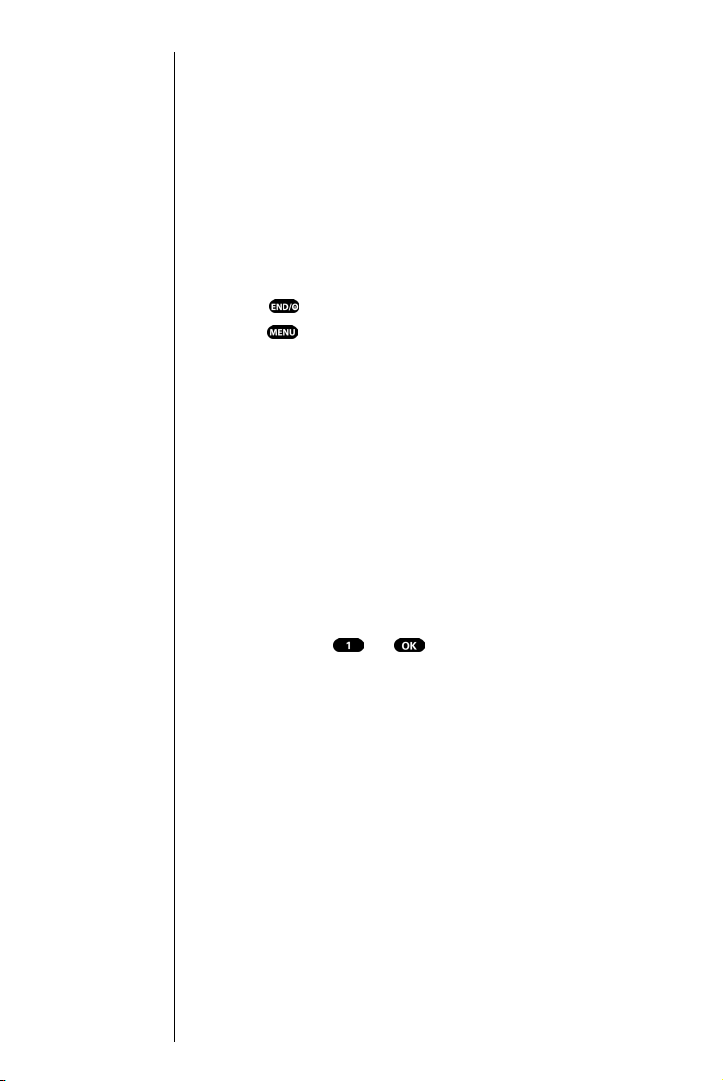
Getting Started With Sprint PCS Service
Tip :
If you can’t recall your lock
code, try using the last four
digits of either your Social
Security number, your new
Sprint PCS Phone Number
or try 0000. If none of these
work, call Sprint PCS
Customer Care at
1-888-211-4PCS (4727).
Note:
The voicemail setup process
may vary in certain affiliate
areas.
Determine if your Phone is Already Activated
If you received your phone in the mail or purchased it at a
Sprint PCS Center, it probably has been activated. All you
need to do is unlock your phone. If not activated, refer to
the steps provided in your activation brochure.
Unlocking your Phone
Follow these steps to unlock your phone:
1. Press to turn the phone on.
2. Press .
3. Enter your four-digit lock code. (For security purposes,
this code is not visible as you type.)
Setting Up Your Voicemail
All unanswered calls to your Sprint PCS Phone are
automatically transferred to voicemail, even if your phone
is off or in use. To avoid missing any important messages,
you should set up your Sprint PCS voicemail box and
personal greeting as soon as your Sprint PCS Phone is
activated.
To set up
1. Press and hold or .
2. Follow the system prompts to create your passcode,
Voi cemail:
record your greeting, record your name announcement
and choose whether to activate One-Touch Message
Access (a feature that lets you press one key to access
messages and bypasses the need for you to enter your
passcode).
Section 1
10 Getting Started With Sprint PCS Service
Page 13
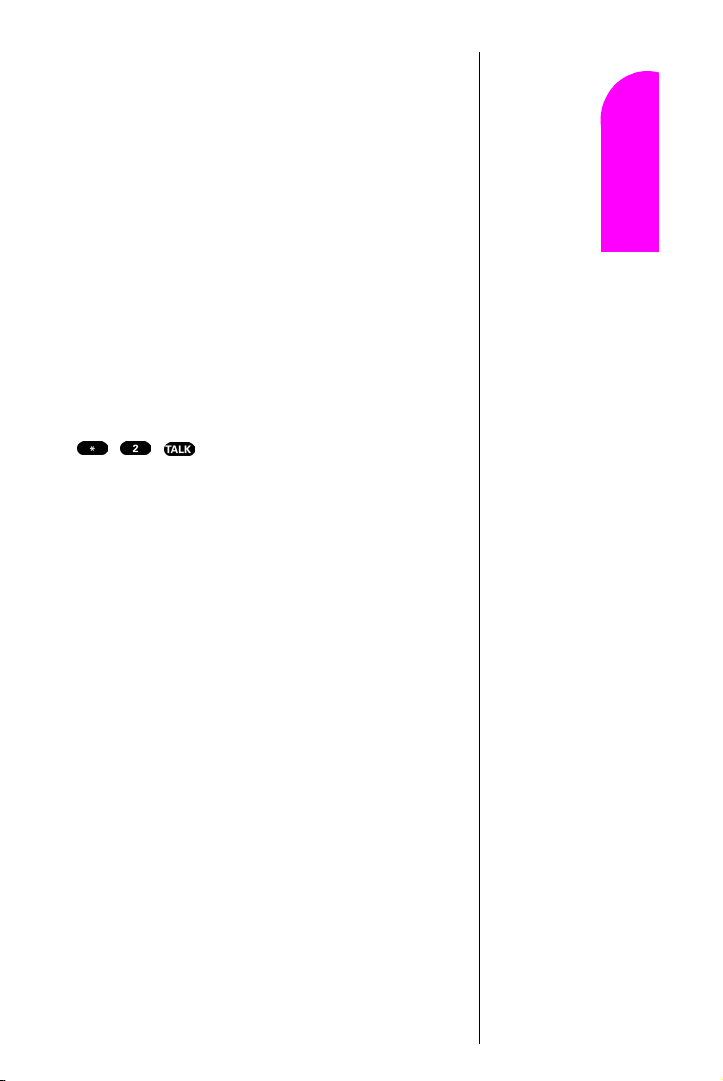
Getting Help
Visiting Our Web Site
Stop by www.sprintpcs.com to get up-to-date information
on Sprint PCS. You can also:
䊳 Review coverage maps
䊳 Learn how to use voicemail
䊳 Access your customer account
䊳 Purchase accessories
䊳 Add additional options to your service plan
䊳 Check out frequently asked questions
Sprint PCS Customer Care
Sprint PCS Customer Advocates are available to assist you
24 hours a day, seven days a week. Simply dial
1-888-211-4PCS (4727) from any phone or press
from your activated Sprint PCS Phone
while on the Sprint PCS Nationwide Network.
Once you dial Sprint PCS Customer Care, you can access a
number of helpful account services through our automated
Customer Care line. By following the voice prompts, you’ll
be able to learn more about Sprint PCS Products and
Services, get Sprint PCS coverage by zip code, or request a
copy of your invoice.
Tip :
If you need to reach
Sprint PCS
Customer Care
while you are off the
Sprint PCS Network,
dial 1-888-211-4PCS
(4727).
Tip :
If you have a question
regarding the operation
of your
Sprint PCS Phone,
dial 1-888-211-4PCS
(4727) from another
phone so you can
use your
Sprint PCS Phone
while speaking
with Customer Care.
Getting Started
1
1 1 1
Getting Started With Sprint PCS Service 11
Entering Text
Navigating and
1
Page 14
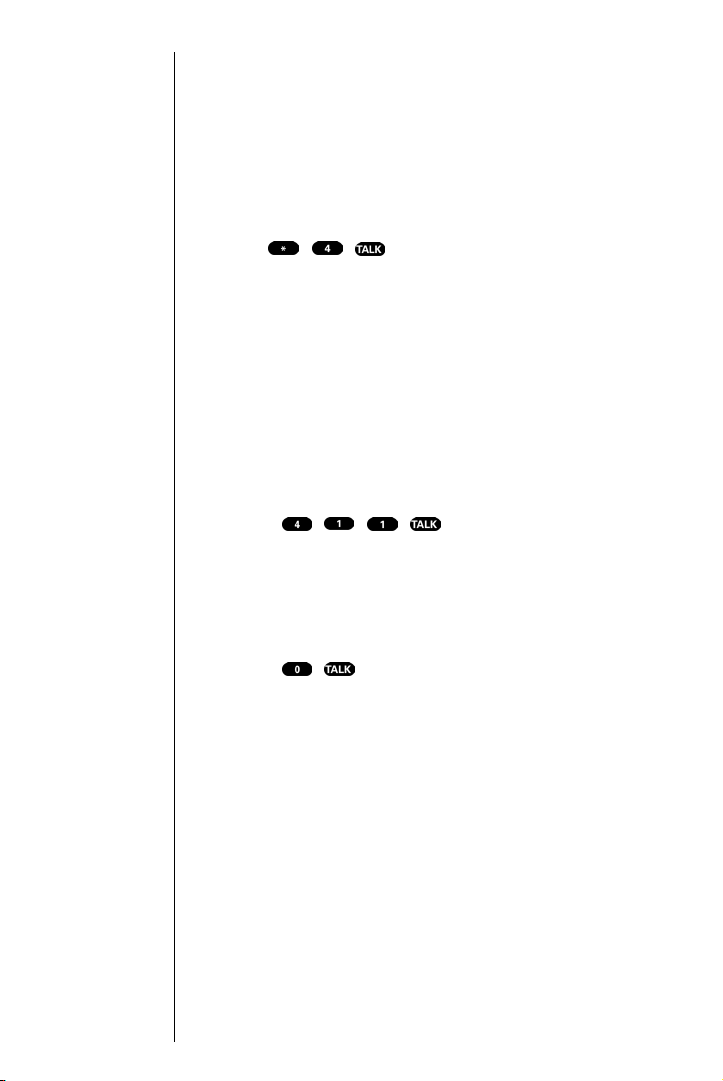
Not
e:
This service may not be
available in all markets.
Note:
Sprint PCS
Operator Services
may not be
available in all
affiliate markets.
Receiving Automated Billing Information
For your convenience, your phone gives you free access to
billing information on your Sprint PCS account. This
information includes balance due, payment received,
billing cycle and the amount of minutes used since your
last billing cycle. Follow these steps to access this
information:
1. Press .
2.
Follow the voice prompts to receive the information you
want.
Sprint PCS Directory Assistance
Sprint PCS Directory Assistance provides a variety of
services, including: residential, business and government
listings; assistance with local or long-distance calls; movie
listings; hotel, restaurant and shopping information and
major local event information. There is a per call charge,
and you’ll be billed for airtime.
䊳 Press .
Sprint PCS Operator Services
Sprint PCS Operator Services can provide assistance in
placing collect calls, calls billed to a local telephone calling
card or a third party.
䊳 Press .
Section 1
12 Getting Started With Sprint PCS Service
Page 15
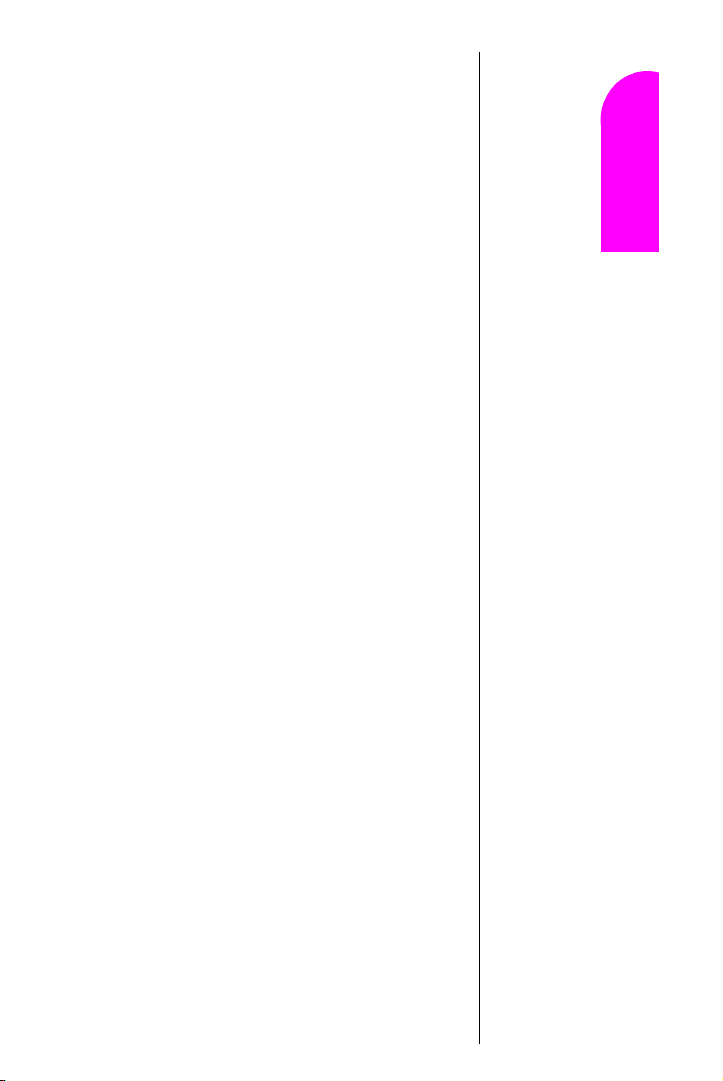
Understanding This User Guide
This user guide introduces you to our technology and all
the advantages of your new Sprint PCS Phone – through
easy-to-follow instructions.
䊳 Sections break down categories of information to
progressively take you all the way from learning the
basics to using the most advanced phone features.
䊳 Tips highlight special shortcuts and timely reminders to
help you make the most of your new phone.
䊳 The Index helps you find specific information quickly.
We know that your time is valuable and that’s why we’ve
designed this guide to be used in a building block format or
in stand-alone sections. You’ll get the most out of your
phone if you read each section. However, if you’d like to get
right to a specific feature, you’ll be able to locate the
specific section using the colored tabs. Follow the
instructions in that section and you’ll be ready to use your
phone in no time.
Getting Started
1
1 1 1
Getting Started With Sprint PCS Service 13
Entering Text
Navigating and
1
Page 16
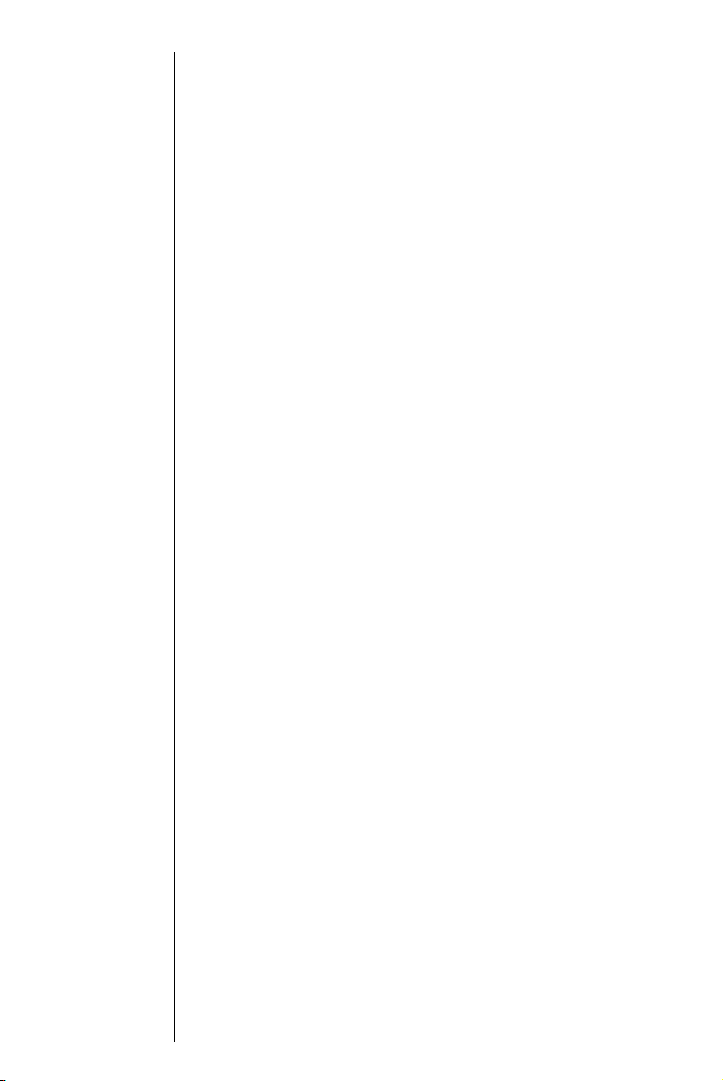
Section 1
14 Getting Started With Sprint PCS Service
Page 17
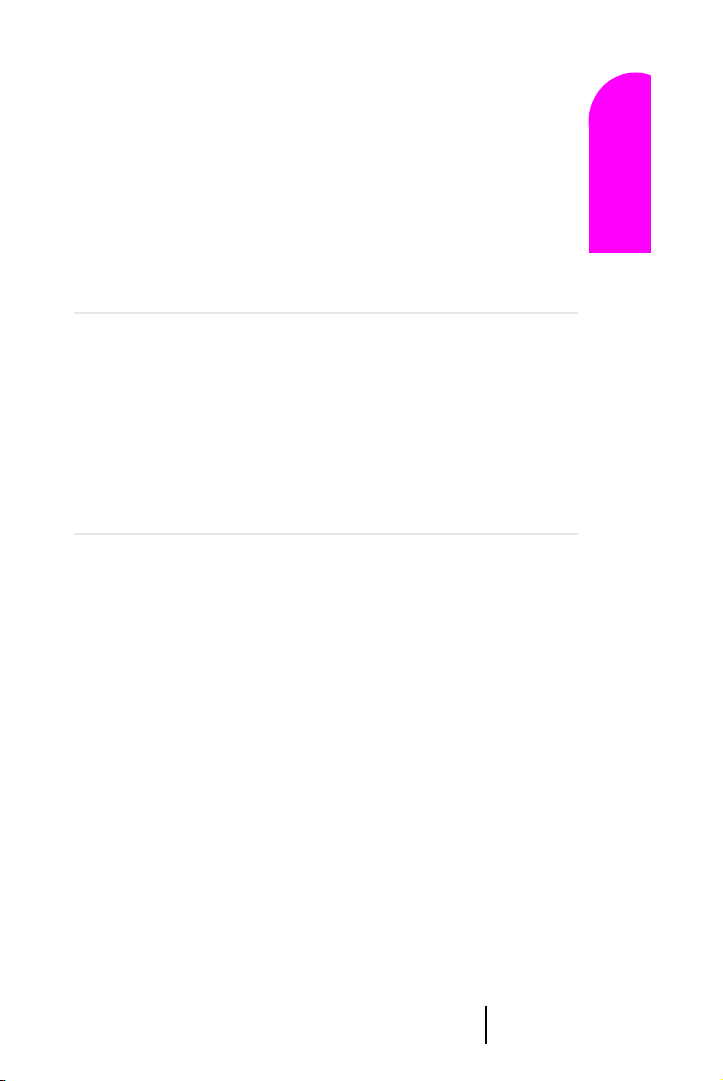
2
Y
Getting to Know
TM
Your Sprint PCS Phone
In this Section
䊳 Your Phone’s Highlights and Features
䊳 Front View of Phone
䊳 Viewing the Display Screen
䊳 Turning Your Phone ON and OFF
䊳 Using the Battery
our Sprint PCS Phone is packed with features that simplify your life and
expand your ability to stay connected to the people and information
that are important to you. We know that you’re anxious to start using it, so
this section will give you a quick introduction to your new phone. The easyto-follow instructions will guide you through the basics of the most
common features of your phone and you’ll be on your way to using it in no
time.
Don’t forget the other chapters in this guide. They’re filled with information
about the capabilities and benefits of your new Sprint PCS Phone. They
include detailed step-by-step instructions that familiarize you with all the
features and explain how to customize your phone to meet your specific
needs.
Entering Text
Getting Started
2 2 2 2
Navigating and
2
Getting to Know Your Sprint PCS Phone 15
Page 18
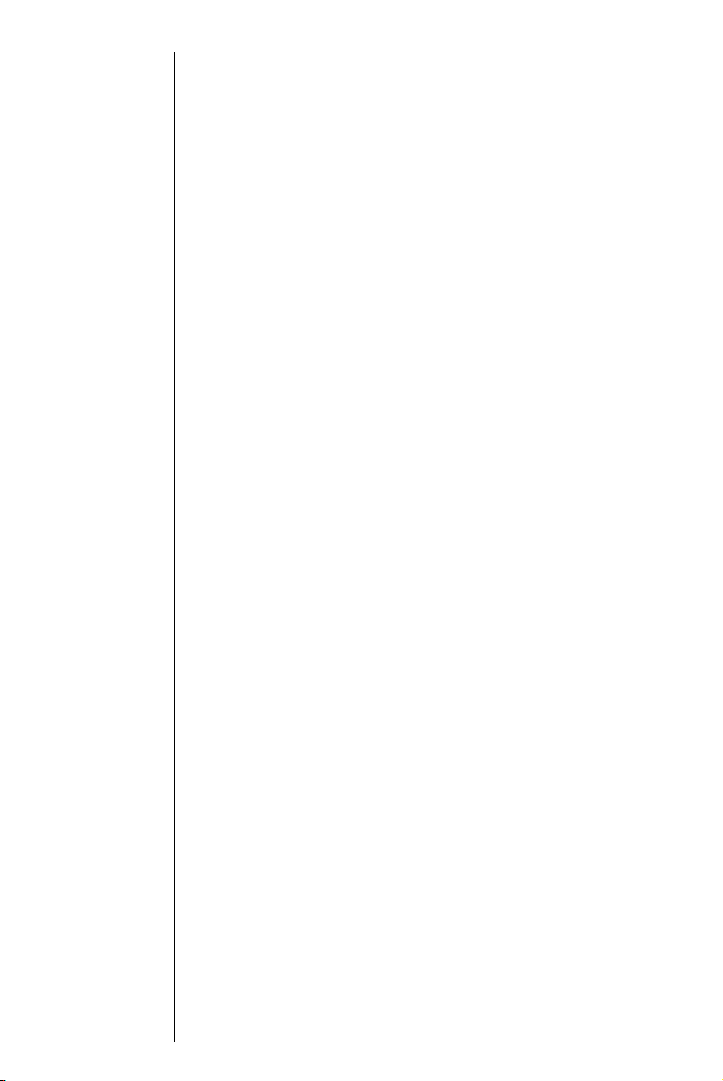
Highlights
Congratulations on the purchase of your Sprint PCS
™
Phone
(Model SPH-N200). This phone is lightweight,
easy-to-use, reliable, and offers many significant features:
䊳 Dual-band capability provides access to other PCS
CDMA and analog cellular networks where Sprint PCS
has implemented roaming agreements. For further
information see "Understanding How Roaming Works"
on page 26.
䊳 Sprint PCS Wireless Web
SM
Browser provides access to
the wireless Internet in digital mode. For further
information see "The Sprint PCS Wireless Web Browser"
on page 95.
䊳 Sprint PCS Wireless Web Mail
Messenger
Mail
SM
Service and Sprint PCS Wireless Web Short
SM
provide quick and convenient text messaging
SM
, AOL Instant
capabilities. For further information see "Sprint PCS
Wireless Web Mail" on page 102.
䊳 Sprint PCS Wireless Web
SM
Connection offers wireless
modem capabilities for your personal computer in
digital mode. For further information see "Signing up
for Sprint PCS Wireless Web Updates" on page 105.
䊳 Sprint PCS Voice Command
SM
lets you dial phone
numbers by speaking someone’s name or the digits in
their phone number. For further information see
"Using Voice Dialing" on page 90.
䊳 User friendly, menu driven access to features and
options.
䊳 The phone’s “flip” cover can be set to answer an
incoming call when opened, and to cancel a call upon
closing.
䊳 The backlit display screen makes it effortless to read the
display in low light environments and at night.
䊳 An Internal Phone Book with 238 memory registers.
(Each name entry can have up to six numbers).
䊳 Speed Dialing, there are four methods of calling
numbers previously stored in the Internal Phone Book.
Section 2
16 Getting to Know Your Sprint PCS Phone
Page 19
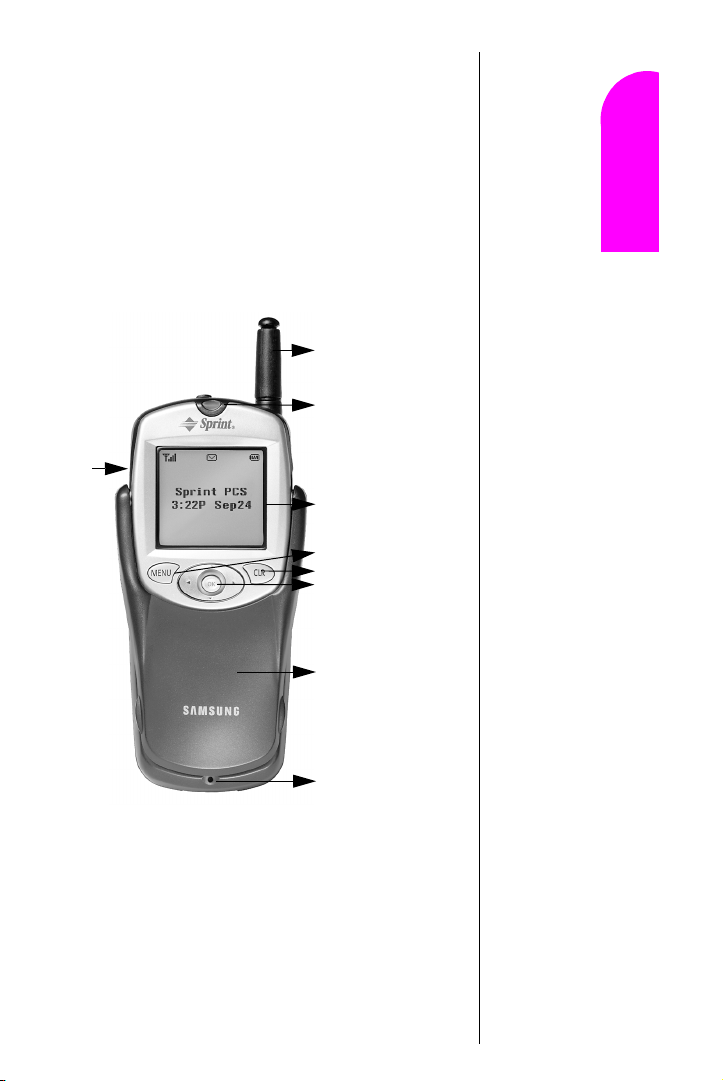
䊳 A Calendar function allows the scheduling of events, the
ability to create “To Do Lists”, set timers and alarms.
䊳 Voice activated dialing with 10 locations.
䊳 T9 predictive text entry for simplicity in entering names
and events into both the Internal Phone Book and
Calendar.
䊳 Vibrate mode announces incoming calls and messages
without disturbing people around you.
䊳 A choice of melodies can be used instead of ringer types.
Closed View of Phone
Antenna
Getting Started
2
Vol u me
keys
LED
call indicator
Display screen
Menu
Clear
OK
Phone’s cover
(flip)
Microphone
Entering Text
2 2 2
Navigating and
Getting to Know Your Sprint PCS Phone 17
2
Page 20
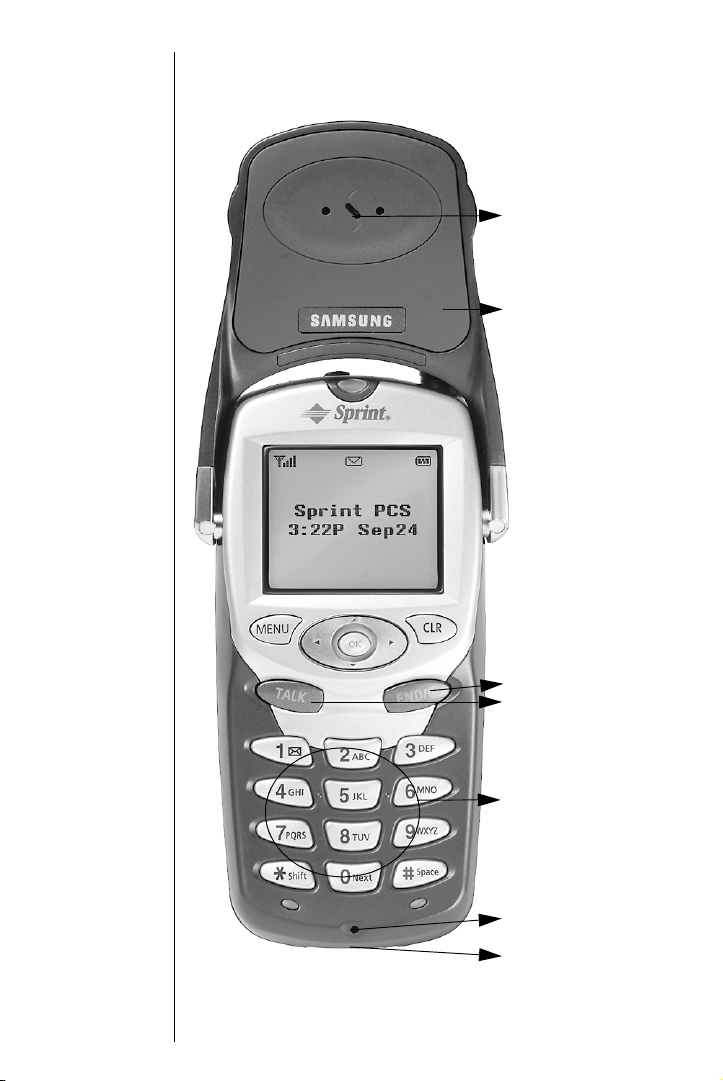
Front View of Phone
Receiver
Phone cover
(flip)
Section 2
18 Getting to Know Your Sprint PCS Phone
End
Ta l k
Keypad
Microphone
Accessories
connector
Page 21
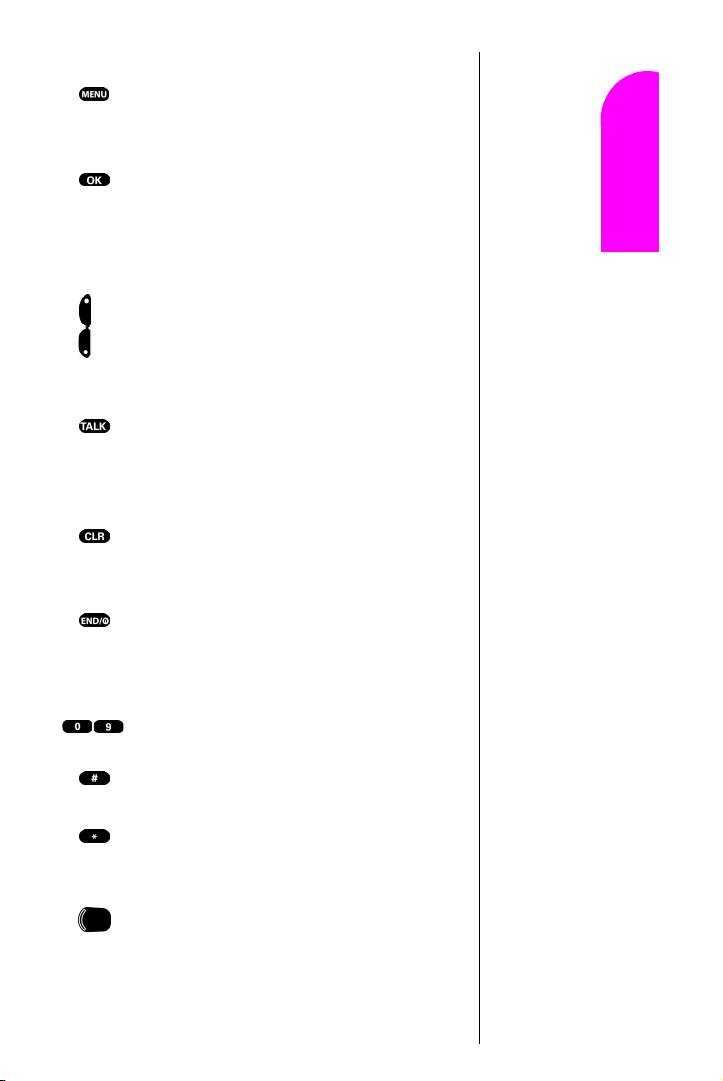
Command Keys
MENU Displays the first page of the Main Menu of
options on your phone. Press again to display
further pages and options.
OK When navigating a menu, press to select the
highlighted item. Surrounding the
arrows pointing up/down left/right. These will be
referred to in the user guide as “toggles”. You will
be asked to toggle in the required direction.
Volume Keys (On the side of your phone). Adjust
the ringer volume in standby mode. Adjust the
voice volume during a call. In a menu, scroll up
or down to navigate through the menu options.
TAL K Places, or answers a call. In standby mode,
press the key once to enter the Outgoing call log. If
you press and hold the key down you will initiate
Voice Dial.
CLR (CLEAR) Deletes characters from the display.
When in a menu, press to return to the previous
menu.
END Ends a call. Press and hold this key to turn
your phone on or off. In the menu facility, it
returns the phone to standby mode and cancels
your input.
Numeric Keys Use these keys to enter numbers,
letters, and characters.
Pound Enters the [#] character for calling
features. In text entry mode, press to enter a space.
Asterisk Enters the [*] character for calling
features. In text entry mode, press to change the
appearance of input.
Headset Jack (on the top of the phone.) Allows
you to plug in a headset for safe, convenient
hands-free conversations.
OK button are
Entering Text
Getting Started
2
2 2 2
Navigating and
2
Getting to Know Your Sprint PCS Phone 19
Page 22
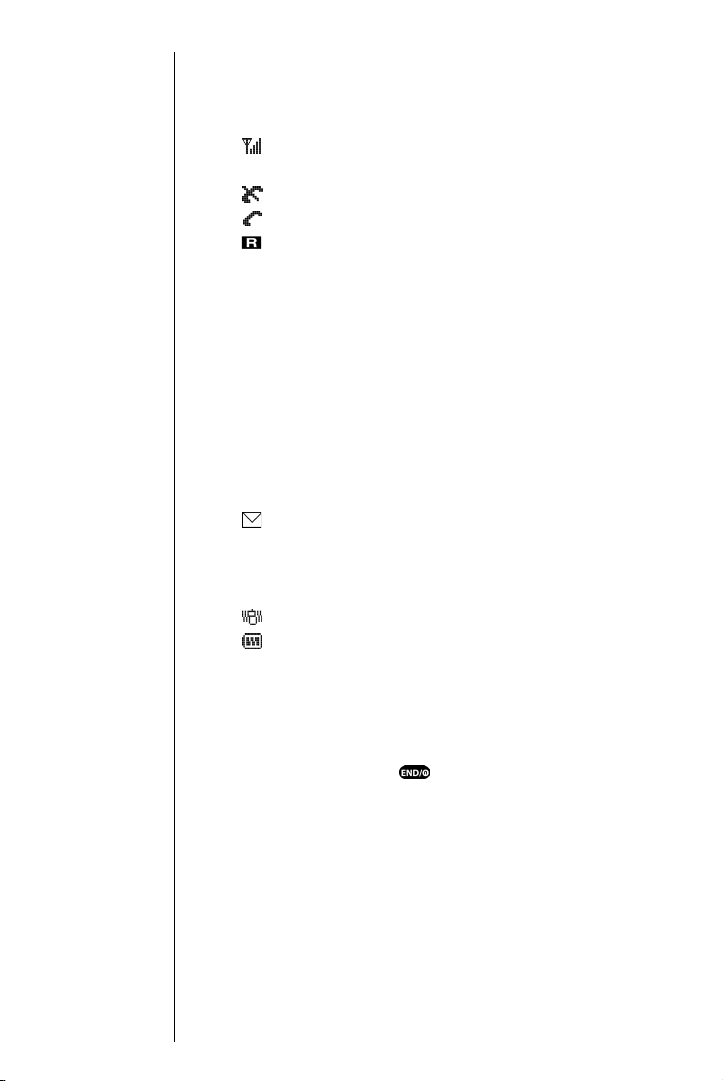
Tip :
Display indicators let you
know when you’re off the
Sprint PCS Nationwide
Network and whether
you’re operating in digital or
analog cellular mode.
Viewing the Display Screen
This list identifies the symbols that show on your display
screen.
䊳 displays current signal strength.
The more lines displayed, the stronger the signal.
䊳 indicates the phone cannot find a signal.
䊳 indicates a call is in progress.
䊳 indicates that you are “roaming” off the Sprint PCS
Digital Network. If you are:
䊳 in your home service area, this icon will rarely
display.
䊳 in a preferred analog or digital roaming area
(where Sprint PCS has a roaming agreement in
place), this indicator will remain on, but will not
flash.)
䊳 in an analog or digital coverage area that is
not covered by a Sprint PCS roaming agreement,
this indicator will flash once every second.
䊳 indicates you have message(s) waiting. The
message(s) can be a voicemail notification (VMN),
page, text, Sprint PCS Web Alert, or
Sprint PCS Wireless Web message(s).
䊳 indicates your phone is in vibrate mode.
䊳 indicates your current battery charge strength. (The
displayed icon indicates a fully charged battery.)
Turning Your Phone ON and OFF
Turning Your Phone ON
To turn your phone on, press for approximately two
seconds.
Once your phone is ON, it displays “Searching” indicating
that your phone is searching for a signal. When your phone
finds a signal, it automatically enters standby mode – the
phone’s idle state. At this point, you are ready to begin
making and receiving calls.
Section 2
20 Getting to Know Your Sprint PCS Phone
Page 23
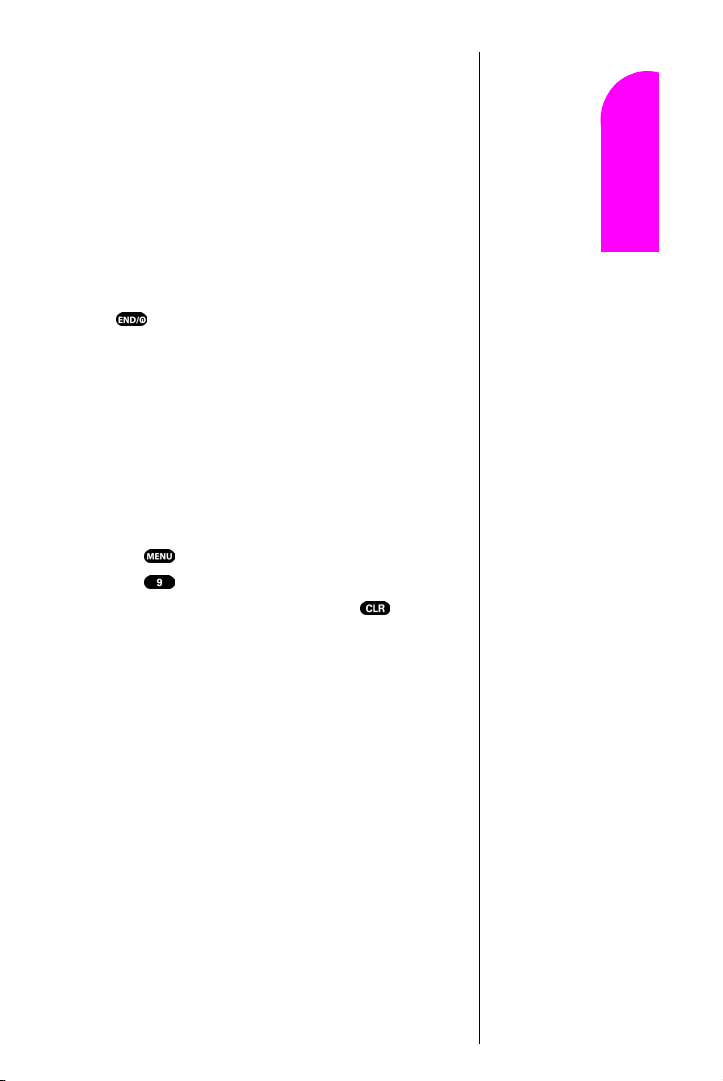
If your phone is unable to find a signal after 15 minutes of
searching, a Power Save feature is automatically activated.
When a signal is found, your phone automatically returns
to standby mode.
In power save mode, your phone searches for a signal
periodically without your intervention. You can also initiate
a search for Sprint PCS Service by pressing any key (when
your phone is turned ON).
Turning Your Phone OFF
Press for two seconds until you see “Powering off” on
the display screen.
Your screen remains blank when your phone is off.
Using Key Guard
The Key Guard feature helps avoid accidental key presses
without blocking incoming calls or messages. Key Guard is
disabled when you receive an incoming call and is
automatically reactivated when the call is completed.
1. Press for Main Menu.
2. Press for Key Guard.
3. To disable Key Guard, press and hold for at least
two seconds.
Tip :
The Power Save
feature helps to
conserve your
battery power
when you are i n an
area where there
is no signal.
Getting Started
2
2 2 2
Using the Battery
Battery Capacity
Your Sprint PCS Phone is equipped with a Lithium Ion
(LiIon) battery. It allows you to recharge your battery before
it is fully drained. The battery provides over 3.5 hours of
continuous digital talk time (over 1 hour in analog) or over
100 hours of continuous digital standby time (15 hours in
analog).
Getting to Know Your Sprint PCS Phone 21
Entering Text
Navigating and
2
Page 24
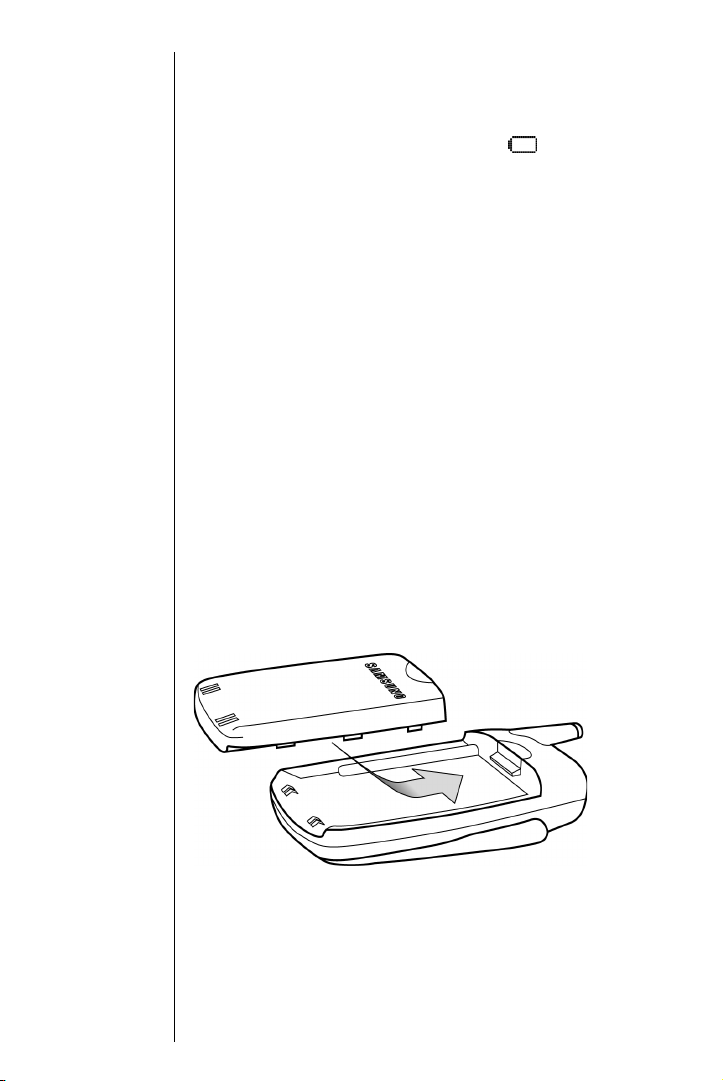
Note:
Long backlight settings,
searching for service,
vibrate mode and
MiniBrowser use affect the
battery’s talk and standby
times.
Tip :
Be sure to charge your
phone’s battery and watch
your indicator to ensure
your levels are OK.
The Empty Battery Icon
Approximately five minutes before the battery charge level
gets too low to operate the phone, the battery sensor will let
you know by blinking an empty battery icon ( ),
sounding an audible alert and displaying a warning
message. If you continue to operate the phone without
charging, the phone will turn off automatically (after a
three to five minute delay). If this happens, your call will
end. If you plug into a charging device, you can continue
your call. Be sure to monitor the battery strength icon and
make sure your battery is adequately charged.
Installing the Battery
Your Sprint PCS Phone comes with a LiIon battery. Follow
these steps to install it:
1. Hold the battery so that the metal contacts on the base
of the battery line up with the metal contacts on the
base of the phone.
2. Place the battery on the back of the phone with the top
of the battery about 1/4 inch to 1/2 inch from the
battery latch.
3. Gently push the battery toward the top of the phone
until it snaps into place.
Removing the Battery
To remove your battery for charging, or for another reason,
follow these easy steps:
Section 2
22 Getting to Know Your Sprint PCS Phone
Page 25
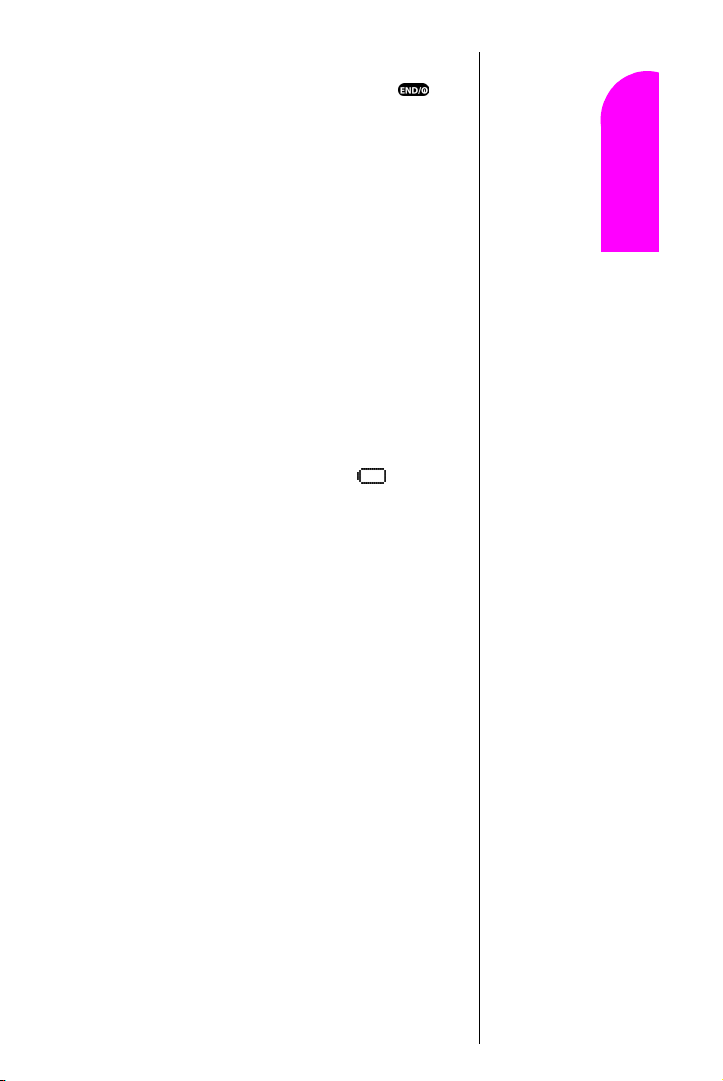
1. So that no stored messages or numbers are lost, power
off your phone by pressing and holding the key.
2. Press the battery release latch (see illustration) and
slide the battery away from the latch.
3. Lift the battery away from the phone.
Getting Started
Charging the Battery
Your Sprint PCS Phone comes with a rechargeable battery.
You should charge the battery as soon as possible so you
can begin using your phone.
Keeping track of your battery’s charge is important. If your
battery level becomes too low, your phone automatically
turns off and you will lose all the information you were just
working on. For a quick check of your phone’s battery level,
glance at the battery charge indicator located in the upperright corner of your phone’s display screen. If the battery
charge is getting too low, the battery icon blinks and
the phone sounds a warning tone.
Always use the Sprint PCS-approved desktop charger, travel
charger or cigarette lighter adapter to charge your battery.
Using the Dual-Slot Desktop Charger
When you are ready to charge your battery, it is vital that
you use only Sprint PCS-approved desktop chargers and AC
adapter chargers. To use the dual-slot desktop charger
provided with your phone:
1. Plug the dual-slot desktop charger’s power cord into a
wall outlet.
2. There are three possible charging configurations.
Choose the one that best suits your needs.
䊳 Insert the phone (with the battery installed) into the
front slot of the charger.
䊳 Insert a single battery (alone, not attached to the
phone) into the rear compartment of the charger.
Warning!
Using the wrong battery
charger could cause
damage to your phone and
void the warranty.
Entering Text
2
2 2 2
Navigating and
Getting to Know Your Sprint PCS Phone 23
2
Page 26
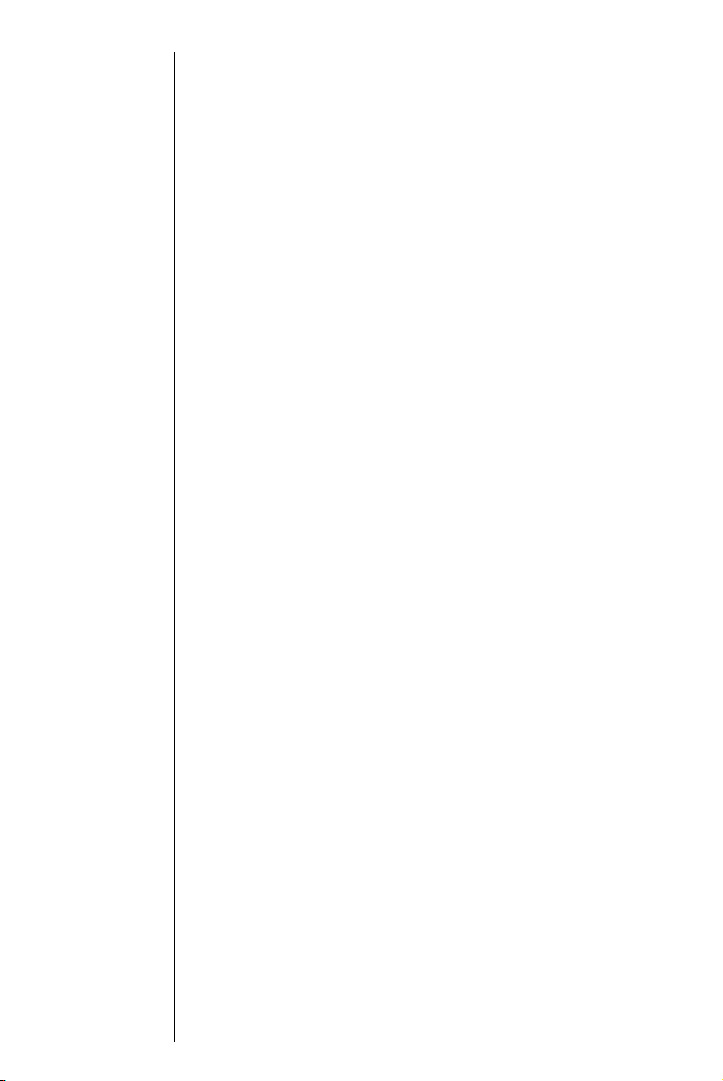
䊳 Insert a single battery into the rear compartment of
your desktop charger, and the phone (with battery
attached), into the front compartment.
The LED on the front of the dual-slot desktop charger
indicates the following:
䊳 A red light indicates the battery is charging.
䊳 A green light indicates the battery is at least 90 percent
charged.
䊳 A yellow light indicates that the battery is operating at
a temperature that is too high or too low, or that there is
a poor connection. Make sure the phone is resting in
the charger slot.
It generally takes about three hours to fully recharge a
completely rundown battery. With the Sprint PCS-approved
LiIon battery, it is practical to recharge the battery before it
becomes completely run down.
To get the quickest charge for any battery:
䊳 Turn the phone off.
䊳 Put the phone with the battery attached, into the front
slot of the charger.
䊳 Do not put a battery into the rear slot of the charger.
䊳 When two batteries are in the charger, the batteries
charge simultaneously, but charging time increases for
both batteries.
䊳 Leaving batteries in the charger once fully charged will
not hurt the batteries.
Section 2
24 Getting to Know Your Sprint PCS Phone
Page 27
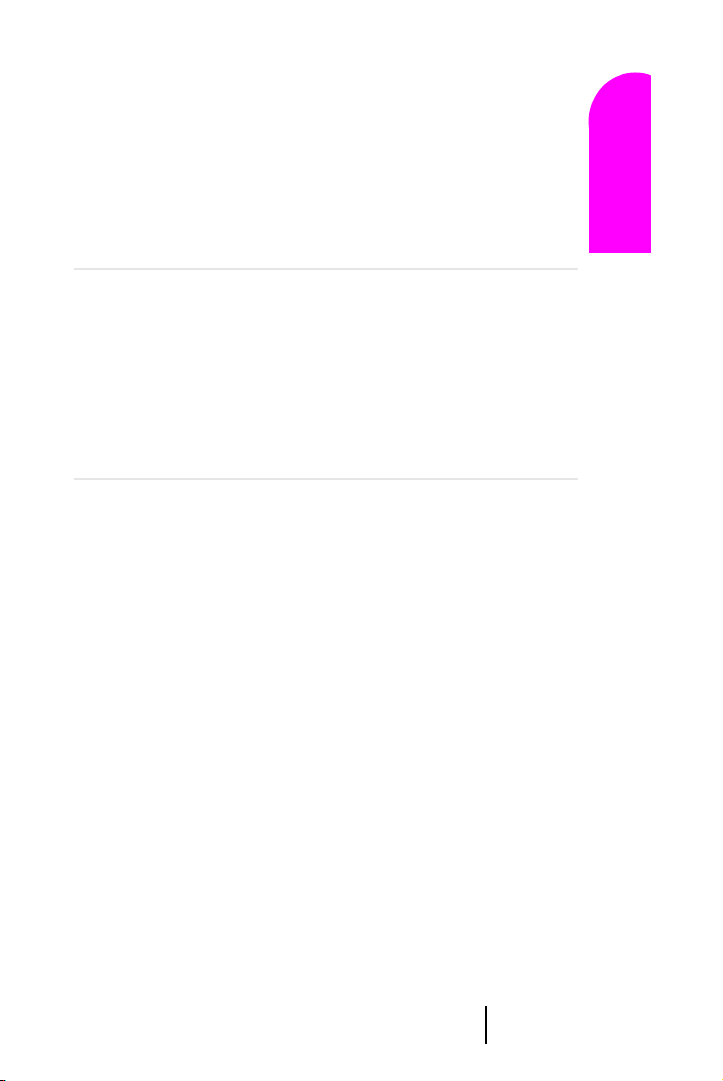
3
R
Understanding Roaming
In this Section
䊳 Understanding How Roaming Works
䊳 Understanding the Difference Between Roaming and
Sprint PCS Network Calls
䊳 Setting Your Phone’s Roaming Mode
䊳 Setting and Using Call Guard
oaming is the ability to make or receive calls when you are off the
Sprint PCS Nationwide Network. Your new dual-band Sprint PCS
™
Phone
works anywhere on the Sprint PCS Nationwide Network and
allows you to roam on analog cellular and digital networks virtually
anywhere in the U.S. where competitive wireless service is available.
This section explains how roaming works and the special features that allow
you manage your roaming experience.
Getting Started
3 3 3 3
Understanding Roaming 25
Entering Text
Navigating and
3
Page 28
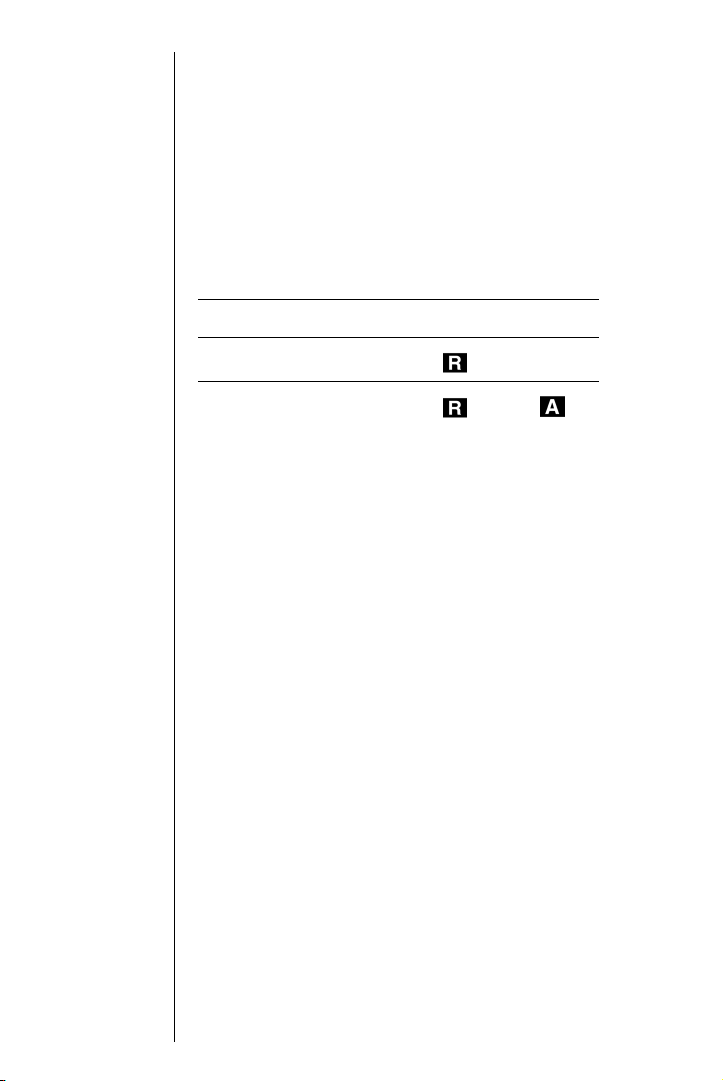
Understanding How Roaming Works
Tip :
Remember, when you are
using your phone off the
Sprint PCS Network,
always dial numbers using
11 digits (1 + area code +
number).
Note:
You will pay a higher
per-minute rate for
roaming calls.
Tip :
If you are on a call
when you leave the
Sprint PCS Network
and enter an area
where roaming is
available (whether
CDMA or analog
cellular), your call is
dropped. If your call
is dropped in an
area where you
think Sprint PCS
Service is available,
turn your phone off
and then on ag ain to
reconnect to the
Sprint PCS
Nationwide
Network.
Recognizing Icons on the Display Screen
Your phone’s display screen will always indicate when you
are off the Sprint PCS Network, and whether your phone is
operating in analog cellular or digital mode. The following
chart indicates what will be displayed dependent upon
where you are using your phone.
Roaming
Indicator
Sprint PCS Nationwide Network
Other CDMA Networks
Analog Cellular Networks
Roaming on Other PCS CDMA Networks
Analog
Indicator
When you are roaming on other PCS CDMA networks, your
call quality will be similar to the quality that you receive
when making calls while on the Sprint PCS Network. You
may not be able to access certain calling features, such as
the Sprint PCS Wireless Web, but all of your calls are still
private and secure.
Roaming on Analog Cellular Networks
When you roam on analog cellular networks, you will
experience the identical quality provided by analog cellular
carriers today. Although some calling features, such as
Sprint PCS Wireless Web, may be unavailable, you can still
make and receive calls. You will experience a few
differences:
䊳 You are more likely to experience static, cross-talk, fade-
out and dropped calls.
䊳 Some calling features that are standard on the
Sprint PCS Network are unavailable.
Section 3
26 Understanding Roaming
Page 29
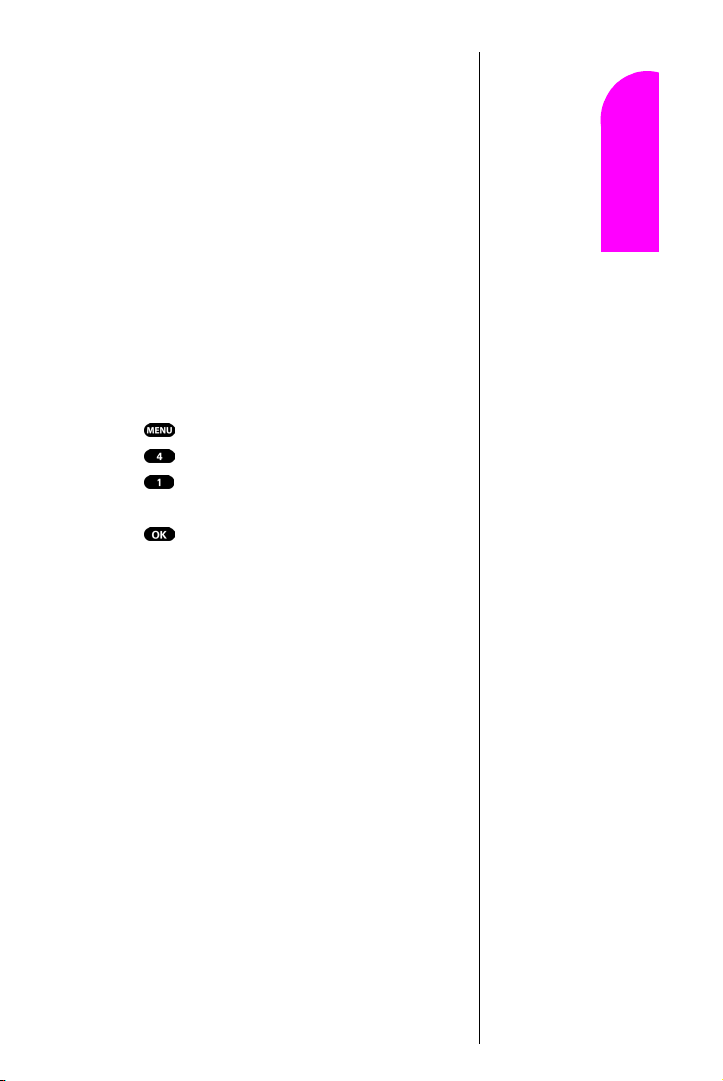
䊳 There are security and privacy risks (eavesdropping and
cloning) that exist with conventional analog cellular
services today.
䊳 Your battery needs recharging earlier when you use your
phone for analog cellular roaming.
Getting Started
Setting Your Phone’s Roaming Mode
Your Sprint PCS Phone allows you to control your ability to
roam. By using the Roaming menu option, you can
determine which signals your phone accepts.
Set Mode
Choose from three different settings on your dual-band
phone to control your roaming experience. When your
phone is in standby mode:
1. Press for Main Menu.
2. Press for Roaming.
3. Press for Set Mode. To select an option, toggle to
select
Sprint PCS, Automatic or Analog.
4. Press .
䊳 Sprint PCS This setting allows you to select the
Sprint PCS Nationwide Network only, and prevents
roaming on other networks.
䊳 Automatic This setting seeks Sprint PCS Service. When
Sprint PCS Service is unavailable, the phone searches
for an alternative system.
䊳 Analog This setting forces the phone to seek an analog
roaming system. The next time the phone is turned on,
the previous setting is restored.
3
3 3 3
Understanding Roaming 27
Entering Text
Navigating and
3
Page 30
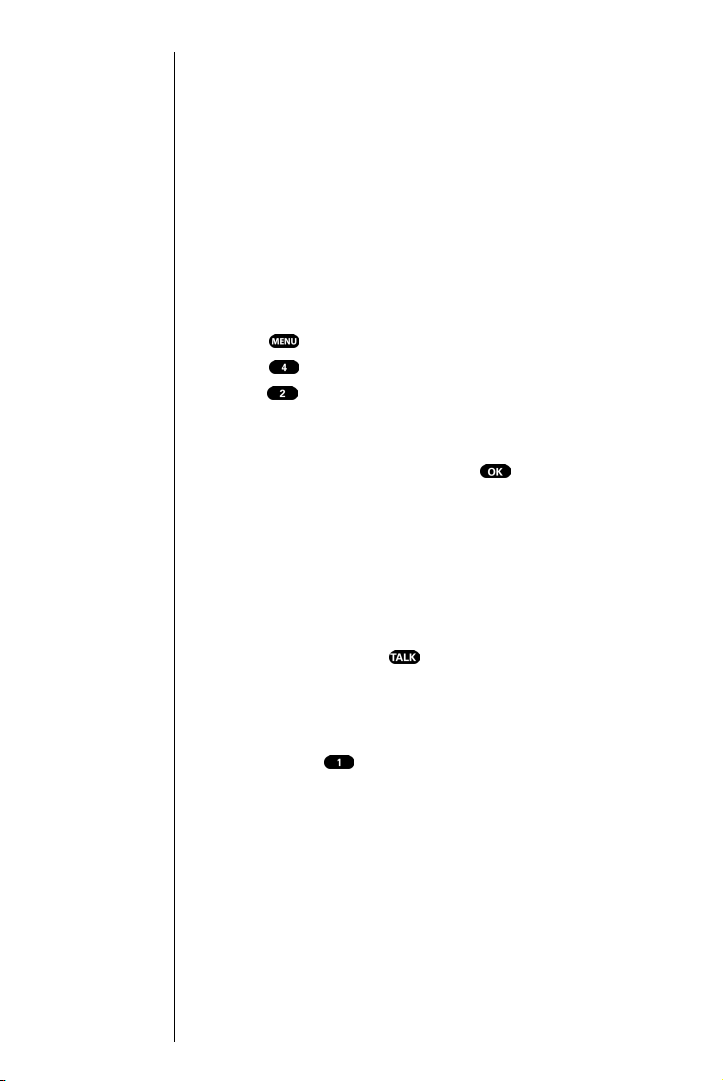
Setting an Alert When Roam
Charges Apply (Call Guard)
In addition to the roaming icon, Call Guard alerts you
when roaming charges apply. This feature makes it easy to
manage roaming charges by reminding you when you
make or receive roaming calls. It also requires you to take
additional steps before you place or answer a roaming call.
These additional steps are not required when you make or
receive calls while on the Sprint PCS Nationwide Network.
To Turn the Call Guard Feature On or Off
1. Press for the Main Menu.
2. Press for Roaming.
3. Press for Call Guard. Wait briefly until a
message prompt displays and then disappears from the
display screen.
4. Toggle to select Ye s or No, and press .
䊳 If the Yes option is chosen, an extra step is required to
make or take roaming calls.
䊳 If the No option is chosen, no extra step is required to
make or take roaming calls.
To Place Roaming Calls with Call Guard On
1. To place a voice call, dial 1 + area code + the seven-
digit number and press . (You can also initiate a
call from the Internal Phone Book, Call History or
Sprint PCS Web Messages.)
2. A message is displayed indicating that roaming rate
applies. Press to call.
To Answer Incoming Roaming Calls with
Call Guard On
Remember if the Call Guard feature is set to On, you need to
take extra steps to make and receive roaming calls even if
you have selected the Analog Only
setting. For further
information see "Setting Your Phone’s Roaming Mode" on
page 27.
Section 3
28 Understanding Roaming
Page 31

Setting the Time and Date in Analog Mode
If the time has not been set since the battery was installed
and you turn your phone on outside a Sprint PCS Service
Area, you are prompted to enter the current time and date.
To enter the time and date when the Set Time and Date
menu displays, press the appropriate keys on your keypad.
Fields must be two digits, for example “05:07A and
01/01/01.”
To set the time and date before traveling to an analog area:
1. Press for Main Menu.
2. Press for Calendar.
3. Press for Set Time.
4. Press the appropriate keys to enter the time and date
you required. (The volume keys or the corresponding
letters on the keypad may be used to select “A” for AM
or “P” for PM.)
5. Press .
Note:
If you do not en ter
the time and dat e
when prompted i n
Analog mode, you
are not notified of
scheduled events
or call alarms.
Getting Started
3
3 3 3
Understanding Roaming 29
Entering Text
Navigating and
3
Page 32

Section 3
30 Understanding Roaming
Page 33

4
Y
Making and Answering Calls
In this Section
䊳 Making Calls
䊳 Answering Calls
䊳 Sprint PCS Voice Command
䊳 Dialing Options
䊳 In-Call Notification
䊳 End-of-Call Options
䊳 Using One-Touch/Two-Touch Speed Calling
䊳 Calling Emergency Numbers
Getting Started
4 4 4 4
our Sprint PCS Phone™ gives you different options for placing calls so
that you can use the method that works best for you. Once you learn the
basics, the possibilities are endless.
Making and Answering Calls 31
Entering Text
Navigating and
4
Page 34

Tip :
To redial your last outgoing
phone number, highlight
Call History and press and
hold the key.
Tip :
When making calls off the
Sprint PCS Network,
always dial using 11 digits
(1 + area code + phone
number).
Making Calls
Your Sprint PCS Phone™ offers many different ways to
make calls, including Voice Commands ("Placing a Call
Using Voice Dial" on page 91), Speed Dialing ("Using OneTouch/Two-Touch Speed Dialing" on page 39), and using
Call History ("Viewing a Call Log (Incoming, Outgoing and
Missed)" on page 62).
To make a call using your keypad:
1. Make sure the phone is on.
2. Enter a phone number. (If you make a mistake while
dialing, press to erase one digit at a time. Or,
press and hold to erase the entire number.)
3. Press . (To make calls when you are roaming,
and Call Guard is enabled, press to acknowledge
Roaming rates. For further information see "To Place
Roaming Calls with Call Guard On" on page 28.)
4. When you’re finished, press , to complete the call.
Answering Calls
1. Make sure your phone is on. If your phone is off, all
incoming calls go to voicemail.
2. When your phone rings, press . (To answer
incoming calls when you are roaming and Call Guard
is enabled, press . For further information see "To
Answer Incoming Roaming Calls with Call Guard On"
on page 28.)
3. To disconnect the call, press briefly.
Note:
You cannot dial phone
numbers identified as No
ID, Restricted, Data or Fax
calls.
32 Making and Answering Calls
Missed Call Notification
When an incoming call is not answered, the number of
missed calls together with the last call’s phone number is
displayed on your screen.
To display the Missed Call log to view the last 10 missed
calls:
1. Press .
Section 4
Page 35

2. Press for Calls.
3. Press for Missed.
To dial a Missed Call entry’s phone number:
䊳 Highlight the entry and press and hold .
Sprint PCS Voice Command
With Sprint PCS, the first wireless provider to offer
innovative Voice Command technology, reaching your
friends, family, coworkers and teammates has never been
easier – especially when you’re on the go.
With Sprint’s PCS Voice Command:
䊳 You store all your contacts right in your phone, so you
don’t need to search through or keep a phone book
close by.
䊳 There’s no need to enter numbers, memorize voicemail
passwords, or try to dial while you’re driving.
䊳 You can call anyone at any time – even if you don’t
remember their phone number.
It’s Easy To Start
Just dial from your Sprint PCS Phone™
to activate the service. You can dial to go
through a Sprint PCS Voice Command tutorial directly from
your phone.
You can choose Sprint PCS Voice Command as your free
option when you sign up for the Sprint PCS Advantage
Agreement
SM
or you can add on Sprint PCS
Voice Command for $10 per month in addition to your
normal monthly service plan rate.
Getting Started
4
4 4 4
Creating Your Own Address Book
You can program up to 500 names into your address book,
with each name having up to six phone numbers. That’s
3,000 phone numbers – and with the advanced technology
of Sprint PCS Voice Command – you can have instant
access to all of them.
Making and Answering Calls 33
Entering Text
Navigating and
4
Page 36

There are several ways to update your address book:
䊳 Choose Sprint PCS Voice Command and receive a fully
functional web-based address book where you can
create and update your contacts for free at
www.talk.sprintpcs.com.
䊳 Upload your contacts from Microsoft Outlook,
®
and other personal information software into your
Excel
®
Microsoft
address book for no additional charge.
䊳 If you do not have a computer or Internet access handy,
you can have Sprint PCS Directory Assistance look up
phone numbers for you and automatically add them to
your address book.
How Voice Command Works
1.
Once you’ve signed up for Sprint PCS Voice Command
and created your address book, all you do is press
. You’ll hear a tone followed by the prompt
“Ready.”
2. After the “Ready” prompt, simply say, in a neutral
voice, the name of the person or the number you’d like
to call. You can say, “Call Jane at work,” “Call John on
his wireless phone,” “Call 555-1234” or “Look up
Bob.”
3. The number will automatically be dialed. Keep in mind
that Sprint PCS Voice Command recognizes not only
your voice, but any voice, so that others can experience
the same convenience if they use your phone.
For more helpful hints on Sprint PCS Voice Command, visit
www.talk.sprintpcs.com.
In-Call Options
Your phone includes both a standby (Main Menu) and an
In-Use Menu. The In-Use menu is displayed by pressing
during a call in progress.
䊳 Mute/(Unmute) enables you to mute or (Un)mute
your end of a phone conversation so that the recipient
can hear nothing.
Section 4
34 Making and Answering Calls
Page 37

䊳 Three-Way Call allows you to talk to two different
people at the same time. For further information see
"Three-Way Calling" on page 50.
䊳 Calls checks your call log for outgoing, incoming, and
missed calls. You can also erase the logs from this
menu.
䊳 Messages allows you to check for voicemail, page and
text messages.
䊳 Phone Book accesses the Phone Book menu options.
䊳 Calendar access Calendar so that you can schedule
events.
䊳 Version displays the version of the software and
hardware that is being used.
Incoming Call Notification
Depending upon your settings, your Sprint PCS Phone
notifies you of incoming calls in the following ways:
䊳 The phone rings and/or vibrates.
䊳 The LED flashes.
䊳 The backlight illuminates.
䊳 The screen displays an incoming call message.
䊳 The phone number of the caller displays, if the phone
number is available.
䊳 If the phone number is in your Internal Phone Book,
the name identified with that number displays.
Note:
You can also mute or
(unmute) the ringer by
pressing either the volume
keys or the
key.
Getting Started
4
4 4 4
End-of-Call Options
After ending a call to a phone number that is not in your
Internal Phone Book, the phone number, the duration of
the call, and
During this time you can press
to save is displayed for 10 seconds.
to add this number to
your Internal Phone Book.
Making and Answering Calls 35
Note:
The End-of-Call
options are not
displayed for calls
identified as No ID
or Restricted.
Entering Text
Navigating and
4
Page 38

Note:
A phone number labeled
Fax or Data can only be
dialed through a personal
computer.
Saving a Phone Number
Your Sprint PCS Phone can store up to 238 Internal
Phone Book entries. Phone Book entries can store up to a
total of six phone numbers and the entry’s name can
contain 12 characters.
To save a number when in standby mode:
1. Enter a phone number.
2. Press .
3. Highlight Save and press .
4. The Label menu opens. Select from the Label menu by
toggling through the
Fax, or No Label options and pressing for the
Home, Work, Mobile, Pager,
option of choice. (You may also press the
corresponding location number of the option
displayed.) The phone prompts you to “Wait”, then
displays “Add new name”.
5. Press .
6. Press to open the T9 (English), Alpha, Symbol
and
Number options. This determines the mode of
entering the new name.
7. Press the corresponding number key next to the option
of choice, or just highlight that option and press .
8. Enter the name, and press . The phone prompts
“Number *** is empty” (*** is the Speed Dial
number.)
9. Press again, The screen displays the name,
number, location and speed dial number.
Finding a Phone Number
You can search for Internal Phone Book entries for phone
numbers that contain a specific string of numbers.
1. To find a phone number from the standby mode enter
one or more digits. (The more numbers you enter, the
more specific the search will be.)
2. Press to open the Menu options.
Section 4
36 Making and Answering Calls
Page 39

3. Press for Find, or just highlight that option and
press . The phone prompts you to “Wait” and tells
you how many numbers match the number of
characters you just entered into the phone. This is why
it is better to enter more numbers, specific to the phone
number you want to find.
4. If more than one number was found and the first
number displayed is not the number of choice, move
the toggle down to scroll through the remaining
options.
5. When the number of choice is displayed, press .
Dialing and Saving Phone Numbers With Pauses
You can dial or save phone numbers with pauses for use
with automated systems, such as voicemail or credit card
billing numbers. If you select a Hard Pause, the next set of
numbers are sent when you press . If you select a
2sec Pause, your phone automatically sends the next set of
numbers after 2 seconds.
Note:
You can have
multiple pauses in
a phone number
and combine
2sec and hard
pauses.
Getting Started
4
4 4 4
Making and Answering Calls 37
Entering Text
Navigating and
4
Page 40

To dial or save a phone number with pauses:
1. When in standby mode, enter the first digits of the
phone number that comes before the required pause.
2. Press to open the Menu options.
3. Highlight either Hard Pause or 2sec Pause, and
press . (
2sec Pauses as a “T”.)
4. Enter additional numbers.
5. Complete step three again, if necessary.
6. Complete step four again, if necessary.
7. Press for Menu options.
8. Highlight Tal k or Save. To save the number to your
Hard Pauses are displayed as a “p”and
Internal Phone Book.
Four-Digit Calling
If you select 4-Digit Dial, your phone automatically calls
the phone number that is stored in your Internal Phone
Book that contains the same four digits.
To use 4-Digit Dialing:
From standby mode enter the last four digits of a stored
phone number, and press .
If more than one number was found, and the first number
displayed is not the number of choice, scroll through the
remaining options. When the number of choice is
displayed, press .
Calling Emergency Numbers
You can place calls to 911, even if your phone is locked or
your account is restricted.
1. From standby mode enter the emergency number
and press .
Section 4
38 Making and Answering Calls
Page 41

Using One-Touch/Two-Touch Speed Dialing
With this feature, you can automatically call Speed Dial
entries using one key press for locations 2-9 or two key
presses for locations 10-99.
To use
One-Touch Dialing for Speed Dial locations 2-9:
䊳 From standby mode, press and hold the second digit for
two seconds and your call will be automatically dialed
to the number at that Speed Dial location.
To use Two-Touch Dialing for Speed Dial locations 10-99:
䊳 From standby mode, press and hold the second digit for
two seconds and your call will be automatically dialed
to the number at that Speed Dial location.
Note:
Speed Dialing is not active
when you are roaming
with Call Guard enabled.
Tip :
Location 1 is preset to
listen to Voice Mail.
Getting Started
4
Displaying Your Phone Number
Just in case you forget your own phone number, your
Sprint PCS Phone can remind you.
To display your own phone number:
1. From standby mode, press for Main Menu.
2. Press for Phone Book.
3. Press for My Phone #, and your phone number
will be displayed.
Entering Text
4 4 4
Navigating and
Making and Answering Calls 39
4
Page 42

Section 4
40 Making and Answering Calls
Page 43

5
T
Navigating Through Menus and
Getting Started
Entering Text
In this Section
䊳 Menu Navigation
䊳 Shortcuts
䊳 Viewing the Menus
䊳 Entering Characters by Tapping the Keypad
䊳 Entering Characters Using T9 Text Input
䊳 Entering Symbols and Numbers
his section is a road map to using your phone and also explains how to
enter characters into your phone. Every function and feature can be
accessed through menus. Take a few moments to know your way around
and learn how to enter text. You’ll find that it makes your phone and
features easier to use and understand.
5 5 5 5
Navigating Through Menus and Entering Text 41
Entering Text
Navigating and
5
Page 44

Menu Navigation
Your Sprint PCS Phone allows you to toggle through menus
quickly and easily. The button is surrounded by
arrows that allow you to move up/down, left/right, and
backward/forward through menus.
To navigate through the menus:
䊳 Use your thumb to move the button. Move the
button toward the arrow pointing in the direction
you wish to move.
As you navigate through the menus, menu options are
highlighted. Select an option by highlighting it and
pressing .
Working Within the Menu Structure
Selecting Menu Items
To simplify getting to a particular option, just press the
number listed next to that option displayed in the menu.
For example, if you want to view your last incoming call:
1. From the Main Menu, highlight Calls and press
. (It may already be highlighted).
2. Use the key to toggle to highlight Incoming and
press to select.
䊳 If you have received any calls, they are displayed on the
screen, if not, the screen will prompt:
empty”.
“Call list is
Backing Up Within a Menu
To return to a previous menu press .
To return to standby mode press and hold .
Section 5
42 Navigating Through Menus and Entering Text
Page 45

Viewing the Menus
Menu Structure
Menus let you to check or change your phone’s settings.
The following outline shows your phone’s menu structure.
1 Calls 1 Outgoing
2 Wireless 1 Messages No page/Text messages.
Web 2 Web Alerts Charges will apply to
3 Phone Book 1 Find Name
4 Roaming 1 Set Mode Automatic/Analog/Sprint PCS
5 Calendar 1 Today
6 Voice Mail 1 Listen
7 Voice Dial 1 Record
8 Setup/Tool 1 Sounds 1 Ringer Vol. 1 Calls Off/Vibrate/1 Beep/
2 Incoming
3 Missed
4 Erase History
1 Outgoing
2 Incoming
3 Missed
4 All Calls
5 Air Time
1 Last Call
2 Lifetime
Browser calls. Start Wireless
3 Launch Browser Charges will apply to
Browser calls. Start Wireless
4 Connection Data/Fax In Off:Voice Call Only
5 Web Guard To St art/None?/To End?/Both?
6 Erase
1. Page/Text
2. Web Alerts
2 Add New Entry
3 My Phone #
4 Find Entry
5 Servi ces
1 Account Info
2 Customer Care
3 Dir Assistance
4 Prepaid SVC
5 Road Assistance
2 Call Guard Extra step required to make
2 Month View
3 Jump To Date
4 To Do List
5 Countdown
6 Alarm Clock
1 Alarm #1
2 Alarm #2
3 Alarm #3
7 Set Time
2 Reset
2 Review
3 Erase All
4 Set Active Talk Only or Talk/Flip
Calls no CallerID
Web? Yes/ No
Web? Yes/ No
Data/Fax In Incoming Fax Only
Data/Fax In Incoming Data Only
or take roam calls./Yes/No/
Low/Med/Hi gh/
2 Msgs Off/Vibrate/1 Beep/
2 Ringer Type 1 Voice w/Caller ID
High+Vib
Low/Med/High
3 Alarm Off/Low/Med/High
2 Messages
1 Voicemail
2 Page
3 Text
Entering Text
Getting Started
5
5 5 5
Navigating and
5
Navigating Through Menus and Entering Text 43
Page 46

4 Web Alerts
3 Alarms
3 Key Beep Off/Low/Med/Hi gh
4 Tone Length Short/Long
5 Alert 1 Min. BeepOn/Off
2 Display 1 Backlight Flip open/30secs/8secs/Off
3 Security Lock Code
4 Call Answer TALK/Flip Open?/Any key.
5 Auto Answe r Car Kit onlyYes/No
6 Language English/Spanish?
9 Key Guard Disable/Enable
7 Calculator
6 Roam Ringer Distinct/Normal
2 Greeting
3 Contrast Highest/Hi/Med/Low/Lowest
4 Version
1 Lock Phone Unlock/On Pwr Up/Lock Now
2 Change Lock
3 Special # 1/2/3
4 ErasePhonebook
5 Reset phone
4 Data/Fax In
2 ServiceSVC Alert On/Off
(Requires Password)
Selecting a Character Input Mode
When prompted to enter text, the current text entry mode
will appear above the key in the lower right hand side
of the display. There are four text entry modes:
䊳 T9® Word
䊳 Alpha
䊳 Number
䊳 Symbol
To change the Input Mode, press .
When entering text, use the indicated key to perform the
following text entry functions:
䊳 Press to cycle through candidate T9 word
matches.
䊳 Press to insert a space.
䊳 Press to enter a period (.)and other common
symbols
Entering Characters by Using the Keypad
To enter characters by using the keypad, select the abc
mode. (see "Selecting a Character Input Mode" on page 44)
Press the corresponding numeric key (1-9) key until the
desired character appears. By default, the initial character is
uppercase followed by lowercase characters.
Section 5
44 Navigating Through Menus and Entering Text
Page 47

You will notice that when pressing the following keys, the
characters appear in the following order. To use this feature,
you have to press the key within two seconds, otherwise the
phone moves the cursor to the next space and waits for new
input.
1 . , ` & - @
A B C 2
D E F 3
G H I 4
J K L 5
M N O 6
P Q R S 7
T U V 8
W X Y Z 9
Entering Characters Using T9 Text Input
To enter characters using T9 Text Input, select the T9 Word
mode (see "Selecting a Character Input Mode" on page 44.)
T9 Text Input analyzes the letters you enter using an
intuitive word database and creates a suitable word. (The
word may change as you type.) To accept a word and insert
a space, press .
If you make a mistake, press to erase a single
character, or press and hold to delete the entire entry.
Getting Started
5
5 5 5
Navigating Through Menus and Entering Text 45
Entering Text
Navigating and
5
Page 48

Section 5
46 Navigating Through Menus and Entering Text
Page 49

6
W
Adjusting Volume
In this Section
䊳 Changing Ringer Volume
䊳 Silencing the Ringer
䊳 Adjusting Volume During a Conversation
䊳 Muting a Call
ith all the things that demand your attention in today’s fast-paced
world, it’s important to tune-in to what really matters. Your
Sprint PCS Phone
with the touch of a button. Not only can you control what you hear, you can
also control what your caller hears.
™
gives you the ability to control your phone’s volume
Getting Started
6 6 6 6
Adjusting Volume 47
Entering Text
Navigating and
6
Page 50

Changing Ringer Volume
To change the ringer volume, use the volume keys on the
side of your phone when the phone is in standby mode.
To change the ringer volume from the
1. Press for Menu options.
2. Press for Setup/Tool.
3.
Press for Sounds.
Press for Ringer Volume.
4.
5.
Press for Calls.
6.
Use the toggle to select Off/Vibrate/1-Beep/Low/
Med/High/High + Vib, and press .
Main Menu:
Silencing the Ringer
To silence the ringer on incoming calls:
1. When the phone rings, press a volume key, , or
the key, press to answer the call.
Adjusting Volume During a Conversation
When you need to regulate the volume during a
conversation, use the volume keys on the side of your phone
to adjust the sound.
Muting a Call
There are times when it’s necessary to mute a call so that
your caller does not hear you or certain background noise.
To mute a call, press and hold for 2 seconds. To
(un)mute a call, press and hold for 2 seconds.
To
Mute a call from the Main Menu:
1. Press for Menu options, highlight (Un)Mute.
2. Press either or .
䊳 When the phone is muted, “Mute” displays.
To (Un)Mute a call:
1. Press for Menu options.
2. Highlight (Un)Mute, and press or .
䊳 When the phone is (Un)Muted, “(Un)Mute” displays.
Section 6
48 Adjusting Volume
Page 51

7
N
Using Sprint PCS Service
Getting Started
Features
In this Section
䊳 Using Caller ID
䊳 Responding to Call Waiting
䊳 Three-Way Calling
䊳 Forwarding Your Calls
ow that you’ve mastered the basics, you can begin to focus on where
you want to go. This section guides you through the calling features
that enhance your Sprint PCS Service. From Caller ID to Call Forwarding,
using these features will help you make the most of your Sprint PCS Service.
7 7 7 7
Using Sprint PCS Service Features 49
Entering Text
Navigating and
7
Page 52

Tip :
For those calls when you
don’t want to be
interrupted, you can
temporarily disable call
waiting by pressing
before placing your call. Call
Waiting is automatically
reactivated once you end
the call.
Note:
You don’t have to
worry about being
interrupted during
a Sprint PCS
Wireless Web call
because Call
Waiting and ThreeWay Calling are
automatically
disabled.
Using Caller ID
Caller ID lets you know who’s calling by displaying the
number of the person calling when your phone rings. If the
caller’s name and number are already stored in your
Internal Phone Book, the corresponding name appears with
the number. In the same way, if you call someone who has
this feature, your phone number and name will display on
their phone.
To block your phone number from being displayed for a
specific outgoing call:
1. Press .
2. Enter the number you wish to dial.
3. Press to complete the call.
To permanently block your number, call Sprint PCS
Customer Care.
Responding to Call Waiting
Call Waiting alerts you to incoming calls while you’re on a
call by sounding two beeps. The display screen informs you
that a call is coming in and shows the caller’s phone
number (if it is available and you are in digital mode).
To respond to an incoming call while you’re on a call:
䊳 Press . (This puts the first caller on hold and
answers the second call.)
䊳 To switch back to the first caller, press again.
Three-Way Calling
With Three-Way Calling, you can talk to two different
people at the same time. When using this feature, the
normal airtime rates will be charged for each of the two
calls.
If one of the people you called hangs up during your call,
you and the remaining caller stay connected. If you
initiated the call and are the first to hang up, all three
callers are disconnected.
Section 7
50 Using Sprint PCS Service Features
Page 53

Here are two methods for making a Three-Way call:
Using the key method:
1. During a conversation, press .
2. Enter the number for the third party, and press .
3. When you are connected to the third party, press
once again to begin your Three-Way call.
Using the In-Use menu:
1. During a conversation, press .
2. Press for Three-Way Call.
3. Enter the number for the third party, and press .
4. When connected to the third party, press again to
begin your Three-Way call.
Getting Started
7
Forwarding Your Calls
Call Forwarding lets you forward all your incoming calls to
another phone number – even when your phone is turned
off. You can continue to make calls from your phone with
Call Forwarding activated.
To Activate Call Forwarding
1. Press .
2. Enter the area code and phone number to which your
future calls should be forwarded.
3. Press . You will hear a tone to confirm the
activation of
To Deactivate Call Forwarding
䊳 Press .
䊳 Press . You will see a message and hear a tone to
Call Forwarding.
confirm the deactivation.
Note:
You are charged a
higher rate for calls
you have
forwarded.
Entering Text
7 7 7
Navigating and
Using Sprint PCS Service Features 51
7
Page 54

Section 7
52 Using Sprint PCS Service Features
Page 55

8
Y
Managing Messaging
In this Section
䊳 Message Types
䊳 New Message Alerts
䊳 Message Options
our Sprint PCS Phone is always working to help you stay connected –
even when you’re unavailable. With three types of messaging, you can
depend on being notified of important information. This section steps you
through the messaging functions available on your Sprint PCS Phone.
Getting Started
8 8 8 8
Managing Messaging 53
Entering Text
Navigating and
8
Page 56

Tip :
When you are
roaming off the Sprint PCS
Network, you may not
receive notification of new
Voicemail messages. It is
recommended that you
periodically check your
voicemail by dialing 1 +
area code + your Sprint
PCS Phone Number.
Note:
Sprint PCS
Wireless Web
services may not be
available in certain
affiliate areas.
Setting Up Voicemail
The first thing you’ll want to do after activating your phone
is set up your voicemail. For further information see
"Setting Up Your Voicemail" on page 10.
Knowing When You Have Messages
There are several ways your Sprint PCS Phone alerts you:
䊳 By displaying a message on the screen.
䊳 By sounding the assigned ringer type.
䊳 By the LED blinking red.
䊳 By displaying at the top of your screen for
voicemail messages, Sprint PCS Web Messages or Sprint
PCS Web Alerts.
Message Types
There are three types of messaging features available from
your Sprint PCS Phone’s menu. You can receive voicemail,
Sprint PCS Wireless Web Messages and Sprint PCS Wireless
Web Alerts.
䊳 Voicemail automatically captures calls when you
can’t answer your phone, or your phone is turned off.
The voicemail system sends a notification directly to
your phone when you have new voice messages.
䊳 Wireless Web Messages let you know when you
receive numeric pages, Sprint PCS Wireless Web
Messages*, and Sprint PCS Wireless Web Updates*. (For
further information, see "Sending Numeric Pages" on
page 56, "Sending Sprint PCS Wireless Web Messages"
on page 57, or "Sprint PCS Wireless Web Update
Options" on page 59.)
䊳 Wireless Web Alerts lets you know when you receive
Sprint PCS Wireless Web Mail
Short Mail
SM
* or an AOL Instant Message*. (For more
SM
*, Sprint PCS Wireless Web
information on each feature, see the appropriate
information in Section 15: “Experiencing Sprint PCS
Wireless Web
* You will need to subscribe to the Sprint PCS Wireless Web to use these features.
SM
”.)
Section 8
54 Managing Messaging
Page 57

New Voicemail Message Alerts
N
When you receive a new voicemail message, your phone
alerts you and displays .
Retrieving Your Voicemail Messages
You can review your messages directly from your
Sprint PCS Phone or from any other touch-tone phone. Call
directly from your Sprint PCS Phone, by speed dialing your
voicemail box, or using the menu keys.
Using One-Touch Message Access:
䊳 Press and hold or . Follow the system
prompts.
Using the Menu Keys on Your Sprint PCS Phone to
Access your Messages:
1.
From standby mode press for Main Menu.
2. Press for Voicemail.
3. Press to Listen.
Using a Phone Other Than Your Sprint PCS Phone to
Access your Messages
Dial your Sprint PCS Phone Number.
1.
2. When your voicemail box answers, press .
3. Enter your pass code.
ote:
Your phone accepts
messages even when it is
turned off. However, you are
only notified of new
messages when your phone
is turned on and you are in a
Sprint PCS Service Area.
Note:
You are charged for airtime
minutes when you are
accessing your voicemail.
Getting Started
8
8 8 8
Clearing the Voicemail Message Icon
Your phone may temporarily continue to display this icon
after you have checked your voicemail messages.
To clear this icon from the display screen:
1. From standby mode, press for Main Menu.
2. Press for Voicemail.
3. Press to Reset.
Managing Messaging 55
Entering Text
Navigating and
8
Page 58

New Sprint PCS Web Messages
When you receive a new Wireless Web message, your phone
alerts you by displaying the following options:
To select an option, toggle to highlight it and press .
䊳 Read displays the message.
䊳 Call dials the phone number of the sender (if
applicable.)
䊳 Exit returns you to the Main Menu.
Sprint PCS Wireless Web Message Storage
Your Sprint PCS Phone can store up to 50 Web Messages.
When the message memory is 75% full, a warning message
prompts you to erase messages to obtain additional
memory space.
Displaying Sprint PCS Web Messages
To display a Web Message from the Main Menu:
1. From standby mode, press for Main Menu.
2. Press for Wireless Web.
3. Press for Messages.
Sending Numeric Pages
Callers can send a numeric page to your phone when they
reach your voicemail box. Numeric paging to a Sprint PCS
Phone comes at no additional charge on any service plan
that includes Sprint PCS Voicemail.
Numeric Page Options
After you display a numeric page, press to display the
numeric page message options. To select an option, toggle
to highlight it and press .
䊳 Tal k to call the highlighted phone number.
䊳 Save to save the sender’s phone number if it is not
already in your Internal Phone Book (if applicable).
䊳 Erase to erase the current numeric page.
䊳 Next Msg to go forward to the next message.
䊳 Prev Msg to return to the previous message.
Section 8
56 Managing Messaging
Page 59

䊳 Extract #s to extract phone numbers (if there are
numbers contained in the text message.) (For further
information see "Extracting Phone Numbers From
Sprint PCS Web Messages" on page 57.)
Sending Sprint PCS Wireless Web Messages
There are three ways to send a Sprint PCS Wireless Web
message to a Sprint PCS Phone:
1. Email Your phone number @messaging.sprintpcs.com
2. The Sprint PCS Web Site www.sprintpcs.com.
Select the wireless web messaging link.
3. Using Messaging Software (TAP 1.5 compatible).
Sprint PCS Wireless Web Message Options
After you display a Sprint PCS Wireless Web Message,
press to display the Sprint PCS Wireless Web Message
options. To select an option, toggle to highlight it and press
.
䊳 Call to call the phone number of the sender (if
applicable).
䊳 View PB Entry to display the Internal Phone Book
entry (if applicable).
䊳 Save Phone # to save the sender’s phone number if it
is not already in your Internal Phone Book (if
applicable).
䊳 Extract # to extract phone numbers (if there are
numbers contained in the text message.) (For further
information see "Extracting Phone Numbers From
Sprint PCS Web Messages" on page 57.)
䊳 Prepend to add numbers to the beginning of the phone
number (if applicable). (For further information see
"Extracting Phone Numbers From Sprint PCS Web
Messages" on page 57.)
Extracting Phone Numbers From Sprint PCS
Web Messages
After you display a Sprint PCS Web message, press to
display the
Message options.
Entering Text
Getting Started
8
8 8 8
Navigating and
8
Managing Messaging 57
Page 60

The options are:
䊳 Tal k to dial the phone number.
䊳 Save to save the item.
䊳 Erase to erase the item.
䊳 Next to proceed to the next item.
䊳 Previous to return to the previous item.
䊳 Extract to extract the phone number.
To extract a phone number contained in the message:
1. Toggle to highlight Extract # and press . All the
phone numbers contained in the message are
displayed.
2. Toggle to highlight the number you want to extract and
press .
The following options display:
䊳 Call to dial the extracted phone number.
䊳 Next to go to the following phone number.
䊳 Prev to go to the previous phone number.
䊳 Save Phone to save the extracted phone number to the
Internal Phone Book.
3. Toggle to select your option, and press to
continue.
Section 8
58 Managing Messaging
Page 61

Sprint PCS Wireless Web Update Options
To have Sprint PCS Wireless Web Updates automatically
sent to your phone, see "Signing up for Sprint PCS Wireless
Web Updates" on page 105.
After you display a Sprint PCS Wireless Web update,
press to display Sprint PCS Wireless Web Update
options. To select an option, toggle to highlight it and press
.
Erasing All Web Messages
To erase all Web messages:
1. Press for Main Menu.
2. Press for Wireless Web.
3. Press for Erase. You are asked to choose from
two options,
4. Make your choice and a message prompt is received.
5. Select to confirm that you wish to complete the
Page/Text or Web Alerts.
erasure, or press to exit.
New Sprint PCS Wireless Web Alerts
When you receive a new Sprint PCS Wireless Web Alert, your
phone notifies you and displays the following options. To
select an option, toggle to highlight it and press .
䊳 View to access the Sprint PCS Wireless Web Inbox and
displays the message.
䊳 Clear you can press if you do not wish to read
the message at this time.
Getting Started
8
8 8 8
Managing Messaging 59
Entering Text
Navigating and
8
Page 62

Note:
You are charged for
airtime minutes when
accessing the Sprint PCS
Wireless Web Inbox or
wireless Internet sites.
Displaying Sprint PCS Wireless Web Alerts
You are notified of new Sprint PCS Wireless Web Alerts by
the icon in the display screen.
1. Press for Main Menu.
2. Press for Wireless Web.
3. Press for Web Alerts. A message will be
displayed stating that you will be charged for Browser
calls and asking if you wish to continue. The default is
“Yes”.
4. Press to continue and follow the prompts.
5. If you do not wish to continue, press to return to
standby mode.
Section 8
60 Managing Messaging
Page 63

9
T
Managing Call History
In this Section
䊳 Viewing Call Logs (Incoming, Outgoing and Missed)
䊳 Call Log Options
䊳 Making a Call from a Call Log
䊳 Saving a Phone Number from a Call Log
䊳 Erasing All Call Logs
Getting Started
9 9 9 9
he call logs help you manage your time more effectively. They keep
track of incoming calls, calls made from your Sprint PCS Phone
missed calls. This section guides you through accessing and making the
most of your call logs.
Managing Call History 61
™
and
Entering Text
Navigating and
9
Page 64

Viewing a Call Log (Incoming,
Outgoing and Missed)
You’ll find your call logs invaluable. They are a list of the
last 10 phone numbers or names for calls you placed,
accepted and missed. Call logs make redialing a number
fast and easy. They are continually updated as new numbers
are added to the beginning of the list and the oldest entries
are removed from the bottom of the list.
Each entry contains the phone number (if it is available)
and Internal Phone Book entry name (if the phone number
is in your Internal Phone Book). Duplicate calls (same
number and type of call) may only appear once on the list.
To view a call log:
1. Press for Main Menu.
2. Press for Calls.
3. Press for Outgoing, for Incoming, and
for
Missed.
Call Log Options
For additional information and options on a call, toggle to
highlight a call log entry
, press , followed by to
view these options:
䊳 Tal k to call the phone number.
䊳 Save to save the sender’s phone number (if the number
is not already stored in your Internal Phone Book). For
further information see "Saving a Phone Number From
a Call Log" on page 63.
䊳 Prepend to add numbers to the beginning of the phone
number. (For further information see "Prepending a
Phone Number From a Call Log" on page 63.)
Section 9
62 Managing Call History
Page 65

Making a Call From a Call Log
To place a call from an existing call log:
1. Toggle to highlight the required number and press
to complete the call.
Prepending a Phone Number From a Call Log
If you need to make a call from a call log and you happen
to be outside your local area code, you can add the
appropriate prefix by following these steps:
1. Press for Main Menu.
2. Press for Calls.
3. Press for Outgoing, press for Incoming, or
press for
4. When the call list displays, toggle to highlight the
Missed.
desired call log, and press
5. Press for Menu options.
6. Press to Prepend.
7. Enter the appropriate digits to prepend, and press
to be connected.
Note:
You cannot make calls
from the Incoming or
Missed call logs to entries
identified as No ID or
Restricted.
Getting Started
9
9 9 9
Saving a Phone Number From a Call Log
Your Sprint PCS Phone can store up to 238 Internal Phone
Book entries. Phone Book entries can store up to a total of 6
phone numbers and the entries can contain up to 12
characters.
To save a phone number from the Call Log:
1. Press for Main Menu.
2. Press for Calls.
3.
Press for Outgoing, press for Incoming, or
press for
4. Toggle to highlight the phone number and press
5. Press for Menu options.
6. Press to save.
7. Follow the prompts to complete storing the number to
your Internal
Missed.
Phone Book.
Managing Call History 63
Note:
You cannot save
phone numbers
already in your
Internal Phone
Book or calls
identified as No I D
or Restricted.
Note:
Phone numbers
labeled Fax or Data
can only be dialed
through a persona l
computer.
Entering Text
Navigating and
9
Page 66

Erasing Call Logs
To erase individual call log entries see "Call Log Options"
on page 62.
1. From standby mode press to open the Main
Menu.
2. Press for Calls.
3. Press for Erase History. This opens the Erase
menu. Toggle to highlight one of the options:
Total
Outgoing, Incoming, Missed and All Calls
4.
Press to erase the calls connected to the selected
option and follow the prompts, or press to return
to the previous menu.
Section 9
64 Managing Call History
Page 67

Getting Started
9
9 9 9
Managing Call History 65
Entering Text
Navigating and
9
Page 68

Section 9
66 Managing Call History
Page 69

10
N
Using Your Internal Phone Book
In this Section
䊳 Adding a New Internal Phone Book Entry
䊳 Finding Internal Phone Book Entries
䊳 Internal Phone Book Entry Options
䊳 Adding Call Alarm Alerts
䊳 Selecting Ringer Types
䊳 Dialing Sprint PCS Services
ow you know the basics that help make it easier to stay in touch with
people and information. This section helps you make the most of your
contacts and use your time more efficiently when you are trying to connect
with the important people and events in your life.
Getting Started
10 10 10 10
Using Your Internal Phone Book 67
Entering Text
Navigating and
10
Page 70

Adding a New Internal Phone Book Entry
Your Sprint PCS Phone can store up to 238 Internal
Phone Book entries. Phone Book entries can store up to a
total of six phone numbers and the entry’s name can
contain 12 characters.
To add a new entry:
1. From standby mode, press for Main Menu.
2. Press for Phone Book.
3. Press to Add New Entry. You are prompted to
Add Phone#.
4. Enter the new phone number, press . (Press
for menu options, if you want to add pause options.)
The
Label menu opens.
5. Toggle to highlight a Label option and press .
6. You are prompted to “Add new name” press ,
and enter the name.
7. Press to Save. The next available location is
displayed.
8. Press to Save, or toggle to highlight the entry
number of choice.
Remember, you can always cancel any action by pressing
the key.
For further information see "Internal Phone Book Entry
Options" on page 69.
Note:
Once the Phone Book
entry that you want to call
is highlighted, press
to call.
68 Using Your Internal Phone Book
Shortcuts to Storing Phone Book Numbers
1.
From standby mode, enter a phone number.
2. Press and follow the prompts.
Storing Phone Book Numbers at the End of a Call
Press to end the call. The screen will display the
1.
phone number.
2. Press . Follow the prompts displayed on the screen
to
Save the number.
Section 10
Page 71

Finding Internal Phone Book Entries
There are several ways to display your Internal Phone Book
entries. Follow the steps outlined in the sections below to
display entries from the Internal Phone Book menu.
Finding Names
You can review all the names stored in your Internal
Phone Book by following these simple steps:
1. From standby mode, press for Main Menu.
2. Press for Phone Book.
3. Press for Find Name. The list of names is
displayed in alphabetical order.(The
Speed Dial
number displays next to the entry.)
Finding Entries
To find and review an entry by its entry number:
1. From standby mode, press for Main Menu.
2. Press for Phone Book.
3. Press for Find Entry. The list of names is
displayed in numeric order of the
Speed Dial number.
Internal Phone Book Entry Options
When you display an Internal Phone Book entry, press
to display the options. To select an option, toggle to
highlight it and press .
The options are:
䊳 Tal k to call the current phone number.
䊳 Add Phone# to add a phone number
䊳 Edit to edit the current entry.
䊳 Prepend to add a number to an existing phone
number.
䊳 Erase to erase the current entry.
䊳 Name Ringer to add a specific ringer to an entry
Entering Text
Getting Started
10
10 10 10
Navigating and
Using Your Internal Phone Book 69
10
Page 72

Note:
Phone numbers labeled
Fax or Data can only be
dialed through a personal
computer.
Replacing a Stored Number With a New Number
To replace a stored phone number with a new number:
1. From standby mode, press for Main Menu.
2. Press for Phone Book.
3. Press for Find Name.
4. Toggle to highlight the name that the existing phone
number is stored under and press .
5. Press for Menu options.
6. Press for Add Phone#. Enter the new phone
number.
7. Press for the next step. The Label menu displays
a number of options. Toggle to highlight the option of
choice, and press . If the Label already exists, a
message will be displayed asking if you want to replace
the old number. If you do, press .
Editing an Internal Phone Book Entry
To make changes to an entry:
1. From standby mode, press for Main Menu.
2. Press for Phone Book.
3. Select either for Find Name, or for Find
Entry
option from the Phone Book options.
4. Toggle to highlight the name of the entry you want to
edit, then press .
5. Press for Menu options.
6. Press for Edit and follow the prompts.
䊳 Phone # to change the entry’s phone number. Enter
the new number and press . (See "Entering
Characters by Using the Keypad" on page 44.)
䊳 Name to change the entry’s name. Enter the new name
and press . (See "Selecting a Character Input
Mode" on page 44.)
䊳 Entry # the entry number cannot be changed. It is
generated by the phone when the Internal Phone Book
entry is stored.
Section 10
70 Using Your Internal Phone Book
Page 73

䊳 Set Secret When a number is set to Secret, the phone
will not allow anyone to view information on the
number unless they enter the phone’s lock code.
䊳 Ringer Type to assign an individual ringer type to the
entry. (See "Selecting a Ringer Type for an Entry" on
page 71.)
Selecting a Ringer Type for an Entry
You can assign a ringer type to an Internal Phone Book
entry so you can identify the caller by the ringer type. For
further information see "Ringer Types" on page 75.
To select a ringer type:
1. From standby mode, press for Main Menu.
2. Press for Phone Book.
3. Press for Find Name. Toggle to highlight the
name you wish to select and press .
4. Press for Menu options.
5. Press for Name Ringer.
6. Toggle to highlight a melody and press to save
the
Name Ringer of choice.
Dialing Sprint PCS Services
You must be in digital mode to access Sprint PCS Services.
To call a service:
1. From standby mode, press for Main Menu.
2. Press for Phone Book.
3. Press for Services.
4. Toggle to highlight an option, and press .
5. Press to call that service.
Getting Started
10
10 10 10
My Sprint PCS Phone Number
To display your own phone number:
1. From standby mode, press for Main Menu.
2. Press for Phone Book.
3. Press for My Phone#.
Using Your Internal Phone Book 71
Entering Text
Navigating and
10
Page 74

Section 10
72 Using Your Internal Phone Book
Page 75

11
T
Changing Your Phone’s Settings
In this Section
䊳 Changing the Greeting
䊳 Adjusting the Volume
䊳 Ringer Types
䊳 Selecting Ringer Types
䊳 Changing the Backlight and Contrast Settings
䊳 Data/Fax Mode
his section describes how you can change your phone’s settings to best
suit your requirements. Take a few moments to review these options
and add or adjust the settings that are right for you.
Getting Started
11 11 11 11
Changing Your Phone’s Settings 73
Entering Text
Navigating and
11
Page 76

Changing the Greeting
The greeting can be up to 12 characters in length and is
displayed on the first line of your phone’s display screen in
standby mode.
To change your greeting:
1. From standby mode, press for Main Menu.
2. Press for Setup / Tool.
Press for Display.
3.
4. Press for Greeting.
5. Press for at least 2 seconds to erase the existing
greeting.
6. Press to choose a text entry option.
7. Toggle through the available input mode options, and
press to select an option.
8. Type in the new greeting, and press .
Setting the Language of your Phone
Your Sprint PCS Phone can display all menus and messages
in either Spanish or English; all verbal prompts will also be
spoken by the phone in the selected language. It’s quick,
easy and very convenient for bilingual families or friends.
To change the language of your phone:
1. From the Main Menu press for Setup/Tool.
2. Press for Language.
3. Toggle to highlight English or Spanish.
4. When the desired option displays, press .
Tip :
You can use the volume
control keys on the side of
the phone to adjust the
ringer volume in standby
mode or the voice volume
during a call.
74 Changing Your Phone’s Settings
Adjusting the Ringer Volume
To adjust the ringer volume:
1. From standby mode, press for Main Menu.
2. Press for Setup / Tool.
3. Press for Sounds.
4. Press for Ringer Volume. The following options
display:
Calls, Messages and/or Alarms
5.
Toggle to highlight an option and press .
Section 11
Page 77

6. Toggle through the available Ringer Volume options,
and press .
Ringer Types
Ringer types help you identify incoming calls and
messages. You can assign Ringer Types to individual
Internal Phone Book entries, calls and messages.
䊳 Preprogrammed Ringers include a variety of
standard ringer types and familiar music.
䊳 Vibrating Ringer alerts you to calls or messages
without disturbing others.
Selecting Ringer Types for Voice Calls
To select a ringer type for voice calls:
1. From standby mode, press for Main Menu.
2. Press for Setup / Tool.
3. Press for Sounds.
4. Press for Ringer Type.
5. Press for Voice Calls.
6. Toggle to highlight with Caller ID or no Caller ID,
and press .
7. Toggle to listen to the available Ringer Types, and
press .
Getting Started
11
11 11 11
Selecting Ringer Types for Messages
To select a ringer type for messages:
1. From standby mode, press for Main Menu.
2. Press for Setup / Tool.
3. Press for Sounds.
4. Press for Ringer Type.
5. Press for Messages.
6. Toggle to highlight Voicemail, Page, Text, or Web
and press .
Alerts
7. Toggle to highlight and listen to the available Ringer
Ty p es
, and press .
Changing Your Phone’s Settings 75
Entering Text
Navigating and
11
Page 78

Selecting Ringer Types for Alarms
To select a ringer type for alarms:
1. From standby mode, press for Main Menu.
2. Press for Setup / Tool.
3. Press for Sounds.
4. Press for Ringer Type.
5. Press for Alarms.
6. Toggle to highlight and listen to the available Ringer
Ty p es
, and press .
Selecting Ringer Types for Data / Fax In
To select a ringer type for data/fax in:
1. From standby mode, press for Main Menu.
2. Press for Setup / Tool.
3. Press for Sounds.
4. Press for Ringer Type.
5. Press for Data/Fax In.
6. Toggle to listen to the available Ringer Types, and
press .
Note:
Long backlight settings
affect the battery’s talk
and standby times.
Changing the Backlight Time Length
The backlight setting lets you to select the length of time the
display screen and keypad are backlit after any key press is
made.
To change the backlight setting:
1. Press for Main Menu.
2. Press for Setup / Tool.
3. Press for Display.
4. Press for Backlight.
5. Toggle to highlight 8 Seconds, Off, Flip Open, or 30
Seconds
Section 11
76 Changing Your Phone’s Settings
, and press .
Page 79

Changing the Contrast
To adjust the contrast on the phone’s display:
1. From standby mode, press for Main Menu.
2. Press for Setup / Tool.
3. Press for Display.
4. Press for Contrast.
5. Toggle to highlight Med, Low, Lowest, Highest or
High, and press .
Data/Fax Mode
The Sprint PCS Wireless Web™ Connection Kit (purchased
separately) lets you link your laptop PC to your
Sprint PCS Phone so you can send and receive data and
faxes.
Receiving a Fax
To receive a fax with your phone:
1. Make sure that your phone is connected to your
computing device and is powered “on.”
2. From the Main Menu, press for Wireless Web.
3. Press for Connection. Toggle to select Data/Fax
In Incoming Fax only
4. Press . Notice that the phone displays “No
incoming voice calls can be received”. Your phone
returns to standby mode and displays
.
*Fax only*.
Getting Started
11
11 11 11
Note:
The phone must be on a
digital network to send or
receive data and faxes.
Note:
When your phone is in
Data/Fax mode, you cannot
make or receive voice calls.
Receiving Data
To receive data with your phone:
1. Make sure that your phone is connected to your
computing device and is powered “on.”
2. From the Main Menu, press for Wireless Web.
3.
Press for Connection. Toggle to select Data/Fax
In Incoming Data only
4. Press . Notice that the phone displays “No
incoming voice calls can be received”.
returns to standby mode and displays
.
Your phone
*Data only*.
Changing Your Phone’s Settings 77
Entering Text
Navigating and
11
Page 80

Note:
The phone always powers
up in standby mode, even if
it was powered down in
Data/Fax mode. The phone
also returns to standby
mode if the data cable is
disconnected.
Returning to Voice Mode
To return to standby mode from Data/Fax mode:
1. From the Main Menu, press for Wireless Web.
2.
Press for Connection.
3. Toggle to highlight Data/Fax In Off: Voice Call Only.
4. Press . Notice that the phone displays “No
incoming data/fax calls can be received”.
Your
phone returns to standby mode.
Section 11
78 Changing Your Phone’s Settings
Page 81

12
B
Setting Your Phone’s Security
In this Section
䊳 Accessing the Security Menu
䊳 Locking Your Phone
䊳 Unlocking Your Phone
䊳 Using Special Numbers
y using the security setting on your Sprint PCS Phone™, you receive
peace of mind without sacrificing flexibility. With several options
available, you can customize your phone to meet your personal needs.
Getting Started
12 12 12 12
Navigating and
Entering Text
12
Setting Your Phone’s Security 79
Page 82

Accessing the Security Menu
You must enter your lock code to view the Security menu. If
you forget your lock code, try using the last four digits of
your Social Security number, the last four digits of your
Sprint PCS Phone Number, or 0000.
To access the Security menu:
1. From standby mode, press for Main Menu.
2. Press for Setup/Tools.
3. Press for Security.
4. Enter your lock code, and the Security menu displays.
Tip :
If you cannot recall your
lock code, try using the last
4 digits of your Social
Security number,
Sprint PCS Phone No., or
0000. If none of these
work, call
Sprint PCS Customer Care
at
1-888-211-4PCS (4727).
Locking Your Phone
When your phone is locked, you can only receive incoming
calls, or make emergency calls to 911, Sprint PCS Customer
Care, or the three special numbers.
To lock your phone:
1. Access the Security menu.
2. Press for Lock Phone. The available options are:
Unlocked, On Power-Up, and Lock Now.
3. Toggle to highlight Lock Now, and press .
Unlocking Your Phone
To unlock your phone:
1. From standby mode, press for Menu options.
2. Enter your Lock Code.
Section 12
80 Setting Your Phone’s Security
Page 83

Changing the Lock Code
To change your lock code:
1. Access the Security menu.
2. Press for Change Lock. Your Lock Code
number displays.
3. Enter a different Lock Code number (this will override
your original lock code number), and press .
Write down your new code for your reference.
Getting Started
12
Calling in Lock Mode
You can place calls to 911 and to your special numbers
when in lock mode.
To place an outgoing call in lock mode:
䊳 To call an emergency number, special number, or Sprint
PCS Customer Service, enter the phone number and
press .
䊳 To place normal outgoing calls. Press to display
the lock code screen, enter the lock code. Enter the
phone number, and press to complete the call.
Using Special Numbers
You can hide up to three phone numbers that require your
lock code to make them “special.”
All three special numbers can be manually dialed at any
time, even when your phone is locked.
To make a number special:
1. From standby mode, press for Main Menu.
2. Press for Setup/Tool.
3. Press for Security.
4. Enter the phone’s lock code, the Security menu
displays.
5. Press for Special #.
6. Toggle to highlight an available space and press ,
or just press that space’s number. Enter the phone
number, and press .
Note:
This number will
not appear in your Internal
Phone
Book.
Entering Text
12 12 12
Navigating and
12
Setting Your Phone’s Security 81
Page 84

Erasing Special Numbers
To erase a special number:
1. Access the Security menu.
2. Press for Special #.
3. Toggle to highlight the number that you wish to erase,
and press .
4. Press to erase the number, and press .
Erasing the Internal Phone Book
You can erase all the numbers stored in your Internal
Phone Book. This is useful if you want to loan, or give your
phone to a friend or family member.
To erase your Internal Phone Book:
1. Access the Security menu.
2. Press for ErasePhonebook.
3. Press to erase.
If you do not wish to erase your Internal Phone Book, press
to return to the previous menu. .
Resetting Your Phone
Resetting your phone returns all setup options to the
factory’s default settings. All of your important personal
data (Internal Phone Book, Voice Recordings), are
unaffected by resetting your phone.
To reset your phone:
1. Access the Security menu.
2. Toggle to highlight Reset Phone, and press .
3. Press again, to reset the phone to the factory
defaults.
The phone reboots (turns itself off and back on), restores
the default settings, such as ringers, erases your messages
and then returns to standby mode.
Section 12
82 Setting Your Phone’s Security
Page 85

13
Y
Personal Information
Getting Started
Management
In this Section
䊳 Accessing the Scheduler
䊳 Adding New Events
䊳 Alarm Clock
our Sprint PCS PhoneTM has been equipped with several personal
information management features to help you manage your busy
lifestyle. These features turn your phone into a time management planner
that helps you keep up with your contacts, schedules and commitments. It
takes productivity to a whole new level.
13 13 13 13
Personal Information Management 83
Entering Text
Navigating and
13
Page 86

Accessing the Scheduler
Your scheduler helps organize your time and reminds you
of important events.
How To Access Your Scheduler
1. From standby mode, press for Main Menu.
2.
Press for Calendar.
3. Toggle to highlight an option. The options are: Tod ay,
Month View, Jump To Date, To Do List, Countdown,
Alarm Clock
4. Press to open the selected option.
and Set Time.
Calendar
Calendar functions allow you to schedule personal events
and view them in an easily read calendar format. These
functions are also available to you when you are talking on
your phone.
Today
Allows you to schedule events for today, that will
automatically appear on your “Today” events schedule for
that day. You can schedule up to nine events for the current
day with each event’s start and end time. You can even have
your phone alert you before an event starts.
Month View
Month View allows you to view a calendar of the current
month, a past month, or a future month. In Month View,
the current date is highlighted on the calendar. Days with
scheduled events are underlined. When in Month View, the
navigation keys work like this:
䊳 Moving the toggle left or right allows the calendar to be
moved backward or forward a day.
䊳 Moving the toggle up or down moves the calendar by
one week.
䊳 Using the volume keys allows the calendar
to move month to month.
Section 13
84 Personal Information Management
Page 87

Jump To Date
Jump To Date allows you to specify the calendar date you
want to view. Arriving at the desired date, you can enter,
edit, and/or erase events in your calendar.
To Do List
Allows you to compile a list of items to be completed. Your
phone can store and manage 20 “To Do List” items.
Countdown
Countdown allows you to find out how much time will
elapse between the time entered and an event scheduled.
䊳 Press the correct volume key to toggle between A.M. or
P.M. or press for A.M., or for P.M.
䊳 Countdowns can be entered for dates between the years
1980 and 2099.
Alarm Clock
Your Sprint PCS Phone has an alarm clock with three
separate alarms. Each alarm can be set once, or daily at a
programmed time.
Set Time
Your phone keeps the time and date directly from the Sprint
PCS system while inside the Sprint PCS Service Area. If you
roam outside of the Sprint PCS Service Area, or turn on your
phone in an analog roaming area, you’ll need to set the
time manually.
When you turn on your phone in Analog Mode you will be
prompted to enter the current date and time. Press the
appropriate keys to enter the correct date and time in a
numeric mode. Time is represented as hh:mm A/P and the
date is represented as 00/00/0000.
To Set Time using the menu options
1. From standby mode, press for Main Menu.
2. Press for Calendar.
3. Press for Set Time.
Entering Text
Getting Started
13
13 13 13
Navigating and
13
Personal Information Management 85
Page 88

䊳 Use the numeric keys to enter the current time and date.
Adding New Events
1. From standby mode, press for Main Menu.
2. Press for Calendar.
3. Press for To da y.
4. Press for input mode options T9 (English),
Alpha, Symbol, and Number. Select an option and
press to activate.
5. Enter the event’s title or name information. You can
enter up to 32 characters. For more information on
Text and Symbol Entry refer to "Selecting a Character
Input Mode" on page 44. The default entry mode is T9
(English).
6. Press to continue to the Next Step.
7. Enter the start time and move the toggle key down once
to move to the date field. Enter the date, and press
.
8. Enter the end time and move the toggle key down once
to move to the date field. Enter the date if different from
what is shown, and press .
9. Toggle to select the alarm option of choice, and press
. The options are:
No Alarm, 1 hour Before
10. Press .
䊳 Notice the heading “Event” at the top of the display
10 minutes Before, On time,
, or 30 minutes Before.
screen. This informs you of how many events you have
scheduled for the day and the number of the event you
are displaying.
11. Press and hold to return to the Calendar.
Section 13
86 Personal Information Management
Page 89

Viewing an Event
The Event screen displays the number of events listed for the
current day. Toggle to scroll through other events. If no
events are scheduled, you will be prompted to add a new
event.
Editing an Event
1. From standby mode, press for Main Menu.
2.
Press for Calendar.
3. Press for To da y.
4. Toggle to highlight an existing event, and press .
5. Press to edit that event, and continue to press
until the information you want to edit displays.
Enter the new information over the old, then press
. (If you are editing an alarm, toggle to scroll to
the “New” option.)
6. Press until storing displays.
7. Press to return to the Calendar.
Erasing an Event
1. From standby mode, press for Main Menu.
2. Press for Calendar.
3. Press for To da y.
4. Toggle to highlight an existing event, press and
press , to erase. You are given the option to enter a
new event. If you do not wish to enter a new event, press
and hold to return to the
Calendar.
Tip:
Use the volume
control keys to
toggle by month
through the
Calendar, or toggle
up or down to view
by week.
Getting Started
13
13 13 13
Personal Information Management 87
Entering Text
Navigating and
13
Page 90

Note:
Default alarm times are
10 minutes for Meetings,
Events and Dining
Appointments, 24 hours
for Special Occasions and
zero minutes for Call
Alarms.
Alarm Clock
Your Sprint PCS Phone has an Alarm Clock feature with
three separate alarms. Each alarm can be set once, or daily
at a programmed time of your choosing.
To set the Alarm Clock:
1. From standby mode, press for Main Menu.
2. Press for Calendar.
3. Press for Alarm Clock.
4. Toggle to highlight Alarm #1, #2, or #3, and press
, or select the number next to desired alarm
5. Select “No Repeat” or “Daily?” for the alarm, and
press .
6. Enter the date and time for the alarm. Use the volume
keys on the side of the phone to select AM. or P.M., or
press for A.M., or for P.M. Note that no date
setting is available for a
7. Press .
Editing or Erasing a Programmed Alarm
1.
Repeat steps 1 through 3 above.
2. Toggle to highlight the Alarm# you wish to set and
press . The following options display:
or
Exit.
3. Press to select Edit. Choose either Daily? or No
Repeat and enter a new date and time. Use the volume
Daily alarm.
Edit, Erase
keys on the side of the phone to select A.M. or P.M. or
press for A.M., or for P.M. Press .
Your phone returns to the
Alarm menu displaying the
date and time of each alarm that is set. For further
information see "Selecting Ringer Types for Alarms" on
page 76.
4. Press to Erase. This erases the alarm and returns
you to the
5. Press to Exit, and return to the Calendar menu.
Alarm menu.
.
Section 13
88 Personal Information Management
Page 91

14
T
Using the Voice Services of
Getting Started
Your Sprint PCS Phone
In this Section
䊳 Using Voice Dialing
his section explains the features associated with your phone’s
Voice Services. The easy-to-follow instructions explain how to make
calls by speaking into the phone.
14 14 14 14
Using the Voice Services of Your Sprint PCS Phone 89
Entering Text
Navigating and
14
Page 92

Note:
Use Voice Dial tags in a
quiet environment and
without the aid of an
accessory. (For example, a
headset or hands-free car
kit).
Using Voice Dialing
Your Sprint PCS Phone features voice-activated dialing. You
can call up to 10 stored entries by speaking the individual’s
or company’s name into the microphone. Using the voiceactivated dialing option requires that you first program the
phone to recognize the name of the individual or company
you are calling.
Tips on recording names
䊳 Avoid recording similar names phonetically. If you
record a name similar to one that is already stored in a
voice-dial memory, the phone requests another name.
䊳 Avoid recording in a noisy place.
䊳 Speak clearly and naturally.
䊳 Avoid very long or very short names. Names with two to
five syllables are recommended.
䊳 If a voice dial entry does not properly connect, you may
need to record the name and number again.
Programming the Phone for Voice Dialing
Programming your Sprint PCS Phone for voice activated
dialing is easy. The phone provides voice prompts and
screen displays to guide you through the recording process.
To program the phone for voice activated dialing:
1. From the Main Menu press for Voice Dial.
2. Press for Record. The phone will prompt you to
say the name you want to program.
3. Wait for the beep and then say the name. For best
results, use names with at least two syllables, or use
both a first and last name. The phone stores the name
as a “first” sample, and then prompts you to say the
name again.
4. Respond to the prompt by repeating the name after the
beep exactly as you did the first time. The phone stores
the name as a second sample and then requests the
phone number.
5. Enter the phone number on the keypad.
Section 14
90 Using the Voice Services of Your Sprint PCS Phone
Page 93

6. To store the phone number, press . The number
you entered displays, along with the notification
‘Recorded’. If the number you entered matches a
name/number already stored in your Internal Phone
Book, then the name also displays.
7. The screen then returns to the Voice Dial menu.
Setting Up Voice Dial
Voice Dial is always active once you have programmed the
phone to accept Voice Dial entries. To place voice activated
calls, press and hold . Then say the name into the
phone after you hear the voice prompt and the beep.
You can also initiate a voice activated call by opening the
flip, when the Voice Dial option is activated.
To change the Voice Dial setup options:
1. From the Main Menu press for Voice Dial.
2. Press for Set Active.
3. Press the toggle to locate the option:
䊳 Talk Only Enables voice dialing by pressing and
holding .
䊳 Talk / Flip Enables voice dialing by pressing and
holding (when the phone is open), or by simply
opening the phone’s flip cover.
4. When the desired option displays, press .
Getting Started
14
14 14 14
Placing a Call Using Voice Dial
To place a call if Voice Dial is inactive:
1. Open the phone.
2. Press and hold down the key.
3. At the voice prompt, say the name into the phone.
䊳 The phone automatically places the call if it recognizes
the name.
䊳 If the phone does not recognize the name, it prompts for
the name again.
䊳 If the phone is unable to recognize the name after two
attempts, it prompts “The name cannot be recognized.”
and the following message displays: “Cannot recognize
Using the Voice Services of Your Sprint PCS Phone 91
Entering Text
Navigating and
14
Page 94

name. Please check name.” The phone returns
automatically to standby mode, and you can try the call
again later.
Reviewing Voice Dial Entries
To review Voice Dial entries:
1. From the Main Menu press for Voice Dial.
2. Press for Review. A list of your stored voice dial
numbers display, (the names also display if stored in
the Internal Phone Book).
3. Press the associated key to select the desired entry, or
toggle to the desired entry and press . The
recorded name plays audibly. You can toggle through
entries without having to listen to each one, or you can
listen to them all as they play in order.
4. Press to return to the previous screen.
Erasing Voice Dial Entries
To erase an individual Voice Dial entry:
1. From the Main Menu press for Voice Dial.
2. Press for Review. A list of entries displays.
3. Press the associated key to select the desired entry, or
toggle to highlight the desired entry, and press .
The recorded name plays audibly and you are
prompted with
4. Press to Erase that entry.
“OK: Erase”.
To erase all Voice Dial entries:
1. From the Main Menu press for Voice Dial.
2. Press for Erase All. You are given a confirmation
screen and a confirmation voice prompt.
3. Press to Erase all Voice Dial entries or to
return to the previous screen.
Section 14
92 Using the Voice Services of Your Sprint PCS Phone
Page 95

15
S
Experiencing Sprint PCS Wireless Web
M
In this Section
䊳 Launching the Sprint PCS Wireless Web Browser
䊳 Creating and Finding Bookmarks
䊳 Using Sprint PCS Wireless Web Mail
䊳 Using AOL Instant Messenger
your Sprint PCS Phone
䊳 Using Sprint PCS Wireless Web Short Mail
䊳 Signing Up for Sprint PCS Wireless Web Updates
䊳 Setting Up a Sprint PCS Wireless Web Connection
SM
Service with
SM
Getting Started
15 15 15 15
y now you’ve discovered the great features that come with your
Sprint PCS Phone
B
™
. Now it’s time to experience the Sprint PCS
Wireless Web. Let the adventure begin.
Navigating and
Entering Text
15
Experiencing Sprint PCS Wireless Web 93
Page 96

Note:
Sprint PCS Wireless Web
service will not work when
roaming off the Sprint PCS
Nationwide Network and it
may not be available in
select affiliate areas.
The Sprint PCS Wireless Web
With the Sprint PCS Wireless Web and your wireless
Internet-ready phone, you have access to many features via
the wireless Internet:
䊳 The Sprint PCS Wireless Web Browser allows you
to view specially-designed text versions of popular web
sites.
䊳 Sprint PCS Wireless Web Mail lets you send and
receive e-mail quickly and easily.
䊳 AOL Instant Messenger Service lets you keep in
touch with family and friends via two-way instant
messaging.
䊳 With Sprint PCS Wireless Web Short Mail, you
can use a person’s Sprint PCS Phone Number to send
instant text messages from your Internet-ready
Sprint PCS Phone to their Internet-ready Sprint PCS
Phone – and they can send messages to you.
䊳 The Sprint PCS Wireless Web Connection lets you
connect to the Internet or your company's network with
a laptop PC or hand-held computing device, and a
™
Sprint PCS Wireless Web
䊳 Sprint PCS Wireless Web Updates let you receive
Connection Kit.
daily information updates, including weather, stock
quotes and sports scores.
Section 15
94 Experiencing Sprint PCS Wireless Web
Page 97

The Sprint PCS Wireless Web Browser
Your phone comes equipped with a MiniBrowser, which
allows you to access up-to-the minute information through
the Sprint PCS Wireless Web.
You can view specially-designed text versions of popular
Internet sites, including Yahoo!
Weather Channel
®
, and more. Browsing the Sprint PCS
®
, Amazon.com®, The
Wireless Web using your phone is rather different from
using a home computer because sites display specialized
text and reduce their graphics.
The MiniBrowser connects to the Internet by placing a call.
Note that appears on the display whenever a call is in
progress, just as with a regular voice call. Service charges
vary depending upon your service option.
Launching a Sprint PCS Wireless Web Browser Session
To launch the Sprint PCS Wireless Web Browser:
1. Press for Main Menu.
2. Press for WirelessWeb.
3. Press for Launch Browser. Phone prompt states:
“Charges will apply to Browser calls. Start Wireless
Web?”
4. Press to launch the MiniBrowser.
䊳 The first time you use the MiniBrowser, you’ll be
prompted to enable the security feature. This automatic
process will take 3–6 minutes to complete, and it occurs
just once. When the process is complete, you're ready to
start using the Sprint PCS Wireless Web. You will also be
informed that charges will apply to Browser calls.
Following the security setup, you'll see the Sprint PCS
Wireless Web Home Page. This is the main page for the
MiniBrowser and it gives you access to all the sites in the
Sprint PCS Wireless Web. The next time you use the
MiniBrowser, you may not see the Home Page at first
Entering Text
Getting Started
15
15 15 15
Navigating and
15
Experiencing Sprint PCS Wireless Web 95
Page 98

Note:
The Sprint PCS Wireless
Web Home Page is
subject to change.
because the MiniBrowser will display the page you were
viewing when you last exited the MiniBrowser.
WIRELESS WEB
1. Messaging
2. My Wireless Web
3. AOL
4. Business Tools
5. Yahoo!
6. MSN Mobile
7. Finance
8. Travel
9. @SprintPCS
䊳 More...
The Sprint PCS Wireless Web Home Page
You may notice that sometimes the MiniBrowser will
launch without placing a call. This is because the phone
stores recently viewed pages in its’ memory cache. The
MiniBrowser will connect automatically when you access a
page that's not stored in the cache.
If the phone has been inactive for a while and a new
wireless Internet site has not been requested, the
MiniBrowser will automatically disconnect. The
MiniBrowser will remain active – only the connection will
end. The MiniBrowser will automatically reconnect when
you go to a wireless Internet site that's not stored in the
phone's memory cache. For this reason, you may find that
you are billed for several network connections within a
single session. This is normal and is designed to minimize
air time charges.
When launching the MiniBrowser, you may see a reminder
that MiniBrowser calls will be charged.
Section 15
96 Experiencing Sprint PCS Wireless Web
Page 99

Using the Sprint PCS Wireless Web Browser
Using the MiniBrowser is easy once you've learned a few
basics. Here are some tips for navigating the Sprint PCS
Wireless Web:
Softkeys
The bottom line of the MiniBrowser contains a row of
softkeys. These are your main controls for getting around.
To activate a softkey:
䊳 Toggle to select the desired softkey, and press .
Toggle left or right a few times and you'll see more softkeys.
Depending on the wireless Internet site you are using, the
first two softkeys may change names and functions, but
other softkeys are always available and give you access to
these special features:
䊳 OK accesses the Sprint PCS Wireless Web
䊳 Menu accesses the Sprint menu.
䊳 MnMenu accesses the Browser menu.
䊳 Home accesses the Sprint PCS Wireless Web Page.
䊳 Exit allows you to exit the browser and disconnect.
Scrolling
As with other parts of your phone's menu, you'll have to
scroll up and down to see everything on some wireless
Internet sites.
䊳 Scroll up or down to view line by line. You can also use
the volume keys on the side of your phone to quickly
find one page at a time rather than one line at a time.
Getting Started
15
15 15 15
Experiencing Sprint PCS Wireless Web 97
Entering Text
Navigating and
15
Page 100

Tip :
The tenth item in a
numbered list may be
selected by pressing the 0
(zero) key on your phone's
keypad,
even though the
number 0
on screen.
Note:
Some links do not display
other pages.
Note:
Only specially-designed
wireless Internet sites are
available via the
“Go To...” function.
Selecting
Once you've learned how to activate the softkeys, you can
start navigating the Wireless Web Internet sites.
䊳 Select on-screen items, toggle to highlight the desired
item, then select the desired softkey by pressing .
You'll find that the left softkey is used primarily for
selecting items. This softkey is often labeled “
OK,” but don't
confuse it with the key on your phone, which always
activates the highlighted softkey.
䊳 If the items on a page are numbered, you can also use
your keypad (numbered keys) to select an item.
Links, which appear [in brackets], allow you to jump to
different wireless Internet pages, select special functions or
even place phone calls.
䊳 Select links by highlighting the link, and then
activating the appropriate softkey, which is usually, (but
not always), the left softkey.
Going Home
䊳 To return to the Sprint PCS Wireless Web Home Page,
toggle to select
Home and press .
Going to a Wireless Web Internet Site
From the Sprint PCS Wireless Web Home Page, you can go
to a wireless Internet site simply by highlighting the desired
site name and selecting the
OK softkey.
To access a site that does not appear on the Home Page, use
the
Go To… function (on page 3 of the Home Page). You'll
be required to enter the URL (site address) for the site you
wish to visit. It is not necessary to enter “http://” before the
site name. Remember only HDML and WML sites are
accessible.
Section 15
98 Experiencing Sprint PCS Wireless Web
