Page 1
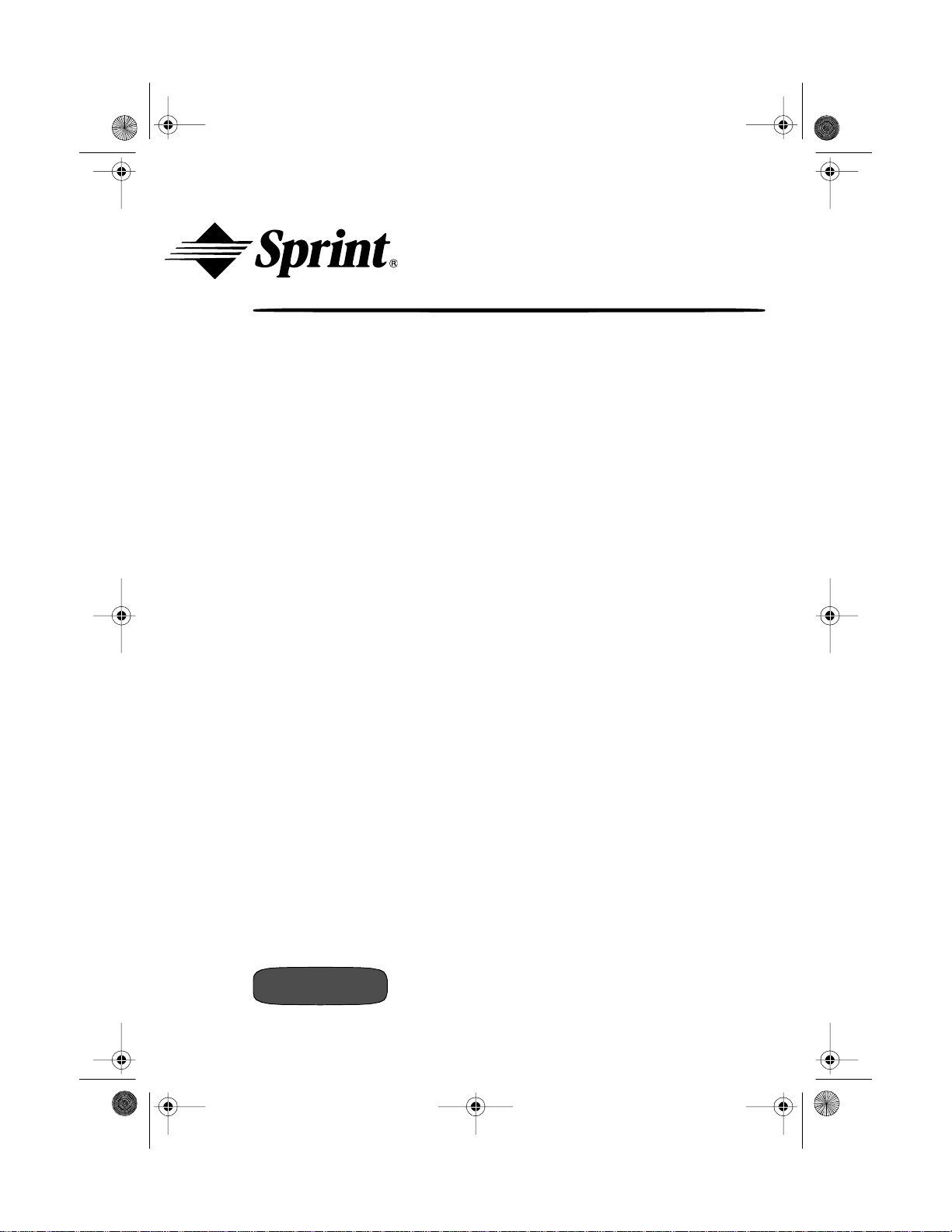
43-580 9.fm Page 1 We dnesday, August 18, 1999 1:43 PM
Digital Phone
Answering System
OWNER’S MANUAL
SP-809
Cat. No. 43-5809
Page 2
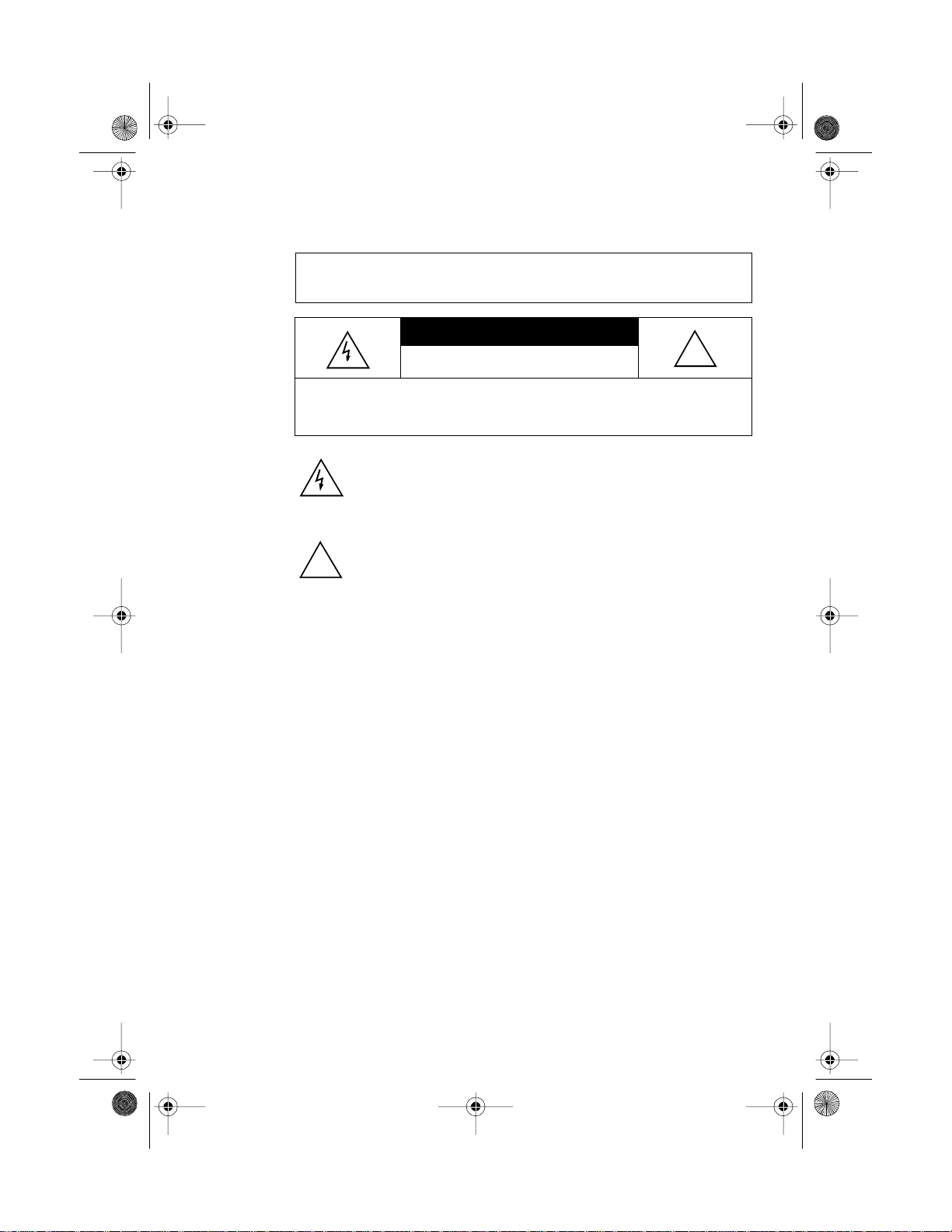
43-580 9.fm Page 2 We dnesday, August 18, 1999 1:43 PM
WARNING: To reduce the risk of fire or shock hazard, do not
expose this product to rain or moisture.
CAUTION
REMOVE COVER OR BACK. NO USER-SERVICEABLE PARTS INSIDE.
REFER SERVICING TO QUALIFIED PERSONNEL.
!
: TO REDUCE THE RISK OF ELECTRIC SHOCK, DO NOT
This symbol is intended to alert you to the presence of uninsulated
dangerous voltage within the product’s enclosure that might be of
sufficie nt ma gnit ude to c onst itute a ris k of el ectr ic sho ck. Do n ot op en
the product’s case.
This symbol is intended to inform you that important operating and
maintenance instructions are included in the literature accompanying
this product.
CAUTION
RISK OF ELECTRIC SHOCK.
DO NOT OPEN.
!
Important: Cordless phones such as this one require AC power to
operate. When the AC power is off, you cannot dial out or receive
incoming calls using your SP-809. For this reason, the SP-809
cordless phone should not be your only telephone. To be safe, you
should also have a phone that does not require AC power to operate (not a cordless phone) so you can still make and receive calls if
there is an AC power failure.
Your SP-809 operates on standard radio frequencies, as allocated
by the FCC. Therefore, it is possible for other radio units operating
on similar frequencies, within a certain area, to inadvertently intercept your conversations and/or cause interference on your cordless telephone. This lack of privacy can occur with any cordless
telephone.
The Sprint Logo is a registered trademark of Sprint Communications Company L.P. Used under license.
RadioShack is a registered trademark used by Tandy Corporation.
2
Page 3
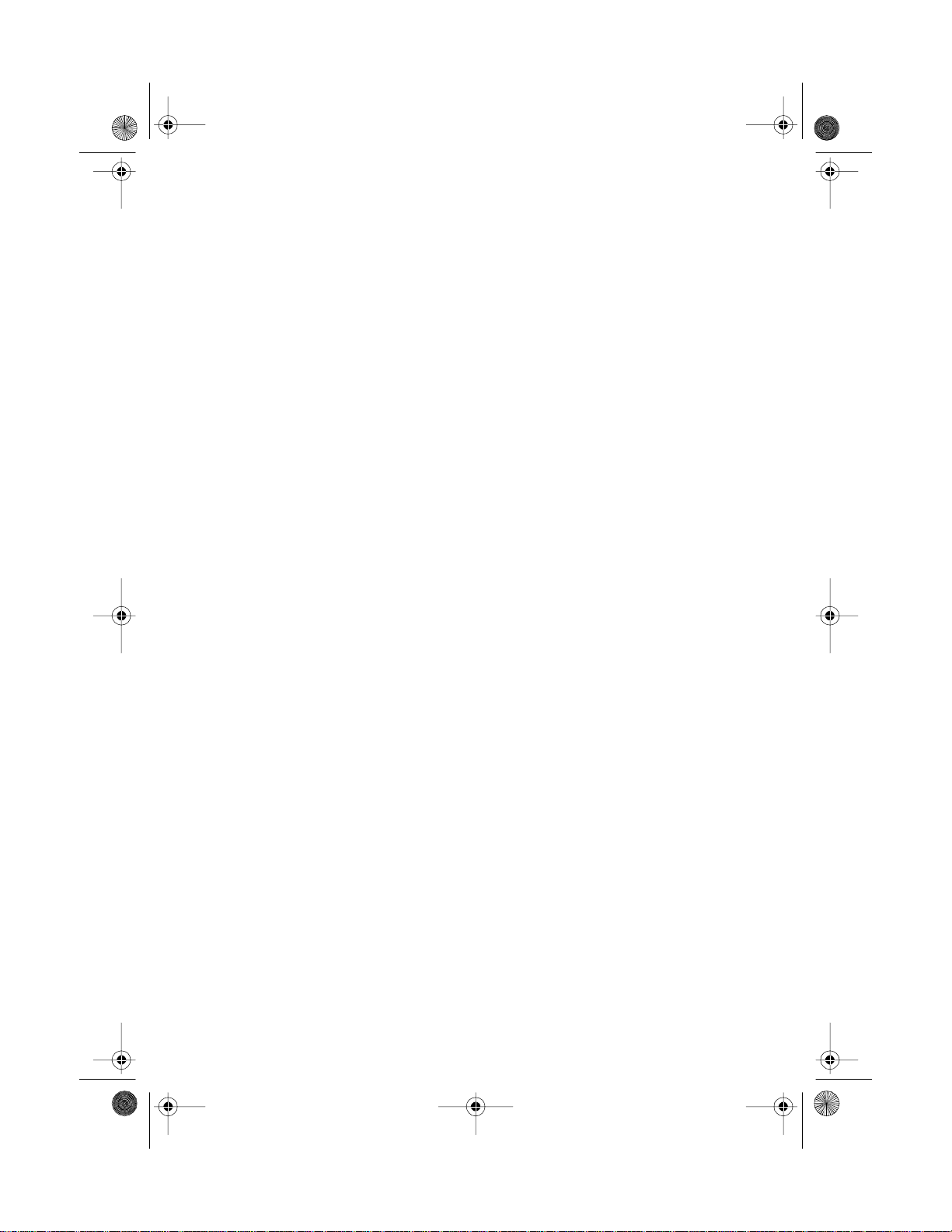
43-580 9.fm Page 3 We dnesday, August 18, 1999 1:43 PM
Features
n
Your Sprint SP-809 Digital Phone Answering System offers the latest advances in answering machine and cordless phone technology. Its cordless operation lets you handle calls just about anywhere
in your home or office.
The telephone answering device (TAD ) stores all messages on a
computer chip. This gives you advanced capabilities over tapebased answering machines. F or example, you can save individ ual
messages while the rest are deleted. B ecause your system is fully
digital, there are no tape mechanisms to wear out and no tapes to
bother with.
The SP-809 has these features:
Four User Mailboxes — let you store and play back messages for
up to four different users.
Date/Time Stamp — records the day and time each message was
recorded.
Digitally -Synthesize d Voice — guides you through operation of
the system.
Remote Operation — lets you use a touch-tone phon e (or rotary
phone and pocket tone dialer) to operate the answering system
while you are away from your home or office.
Programmable Remote Ac cess Code — lets you set your own
security code for remote operation.
Remote Answer-On — lets you call the answering system from a
remote location and set it to answer calls.
Toll-Saver — l ets you avoid unnecessary toll charges wh en you
call by long-distance to check your messages.
Two-Way Record ing
conversation.
— lets you record both sides of your p hone
3
Page 4
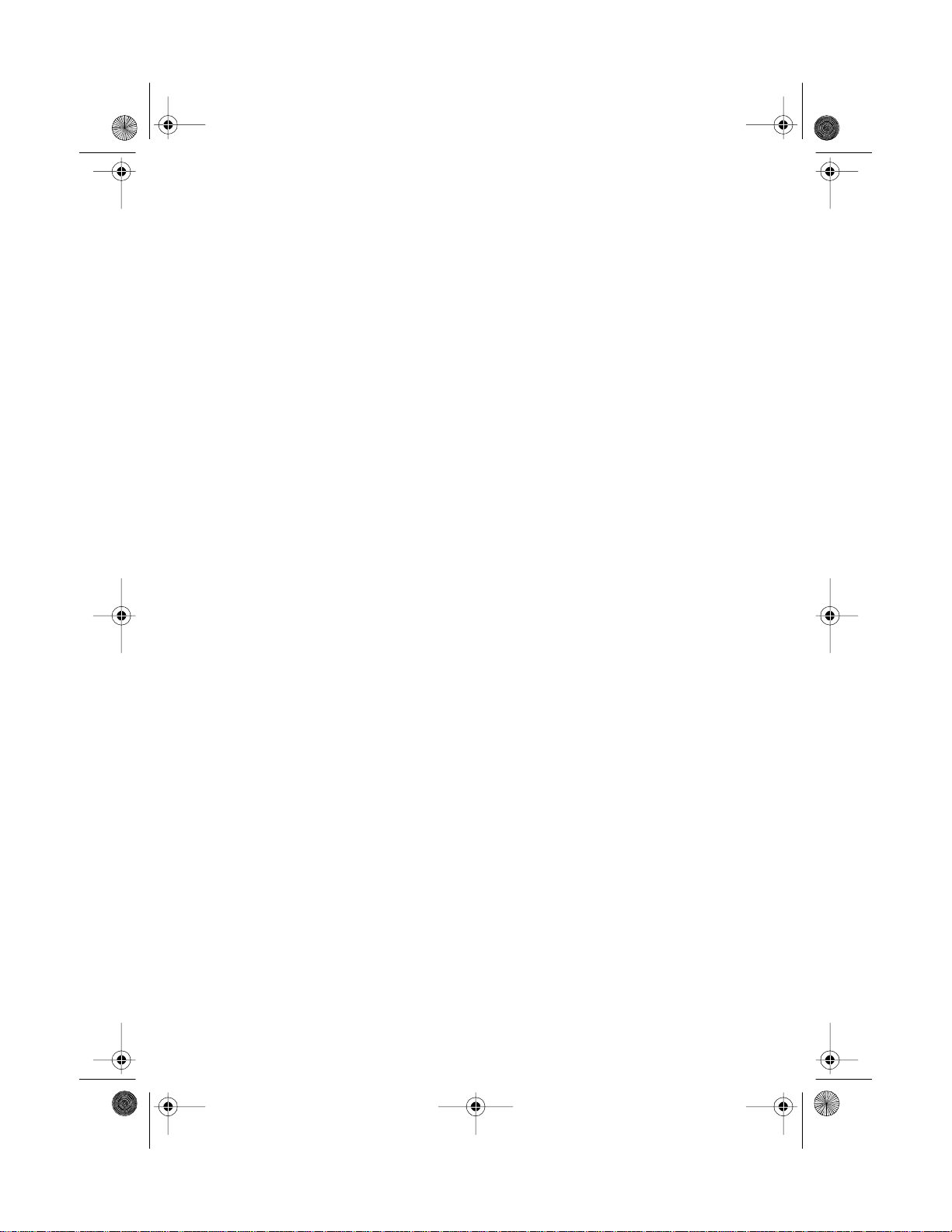
43-580 9.fm Page 4 We dnesday, August 18, 1999 1:43 PM
Priority Calling Code — lets select callers alert you of a priority
call.
25 Cha nnels — automatically selects a clear channel when you
make or answer a call. You can also manually change channels
during a call.
20-Numb e r Memory Dialing — lets you store 20 numbers in
memory for easy dialing.
Security Access-Protection Code — changes each time you unplug the phone from AC power, to help prevent other cordless
phone users from using your phone line while the handset is off the
base.
Two-Way Intercom/Pag ing Sy stem — lets you send a signal
from the base to the handset, or from the handset to the base, to
page someone or locate the handset when it is away from the
base. If someone answers, you can use the SP-809 as an intercom.
Flash — sends an electronic switchhook signal for use with special phone services such as Call Waiting.
Volume Control — so you can adjust the volume you hear
through the handset.
Hold — lets you put a call on hold, so you can answer another call
or page someone.
Redial — lets you quickly redial the last number dialed.
Touch/Pulse Dialing — lets you use your phone with tone or
pulse serv ic e .
4
Page 5
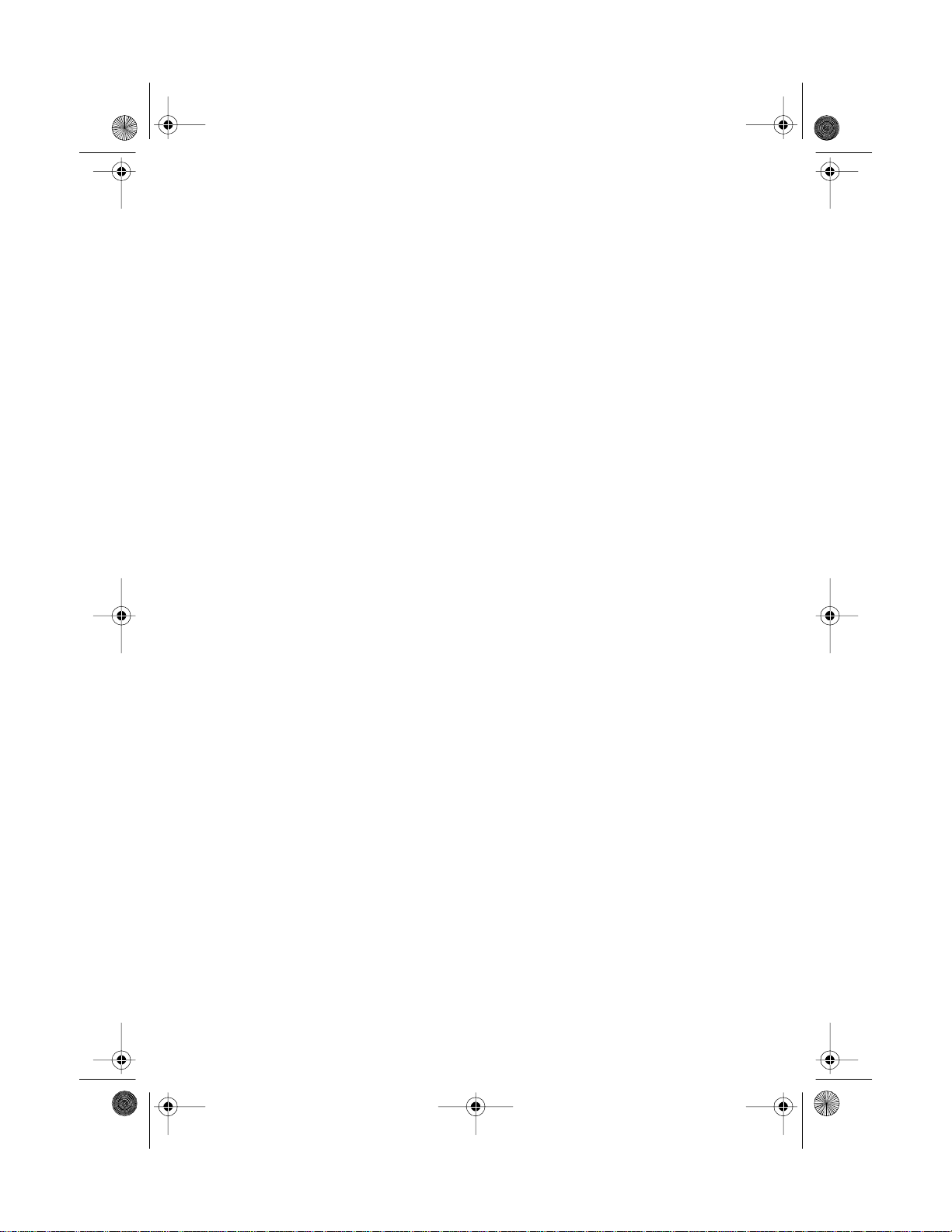
43-580 9.fm Page 5 Wednesday, August 18, 1999 1:43 PM
This telephone has been tested and found to comply with all applicable UL and FCC standards.
We recommend you record your phone’s serial number here. The
number is on the bottom of the base.
Serial Number: __________________
READ THIS BEFORE INSTALLATION
Each device that you connect to the phone line draws power from
the phone line. We refer to this power draw as the device’s
equivalence number
base.
, or REN. The REN is on the bottom of the
ringer
If you are using more than one phone or other device on the line,
add up all the RENs. If the total is more than five, your phone might
not ring. In rural areas, a total REN of three might impair ringer operation. If ringer operation is impaired, remove a device from the
line.
FCC STATEMENT
This telephone complies with Part 68 of
upon request, provide the FCC registration number and the REN
to your phone company. These numbers are on the bottom of the
base.
Note:
You must not connect your SP-809 to any of the following:
coin-operated syst ems
²
party-line systems
²
most electronic key phone systems
²
FCC Rules
. You must,
5
Page 6

43-580 9.fm Page 6 Wednesday, August 18, 1999 1:43 PM
CONTENTS
n
Installation .................................................................................. 8
Selecting a Location .............................................................. 8
Placing the Base on a Desk Top ........................................... 9
Mounting the Base on a Wall .............................................. 10
Installing and Charging the Battery Pack ............................ 12
Charging a Sp are battery pack ........................................... 14
Preparatio n ............................... ............................. .............. ..... 14
Setting the Dialing Mode ..................................................... 14
Setting the Day and Time .................................................... 15
About the M ailboxes ............................................................ 16
Announcement Options ....................................................... 16
Checking the Announcement ........................................ 18
Changing Your Recorded Announcement .................... 18
Reviewing the TAD Settings ................................................ 19
Setting the Number of Rings ............................................... 19
Setting Message Alert ......................................................... 20
Changing the Remote Access Code ................................... 20
Priority Calling Code ........................................................... 20
Changing the Priority Calling Code ............................... 21
Setting the Handset’s Ringer .............................................. 21
Setting the Base’s Ringer .................................................... 21
Using the Belt Clip ............................................................... 21
Te lephone Operation ...................... ............................. ............ 23
Making and Receiving a Call ............................................... 23
Using the Priority Calling Code ........................................... 24
Setting the Handset’s Volume ............................................. 24
Setting the Speakerphone’s Volume ................................... 25
Changing the Channel .............................................. ....... ... 25
Using Redial .................................... ............................. ....... 25
Using Flash ................................ ............................. ............ 26
Using Hold ........ ............... .............. .............. ........................ 26
Using Mute ............ .............. .............. ............................. ..... 27
Using Tone Services on a Pulse Line .................................. 27
6
Page 7
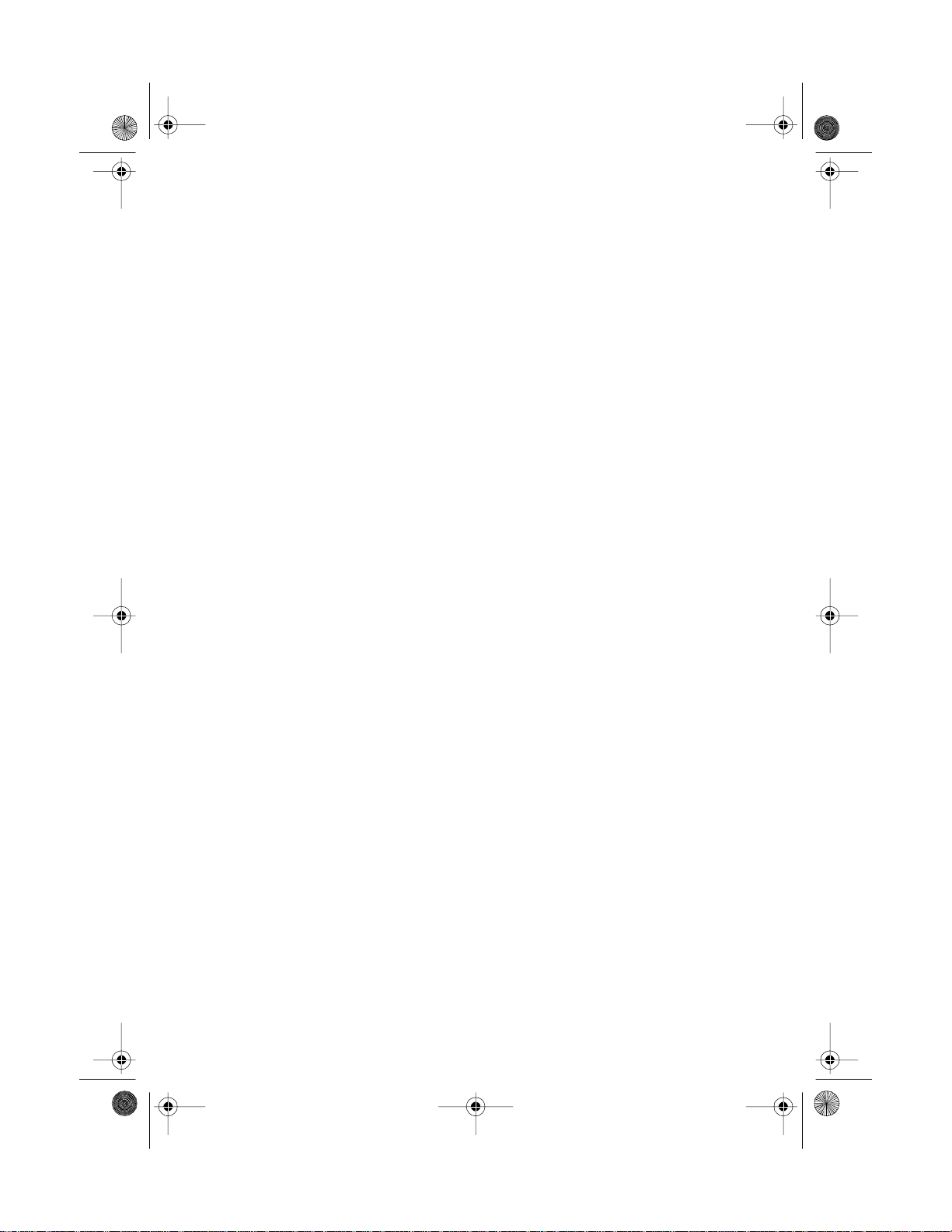
43-580 9.fm Page 7 Wednesday, August 18, 1999 1:43 PM
Using Page/Intercom .......................................................... 27
Memory Dialing ................................................................... 29
Storing a Nu mber in Memory ....................................... 29
Entering a Pause .......................................................... 30
Dialing a Me mory Number ............................................ 31
Chain-Dialing Service Numbers ................................... 31
Testing Stored Eme rgency Numbers ............................ 31
TAD Operation ......................................................................... 32
Setting the TAD to Answer Calls ......................................... 32
Incoming Message Recording ............................................ 32
Screening Calls ........................................................... .. ...... 33
Playing Messages ............................................................... 34
Deleting Messages ............................................................. 35
Recording a Memo ............................................................. 35
Recording a Con versation .................................................. 36
Remote Operation ................................................................... 38
Using the Toll-Saver ............................................................ 38
Using Remote Commands .................................................. 39
Remote Commands ..................................................... 40
Troubleshooting ...................................................................... 42
Care and Main tenance ............................................................ 45
Replacing th e Handset Battery Pack .................................. 46
The FCC Wa nts You to Know ............................................. 47
Lightning ............................................................................. 48
7
Page 8
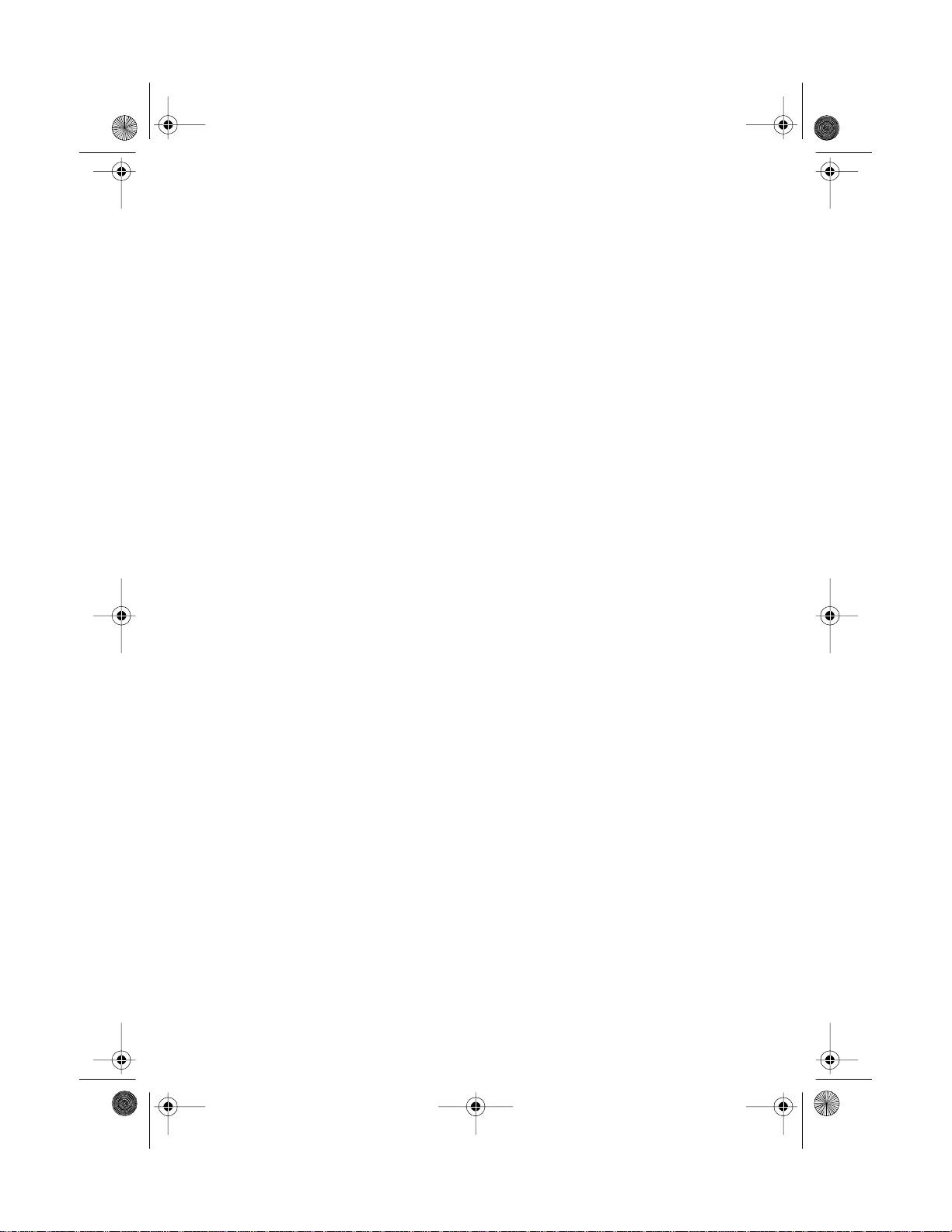
43-580 9.fm Page 8 Wednesday, August 18, 1999 1:43 PM
Installation
Installation
n
SELECTING A LOCATION
You can place the phone on a desk top or table, mount it on a standard wall plate, or mount it directly on the wall. Select a location
that is:
near an AC outlet not controlled by a wall switch
²
near a telephone line jack
²
out of the way of normal activities
²
away from electrical machinery, electrical appliances, metal
²
walls or filing cabinets, wireless intercoms, alarms, and room monitors
The base’s location affects the phone’s range. If you have a choice
of several locations, try each to see which provides the best performance.
Caution: The supplied AC adapter was designed specifically for
your SP-809. Use only the supplied adapter.
Notes:
Your telephone connects directly to a modular telephone line
²
jack. If your phone line jack is not a modular jack, you can update
the wiring yourself, using jacks and adapters available at your local
RadioShack store. Or, you can let the phone company update the
wiring for you.
The USOC number of the jack to be installed is RJ11C (RJ11W
²
for a wall plate).
8
Page 9
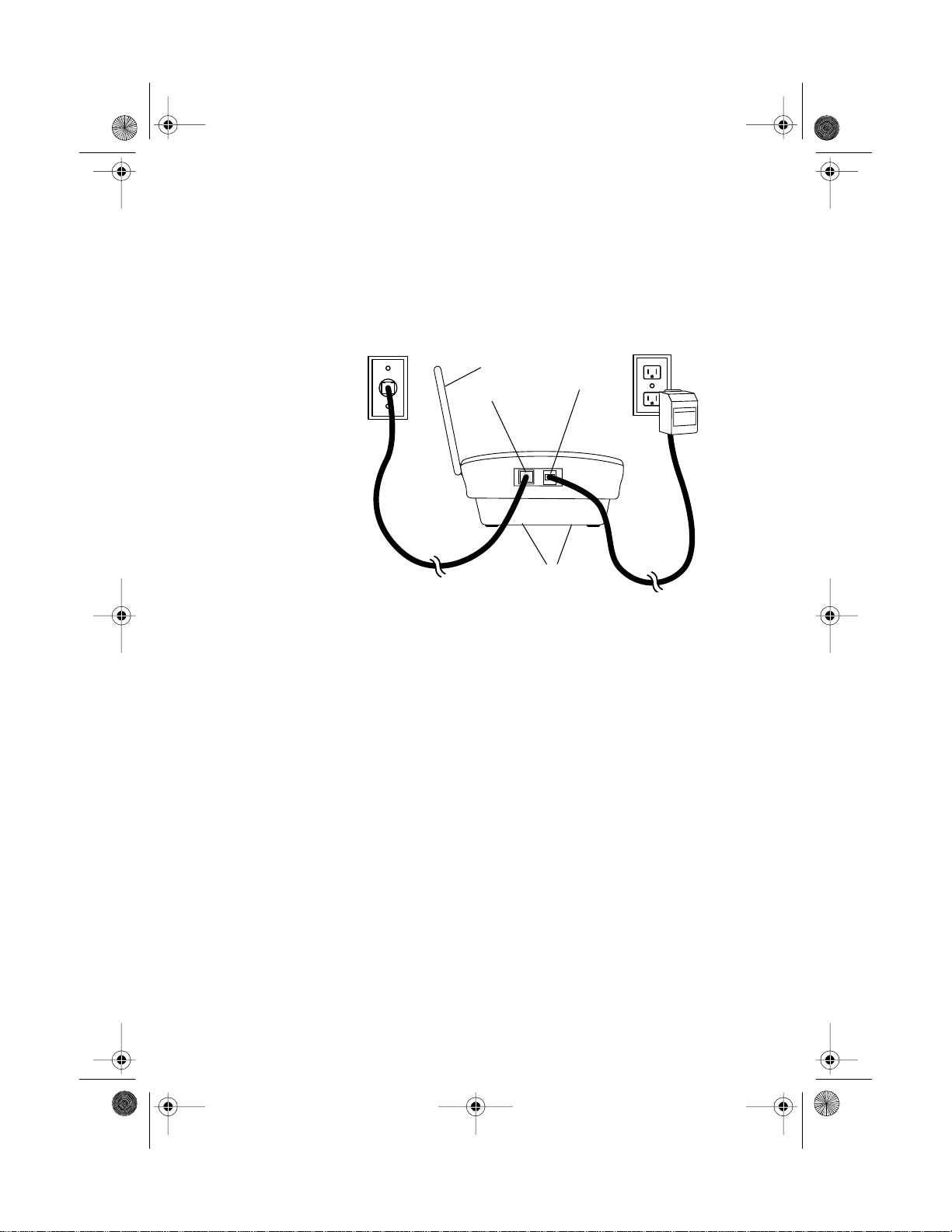
43-580 9.fm Page 9 Wednesday, August 18, 1999 1:43 PM
PLACING THE BASE ON A DESK TOP
Follow these steps when you place the base on a desk, shelf, or
table.
Antenna
LINE Jack
Strain Relief Slots
(bottom of base)
Installation
POWER Jack
1
Plug one end of the supplied long modular cord into the
jack on the back of the base.
2
Route the modular cord through one of the strain relief slots on
the bottom of the base.
3
Insert the supplied AC adapter’s barrel plug into the
jack on the back of the base.
4
Route the adapter’s cord through the other strain relief slot on
the bottom of the base.
5
Plug the modular cord’s other end into a modular phone line
jack.
6
Plug the adapter into a standard AC outlet.
7
Raise the base’s antenna to a vertical position.
LINE
POWER
9
Page 10
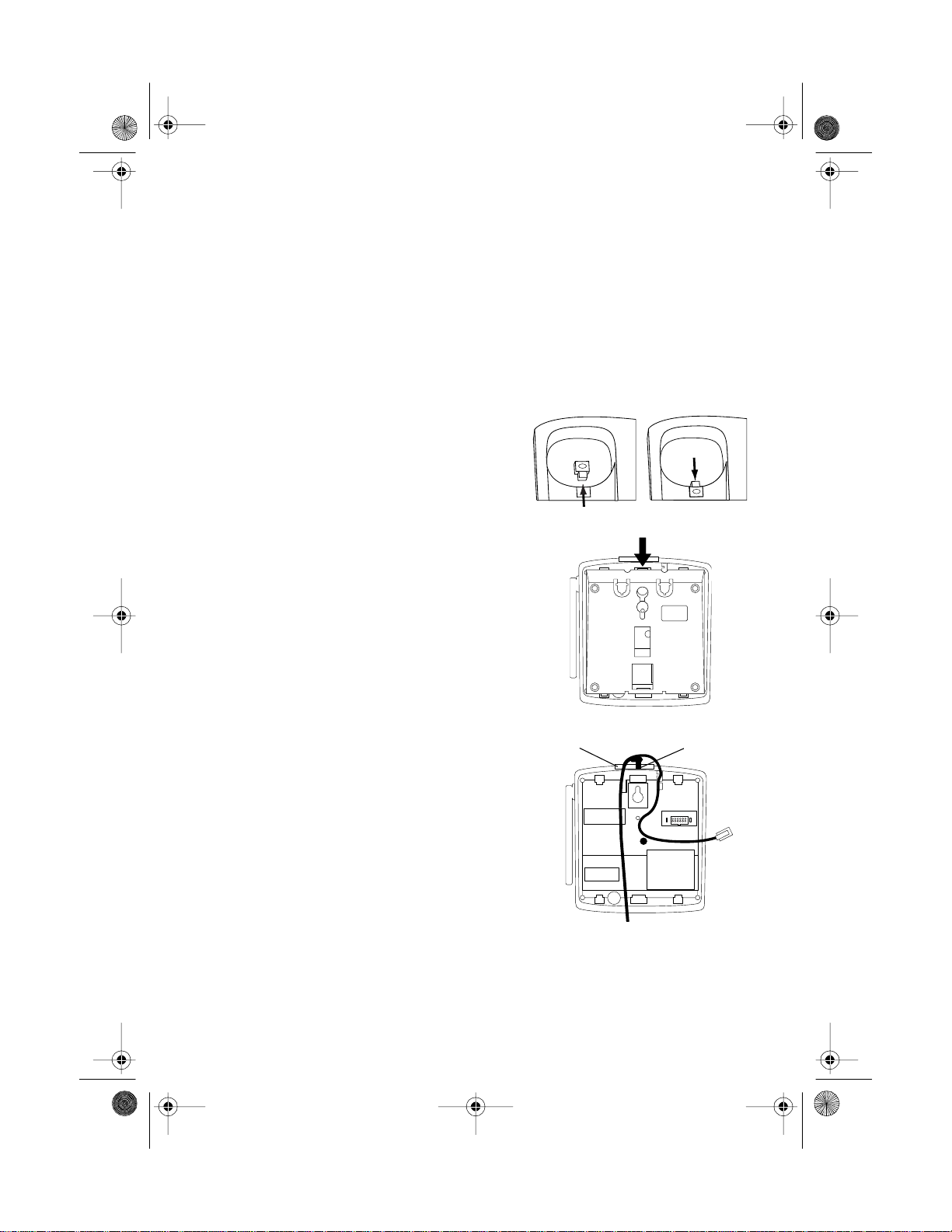
43-580 9.fm Page 10 Wednesday, August 18, 1999 1:43 PM
Installation
MOUNTING THE BASE ON A WALL
Note:
To mount the base directly on the wall, you need two screws
(not supplied) with heads that fit into the keyhole slots on the bottom of the base. Drill two holes 3
above the other. Then thread a screw into each hole, letting the
heads extend about
1
Press and lift out the
handset holder, turn it over
and rotate it 180°, then slide it
back into place so it holds the
handset.
2
Remove the bracket by
pressing the indentation and
gently pulling out the wide
end of the bracket.
5
/16 inch (7 mm) from the wa ll.
15
/16 inches (100 mm) apart, one
10
3
Plug one end of the supplied short modular cord (or
long modular cord if mounting
directly on the wall) into the
LINE
jack and the supplied
AC adapter’s barrel plug into
the
POWER
jack on the back
of the base.
LINE Jack
POWER Jack
Page 11
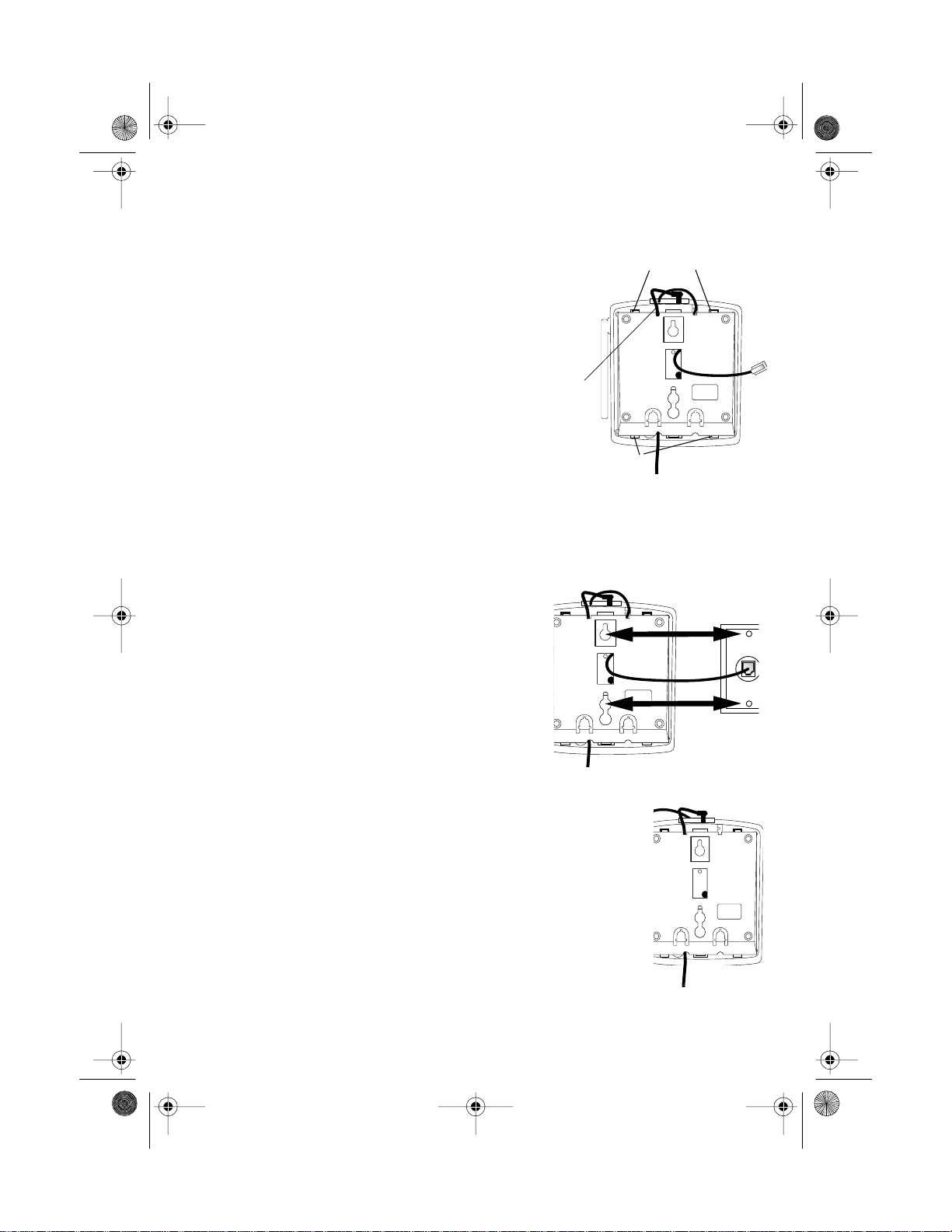
43-580 9.fm Page 11 Wednesday, August 18, 1999 1:43 PM
4
Insert the tabs on the
narrow end of the bracket into
the upper slots on the bottom
of the base and route the
adapter cord through the slot
on the bracket’s narrow end.
Insert the loose end of the
modular cord through the
center of the bracket. Route
the end of the adapter cord
through the opening on the
wide end of the bracket. Then
push the tabs on the wide end
of the bracket into the lower
slots on the bottom of the
base.
Installation
Upper Slots
Adapter
Cord
Lower Slots
5
Plug the modular cord’s
other end into the wall plate
jack (or a modular phone line
jack), align the base’s keyhole slots with the wall plate
studs (or the screws in the
wall), and slide the base
downward to secure it.
6
Plug the adapter into a
standard AC outlet. Raise the
base’s antenna to a vertical
position.
11
Page 12
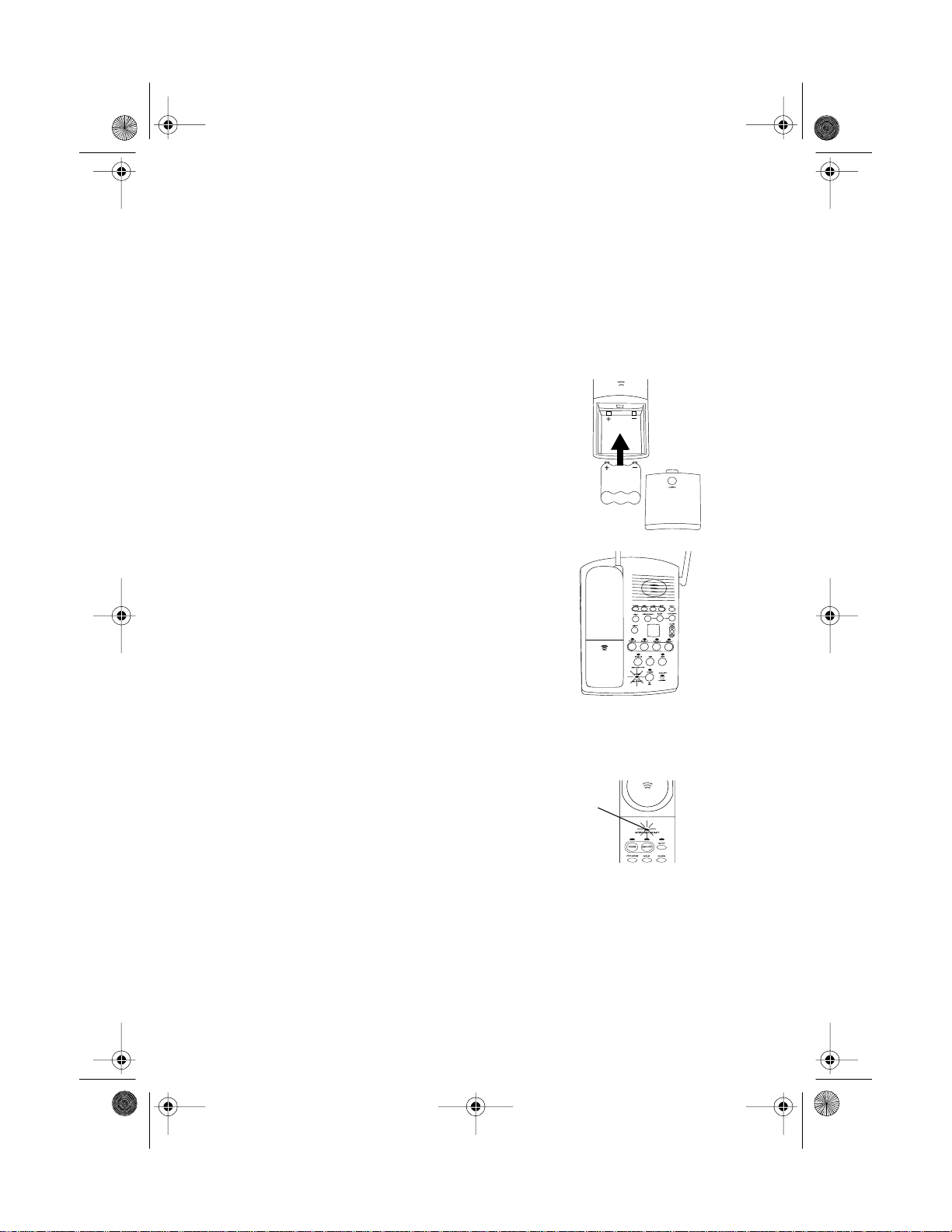
43-580 9.fm Page 12 Wednesday, August 18, 1999 1:43 PM
Installation
INSTALLING AND CHARGING THE BATTERY PACK
The SP-809 is packaged with a rechargeable nickel-cadmiu m battery pack. Before using your phone, you must install the battery
pack and then charge it for 12–15 hours.
Press down and slide off the
compartment cover. Place
the battery pack into the compartment aligning the battery
pack with the polarity marks
(+ and –) inside. Replace the
cover.
To charge the battery pack,
simply place the handset on
the base. The CHARGING indicator on the base lights.
12
Note:
You can place the handset on the base faceup or facedown.
Recharge the battery pack
when the LOW BATT indica-
LOW BATT
Indicator
tor on the handset flashes.
Notes:
When you first use the phone after charging or recharging the
²
battery pack, the phone might not work and you might hear a two-
TALK
beep signal when you press
. If this happens, return the
handset to the base for about 30 seconds. This resets the security
access protection code.
Page 13
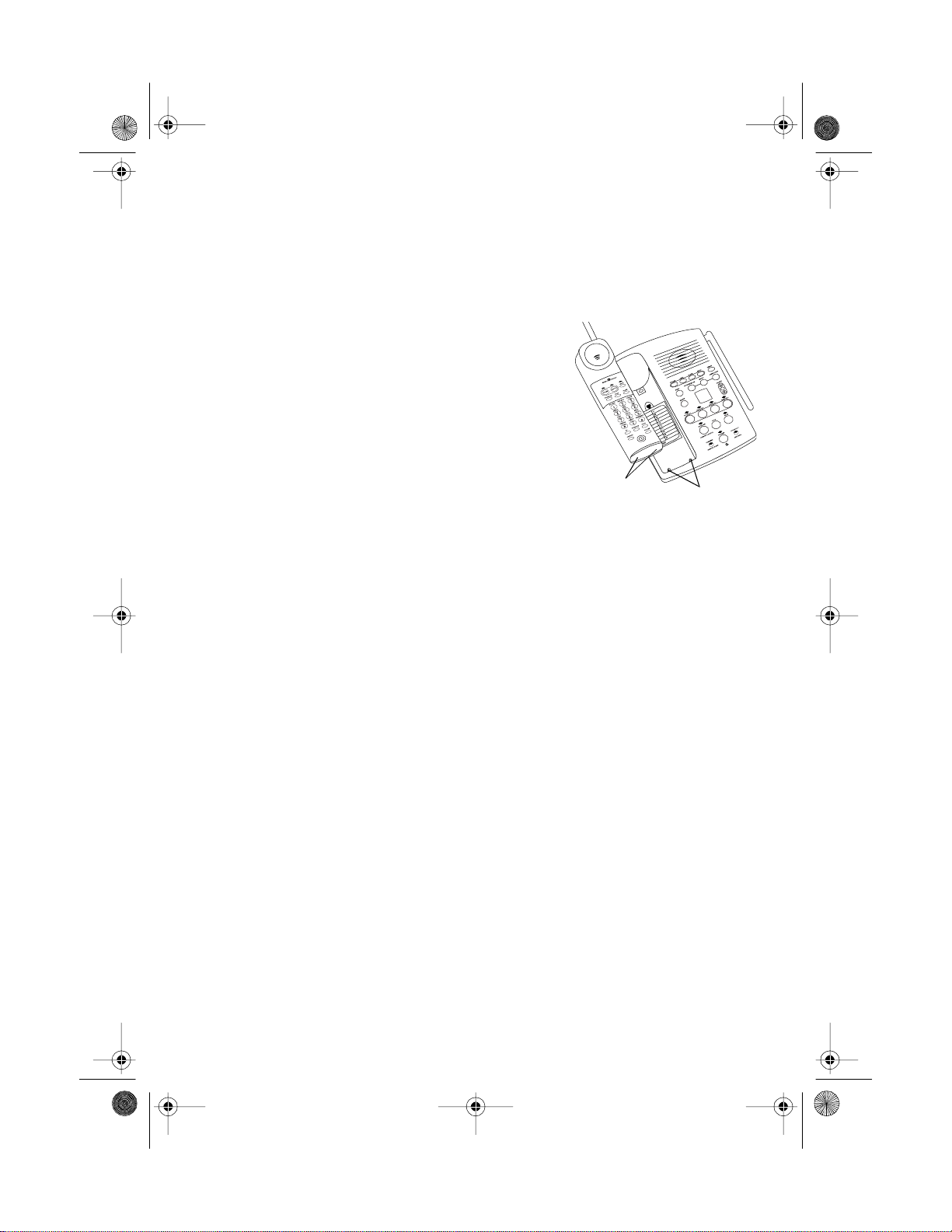
43-580 9.fm Page 13 Wednesday, August 18, 1999 1:43 PM
If the CHARGING indicator does not light when you place the
²
handset on the base, be sure the battery pack and AC adapter are
correctly and securely connected.
Also, check the charging
contacts on the handset and
the base. If the contacts are
dirty or tarnished, clean them
with a pencil eraser.
Installation
Charging
Contacts
If the battery pack gets completely discharged or the base loses
²
power while the handset is away from it, the security accessprotection code needs to be reset. To reset the code, place the
handset on the base for about 30 seconds. If it was the handset
that lost power, leave the handset on the base to charge the battery pack.
If the battery pack gets weak during a call, the handset sounds
²
4 beeps every 30 seconds. If this happens, you cannot make
another call on the phone until you recharge the battery pack.
About once a month, fully discharge the battery pack by keep-
²
ing the handset off the base until the LOW BATT indicator lights.
Otherwise, the battery pack loses its ability to fully recharge.
If you are not going to use your phone for an extended period of
²
time, disconnect the battery pack. This increases the battery
pack’s usable life.
The supplied battery pack should last for about a year. When it
²
loses its ability to fully recharge, order a replacement battery pack
through your local RadioShack store (see “Replacing the Handset
Battery Pack” on Page 46).
Charging
Contacts
13
Page 14
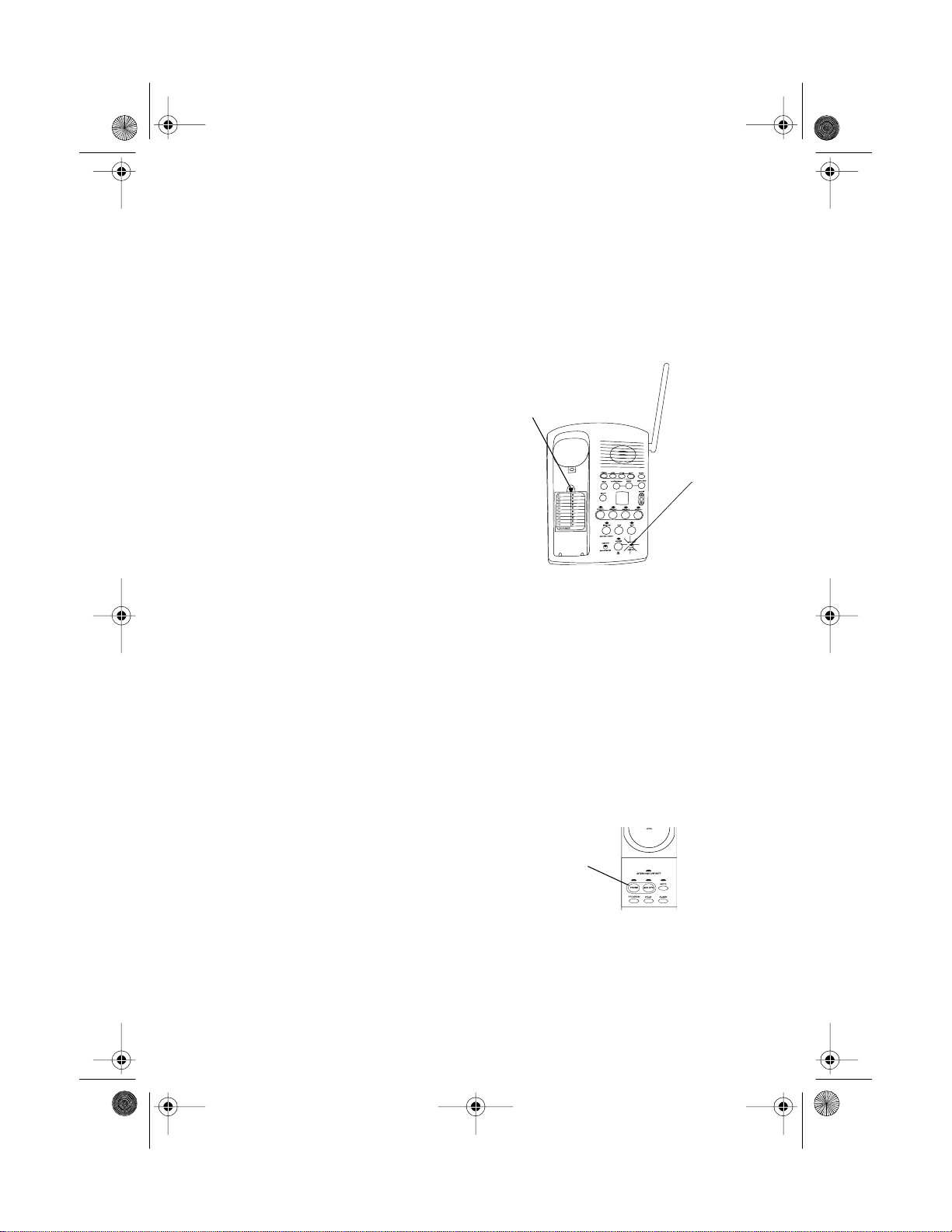
43-580 9.fm Page 14 Wednesday, August 18, 1999 1:43 PM
Preparation
CHARGING A SPARE BATTERY PACK
You can also charge and store a spare battery pack in the base.
The spare battery pack fully charges in 15 hours.
1
Press the tab on the
spare battery pack compartment and lift off the cover.
2
Place the battery pack in
the compartment as indicated
by the polarity symbols (+ and
–) marked inside. The SPARE
BATT/ CHARGING indicator
on the base lights.
3
Replace the cover.
Tab
SPARE BATT/
CHARGING
Indicator
Preparation
n
SETTING THE DIALING MODE
Set the dialing mode for the type of service you have. If you are not
sure which type you have, once the handset’s battery pack is fully
charged, do this test.
1
Lift the handset, then
14
PHONE
press
the dial tone.
2
Press any number other than 0.
Note:
code (9, for example) before you dial an outside number, do not
press the access code either.
and listen for
If your phone system requires that you dial an access
PHONE
Page 15
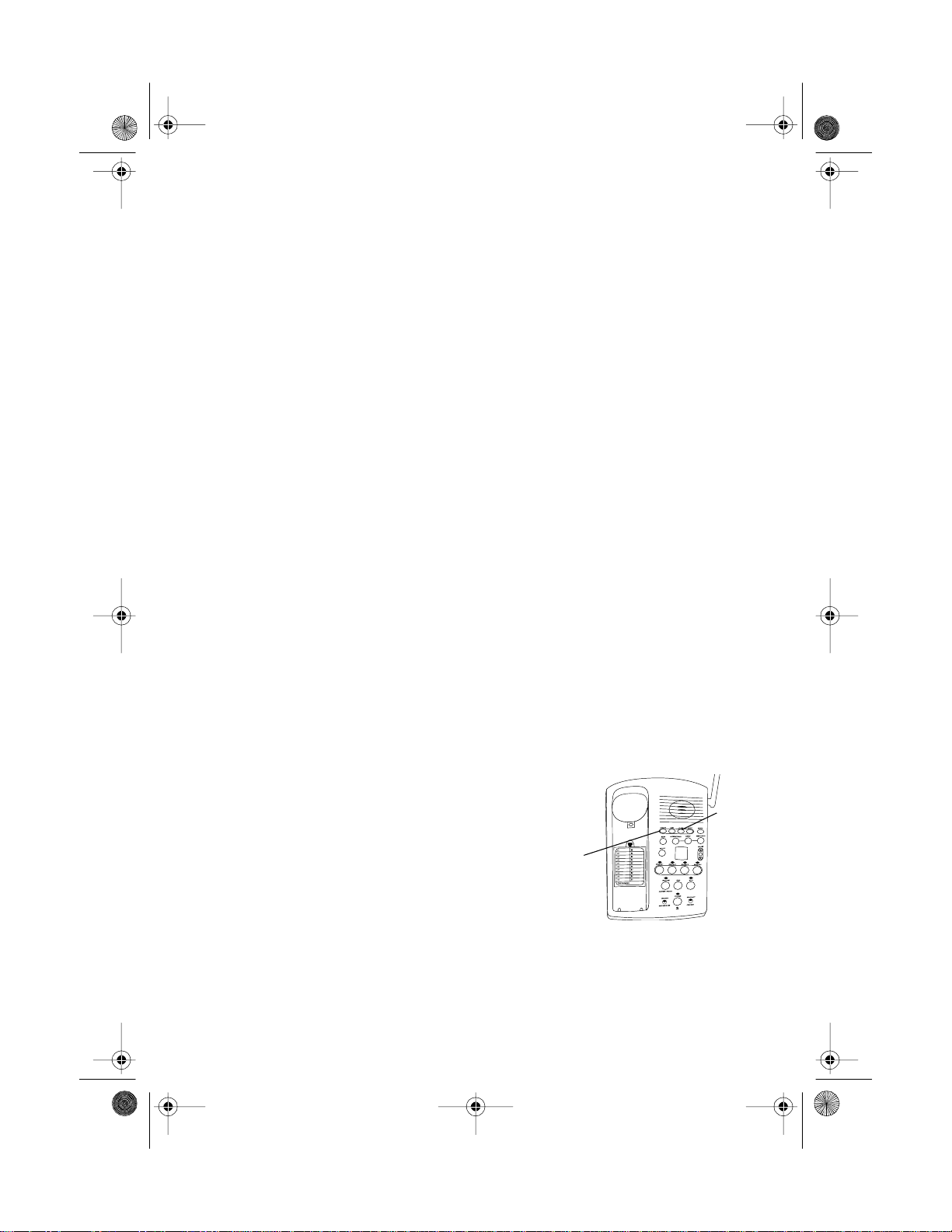
43-580 9.fm Page 15 Wednesday, August 18, 1999 1:43 PM
If the dial tone stops, you have touch-tone service. Since the
phone is preset to touch-tone service, you do not need to make
any change to the dialing mode.
If the dial tone continues, you have pulse service. Press
PHONE PROG/MEM # # # 3
If your phone is set for pulse service and you want to change
the dialing mode to touch-tone service, press
# # 8
.
SETTING THE DAY AND TIME
You can use the handset as well as the keys on the base to
Note:
operate the TAD. To use the handset, simply press
cess the TAD before beginning each procedure. The ANS SYS indicator lights and the TAD annou nc es the number of messages
then beeps twice.
Preparation
.
PHONE PROG/MEM #
ANS SYS
to ac-
Follow these steps to set the day and time so the TAD can record
the correct information when each message and memo is received.
: If you do not complete each step within 20 seconds, the TAD
Note
sounds two beeps and exits setup. Start again at Step 1.
CHANGE
Press
1
CLOCK
. A number from 1–7
(the day of the week, with
then
1
CLOCK
being Sunday) appears in the
message counter window and
CHANGE
the TAD announces the currently set day.
The TAD’s message counter window might also alternately
Note:
show other information to tell you the status of the TAD.
15
Page 16
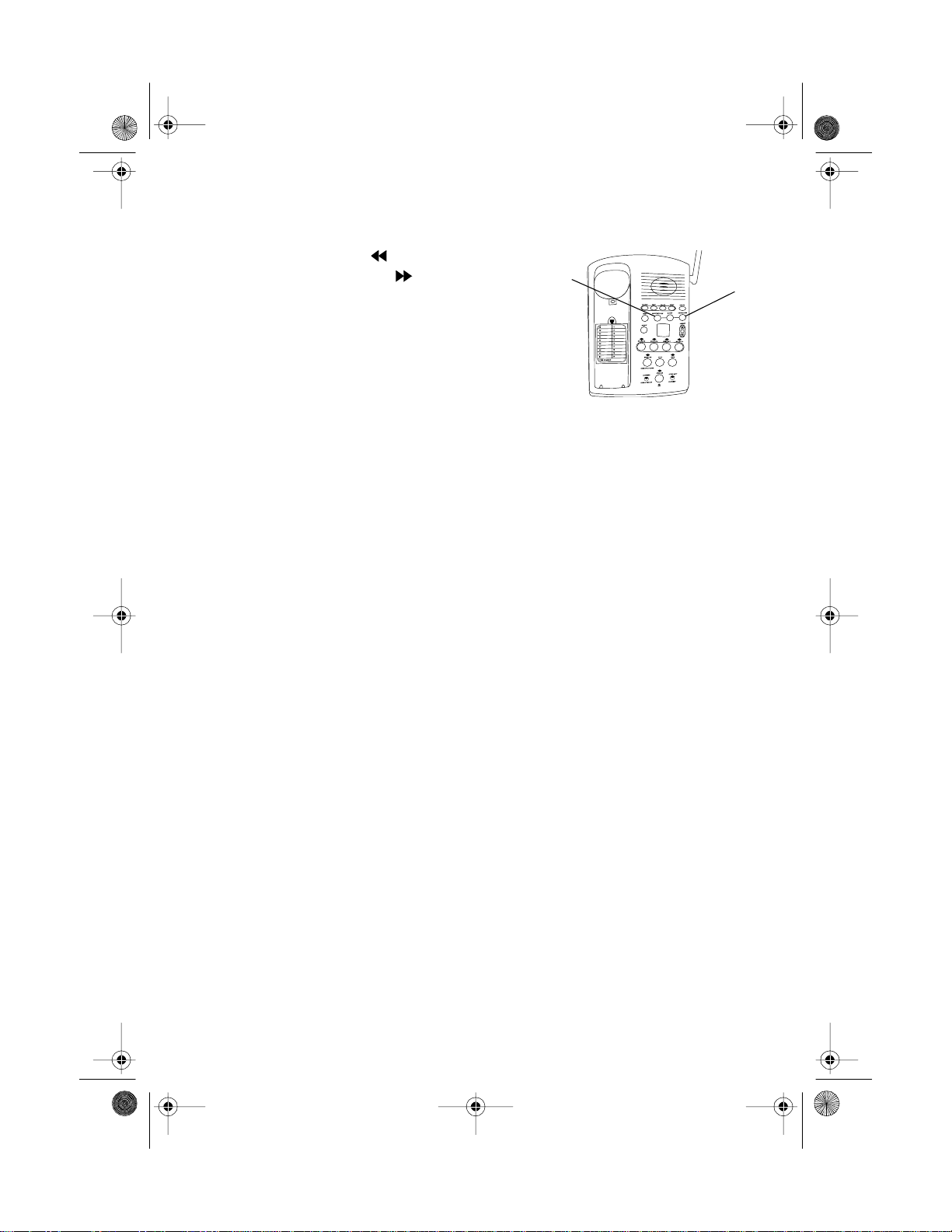
43-580 9.fm Page 16 Wednesday, August 18, 1999 1:43 PM
Preparation
2
Press
SKIP/SCAN
or
REPEAT/SCAN
as instructed by the voice prompts, to
set the date and time.
3
When you complete setting the day and time, the TAD an-
nounces the day and time then beeps twice.
To check the current day/time at any time, press
ABOUT THE MAILBOXES
The SP-809 has four voice mailboxes, providing a convenient way
to share the system with other members of your household or business. Callers using a touch-tone phone can select the mailbox
where they want their message to be recorded by pressing the desired mailbox number (1–4) after the announcement. Callers using
a pulse (rotary) phone can leave messages in mailbox 1.
REPEAT/
SCAN
CLOCK
SKIP/
SCAN
.
ANNOUNCEMENT OPTIONS
Before using the SP-809, you can record an announcement (up to
three minutes long) that callers hear when the system answers a
call. The TAD lets you record three separate announcements, and
it operates differently based on which announcement you select.
Announcements A and B
²
sage, the TAD records the caller’s message.
If you do not record a personalized outgoing message, the
TAD plays a prerecorded message.
16
— After playing your outgoing mes-
Page 17

43-580 9.fm Page 17 Wednesday, August 18, 1999 1:43 PM
Announcement AO ( announce-only) — The TAD plays your
²
outgoing message, but does not record a message.
If you plan to use the TA D’s announce-only feature,
Announcement AO should clearly state that the caller cannot leave
a message.
When you record your announcement, make sure you indicate
who has been assigned to each mailbox and what callers should
do to access the appropriate mailbox.
For example,
You have reached the Jones residence. We are unable to
come to the phone right now, but you may press: 2 to leave a message for Mary, 3 to leave a message for Susan, 4 to leave a message for Paul, or just wait for the beep, then leave your message.
Preparation
If you are recording an announcement for a business, you might
use:
Hello! You have reached XYZ Company. To leave a message
for Manufacturing, press 2; for Customer Service, press 3; for
Delivery, press 4. Or, you can leave a message after the beep.
Hint: Do not tell callers that you are out of town or not home. Instead, say that you cannot come to the phone right now.
Follow these steps to record your announcement.
Press
CHANGE
SET UP
, then re-
until
CHANGE SET UP
1
peatedly press
the T AD announces “Selected
announcement is…”
17
Page 18

43-580 9.fm Page 18 Wednesday, August 18, 1999 1:43 PM
Preparation
2
The TAD prompts you to press
SCAN
to select announcement A, B, or AO. The selected an-
nouncement name appe ars (
3
4
5
CHANGE
Press
then
Speak your message from about 8 inches in front of the TAD.
When you finish, press
the announcement.
Checking the Announcement
To hear the currently-selected announcement , press
AP
time.
(announcement playing) appears and the message plays.
A, b
ANNC
STOP
REPEAT/SCAN
or
SKIP/
, or AO).
.
ANNC
CHANGE
. The TA D beeps and plays back
ANNC
at any
If you hear “No announcement” when you press
the TAD is set to announce only, but there is no answer-only message recorded.
If you hear “Hello. Please leave a message after the tone” that
means the TAD is set to announcement A or B but you have not
recorded an announcement.
Changing Your Recorded Announcement
To change your recorded announcement, record a new announcement over the existing one.
18
ANNC
, that means
Page 19

43-580 9.fm Page 19 Wednesday, August 18, 1999 1:43 PM
To return to the prerecorded
dE
appears
DE-
announcement, press
LETE
while the announcement is playing.
briefly.
REVIEWING THE TAD SETTINGS
Preparation
DELETE
To hear all feature settings, press
SET UP
SETTING THE NUMBER OF RINGS
The TAD is preset to sound four rings before it answers the first
call (assuming that caller leaves a message). Use ring select to set
how many times the phone rings before the system answers. You
SA
can set it for 1 to 7 rings, or to
To change the ring select setting, press
press
SET UP
until you hear “Number of rings is …” and follow the
voice prompt instructions. Press
If you plan to check your messages by long distance, set the
Note:
number of rings to at least four to avoid unnecessary long distance
charges when you call to check your messages (see “Using the
Toll-Saver” on Page 38).
for Toll-Saver.
STOP
once.
CHANGE
then repeatedly
when you are done.
19
Page 20

43-580 9.fm Page 20 Wednesday, August 18, 1999 1:43 PM
Preparation
SETTING MESSAGE ALERT
If you want the base to beep every 15 seconds to notify you that
new messages have been received, turn the Message Alert feature on.
To change the message alert setting, press
edly press
the voice prompt instructions. Press
SET UP
until you hear “Message Alert is …” and follow
STOP
CHANGE
when you are done.
CHANGING THE REMOTE ACCESS CODE
The remote access feature allows you to access the answering
system from a touch-tone phone. The remote access code is preset to 500, but you can change it to any three-digit number from
500 to 999. (Do not use the same code as the priority calling code,
see “Changing the Priority Calling Code” on Page 21).
To change the remote access code, press
ly press
follow the voice prompt instructions. Press
done.
SET UP
until you hear “The remote access code is …” and
CHANGE
STOP
when you are
PRIORITY CALLING CODE
then repeat-
then repeated-
20
When a caller enters the priority calling code from a touch-tone
phone, the system beeps loudly to alert you that you have a priority
call. The priority calling code is preset to 999, but you can change
it to any three-digit number from 500 to 999. (
code as the remote access code.
calling code and instructions on how to use it (see “Using the Priority Calling Code” on Page 24).
) Give select callers the priority
Do not use th e same
Page 21

43-580 9.fm Page 21 Wednesday, August 18, 1999 1:43 PM
Changing the Priority Calling Code
Preparation
To change the priority calling code, press
SET UP
press
low the voice prompt instructions. Press
until you hear “The priority calling code is …” and fol-
SETTING THE HANDSET’S RINGER
You can turn off the handset’s
ringer by setting
the side of the handset to
OFF
. Turn it back on by set-
RINGER
ting
RINGER
to ON.
on
SETTING THE BASE’ S RINGER
To turn the base’s ringer off or on, press
SET UP
press
voice prompt instruction.
until you hear “The base ringer is …” and follow the
CHANGE
STOP
CHANGE
then repeatedly
when you are done.
then repeatedly
: Even with the base ringer off, you can make or receive calls
Note
using this phone, and telephones on the same line still ring when
there is an incoming call. The handset rings and its PHONE indicator flashes until you answer the call.
USING THE BELT CLIP
You can use the SP-809’s belt clip to hang the handset on your
waistband and easily carry the handset with you as you move
around.
21
Page 22

43-580 9.fm Page 22 Wednesday, August 18, 1999 1:43 PM
Preparation
Follow these steps to attach the belt clip to the SP-809.
1
Position the belt clip over
the back of the handset.
2
Slide one tab into the recess on the side of the handset and snap the other tab
into the recess on the other
side.
22
To remove the belt clip, twist
one side of the clip up out of
the recess and lift the belt clip
away.
Page 23

43-580 9.fm Page 23 Wednesday, August 18, 1999 1:43 PM
Telephone Operation
n
MAKING AND RECEIVING A CALL
To make a call, lift the handset and press
PHONE indicator lights
the
PHONE
steadily and you hear the dial
tone, dial a phone number or
memory number (see “Memory Dialing” on Page 29).
To answer a call if the handset is on the base, simply lift
the handset and begin your
conversation. Or, if the handset is away from the base,
press
PHONE
first. The
PHONE indicator on the
handset and the IN USE indicator on the base light.
. When
Telephone Operation
PHONE
Indicator
PHONE
IN USE
Indicator
SPEAKER
Indicator
Or, to use the speakerphone, press
SPEAKER
. The SPEAKER in-
dicator lig hts.
Note:
set or
RINGER
If
SPEAKER
is set to
on the base to answer a call.
OFF
, you must press
PHONE
To end a call, place the handset on the base, press
press
SPEAKER
again. The indicators turn off.
Notes:
If you press
²
nect, move closer to the base then press
PHONE
to hang up and the phone does not discon-
PHONE
again, or place
the handset on the base.
on the hand-
PHONE
, or
23
Page 24

43-580 9.fm Page 24 Wednesday, August 18, 1999 1:43 PM
Telephone Operation
If you want to make a call but the handset is out of the base’s
²
range, the handset beeps twice. Move the handset closer to the
base and try again.
USING THE PRIORITY CALLING CODE
When a caller uses the priority calling code, the TAD beeps loudly
to alert you that you have a priority call. Here is how it works.
A caller dials your telephone number from a touch-tone phone.
When the announcement begins to play, the caller enters the priority calling code.
The system beeps three times, then pauses. This continues for 30
seconds or until you answer the phone. The beeps are audible on
both ends of the call.
If you do not answer, the caller can leave a message in a mailbox.
SETTING THE HANDSET’S VOLUME
You can select any of three
volume levels by repeatedly
24
pressing
call. Three short beeps sound
when the handset is at the
highest setting. If you press
VOLUME again, the handset
returns to the lowest setting.
VOLUME
during a
VOLUME
Page 25

43-580 9.fm Page 25 Wednesday, August 18, 1999 1:43 PM
SETTING THE SPEAKERPHONE’S VOLUME
You can select any of seven
different volume levels by repeatedly pressing
or t at any time. The volume
1
setting (
to 7) appears.
VOLUME
s
CHANGING THE CHANNEL
The SP-809 scans 25 channels (frequency pairs used between the
base and the handset) and automatically selects a clear channel
each time you make or receive a call.
Telephone Operation
VOLUME
If you hear other conversations or excessive noise during a call, press
the handset to select a different channel.
Note:
If the handset is too far from the base, the channel might not
change. Move closer to the base and try again.
USING REDIAL
You can quickly redial the last
number dialed. Simply lift the
handset and press
When you hear the dial tone,
REDIAL
press
CHANNEL
PHONE
.
on
CHANNEL
.
PHONE
25
Page 26

43-580 9.fm Page 26 Wednesday, August 18, 1999 1:43 PM
Telephone Operation
Notes:
The redial memory holds up to 24 digits, so you can redial long-
²
distance as well as local numbers.
We recommend you not use
²
include a tone entry. This could result in a wrong number being
dialed. (See “Using Tone Services on a Pulse Line” on Page 27.)
The redial memory does not store a flash entry or any digits
²
entered after you press
USING FLASH
FLASH
performs the electronic equivalent of a switchhook opera-
tion for spec ial services , such as Ca ll Wa it ing.
For example, if you have Call
Wait ing, press
swer an incoming call without
disconnecting the current call.
FLASH
Press
to the first call.
Note: If you do not have any special phone services, pressing
FLASH
might disconnect the current call.
FLASH
FLASH
to an-
again to return
REDIAL
(see “Using Flash” on Page 26).
to dial numbers that
FLASH
USING HOLD
26
To put a call on hold, simply
HOLD
press
dicator on the handset and
SPEAKER indicator on the
base flash.
. The PHONE in-
HOLD
Page 27

43-580 9.fm Page 27 Wednesday, August 18, 1999 1:43 PM
Telephone Operation
To resume your phone conversation, press
SPEAKER
(or
phone.
on the base) or lift the handset of an extension
PHONE
USING MUTE
To talk to someone else in the
room without the person on
the other end of the phone
line hearing your conversa-
MUTE
tio n, press
call. The MUTE in dic at o rs o n
the handset and base light.
To resume your phone conversation, press
during the
MUTE
again.
USING TONE SERVICES ON A PULSE LINE
Some special services, such as bank-by-phone, require tone signals. If you have pulse service, you can still use these special tone
services by following these steps.
on the handset
MUTE
Indicator
MUTE
Dial the service’s main number.
1
When the service answers, press
2
numbers you dial are sent as tone signals.
After you complete the call, return the handset on the base or
3
press
PHONE.
The phone automatically resets to pulse dialing.
USING PAGE/INTERCOM
You can use the SP-809 as a two-way pager and intercom between the base and the handset. This is useful if the handset is
TONE/
. Any additional
27
Page 28

43-580 9.fm Page 28 Wednesday, August 18, 1999 1:43 PM
Telephone Operation
away from the base and you want to locate it, or if you want to
have a conversation between the handset and the base.
To page the person who has
the handset or to locate the
handset when the phone is
not in use, press
LOCATOR
INTERCOM/
on the base. The
handset beeps for about four
seconds. If you want the
handset to beep for
a longer time, hold down
onds. The handset beeps for about 3 minutes.
To stop the handset from beeping before it automatically stops,
press
CHANNEL
on the handset or
base.
INTERCOM/LOCATOR
INTERCOM/LOCATOR
INTERCOM/
LOCATOR
for about 4 sec-
on the
28
To answer a page from the
base or to page the base,
press
INTERCOM
on the
handset. The base sounds a
tone and the INTERCOM in-
INTERCOM
dicator lights. Begin your conversation.
To end the intercom conversation, press
INTERCOM
on the hand-
set or base.
:
Notes
Yo u cann ot speak and hear the other party at the same time
²
during an intercom conversation.
You cannot page the handset during a call.
²
If you want to make an intercom call during a phone call, press
²
INTERCOM
on the handset to page the base. The call is placed on
hold.
Page 29

43-580 9.fm Page 29 Wednesday, August 18, 1999 1:43 PM
If a phone call comes in during an intercom conversation, press
²
PHONE
press
on the handset to answer the call. When you finish t he call ,
INTERCOM
to resume the intercom conversation.
MEMORY DIALING
You can store up to 20 numbers (up to 24 digits each) in memory,
then dial a stored number by pressing a two-digit memory location
number.
Storing a Number in Memory
Notes:
Telephone Operation
If the dialing mode is set for pulse service and you want to use
²
tone dialing for a memory number, you must store a tone as the
first entry of the number (see “Using Tone Services on a Pulse
Line” on Page 27).
Do not store a number with both pulse and tone entries in the
²
same memory location. This could result in a wrong number being
dialed.
Each pause (see “Entering a Pause” on Page 30) and tone
²
entry uses one digit of memory.
To keep your accounts secure, we recommend you do not store
²
your personal access code for services such as bank-by-phone in
a memory location.
An error tone sounds and the phone exits the programming
²
mode if you wait more than 15 seconds between each keypress or
enter more than 24 digits. You mu st start over at Step 1.
29
Page 30

43-580 9.fm Page 30 Wednesday, August 18, 1999 1:43 PM
Telephone Operation
Follow these steps to store a number in memory.
1
Press
2
Enter the number you want to store. (To store the last number
you dialed, simply press
If you enter a wrong digit, press
entered digit. Then enter the correct digit.
3
Press
ber (01–20). The SP-809 beeps three times.
If you receive a call while you are storing information in
Note:
memory, press
again at Step 1.
To replace a stored number, simply store a new one in its place.
Entering a Pause
PROG/MEM
PROG/MEM
PHONE
.
PROG/MEM
REDIAL
.)
DELETE
to delete the last
then enter a two-digit memory location num-
to answer the call. After the call, begin
30
In some telephone systems, you must dial an access code (9, for
example) and wait for a second dial tone before you can dial an
outside number. You can store the access code with the phone
number. However, you should also store a pause after the access
code to allow the outside line time to connect. To do so, hold down
the number immediately preceding the pause until you hear a second beep. (For example, if 9 is your access code, hold down 9 until
you hear a second beep.) This enters a 1.5-second pause. For a
longer pause, hold down the number key until you hear additional
beeps.
Page 31

43-580 9.fm Page 31 Wednesday, August 18, 1999 1:43 PM
Dialing a Memory Number
Telephone Operation
PHONE
Press
. When you hear the dial tone, press
then enter the 2-digit memory location number.
Or, press
M1
to dial the number stored in memory location 01.
Chain-Dialing Service Numbers
For quick recall of numbers for special services (such as alternate
long distance or bank by phone), store each group of numbers in
its own me mory location.
When calling special services, dial the service’s main number first.
Then at the appropriate place in the call, press
enter the number (or press
M1
al information is stored.
Testing Stored Emergency Numbers
If you store an emergency service’s number (police department,
fire department, ambulance) and you choose to test the stored
number, make the test call during the late evening or early morning
hours to avoid peak demand periods. Remain on the line to explain
the reason for your call.
PROG/MEM
PROG/MEM
,
, then
) for the location where the addition-
31
Page 32

43-580 9.fm Page 32 Wednesday, August 18, 1999 1:43 PM
TAD Operation
TAD Operation
n
This section describes TAD operation at the base, but you can also
operate the TAD using the handset or another phone while you’re
away from home (see “Using Remote Commands” on Page 39).
SETTING THE TAD TO ANSWER CALLS
To set the TAD to answer
calls, press
announces “The machine is
on” and the number of recorded messages appears.
To set the TAD to not answer
calls, press
announces “The machine is
off” and beeps twice.
ON/OFF
ON/OFF
. The TAD
. The TAD
INCOMING MESSAGE RECORDING
When the TAD is set to answer calls using Announcement A or B,
it plays the announcement, then beeps. The caller can then record
a message up to 3 minutes long.
The TAD is preset to record messages in mailbox 1, but callers
can record to a specific mailbox by pressing its number (1–4) after
the outgoing message.
ON/OFF
32
Note: When the TAD is set to announce-only, a caller can still
#
leave a message by pressing
mailbox. This is handy for emergency or unexpected calls.
then the number for the desired
Page 33

43-580 9.fm Page 33 Wednesday, August 18, 1999 1:43 PM
The TAD stops recording and resets to answer the next call when:
the caller hangs up
²
the maximum message length is reached
²
there are more than 5 seconds of silence
²
TAD Operation
If the TAD’s memory is full,
messages alternately appear, and it answers after 10 rings and announces “Memory is full.”
Notes:
The maximum total of messages the TAD can store is 22 min-
²
utes.
Many local phone companies use calling party control (CPC) to
²
signal that the caller has hung up. Your TAD is designed to recognize a CPC signal and releases the line. If the TAD records phone
company messages or dial tones, your local phone company probably does not use CPC.
SCREENING CALLS
To screen calls, let the TAD answer them, then listen to the caller’s
message through the TAD’s speaker.
If you decide to answer the call, pick up any phone on the same
phone line as the TAD or press
The TAD stops recording and resets to answer the next call.
F
(full) and the number of recorded
SPEAKER
on the SP-809’s base.
If you do not want to take the call, simply let the TAD finish recording the caller’s message.
Note: If you answer the phone just as the TAD answers, the TAD
might not stop playing the outgoing message. If this happens,
STOP
press
.
33
Page 34

43-580 9.fm Page 34 Wednesday, August 18, 1999 1:43 PM
TAD Operation
PLAYING MESSAGES
The TAD’s message counter window shows the total number of
messages, both old and new. If there are new messages, the mailbox indicators flash to let you know which mailboxes have new
messages.
To play all messages in a
mailbox,
button (
nounces the number of messages recorded in the
selected mailbox, then plays
each message after it announces the message number and the day and time it
was recorded.
press that mailbox’s
1–4
). The TAD an-
MAILBOX 4
34
To play only new messages,
hold down the desired mailbox button
for about 2 seconds. The TAD tells you how many new messages
you have in that mailbox and plays them.
After all messages play, the TAD says, “End of messages.”
To replay a message during playback, press
REPEAT
. Th e c urrent
message starts again from the beginning.
To replay part of a message during playback,
hold down
REPEA T
then release to resume playback.
To return to a previous message,
hold down
REPEAT
until you see
the desired message number.
To skip to the next message,
To pause during playback,
press the selected mailbox button. PA
press
SKIP
.
(pause) appears. To resume playback, press the mailbox button
again within 60 seconds. Otherwise, the TAD stops playback,
Page 35

43-580 9.fm Page 35 Wednesday, August 18, 1999 1:43 PM
announces “End of messages,” and displays the total number of
messages.
TAD Operation
To quickly play a message,
increases, allowing you to quickly scan a message or move to any
place within it. To resume normal playback, release
To stop playback at any time,
sets to answer calls.
DELETING MESSAGES
To delete the current message during playback, press
The TAD beeps, then plays the next message.
To delete all messages in a mailbox after playback, press
then the mailbox button. The TAD says “Messages deleted” and
sounds a long beep to confirm that all messages in the selected
mailbox are deleted.
: The TAD does not delete unplayed messages. If you have
Note
not played all of the messages in the mailbox, the TAD sounds four
beeps and does not delete any messages.
hold down
STOP
press
SKIP
. The playback speed
SKIP
.
. The TAD beeps and re-
DELETE
DELETE
.
RECORDING A MEMO
A memo is a message you can record at the TAD for yourself or
others. You can record memos of up to 3 minutes long in any of
the mailboxes.
Memos are stored with incoming messages, and are replayed the
same way (see “Playing Messages” on Page 34).
35
Page 36

43-580 9.fm Page 36 Wednesday, August 18, 1999 1:43 PM
TAD Operation
Follow these steps to record a memo.
1
mailbox indicators flash.
2
after the beep. The display counts up the recording time.
indicators start flashing. Otherwise, you must start again from
Step 1.
3
you can press
once, and the message number indicator increases by one.
MEMO
Press
Press a mailbox button and begin speaking in a normal voice
: Press the mailbox button within 30 seconds after the
Note
The TAD automatically stops recording after 60 seconds, or
. All of the
MEMO
STOP
when you finish the memo. The TAD beeps
RECORDING A CONVERSATION
36
Follow these steps to record both sides of a conversation (up to 3
minutes long) using the handset.
Important
other party know that the call is being recorded. It is illegal in some
areas to record a conversation without the consent of all parties to
the conversation, including the phone company. Check the laws in
your area before you use the two-way recording feature.
: The SP-809 does not sound warning beeps to let the
Page 37

43-580 9.fm Page 37 Wednesday, August 18, 1999 1:43 PM
TAD Operation
1
The ANS SYS indicator lights
and all of the mailbox indicators flash.
2
dicator on the base continues flashing and recording begins.
The TAD records until:
Conversations are stored with incoming messages and are replayed the same way (see “Playing Messages” on Page 34).
ANS SYS
Press
Press 1, 2, 3, or 4 to select a mailbox. The selected mailbox in-
the maximum message length is reached
²
you press
²
there is an 8-second busy signal or 5 seconds of silence
²
the TAD’s memory becomes full
²
then #.
STOP (5
ANS SYS
).
#
37
Page 38

43-580 9.fm Page 38 Wednesday, August 18, 1999 1:43 PM
Remote Operation
Remote Operation
n
While you are away from your home or office, you can use a touchtone phone or a pulse (rotary) phone with a pocket tone dialer to
enter your remote operation security code and do any of the following:
set the TAD to answer calls
²
listen to your messages
²
record a new announcement
²
record a memo
²
delete messages
²
Note: You cannot remotely operate the TAD from another phone
on the same line as your SP-809.
You can also use your SP-809 handset to operate many of the
TAD features.
USING THE TOLL-SAVER
If the ring select switch is set to
Number of Rings” on Page 19), the TAD answers after two rings if
you have new messages. If there are no new messages, the TAD
waits for four rings before it answers. This gives you time to hang
up before the TAD answers so you can avoid unnecessary longdistance charges.
38
SA
(toll-saver) (see “Setting the
Page 39

43-580 9.fm Page 39 Wednesday, August 18, 1999 1:43 PM
USING REMOTE COMMANDS
Whether you are using the handset or calling from a touch-tone
phone, you press the same buttons to operate the TAD. The only
difference is the way you connect with the answering system.
From a remote touch-tone phone:
Dial your phone number. When the TAD answers, enter your
remote access code. The TAD announces the number of messages and beeps twice to confirm that you entered the correct
code.
Notes
:
If you do not enter each digit of the remote access code
²
within 8 seconds, the TAD hangs up.
If the TAD is not set to answer calls or the memory is full, it
²
will answer after 10 rings.
Remote Operation
From the handset:
ANS SYS
Press
announces the number of messages and beeps twice.
After connecting with the TAD, enter a remote command (see “Remote Commands” on Page 40), or press
or wait until the TAD begins playing all messages (after about 4
seconds).
When you finish, simply hang up (remote phone) or press
(SP-809’s handset).
. The ANS SYS indicator li g h ts. The TAD
5
to hear voice prompts,
ANS SYS
39
Page 40

g
g
g
g
g
g
g
g
g
g
g
g
g
43-580 9.fm Page 40 Wednesday, August 18, 1999 1:43 PM
Remote Operation
Remote Commands
Press: To:
0
1
, then mail box number
(1, 2, 3, or 4)
2
, then mail box number
(1, 2, 3, 4)
3
, then mail box number
(1, 2, 3, or 4)
5
7
9
#
, then mail box number
(1, 2, 3, or 4)
0
Hear TAD On/Off status.
Play all messa
sa
e is recorded, the TAD says “No messages.”
Play new messa
messa
sa
Delete all played messa
Stop messa
Play current ly selected announcem ent.
Review TAD settin
Record a m em o in the selected mailbox. When you fin-
ish, press 5.
e is recorded, the TAD says, “No new mes-
es.”
Set the TAD to not answer calls:
machine is off ” and beeps twice.
Set the TAD to answer calls:
10 rin
s and says “The machine is of f” and beeps
twice. Press 0. The TA D says “The machine is on”
and beeps twice.
es in the selected mailbox. If no mes-
es in the selected mailbox. If no new
es from the selected mail box.
e playback or recording.
s.
The T A D says “The
The TAD answers after
7
8
, then
follow vo ice
prompts
9
, then
follow vo ice
prompts
Record new announcement. After the TAD beeps,
speak your messa
T A D plays your new announcement and beeps twice.
Set the clock.
Chan
e announcement selection, ring selection, mes-
sa
e alert setting, remote access code, priority calling
code, or base rin
e. When you finish, pre ss 5. The
er setting.
40
Page 41

g
g
g
g
g
g
g
43-580 9.fm Page 41 Wednesday, August 18, 1999 1:43 PM
While playing messages:
Press: To:
Remote Operation
3
4
5
6
Delete current messa
Replay messa
backs up one messa
particular spot wi thin a messa
resume playback at that spot.
Stop messa
Skip to next messa
ticular spot within a messa
playback at t he spot.
e playback.
e.
e. Each time you press 4, the TAD
e. Or, hold down 4 to return to a
e. Or, hold down 6 to skip to a par-
e and release it to
e and release it to resume
41
Page 42

43-580 9.fm Page 42 Wednesday, August 18, 1999 1:43 PM
Troubleshooting
Troubleshooting
n
We do not expect you to have any problems with your SP-809, but
if you do, the following suggestions might help.
Problem Suggestion
The handset does
not work.
If those suggestions do not solve the problem, try
resetting the security code:
Move the handset closer to the base.
Be sure the phone line cord and AC
adapter are correctly and securely connected.
Be sure the battery pack is connected and
charged.
Fully extend and raise the base’s antenna
to a vertical position.
Return the handset to the base for 30 seconds, then try again.
Place the handset on the base and
²
make sure the CHARGING light is on. Wait
30 seconds, then pick up the handset and
PHONE
press
properly. If it does not, try the next step.
Remove the handset’s battery pack.
²
Wait 30 seconds, th en reinstall it. Place
the handset on the base and wait 30 seconds. Pick up the handset and press
PHONE
erly . If it does not, try the next step.
. The phone should operate
. The phone should operate prop-
42
Page 43

43-580 9.fm Page 43 Wednesday, August 18, 1999 1:43 PM
Problem Suggestion
Volume drops or
you hear unusual
sounds.
Call is noisy. Do not place the base near appliances or
Troubleshooting
Unplug the AC adapter from the outlet.
²
If there is a spare battery pack in the base,
remove it. Wait 30 seconds, then plug the
AC adapter back in and return the spare
battery pack to the base. Place the handset on the base and make sure the
CHARGING light is on. Wait 30 seconds,
then pick up the handset and press
PHONE
. The phone should operate prop-
erly.
Someone has picked up another phone on
the same line. Hang up the other phone.
large metal objects.
Fully extend and raise the base’s antenna
to a vertical position.
Move the handset closer to the base.
Keep the handset away from interference
sources such as computers, remote control toys, wireless alarm systems, wireless
intercoms and room monitors, fluorescent
lights, and electrical appliances. If the
interference is severe, turn off the interfering device.
CHANNEL
Press
to switch to anothe r chan-
nel.
Hang up and redial the number.
43
Page 44

43-580 9.fm Page 44 Wednesday, August 18, 1999 1:43 PM
Troubleshooting
Problem Suggestion
The phone does not
ring.
The handset’s
range decreases.
CL
appears in the
display .
Receiver sound flut-
ter or fades.
Can receive calls,
but cannot make
calls.
ON
Be sure the handset ringer is set to
.
Be sure the base ringer is on.
Be sure the phone line cord and AC
adapter are correctly and securely connected.
Move the handset closer to the base.
There might be too many devices con-
nected to the phone line. Remove a device
from the line.
Raise the base’s antenna to a vertical
position.
Return the handset to the base to
recharge the battery pack.
Be sure the base’s antenna is not touching
a metal surface.
Reset the clock. See “Setting the Day and
Time” on Page 15.
Be sure the battery pack is charged.
Raise the base’s antenna to a vertical
position.
Move the handset closer to the base.
Set the dialing mode for the type of service
you have (see “Setting the Dialing Mode”
on Page 14).
44
If you still have problems, disconnect the SP-809. If other phones
on the same line work properly, the fault is in this phone or its installation. If you cannot find the problem, take your SP-809 to your
local RadioShack store for assistance.
Page 45

43-580 9.fm Page 45 Wednesday, August 18, 1999 1:43 PM
Care and Maintenance
n
Your SP-809 Digital Phone Answering System is an example of
superior design and craftsmanship. The following suggestions will
help you care for your phone so you can enjoy it for years.
Keep the phone dry. If it gets wet, wipe it dry immediately. Liquids
can contain minerals that corrode the electronic circuits.
Handle the phone gently and carefully. Dropping it can damage circuit boards and cases and cause the phone to work improperly.
Use and store the phone only in normal temperature environments. Temperature extremes can shorten the life of electronic devices, damage batteries, and distort or melt plastic parts.
Care and Maintenance
Keep the phone away from dust and dirt which can cause premature wear of parts.
Wipe the phone with a damp cloth occasionally to keep it looking
new. Do not use harsh chemicals, cleaning solvents, or strong detergents to clean your phone.
Modifying or tampering with the phone’s internal components can
cause a malfunction and might invalidate its warranty and void
your FCC authorization to operate it. If your phone is not performing as it should, take it to your local RadioShack store for assistance. If the trouble is affecting the phone lines, the phone
company might ask you to disconnect your phone until you have
resolved the problem.
45
Page 46

43-580 9.fm Page 46 Wednesday, August 18, 1999 1:43 PM
Care and Mai nte nance
REPLACING THE HANDSET BATTERY PACK
If you follow the instructions in “Installing and Charging the Battery
Pack” on Page 12, the battery pack should last about one year. If
the battery pack does not hold a charge for more than 2 hours after
an overnight charge, replace the battery pack with a new 3.6 volt,
700 milliamp battery pack. You can order a replacement battery
pack through your local RadioShack store.
Follow the d ir ec t io ns in “I ns t a lling and Char g ing the Battery Pack”
on Page 12 to install and charge the new battery pack.
Cautions:
You must use a replacement battery pack of the same size and
²
type.
Dispose of the battery pack promptly and properly. Do not bury
²
or burn it.
Always remove old or weak batteries. Batteries can leak chemi-
²
cals that can destroy electronic parts.
If you have trouble replacing the battery pack, take the phone to
your local RadioShack store for assistance.
Important:
battery pack. At the end of the battery pack’s useful life, it must be
recycled or disposed of properly. Contact your local, county, or
state hazardous waste management authorities for information on
recycling or disposal programs in your area. Some options that
might be available are: municipal curb-side collection, drop-off
boxes at retail ers such as your local RadioShack store, recycling
collection centers, and mail-back programs.
This product contains a rechargeable nickel-cadmium
46
Page 47

43-580 9.fm Page 47 Wednesday, August 18, 1999 1:43 PM
THE FCC WANTS YOU TO KNOW
In the unlikely event that your phone causes problems on the
phone line, the phone company can temporarily discontinu e your
service. If this happens, the phone company attempts to notify you
in advance. If advance notice is not practical, the phone company
notifies you as soon as possible and advises you of your right to
file a complaint with the FCC .
Also, the phone company can make changes to its lines, equipment, operations, or procedures that could affect the operation of
this telephone. The telephone company notifies you of these
changes in advance, so you can take the necessary steps to prevent interruption of your telephone service.
Your phone might cause TV or radio interference even when it is
operating properly. To determine whether your phone is causing
the interference, turn off your phone. If the interference goes away,
your phone is causing the interference. Try to eliminate the interference by:
Care and Maintenance
moving your phone away from the receiver
²
connecting your phone to an AC outlet that is on a different
²
electrical circuit from the receiver
contacting your local RadioShack store for help
²
If you cannot eliminate the interference, the FCC requires that you
stop using your phone.
Some cordless telephones operate on frequencies that may cause
interference to nearby TVs and VCRs. To minimize or prevent
such interference, the base of the cordless telephone should not
be placed near or on top of a TV or VCR.
47
Page 48

43-580 9.fm Page 48 Wednesday, August 18, 1999 1:43 PM
Care and Mai nte nance
LIGHTNING
Your telephone has built-in lightning protection to reduce the risk of
damage from surges in telephone line and power line current. This
lightning protection meets or exceeds FCC requirements. However, lightning striking the telephone or power lines can damage your
telephone.
Lightning damage is not common. Nevertheless, if you live an area
that has severe electrical storms, we suggest that you unplug your
phone during storms to reduce the possib ilit y of damage.
48
Page 49

43-580 9.fm Page 49 Wednesday, August 18, 1999 1:43 PM
Notes
n
Notes
49
Page 50

43-580 9.fm Page 50 Wednesday, August 18, 1999 1:43 PM
Notes
50
Page 51

43-580 9.fm Page 51 Wednesday, August 18, 1999 1:43 PM
Notes
51
Page 52

43-580 9.fm Page 52 Wednesday, August 18, 1999 1:43 PM
Limited One-Year Warranty
This product is warrant ed by RadioShac k against man ufacturing d efects in materia l and workmanship under normal use for one (1) year from the date of purchase from RadioShack company-owned
stores and authorized RadioShack franchisees and dealers. EXCEPT AS PROVIDED HEREIN, RadioShack MAKES NO EXPRESS WARRANTIES AND ANY IMPLIED WARRANTIES, INCLUDING
THOSE OF MERCHANTABILITY AND FITNESS FOR A PARTICULAR PURPOSE , ARE LIMITED
IN DURATION TO THE DURATION OF THE WRITTEN LIMITED WARRANTIES CONTAINED
HEREIN. EXCEPT AS PROVI DED HEREIN, Rad ioShack SH ALL HAVE NO LIABILIT Y OR RESPONSIBILITY TO CUSTOMER OR ANY OTHER PERSON OR ENTITY WITH RESPECT TO ANY
LIABILITY, LO SS OR DAMAGE CAUSED DIRECTLY OR INDIRECTLY BY USE OR PERFORMANCE OF THE PRODUCT OR ARI SING OUT OF ANY BREACH OF THIS WARRANTY, INCLUDING, BUT NOT LIMITED TO, ANY DAMAGES RESULTING FROM INCONVENIENCE, LOSS
OF TIME, DATA, PROPERTY, REVENUE, OR P ROFIT OR ANY INDIRECT, SPECIAL, INCIDENTAL, OR CONSEQUENTIAL DAMAGES, EVEN IF RadioShack HAS BEEN ADVISED OF THE
POSSIBILITY OF SUCH DAMAGES.
Some states do not allow the limitations on how long an implied warranty lasts or the exclusion of incidental or consequential damages, so the above limitations or exclusions may not apply to you.
In the event of a product defect during the warran ty period, take the product and the RadioShack
sales receipt as proof of pur cha se date to any RadioS hack s tore. Radi oSha ck wil l, at its option, unless otherwise provided by law: (a) correct the defect by product repair without charge for parts and
labor; (b) replace the produc t with one of the same or similar design; or (c) refund the purchase
price. All replaced parts and pr oducts, and pro ducts on which a refund is made, become the property of RadioShack. New or rec onditioned parts and products may be used in the performance of
warranty service. Repa ired or replaced parts and produ cts are warranted for the remainder of the
original warranty period. You will be charged for repair or replacement of the product made after the
expiration of the warranty period.
This warranty does not cover: (a) damage or failure caused by or attributable to acts of God, abuse,
accident, misuse, impr oper or abnormal usa ge, failure to fol low i nstruct ions, improper instal lation or
maintenance, alterati on, lightning or other incidence of exc ess voltage or current; (b) any repairs
other than those provi ded by a RadioShack Autho rized Service Facility; ( c) consumables such as
fuses or batteries; (d ) cosmeti c dam age; (e) transp ortatio n, sh ipping or insuranc e c osts; or (f) cos ts
of product removal, installation, set-up service adjustment or reinstallation.
This warranty gives you specifi c legal rights, and you may also have oth er rights which vary from
state to state.
RadioShack Customer Relations, Dept. W, 100 Throckmorton St., Suite 600, Fort Worth, TX 76102
We Service What We Sell
3/97
RadioShack
A Division of Tandy Corporation
Fort Worth, Texas 76102
01/99 Printed in Mexico
