Page 1
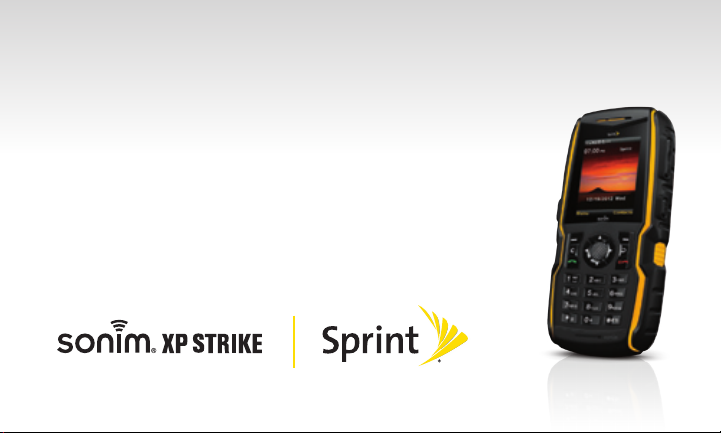
Get
Started
All you need to know to get going.
Page 2
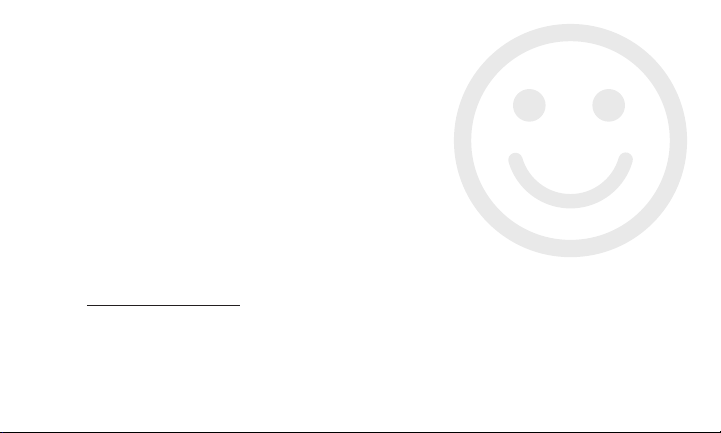
Welcome!
Sprint is committed to developing technologies that give you the ability
to get what you want when you want it, faster than ever before. This booklet
introduces you to the basics of getting started with Sprint and your
Sonim XP STRIKE.
Visit sprint.com/support for the complete User Guide, along with videos,
tutorials, and community forums for your phone.
Note: Available applications and services are subject to change at any time.
Page 3
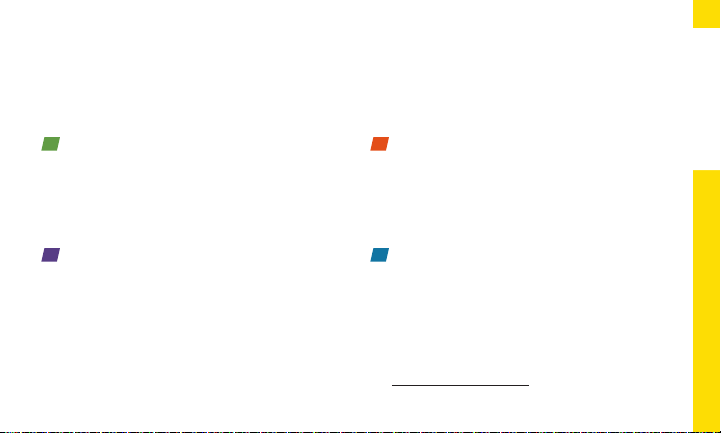
Using This Guide
This Get Started guide is designed to help you set up and use your new
Sonim XP STRIKE. It’s divided into four sections to help you find the information
you need quickly and easily.
Get Ready − page 1 − Find out what
you need to do before you use your
phone the first time, including inserting
a battery and activating Sprint service
on your phone.
Use Your Phone − page 3 − Take
advantage of your phone’s features
and Sprint services, from the basics
(making calls) to the more advanced
(taking pictures, pairing with Bluetooth
devices, and more).
Get the Most Out of Sprint Direct
Connect − page 12 − Learn the basics
of using Sprint Direct Connect, which
lets you connect to other Sprint Direct
Connect users with the push of a button.
Tools & Resources − page 17 − Find
useful tips for your phone and discover
resources and other helpful Sprint
information. For additional information
including the full User Guide, videos,
tutorials, and community forums, visit
sprint.com/support.
Using This Guide
Page 4

Your Sonim XP STRIKE
Headset Port
Charger/
Accessory Jack
Navigation arrows
Left Selection Key
Clear Key
Talk/Call Key
Menu Key
Earpiece
1
2
GHI
5
4
PQRS
7
8
0
Keypad
Flash/Torch
Camera Lens
Loudspeaker
Volume
Right
Selection
Key
buttons
Camera/
Torch button
Back Key
DEF
3
ABC
IKL
MNO
6
TUV
WXYZ
9
9
+
Power/End
call Key
QChat/
Direct
Connect
button
Battery
cover
screws
Battery
cover
Page 5
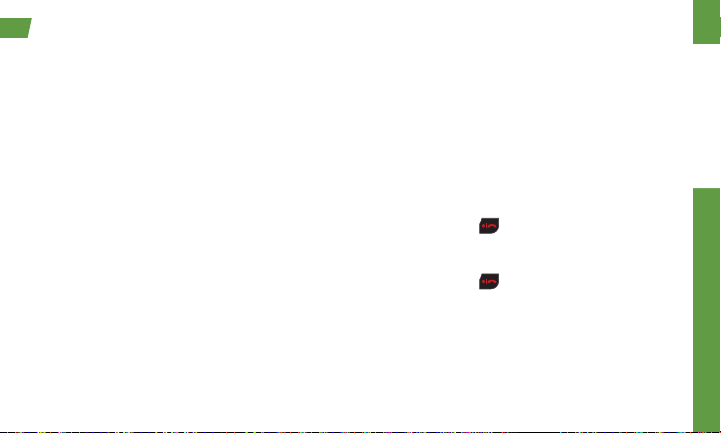
Get Your Phone Ready
Install the Battery
1. Rotate both battery cover screws in counter
clockwise direction to loosen them.
2. Lift the battery cover to view the battery slot.
3. Insert the battery and push it into the battery
slot such that the three metallic contacts at the
bottom of the battery are aligned with the
metallic contacts within the battery
compartment.
4. Close the battery cover. Rotate the battery
cover screws in clockwise direction. Ensure not
to over tighten the screws.
visit sprint.com/support for complete user guide 1
Charge the Battery
1. Insert the charger plug into a power outlet.
2. The charger port is located on the left side of
the phone. To access the charger port, lift the
cover with the USB sign. Insert the 3.5mm jack/
connector of the charger into the port.
Turn the Phone On
► Press and hold to switch ON your phone.
Turn the Phone Off
► Press and hold to switch OFF your phone.
Get Ready
Page 6
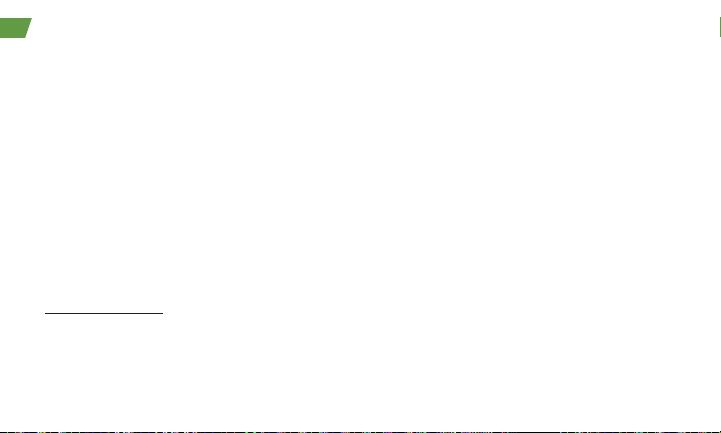
Activate Your Phone
Activate Your Phone
• If you purchased your phone at a Sprint Store,
it is probably activated and ready to use.
• If you received your phone in the mail, and it is a
new Sprint account or a new phone number,
your phone is designed to activate automatically
when you first turn it on. You will see a
Contacting Network screen at startup. Follow
the onscreen instructions to continue. To confirm
your activation, make a phone call.
• If you received your phone in the mail and
it is going to be activated on an existing
number (you’re swapping phones), go to
sprint.com/activate and follow the instructions.
2
When you have finished, if your phone is still not
activated or you do not have access to the
Internet, contact Sprint Customer Service at
1-888-211-4727 for assistance.
Page 7
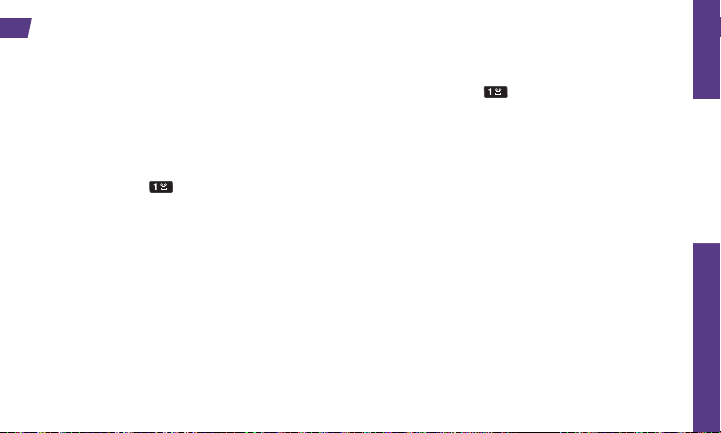
Use Your Phone: Voicemail
Set Up Your Voicemail
All unanswered calls are automatically transferred
to your voicemail, even if your phone is in use or
turned off. You should set up your voicemail and
personal greeting as soon as your phone is
activated:
1. Press and hold from standby mode.
2. Follow the voice prompts to create your
password and record your name and greeting.
Sprint strongly recommends setting a voicemail
password. Without a password, anyone who has
access to your phone can access your
messages.
visit sprint.com/support for complete user guide 3
Retrieve Your Voicemail
► Press and hold from standby mode.
From any other phone:
1. Dial your wireless phone number.
2. When your voicemail answers, press
.
*
Use Your Phone
Page 8
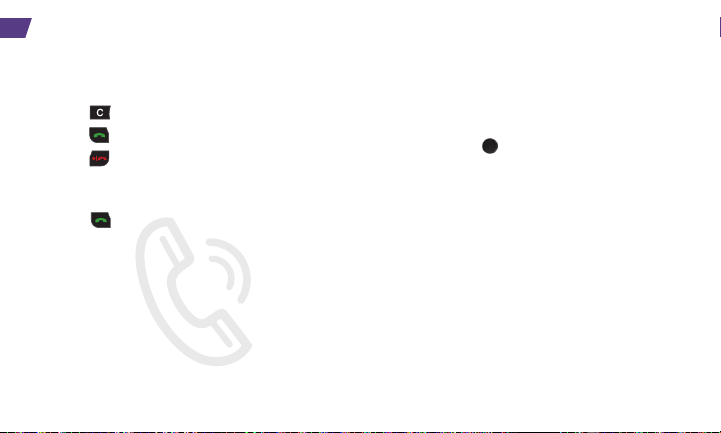
Phone Calls
Make a Phone Call
1. Enter a number from standby mode. You can
press
2. Press to call the number you entered.
3. Press when you are finished.
to delete one or more digits.
Answer an Incoming Call
► Press to answer an incoming call.
4
In-Call Options
Pressing Options (left selection key) during a call
displays a list of available in-call features. To select
a specific option, highlight the option and press
Select (Menu key
• Loudspeaker/Handset to route the sound
to the loudspeaker or earpiece.
• New call to start a new call.
• End call to end the current call.
• Send touch tones to send your touch tones
to the other caller.
• Phonebook to access your contacts.
• Menu to access the phone’s main menu while
remaining in the call.
).
Page 9

Contacts
View Contacts
1. Press Contacts (right selection key) > All
Contacts from the standby screen.
2. Use the navigation key to scroll through the list
to view your contacts.
Add a New Contact
1. From standby mode, press Contacts (right
selection key) > All Contacts > Options (left
selection key) > Add new contact.
2. Enter your contact’s details.
3. Press Save (Menu key ) to save your
changes.
visit sprint.com/support for complete user guide 5
Edit Contacts
1. From standby mode, press Contacts (right
selection key).
2. Highlight the entry you want to edit and press
Options (left selection key) > Edit Contact.
3. Add or edit the information.
4. Press Save (Menu key ) to save your
changes.
Delete a Contacts Entry
1. From standby mode, press Contacts (right
selection key)
2. Highlight an entry you want to delete.
3. Press Options (left selection key) > Delete
contact.
4. Press Yes (Menu key ).
> All Contacts
Use Your Phone
.
Page 10

Messages
Send a Message
1. From standby mode, press Menu (left selection
key) > Messaging.
2. Select Text message or Multimedia message.
3. Select Write message.
4. Enter your desired recipient in the To field. Press
Add (Menu key ) to select a contact from your
contacts list to add as a recipient.
5. If you selected Multimedia message, navigate
down to highlight the Subject field and enter the
subject line of your message.
6. Navigate down to highlight the Message field
and enter your message.
7. If you selected Multimedia message and wish
to add an attachment, press Options (left
selection key) > Add object > [Image / Video /
Sounds / Attachments / Slide] and choose an
object to attach to the message.
6
8. When finished, press Send (Menu key ) to
send your message.
Read a Message
► When you receive a message, your phone will
display a notification message. Press the Menu
key
to view it. You can also find it in your
message inbox. To navigate to your message
inbox, from standby mode press Menu (left
selection key) > Messaging > Select the
message type > Inbox.
Reply to a Message
1. While the message is displayed, press Reply
(Menu key
2. Compose a reply and press Send (Menu key ).
).
Be a hero. Don’t
drive distracted.
sprint.com/focusondriving
Page 11

Web
Find sports scores, news, and weather. Shop online. Browse the Web just the way you want to.
• From standby mode, press Menu (left selection
key) > Browser.
• While connecting, you may see an animation
before the home screen appears.
Tip: To change the default launch page to the last
page you viewed, press Menu (right selection key)
and select Browser settings > Startup page >
Use the last page I visited > Confirm (left
selection key).
visit sprint.com/support for complete user guide 7
Use Your Phone
Page 12

Camera & Camcorder
Take a Picture
1. Press the Camera/Torch button on the side of
the phone to activate camera mode.
2. Using the phone’s main screen as a viewfinder,
aim the camera lens at your subject.
3. Press Capture (Menu key ) or the Camera/
Torch button on the side of the phone.
• To return to camera mode to take another
picture, press Back (right selection key).
Record a Video
1. Press the Camera/Torch button on the side of
the phone to activate camera mode.
2. Press Options (left selection key) > Video.
3. Using the phone’s main screen as a viewfinder,
aim the camera lens at your subject.
8
4. Press Record (Menu key ) or the Camera/
Torch button on the side of the phone to begin
recording. Press either of those two buttons to
pause and resume recording, and press Stop
(right selection key) to stop recording.
• To return to camcorder mode to take another
video, press Back (right selection key).
Page 13

Camera & Camcorder
Camera/Camcorder Settings
1. From camera/camcorder mode, press Options
(left selection key) > Settings.
2. Select an option and press Select (Menu key ).
• Image size to select image resolution.
• Video resolution to select video resolution.
• Video format to select video format.
• Default title to choose how images and videos
are named.
• Image/video storage to choose where images
and videos are stored
.
3. Highlight the file you wish to send and press
Options (left selection key) > Send > Via
multimedia message. The file will be attached to
a blank message.
4. Enter the recipient, subject, and message text in
their respective fields. To add contacts from your
contacts list as recipients, highlight the To field
and press Add (Menu key
contact you wish to add and press Select
(Menu key
5. Press Send (Menu key ) to send your
message with the attached file.
Share Pictures and Videos Using Messaging
1. From standby mode, press Menu (left selection
key) > Tools > My files.
2. Select the folder containing the file you
wish to send.
visit sprint.com/support for complete user guide 9
), then highlight the
).
Use Your Phone
Page 14

Bluetooth
Turn Bluetooth On and Off
1. Press Menu (Menu key ) > Settings >
Bluetooth > Bluetooth.
2. Highlight On and press Select (Menu key )
to enable Bluetooth, or highlight Off and press
Select (Menu key
Make Your Phone Visible Via Blutooth
1. Press Menu (left selection key) > Settings >
Bluetooth > Visibility.
2. Select On to make your phone visible via
Bluetooth, Temporary to make it temporarily
visible, or Off to make it invisible.
Pair Bluetooth Devices
1. Press Menu (left selection key) > Settings >
Bluetooth > Paired devices > New (Menu
key
). Your phone will search for available
Bluetooth devices.
10
) to disable Bluetooth.
2. Highlight the device you wish to pair with and
press Pair (Menu key ).
3. You will be asked for confirmation. Press Yes
(Menu key
Note: Due to different specifications and features of
other Bluetooth compatible devices, display and
operations may be different, and functions such as
transfer or exchange may not be possible with all
Bluetooth compatible devices.
).
Share Data Using Bluetooth
1. Press Menu (left selection key) > Tools > My files.
2. Navigate to and highlight the file you wish to send.
3. Press Options (left selection key) > Send > Via
bluetooth. Your phone will begin searching for
available Bluetooth devices.
4. Highlight the Bluetooth device you wish to send
the file to and press Select (Menu key ).
Page 15

GPS Navigation
Your phone’s built-in GPS capability gives you access to a number of location-based services.
Note: Before using any navigation programs,
make sure your phone is set to allow location
detection.
Turn Location On/Off
1. From standby mode, press Menu (left selection
key) > Settings > Phone settings > GPS
Service.
2. Select On.
GPS Navigation
1. From standby mode, press Menu (left selection
key) > Maps > Telenav GPS Navigator.
2. If this is your first time, follow the onscreen
instructions to enter and submit the required
registration information.
visit sprint.com/support for complete user guide 11
3. Select an option and follow the onscreen
instructions to get directions or view maps.
• Drive To lets you enter an address (vocally or
using the keypad) or select from categories
such as Favorites, History, or Business to
search for turn-by-turn directions.
• Search provides a categorized list of locations
such as Gas Stations, Grocery Stores, and
Hospitals to help find local businesses and
services.
• Maps & Traffic lets you view maps and get traffic
information for your current location or for
other location (same categories as Drive To).
• Extras provides access to additional services.
Use Your Phone
any
Page 16

Get the Most out of Sprint Direct Connect
Sprint® Direct Connect® on your Sprint phone offers instant, two-way “walkie-talkie-style”
communication between you and your family, friends, and co-workers, all at the click of a button.
Your Direct Connect Number
Your Sprint phone allows you two different
options for your Direct Connect number:
• Separate numbers – Your Direct Connect
number is a unique number (not your wireless
number). It is made up of three sets of digits
separated by asterisks (for example,
444*5555*111).
• A single number – Your Direct Connect number
is the same as your wireless number (for
example, 555-555-1234).
12
Important: When the Direct Connect feature
is active, your phone’s data services are
enabled.
Display Your Direct Connect Number
► From standby mode, press Menu (left selection
key) > Settings > Phone details > User info.
Page 17

Get the Most out of Sprint Direct Connect
Dial Direct Connect Numbers
• If the person you are calling has a separate
number for Direct Connect, make sure you dial
any asterisks (*) in the number. If you are
saving the number in your contacts, save it in
the DC Only field.
• If the person you are calling has a single number
for both voice calls and for Direct Connect, use
that ten-digit phone number to make Direct
Connect calls. You do not need to add any
asterisks (*) to the number. If you are saving the
number in your contacts, save it in the
Mobile+DC field.
visit sprint.com/support for complete user guide 13
Note: Users with a Nextel phone must always
add asterisks (*) between sets of numbers to
dial Direct Connect numbers. If you use a single
number, make sure to tell your contacts with
Nextel phones to dial the ten-digit number using
asterisks (*) in place of hyphens (for example,
555*555*1234).
Direct Connect
Page 18

Make and Answer Direct Connect Calls
Make a Direct Connect Call
1. Use your keypad to enter a Direct Connect
number.
• The Direct Connect number may be the
ten-digit wireless phone number of the person
you are calling.
– or –
• If calling a Nextel customer, the Direct Connect
number may have three parts with an asterisk
between each part (for example:
When dialing or saving this type of number,
always include the asterisks (
2. Press and release the Direct Connect button on
the side of your phone.
• Pressing and releasing the Direct Connect
button connects the recipient. They can
answer the call if they are available
14
444*5555*111).
).
.
Creating a Group Entry
You can create a group by assigning personal
Contacts entries as members and then naming the
new group. Each group entry can contain up to 20
members for making Direct Connect group calls.
Note: Currently Sprint phones do not support
Group Connect calls with Nextel and PowerSource
phones. If your calls are not going through, please
verify your contact is using a Sprint phone.
1. From standby mode, press Menu (left selection
key) > Contacts > DC Groups > Add (Menu
key
).
2. Enter a group name and press Save (Menu
key
) to create a group.
To add contacts to the group, highlight the
new group and press View (Menu key
(Menu key
your contacts list and press Select (Menu key ).
). Then highlight the contact from
) > Add
Page 19

Make and Answer Direct Connect Calls
Sending Call Alerts
Call alerts let another Direct Connect user know
that you want to communicate using Direct
Connect. When the person you are contacting
receives your call alert, that person can accept
and call you back.
Send a Call Alert
1. Highlight a contact in your contacts list.
2. Press Options (left selection key) > Send Alert
With MSG.
• From the Alert List screen, you can add a brief
text message. Use the navigation keys to scroll
through available messages.
3. Press Send (Menu key ).
visit sprint.com/support for complete user guide 15
Make a Group Connect Call
1. From standby mode, press Menu (left selection
key) > Contacts > DC Groups.
2. Highlight a Group entry and press and release
the Direct Connect button.
3. Continue with the Group Connect call the same
as with a regular Direct Connect call.
4. When finished, press to end the call.
Direct Connect
Page 20

Make and Answer Direct Connect Calls
Answer Direct Connect Calls
When you receive a Direct Connect call, you hear
an incoming tone or the phone vibrates, depending
on your settings. You will see the Direct
number and the caller’s name (if available)
screen. You may also hear the caller’s voice
through the loudspeaker. By default, the
loudspeaker is switched ON for direct calls. You
can turn the loudspeaker off and listen to Direct
Connect calls through the earpiece as you
would a regular call, or you can listen through
a headset.
1. Press Loudsp./Handset (right selection key) to
enable/disable the loudspeaker.
• If you enable the Direct Connect loudspeaker,
you will hear the caller’s voice through the
loudspeaker on the back of the phone.
16
Connect
on your
• If you disable the Direct Connect loudspeaker,
you will only hear the caller’s voice through
the earpiece.
2. While the caller is speaking, their name or Direct
Connect number is displayed on the screen.
3. When the caller is finished speaking, their name
or Direct Connect number is no longer
displayed on the screen.
4. Press and hold the Direct Connect button and
wait for the tone and message (“Me”) to be
displayed on the screen. Begin speaking and
release the Direct Connect Button when you
are finished. Continue the Direct Connect call
as described previously.
Tip: Press to dismiss an incoming Direct
Connect call, or to end a current one.
Page 21

Manage Your Account
Online: sprint.com
• Make a payment, see your bills, enroll in online
billing.
• Check minute usage and account balance.
• See or modify the details of your Sprint service
plan.
• Get detailed instructions and download content.
From Any Other Phone
• Sprint Customer Service:
Dial 1-888-211-4727
• Business Customer Service:
Dial 1-888-788-4727
From Your Sprint Phone
• Dial to check minute usage.
• Dial
• Dial
visit sprint.com/support for complete user guide 17
to check account balance.
to call customer service.
Tools & Resources
Page 22

Resources
Survey
Resources For Your Phone
• This Get Started Guide to get you up and
running.
• Web – Visit sprint.com/support for the complete
User Guide, along with videos, tutorials, and
community forums for your Sonim XP STRIKE.
Sprint 411
Dial 411 for nationwide listings, movie show times,
restaurant reservations, driving directions and
more. Spanish-speaking operators are available.
See sprint.com for pricing and details.
18
Please tell us what you think about your
new phone.
We are interested in your initial impressions
of this new Sprint phone. Within two weeks of
your phone purchase, please go to the website
http://labs.sprint.com/sprintphonesurvey to
complete a brief survey. Your feedback will help
us provide the wireless features and services
you want most.
Thank you for choosing Sprint.
Page 23

Responsibility
At Sprint, environmental responsibility is more
than talk. We’re continuously working to reduce
our carbon footprint and decrease our use of
natural resources.
So where is my user guide?
To support our increased responsibility efforts,
we’ve put expanded instructional materials online
for you. Just visit sprint.com/support from any
computer to access your complete user guide
and other support materials.
visit sprint.com/support for complete user guide 19
What else has Sprint been doing?
Plenty. To find out just what we’ve been up to, visit
sprint.com/responsibility.
This guide is printed with vegetable-based inks
and contains up to 65% post consumer paper.
Tools & Resources
Page 24

The services described in this guide may require a subscription to a service plan and/or may incur
additional charges. Not all services will work on all phones. Sprint coverage is not available in all markets.
See sprint.com/coverage for more details.
Important Privacy Message. This phone is capable of determining its/your geographical location. To set
controls for access and use of your location information by others, from standby mode press
selection key) >
Off. For some applications and services you select, a phone must be turned on and set to allow collection
of location information in order to function.
©2012 Sprint. Sprint and the logo are trademarks of Sprint. Sonim is a registered trademark of Sonim
Technologies, Inc. Other marks are the property of their respective owners.
Settings > Phone settings > GPS Service. You will then have the option to select On or
Menu (left
Printed in China
10918464-00
