Page 1
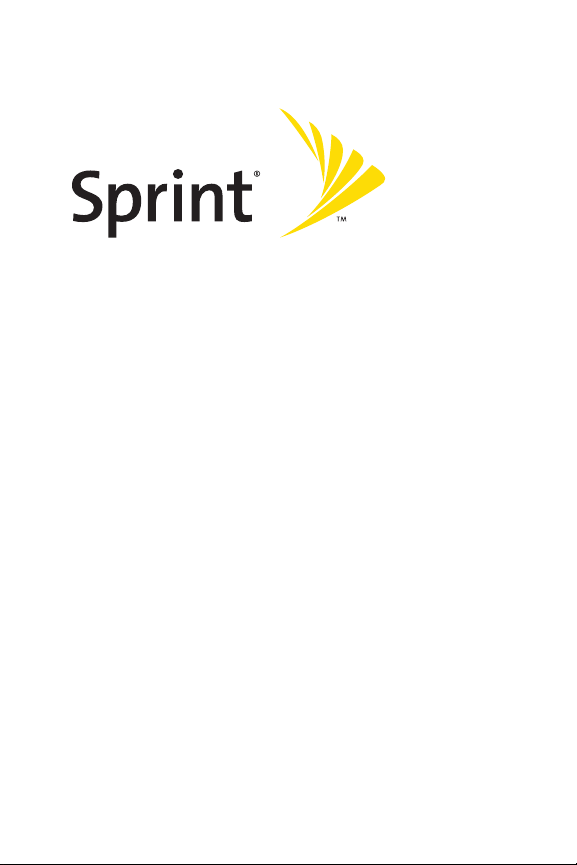
Phone User Guide
www.sprint.com
© 2006 Sprint Nextel. All rights reserved. SPRINT, the “Going Forward”logo,
and other trademarks are trademarks of SprintNextel. Sanyo is a registered
trademark of Sanyo Electric Co., Ltd.
Printed in Malaysia
Sprint PCS Vision® Phone SCP-3100 by Sanyo®
Page 2
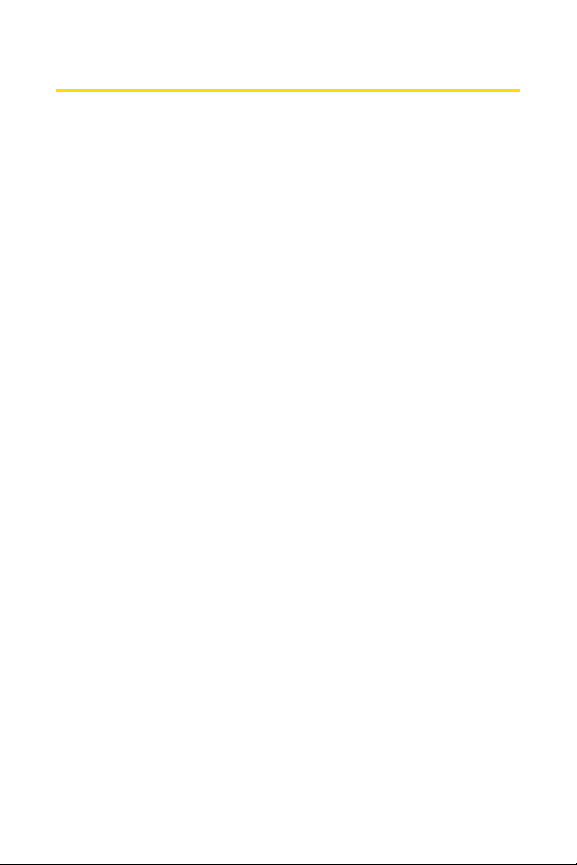
Table of Contents
Welcome to Sprint . . . . . . . . . . . . . . . . . . . . . . . . . . . . . . . . .i
Introduction . . . . . . . . . . . . . . . . . . . . . . . . . . . . . . . . . . . . . .ii
Your Phone’s Menu . . . . . . . . . . . . . . . . . . . . . . . . . . . . . . .iii
Section 1: Getting Started . . . . . . . . . . . . . . . . . . . . . . . . . .1
1A. Setting Up Service . . . . . . . . . . . . . . . . . . . . . . . . . . . . . . . . .2
Getting Started With Sprint PCS Service . . . . . . . . . . . . . . . . . . . . . . .3
Setting Up Your Voicemail . . . . . . . . . . . . . . . . . . . . . . . . . . . . . . . . . . . .4
Sprint PCS AccountPasswords . . . . . . . . . . . . . . . . . . . . . . . . . . . . . . .5
Getting Help . . . . . . . . . . . . . . . . . . . . . . . . . . . . . . . . . . . . . . . . . . . . . . . .6
Section 2: Your Phone . . . . . . . . . . . . . . . . . . . . . . . . . . . . . .9
2A. Your Phone: The Basics . . . . . . . . . . . . . . . . . . . . . . . . . . . .10
FrontView of Your Phone . . . . . . . . . . . . . . . . . . . . . . . . . . . . . . . . . . .11
Viewing the Display Screen . . . . . . . . . . . . . . . . . . . . . . . . . . . . . . . . .15
Features of Your Phone . . . . . . . . . . . . . . . . . . . . . . . . . . . . . . . . . . . . .17
Turning Your Phone On and Off . . . . . . . . . . . . . . . . . . . . . . . . . . . . . .19
Using Your Phone’s Battery and Charger . . . . . . . . . . . . . . . . . . . . .20
Navigating Through Phone Menus . . . . . . . . . . . . . . . . . . . . . . . . . .24
Displaying Your Phone Number . . . . . . . . . . . . . . . . . . . . . . . . . . . . .25
Making and Answering Calls . . . . . . . . . . . . . . . . . . . . . . . . . . . . . . . .26
Entering Text . . . . . . . . . . . . . . . . . . . . . . . . . . . . . . . . . . . . . . . . . . . . . .41
2B. Controlling Your Phone’s Settings . . . . . . . . . . . . . . . . . .48
Sound Settings . . . . . . . . . . . . . . . . . . . . . . . . . . . . . . . . . . . . . . . . . . . .49
Display Settings . . . . . . . . . . . . . . . . . . . . . . . . . . . . . . . . . . . . . . . . . . . .55
Location Settings . . . . . . . . . . . . . . . . . . . . . . . . . . . . . . . . . . . . . . . . . .60
Messaging Settings . . . . . . . . . . . . . . . . . . . . . . . . . . . . . . . . . . . . . . . .61
Airplane Mode . . . . . . . . . . . . . . . . . . . . . . . . . . . . . . . . . . . . . . . . . . . . .64
TTY Use With SprintPCS Service . . . . . . . . . . . . . . . . . . . . . . . . . . . .65
Phone Setup Options . . . . . . . . . . . . . . . . . . . . . . . . . . . . . . . . . . . . . . .67
Page 3
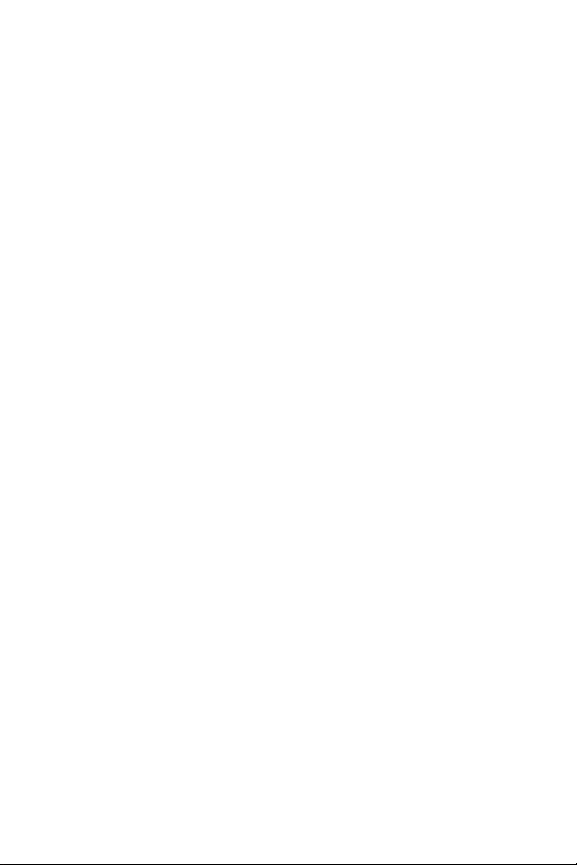
2C. Setting Your Phone’s Security . . . . . . . . . . . . . . . . . . . . . .73
Accessing the Security Menu . . . . . . . . . . . . . . . . . . . . . . . . . . . . . . . .74
Using Your Phone’s Lock Feature . . . . . . . . . . . . . . . . . . . . . . . . . . . . .74
Restricting Calls . . . . . . . . . . . . . . . . . . . . . . . . . . . . . . . . . . . . . . . . . . . .76
Using Special Numbers . . . . . . . . . . . . . . . . . . . . . . . . . . . . . . . . . . . . .77
Erasing the Contacts List . . . . . . . . . . . . . . . . . . . . . . . . . . . . . . . . . . . .77
Erasing My Content . . . . . . . . . . . . . . . . . . . . . . . . . . . . . . . . . . . . . . . .78
Resetting Your Picture Mail Account . . . . . . . . . . . . . . . . . . . . . . . . .78
Resetting Your Phone . . . . . . . . . . . . . . . . . . . . . . . . . . . . . . . . . . . . . . .79
Resetting and Locking Your Phone Through SMS . . . . . . . . . . . . . .80
Security Features for SprintPCS Vision® . . . . . . . . . . . . . . . . . . . . . .81
2D. Controlling Your Roaming Experience . . . . . . . . . . . . . . .82
Understanding Roaming . . . . . . . . . . . . . . . . . . . . . . . . . . . . . . . . . . .83
Setting Your Phone’s Roam Mode . . . . . . . . . . . . . . . . . . . . . . . . . . .86
Using Call Guard . . . . . . . . . . . . . . . . . . . . . . . . . . . . . . . . . . . . . . . . . . .87
2E. Managing Call History . . . . . . . . . . . . . . . . . . . . . . . . . . . .89
Viewing History . . . . . . . . . . . . . . . . . . . . . . . . . . . . . . . . . . . . . . . . . . .90
Call History Options . . . . . . . . . . . . . . . . . . . . . . . . . . . . . . . . . . . . . . . .91
Making a Call From Call History . . . . . . . . . . . . . . . . . . . . . . . . . . . . .92
Saving a Phone Number From Call History . . . . . . . . . . . . . . . . . . .93
Prepending a Phone Number From Call History . . . . . . . . . . . . . . .94
Erasing Call History . . . . . . . . . . . . . . . . . . . . . . . . . . . . . . . . . . . . . . . . .94
2F. Using Contacts . . . . . . . . . . . . . . . . . . . . . . . . . . . . . . . . . . .95
Adding a New Contacts Entry . . . . . . . . . . . . . . . . . . . . . . . . . . . . . . .96
Finding Contacts Entries . . . . . . . . . . . . . . . . . . . . . . . . . . . . . . . . . . . .96
Contacts Entry Options . . . . . . . . . . . . . . . . . . . . . . . . . . . . . . . . . . . . .98
Adding a Phone Number to a Contacts Entry . . . . . . . . . . . . . . . . .99
Editing a Contacts Entry . . . . . . . . . . . . . . . . . . . . . . . . . . . . . . . . . . .100
Erasing a Contacts Entry From the List . . . . . . . . . . . . . . . . . . . . . .100
Assigning Speed Dial Numbers . . . . . . . . . . . . . . . . . . . . . . . . . . . .101
Assigning an Image to a Contacts Entry . . . . . . . . . . . . . . . . . . . . .102
Selecting a Ringer Type for an Entry . . . . . . . . . . . . . . . . . . . . . . . .103
Page 4
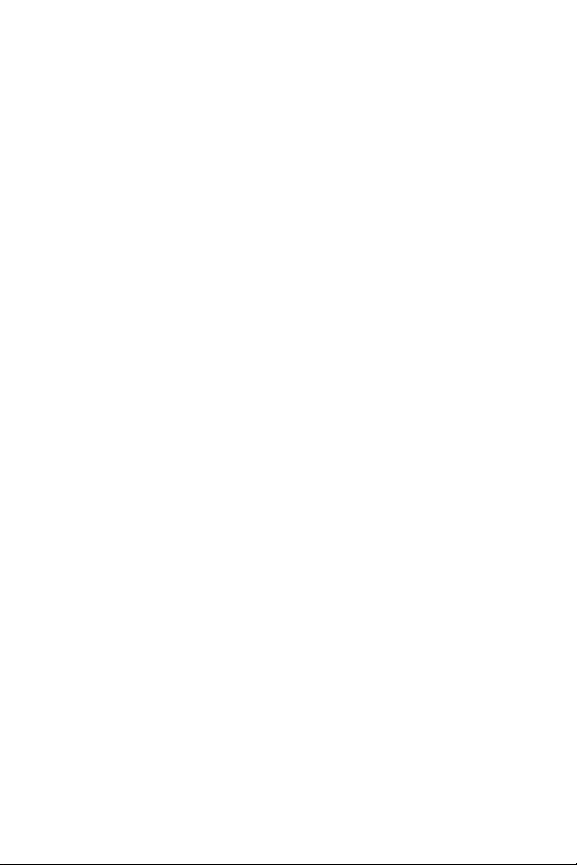
Secret Contacts Entries . . . . . . . . . . . . . . . . . . . . . . . . . . . . . . . . . . . .104
Dialing SprintPCS Services . . . . . . . . . . . . . . . . . . . . . . . . . . . . . . . .105
2G. Using the Phone’s Calendar and Tools . . . . . . . . . . . . . .106
Using Your Phone’s Calendar . . . . . . . . . . . . . . . . . . . . . . . . . . . . . . .107
Using the Call Alarm Feature . . . . . . . . . . . . . . . . . . . . . . . . . . . . . . .112
Using the To Do List . . . . . . . . . . . . . . . . . . . . . . . . . . . . . . . . . . . . . . .114
Using Your Phone’s Alarm Clock . . . . . . . . . . . . . . . . . . . . . . . . . . . .116
Using Your Phone’s Tools . . . . . . . . . . . . . . . . . . . . . . . . . . . . . . . . . .117
Personal Information Management . . . . . . . . . . . . . . . . . . . . . . . .120
2H. Using Your Phone’s Voice Services . . . . . . . . . . . . . . . . .121
Using Voice-Activated Dialing . . . . . . . . . . . . . . . . . . . . . . . . . . . . .122
Managing Voice Memos . . . . . . . . . . . . . . . . . . . . . . . . . . . . . . . . . . .124
Setting Up Screen Call . . . . . . . . . . . . . . . . . . . . . . . . . . . . . . . . . . . . .126
2I. Using Your Phone’s Built-in Camera . . . . . . . . . . . . . . . .130
Taking Pictures . . . . . . . . . . . . . . . . . . . . . . . . . . . . . . . . . . . . . . . . . . .131
Storing Pictures . . . . . . . . . . . . . . . . . . . . . . . . . . . . . . . . . . . . . . . . . . .138
Sending SprintPCS® Picture Mail . . . . . . . . . . . . . . . . . . . . . . . . . .144
Managing SprintPCS Picture Mail . . . . . . . . . . . . . . . . . . . . . . . . . .147
2J. Using SprintPCS Ready Link® . . . . . . . . . . . . . . . . . . . . .153
Getting Started With Sprint PCS Ready Link . . . . . . . . . . . . . . . . .154
Making and Receiving a Sprint PCS Ready Link Call . . . . . . . . . .157
Adding and Editing Ready Link Contacts . . . . . . . . . . . . . . . . . . . .164
Erasing Ready Link ListEntries . . . . . . . . . . . . . . . . . . . . . . . . . . . . .170
Updating Your SprintPCS Ready Link Lists . . . . . . . . . . . . . . . . . . .171
Managing SprintPCS Ready Link Settings . . . . . . . . . . . . . . . . . . .172
Section 3: SprintPCS Service Features . . . . . . . . . . . . .177
3A. Sprint PCS Service Features: The Basics . . . . . . . . . . . . .178
Using Voicemail . . . . . . . . . . . . . . . . . . . . . . . . . . . . . . . . . . . . . . . . . .179
Using SMS TextMessaging . . . . . . . . . . . . . . . . . . . . . . . . . . . . . . . .187
Using Caller ID . . . . . . . . . . . . . . . . . . . . . . . . . . . . . . . . . . . . . . . . . . . .196
Responding to Call Waiting . . . . . . . . . . . . . . . . . . . . . . . . . . . . . . . .197
Page 5
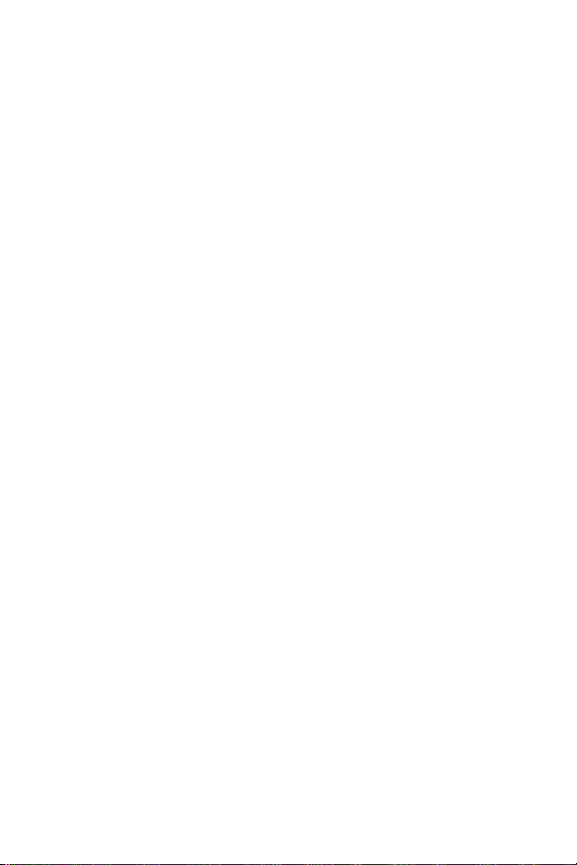
Making a Three-Way Call . . . . . . . . . . . . . . . . . . . . . . . . . . . . . . . . . .198
Using Call Forwarding . . . . . . . . . . . . . . . . . . . . . . . . . . . . . . . . . . . . .199
3B. Sprint PCS Vision . . . . . . . . . . . . . . . . . . . . . . . . . . . . . . . .200
Sprint PCS Vision Applications . . . . . . . . . . . . . . . . . . . . . . . . . . . . .201
Getting Started With Sprint PCS Vision . . . . . . . . . . . . . . . . . . . . .202
Accessing Messaging . . . . . . . . . . . . . . . . . . . . . . . . . . . . . . . . . . . . .208
Downloading Premium Services Content . . . . . . . . . . . . . . . . . . .214
Exploring the Web . . . . . . . . . . . . . . . . . . . . . . . . . . . . . . . . . . . . . . . .218
Using Your Phone as a Modem . . . . . . . . . . . . . . . . . . . . . . . . . . . . .224
Sprint PCS Vision FAQs . . . . . . . . . . . . . . . . . . . . . . . . . . . . . . . . . . . .226
3C. Sprint PCS® Voice Command . . . . . . . . . . . . . . . . . . . . . .228
Getting Started With Sprint PCS Voice Command . . . . . . . . . . .229
Creating Your Own Address Book . . . . . . . . . . . . . . . . . . . . . . . . . .230
Making a Call With Sprint PCS Voice Command . . . . . . . . . . . . .231
Accessing Information Using SprintPCS Voice Command . . . .232
Section 4: Safety and Warranty Information . . . . . . . .233
4A. Important Safety Information . . . . . . . . . . . . . . . . . . . .234
General Precautions . . . . . . . . . . . . . . . . . . . . . . . . . . . . . . . . . . . . . .235
Maintaining Safe Use of and Access to Your Phone . . . . . . . . . .235
Using Your Phone With a Hearing Aid Device . . . . . . . . . . . . . . . .238
Caring for the Battery . . . . . . . . . . . . . . . . . . . . . . . . . . . . . . . . . . . . .239
Radiofrequency (RF) Energy . . . . . . . . . . . . . . . . . . . . . . . . . . . . . . .240
Owner’s Record . . . . . . . . . . . . . . . . . . . . . . . . . . . . . . . . . . . . . . . . . . .242
Phone Guide Proprietary Notice . . . . . . . . . . . . . . . . . . . . . . . . . . .242
4B. Manufacturer’s Warranty . . . . . . . . . . . . . . . . . . . . . . . .243
Manufacturer’s Warranty . . . . . . . . . . . . . . . . . . . . . . . . . . . . . . . . .244
Index . . . . . . . . . . . . . . . . . . . . . . . . . . . . . . . . . . . . . . . . . .249
Page 6
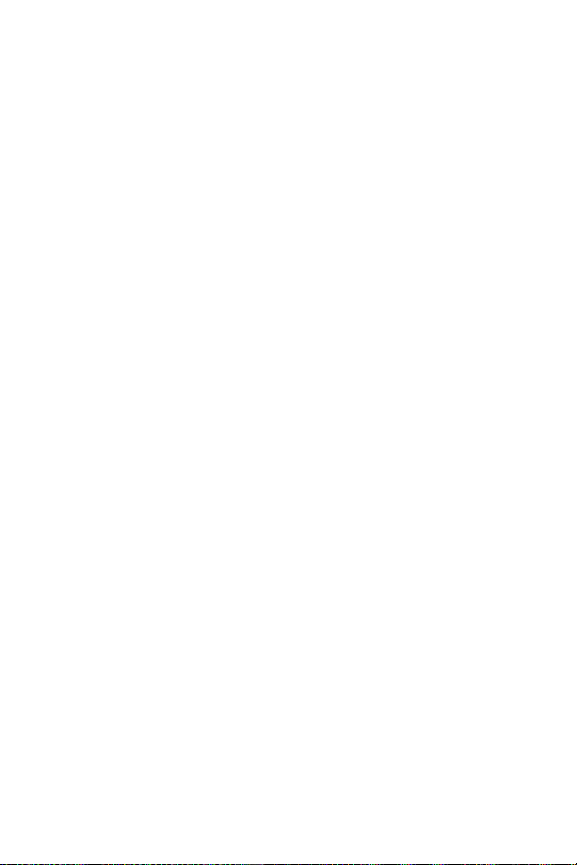
Page 7
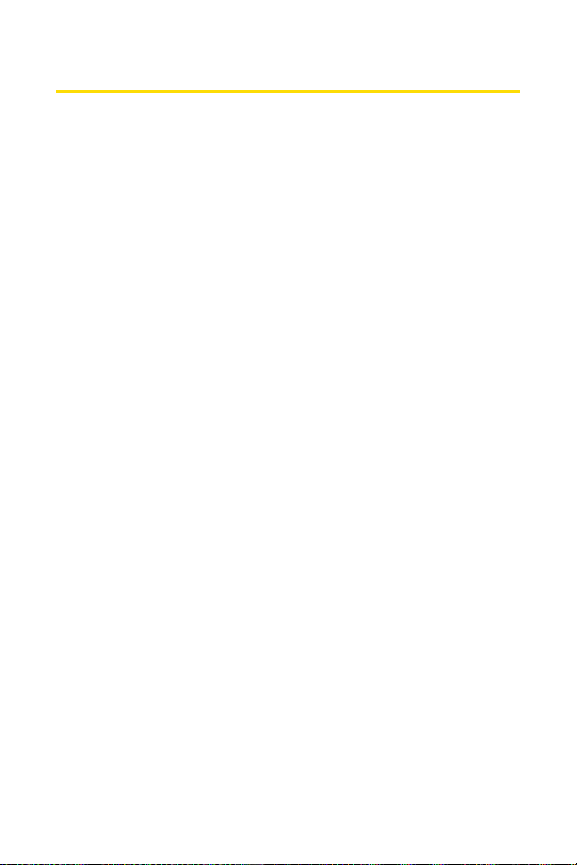
i
Welcome to Sprint
Sprintand Nextel have come together offering you more
choice and flexibility to do whatever you want, whenever
you want.
This powerful combination brings you access to more
products, more services, and more of what you need to do
more of what you want. Welcome to a future full of
possibility. Welcome to the new Sprint.
Welcome and thank you for choosing Sprint.
Page 8
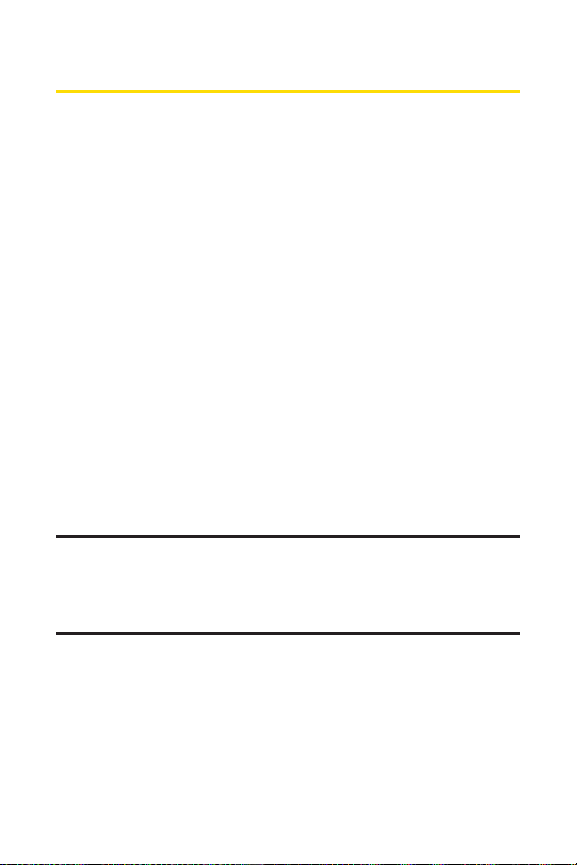
ii
Introduction
This Phone Guideintroduces you to Sprint PCS® Service and
all the features of your new phone. It’s divided into four
sections:
⽧ Section 1: Getting Started
⽧ Section 2: Your Phone
⽧ Section 3: Sprint PCS Service Features
⽧ Section 4: Safety and Warranty Information
Throughout this guide, you’ll find tips that highlight special
shortcuts and timely reminders to help you make the most
of your new phone and service. The Table of Contents and
Index will also help you quickly locate specific information.
You’ll get the most out of your phone if you read each section.
However, if you’d like to get right to a specific feature, simply
locate that section in the Table of Contents and go directly to
that page. Follow the instructions in that section, and you’ll
be ready to use your phone in no time.
WARNING: Please refer to the Important Safety Information section on
page 234 to learn about information that will help you safely use your
phone. Failure to read and follow the ImportantSafety Information in
this phone guide may result in serious bodily injury, death, or property
damage.
Page 9
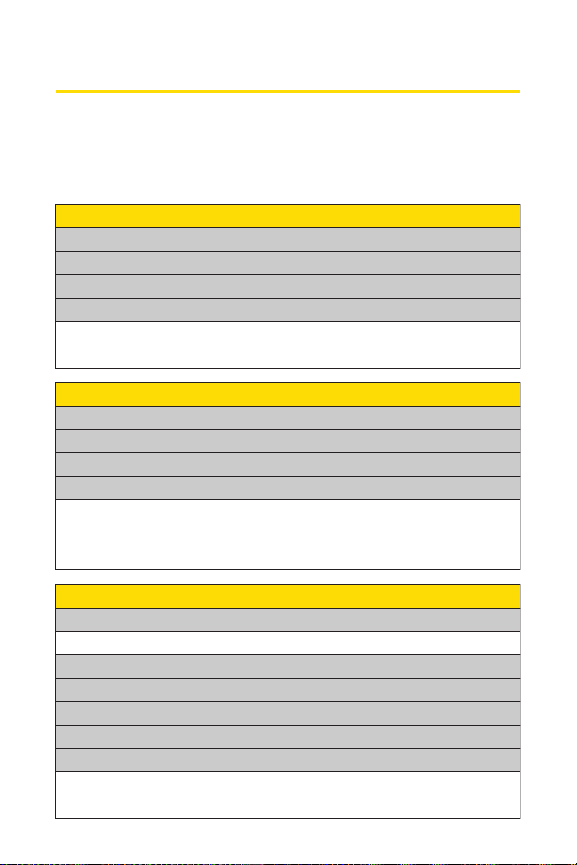
iii
Your Phone’s Menu
The following list outlines your phone’s menu structure.
(See page 57 for setting the main menu style.) For more
information about using your phone’s list menus, see
“Navigating Through Phone Menus”on page 24.
1: Call History
1: Outgoing
2: Incoming
3: Missed
4: Erase History
1: Outgoing 2: Incoming
3: Missed 4: All
2: Contacts
1: Find/Add Entry
2: Speed Dial #s
3: My Phone#
4: Services
1: Cust Service 2: Dir Assistance
3: Account Info 4: Sprint Operator
5: Voice Command
3: Messaging
1: Send Message
1: Text 2: Picture
2: PictureMail
3: Text Msgs
4: IM & Email
5: Chat & Dating
6: Voicemail
1: Call Voicemail 2: Call:Speaker On
3: Details 4: Clear Count
Page 10
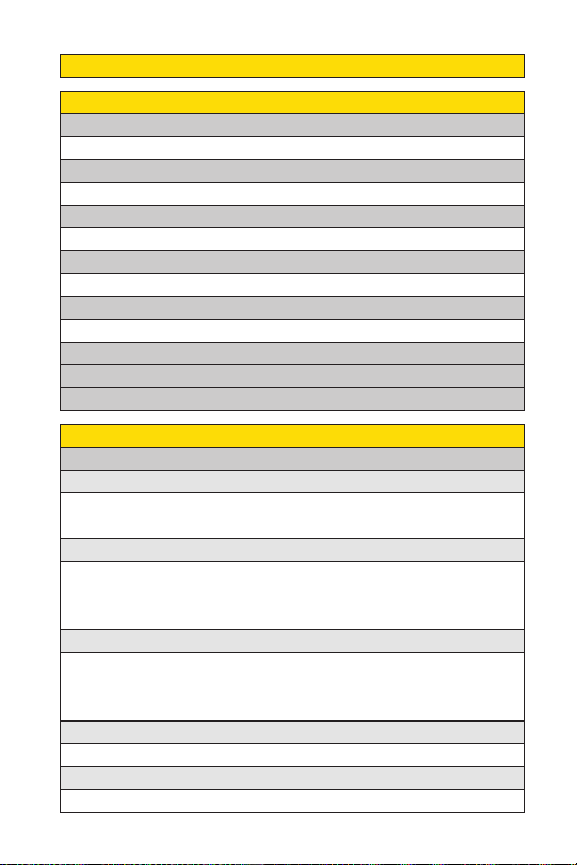
iv
4: Web
5: My Content
1: Games
1: Get New 2: My Content Manager
2: Ringers
1: Get New 2: My Content Manager
3: Screen Savers
1: Get New 2: My Content Manager
4: Applications
1: Get New 2: My Content Manager
5: IM & Email
1: Get New 2: My Content Manager
6: Call Tones
7: Dynamic 1-10 (if applicable)
8: Others (if applicable)
6: Settings
1: Sounds
1: Ringer/Key Vol.
1: Ringer Volume 2: Calendar/Alarm
3: Start-up/Pw-off 4: Key Beep
2: Ringer Type
1: Voice Calls 2: Ready Link
3: Voicemail 4: Messaging
5: Calendar/Alarm
3: Alerts
1: Service 2: Ready Link
3: Voicemail 4: Messaging
5: Minute Beep 6: Signal Fade
4: Receiver Vol.
1: Earpiece 2: Speaker
5: Application Vol.
1: Sound Volume
Page 11
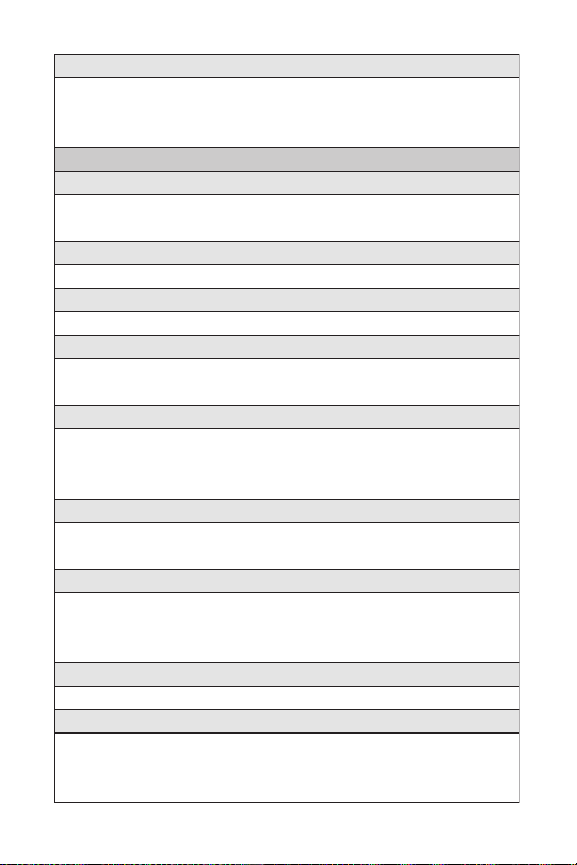
v
6: Others
1: Tone Length 2: Start-up Tone
3: Power-off Tone 4: Voice Prompt
5: Key Press Echo
2: Display
1: Backlight
1: Main LCD 2: Key
3: Sub LCD
2: Greeting
1: Default 2: Custom
3: Font Size
1: View 2: Input
4: Background
1: Marine Blue 2: Peach Pink
3: High Contrast
5: Contrast
1: Highest 2: High
3: Medium 4: Low
5: Lowest
6: Animation
1: Standby 2: Outgoing Calls
3: Service Search
7: Incoming Calls
1: Preset 2: Off
3: My Content 4: Get New
5: In Camera 6: Saved to Phone
8: Match Area Code
1: On 2: Off
9: Standby Display
1: Screen Saver 2: Calendar
3: Digital Clock 4: World Clock
5: Default
Page 12
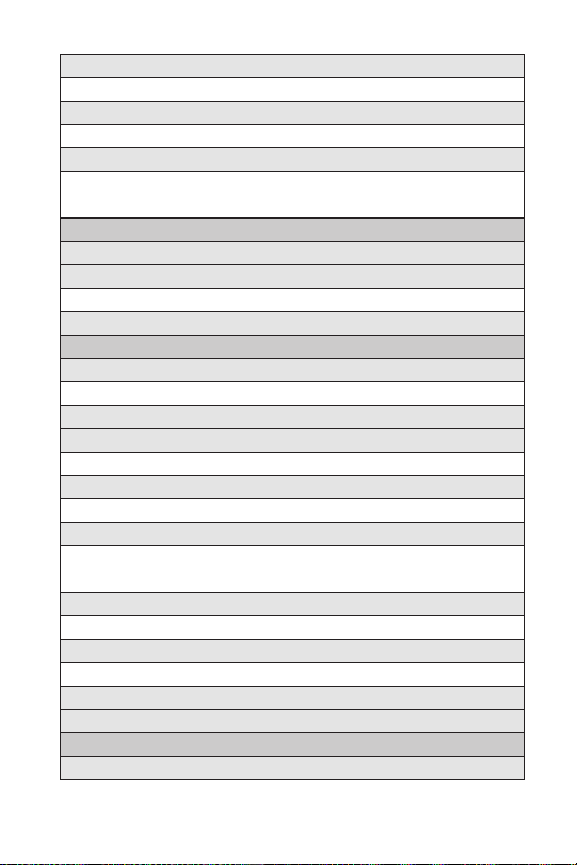
vi
10: Main Menu
1: Grid View 2: List View
11: Return to Idle
1: Automatically 2: End Key
12: Sleep Mode
1: after 30sec. 2: after 60sec.
3: after 90sec. 4: Off
3: PCS Vision
1:
Enable Vision (sign-out state)/Disable Vision (sign-in state)
2: Net Guard
1: On 2: Off
3: Update Profile
4: Ready Link
1: Enable/Disable
1: Enable 2: Disable
2: List Update
3: Sounds
1: Ringer Type 2: Alerts
4: Speakerphone
1: On 2: Off
5: Default View
1: Personal List 2: Personal Groups
3: Company List 4: Company Groups
6: Floor Display
1: Text Only 2: Text & Image
7: R-Link Guard
1: On 2: Off
8: Restart
9: Help
5: Location
1: On 2: Off
Page 13
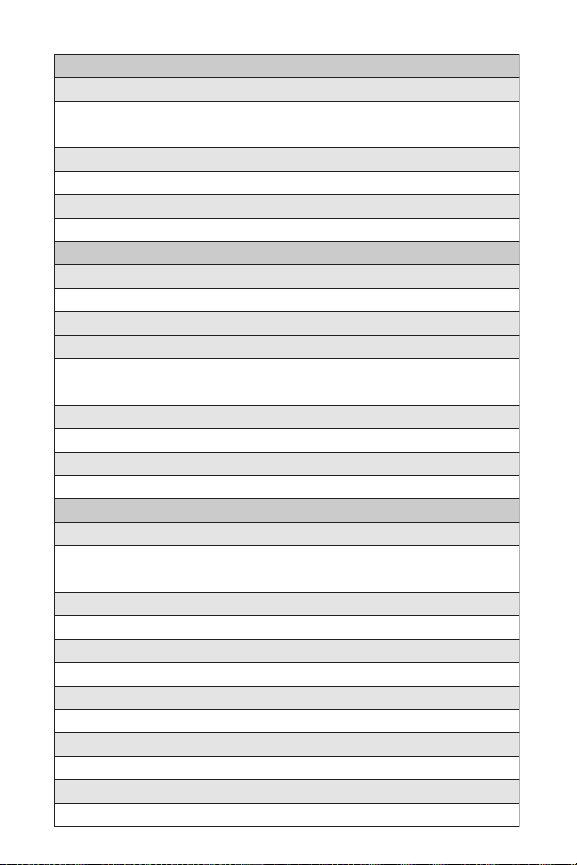
vii
6: Roaming
1: Set Mode
1: Sprint Only 2: Automatic
3: Roaming Only
2: Call Guard
1: On 2: Off
3: Data Roam Guard
1: Always Ask 2. Never Ask
7: Messaging
1: Notification
1: Msgs and Icon 2: Icon Only
2: Preset Msgs
3: Send Callback#
1: None 2: My Phone#
3: Other
4: Signature
1: On/Off 2: Text
5: Drafts Alert
1: On 2: Off
8: Security
1: Lock Phone
1: Unlocked 2: Lock Now
3: On Power-up
2: Lock Pictures
1: Unlocked 2: Lock Now
3: Erase Ph. Book
1: Yes 2: No
4: Erase Content
1: Yes 2: No
5: Reset Pic. Mail
1: Yes 2: No
6: Reset Phone
1: Yes 2: No
Page 14
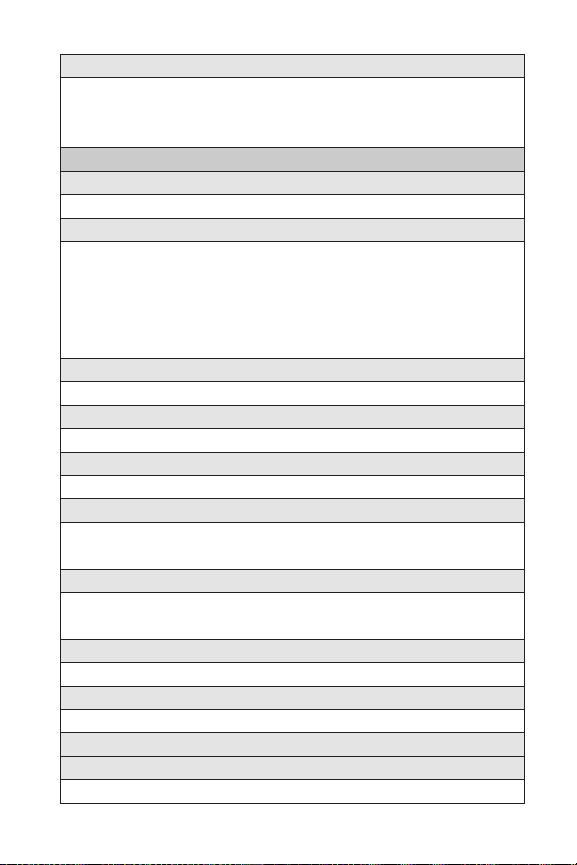
viii
7: Others
1: Change Lock 2: Limit Use
3: Special #s 4: Found Me
5: Lock Services
9: Others
1: Airplane Mode
1: On 2: Off
2: Text Entry
1: Auto-Capital 2: My Words
3: Input Language 4: Default Input
5: Auto-Space 6: Recent Access
7: T9 Settings 8: Add Word
9: Help
3: Any Key Answer
1: On 2: Off
4: Auto Answer
1: Car Kit/Headset 2: Speakerphone
5: Open/Close Flip
1: Open 2: Close
6: Abbrev. Dial
1: Ph. Book Match 2: Prepend
3: Prepend#
7: Headset Mode
1: Voice Calls 2: Ready Link
3: Off
8: TTY
1: Enable 2: Disable
9: Side Key Guard
1: On 2: Off
10: Set Time/Date
11: Language
1: English 2: Español
Page 15
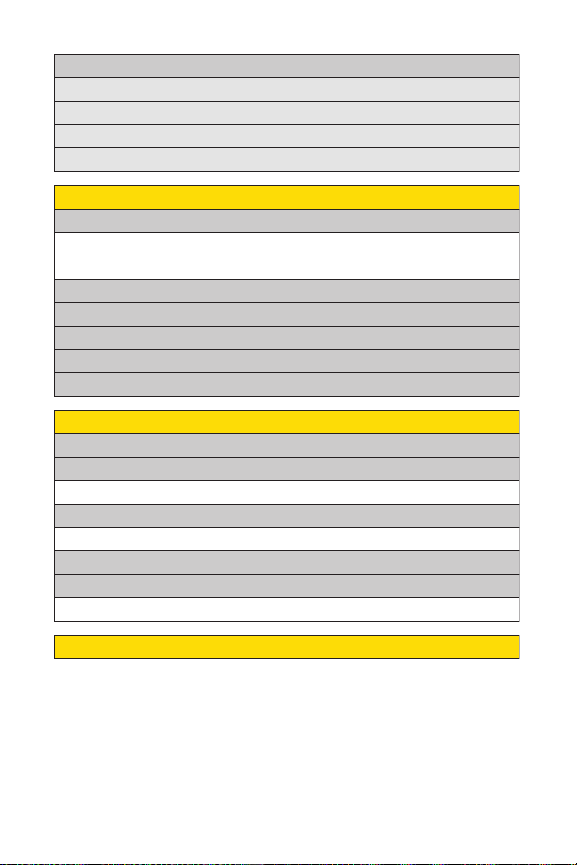
ix
0: Phone Info
1: Phone#/User ID
2: Help
3: Version
4: Advanced
7: Tools
1: Voice Services
1: Voice Memo 2: Screen Call
3: Voice Dial
2: Alarm Clock
3: Calculator
4: Stop Watch
5: World Clock
6: Update Phone
8: Pictures
1: Camera
2: My Pictures
1: In Camera 2: Saved to Phone
3: Online Albums
1: View Albums 2: Upload Pics
4: Prints by Mail
5: Settings & Info
1: Auto Delete 2: Account Info
9: Calendar
Page 16
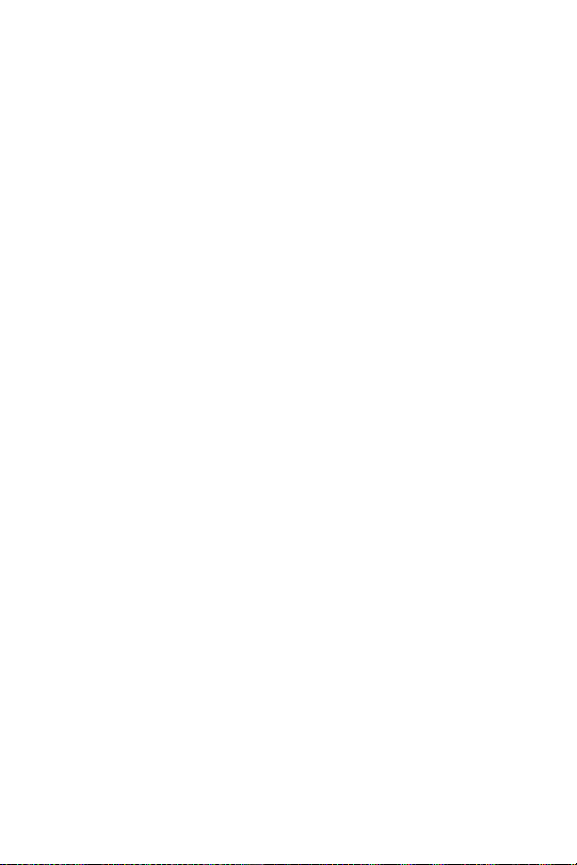
Page 17
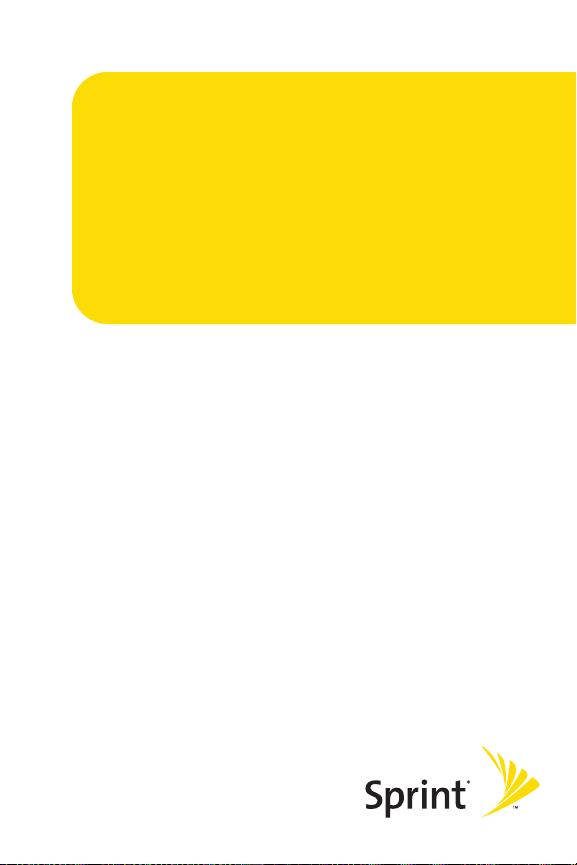
Section 1
Getting Started
Page 18
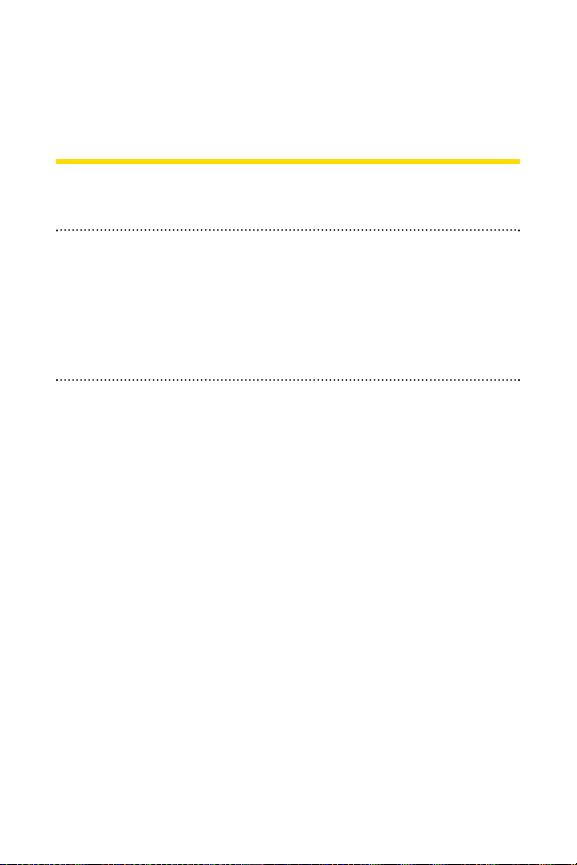
2 Section 1A: Setting Up Service
Section 1A
Setting Up Service
In This Section
⽧ Getting Started With Sprint PCS Ser vice (page 3)
⽧ Setting Up Your Voicemail (page 4)
⽧ Sprint PCS Account Passwords(page 5)
⽧ Getting Help (page 6)
Setting up service on your new phone is quick and easy.
This section walks you through the necessary steps to
unlock your phone, set up your voicemail, establish
passwords, and contact Sprint for assistance with your
Sprint PCS Service.
Page 19
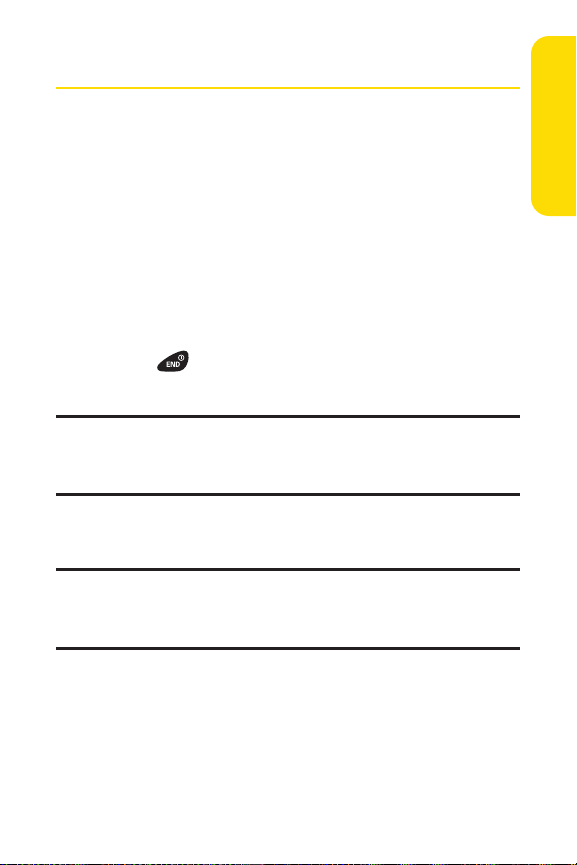
Section 1A: Setting Up Service 3
Getting Started With Sprint PCS Service
Determining if Your Phone is Already Activated
If you purchased your phone at a Sprint Store, it is probably
activated, unlocked, and ready to use. If you received your
phone in the mail, it probably has been activated; all you need
to do is unlock it.
If your phone is not activated, please refer to the Welcome to
Sprint brochure included with your phone.
Unlocking Your Phone
To unlock your phone, follow these easy steps:
1. Press to turn the phone on.
2. Press Unlock (leftsoftkey).
Note: To selecta softkey, press the softkey button directly below the softkey
text that appears at the bottom left and bottom right of your phone’s
display screen. Softkey actions change according to the screen you’re
viewing and will not appear if there is no corresponding action available.
3. Enter your four-digit lock code. (For security purposes,
the code is not visible as you type.)
Tip: If you can’t recall your lock code, try using the last four digits
of either your Social Security number or wireless phone number or try 0000
or NATL (6285). If none of these work, call Sprint Customer Service at
1-888-211-4PCS (4727).
Setting Up Service
Page 20
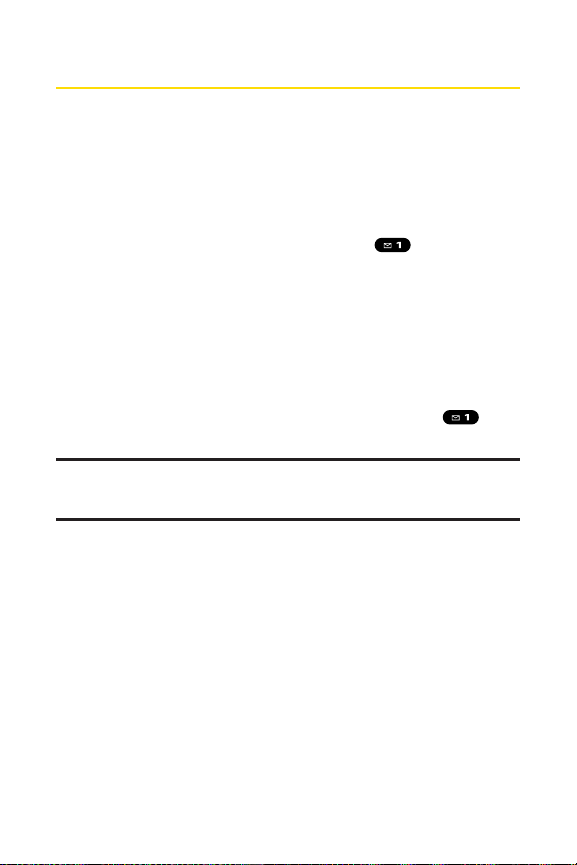
4 Section 1A: Setting Up Service
Setting Up Your Voicemail
All unanswered calls to your phone are automatically
transferred to your voicemail, even if your phone is in use or
turned off. Therefore, you will want to set up your voicemail
and personal greeting as soon as your phone is activated.
To set up your voicemail:
1. From standby mode, press and hold .
2. Follow the system prompts to:
䡲
Create your passcode
䡲
Record your name announcement
䡲
Record your greeting
䡲
Choose whether or not to activate One-Touch
Message Access (a feature that lets you access
messages simply by pressing and holding ,
bypassing the need for you to enter your passcode)
Voicemail Passcode
If you are concerned about unauthorized access to your voicemail account,
Sprint recommends that you enable your voicemail passcode.
For more information about using your voicemail, see “Using
Voicemail”on page 179.
Page 21
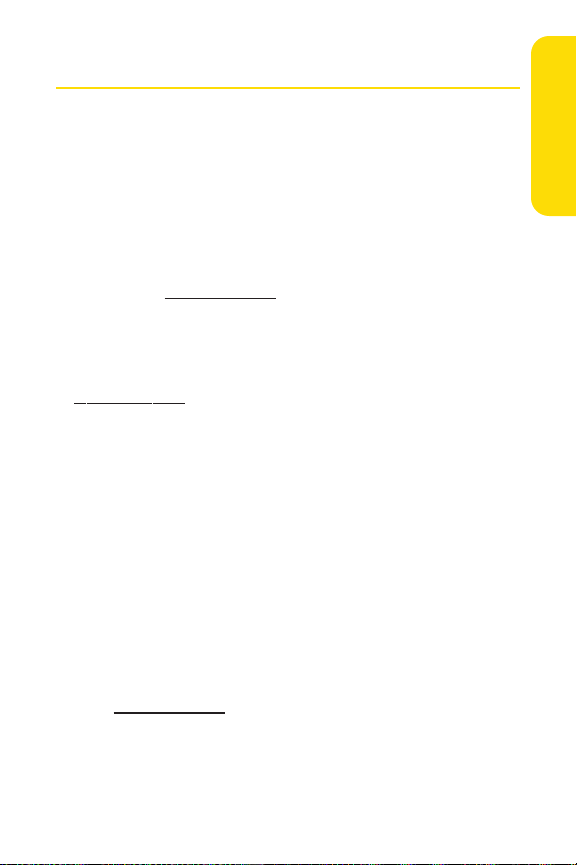
Section 1A: Setting Up Service 5
Sprint PCS Account Passwords
As a Sprint PCS customer, you enjoy unlimited access to your
personal account information, your voicemail account, and
your Sprint PCS Vision account. To ensure that no one else has
access to your information, you will need to create passwords
to protect your privacy.
AccountPassword
If you are the account owner, you’ll have an account password
to sign on to
www.sprint.com and to use when calling Sprint
Customer Service. Your default account password is the last
four digits of your Social Security number. If you are not the
account owner (if someone else receives the bill for your
Sprint PCS Service), you can get a sub-account password at
www.sprint.com.
Voicemail Password
You’ll create your voicemail password (or passcode) when you
set up your voicemail. See “Setting Up Your Voicemail”on
page 179 for more information on your voicemail password.
Sprint PCS Vision Password
With your SCP-3100 by Sanyo, you may elect to set up a
Sprint PCS Vision Password. This optional password
may be used to authorize purchase of Premium Services
content and to protect personal information on multi-phone
accounts.
For more information, or to change your passwords, sign
on to
www.sprint.com or call Sprint Customer Service at
1-888-211-4PCS (4727).
Setting Up Service
Page 22
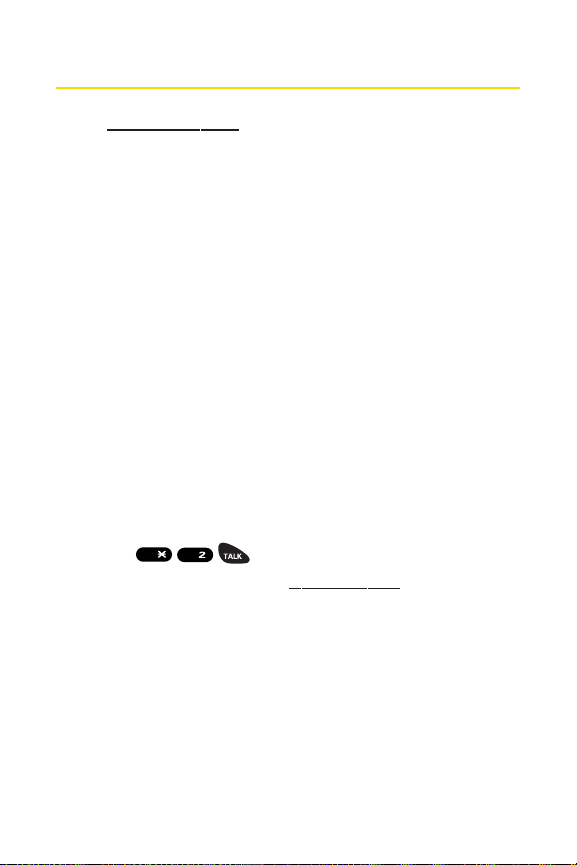
6 Section 1A: Setting Up Service
Getting Help
Visit www.sprint.com
You can go online to:
䢇
Access your account information
䢇
Check your minutes used (depending on your
Sprint PCS service plan)
䢇
View and pay your bill
䢇
Make your life easier by enrolling in Sprint PCS Online
Billing and Automatic Payment
䢇
Purchase accessories
䢇
Shop for the latest Sprint PCS Phones
䢇
View available Sprint PCS Service Plans and options
䢇
Learn more about Sprint PCS Vision and other great
products like Sprint PCS® Picture Mail, games, ringers,
screen savers, and more
Reaching Sprint Customer Service
You can reach Sprint Customer Service many different ways:
䢇
Dial on your phone.
䢇
Sign on to your account at www.sprint.com.
䢇
Call us toll-free at 1-888-211-4727 (Consumer customers)
or 1-888-788-4727(Business customers).
䢇
Write to us at Sprint Customer Service, P.O. Box 8077,
London, KY 40742.
Shift
ABC
Page 23
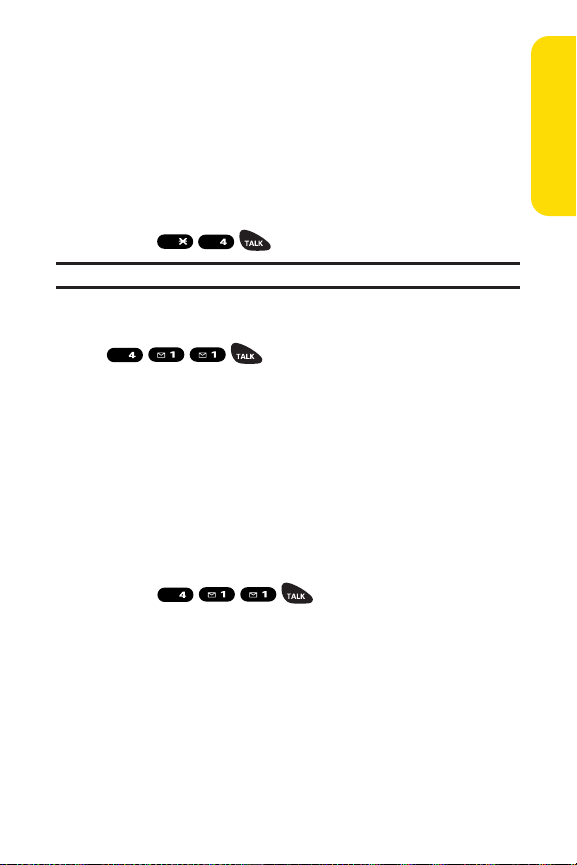
Section 1A: Setting Up Service 7
Receiving Automated Invoicing Information
For your convenience, your phone gives you access to
invoicing information on your Sprint PCS Account. This
information includes balance due, payment received,
invoicing cycle, and an estimate of the number of minutes
used since your last invoicing cycle.
To access automated invoicing information:
䊳
Press .
Note: This service may notbe available in all Affiliate areas.
Sprint 411
Call and you’ll have access to a variety
of services and information through Sprint 411, including
residential, business, and government listings; movie listings
or showtimes; driving directions, restaurant reservations, and
major local event information. You can get up to three pieces
of information per call, and the operator can automatically
connect your call at no additional charge.
There is a per-call charge to use Sprint 411 and you will be
billed for airtime.
To call Sprint 411:
䊳
Press .
Setting Up Service
Shift
GHI
GHI
GHI
Page 24
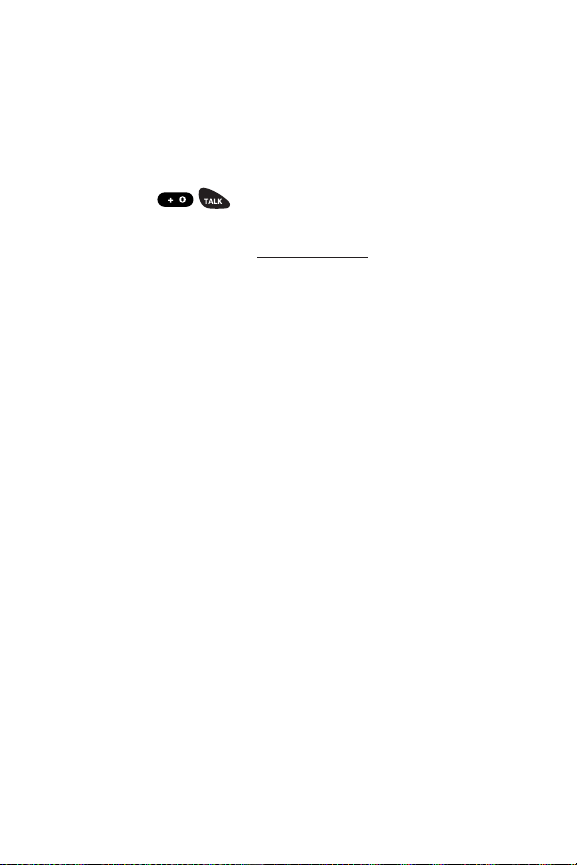
8 Section 1A: Setting Up Service
Sprint PCS Operator Services
Sprint PCS Operator Services provides assistance when
placing collect calls or when placing calls billed to a local
telephone calling card or third party.
To access Sprint PCS Operator Services:
䊳
Press .
For more information or to see the latest in products and
services, visit us online at
www.sprint.com.
Page 25
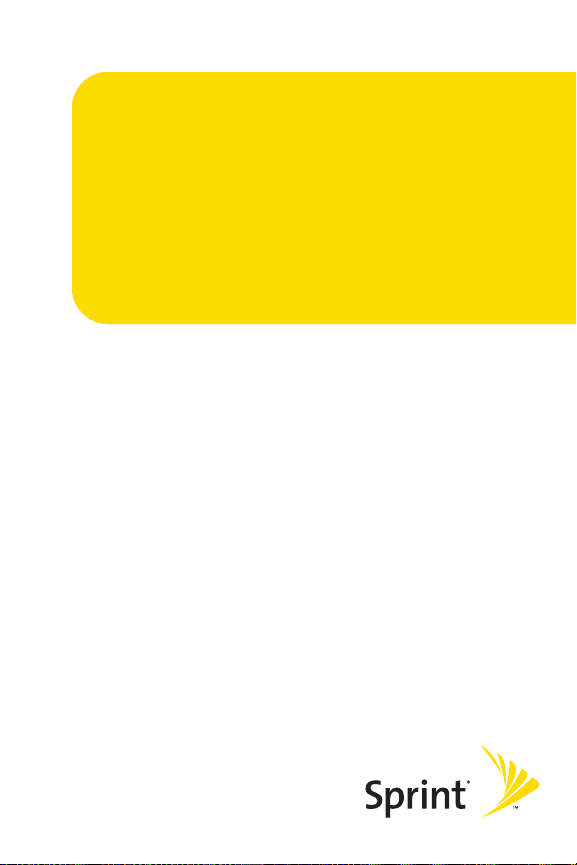
Section 2
Your Phone
Page 26
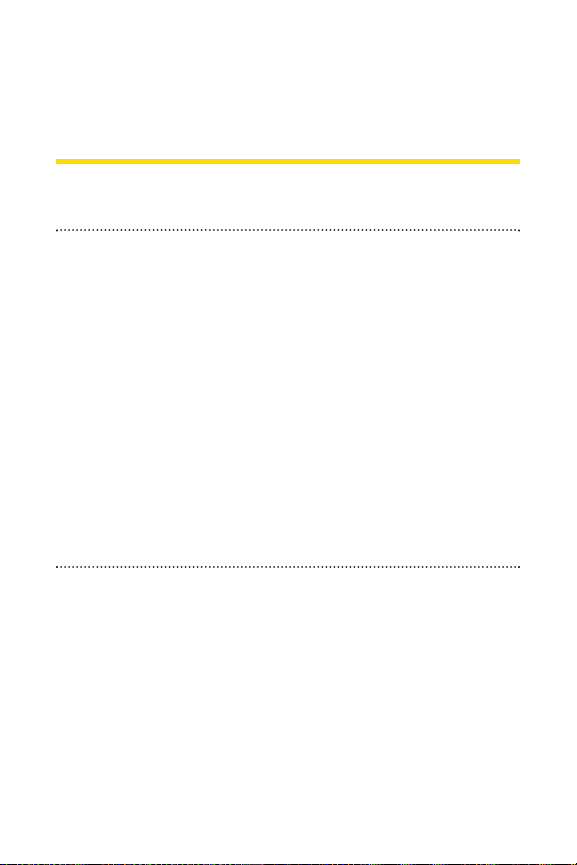
10 Section 2A: Your Phone – The Basics
Section 2A
Your Phone: The Basics
In This Section
⽧ FrontView of Your Phone (page 11)
⽧ Viewing the Display Screen (page 15)
⽧ Features of Your Phone (page 17)
⽧ Turning Your Phone On and Off (page 19)
⽧ Using Your Phone’s Battery and Charger (page 20)
⽧ Navigating Through Phone Menus (page 24)
⽧ Displaying Your Phone Number (page 25)
⽧ Making and Answering Calls (page 26)
⽧ Entering Text (page 41)
Your phone is packed with features thatsimplify your life and
expand your ability to stay connected to the people and
information that are important to you. This section will guide
you through the basic functions and calling features of your
phone.
Page 27
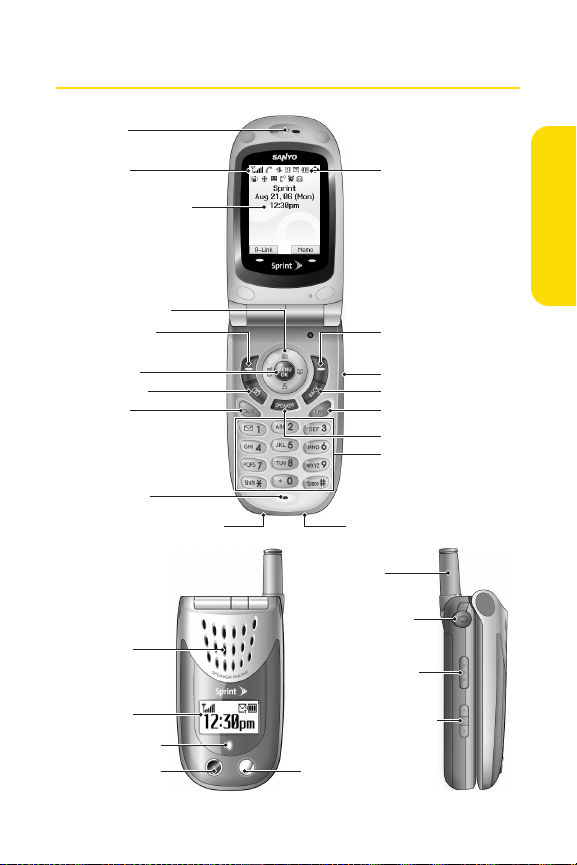
Section 2A: Your Phone – The Basics 11
Front View of Your Phone
Phone Basics
1. Earpiece
2. Signal Strength
Indicator
3. Main LCD (display)
4. Navigation Key
5. Softkey (left)
18. Battery Strength
Indicator
17. Softkey (right)
6. MENU/OK
7. Camera Key
8. TALK Key
9. Microphone
10. Accessories Connector 11. Charger Jack
24. Antenna
25. Headset Jack
19. Speaker
20. Sub LCD
21.
LED Indicator
22. Camera Lens
26. Ready Link/
27. Side Volume Key
23. Mirror
16. Side Camera Key
15. BACK Key
14. END/POWER Key
13. SPEAKER Key
12. Keypad
Memo Button
Page 28
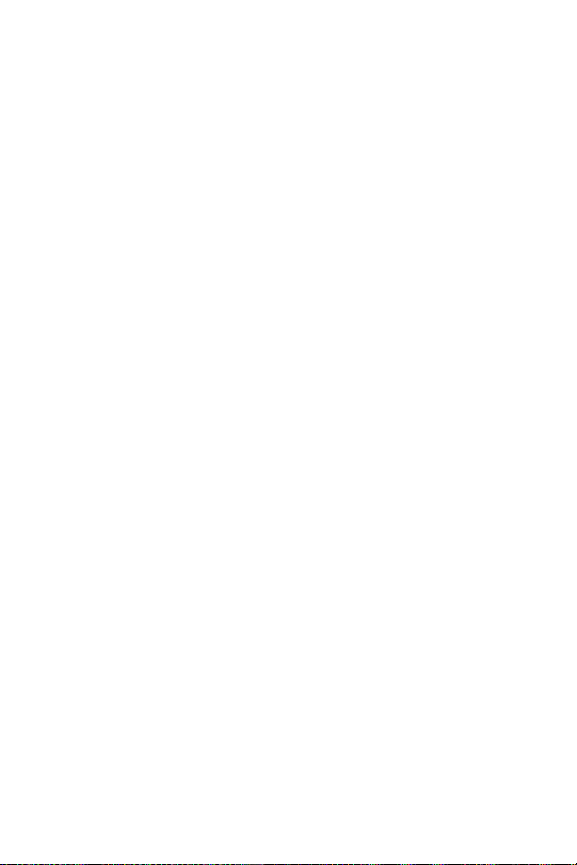
12 Section 2A: Your Phone – The Basics
Key Functions
1. Earpiece lets you hear the caller and automated prompts.
2. Signal Strength Indicator represents the signal strength by
displaying bars. The more bars displayed, the better the
signal strength.
3. Main LCD (display) displays all the information needed to
operate your phone, such as the call status, the Contacts
list, the date and time, the signal and battery strength, etc.
4. Navigation Key scrolls through the phone’s menu options
and acts as a shortcut key from standby mode.
䡲
Press Up to access Messaging.
䡲
Press Down to access My Content.
䡲
Press Right to access Contacts.
䡲
Press Left to access My Favorites.
5. Softkey (left) lets you select softkey actions or menu items
corresponding to the bottom left line on the Main LCD.
6. MENU/OKlets you access the phone’s menus and selects
the highlighted choice when navigating through a menu.
7. Camera Key lets you access the Picture menu and take
pictures.
8. TALK Key allows you to place or receive calls, answer Call
Waiting, use Three-Way Calling, or activate Voice Dial.
9. Microphone allows other callers to hear you clearly when
you are speaking to them.
10. Accessories Connector allows you to connect optional
accessories, such as a USB cable. CAUTION!Inser ting an
incorrect accessory into the accessories connector may
damage the phone.
Page 29
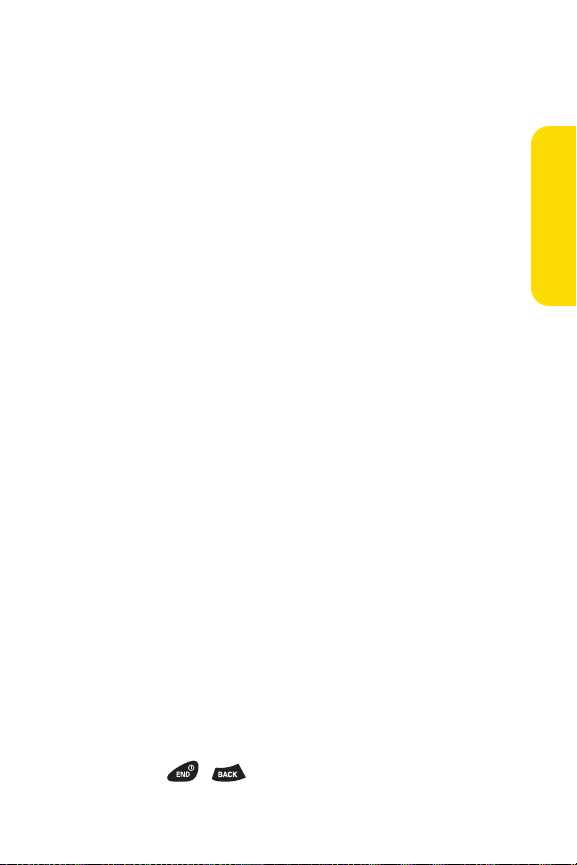
Section 2A: Your Phone – The Basics 13
11. Charger Jack connects the phone to the Standardized AC
Travel Charger (included).
12. Keypad lets you enter numbers, letters, and characters, and
navigate within menus. Press and hold keys 2–9 for speed
dialing.
13. SPEAKER Key lets you place or receive calls in speakerphone
mode.
14. EN D/POWER Key lets you turn the phone on or off, end a
call, or return to standby mode. While in the main menu, it
returns the phone to standby mode and cancels your input.
When you receive an incoming call, press to enter silent
mode and mute the ringer.
15. BAC K Key deletes characters from the display in text entry
mode. When in a menu, pressing the Back key returns you
to the previous menu. This key also allows you to return to
the previous screen in a Sprint PCS Vision session.
16. Side Camera Key lets you activate the camera and take
pictures. You can also press and hold to end a call while you
are using the speakerphone mode.
17. Softkey (right)
lets you select softkey actions or menu items
corresponding to the bottom right line on the Main LCD.
18. Battery Strength Indicator represents the amount of
remaining battery charge currently available in your
phone. When all bars are displayed in the battery icon, the
phone’s battery is fully charged. When no bars are
displayed, the phone’s battery is completely discharged or
empty.
19. Speaker lets you hear the different ringers and sounds. You
can mute the ringer when receiving incoming calls by
pressing , , or the Side Volume key. The speaker
also lets you hear the caller’s voice in speakerphone mode.
Phone Basics
Page 30
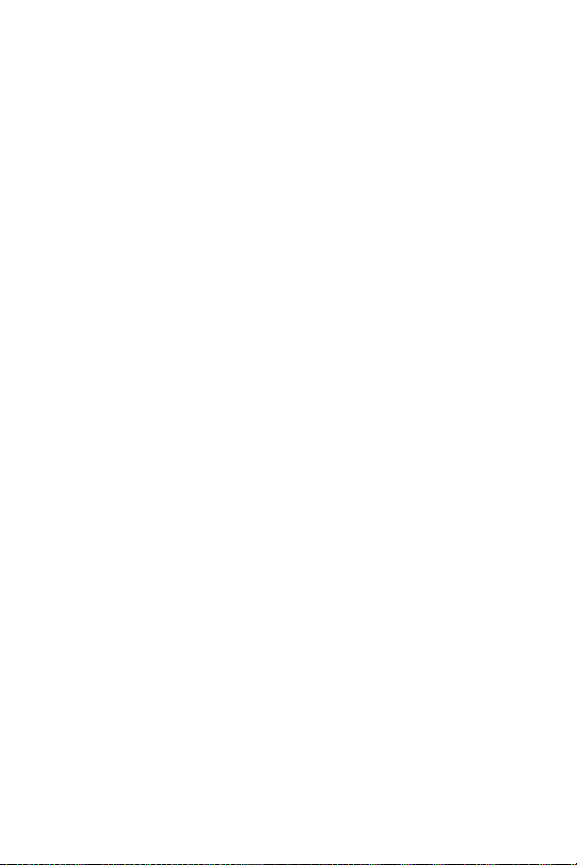
14 Section 2A: Your Phone – The Basics
20. Sub LCD lets you monitor the phone’s status and see who’s
calling without opening the phone.
21. LED Indicator shows your phone’s connection status at a
glance.
22. Camera Lens, as part of the built-in camera, lets you take
pictures.
23. Mirror allows you to look at yourself before taking a
picture.
24. Antenna delivers the best reception when fully extended.
25. Headset Jack allows you to plug in an optional headset for
convenient, hands-free conversations (for Monaural
Headset Only). CAUTION! Inserting an incorrect accessory
into the headset jack may damage the phone.
26. Ready Link/Memo Button allows you to access the
Sprint PCS Ready Link List or Voice Memo menu.
(See “Using Sprint PCS Ready Link®”on page 153 or
“Managing Voice Memos” on page 124.)
27. Side Volume Key allows you to adjust the ringer volume in
standby mode (with the flip open) or adjust the voice
volume during a call. The volume key can also be used to
scroll up or down to navigate through the different menu
options. To mute the ringer during an incoming call, press
the volume key up or down. Press and hold to make a voice
dial or redial with the flip closed.
Page 31

Section 2A: Your Phone – The Basics 15
Viewing the Display Screen
Your phone’s display screen provides a wealth of information
about your phone’s status and options. This list identifies the
symbols you’ll see on your phone’s display screen:
Note: To view a list of your phone’s icons and descriptions, from the main
menu select Settings > Phone Info > Help.
To display an icon’s description, highlight it and press .
shows your current signal strength. The more lines
you have, the stronger your signal.
means your phone cannot find a signal.
indicates a call is on hold.
tells you a call is in progress.
indicates the Sprint PCS Ready Link service is
available.
indicates the Sprint PCS Ready Link service is
available and the speakerphone mode is set to on.
indicates the Sprint PCS Ready Link service is
unavailable.
indicates Sprint PCS Vision/Sprint PCS Ready Link
access is active.
indicates Sprint PCS Vision/Sprint PCS Ready Link
access is dormant.
indicates Sprint PCS Vision/Sprint PCS Ready Link
access is disabled.
Phone Basics
Page 32

16 Section 2A: Your Phone – The Basics
indicates that your phone is roaming.
indicates you have new voicemail messages. Press
and hold to call your voicemail box.
indicates you have new text messages.
indicates you have new picture messages.
indicates you have voicemail messages and new text
messages.
shows the level of your battery charge. The more
black you see, the more power you have left. (Icon is
animated while charging.)
shows your battery is charging in “Power Off” state.
indicates you have menus to scroll (in four directions).
indicates the vibrate feature is set.
indicates volume level 4 or 1 and vibrate feature are
set.
indicates 1-beep feature is set.
indicates the voice call ringer setting is off.
indicates all the sound settings are off.
indicates the Location feature of your phone is
enabled.
indicates the Location feature of your phone is
disabled.
indicates you have a new caller’s message.
Page 33

Section 2A: Your Phone – The Basics 17
indicates the Screen Call Auto setting is on.
indicates the alarm clock has been set and is on.
indicates your phone is in TTY mode.
indicates Headset mode is set to Sprint PCS Ready
Link and a headset is connected.
indicates the speakerphone mode is set to on.
Note: Display indicators help you manage your roaming charges by letting
you know when you’re off the Sprint Nationwide PCS Network and whether
you’re operating in digital or analog mode. (For more information, see
Section 2D: Controlling Your Roaming Experience on page 82.)
Features of Your Phone
Congratulations on the purchase of your phone. The SCP-3100
by Sanyo is lightweight, easy-to-use, and reliable, and it also
offers many significant features and service options. The
following list previews some of those features and provides
page numbers where you can find out more:
䢇 Dual-band/tri-mode capability allows you to make and
receive calls while on the Nationwide Sprint PCS Network
and to roam on other analog and 1900 and 800 MHz
digital networks where Sprint has implemented roaming
agreements (page 82).
䢇 Sprint PCS Vision® provides access to the wireless Internet
in digital mode (page 200).
䢇 Sprint PCS® Picture Mail (page 144) and SMS Text
Messaging (page 187) give your phone quick and
convenient messaging capabilities.
Phone Basics
Page 34

18 Section 2A: Your Phone – The Basics
䢇 Sprint PCS® Voice Command lets you dial phone numbers
by speaking someone’s name or the digits of their phone
number (page 228).
䢇 Games, ringers, screen savers, and other applications can
be downloaded to make your phone as unique as you are
(page 214). Additional charges may apply.
䢇 Your Contacts list allows you to store up to 300 entries,
with up to seven phone numbers per entry (page 36). A
separate Sprint PCS Ready Link Contacts List (page 165)
provides easy access to up to 200 personal contacts and
200 company-provided contacts.
䢇 The built-in Calendar offers several personal information
management features to help you manage your busy
lifestyle (page 107).
䢇 Your phone is equipped with a Location feature for use in
connection with location-based services that may be
available in the future (page 60).
䢇 Your phone’s Sub LCD display allows you to monitor the
phone’s status and to see who’s calling without opening
the phone.
䢇 T9 Text Input lets you quickly type messages with one key
press per letter (see page 42).
䢇 Speed dial lets you dial phone numbers stored in your
Contacts directory with one or two key presses (see
page 39).
䢇 Sprint PCS Ready Link® allows you to enjoy quick, two-way,
“walkie-talkie-style”communication with one or several
Sprint PCS Ready Link users (page 153).
Page 35

Section 2A: Your Phone – The Basics 19
Turning Your Phone On and Off
Turning Your Phone On
To turn your phone on:
䊳
Press .
Once your phone is on, it may display “Looking for service...,”
which indicates that your phone is searching for a signal.
When your phone finds a signal, it automatically enters
standby mode – the phone’s idle state. At this point, you are
ready to begin making and receiving calls.
If your phone is unable to find a signal after 15 minutes of
searching, a Power Save feature is automatically activated.
When a signal is found, your phone automatically returns to
standby mode.
In Power Save mode, your phone searches for a signal
periodically without your intervention. You can also initiate a
search for Sprint PCS Service by pressing any key (when your
phone is turned on).
Tip: The Power Save feature helps to conserve your battery power when you
are in an area where there is no signal.
Turning Your Phone Off
To turn your phone off:
䊳
Press and hold for two seconds until you see the
powering down animation on the display screen.
Your screen remains blank while your phone is off (unless the
battery is charging).
Phone Basics
Page 36

20 Section 2A: Your Phone – The Basics
Using Your Phone’s Battery and Charger
WARNING: Use only Sprint-approved or manufacturer-approved
batteries and chargers with your phone. The failure to use a Sprintapproved or manufacturer-approved battery and charger may increase
the risk that your phone will overheat, catch fire, or explode, resulting in
serious bodily injury, death, or property damage.
Sprint- or manufacturer-approved batteries and accessories
can be found at Sprint Stores or through your phone’s
manufacturer, or call 1-866-343-1114 to order. They’re also
available at
www
.sprint.com
– click the Wirelesslink under
Personal, and then click Accessories under Shop the Sprint PCS
Store Online.
Battery Capacity
Your phone is equipped with a Lithium Ion (Li-Ion) battery. It
allows you to recharge your battery before it is fully drained.
The battery provides up to 3.6 hours of continuous digital talk
time (up to 1.8 hours in analog).
When there are approximately 5 minutes of talk time left, the
phone sounds an audible alert and then powers down.
Note: Long backlight settings, searching for service, vibrate mode, and
browser use affectthe battery’s talk and standby times.
Tip: Be sure to watch your phone’s battery level indicator and charge the
battery before it runs out of power.
Page 37

Section 2A: Your Phone – The Basics 21
Installing the Battery
To install the Li-Ion battery:
1. Insert the battery into the opening on the back of the
phone and gently press down.
2. Place the battery cover into the position as indicated in
the diagram, and then slide it until you hear it snap into
place.
Removing the Battery
WARNING: Do nothandle a damaged or leaking Li-Ion battery as you
can be burned.
To remove your battery:
1. Make sure the power is off so that you don’t lose any
stored numbers or messages. Press the battery release
latch, and then slide the battery cover and remove it.
2. Use your thumbnail to lift and then remove the battery
as indicated in the diagram.
Phone Basics
Page 38

22 Section 2A: Your Phone – The Basics
Charging the Battery
Your phone’s Li-Ion battery is rechargeable and should be
charged as soon as possible so you can begin using your
phone.
Keeping track of your battery’s charge is important. If your
battery level becomes too low, your phone automatically turns
off and you will lose all the information you were just working
on. For a quick check of your phone’s battery level, glance at
the battery charge indicator located in the upper-right corner
of your phone’s display screen. If the battery charge is getting
too low, the battery icon ( ) appears and the phone displays
a warning message.
Always use a Sprint- or manufacturer-approved desktop
charger, travel charger, or vehicle power adapter to charge
your battery.
WARNING: Using the wrong battery charger could cause damage to
your phone and void the warranty.
Using the Charger
To use the travel charger provided with your phone:
1. Plug the travel charger into a wall outlet.
2. Plug the other end of the travel charger into the
accessories connector at the bottom of your phone (with
the battery installed).
䊳
Charging when your phone is turned on:
The battery icon appears as follows while charging.
> > > .
The battery icon turns to when charging is
completed.
Page 39

Section 2A: Your Phone – The Basics 23
䊳
Charging when your phone is turned off:
The battery icon ( ) appears, and the message
“BATTERY CHARGING--Power Off--” is shown on the
display while charging. When the battery is completely
discharged, it may take several minutes until the
message is shown on the display. The battery icon turns
to and the message changes to “CHARGING
COMPLETE--Power Off--”when charging is completed.
It takes approximately 3.5 hours to fully recharge a
completely rundown battery. With the Sprint-approved Li-Ion
battery, you can recharge the battery before it becomes
completely run down.
Phone Basics
Page 40

24 Section 2A: Your Phone – The Basics
Navigating Through Phone Menus
The navigation key on your phone allows you to scroll through
menus quickly and easily. The scroll bar at the right of the
menu keeps track of your position in the menu at all times.
To navigate through a menu, simply press the navigation key
up or down. You can change your phone’s main menu style.
(See page 57 for List View or Grid View.) If you are in a firstlevel menu of the Grid View, such as Settings, you may also
navigate to the next or previous first-level menu by pressing
the navigation key right or left.
For a diagram of your phone’s menu, please see “Your Phone’s
Menu”on pages iii - ix .
Selecting Menu Items
As you navigate through the menu, menu options are
highlighted. In the List View, selec t any numbered option by
simply pressing the corresponding number on the phone’s
keypad. You may also select any item by highlighting it and
pressing
.
For example, if you want to view your last incoming call:
1. Press to access the main menu.
2. Select Call History by pressing when using the List
View (page 57) or by highlighting it and pressing
when using the Grid View (default setting [page 57]).
(It may already be highlighted.)
3. Select Incoming by pressing or by highlighting it
and pressing . (If you have received any calls, they are
displayed on the screen.)
Note: For the purposes of this guide, the above steps condense into
“Select > Call History > Incoming.”
ABC
Page 41

Section 2A: Your Phone – The Basics 25
Phone Basics
Backing Up Within a Menu
To go to the previous menu:
䊳
Press .
To return to standby mode:
䊳
Press .
Displaying Your Phone Number
Just in case you forget your phone number, your phone can
remind you.
To display your phone number:
䊳
Select > Contacts > My Phone# .
Tip: You can also display your phone number from the Phone Info menu.
Select > Settings > Phone Info > Phone#/User ID. (Your phone number and
other information about your phone and accountwill be displayed.)
Note: To select menu options (such as Settings, above), highlight the option
and press . (If the menu options are numbered, you may also selectan
option simply by pressing the corresponding number key.)
Page 42

26 Section 2A: Your Phone – The Basics
Making and Answering Calls
Making Calls
Placing a call from your wireless phone is as easy as making a
call from any landline phone. Just enter the number and press
, and you’re on your way to clear calls.
To make a call using your keypad:
1. Make sure your phone is on.
2. Enter a phone number from standby mode. (If you make
a mistake while dialing, press to erase one digit at
a time. Press and hold to erase the entire number.)
3. Press or . (To make a call when you are
roaming and Call Guard is enabled, see “Using Call
Guard”on page 87.)
4. Press or close the phone when you are finished.
Tip: To redial your last outgoing call, press or twice.
Tip: When making calls off the Nationwide Sprint PCS Network, always dial
using 11 digits (1 + area code + phone number).
You can also place calls from your phone by using Sprint PCS
Voice Command (page 228), by speed dialing numbers from
your Contacts (page 39), by using your Call History listings
(page 92), and by using Voice-Activated Dialing (page 122).
Important: To maximize performance
when using your phone, extend the
antenna before a call and do not touch the
antenna during a call.
Correct Incorrect
Page 43
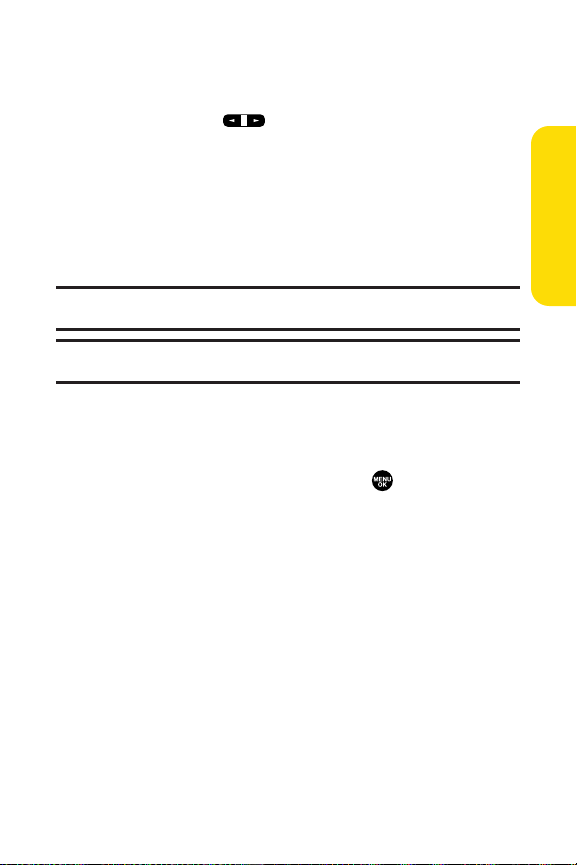
Section 2A: Your Phone – The Basics 27
Phone Basics
To place a call with the flip closed:
1. Make sure your phone is on.
2. Press and hold on the left side of the phone.
3. Follow the system prompts. (The call will be made in
speakerphone mode, unless you have a headset
attached to the phone.)
䡲
Redial to redial the last number you called.
䡲
Voice Dial to use the Voice Dial function. (See “Using
Voice-Activated Dialing” on page 122.)
Tip: This function is available only when the Side Key Guard setting is off.
See page 70 for the Side Key Guard.
Note: To use a Voice Dial, you musthave stored Voice Dial entries.
(See “Programming Voice Dial Tags”on page 122.)
Dialing Options
Dialing options are displayed when you press Options(right
softkey) after entering numbers in the phone’s standby mode.
To select an option, highlight it and press .
䢇
Abbrev. Dial to dial the phone number in your Contacts list
that ends with the digits you entered. (See “Using
Abbreviated Dialing”on page 40.)
䢇
Call to dial the phone number.
䢇
Call:Speaker On to dial the phone number in speakerphone
mode.
䢇
Send Message
to send an SMS Text message or a Picture Mail.
(See “Composing and Sending SMS Text Messages” on page
189 or “Sending Sprint PCS® Picture Mail”on page 144.)
䢇
Save Phone# to save the phone number in your Contacts
list. (See “Saving a Phone Number” on page 36.)
䢇
Find to display Contacts list entries that end with the
digits you entered. (See “Finding a Phone Number”on
page 37.)
Page 44

28 Section 2A: Your Phone – The Basics
䢇
Hard Pause to insert a hard pause. (See “Dialing and
Saving Phone Numbers With Pauses”on page 37.)
䢇
2-Sec. Pause to insert a two-second pause. (See “Dialing
and Saving Phone Numbers With Pauses”on page 37.)
䢇
Hyphen to insert a hyphen. (Hyphens are generally for
visual appeal only; they are not necessary when entering
numbers.)
Tip: To speed dial a phone number, press and hold the appropriate speed
dial key (locations 2-9). See “Assigning Speed Dial Numbers” on page 101.
Answering Calls
To answer an incoming call with the flip open:
1. Make sure your phone is on. (If your phone is off,
incoming calls go to voicemail.)
2. Press or to answer an incoming call.
(Depending on your phone’s settings, you may also
answer incoming calls by opening the phone or by
pressing any number key. See “Setting the Open/Close
Flip Option”on page 69 and “Setting Any Key Answer” on
page 70 for more information.)
To answer an incoming call with the flip closed:
1. Make sure your phone is on. (If your phone is off,
incoming calls go to voicemail.)
2. When your phone rings or vibrates, press and hold the
Ready Link/Memo Button on the left side of the
phone. (The call will be answered in speakerphone
mode.)
– or –
Open the phone to use the earpiece.
Note: If the setting for Open Flip is set to “No Action,” opening the phone
will not answer the call.
Page 45
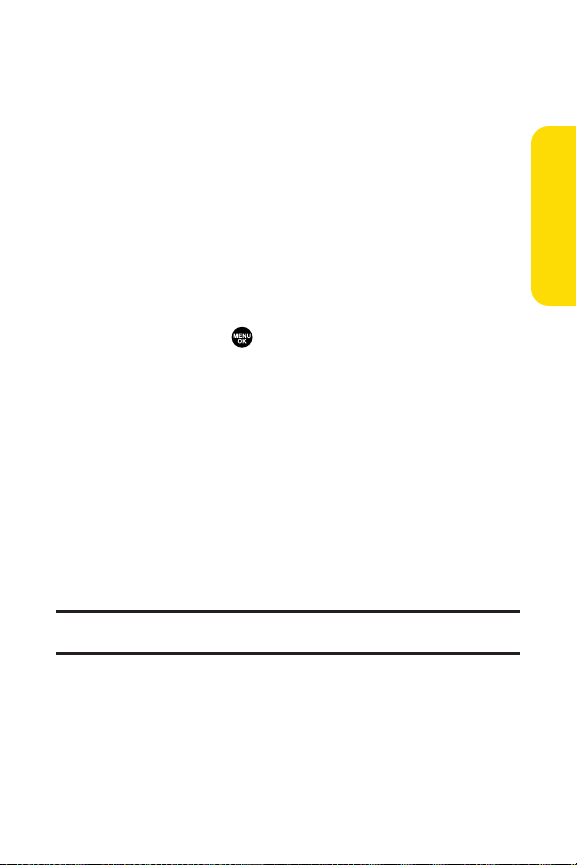
Section 2A: Your Phone – The Basics 29
Your phone notifies you of incoming calls in the following
ways:
䢇 The phone rings and/or vibrates.
䢇 The LED Indicator flashes.
䢇 The backlight illuminates.
䢇 The screen displays an incoming call message.
If the incoming call is from a number stored in your Contacts,
the entry’s name is displayed. The caller’s phone number may
also be displayed, if available.
When receiving a call, the following options are also displayed
by pressing Options (right softkey). To select an option,
highlight it and press .
䢇 Call Guard to answer the call when you are in roaming
mode. (See “Using Call Guard”on page 87.)
䢇 Answer to answer the call.
䢇 Answer:Speakerto answer the call in speakerphone mode.
䢇 Answer on Hold to put the call on hold. (See “Setting
Answer on Hold”on page 30.)
䢇 Screen Call to answer the call by using a pre-recorded
announcement. (See “Setting Up Screen Call”on page
126.)
䢇 Quiet Ringerto mute the ringer (if available).
Tip: Your phone offers additional ways to answer calls. (See page 68 for
Auto-Answer and page 70 for Any Key Answer.)
Phone Basics
Page 46

30 Section 2A: Your Phone – The Basics
Answering a Roam Call With Call Guard Enabled
Call Guard is an option that helps you manage your roaming
charges when making or receiving calls while outside the
Nationwide Sprint PCS Network. Please see Section 2D:
Controlling Your Roaming Experience for more information
about roaming.
To answer a call when you are roaming and Call Guard is enabled:
1. Press or .
2. Press to proceed while the pop-up message is
displayed.
Note: When your phone is off, incoming calls go directly to voicemail.
Setting Answer on Hold
This feature allows you to hold an incoming call when you
cannot answer immediately.
To set Answer on Hold:
1. When you receive an incoming call, press Options(right
softkey).
2. Select Answer on Hold. (The caller hears a message to
wait for you to answer. will display on the screen
while the call is on hold.)
To resume the call:
䊳
Press Answer (left softkey) or .
– or –
Press Options (right softkey) > select Answer or
Answer : Speaker.
Note: Answer on Hold is not available in analog areas.
Page 47

Section 2A: Your Phone – The Basics 31
Ending a Call
To disconnect a call when you are finished:
䊳
Close the phone or press .
Note: If the setting for Close Flip is not set to “End Call,”closing the phone
will not end the call. (See “Setting the Open/Close Flip Option”on page 69.)
Tip: Time/Date is displayed when you press while the phone is in use.
Using the Speakerphone
The speakerphone feature lets you hear audio through the
speaker and talk without holding the phone. When the
speakerphone is activated, use the Side Volume key .
To turn the speakerphone on during a call:
䊳
Press .
– or –
Press Options (right softkey) > select Speaker On.
To turn the speakerphone off during a call:
䊳
Press .
– or –
Press Options (right softkey) > select Speaker Off.
Tip: You can adjustthe speakerphone volume using the Side Volume key or
the navigation key.
Warning: Do not place the speaker near your ear when in use as it may
damage your hearing.
Changing the Ringer Volume
To change the ringer volume, press the Side Volume key when
the phone is open and in standby mode.
Note: To change the ringer volume from the main menu, see “Adjusting the
Phone’s Volume Settings”on page 52.
Phone Basics
Page 48

32 Section 2A: Your Phone – The Basics
Adjusting Volume During a Conversation
When you need to adjust the receiver volume during a
conversation, use the Side Volume key, or press the navigation
key up or down while a call is in progress.
Muting a Call
There are times when it’s necessary to mute a call so that your
caller does not hear you or certain background noises.
To mute a call:
䊳
Press Options (right softkey) > select Mute. (When the
phone is muted, “Muted”appears on the display.)
To unmute a call:
䊳
Press Options (right softkey) > select Unmute.
Tip: To use this feature with the flip closed, press and hold the Side Volume
key down.
Missed Call Notification
When an incoming call is not answered, the Missed Call log is
displayed on your screen.
To display the Missed Call entry from the notification screen:
䊳
Press View (left softkey), highlight the entry and press
. (To dial the phone number, press or .)
To display a Missed Call entry from standby mode:
1. Select > Call History > Missed.
2. Highlight the entry you wish to view and press .
Page 49

Section 2A: Your Phone – The Basics 33
Calling Emergency Numbers
You can place calls to 911 (dial ), even if
your phone is locked or your account is restricted.
Note: When you place an emergency call, your phone automatically enters
Emergency mode.
During the call press Options (right softkey) to display your
options. To select an option, highlight it and press .
䢇
Speaker On to activate speakerphone mode. (If you are in
speakerphone mode, the option will appear as Speaker Off
to deactivate speakerphone mode.)
䢇
Unlock Phone to unlock your phone (appears only if the
phone is locked).
䢇
Close Menu to close the pop-up menu (appears only if the
phone is unlocked).
Tip: Press My Phone(left softkey) to display your phone number during an
emergency call.
To exit Emergency mode:
1. Press to end a 911 call.
2. Press Options (right softkey) to display the options
menu.
3. Select ExitEmergency.
Note: When you are in Emergency mode, you can only exit from the
options menu.
Phone Basics
WXYZ
Page 50

34 Section 2A: Your Phone – The Basics
To select Emergency mode options:
1. Press to end a 911 call.
2. Press Options (rightsoftkey).
䡲
Call 911 to call 911.
䡲
Call 911: Speaker to call 911 in speakerphone mode.
䡲
Exit Emergency to exit Emergency mode.
3. Highlight an option and press .
Page 51

Section 2A: Your Phone – The Basics 35
In-Call Options
Pressing Options (right softkey) during a call displays a list of
features you may use during the course of a call. To select an
option, press the corresponding keypad number or highlight
the option and press . The following options are available
through the Options menu:
䢇
Flash orFlash:Speaker to answer an incoming Call Waiting
call or to connect a third party during Three-Way Calling.
䢇
Mute orUnmute to mute or reactivate your phone’s
microphone.
䢇
Speaker On or Speaker Off to activate or deactivate
speakerphone mode.
Warning: Do not place the speaker near your ear when in use as it may
damage your hearing.
䢇
Three -Way Call to call a third party.
䢇
Call History to access the Call History menu. (See “Managing
Call History”on page 89.)
䢇
Contactsto access the Contacts menu. (See “Using
Contacts”on page 95.)
䢇
Messaging to access the Messaging menu. (See “Sprint PCS
Messaging”on page 208.)
䢇
Settings to access the Settings menu. (See “Controlling Your
Phone’s Settings”on page 48.)
䢇
Tools to access the Tools menu. (See “Using the Phone's
Calendar and Tools” on page 106.)
䢇
Calendarto access the Calendar. (See “Using the Phone's
Calendar and Tools” on page 106.)
Note: The Flash menu appears only for Call Waiting and Three-Way Calling.
The Three-Way Call menu does not appear in Roaming areas.
Phone Basics
Page 52

36 Section 2A: Your Phone – The Basics
End-of-Call Options
To display the following options, press Options(right softkey)
within 10 seconds after disconnecting a call. To select an option,
highlight it and press .
䢇
Call Again to dial the phone number.
䢇
Call:Speaker On to dial the phone number in speakerphone
mode.
䢇
Save Phone# to save the phone number in your Contacts list.
䡲
Go to Phone Book appears when the number is
already in your Contacts list. (See “Saving a Phone
Number”below.)
Note: The End-of-Call options are not displayed for calls identified as No ID
or Restricted.
Saving a Phone Number
Your phone can store up to 500 phone numbers in up to 300
Contacts entries. (An entry may contain up to seven numbers.)
Each entry’s name can contain 16 characters. Your phone
automatically sorts the Contacts entries alphabetically. (For
more information, see Section 2F: Using Contacts on page 95.)
To save a number from standby mode:
1. Enter a phone number.
2. Press Options (rightsoftkey) > Save Phone#.
3. Select a label and press .
4. Select from the following entry modes:
䡲
New Name to enter a new name.
䡲
From Ph. Book to select a name from the Contacts
entry list.
Page 53

Section 2A: Your Phone – The Basics 37
5. Press Save (leftsoftkey).
6. Press Done(left softkey) to return to standby mode.
Finding a Phone Number
You can search Contacts entries for phone numbers that
contain a specific string of numbers.
To find a phone number:
1. Enter the last four or more digits of the number in
standby mode. (The more numbers you enter, the more
specific the search becomes.)
2. Select Options (right softkey) > Find. (The Contacts entry
that ends with the digits you entered appears.)
3. To display the Contacts entry that contains the phone
number you entered, highlight the entry and press .
To dial the number, press or .
Dialing and Saving Phone Numbers With Pauses
You can dial or save phone numbers with pauses for use with
automated systems, such as voicemail or credit card billing
numbers.
There are two types of pauses available on your phone:
䢇
Hard Pause sends the next set of numbers when you
press .
䢇
2-Sec. Pause automatically sends the next set of
numbers after two seconds.
Note: You can have multiple pauses in a phone number and combine
two-second and hard pauses.
Phone Basics
Page 54

38 Section 2A: Your Phone – The Basics
To dial or save phone numbers with pauses:
1. Enter the phone number.
2. Press Options (right softkey) and select either Hard Pause
or 2-Sec. Pause. (Hard pauses are displayed as an “H”and
two-second pauses as a “T.”)
3. Enter additional numbers.
4. Press or to dial the number.
– or –
To save the number in your Contacts, select Options
(right softkey) > Save Phone#.
Note: When dialing a number with a hard pause, press to send the
next set of numbers.
Plus (+) Code Dialing
When placing international calls, you can use Plus Code
Dialing to automatically enter the international access code
for your location (for example, 011 for international calls
made from the United States). (This feature is subject to
network availability.)
To make a call using Plus Code Dialing:
1. Press and hold until a “+”appears on your phone
display.
2. Dial the country code and phone number you’re calling
and press or . (The access code for
international dialing will automatically be dialed,
followed by the country code and phone number.)
Note:
Plus Code Dialing cannot be used when entering an address for
messaging. (See “Using SMS Text Messaging”on page 187 to send an SMS
Text message. See “Sending Sprint PCS Picture Mail”on page 144 to send a
picture.)
Page 55

Section 2A: Your Phone – The Basics 39
Phone Basics
Dialing From the Contacts List
To dial directly from a Contacts entry:
1. Select > Contacts > Find/Add Entry.
Shortcut: Press the navigation key right to list entries.
2. Highlight the entry you want to call and press or
to dial the entry’s default phone number.
– or –
To dial another number from the entry, highlight the
name and press , highlight the number you wish to
call, and press , , or Call (leftsoftkey).
Tip: You can also place a call by selecting Options (right softkey) > Call or
Call:Speaker On.
Note: The icons next to each entry represent the Contacts labels (for
example, Mobile, Home, Work, etc.). A triangle nextto an icon means there is
another label for the entry. Press the navigation key rightor left from the
Contacts list to select the desired label.
Using Speed Dialing
With this feature, you can dial your favorite entries using one
key press for locations 2–9. (See “Assigning Speed Dial
Numbers”on page 101.)
To use speed dial for voice calls:
䊳
From standby mode, press and hold the appropriate key
for approximately two seconds.
– or –
䊳
From standby mode, press the appropriate key and press
or .
Page 56

40 Section 2A: Your Phone – The Basics
The display confirms that the number has been dialed when it
shows “Connecting...”.
To use speed dial for Sprint PCS Ready Link calls:
䊳
From standby mode, press the appropriate key and
then press . (See “Assigning Speed Dialing for
Sprint PCS Ready Link Entries”on page 172.) The display
confirms that the number has been dialed when it
shows “R-Link calling...”
Note: Speed dialing is notavailable when you are roaming; when you are
roaming off the Nationwide SprintPCS Network, you must always dial using
11 digits (1 + area code + number).
Using Abbreviated Dialing
Abbreviated Dialing is similar to speed dialing. You can use
either of the following abbreviated dialing features.
䢇
Ph.Book Match allows you to retrieve any desired number
saved in your Contacts by entering only the lastthree to six
digits of the number, and automatically dials the retrieved
number. (See “To activate the Ph. Book Match feature”on
page 71.)
䢇
Prependallows you to prepend predefined numbers (first
five or six digits) to the last four or five digits you enter, and
then automatically dials the number.
(See page 71 to register
a prepend number and activate the Prepend feature.)
To place a call using Ph.Book Match Abbreviated Dialing:
1. Enter the last three to six digits of a Contact’s phone
number.
2. Press or . If there is more than one matched
number in your Contacts list, the Abbrev. Dial list
appears.
Page 57

Section 2A: Your Phone – The Basics 41
Phone Basics
3. Select the name you want to call from the list, and then
press or to place a call.
Note: When Ph.Book Match is set to Enable and your desired number is
saved in Contacts (regardless of whether Prepend is enabled or disabled),
you can display the number by entering its last three to six digits.
Entering Text
Selecting a Character Input Mode
Your phone provides convenient ways to enter words, letters,
punctuation, and numbers whenever you are prompted to
enter text (for example, when adding a Contacts entry or
when using Sprint PCS Picture Mail and SMS Text Messaging).
To change the character input mode:
1. When you display a screen where you can enter text,
press Mode (right softkey) to change the character input
mode.
2. Select one of the following options:
䡲
Add Word to store words that you use frequently.
(See page 43.)
䡲
Preset Messagesto enter preset messages. (See page 47.)
䡲
Recent Messages to enter messages used recently.
䡲
Signature to enter your signature. (See page 63.)
䡲
T9 Word to enter characters using predictive T9 Text
Input. (See page 42.)
䡲
Alphabet to enter characters by using Alphabet
mode. (See page 45.)
䡲
SYMBO L to enter symbols. (See page 47.)
䡲
NUMBERto enter numbers. (See page 47.)
䡲
PRESET SUFFIX to enter a preset suffix (for example,
www., http://, or .com).
Page 58

42 Section 2A: Your Phone – The Basics
䡲
SMILEYS to enter smile pictures. (See page 47.)
䡲
Emoticons to enter “emoticons.”(See page 47.)
Note: Preset Messages, Recent Messages, and Emoticons are only available
when composing text messages.
䡲
Select Languageto select the language (English or
Spanish).
䡲
Erase All to erase all text (if applicable).
䡲
Paste to paste copied or cut text (if applicable).
䡲
Select Text to select stored text for copying or
cutting.
Tip: When entering text, press the (Shift) key to change letter
capitalization (Abc > ABC > abc).
Note: Up to three of the most recently used input modes are displayed from
the top of the input mode list when
Mode (rightsoftkey) is pressed during
text entry. To turn off this functionality, select
> Settings > Others > Text
Entry > Recent Access > Off.
Entering Characters Using T9 Text Input
T9 Text Input lets you enter text in your phone by pressing keys
just once per letter. (To select the T9 Word mode when entering
text, see “Selecting a Character Input Mode” on page 41.)
T9 Text Input analyzes the letters you enter using an intuitive
word database and creates a suitable word. (The word may
change as you type.)
To enter a word using T9 Text Input:
1. Select the T9Word character input mode. (See “Selecting
a Character Input Mode” on page 41.)
Shift
Page 59

Section 2A: Your Phone – The Basics 43
Phone Basics
2. Press the corresponding keys once per letter to enter
a word (for example, to enter the word “Bill,”press
). (If you make a mistake, press
to erase a single character. Press and hold
to delete an entire entry.)
To accept a word and insert a space, press
or
.
Tip: In order to insert a space by pressing during the step above, the
Auto-Space setting must be on. (See “Setting Text Entry Options” on page 70.)
Adding a Word to the T9 Database
If a word you want to enter is not displayed as an option when
you are using T9 Text Input, you can add it to the database.
To add a word to the T9 Text Input database:
1. Select the Add Word input mode. (See “Selec ting a
Character Input Mode” on page 41.)
2. Enter the word using Alphabet mode (multi-tap text
entry) and press Save(left softkey). (See “Entering
Characters Using Alphabet Mode” on page 45.) The word
will appear as an option the next time you scroll through
options during T9 Text Input.
To edit or erase the words you have added:
1. Select > Settings > Others > Text Entry > My Words.
2. Select your desired word and press Options (right
softkey).
3. To select an option, highlight it and press .
䡲
Edit to edit a word in My Words.
䡲
Erase to erase a word in My Words.
GHI
ABC
JKLJKL
Space
Page 60

44 Section 2A: Your Phone – The Basics
Customizing the T9 Settings
To customize the T9 Settings:
1. Select > Settings > Others > Text Entry > T9 Settings.
2. Select your desired option and press .
䡲
Predict.Txt Mode to allow T9 text input to recognize
words you have added to the T9 database.
䡲
Word Choice List to display word choice list.
䡲
Show aft enter to select when (after 1–3 digits) to
display the words choice list. The word choice list
will be displayed based on the number of digits you
selected.
䡲
Show aft wait to select how many seconds the phone
should wait to display the word choice list.
For more information aboutT9 Text Input, visit the Tegic Web
site at
www.T9.com.
Setting the Default Input Mode
To set the default input mode:
1. Select > Settings > Others > Text Entry > DefaultInput.
2. Select an option and press .
䡲
T9 Word to select the T9 word mode for the initial
entry mode.
䡲
Alphabet to select the Alphabet mode for the initial
entry mode.
䡲
Retain Mode to retain the previous entry mode.
Page 61

Section 2A: Your Phone – The Basics 45
Entering Characters Using Alphabet Mode
To enter characters using Alphabet mode (multi-tap text entry):
1. Select the Alphabet mode. (See “Selecting a Character
Input Mode” on page 41.)
2. Press the corresponding keys repeatedly until the desired
letter appears. (For example, to enter the word “Bill,”
press twice, three times, three times,
and then press three times again.) (If you make a
mistake, press to erase a single character. Press
and hold to delete an entire entry.)
By default, the first letter of an entry is capitalized and the
following letters are lowercased. After a character is entered,
the cursor automatically advances to the next space after two
seconds or when you enter a character on a different key.
Characters scroll in the following order:
Tip:
The beginning of the word after the space is changed to upper/lower case
depending on shift mode. You can change the shift mode by pressing
.
Phone Basics
ABC
GHI
JKL
Key
ABC
DEF
GHI
JKL
MNO
PQRS
TUV
WXYZ
Upper Case
. , @ 1 ? !
A B C 2
D E F 3
G H I 4
J K L 5
M N O 6
P Q R S 7
T U V 8
W X Y Z 9
English Sequence
# /
*
a b c 2
d e f 3
g h i 4
j k l 5
m n o 6
p q r s 7
t u v 8
w x y z 9
0
Space
Space
Shift
One-character- shifted Caps Lock Unshifted
JKL
Lower Case
Shift
Page 62

46 Section 2A: Your Phone – The Basics
In Spanish mode, characters scroll in the following order:
To select Spanish mode for text entry, select Mode (right
softkey) > Select Language > Spanish. (See “Selec ting a
Character Input Mode”on page 4 1.)
To change your phone’s menu to Spanish mode, see “Display
Language”on page 68 .
Tip: The beginning of the word after the space is changed to upper/lower
case depending on shift mode. You can change the shift mode by pressing
.
Key
ABC
DEF
GHI
JKL
MNO
PQRS
TUV
WXYZ
. , @ 1 ¿ ? ¡ !
A Á B C 2
D E É F 3
G H I Í 4
J K L 5
M N Ñ O Ó 6
P Q R S 7
T U Ú Ü V 8
W X Y Z 9
Spanish Sequence
Upper Case
*
Lower Case
# /
a á b c 2
d e é f 3
g h i í 4
j k l 5
m n ñ o ó 6
p q r s 7
t u ú ü v 8
w x y z 9
0
Space
Space
Shift
One-character- shifted Caps Lock Unshifted
Shift
Page 63

Section 2A: Your Phone – The Basics 47
Entering Numbers, Symbols, Smileys and Preset
Messages
To enter numbers:
䊳
Select the NUMBERmode and press the appropriate key.
(See “Selecting a Character Input Mode” on page 41.)
To enter symbols:
䊳
Select the SYMBOL mode. (See “Selecting a Character
Input Mode” on page 41.) To enter a symbol, press the
appropriate key indicated on the display.
To enter “emoticons”(smileys):
䊳
Select the Emoticons mode or SMILEYS mode and press
the appropriate key. (See “Selecting a Character Input
Mode”on page 41.)
To enter preset messages:
1. Select the Preset Messages mode. (See “Selecting a
Character Input Mode” on page 41.)
2. Scroll to the desired preprogrammed message and
press .
Note: Preset messages make composing text messages even easier by
allowing you to enter preset messages, such as “Meetme at,” “Let’s get
lunch,”or a customized message of your own. (For more information on
preset messages, please see “Managing PresetMessages” on page 62.)
Phone Basics
Page 64

48 Section 2B: Controlling Your Phone’s Settings
Section 2B
Controlling Your Phone’s Settings
In This Section
⽧ Sound Settings (page 49)
⽧ Display Settings (page 55)
⽧ Location Settings (page 60)
⽧ Messaging Settings (page 61)
⽧ Airplane Mode (page 64)
⽧ TTY Use With Sprint PCS Service (page 65)
⽧ Phone Setup Options (page 67)
Using the menu options available on your phone, you can
customize your phone to sound, look, and operate just the
way you wantit to. This section describes how you can
change your phone’s settings to best suit your needs. Take a
few moments to review these options and to adjust or add
settings that are right for you.
Page 65

Section 2B: Controlling Your Phone’s Settings 49
Sound Settings
Ringer Types
Ringer types help you identify incoming calls and messages.
You can assign ringer types to individual Contacts entries,
types of calls, and types of messages.
䢇
Preprogrammed Ringers include a variety of standard
ringer types and familiar music.
䢇
Vibrating Ringer alerts you to calls or messages without
disturbing others.
䢇
Downloaded Ringers can be downloaded right to your
phone. (See “Downloading Premium Services Content”on
page 214.)
Selecting Ringer Types for Voice Calls
Your phone provides a variety of ringer options that allow you
to customize your ring and volume settings. These options
allow you to identify incoming calls by the ring.
To select a ringer type for voice calls:
1.
Select > Settings > Sounds > Ringer Type > Voice Calls.
2. Select With Caller ID, No Caller ID, or Roaming. (The list of
preprogrammed ringers is displayed.)
3. Use your navigation key to scroll through the available
ringers. A sample ringer will sound as you highlight each
option.
4. Press to assign the desired ringer.
– or –
SelectMy Content and scroll through the list of
downloaded ringers. Assign the desired ringer by
pressing .
Your Phone’s Settings
Page 66

50 Section 2B: Controlling Your Phone’s Settings
Selecting Ringer Types for Messages
To select a ringer type for messages:
1. Select > Settings > Sounds > Ringer Type > Messaging.
2. Press , and then use your navigation key to scroll
through the available ringers. A sample ringer will sound
as you highlight each option.
3. Press to assign the desired ringer.
– or –
Select My Content and scroll through the list of
downloaded ringers. Assign the desired ringer by
pressing .
Selecting Ringer Types for Sprint PCS Ready Link Calls
To select a ringer type for Sprint PCS Ready Link calls:
1. Select > Settings > Sounds > Ringer Type > Ready Link.
2. Select Ready Link Calls, R-Link Missed, or R-Link Floor Tone.
(The list of preprogrammed ringers is displayed.)
3. Use your navigation key to scroll through the available
ringers. A sample ringer will sound as you highlight each
option.
4. Press to assign the desired ringer.
– or –
Select My Content and scroll through the list of
downloaded ringers. Assign the desired ringer by
pressing .
Note: Downloaded ringers are not available for R-Link Missed and R-Link
Floor Tone.
Page 67

Section 2B: Controlling Your Phone’s Settings 51
Selecting Ringer Types for Voicemail or Calendar/Alarm
To select a ringer type for voicemail or calendar/alarm:
1. Select > Settings > Sounds > Ringer Type> Voicemail or
Calendar/Alarm.
2. Press , and then use your navigation key to scroll
through the available ringers. A sample ringer will sound
as you highlight each option.
3. Press to assign the desired ringer.
– or –
Select My Content and scroll through the list of
downloaded ringers. Assign the desired ringer by
pressing .
Selecting a Tone Length
Your phone offers two options for selecting the audible tones
accompanying a key press. (Longer tone lengths may be better
for tone recognition when dialing voicemail or other
automated systems.)
To select a tone length:
1. Select > Settings > Sounds > Others > Tone Length.
2. Select Shortor Long.
Setting a Start-up/Power-off Tone
To set a start-up/power-off tone:
1. Select > Settings > Sounds > Others.
2. Select Start-up Tone or Power-off Tone.
3. Scroll to your desired tone and press .
Your Phone’s Settings
Page 68

52 Section 2B: Controlling Your Phone’s Settings
Using Voice Prompt
This feature allows you to hear voice prompts at Voice Memo,
Screen Call setting, etc. (default setting is off).
To enable or disable voice prompt:
1. Select > Settings > Sounds > Others > Voice Prompt.
2. Select Onor Off.
Tip: When ringer volume is set to “Silence All,”voice prompts cannot be
heard.
Setting Up Key Press Echo
With this feature, you can hear a voice say the numbers when
you press the keypad. This feature is available when you are in
standby mode.
To turn Key Press Echo on or off:
1. Select > Settings > Sounds > Others > Key Press Echo.
2. Select Onor Off.
Adjusting the Phone’s Volume Settings
You can adjust your phone’s volume settings to suit your
needs and your environment.
To adjust the ringer and key volume:
1. Select > Settings > Sounds > Ringer/Key Vol.
2. Select Ringer Volume, Calendar/Alarm, Start-up/Pw-off, or
Key Beep.
3. Using the navigation key, choose a volume level and
press .
Page 69

Section 2B: Controlling Your Phone’s Settings 53
Your Phone’s Settings
To adjust the earpiece or speaker volume:
1. Select > Settings > Sounds > Receiver Vol.
2. Select either Earpiece or Speaker.
3. Using the navigation key, choose a volume level and
press .
Tip: You can adjust the ringer volume in standby mode (or the earpiece
volume during a call) by using the Side Volume key.
To adjust the application volume:
This option allows you to select a volume level for
downloaded data and browser.
1. Select > Settings > Sounds > Application Vol.
2. Press , choose a volume level, and press .
Alert Notification
Your phone can alert you with an audible tone when you
change service areas, once a minute during a voice call, or
when there are incoming or missed Sprint PCS Ready Link
calls.
To set alerts:
1. Select > Settings > Sounds > Alerts.
2. Select your desired option and press .
䡲
Service sets an alert to notify you of network services
parameter changes.
䡲
Ready Link sets an alert to notify you of Ready Link
calls. Select Ready Link Calls for incoming
Sprint PCS Ready Link calls or R-Link Missed for
missed Sprint PCS Ready Link calls.
䡲
Voicemailsets an alert to notify you of voice
messages. Select Ringer Length to set the ringer
length of Voicemail notification.
Page 70

54 Section 2B: Controlling Your Phone’s Settings
䡲
Messaging sets an alert to notify you of Text or
Picture Mail. Select Ringer Length to set the ringer
length of Messaging notification.
䡲
Minute Beep sets a minute reminder that beeps 10
seconds before the end of each minute during a call.
䡲
Signal Fade sets an alert to notify you when your
phone loses a signal during a call.
3. Use your navigation key to select a setting and press .
Tip: You can select Onceor Repeat Alert if you select Ready Link Calls, R-Link
Missed, Voicemail, or Messaging. Repeat Alertsounds an alert every two
minutes for twenty minutes. (For Ready Link Calls, it sounds for 20 seconds
continuously.)
Silence All
There may be times when you need to silence your phone
entirely. The phone’s Silence All option allows you to mute all
sounds without turning your phone off.
To activate Silence All:
䊳
With the flip open, press the Side Volume key ( )
down repeatedly until “Silence All”appears.
Note: You can also activate Silence All using the main menu:
1. Select > Settings > Sounds > Ringer/Key Vol. > Ringer Volume.
2. Press the navigation key down until Silence All appears on the display and
press
.
Note: When Ringer Volume is set as Silence All, other items are changed to
Off and cannot be highlighted.
To deactivate Silence All:
䊳
With the flip open, press the Side Volume key ( ) up
repeatedly to select a desired volume level.
Page 71

Section 2B: Controlling Your Phone’s Settings 55
Your Phone’s Settings
Display Settings
Changing the Text Greeting
The text greeting can be up to 15 characters and is displayed
on your phone’s screen in standby mode. You may choose to
keep the phone’s default greeting (“Sprint”), or you may enter
your own custom greeting.
To display or change your greeting:
1. Select > Settings > Display > Greeting > Custom.
2. Enter a custom greeting using your keypad and press
. (See “Entering Text” on page 41.) (To erase the
existing greeting one character at a time, press .
To erase the entire greeting, press and hold .)
Changing the Backlight Time Length
The backlight setting lets you select how long the display
screen and keypad are backlit after any key press is made.
To change the Main LCD or Sub LCD backlight setting:
1. Select > Settings > Display > Backlight.
2. Select Main LCD or Sub LCD.
3.
Select Always On, Always Off, or your defined time length.
Note: The Always On setting returns to the previous value the nexttime you
turn on the phone.
To change the Keypad backlight setting:
1. Select Key after step 1 above.
2. Select Always Off or your defined time length.
Note: Long backlight settings affect the battery’s talk and standby times.
Page 72

56 Section 2B: Controlling Your Phone’s Settings
Changing the Display Screen Animation
Your new phone offers options for what you see on the display
screen during various phone functions.
To change the animation display:
1. Select > Settings > Display > Animation.
2. SelectStandby, Outgoing Calls, or Service Search.
3. Press , select your desired option (Preset, Off, Get
New, or a file), and press .
䡲
For standby, you can select after to set the animation
starting time.
Changing the Display for Incoming Calls
You can set the color or downloaded image to be shown on the
Incoming Calls display.
To change the incoming calls display:
1. Select > Settings > Display > Incoming Calls.
2. Press , select your desired option (Preset, Off, My
Content, Get New, In Camera, or Saved to Phone), and
press .
3. Select the desired color or image, press , and then
press OK (left softkey) to assign.
Changing the Display for Area Name
This feature enables you to show the area of the phone number
you are calling or are called from when the number is not
registered in your Contacts list. For example, a call to or from 213555-5555 will display “California.”
Page 73

Section 2B: Controlling Your Phone’s Settings 57
To set your area name display:
1. Select > Settings > Display > Match Area Code.
2. Select Onor Off.
Note: This feature is available only when the phone number has 10 digits, or
11 digits beginning with 1, and matches an area code.
Note: The area name is displayed on the Main LCD. Itwill not be displayed
when the number of an incoming call is saved in your Contacts list.
Changing the Contrast
You can adjust your screen’s contrast (brightness) to suit your
surroundings.
To adjust the display’s contrast:
1. Select > Settings > Display > Contrast.
2. Select your desired screen contrast level and press .
Changing the Phone’s Menu Style
Your phone allows you to choose how the main menu items
appear on your display screen.
To select the display’s menu style:
1. Select > Settings > Display > Main Menu.
2. Select either Grid View or ListView.
䡲
Grid View to view each main menu item as an
animated, single-screen icon.
䡲
List View to view the main menu as a list.
Your Phone’s Settings
Page 74
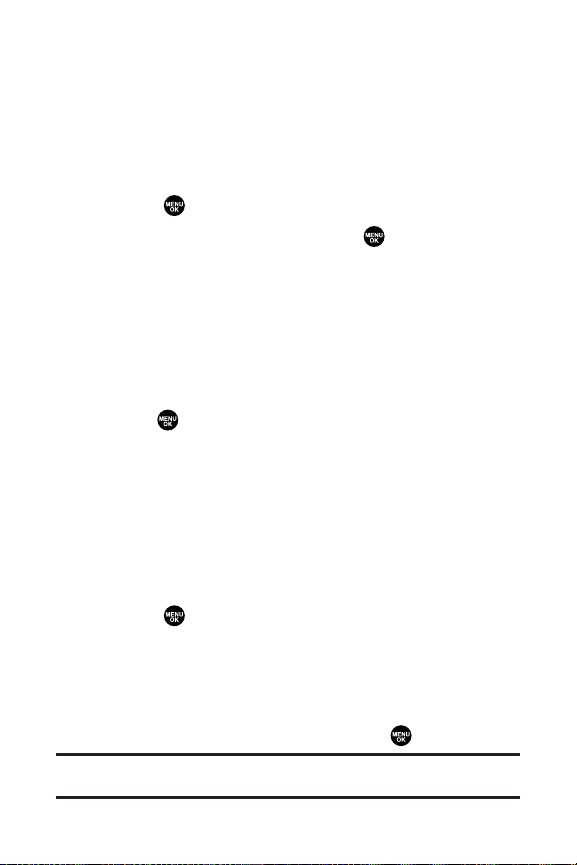
58 Section 2B: Controlling Your Phone’s Settings
Changing the Clock/Calendar Display for Standby
Mode
Select a variety of items to display on the Main LCD in standby
mode.
To set the clock/calendar display for standby mode:
1. Select > Settings > Display > Standby Display.
2. Select your desired item and press .
䡲
Screen Saver displays the screen saver.
䡲
Calendar displays the calendar.
䡲
Digital Clock displays the local time in digital view.
䡲
World Clock displays the time of the selected city or
country along with the local time.
䡲
Default returns the standby display to its default
setting.
3. Press to save the setting to follow each system
prompt or when confirming the preview display.
Changing the Text Font Size
This setting allows you to adjust the display appearance when
entering text (for example, when writing a message or when
adding a Contacts entry) or when viewing the message.
To change the text input font:
1. Select > Settings > Display > Font Size.
2. Select View or Input.
䡲
View to select from Main LCD (then Messaging or Browser)
or Sub LCD (thenTime/Date or Names/Phone#s).
䡲
Input to select from Phone#s, Messaging, or Others.
3. Select your desired font size and press .
Tip: From the font preview display, select your desired font size by pressing
the navigation key rightor left.
Page 75

Section 2B: Controlling Your Phone’s Settings 59
Changing the Background
You can customize your phone display’s appearance by
selecting a color scheme to reflect your personality.
To change the display’s background:
1. Press > Settings > Display > Background.
2. Select your desired background and press .
Setting Return to Standby Mode
This feature allows you to select the way to return to standby mode.
To set this feature:
1. Press > Settings > Display > Return to Idle.
2. A message appears. Press OK (left softkey) to continue.
3. Select Automaticallyor End Key.
䡲
Automatically to return to standby mode
automatically when no key is pressed for 30 seconds.
䡲
End Key to return to standby mode by pressing .
Note: End Key setting affects the battery’s talk and standby times.
Sleep Mode
This feature helps conserve your battery power by restricting
the display.
To set sleep mode:
1. Press > Settings > Display > Sleep Mode.
2. Select your desired option and press . (Select Offto
deactivate this feature.)
Your Phone’s Settings
Page 76

60 Section 2B: Controlling Your Phone’s Settings
Location Settings
Your phone is equipped with a Location feature for use in
connection with location-based services that may be available
in the future.
The Location feature allows the network to detect your
position. Turning Location off will hide your location from
everyone except 911.
Note: Turning Location on will allow the network to detect your position
using GPS technology, making some SprintPCS applications and services
easier to use. Turning Location off will disable the GPS location function for
all purposes except 911, but will not hide your general location based on the
cell site serving your call. No application or service may use your location
without your request or permission. GPS-enhanced 911 is not available in all
areas.
To enable your phone’s Location feature:
1. Select > Settings > Location. (The Location disclaimer
is displayed.)
2. Read the disclaimer and press OK(leftsoftkey).
3. Select On or Off.
When the Location feature is on, your phone’s standby screen
will display the icon. When Location is turned off, the
icon will be displayed.
Page 77

Section 2B: Controlling Your Phone’s Settings 61
Messaging Settings
Staying connected to your friends and family has never been
easier. With your phone’s advanced messaging capabilities,
you can send and receive many different kinds of messages.
(For more information, see “Using SMS Text Messaging” on
page 187 and “Accessing Messaging” on page 208.)
Your phone’s messaging settings make text messaging even
faster and easier by letting you decide how you would like to
be notified of new messages, create a signature with each
sent message,and create your own preset (canned) messages,
to name just a few.
Displaying Pop-up Messages
When you receive a text message, your phone notifies you by
displaying an icon on your display screen. You can also choose
to be notified with a message notification on your display
screen.
To display message notification display:
1. Select > Settings > Messaging > Notification.
2. Select MsgsandIconor Icon Only.
Your Phone’s Settings
Page 78

62 Section 2B: Controlling Your Phone’s Settings
Managing Preset Messages
Your phone is loaded with 20 preset messages each in English
and Spanish to help make sending text messages faster and
easier. These messages, such as “Where are you?,”“Let’s get
lunch,”and “Meet me at,” can be customized or deleted to suit
your needs. You can even add your own preset messages to the
list.
To edit a preset message:
1. Select > Settings > Messaging > Preset Msgs.
(The list of preset messages displays.)
2. Select the message you want to edit and press .
3. Use your keypad to edit the message and press OK(left
softkey) or to save your changes. (“Preset Message
Saved”will be displayed.)
䡲
To reset all messages, press Options (right softkey) and
select ResetAll Msgs during step 2 above.
To change the language of the preset messages:
1. Follow the steps in 1 above.
2. Press Options (rightsoftkey) >SelectLanguage.
3. Select English or Spanish.
Note: For information on editing text, see “Entering Text”on page 41.
Setting a Callback Number
With this feature, you can notify your recipients of your
callback number with the text message.
To set the callback number:
1. Select > Settings > Messaging > Send Callback#.
Page 79

Section 2B: Controlling Your Phone’s Settings 63
2. Press , and then select an option from the following
and press .
䡲
None to send no callback number.
䡲
My Phone# to send your phone number.
䡲
Other to send a specific callback number. To set a
number, enter a phone number and press .
Adding a Customized Signature
Each message you send can have a customized signature to
reflect your personality.
To add a customized signature to each sent message:
1. Press > Settings > Messaging > Signature.
2. Press , and then select On.
3. Select Tex t and enter your signature and press OK (left
softkey). (See “Entering Text” on page 41.)
4. Press Save (left softkey) to save your signature.
Tip: You can insert your signature even when your signature setting is off.
Press Mode(right softkey) and select Signature while composing your
message.
Setting Drafts Alert
Drafts Alert gives you a reminder when you have unsent
messages waiting in the drafts folder.
To set Drafts Alert:
1. Press > Settings > Messaging > Drafts Alert.
2. Select On.
Your Phone’s Settings
Page 80

64 Section 2B: Controlling Your Phone’s Settings
Airplane Mode
Airplane Mode allows you to use many of your phone’s
features, such as Games, Voice Memos, etc., when you are in
an airplane or in any other area where making or receiving
calls or data is prohibited. When your phone is in Airplane
Mode, it cannot send or receive any calls or access online
information.
To set your phone to Airplane Mode:
1. Select > Settings > Others > Airplane Mode.
(The Airplane Mode disclaimer displays.)
2. Read the disclaimer and press OK(leftsoftkey).
3. Select On or Off.
While in Airplane Mode, your phone’s standby screen will
display “Phone Off.”
Page 81

Section 2B: Controlling Your Phone’s Settings 65
TTY Use With Sprint PCS Service
A TTY (also known as a TDD or Text Telephone) is a
telecommunications device that allows people who are
deaf, hard of hearing, or who have speech or language
disabilities, to communicate by telephone.
Your phone is compatible with select TTY devices. Please check
with the manufacturer of your TTY device to ensure that it
supports digital wireless transmission. Your phone and TTY
device will connect via a special cable that plugs into your
phone’s headset jack. If this cable was not provided with your
TTY device, contact your TTY device manufacturer to purchase
the connector cable.
When establishing your Sprint PCS Service, please call Sprint
Customer Service via the state Telecommunications Relay
Service (TRS) by first dialing . Then
provide the state TRS with this number: 866-727-4889.
Your Phone’s Settings
PQRS
Page 82

66 Section 2B: Controlling Your Phone’s Settings
To turn TTY mode on or off:
1. Select > Settings > Others > TTY. (An informational
message is displayed.)
2. Press OK (leftsoftkey).
3. Select Enable to turn TTY mode On.
– or –
Select Disable to turn TTY mode Off.
Note:In TTY mode, your phone will display the TTY access icon ( ).
Note:If TTY mode is enabled, the audio quality of non-TTY devices
connected to the headset jack may be impaired.
WARNING: 911 Emergency Calling
Sprint recommends thatTTY users make emergency calls by other means,
including Telecommunications Relay Services (TRS), analog cellular, and
landline communications. Wireless TTY calls to 911 may be corrupted when
received by public safety answering points (PSAPs), rendering some
communications unintelligible. The problem encountered appears related
to TTY equipment or software used by PSAPs. This matter has been brought
to the attention of the FCC, and the wireless industry and PSAP community
are currently working to resolve this.
Page 83

Section 2B: Controlling Your Phone’s Settings 67
Phone Setup Options
Shortcut (My Favorites)
Your phone offers you the option of assigning a shortcut key
to a favorite or often-used function. Pressing the navigation
key to the left in standby mode will launch your personally
designated shortcut.
To assign your shortcut key:
1. Press the navigation key left.
2.
Select an unassigned number and press Add (rightsoftkey).
3. Select your desired menu and press Set (rightsoftkey).
To edit the shortcut name:
1. Press the navigation key left.
2.
Select your desired menu and press Options (right softkey).
3. Select EditName.
4. Edit the name and press OK (leftsoftkey).
5. Press Save (left softkey) to save the name.
To unassign the shortcut:
1. Press the navigation key left.
2.
Select your desired menu and press Options (right softkey).
3. Select Reset.
4. Select Yes .
䡲
To unassign all shortcuts, select Reset Allduring step
3 above.
Your Phone’s Settings
Page 84

68 Section 2B: Controlling Your Phone’s Settings
Auto-Answer Mode
You may set your phone to automatically pick up incoming calls
when connected to an optional hands-free car kit or a headset.
To set Auto-Answer mode:
1. Select > Settings > Others > Auto Answer.
2. Select an option and press .
䡲
Car Kit/Headset to answer calls automatically when
the phone is connected to a hands-free car kit or a
headset (sold separately). Remember, your phone
will answer calls in Auto-Answer mode even if you
are not present.
䡲
Speakerphone to answer calls automatically in
speakerphone mode.
3. Select 5 Seconds,15 Seconds, or Off.
Display Language
You can choose to display your phone’s onscreen menus in
English or in Spanish.
To assign a language for the phone’s display:
1. Select > Settings > Others > Language.
2. Select English or Español.
Setting the Current Time
To set the current time when you are roaming in an area with no
digital network:
1. Select > Settings > Others > Set Time/Date.
2. Set the current time and date and press .
Note:This feature is only available when you are in an area with no digital
network available.
Page 85

Section 2B: Controlling Your Phone’s Settings 69
Your Phone’s Settings
Setting the Open/Close Flip Option
This feature enables you to answer an incoming call by
opening the flip or to end a call by closing the flip.
To activate the Open Flip feature:
1. Select > Settings > Others > Open/Close Flip.
2. Select Open.
3. Select Answer Call.
䡲
To deactivate this feature, select No Action.
To activate the Close Flip feature:
1. From step 2 above, select Close. (You will see a message
on the display.)
2. Press OK (left softkey) to continue.
3. Select an option from the following and press .
䡲
End Call to end the call.
䡲
Mute to continue the call. Your voice is muted,
however you can hear the caller’s voice from the
speaker.
Note:The Close Flip feature does not apply during Ready Link calls or when
you are using the speakerphone, a headset, or a car kit.
Page 86

70 Section 2B: Controlling Your Phone’s Settings
Setting Any Key Answer
This feature allows you to answer incoming calls by pressing
any key (except , , softkeys, and side keys).
To turn any key answer on or off:
1. Select > Settings > Others > Any Key Answer.
2. Select Onor Off .
Setting the Side Key Guard
This feature enables you to lock the side keys while the flip is closed.
To turn the Side Key Guard on or off:
1. Select > Settings > Others > Side Key Guard.
2. Select Onor Off.
䡲
Key Guard appears when the side keys are pressed
while the Side Key Guard is enabled.
Note:This feature does not apply when the flip is open.
Setting Text Entry Options
To set your text entry options:
1. Select > Settings > Others > Text Entry.
2. Select your desired option and press .
䡲
Auto-Capital to set the auto-capitalization on or off.
䡲
My Words to add a word to or edit a word in the T9
database (see page 43).
䡲
Input Language
to select the language (English or
Spanish).
䡲
DefaultInputto select T9 word, Alphabet, or Retain
Mode for the initial entry mode. Set Retain Mode to
retain the previous entry mode. (See page 44).
䡲
Auto-Space to set the auto-spacing on or off after T9
words you enter.
Page 87

Section 2B: Controlling Your Phone’s Settings 71
䡲
Recent Accessto display the three most recently used
input mode menu items from the top of the list
when this setting is set to on.
䡲
T9 Settings to customize the T9 settings (see page 44).
䡲
Add Word to store words that you use frequently (see
page 43).
䡲
Help to see the T9 instruction page.
Setting Abbreviated Dialing
To activate the Ph. Book Match feature:
1. Select > Settings > Others > Abbrev. Dial.
2. Select Ph. Book Match.
3. Select Enable.
To activate the Prepend feature:
1. Select > Settings > Others > Abbrev. Dial.
2. Select Prepend.
3. Select Enable.
4. Select Prepend#.
5. Enter a five- or six-digit number and press or OK (left
softkey).
䡲
To deactivate this feature, select Disableduring step
3 above.
Tip:
To dial the prepend number, see “Using Abbreviated Dialing”on page 40.
Note:This setting does notapply to 911 or Sprint 411.
Your Phone’s Settings
Page 88

72 Section 2B: Controlling Your Phone’s Settings
Setting Headset Mode
This feature allows you hands-free phone use. Set the headset
mode to Voice Call and press the Turbo Button (the operation
button) on the headset to activate useful functions.
To connect the headset:
䊳
Simply plug the headset into your phone’s headset jack.
To set headset mode:
1. Select > Settings > Others > Headset Mode.
2. Select an option and press :
䡲
Voice Calls:Press the Turbo Button to activate Voice
Dial. Press twice to redial the last call. Press and hold
to record a Voice Memo.
䡲
Ready Link: Press and hold the Turbo Button to redial
the last Sprint PCS Ready Link call.
䡲
Off:Selec t Off if you do not wish to assign a Turbo
Button setting or if your headset does not have a
Turbo Button.
Tip:For an explanation of the Headset Mode setting, press Info (right
softkey) during step 2 above.
Note:When using the headset, DO NOT set the volume too high. Listening
at high volume for an extensive period of time may cause hearing loss.
Page 89

Section 2C: Setting Your Phone’s Security 73
Section 2C
Setting Your Phone’s Security
In This Section
⽧ Accessing the Security Menu (page 74)
⽧ Using Your Phone’s Lock Feature (page 74)
⽧ Restricting Calls (page 76)
⽧ Using Special Numbers (page 77)
⽧ Erasing the Contacts List (page 77)
⽧ Erasing My Content (page 78)
⽧ Resetting Your Picture Mail Account (page 78)
⽧ Resetting Your Phone (page 79)
⽧ Resetting and Locking Your Phone Through SMS (page 80)
⽧ Security Features for Sprint PCS Vision® (page 81)
By using the security settings on your phone, you receive
peace of mind without sacrificing flexibility.This section will
familiarize you with your phone’s security settings. With
several options available, you can customize your phone to
meet your personal needs.
Your Phone’s Security
Page 90

74 Section 2C: Setting Your Phone’s Security
Accessing the Security Menu
All of your phone’s security settings are available through the
Security menu. You must enter your lock code to view the
Security menu.
To access the Security menu:
1. Select > Settings > Security.
2. Enter your lock code to display the Security menu.
Tip: If you can’t recall your lock code, try using the last four digits of
either your Social Security number or wireless phone number or try
0000 or NATL (6285). If none of these work, call Sprint Customer Service at
1-888-211-4PCS (4727).
Using Your Phone’s Lock Feature
Locking Your Phone
When your phone is locked, you can only receive incoming
calls or make calls to 911, Sprint Customer Service, or special
numbers. (See “Using Special Numbers”on page 77.)
To lock your phone:
1. From the Security menu, select Lock Phone > Lock Now.
– or –
To set your phone to lock the next time it is turned on,
select On Power-up.
2. Select Full Lockor Excp. Incom.Calls.
䡲
Full Lock to disable both outgoing and incoming
calls.
䡲
Excp. Incom.Calls to disable outgoing calls while
allowing incoming calls.
Page 91

Section 2C: Setting Your Phone’s Security 75
Unlocking Your Phone
To unlock your phone:
1. From standby mode, press Unlock(leftsoftkey).
2. Enter your lock code.
Locking the Pictures Menu
With this feature, you must enter your lock code when you
access the pictures menu.
To lock the pictures menu:
䊳
From the Security Menu, select Lock Pictures > Lock Now.
(Select Unlockedto deac tivate this feature.)
Lock Services
With this feature, you can choose to restrict access to
Sprint PCS Vision services, incoming and outgoing voice calls,
and Sprint PCS Ready Link calls.
To activate lock services:
1. From the Security Menu, select Others > Lock Services.
2. Select Voice Calls, PCS Vision, or Ready Link.
3. Select Locked.
(Select Unlockedto deac tivate this feature.)
Changing the Lock Code
To change your lock code:
1. From the Security menu, select Others > Change Lock.
2. Enter and re-enter your new lock code.
Your Phone’s Security
Page 92

76 Section 2C: Setting Your Phone’s Security
Calling in Lock Mode
You can place calls to 911, to Sprint Customer Service, and to
your special numbers when in lock mode. (For information on
special numbers, see “Using Special Numbers”on page 77.)
To place an outgoing call in lock mode:
䊳
To call an emergency number, special number, or
Sprint Customer Service, enter the phone number
and press or .
Restricting Calls
There may be occasions when you want to limit the numbers
your phone can call or from which it can receive calls. You can
use the Restrict Calls setting to do just that. (The Restrict Calls
setting does not apply to 911 or Sprint Customer Service.)
To restrict calls:
1. Select Settings > Security, and then enter your lock code.
(The Security menu is displayed.)
2. Select Others > Limit Use.
3. Select Outgoing Calls or Incoming Calls.
4. Select your desired option and press .
䡲
Allow All lets you make or receive all calls.
䡲
Phone Book Only lets you make or receive calls to or
from Contacts entries, voicemail, or special numbers
only.
䡲
Special #s Only lets you make or receive calls to or
from three special numbers only. (See “Using Special
Numbers”on page 77.)
Note:Restricted incoming calls are forwarded to voicemail.
Page 93

Section 2C: Setting Your Phone’s Security 77
Your Phone’s Security
Using Special Numbers
Special numbers are important numbers that you have
designated as being “always available.” You can call and
receive calls from special numbers even if your phone is
locked.
You can save up to three special numbers in addition to your
Contacts entries (the same number may be in both
directories).
To add or replace a special number:
1. Select > Settings > Security, and then enter your lock
code. (The Security menu is displayed.)
2. Select Othersand then Special #s.
3. Select a field for your entry.
4. Enter the number and press .
Note: There are no speed dial options associated with special numbers.
Note: Special numbers cannotbe called if Lock Services for voice calls
(see page 75) is set to Locked.
Erasing the Contacts List
You can quickly and easily erase all of the contents of your
Contacts.
To erase all the names and phone numbers in your Contacts:
1. Select > Settings > Security, and then enter your lock
code. (The Security menu is displayed.)
2. Select Erase Ph. Book.
3.
If you are certain you would like to erase all of your Contacts
entries, press OK(left softkey), and then select Ye s .
Page 94
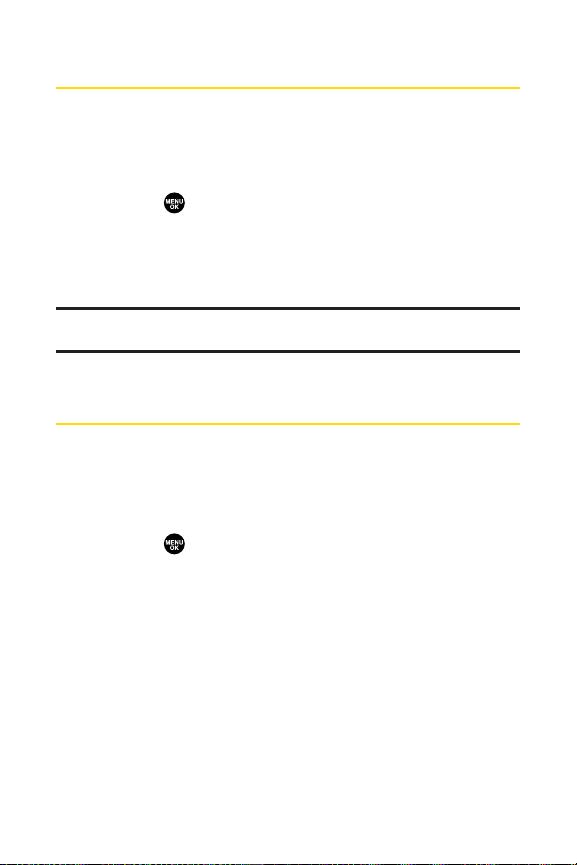
78 Section 2C: Setting Your Phone’s Security
Erasing My Content
You can use your phone’s security menu to erase all items you
have downloaded to your phone.
To erase all downloads:
1. Select > Settings > Security, and then enter your lock
code. (The Security menu is displayed.)
2. Select Erase Content.
3. Press OK (left softkey), and then select Ye s .
Note: If you have assigned downloaded data, the function returns to its
default setting.
Resetting Your Picture Mail Account
This option resets your authentication ID for your Sprint PCS
Picture Mail account.
To reset your Picture Mail account:
1. Select > Settings > Security, and then enter your lock
code. (The Security menu is displayed.)
2. Select Reset Pic. Mail.
3. Press OK (left softkey) to continue.
4. If you are certain that you would like to reset your
Picture Mail account, select Yes .
Page 95

Section 2C: Setting Your Phone’s Security 79
Resetting Your Phone
Resetting the phone restores all the factory defaults,
including the ringer types and display settings. The Contacts,
Call History, Calendar, and Messaging are not affected.
To reset your phone:
1. Select > Settings > Security, and then enter your lock
code. (The Security menu is displayed.)
2. Select ResetPhone.
3. Press OK (left softkey) to continue.
4. If you are certain that you would like to restore all of the
factory settings, select Ye s.
Your Phone’s Security
Page 96

80 Section 2C: Setting Your Phone’s Security
Resetting and Locking Your Phone
Through SMS
When your phone is lost or stolen, you can erase your
important personal information (such as Contacts entries, call
history, and messages) and lock your phone by sending a
specially-formatted SMS message to your phone.
From your computer, sign on to w
ww.sprint.comand send a
message to your phone (input your 10-digit wireless phone
number) in the following format:
\ \ RESET **<Passcode>** RESET
<Passcode> - your defined passcode.
The default passcode is your phone’s 11-digit ESN (Electronic
Serial Number), which is written on the package or on the phone
itself. The locked phone will display the following message: “If
found, please call Sprint Customer Service 1-888-211-4727.”
Note:To send a message from mailer software, input your 10-digit
wireless phone number followed by “@messaging.sprintpcs.com.”
To activate this feature, the following presetting is required:
1. Select > Settings > Security, and then enter your lock
code. (The Security menu is displayed.)
2. Select Others > Found Me > Reset/Lock > Enable.
To unlock a phone that has been locked through SMS,
bring the phone to a Sprint Store.
Page 97

Section 2C: Setting Your Phone’s Security 81
Your Phone’s Security
Changing the Passcode
To change the passcode for the specially-formatted SMS messages:
1. Select > Settings > Security, and then enter your lock
code. (The Security menu is displayed.)
2. Select Others > Found Me > Chg Passcode.
3. Enter a new passcode (11 digits).
4. Reenter the new passcode.
Security Features for Sprint PCS Vision®
Enabling and Disabling Sprint PCS Vision Services
You can disable Sprint PCS Vision services without turning
off your phone; however, you will not have access to all
Sprint PCS Vision services, including Web and messaging .
Disabling Sprint PCS Vision will avoid any charges associated
with Sprint PCS Vision services. While signed out, you can still
place or receive phone calls, check voicemail, and use other
voice services. You may enable Sprint PCS Vision services again
at any time.
To disable Sprint PCS Vision services:
1. Select > Settings > PCS Vision > Disable Vision.
(A message will appear.)
2. Press Disable (right softkey) to confirm that you want to
sign out.
To enable Sprint PCS Vision services:
1. Select > Settings > PCS Vision > Enable Vision.
(A message will appear.)
2. Press OK to enable Vision service.
Page 98

82 Section 2D: Controlling Your Roaming Experience
Section 2D
Controlling Your Roaming Experience
In This Section
⽧ Understanding Roaming (page 83)
⽧ Setting Your Phone’s Roam Mode (page 86)
⽧ Using Call Guard (page 87)
Roaming is the ability to make or receive calls when you’re off
the Nationwide Sprint PCS Network. Your new dual-band/
tri-mode SCP-3100 by Sanyo works anywhere on the
Nationwide Sprint PCS Network and allows you to roam on
other analog and 1900 and 800 MHz digital networks.
This section explains how roaming works as well as special
features that let you manage your roaming experience.
Page 99

Section 2D: Controlling Your Roaming Experience 83
Understanding Roaming
Recognizing the Roaming Icon on the Display Screen
Your phone’s display screen always lets you know when you’re
off the Nationwide Sprint PCS Network. Any time you are
roaming, the phone displays the roaming icon ( ). If you are
roaming on a digital system, the roaming icon will be
displayed along with the text – Digital Roam – . If you are
roaming on an analog system, the roaming icon will be
displayed along with the text – Analog Roam – .
Tip: Remember, when you are using your phone off the Nationwide
Sprint PCS Network, always dial numbers using 11 digits (1 + area code +
number).
Note: Unless your Sprint PCS service plan includes roaming, you will pay a
higher per-minute rate for roaming calls.
Roaming on Other Digital Networks
When you’re roaming on digital networks, your call quality
and security will be similar to the quality you receive when
making calls on the Nationwide Sprint PCS Network.
However, you may not be able to access certain features,
such as Sprint PCS Vision.
Note:If you’re on a call when you leave the Nationwide SprintPCS Network
and enter an area where roaming is available , your call is dropped. If your call
is dropped in an area where you think SprintPCS Service is available, turn
your phone off and on again to reconnectto the Nationwide Sprint PCS
Network.
Roaming
Page 100

84 Section 2D: Controlling Your Roaming Experience
Roaming on Analog Networks
When you roam on analog networks, you will experience
quality similar to that provided by other analog carriers today.
Although some features, such as Sprint PCS Vision and
Sprint PCS Voice Command, will be unavailable, you can
still make and receive calls and access voicemail. If you are
accustomed to Sprint PCS Service, you may notice some of
the following differences when using analog service:
䢇
You are more likely to experience static, crosstalk,
fade-out, and dropped calls.
䢇
Some features which are standard on the Nationwide
Sprint PCS Network, such as call waiting, Sprint PCS Vision,
and direct international dialing, may be unavailable.
䢇
Though callers can leave voicemail messages while you
are roaming, you will not receive notification until you
return to the Nationwide Sprint PCS Network. (See
“Checking for Voicemail Messages While Roaming” on
page 85.)
䢇
There are security and privacy risks (eavesdropping and
cloning) that exist with conventional analog services
today.
䢇
Your battery’s charge will deplete more quickly and you
will need to recharge it more often when you use your
phone for analog roaming.
Note: When using your phone in analog mode, the phone may feel warm.
This is normal for analog operation.
