Page 1
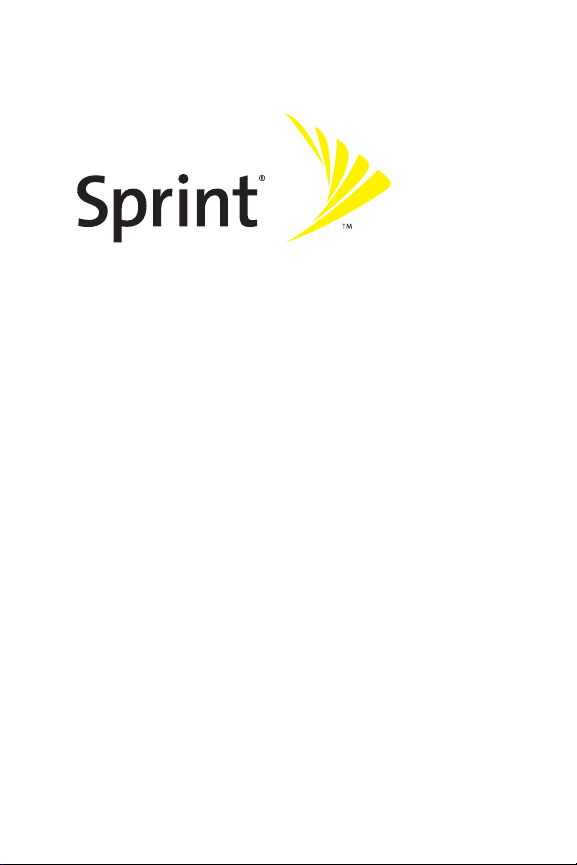
Phone User Guide
MOTOKRZRTM K1m by Motorola®
www.sprint.com
© 2006 Sprint Nextel. All rights reserved. SPRINT, the “Going Forward”
logo, the NEXTEL name and logo, and other trademarks are trademarks
of Sprint Nextel.
Printed in the U.S.A.
Page 2
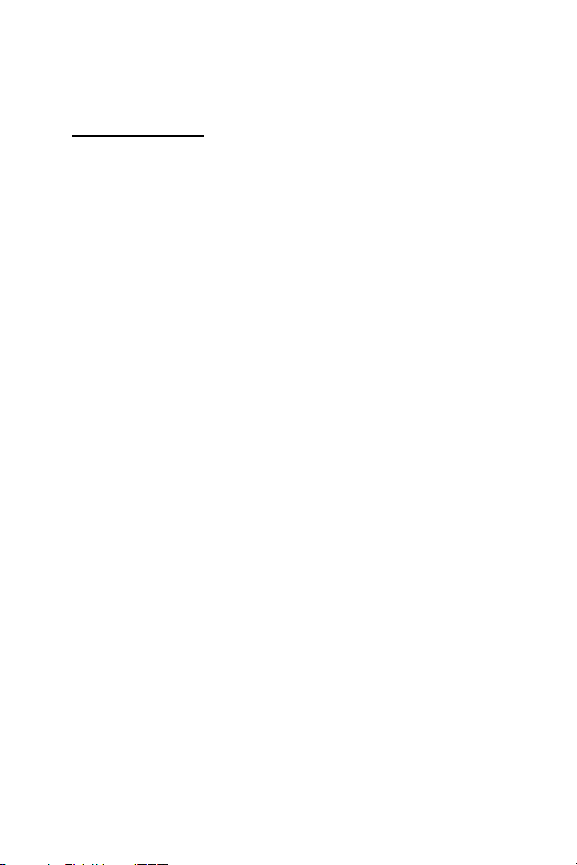
Motorola, Inc.
Consumer Advocacy Office
1307 East Algonquin Road
Schaumburg, IL 60196
www.hellomoto.com
1-800-331-6456 (United States)
1-888-390-6456 (TTY/TDD United States for hearing impaired)
1-800-461-4575 (Canada)
Certain mobile phone features are dependent on the capabilities and
settings of your service provider’s network. Additionally, certain features
may not be activated by your service provider, and/or the provider's
network settings may limit the feature’s functionality. Always contact your
service provider about feature availability and functionality. All features,
functionality, and other product specifications, as well as the information
contained in this user's guide are based upon the latest available
information and are believed to be accurate at the time of printing.
Motorola reserves the right to change or modify any information or
specifications without notice or obligation.
© Motorola, Inc., 2006. MOTOROLA and the Stylized M Logo are registered
in the US Patent & Trademark Office. All other product or service names are
the property of their respective owners.
Software Copyright Notice
The Motorola products described in this manual may include copyrighted
Motorola and third-party software stored in semiconductor memories or
other media. Laws in the United States and other countries preserve for
Motorola and third-party software providers certain exclusive rights for
copyrighted software, such as the exclusive rights to distribute or
reproduce t he copyrighted software . Accordingly, any copyrig hted software
contained in the Motorola products may not be modified, reverseengineered, distributed, or reproduced in any manner to the extent
allowed by law. Furthermore, the purchase of the Motorola products shall
not be deemed to grant either directly or by implication, estoppel, or
otherwise, any license under the copyrights, patents, or patent
applications of Motorola or any third-party software provider, except for
the normal, non-exclusive, royalty-free license to use that arises by
operation of law in the sale of a product.
Manual number: 6809506A47
Page 3
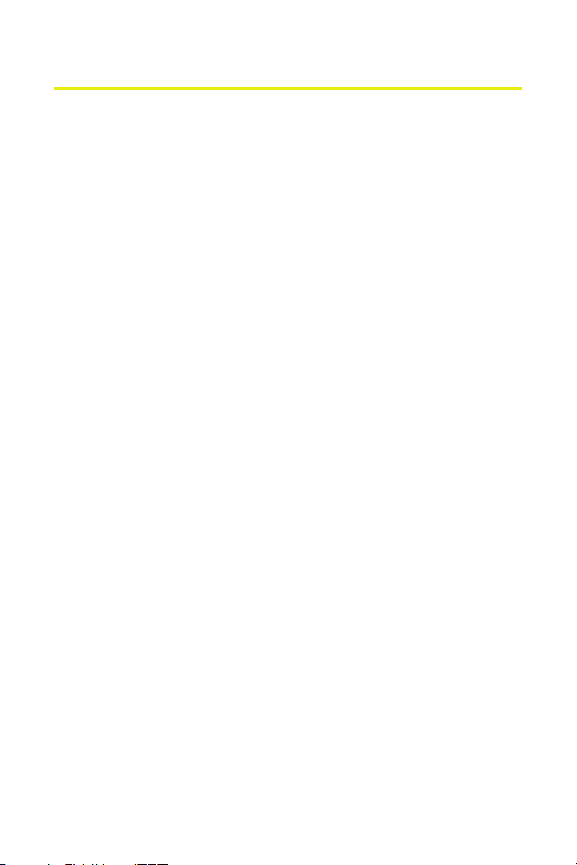
Table of Contents
Welcome to Sprint . . . . . . . . . . . . . . . . . . . . . . . . . . . . . . . . .i
Introduction . . . . . . . . . . . . . . . . . . . . . . . . . . . . . . . . . . . . . . ii
Your Phone’s Menu . . . . . . . . . . . . . . . . . . . . . . . . . . . . . . . .iv
Section 1: Getting Started . . . . . . . . . . . . . . . . . . . . . . . . . . 1
1A. Setting Up Service . . . . . . . . . . . . . . . . . . . . . . . . . . . . . . . 2
Getting Started With Sprint PCS Service . . . . . . . . . . . . . . . . . . . . . . 3
Setting Up Your Voicemail . . . . . . . . . . . . . . . . . . . . . . . . . . . . . . . . . . . . 4
Sprint PCS Account Passwords . . . . . . . . . . . . . . . . . . . . . . . . . . . . . . . . 5
Getting Help . . . . . . . . . . . . . . . . . . . . . . . . . . . . . . . . . . . . . . . . . . . . . . . . .6
Section 2: Using Your Phone . . . . . . . . . . . . . . . . . . . . . . . . 9
2A. Phone Basics . . . . . . . . . . . . . . . . . . . . . . . . . . . . . . . . . . . 10
Your Phone . . . . . . . . . . . . . . . . . . . . . . . . . . . . . . . . . . . . . . . . . . . . . . . . 11
Viewing the Display Screen . . . . . . . . . . . . . . . . . . . . . . . . . . . . . . . . . 15
Features of Your Phone . . . . . . . . . . . . . . . . . . . . . . . . . . . . . . . . . . . . . 17
Accessories . . . . . . . . . . . . . . . . . . . . . . . . . . . . . . . . . . . . . . . . . . . . . . . . 19
Turning Your Phone On and Off . . . . . . . . . . . . . . . . . . . . . . . . . . . . 20
Using Your Phone’s Battery and Charger . . . . . . . . . . . . . . . . . . . . 21
Navigating Through Phone Menus . . . . . . . . . . . . . . . . . . . . . . . . . 26
Displaying Your Phone Number . . . . . . . . . . . . . . . . . . . . . . . . . . . . 27
Making and Answering Calls . . . . . . . . . . . . . . . . . . . . . . . . . . . . . . . 27
Entering Text . . . . . . . . . . . . . . . . . . . . . . . . . . . . . . . . . . . . . . . . . . . . . . 38
2B. Controlling Your Phone’s Settings . . . . . . . . . . . . . . . . 42
Sound Settings . . . . . . . . . . . . . . . . . . . . . . . . . . . . . . . . . . . . . . . . . . . . . 43
Display Settings . . . . . . . . . . . . . . . . . . . . . . . . . . . . . . . . . . . . . . . . . . . . 47
Location Settings . . . . . . . . . . . . . . . . . . . . . . . . . . . . . . . . . . . . . . . . . . 50
Messaging Settings . . . . . . . . . . . . . . . . . . . . . . . . . . . . . . . . . . . . . . . . 51
Airplane Mode . . . . . . . . . . . . . . . . . . . . . . . . . . . . . . . . . . . . . . . . . . . . . 55
TTY Use With Sprint PCS Service . . . . . . . . . . . . . . . . . . . . . . . . . . . . 56
Phone Setup Options . . . . . . . . . . . . . . . . . . . . . . . . . . . . . . . . . . . . . . . 58
Page 4
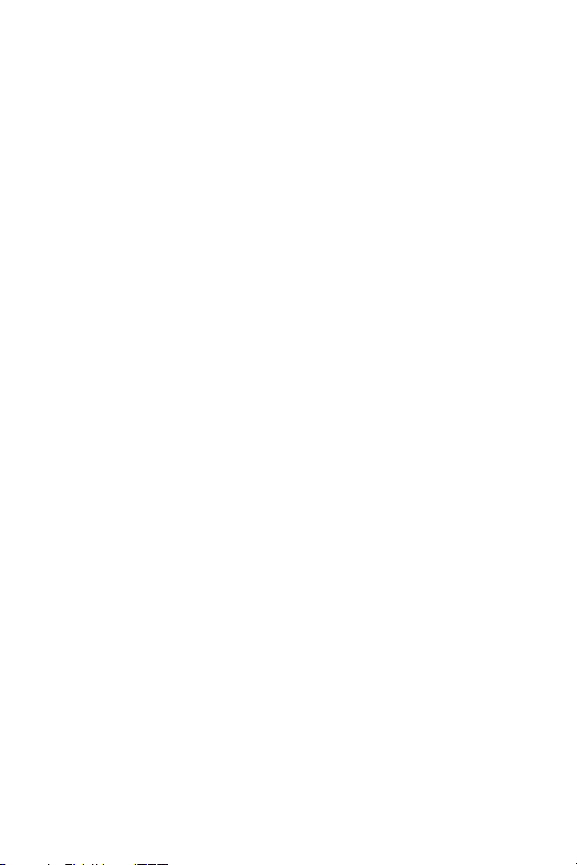
2C. Setting Your Phone’s Security . . . . . . . . . . . . . . . . . . . . 61
Accessing the Security Menu . . . . . . . . . . . . . . . . . . . . . . . . . . . . . . . 62
Using Your Phone’s Lock Feature . . . . . . . . . . . . . . . . . . . . . . . . . . . 63
Using Special Numbers . . . . . . . . . . . . . . . . . . . . . . . . . . . . . . . . . . . . . 65
Limiting Use of Your Phone . . . . . . . . . . . . . . . . . . . . . . . . . . . . . . . . . 66
Erasing Data . . . . . . . . . . . . . . . . . . . . . . . . . . . . . . . . . . . . . . . . . . . . . . . 69
Resetting Your Phone . . . . . . . . . . . . . . . . . . . . . . . . . . . . . . . . . . . . . . 69
Security Features for Sprint Power Vision . . . . . . . . . . . . . . . . . . . 70
2D. Controlling Your Roaming Experience . . . . . . . . . . . . . 72
Understanding Roaming . . . . . . . . . . . . . . . . . . . . . . . . . . . . . . . . . . . 73
Setting Your Phone’s Roam Mode . . . . . . . . . . . . . . . . . . . . . . . . . . 75
Using Call Guard . . . . . . . . . . . . . . . . . . . . . . . . . . . . . . . . . . . . . . . . . . . 76
Using Data Roam Guard . . . . . . . . . . . . . . . . . . . . . . . . . . . . . . . . . . . . 77
2E. Managing Call History . . . . . . . . . . . . . . . . . . . . . . . . . . . 78
Viewing History . . . . . . . . . . . . . . . . . . . . . . . . . . . . . . . . . . . . . . . . . . . . 79
Call History Options . . . . . . . . . . . . . . . . . . . . . . . . . . . . . . . . . . . . . . . . 80
Erasing Call History . . . . . . . . . . . . . . . . . . . . . . . . . . . . . . . . . . . . . . . . 82
2F. Using Contacts . . . . . . . . . . . . . . . . . . . . . . . . . . . . . . . . . 83
About Contacts . . . . . . . . . . . . . . . . . . . . . . . . . . . . . . . . . . . . . . . . . . . . 84
Finding Contacts Entries . . . . . . . . . . . . . . . . . . . . . . . . . . . . . . . . . . . 85
Creating a Contacts Entry . . . . . . . . . . . . . . . . . . . . . . . . . . . . . . . . . . 86
Managing Your Contacts . . . . . . . . . . . . . . . . . . . . . . . . . . . . . . . . . . . 90
Dialing Sprint Services . . . . . . . . . . . . . . . . . . . . . . . . . . . . . . . . . . . . . 93
2G. Using the Phone’s Calendar and Tools . . . . . . . . . . . . . 94
Using Your Phone’s Calendar . . . . . . . . . . . . . . . . . . . . . . . . . . . . . . . 95
Using Your Phone’s Tools . . . . . . . . . . . . . . . . . . . . . . . . . . . . . . . . . . . 99
2H. Using Your Phone’s Voice Services . . . . . . . . . . . . . . . 101
Voice Recognition — Dialing & Messaging . . . . . . . . . . . . . . . . . 102
Setting Up Voice Recognition . . . . . . . . . . . . . . . . . . . . . . . . . . . . . . 106
Working With Voice Recognition . . . . . . . . . . . . . . . . . . . . . . . . . . 110
Voice Records . . . . . . . . . . . . . . . . . . . . . . . . . . . . . . . . . . . . . . . . . . . . . 112
Page 5
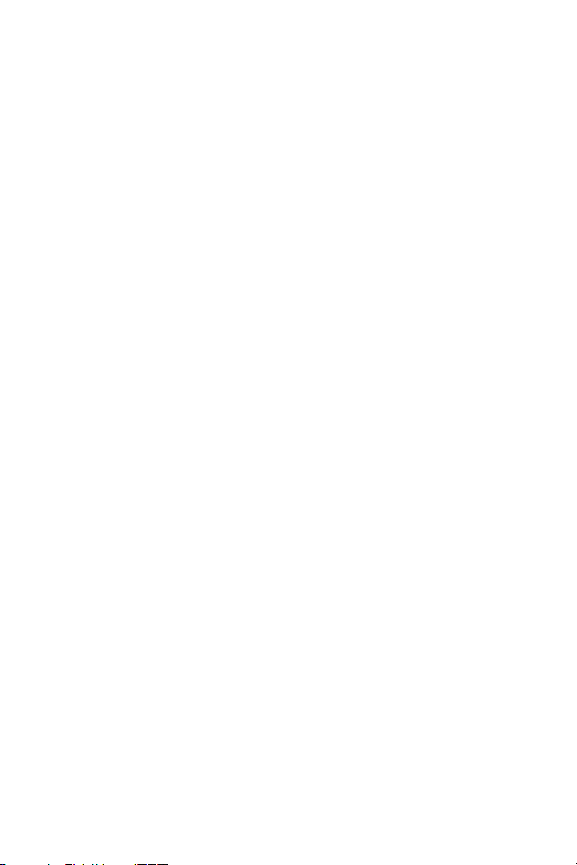
2I. Using the microSD Card . . . . . . . . . . . . . . . . . . . . . . . .115
Using Your Phone’s microSD Card and Adapter . . . . . . . . . . . . . 116
Working With the microSD Card . . . . . . . . . . . . . . . . . . . . . . . . . . . 121
2J. Using the Built-in Camera . . . . . . . . . . . . . . . . . . . . . .122
Taking Pictures . . . . . . . . . . . . . . . . . . . . . . . . . . . . . . . . . . . . . . . . . . . 123
Storing Pictures . . . . . . . . . . . . . . . . . . . . . . . . . . . . . . . . . . . . . . . . . . . 127
Shooting Videos . . . . . . . . . . . . . . . . . . . . . . . . . . . . . . . . . . . . . . . . . . 130
Storing Your Videos . . . . . . . . . . . . . . . . . . . . . . . . . . . . . . . . . . . . . . . 132
Sending Pictures and Videos . . . . . . . . . . . . . . . . . . . . . . . . . . . . . . . 135
Using Sprint PCS Picture Mail . . . . . . . . . . . . . . . . . . . . . . . . . . . . . . 138
2K. Using the Built-in Media Player . . . . . . . . . . . . . . . . . .143
Your Multimedia Channel Options . . . . . . . . . . . . . . . . . . . . . . . . . 144
Accessing Media Player's Channel Listings . . . . . . . . . . . . . . . . . 145
Playing a Video or Audio Clip . . . . . . . . . . . . . . . . . . . . . . . . . . . . . . 146
Multimedia FAQs . . . . . . . . . . . . . . . . . . . . . . . . . . . . . . . . . . . . . . . . . 147
2L. Using Bluetooth . . . . . . . . . . . . . . . . . . . . . . . . . . . . . . .150
Turning Bluetooth On and Off . . . . . . . . . . . . . . . . . . . . . . . . . . . . . 151
Setting Up Your Bluetooth . . . . . . . . . . . . . . . . . . . . . . . . . . . . . . . . 152
Section 3: Sprint PCS Service Features . . . . . . . . . . . . .155
3A. Sprint PCS Service Features: The Basics . . . . . . . . . . .156
Using Voicemail . . . . . . . . . . . . . . . . . . . . . . . . . . . . . . . . . . . . . . . . . . 157
Using SMS Text Messaging . . . . . . . . . . . . . . . . . . . . . . . . . . . . . . . . 163
Using SMS Voice Messaging . . . . . . . . . . . . . . . . . . . . . . . . . . . . . . . 165
Using Caller ID . . . . . . . . . . . . . . . . . . . . . . . . . . . . . . . . . . . . . . . . . . . . 168
Responding to Call Waiting . . . . . . . . . . . . . . . . . . . . . . . . . . . . . . . . 168
Making a Three-Way Call . . . . . . . . . . . . . . . . . . . . . . . . . . . . . . . . . . 169
Using Call Forwarding . . . . . . . . . . . . . . . . . . . . . . . . . . . . . . . . . . . . . 170
3B. Sprint PCS Voice Command . . . . . . . . . . . . . . . . . . . . .171
Getting Started With Sprint PCS Voice Command . . . . . . . . . . 172
Creating Your Own Address Book . . . . . . . . . . . . . . . . . . . . . . . . . . 173
Making a Call With Sprint PCS Voice Command . . . . . . . . . . . . 174
Getting Information With Sprint PCS Voice Command . . . . . 175
Page 6
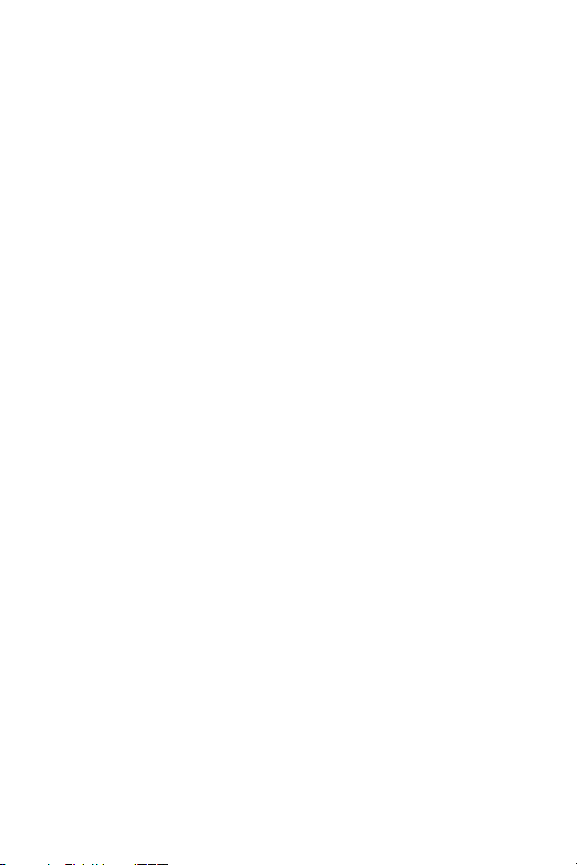
Section 4: Safety and Warranty Information . . . . . . .177
4A. Important Safety Information . . . . . . . . . . . . . . . . . . . 178
General Precautions . . . . . . . . . . . . . . . . . . . . . . . . . . . . . . . . . . . . . . . 179
Safety and General Information . . . . . . . . . . . . . . . . . . . . . . . . . . . 180
Hearing Aid Compatibility . . . . . . . . . . . . . . . . . . . . . . . . . . . . . . . . . 186
Battery Tips . . . . . . . . . . . . . . . . . . . . . . . . . . . . . . . . . . . . . . . . . . . . . . . 187
Specific Absorption Rate Data . . . . . . . . . . . . . . . . . . . . . . . . . . . . . 189
Information From the World Health Organization . . . . . . . . . . 191
Product Registration . . . . . . . . . . . . . . . . . . . . . . . . . . . . . . . . . . . . . . 191
Owner’s Record . . . . . . . . . . . . . . . . . . . . . . . . . . . . . . . . . . . . . . . . . . . 192
Phone Guide Proprietary Notice . . . . . . . . . . . . . . . . . . . . . . . . . . . 192
Export Law Assurances . . . . . . . . . . . . . . . . . . . . . . . . . . . . . . . . . . . . 192
Wireless: The New Recyclable . . . . . . . . . . . . . . . . . . . . . . . . . . . . . 193
Smart Practices While Driving . . . . . . . . . . . . . . . . . . . . . . . . . . . . . 194
4B. Motorola’s Warranty . . . . . . . . . . . . . . . . . . . . . . . . . . .196
Motorola Limited Warranty for
the United States and Canada . . . . . . . . . . . . . . . . . . . . . . . . . . . . . 197
Service and Repairs . . . . . . . . . . . . . . . . . . . . . . . . . . . . . . . . . . . . . . . 203
Index . . . . . . . . . . . . . . . . . . . . . . . . . . . . . . . . . . . . . . . . . . .205
Page 7

Welcome to Sprint
Sprint and Nextel have come together offering you more choice
and flexibility to do whatever you want, just about whenever you
want.
This powerful combination brings you access to more
products, more services, and more of what you need, to do
more of what you want. Welcome to a future full of
possibility. Welcome to the new Sprint.
Welcome and thank you for choosing Sprint.
i
Page 8
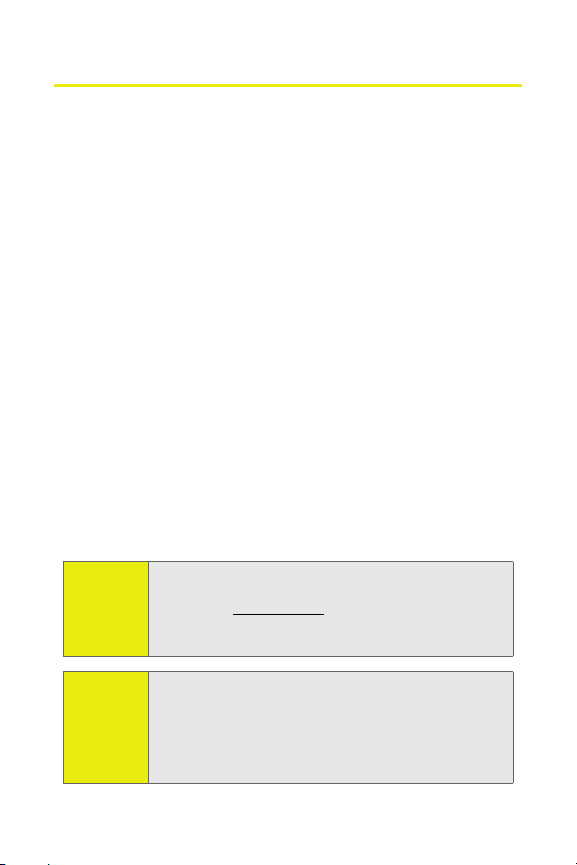
Introduction
This Phone User Guide introduces you to Sprint PCS® Service
and all the features of your new phone. It’s divided into four
sections:
⽧ Section 1: Getting Started
⽧ Section 2: Using Your Phone
⽧ Section 3: Sprint PCS Service Features
⽧ Section 4: Safety and Warranty Information
Throughout this guide, you'll find tips that highlight special
shortcuts and timely reminders to help you make the most of
your new phone and service. The Table of Contents and Index
will also help you quickly locate specific information.
You'll get the most out of your phone if you read each section.
However, if you'd like to get right to a specific feature, simply
locate that section in the Table of Contents and go directly to
that page. Follow the instructions in that section, and you'll
be ready to use your phone in no time.
Phone
Guide
Note:
WAR NI NG!
ii
Because of updates in phone software, this printed
guide may not be the most current version for your
phone. Visit www.sprint.com and log on to
My Sprint Wirel ess to access the most recent version of
the phone user guide.
Please refer to the Important Safety Information section
on page 178 to learn about information that will help
you safely use your phone. Failure to read and follow the
Important Safety Information in this phone guide may
result in serious bodily injury, death, or property
damage.
Page 9
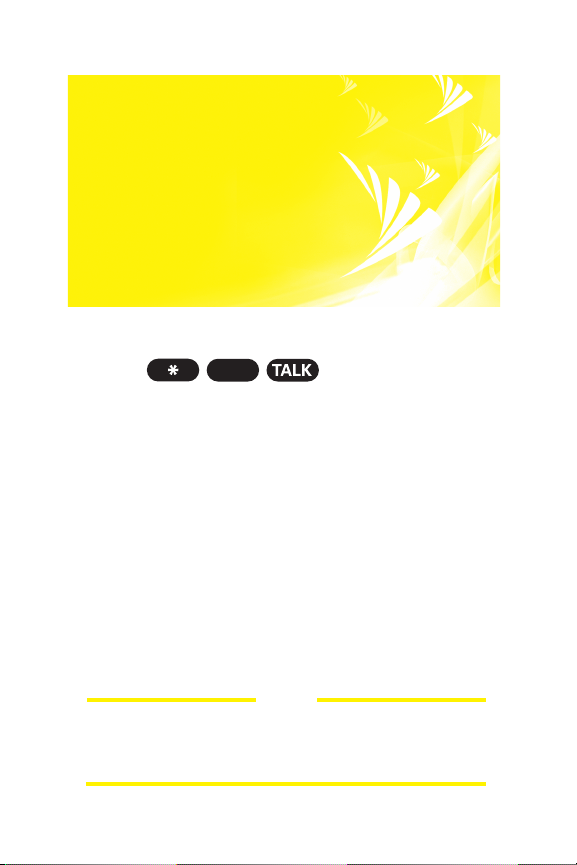
Want to keep track of
your minutes?
It’s easy to check right
from your phone!
Dial
You’ll hear a summary of your service plan minutes and
the minutes remaining in your current billing cycle, along
with your phone’s individual usage if you’re on a shared
plan. You’ll also hear a summary of your account balance
and your most recent payment information.
4
Use Your Phone’s Web Browser
From the Sprint PCS Vision Home Page, select My Account
(Option 0). You’ll see many helpful categories including
Payment Due, Current Usage, and Plan Overview. Select a
topic to display the latest information.
Note
Reported minutes and balances are estimates only. Please
consult your Sprint PCS Invoice for actual minutes used.
iii
Page 10
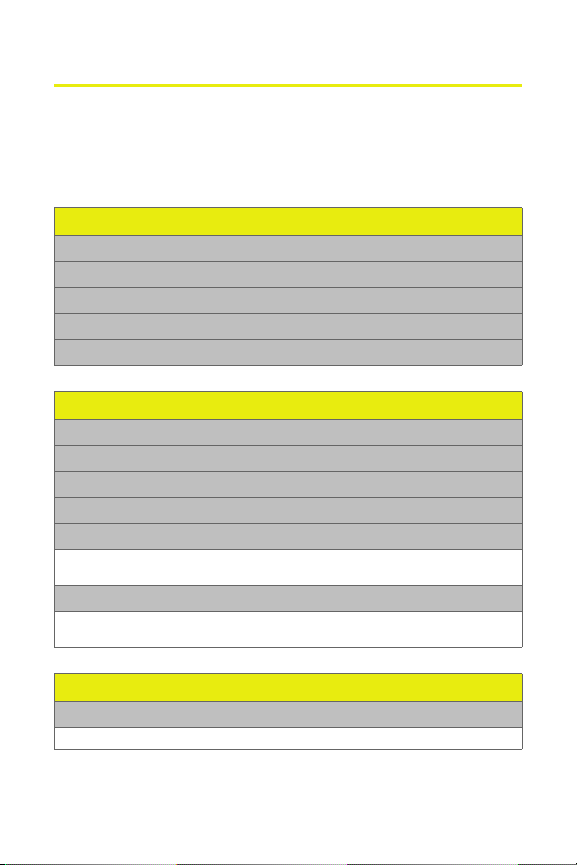
Your Phone’s Menu
The following list outlines your phone’s menu structure. For
more information about navigating through the menus,
please see “Navigating Through Phone Menus” on page 26.
CALL HISTORY
1: OUTGOING CALLS
2: INCOMING CALLS
3: MISSED CALLS
4: RECENT CALLS
5: ERASE HISTORY
CONTACTS
1: FIND NAME
2: ADD NEW ENTRY
3: SPEED DIAL #S
4: MY PHONE #
5: SERVICES
1: Customer Solutions 2: Dir. Assistan ce 3: Account Info.
4: Sprint Operator 5: Voice Command
6: MANAGE CONTACTS
1: Add Distribution List 2: View Distribution Lists 3: Add New Group
4: View Groups 5: Delete All Contacts 6: Memory Status
MESSAGING
1: SEND MESSAGE
1: Text Message 2: Picture Mail 3: Voice SMS
iv
Page 11
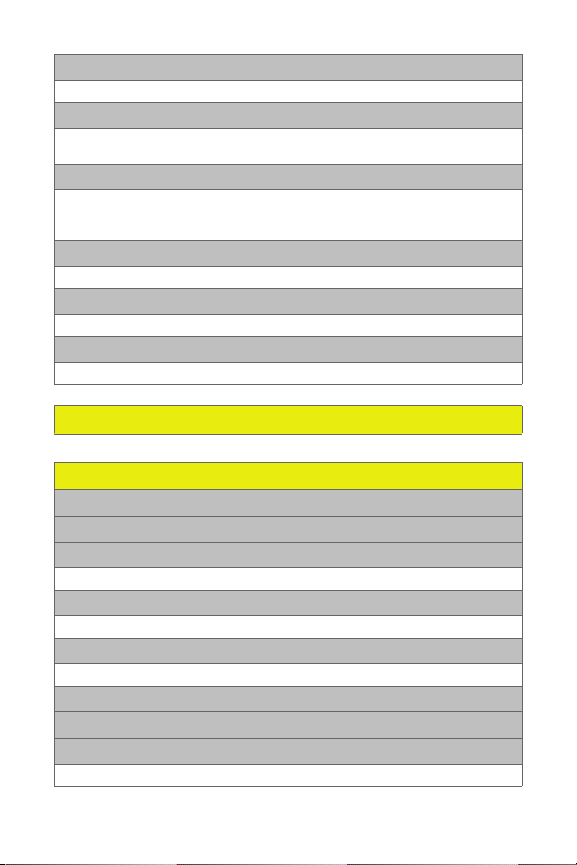
2: PICTURE MAIL
1: Inbox 2: Send Message
3: TEXT MESSAGING
1: Inbox 2: Outbox 3: Sent Folder
4: Drafts Folder 5: Preset Messages 6: Send Message
4: IM & EMAIL
1: Yahoo! Mail download 2: Instant Messaging
3:PCS Mail 2: AOL 3: MSN
4: Yahoo! 5: Earthlink 6: Other
5: VOICE SMS
1: Inbox 2: Outbox 3: Send Message
6: VOICEMAIL
1: Call Voicemail 2: Details 3: Clear Icon
7: SETTINGS
1: Text Messaging 2: Voice SMS
ON DEMAND
PICTURES & VIDEO
1: CAMERA
2: CAMCORDER
3: MY PICTURES
1: In Camera 2: Saved to Phone 3. External Memory
4: MY VIDEOS
1: In Camcorder 2: Saved to Phone 3. External Memory
5: ONLINE ALBUMS
1: View Albums 2: Upload Pictures 3: Upload Videos
6: ACCOUNT INFORMATION
7: MEMORY MANAGER
8: SETTINGS
1: Storage Location 2: Status Bar Display 3: Erase Media after Upload
v
Page 12
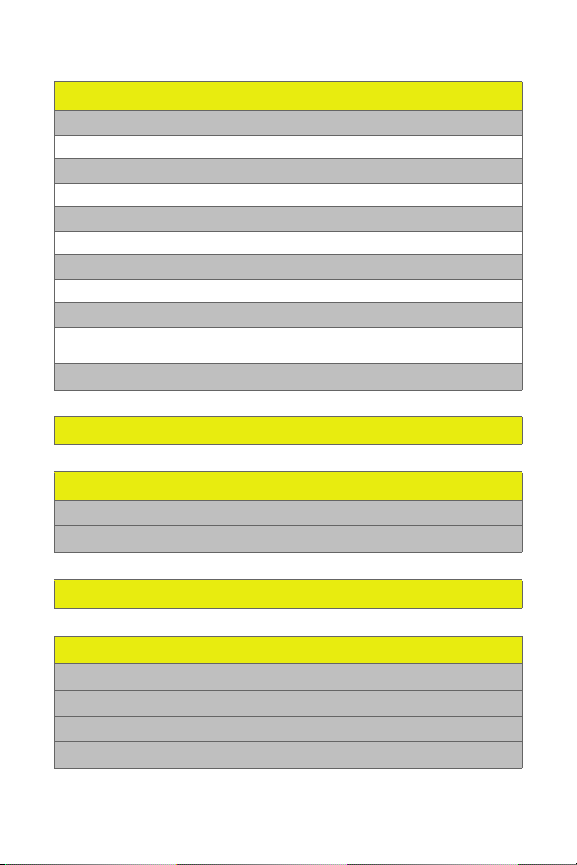
MY CONTENT
1: GAMES
1: Get New 2: My Content Manager
2: RINGERS
1: Get New 2: My Content Manager 3: Ringers Preview
3: SCREEN SAVERS
1: Get New 2: My Content Manager 3: Screen Saver Preview
4: APPLICATIONS
1: Get New 2: My Content Manager
5: IM & EMAIL
1: Get New 2: My Content Manager 3: Instant Messaging
4: Yahoo! Mail download
6: CALL TONES
MUSIC
MEDIA PLAYER
1: CHANNEL LISTING
2: MEMORY CARD
WEB
BLUETOOTH
1: FIND ME
2: HANDSFREE
3: DEVICE HISTORY
4: SETUP
vi
Page 13
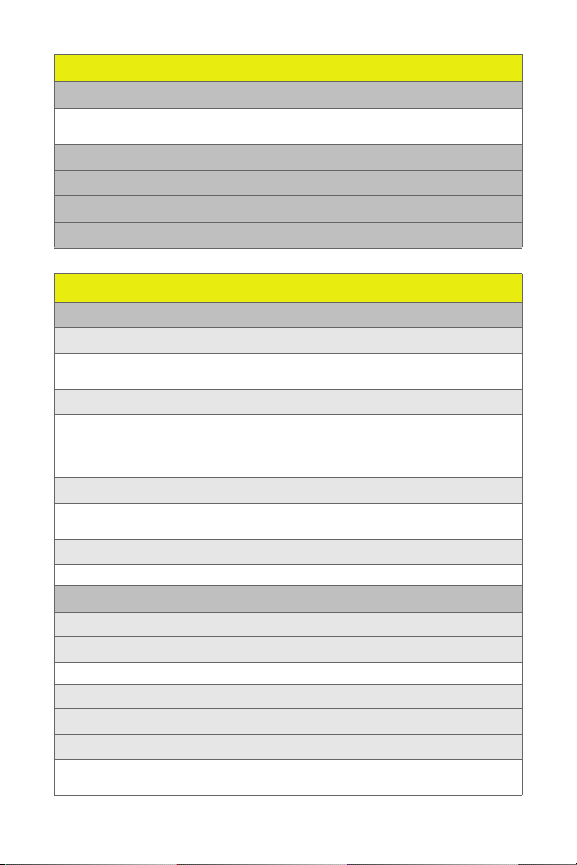
TO OL S
1: ALARM CLOCK
1: Alarm 1 2: Alarm 2 3: Alarm 3
4: Alarm 4 5: Alarm 5
2: CALENDAR
3: VOICE RECORDS
4: CALCULATOR
5: WORLD CLOCK
SETTINGS
1: SOUNDS
1: Ringer Type
1: Voice Calls 2: Messaging 3: Calendar
4: Alarm 5: Roam Ringer
2: Volume
1: Ringer 2: Messaging 3: Calendar
4: Alarm 5: Applications 6: Power On
7: Key Beep 8: Voice Call 9: Speaker Phone
10: Reset Volumes
3: Alerts
1: Service 2: Minute Beep 3: Call Lost
4: Connect
4: Key Tone
1: Navigation Tones 2: Tone Length
2: DISPLAY
1: Screensaver
2: Foregrounds
1: Clock Type 2: Navigation Key Display 3: Greeting Banner
3: Backlight Control
4: Menu Style
5: Assign Keys
1: Up 2: Down 3: Left
4: Right
vii
Page 14
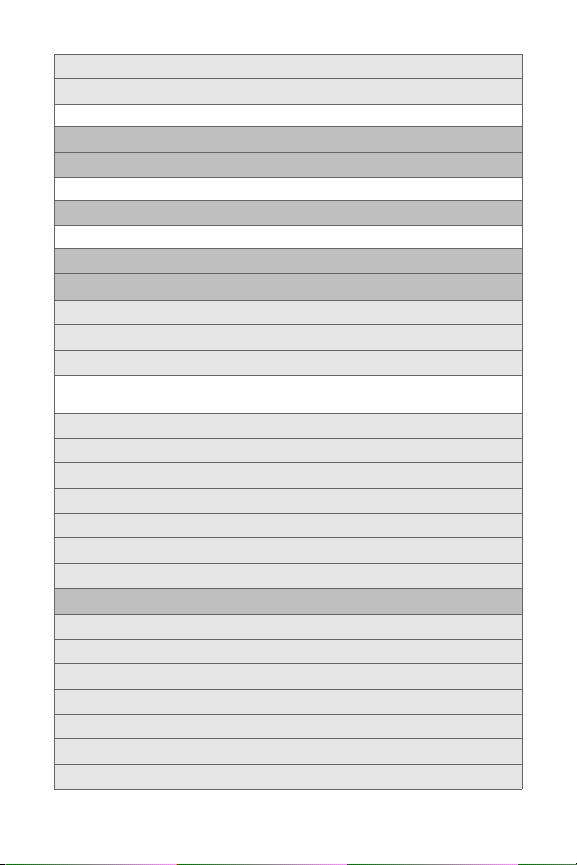
6: Time and Date
7: Incoming Calls
1: Call with ID 2: Call without ID
3: KEYGUARD
4: POWER VISION
1: Power Vision 2: Net Guard 3: Update Vision Profile
5: ROAMING
1: Set Mode 2: Call Guard 3: Data Roam Guard
6: LOCATION
7: SECURITY
1: Lock Phone
2: Change Lock Code
3: Limit Use
1: Lock Contacts 2:Lock Vision 3: Lock Pictures & Video
4: Restrict Outgoing Calls 5:Restrict Incoming Calls
4: Erase Contacts
5: Erase My Content
6: Reset Personal Dictionary
7: Reset Phone
8: Special Numbers
9: Update Picture Mail Profile
10: Format External Memory
8: OTHERS
1: Language
2: Answer Options
3: Airplane Mode
4: Speed Dial
5: Abbreviated Dial
6: Auto Redial
7: TTY
viii
Page 15
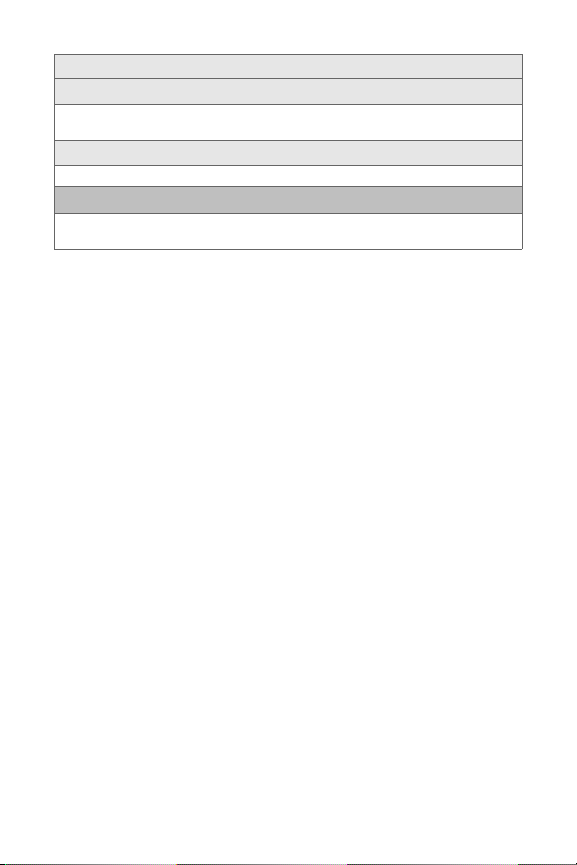
8: Auto Answer
9: Voice Guide
1: Main Menu 2: Settings 3: Contacts
4: Digits
10:Text Input
1: Personal Dictionary 2: Word Completion 3: Auto Space
9: PHONE INFO
1: My Phone # 2: Icon Glossary 3: Version
4: Advanced 5: Update Phone SW
ix
Page 16
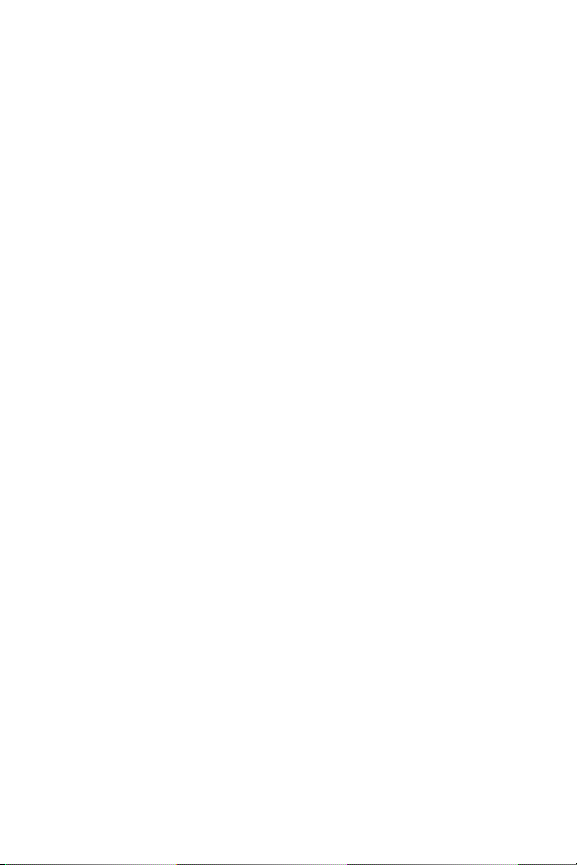
x
Page 17
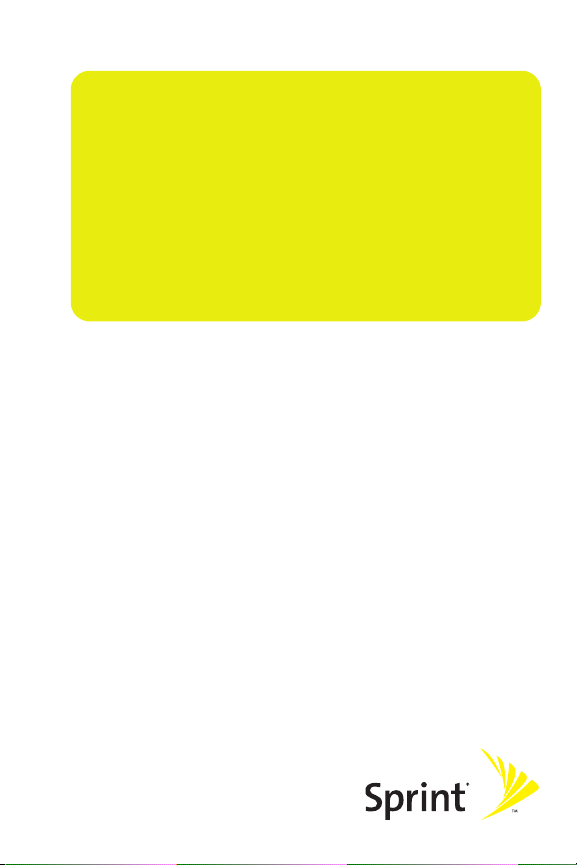
Section 1
Getting Started
Page 18
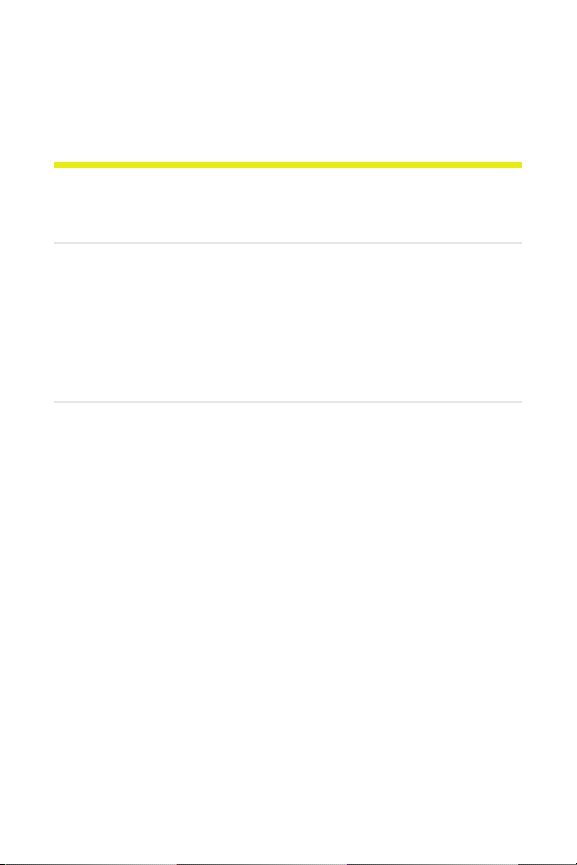
Section 1A
Setting Up Service
In This Section
⽧ Getting Started With Sprint PCS Service
⽧ Setting Up Your Voicemail
⽧ Sprint PCS Account Passwords
⽧ Getting Help
Setting up service on your new phone is quick and easy. This
section walks you through the necessary steps to unlock your
phone, set up your voicemail, establish passwords, and
contact Sprint for assistance with your wireless service.
2 Section 1A: Setting Up Service
Page 19
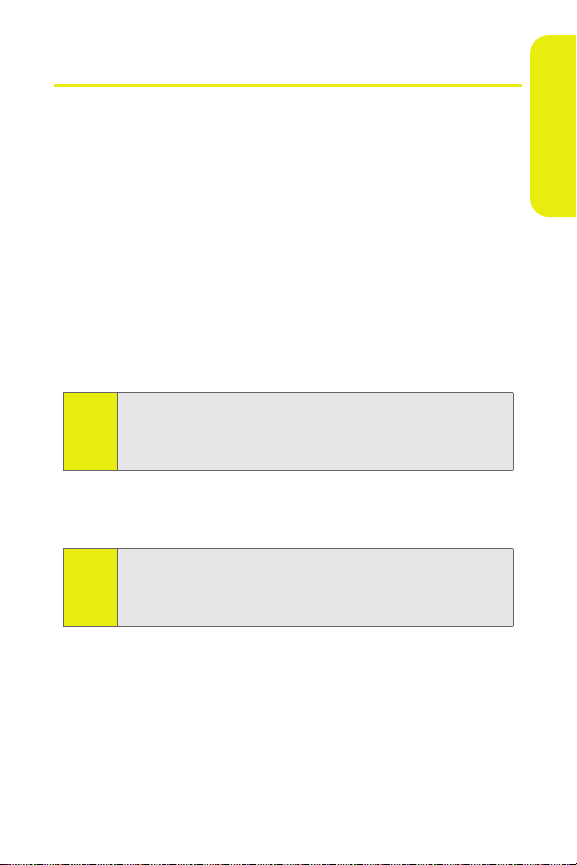
Getting Started With Sprint PCS Service
Determining If Your Phone Is Already Activated
If you purchased your phone at a Sprint Store, it is probably
ready to use. If you received your phone in the mail, it
probably has been activated; all you need to do is unlock it.
If your phone is not activated, please call Sprint Customer
Service at 1-888-211-4PCS (4727).
Unlocking Your Phone
To unlock your phone, follow these easy steps:
1. Press and hold E to turn the phone on.
2. Press Unlock (right softkey).
To select a softkey, press the button directly below the text
▫Tip:〪
appearing on the bottom left and right of your display screen.
Softkey actions change according to the screen you are
viewing.
3. Enter your four-digit lock code. (For security purposes,
the code is not visible as you type.)
If you can’t recall your lock code, try using the last four digits
Tip:
of either your Social Security number or phone number, or try
entering 0000 or NATL (6285). If none of these work, call
Sprint Customer Service at 1-888-211-4PCS (4727).
Setting Up Service
Section 1A: Setting Up Service 3
Page 20
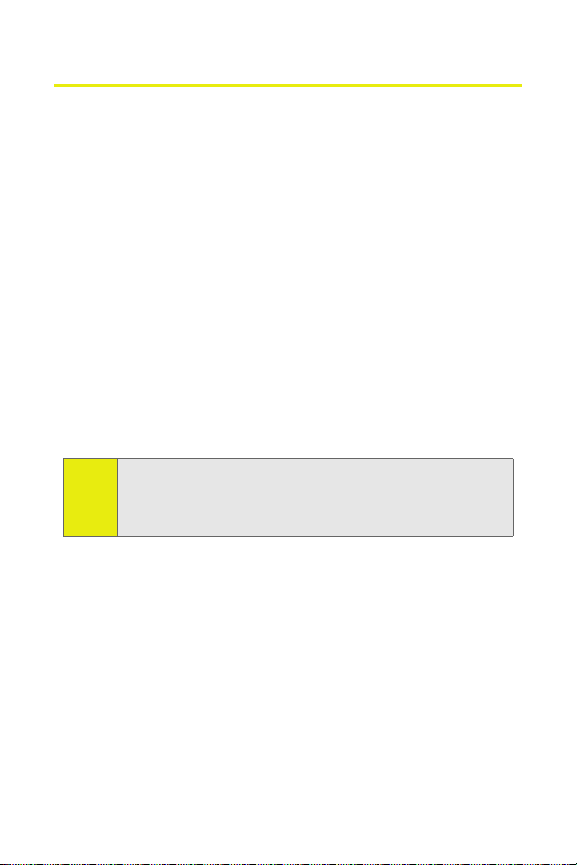
Setting Up Your Voicemail
Unanswered phone calls are automatically transferred to
your voicemail, even if your phone is in use or turned off.
Therefore, you may want to set up your voicemail and
personal greeting as soon as your phone is activated.
To set up your voicemail:
1. From standby mode, press and hold 1.
2. Follow the system prompts to:
䡲 Create your passcode.
䡲 Record your name announcement.
䡲 Record your greeting.
䡲 Choose whether or not to activate One-Touch
Message Access (a feature that lets you access
messages simply by pressing and holding
bypassing the need for you to enter your passcode).
Voicemail Passcode
Note:
If you are concerned about unauthorized access to your
voicemail account, Sprint recommends that you enable your
voicemail passcode.
For more information about using your voicemail, see
“Setting Up Your Voicemail” on page 157.
1,
4 Section 1A: Setting Up Service
Page 21
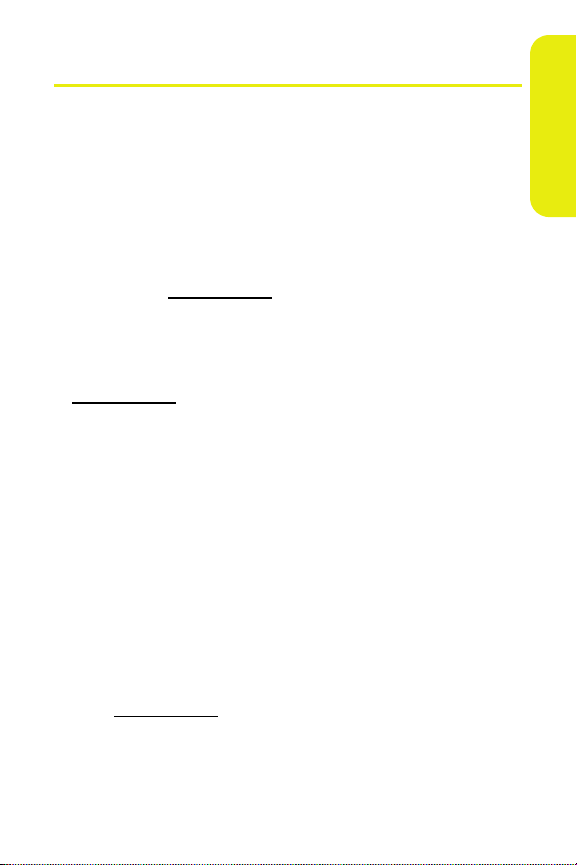
Sprint PCS Account Passwords
As a Sprint customer, you enjoy unlimited access to your
personal account information, your voicemail account, and
your data services account. To ensure that no one else has
access to your information, you need to create passwords to
protect your privacy.
Account Password
If you are the account owner, you have an account password
to sign on to
Customer Service. Your default account password is the last
four digits of your Social Security number. If you are not the
account owner (if someone else receives the invoice for your
Sprint service), you can get a sub-account password at
www.sprint.com.
Voicemail Password
You create your voicemail password (or passcode) when you
set up your voicemail. See “Setting Up Your Voicemail” on
page 4 for more information on your voicemail password.
Sprint Power Vision Password
With your Sprint Power Vision phone, you will be assigned a
Sprint Power Vision user name and password. See the
Experience the Sprint Power Vision Network guide for
information on how to establish your user name and
password.
For additional information, or to change your passwords, sign
on to
1-888-211-4PCS (4727).
www.sprint.com and to use when calling Sprint
www.sprint.com or call Sprint Customer Service at
Setting Up Service
Section 1A: Setting Up Service 5
Page 22
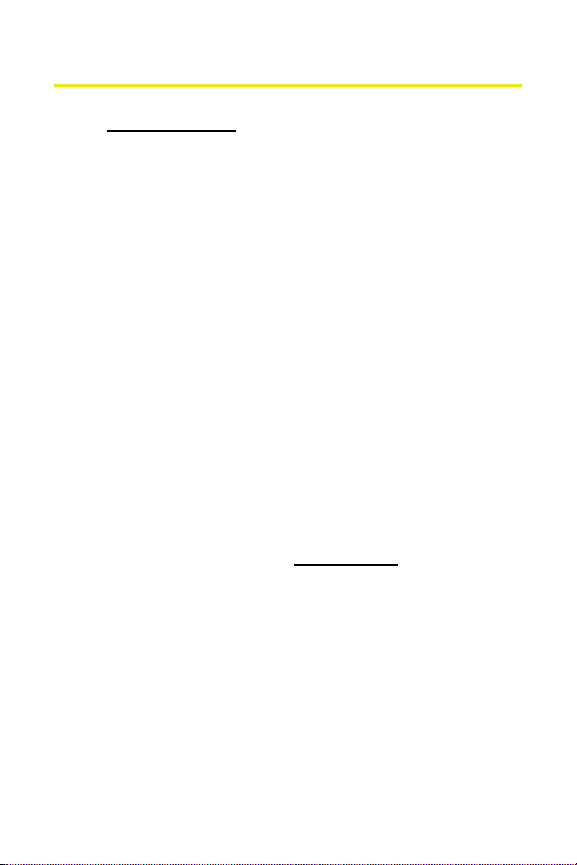
Getting Help
Visit www.sprint.com
You can go online to:
䢇 Access your account information.
䢇 Check your minutes used (depending on your
Sprint PCS service plan).
䢇 View and pay your bill.
䢇 Make your life easier by enrolling in Sprint PCS online
billing and automatic payment.
䢇 Purchase accessories.
䢇 Shop for the latest phones.
䢇 View other Sprint PCS service plans and options.
䢇 Learn more about the Sprint Power Vision Network and
other great products like games, ringers, screen savers,
and more.
Reaching Sprint Customer Service
You can reach Sprint Customer Service many different ways:
䢇 Dial
*2S
䢇 Sign on to your account at www.sprint.com.
䢇 Call us toll-free at 1-888-211-4PCS (4727).
on your phone.
Receiving Automated Invoicing Information
For your convenience, your phone gives you access to
invoicing information on your Sprint PCS account. This
information includes balance due, payment received,
invoicing cycle, and an estimate of the number of minutes
used since your last invoicing cycle.
6 Section 1A: Setting Up Service
Page 23
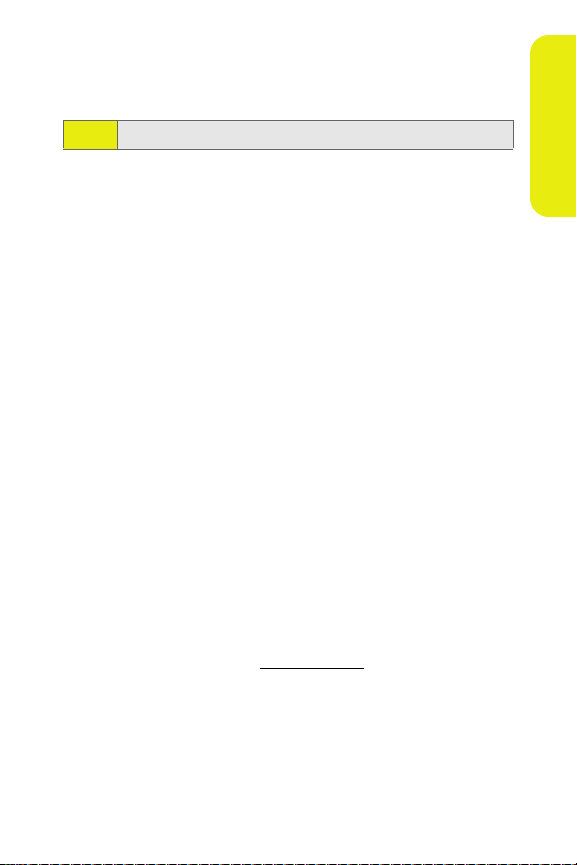
To access automated invoicing information:
䊳 Press
Note:
*4S
This service may not be available in all Affiliate areas.
.
Sprint 411
You have access to a variety of services and information
through Sprint 411, including residential, business, and
government listings; movie listings or show times; driving
directions, restaurant reservations, and major local event
information. You can get up to three pieces of information
per call, and the operator can automatically connect your call
at no additional charge.
There is a per-call charge to use Sprint 411 and you are billed
for airtime.
To call Sprint 411:
䊳 Press
411S
.
Sprint PCS Operator Services
Sprint PCS Operator Services provides assistance when
placing collect calls or when placing calls billed to a local
telephone calling card or to a third party.
To access Operator Services:
䊳 Press
For more information or to see the latest in products and
services, visit us online at
0S
.
www.sprint.com.
Setting Up Service
Section 1A: Setting Up Service 7
Page 24
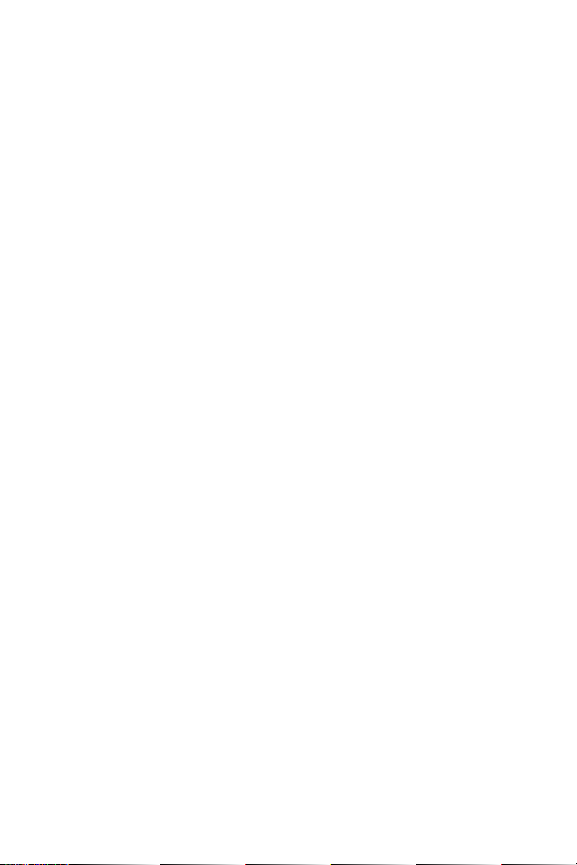
Page 25
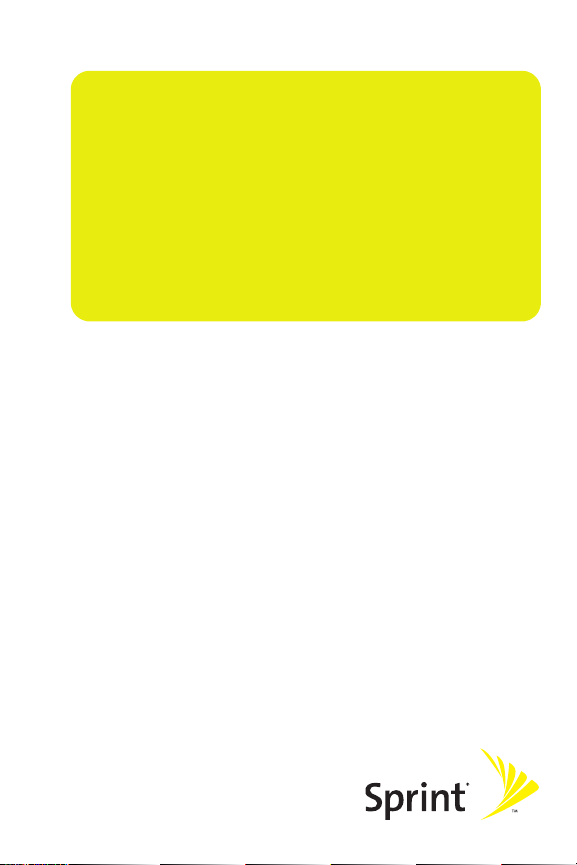
Section 2
Using Your Phone
Page 26
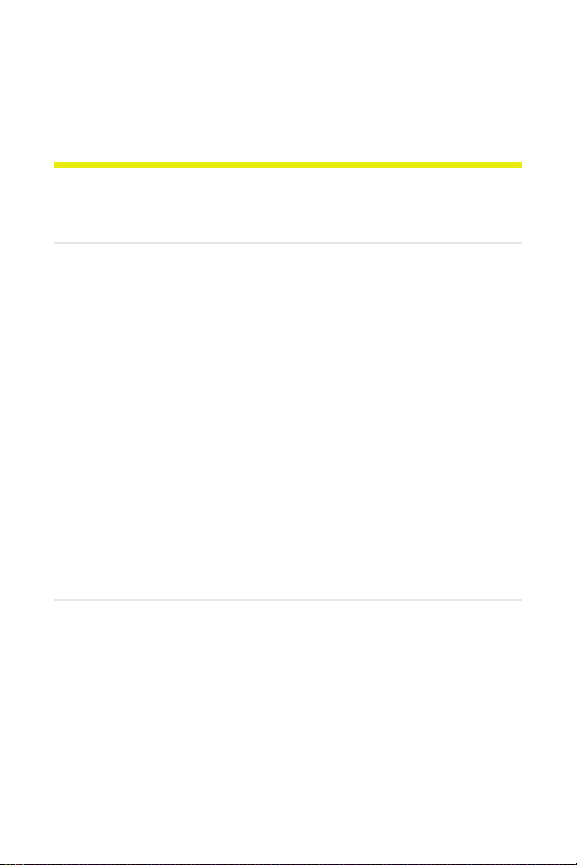
Section 2A
Phone Basics
In This Section
⽧ Your Pho ne
⽧ Viewing the Display Screen
⽧ Features of Your Phone
⽧ Accessories
⽧ Turning Your Phone On and Off
⽧ Using Your Phone’s Battery and Charger
⽧ Navigating Through Phone Menus
⽧ Displaying Your Phone Number
⽧ Making and Answering Calls
⽧ Entering Text
Your phone is packed with features that simplify your life
and expand your ability to stay connected to the people and
information that are important to you. This section will guide
you through the basic functions and calling features of
your phone.
10 Section 2A: Phone Basics
Page 27
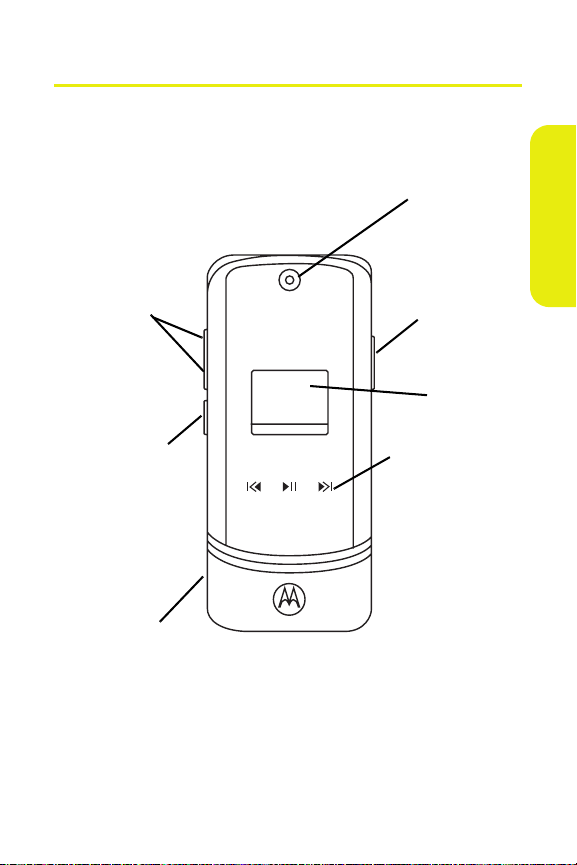
Your P ho ne
Front View of Your Phone
Phone Basics
7. Camera
Lens
1. Volume Keys
2. Smart Key
3. Connector
6. Camera
Key
5. External
Display
4. Music Player
Keys
Section 2A: Phone Basics 11
Page 28
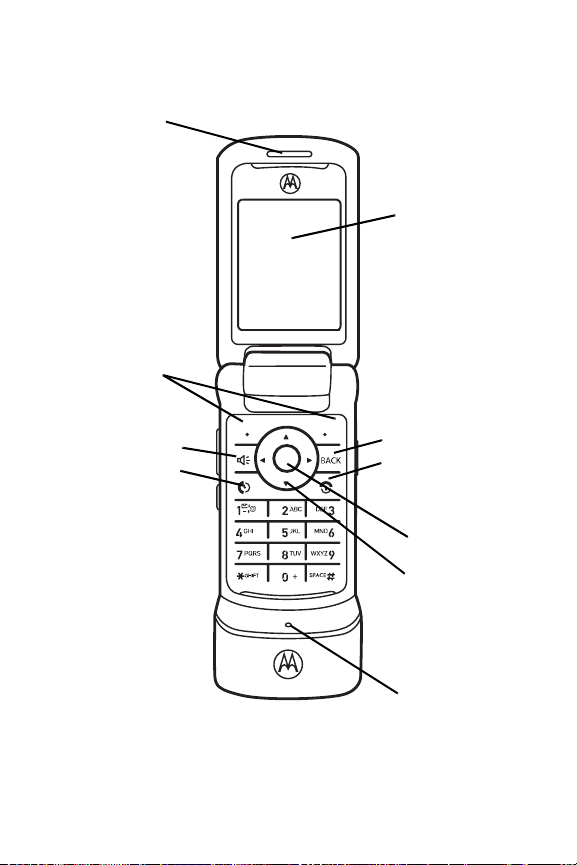
Inside View of Your Phone
8. Earpiece
9. Softkeys
17. Display
Screen
Contacts
10. Speaker
11. Talk
12 Section 2A: Phone Basics
16. BACK Key
15. Power/End
14. Menu/OK
13. Navigation
Keys
12. Microphone
Page 29
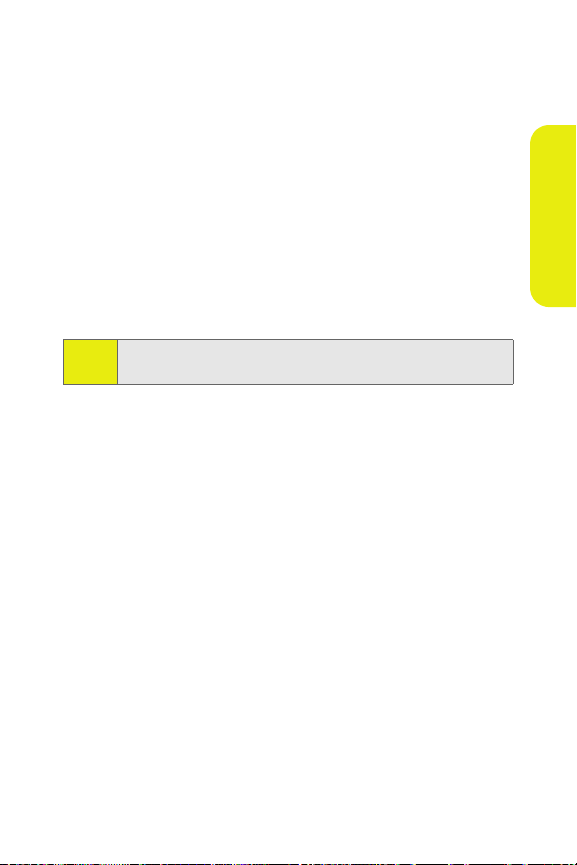
Key Functions
1. Vol ume Keys allow you to adjust the ringer volume in
standby mode (with the phone open) or adjust the voice
volume during a call. You can use the Volume keys to
scroll up or down the different menu options. To mute
the ringer during an incoming call, press the volume key
up or down.
2. Smart Key anticipates the next action you are likely to
perform. For example, when you highlight a menu item,
you can press the Smart Key to select it. You can also use
the Smart Key to make and end calls, or navigate
menus. Experiment with your Smart Key to see all it can do.
In standby mode, the Smart Key activates Voice Recognition.
Note:
(See “Using Your Phone’s Voice Services” on page 101.)
3. Conne ctor allows you to plug in a headset for
convenient, hands-free conversations, the battery
charger, and other optional accessories, such as a USB
cable.
4. Music Player Keys allow you to control the music playing
through the Sprint Music Store when the phone is
closed. After you begin playing music through the
Sprint Music Store, if you close your phone, you can use
these keys as follows:
䡲 Press the center key to pause or unpause music
playback.
䡲 Press the right-arrow key to skip to the next song.
Press and hold right-arrow key to rewind.
䡲 Press the left-arrow key to skip to the previous song.
Press and hold left-arrow key to fast-forward.
5. External Display lets you monitor your phone's status
and see who's calling without opening the phone.
Phone Basics
Section 2A: Phone Basics 13
Page 30
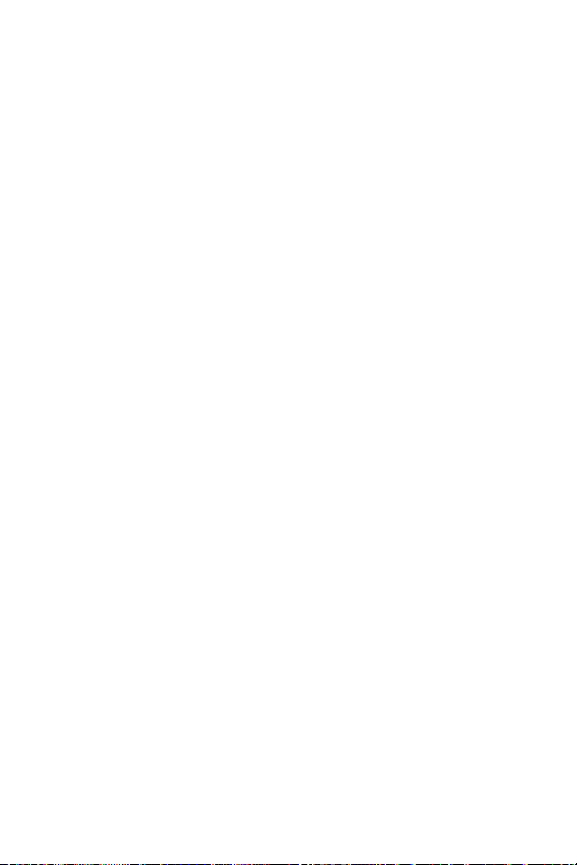
6. Camera Key allows you to activate the phone's built-in
camera.
7. Camera Lens lets you capture clear pictures and videos.
8. Earpiece lets you hear the caller and automated
prompts.
9. Softkeys let you select actions and menu items
appearing on the bottom left and right of the display
screen.
10. Speaker turns the speakerphone on or off during a call.
Press
s to answer a phone call in speakerphone mode.
11. Talk allows you to place or receive calls, answer Call
Waiting, and use Three-Way Calling.
12. Microphone allows the other caller to hear you clearly
when you are speaking to them.
13. Navigation Keys scroll through the phone’s menu options
and act as shortcut keys from standby mode.
14. Menu /OK selects the highlighted choice when
navigating through a menu. From standby mode,
pressing
M takes you to the main menu.
15. Power / End ends a call. Press and hold E for two
seconds to turn your phone on or off. While in the main
menu, it returns the phone to standby mode and
cancels your input. When you receive an incoming call,
press
E to enter silent mode and mute the ringer.
16. Back Key deletes characters from the display in text
entry mode. When in a menu, press
previous menu.
B to return to the
17. Display Screen shows all the information needed to
operate your phone, such as the call status, Contacts,
the date and time, signal and battery strength, and
more.
14 Section 2A: Phone Basics
Page 31

Viewing the Display Screen
Your phone’s display screen provides a wealth of information
about your phone’s status and options. This list identifies
some of the symbols you’ll see on your phone’s display
screen:
To view a complete list of your phone’s icons and
Tip:
descriptions, press M > Settings > Phone Info > Icon Glossary.
shows your current signal strength. (The more lines
you have, the stronger your signal.)
means your phone cannot find a signal.
indicates battery charge level (icon shown is full).
indicates you are “roaming” off the Nationwide
Sprint PCS Network.
indicates you have an SMS Voice message.
indicates you have Picture Mail.
indicates you have new text messages.
indicates you have voicemail messages. (Press and
1 to call your voicemail box.)
hold
tells you a call is in progress.
indicates a missed phone call.
indicates speakerphone in on.
indicates your data connection is established.
indicates your data connection is dormant (no data
is being sent or received).
Phone Basics
Section 2A: Phone Basics 15
Page 32

indicates your data is being transferred — the red
arrows blink.
indicates your phone is operating in TTY mode.
indicates the data cable is connected to your phone.
indicates your phones location feature is on.
indicates your phones location feature is off.
indicates you are in Airplane mode.
16 Section 2A: Phone Basics
Page 33

Features of Your Phone
Congratulations on the purchase of your wireless phone. The
MOTOKRZR
TM
K1m by Motorola is lightweight, easy-to-use,
and reliable, and it offers many significant features and
service options. The following list previews some of those
features and provides page numbers where you can find out
more:
䢇 Dual band (800/1900 digital MHz) allows you to make
and receive calls while on the Nationwide Sprint PCS
Network and to roam on other networks where Sprint has
implemented roaming agreements.
䢇 SMS Text Messaging (page 163) and SMS Voice Messaging
(page 165), provide quick and convenient messaging
capabilities.
䢇 Sprint PCS Voice Command lets you dial phone numbers
by saying a name or the digits of a phone number
page 171).
䢇 Voice Records allows you to make recordings right on your
phone (page 112).
䢇 Your phone is equipped with voice-recognition software,
letting you place calls and perform quick tasks just by
using your voice (page 102).
䢇 Contacts allows you to store up to 1000 entries, with up
to five phone numbers, an email address, and a Web
address per entry (page 83).
䢇 The built-in Calendar offers several personal information
management features to help you manage your busy
lifestyle (page 95).
䢇 Your phone is equipped with a Location feature for use in
connection with location-based services (page 51).
䢇 Speed dial lets you dial phone numbers with fewer key
presses (page 37).
Phone Basics
Section 2A: Phone Basics 17
Page 34

䢇 Data Roam Guard will alert you when you are roaming
and using your browser or other online applications,
giving you the option to continue using those
applications while in the roaming area (page 77).
䢇 You can pair your Bluetooth-enabled phone to other
Bluetooth devices, including headsets and handsfree
devices. You may also pair with a personal computer or
hand-held device for dial-up networking, using your
phone as a wireless modem (page 150).
䢇 The built-in camera allows you to take full-color digital
pictures and videos, view your pictures and videos using
the phone’s display, and instantly share them with family
and friends using Sprint PCS Picture Mail service
(page 122).
䢇 The Media Player allows you to enjoy video clips and
listen to audio files with your phone (page 143).
Sprint Power Vision — Your phone and service provide access
Note:
to the Sprint Power Vision Network and its enhanced data
services, including Sprint TVSM, the Sprint Music StoreSM, fast
Web access, downloadable games, ringers, and applications,
and more. For complete information on the services available,
see the Experience the Sprint Power Vision Network guide that
came with your phone.
18 Section 2A: Phone Basics
Page 35

Accessories
Your phone comes with a Lithium Ion (Li-Ion) battery, a
charger, and a microSD card and adapter.
Various accessories are available for use with your
MOTOKRZR K1m phone, including a higher capacity battery
(with a larger battery door), cases, vehicle power chargers,
data cables, hands-free accessories, and more.
To order additional accessories, go to
1-888-242-4187, or stop by any Sprint Store. For information
on Sprint Store locations, go to
www.sprint.com, call
www.sprintstorelocator.com.
Phone Basics
Section 2A: Phone Basics 19
Page 36

Turning Your Phone On and Off
Turning Your Phone On
To tu rn your ph on e o n:
䊳 Press and hold E for approximately two seconds.
As your phone connects to the network, you see a connecting
message. Your phone may require you to enter identifying
information to use it or to access specific features. See “Using
Your Phone’s Lock Feature” on page 63 for more information.
Turning Your Phone Off
To tu rn your ph on e o ff:
䊳 Press and hold E for two seconds until you see the
powering down animation on the display screen.
Your screen remains blank while your phone is off (unless the
battery is charging).
20 Section 2A: Phone Basics
Page 37

Using Your Phone’s Battery and Charger
WAR NIN G!
Use only Sprint-approved or Motorola-approved
batteries and chargers with your phone. The failure to
use a Sprint-approved or Motorola-approved battery and
charger may increase the risk that your phone will
overheat, catch fire, or explode, resulting in serious
bodily injury, death, or property damage.
Sprint-approved or Motorola-approved batteries and
accessories can be found at Sprint Stores, or through your
phone’s Motorola; or call 1-888-242-4187 to order. They’re
also available at
www.sprint.com — click on the Wireless link
under Personal, and then click Accessories.
Battery Capacity
Your phone is equipped with a Lithium Ion (Li-Ion) battery. It
allows you to recharge your battery before it is fully drained.
The battery provides up to 210 minutes of continuous talk
time.
When the battery reaches 5% of its capacity, the battery icon
blinks. When there are just a few minutes of talk time left,
the phone sounds an alert and then powers down.
Long backlight settings, searching for service, vibrate mode,
Note:
browser use, and other variables may affect battery life.
Be sure to watch your phone’s battery level indicator and
charge the battery before it runs out of power.
Phone Basics
Section 2A: Phone Basics 21
Page 38

Battery Use and Maintenance
䢇 Sprint-approved or Motorola-approved Li-Ion chargers
provide optimum performance. Other chargers may not
fully charge the Li-Ion battery or may yield a reduced
number of lifetime charge cycles.
䢇 Extreme temperatures degrade battery performance. Do
not store the battery where temperatures exceed 140°F
(60°C) or fall below -4°F (-20°C).
䢇 Li-Ion batteries have a self-discharge rate and, without
use, lose about 1% of their charge per day.
Installing the Battery
To install the Li-Ion battery:
1. Make sure the phone is powered off.
2. Press and hold the door latch found on the top the
phone. Slide the door forward and lift it off.
22 Section 2A: Phone Basics
Page 39

3. Insert the top of the battery into the battery area. Be
sure the gold-colored areas on the battery are touching
the battery contacts on the phone.
4. Press the battery down to secure it.
5. Replace the battery door and press it gently until you
hear a click.
Phone Basics
Section 2A: Phone Basics 23
Page 40

Removing the Battery
To remove your battery:
1. Make sure the phone is powered off.
2. Press and hold the door latch found on the top the
phone. Slide the door forward and lift it off.
3. Pull the battery up and remove it from the phone.
WAR NIN G!
Do not handle a damaged or leaking Li-Ion battery as
you can be burned.
Charging the Battery
Your phone’s Li-Ion battery is rechargeable and should be
charged as soon as possible so you can begin using your
phone.
Keeping track of your battery’s charge is important. If your
battery level becomes too low, your phone automatically
turns off, and you will lose all the information you were just
working on. For a quick check of your phone’s battery level,
glance at the battery charge indicator located in the upperright corner of your phone’s display screen. If the battery
charge is getting too low, the battery icon blinks and the
phone sounds a warning tone.
24 Section 2A: Phone Basics
Page 41

Always use a Sprint-approved or Motorola-approved desktop
charger, travel charger, or vehicle power adapter to charge
your battery.
Using the Charger
To use the charger provided with your phone:
1. Plug the charger into an electrical outlet.
2. Pull open the cover of the connector located on the side
of your phone.
3. Plug the other end of the charger into the accessory
connector.
Your display screen lets you know the battery is charging.
Both the battery icon and a text message show the
charging status. With the approved Li-Ion battery, you can
recharge the battery before it completely runs down.
Phone Basics
You can also charge your battery using a Motorola-approved
Tip:
USB cable and a computer that supports charging through its
USB port.
Section 2A: Phone Basics 25
Page 42

Navigating Through Phone Menus
The navigation keys on your phone allow you to scroll
through menus quickly and easily. The scroll bar at the right
of the menu keeps track of your position in the menu at all
times.
For a diagram of your phone’s menu, please see “Your Phone’s
Menu” on page iv.
Selecting Menu Items
As you navigate through the menu, menu options are
highlighted. Select an item by highlighting it and pressing
For example, if you want to see your volume settings:
1. Press M to access the main menu.
2. Select Settings by highlighting it and pressing M.
3. Select Sounds by highlighting it and pressing M.
4. Select Vol um e by highlighting it and pressing M.
For the purposes of this guide, the above steps condense into
Note:
“Press M > Settings > Sounds > Volume.”
Backing Up Within a Menu
䊳 To go to the previous menu, press B.
䊳 To return to standby mode, press E.
M
.
Help
Your phone contains an in-device help program to help you
understand complicated or seldom used features. When you
access a feature, Help sometimes appears as a menu item or
softkey. Select Help and read the text for a quick overview of
the feature. For more information, refer to this guide.
26 Section 2A: Phone Basics
Page 43

Displaying Your Phone Number
Just in case you forget your phone number, your phone can
remind you.
To di sp lay you r p ho ne nu mb er :
䊳 Select M > Contacts > My Phone #.
Making and Answering Calls
Making Calls
Placing a call from your wireless phone is as easy as making
a call from any landline phone. Just enter the number,
and press
To make a call using your keypad:
1. Make sure your phone is on.
2. Enter a phone number from standby mode. (If you make
3. Press S. (To make a call when you are roaming and Call
4. Press E when you are finished.
Tip:
S.
a mistake while dialing, press
time. Press and hold
Guard is enabled, see “Understanding Roaming” on
page 73.)
To redial your last outgoing call, press S twice. You can also
do so by pressing
When making calls off the Nationwide Sprint PCS Network,
always dial using 11 digits (1 + area code + phone number).
B to erase the entire number.)
s twice.
to erase one digit at a
B
Phone Basics
Section 2A: Phone Basics 27
Page 44

You can also place calls from your phone by using Sprint PCS
Voice Command (page 171), speed dialing numbers from your
Contacts (page 83), using your Call History listings (page 78),
and using Voice Recognition (page 102).
Dialing Options
When you enter numbers in standby mode, pressing Options
(right softkey) displays a list of dialing options. To select an
option, highlight it, and press
available:
䢇 Speaker On to activate speakerphone mode. (If you are in
speakerphone mode, the option is displayed as
Speaker Off to deactivate.)
䢇 Save adds the phone number to your Contacts as a new
entry or to an existing entry. See “Saving a Phone
Number” on page 34.
䢇 Hard Pause (p) sends the next set of numbers when you
press the left softkey.
䢇 2sec Pause (t) automatically sends the next set of numbers
after two seconds.
䢇 Hide My Number prevents the recipient from viewing your
number when they receive the call.
䢇 Attach Number adds a telephone number from your
Contacts or Call History to the numbers you are entering.
If you press Send MSG (left softkey), you can send a message
to the number you just entered.
M. The following options are
28 Section 2A: Phone Basics
Page 45

Answering Calls
To answer an incoming call:
1. Make sure your phone is on. (If your phone is off,
incoming calls go to voicemail.)
2. Press S to answer an incoming call.
— or —
Press Answer (left softkey).
Depending on your phone’s settings, you may also answer
incoming calls by pressing any key or by opening the phone
when it is closed. See “Call Answer Mode” on page 58 for
more information.
Your phone notifies you of incoming calls in the following
ways:
䢇 The phone rings or vibrates.
䢇 The backlight illuminates.
䢇 The display screen shows an incoming call notification. If
the incoming call is from a number stored in your
Contacts, the entry’s name or number appears.
Answering a Roam Call With Call Guard Enabled
Call Guard is an option that helps you manage your roaming
charges when making or receiving calls while outside the
Nationwide Sprint PCS Network. Please see “Controlling Your
Roaming Experience” on page 72 for more information about
roaming.
To answer a call when you are roaming and Call Guard is
enabled:
䊳 Select Answer to answer the call.
Phone Basics
Section 2A: Phone Basics 29
Page 46

Ending a Call
To disconnect a call when you are finished:
䊳 Press E or close the phone.
Missed Call Notification
Missed phone calls are forwarded to voicemail. When an
incoming call is not answered, the Missed Call log is displayed
on your screen.
You can also view missed calls from Call History. Press M >
Tip:
Call History > Missed Calls.
highlight the call and then press M.
To view details about a specific call,
Calling Emergency Numbers
You can place calls to 911 (dial 911 and press S), even if
your phone is locked or your account is restricted.
When you place an emergency call, your phone automatically
Note:
enters Emergency mode.
During an emergency call, select Options (right softkey) to
display your options. To select an option, highlight it and
press
M.
䢇 Speaker On to activate speakerphone mode. (If you are in
speakerphone mode, the option is displayed as Speaker
Off to deactivate.)
䢇 Unlock Phone to unlock your phone (appears only if the
phone is locked).
䢇 Close Menu to close the pop-up menu (appears only if the
phone is unlocked).
Select My Phone (left softkey) to display your phone number
Tip:
during an emergency call.
30 Section 2A: Phone Basics
Page 47

To exit Emergency mode:
1. Press E to end a 911 call.
2. Select Options (right softkey) to display the options
menu.
3. Highlight Exit Emergency and press M.
When you are in Emergency mode, you can exit only from the
Note:
options menu.
To select Emergency mode options:
1. Press E to end a 911 call.
2. Select Options (right softkey).
䡲 Call 911 to call 911.
䡲 Call 911: Speaker to call 911 in speakerphone mode.
䡲 Exit Emergency to exit Emergency mode.
3. Highlight an option and press S.
Phone Basics
Section 2A: Phone Basics 31
Page 48

Enhanced 911 (E911) Information
This phone features an embedded Global Positioning System
(GPS) chip necessary for utilizing E911 emergency location
services where available.
When you place an emergency 911 call, the GPS feature of
your phone begins to seek information to calculate your
approximate location. Depending on several variables,
including availability and access to satellite signals, it may
take up to 30 seconds or more to determine and report your
approximate location.
IMPORTANT
Always report your location to the 911 o perator when
placing an emergency call.
call takers, known as Public Safety Answering Points
(PSAPs) may not be equipped to receive GPS location
information from your phone.
Some designated emergency
In-Call Options
Selecting Options (right softkey) during a call displays a list of
features you may use during a call. To select an option,
highlight the option and press
available through the Options menu:
䢇 Use Bluetooth transfers the call to your Bluetooth headset.
䢇 Speaker On or Off routes the phone’s audio through the
speaker or through the earpiece.
䡲 Select Speaker On to route the phone’s audio
through the speaker. (You can adjust the speaker
volume using the volume keys on the side of the
phone.)
䡲 Select Speaker Off to use the phone’s earpiece.
WAR NI NG!
Due to higher volume levels, do not place the phone
near your ear when the speaker is in use.
32 Section 2A: Phone Basics
M. The following options are
Page 49

䢇 Contacts opens your phone’s address book.
䢇 3-Way Call lets you initiate a three-way call (page 169).
䢇 Record Recipient creates a Voice Record of the call.
䢇 Phone Info. opens your Phone Info menu
䢇 Messaging opens your Messaging menu.
䢇 Call History opens your Call History menu.
䢇 Calendar opens your appointment Calendar.
䢇 Tools opens your Tools menu.
During a call, the left softkey button functions as the Mute
button. Press it to mute the phone’s microphone for privacy.
Press it again to Unmute the phone.
End-of-Call Options
After ending a call to a phone number that is not in your Contacts,
the phone number and the duration of the call are displayed. Press
Save (left softkey) to add the number to your Contacts (page 34).
Press Options (right softkey) to call the number again or send a
message.
After ending a call to a phone number that is already in your
Contacts, the entry name and the duration of the call are
displayed. Press Options (right softkey) to view the Contacts
entry, call the number again, or send a message.
The End-of-Call options are not displayed for calls identified
Note:
as No ID or Restricted.
Phone Basics
Section 2A: Phone Basics 33
Page 50

Saving a Phone Number
Your phone can store up to five phone numbers in each
Contacts entry. Each entry’s name can contain 24 characters.
Your phone automatically sorts the Contacts entries
alphabetically. (For more information, “Using Contacts” on
page 83.)
To save a number from standby mode:
1. Enter a phone number and then select Options
(right softkey).
2. Select Save.
3. To save the number as a new Contacts entry, select
Add New Entry. Use the numeric keypad to enter the
new contact name, then press Save (left softkey).
— or —
Select Existing Entry. Scroll to the entry you want to save
the number to, press
M, and then press Save
(left softkey).
Dialing and Saving Phone Numbers With Pauses
You can dial or save phone numbers with pauses for use with
automated systems, such as voicemail or credit card billing
numbers.
There are two types of pauses available on your phone:
䢇 Hard Pause sends the next set of numbers when you press
the left softkey button.
䢇 2-Second Pause automatically sends the next set of
numbers after two seconds.
You can have multiple pauses in a phone number and
Note:
combine two-second and hard pauses.
34 Section 2A: Phone Basics
Page 51

To dial or save phone numbers with pauses:
1. Enter the phone number.
2. Select Options (right softkey) and select either
2Sec Pause (t) or Pause (p).
3. Enter additional numbers.
4. Press S.
— or —
Select Save (left softkey) to save the number in your
Contacts.
When dialing a number with a hard pause, select Yes (left
Note:
softkey) to send the next set of numbers.
Plus (+) Code Dialing
When placing international calls, you can use Plus Code
Dialing to automatically enter the international access code
for your location. From the United States, this number is
usually 011.
To make a call using Plus Code Dialing:
1. Press and hold 0 until a “+” appears on your display
screen.
2. Dial the country code and phone number you’re calling
and press
is automatically dialed, followed by the country code
and phone number.)
S. (The access code for international dialing
Phone Basics
Section 2A: Phone Basics 35
Page 52

Abbreviated Dialing
You can set up your phone to make calls using just the last
four digits of the number. Your phone automatically prepends
the first digits (for example, the area code and prefix).
You must enable Abbreviated Dialing and define the first
digits before you can use this feature. To set up Abbreviated
Dialing, see “Calling Options” on page 59.
To make a call using only the last four digits of the number:
1. Enter the last four digits of a phone number.
2. Press S.
Dialing From Contacts
To dial directly from a Contacts entry:
1. Press Contac ts (left softkey).
2. Scroll to the phone number you want to call and
press
S.
— or —
To call another number from the entry, use the
navigation keys to scroll left and right until you reach
the phone number you wish to call and press
S.
36 Section 2A: Phone Basics
Page 53

Using Speed Dialing
You can store up to 1000 numbers in your phone’s speed dial
memory. With this feature, you can speed dial entries using
one key press for locations 2-9, two key presses for locations
10-99, and three key presses for locations 100-999, and four
key presses for location 1000.
You must enable speed dialing before you can use it. See
Note:
“Calling Options” on page 59 for instructions.
Speed dialing is not available when you are roaming; when
you are roaming off the Nationwide Sprint PCS Network, you
must always dial using 11 digits (1 + area code + number).
For Speed Dial locations 2-9 (One-Touch Dialing):
䊳 Press and hold the appropriate key for approximately
two seconds. The display screen confirms that the
number has been dialed when it shows “Connecting...”.
For Speed Dial locations 10-99 (Two-Touch Dialing):
1. Press the first digit.
2. Press and hold the second digit for approximately two
seconds. The display screen confirms that the number
has been dialed when it shows “Connecting...”.
For Speed Dial locations 100-999 (Three-Touch Dialing):
1. Press the first two digits.
2. Press and hold the third digit for approximately two
seconds. The display screen confirms that the number
has been dialed when it shows “Connecting...”.
Phone Basics
For speed dial location 1000, press 100 and then press and
Note:
hold the final 0. Location 1000 cannot be used if Abbreviated
Dialing is active (page 36).
Section 2A: Phone Basics 37
Page 54

Entering Text
Selecting a Character Input Mode
Your phone provides convenient ways to enter words, letters,
punctuation, and numbers whenever you are prompted to
enter text (for example, when adding a Contacts entry or when
using Sprint PCS Picture Mail or SMS Text Messaging).
To change the character input mode:
1. When you display a screen where you can enter text,
press the right softkey to change the character input
mode.
2. Select one of the following options:
䡲 Predictive English to enter text using a predictive text
entering system that reduces the keys that need to
be pressed while entering a word (page 39).
䡲 Multi-Tap to cycle through the alpha characters
associated with the numbers on the keypad
(page 40).
䡲 Numbers to enter numbers by pressing the numbers
on the keypad (page 41).
䡲 Sym bols to enter symbols (page 41).
䡲 Predictive Spanish to enter Spanish text using
predictive text like Predictive English (page 39).
When entering text, press * (the SHIFT key) to change letter
Tip:
capitalization (ABC > Abc > abc).
An additional option (Insert Preset Msg) is available when
using messaging. See “Managing Preset Messages” on
page 53.
38 Section 2A: Phone Basics
Page 55

Entering Characters Using Predictive English Text Input
Predictive English Text Input lets you enter text into your
phone by pressing keys just once per letter.
Predictive English Text Input analyzes the letters you enter
using an intuitive word database and creates a suitable word.
(The word may change as you type.)
To enter a word using Predictive English Text Input:
1. Select the Predictive English character input mode. (See
“Selecting a Character Input Mode” on page 38.)
2. Press the corresponding keys once per letter to enter a
word (for example, to enter the word “Bill,” press
2455
single character. Press and hold
entry.)
If the word you want is not displayed after you have
entered all the letters, press the navigation key down to
scroll through other word options. A pop-up list appears
with the word options.
3. To accept a word and insert a space, press# .
—or—
To accept a word completion (such as “Billion” when you
entered “Bill”), press the navigation key right.
To turn word completion on or off, press M >Settings >Others
Tip:
>TextInput >WordCompletion >On
You can set your phone to automatically add a space after
you accept a word completion by pressing M > Settings
>Others >TextInput > Auto Space > On
). (If you make a mistake, press B to erase a
B to delete an entire
or Off.
.
Phone Basics
Section 2A: Phone Basics 39
Page 56

Adding a Word to the Predictive English Database
If a word you want to enter is not displayed as an option
when you are using Predictive English Text Input, you can add
it to the database.
To add a word to the Predictive English Text Input database:
1. Select the Multi-Tap character input mode. (See
“Selecting a Character Input Mode” on page 38.)
2. Enter the word using multi-tap text entry. (See
“Entering Characters Using Multi-Tap Mode” on page
40.) The word appears as an option the next time you
scroll through options during Predictive English Text
Input.
To turn the dictionary on or off, press M >Settings >Others
Tip:
>TextInput >PersonalDictionary >On
To erase your personal dictionary and return to the factory
settings, press M > Settings > Security > Reset Personal
Dictionary
.
or Off.
Entering Characters Using Multi-Tap Mode
To enter characters by tapping the keypad:
1. Select the Multi-Tap mode. (See “Selecting a Character
Input Mode” on page 38.)
2. Press the corresponding keys repeatedly until the
desired letter appears. (For example, to enter the word
“Bill,” press
and
B to erase a single character. Press and hold B to
erase an entire word.
By default, the first letter of an entry is capitalized and the
following letters are lowercased. After a character is entered,
2 twice, 4 three times, 5 three times,
5 three times again). If you make a mistake, press
40 Section 2A: Phone Basics
Page 57

the cursor automatically advances to the next space after two
seconds or when you enter a character on a different key.
Characters scroll in the following order:
1 . ? ! , @ ' - _ : ; ( ) & " 1 0 ^ ` % $ + * / \ | ~ [ ] = >
< #
2 A B C 2
3 D E F 3
4 G H I 4
5 J K L 5
6 M N O 6
7 P Q R S 7
8 T U V 8
9 W X Y Z 9
0 0 (no letters)
# Space
* Shift
Entering Numbers and Symbols
To enter numbers:
䊳 Select the Numbers mode and press the appropriate key.
(See“Selecting a Character Input Mode” on page 38.)
To enter symbols:
䊳 Select the Symbol s mode. (See“Selecting a Character
Input Mode” on page 38.) To enter a symbol, press the
appropriate key indicated on the display screen.
Phone Basics
Section 2A: Phone Basics 41
Page 58

Section 2B
Controlling Your Phone’s Settings
In This Section
⽧ Sound Settings
⽧ Display Settings
⽧ Location Settings
⽧ Messaging Settings
⽧ Airplane Mode
⽧ TTY Use With Sprint PCS Service
⽧ Phone Setup Options
Using the available menu options, you can customize your phone
to sound, look, and operate just the way you want it. This section
describes how you can change your phone’s settings to best
suit your needs. Take a few moments to review these options
and to adjust or add settings that are right for you.
42 Section 2B: Controlling Your Phone’s Settings
Page 59

Sound Settings
Ringer Types
Ringer types help you identify incoming calls and messages.
You can assign ringer types to individual Contacts entries,
types of calls, types of messages, and alerts.
䢇 Preprogrammed Ringers include a variety of standard
ringer types and familiar music.
䢇 Vibrating Ringer alerts you to calls or messages without
disturbing others.
䢇 Downloaded Ringers can be downloaded right to your
phone.
Selecting Ringer Types for Voice Calls
To select a ringer type for voice calls:
1. Select M > Settings > Sounds > Ringer Type > Voice Calls.
2. Select Call with ID or Call without ID. (The list of
preprogrammed ringers will be displayed.)
3. Use your navigation keys to scroll through the available
ringers. (To hear a ringer, press Options [right softkey]
and then select Listen.)
4. Press Assign (left softkey).
Your Pho ne’s Sett ings
Section 2B: Controlling Your Phone’s Settings 43
Page 60

Selecting Ringer Types for Messages
To select a ringer type for messages:
1. Select M > Settings > Sounds > Ringer Type > Messaging.
2. Select Tex t M essage , Voice SMS, Picture Mail, or Vo ic em ail .
(The list of preprogrammed ringers will be displayed.)
3. Use your navigation keys to scroll through the available
ringers. (To hear a ringer, press Options [right softkey]
and then select Listen.)
4. Press Assign (left softkey).
If you want to hear a unique ringer whenever you are
Tip:
roaming, you can press M >Settings >Sounds >RingerType
>RoamRinger
roaming, see “Understanding Roaming” on page 73.
and choose Distinct. For information about
Selecting Ringer Types for Calendar and Alarm
To select a ringer type for calendar appointments and alarms:
1. Select M > Settings > Sounds > Ringer Type > Calendar or
Alarm.
2. Use your navigation keys to scroll through the available
ringers. (To hear a ringer, press Options [right softkey]
and then select Listen.)
3. Press Assign (left softkey).
Adjusting the Phone’s Volume Settings
You can adjust your phone’s volume settings to suit your
needs and your environment.
To adjust your phone’s volume settings:
1. Select M > Settings > Sounds > Volume.
2. Select Ringer, Messaging, Calendar, Alarm, Applications,
Power On, Key Beep, Voic e Call , or Speaker Phone.
44 Section 2B: Controlling Your Phone’s Settings
Page 61

3. Follow the prompts to choose a volume level and press
Done (left softkey).
In standby mode, you can adjust the ringer volume by using
Tip:
the volume keys on the side of your phone.
To reset your volume setting to factory defaults,
press M > Settings > Sounds > Volume > Reset Volumes.
Alert Notification
Your phone can alert you with an audible tone when you
change service areas, once a minute during a voice call, when
a call has been lost, or when you connect to the network.
To enable or disable alert sounds:
1. Select M > Settings > Sounds > Alerts.
2. Highlight Service (Change), Minute Beep, Call Lost, or
Connect (To Network), and press
M.
3. Select On or Off and press M.
Key Tones
You can set the sound you hear whenever you press a key.
To se t you r key ton es :
1. Select M > Settings > Sounds > Key Tone.
2. To set the tone, select Navigation Tones, choose the tone
you want and press
3. To set the tone length, select Ton e Length, choose Short
or Long, and press
M.
M.
Your Pho ne’s Sett ings
Section 2B: Controlling Your Phone’s Settings 45
Page 62

Silence All
There may be times when you need to silence your phone
entirely. The phone’s Silence All option allows you to mute all
sounds without turning your phone off.
To activate Silence All:
䊳 With the phone open, press and hold the volume key
down in standby mode. (The screen will display “Silence
All.”)
To deactivate Silence All:
䊳 With the phone open, press the volume key up
repeatedly to select a desired volume level.
46 Section 2B: Controlling Your Phone’s Settings
Page 63

Display Settings
Changing the Text Greeting
The text greeting can be up to 12 characters and is displayed
on your phone’s screen in standby mode. You may choose to
keep the phone’s default greeting, or you may enter your own
custom greeting.
To display or change your greeting:
1. Select M > Settings > Display > Foregrounds >
Greeting Banner.
2. Enter a custom greeting using your keypad and press
Done (left softkey). (To erase the existing greeting one
character at a time, press
greeting, press and hold
Changing the Backlight Time Length
The backlight setting lets you select how long the display
screen and keypad remain backlit after you last press a key.
To change the backlight setting:
1. Select M > Settings > Display > Backlight Control.
2. Select Always On, 10 sec, 30 sec, or 50 sec, and press M.
Setting long backlight durations affects the life of the battery.
Note:
B. To erase the entire
B.)
Your Pho ne’s Sett ings
Section 2B: Controlling Your Phone’s Settings 47
Page 64

Changing the Phone’s Menu Style
Your phone allows you to choose how the menu appears on
your display screen.
To select the display screen’s menu style:
1. Press M > Settings
Display > Menu Style.
>
2. Select Grid Menu, List Menu, or Tab M enu , and then
press
M.
䡲 Grid Menu shows the main menu as icons only.
䡲 List Menu shows the main menu as a list of icons
and names.
䡲 Ta b M e nu shows just the selected menu, with the
remaining icons displayed as tabs. Use the left and
right navigation keys to find the menu you want.
Changing the Clock Display
Choose whether you want your phone’s clock to be displayed
in analog mode or digital mode.
To change the clock’s appearance on the standby screen:
1. Press M > Settings > Display > Foregrounds > Clock Type.
2. Select Analog or Digital, then press M. (Select Hide if you
do not want to display the clock.)
48 Section 2B: Controlling Your Phone’s Settings
Page 65

Changing Other Display Settings
Yo ur MOTOKRZR K1m by Motorola offers you many different
ways to customize your display screen.
To change additional display settings:
1. Press M > Settings > Display.
2. Select the display option you want to change. (See
below for a list of options.)
3. Follow the prompts to make your choice.
4. Press M to save your settings.
Your Pho ne’s Sett ings
Screensaver
Time and Date
Incoming Calls
Some display settings, such as Screensaver, affect both the
Note:
internal and external display screens.
Scroll through the screensavers.
Determines how the external and
internal display screens show the time
(12 or 24 hour) and the date formats.
Allows you to assign different images to
calls with and without an ID.
Section 2B: Controlling Your Phone’s Settings 49
Page 66

Location Settings
Your phone is equipped with a Location feature for use in
connection with location-based services.
The Location feature allows the network to detect your
position. Turning Location off will hide your location from
everyone except 911.
Turning Location on will allow the network to detect your
Note:
position using GPS technology, making some Sprint PCS
applications and services easier to use. Turning Location off
will disable the GPS location function for all purposes except
911, but will not hide your general location based on the cell
site serving your call. No application or service may use your
location without your express permission. GPS-enhanced 911
is not available in all areas.
To enable your phone’s Location feature:
1. Select M > Settings
will be displayed.)
2. Read the disclaimer and press M.
3. Select On or Off, and press M
When the Location feature is on, your phone’s standby screen
will display the icon. When Location is turned off, the
icon will be displayed.
Location
>
. (The Location disclaimer
.
50 Section 2B: Controlling Your Phone’s Settings
Page 67

Messaging Settings
Staying connected to your friends and family has never been
easier. With your phone’s advanced messaging capabilities,
you can send and receive messages without placing a voice
call. (See “Using SMS Text Messaging” on page 163, and
“Using SMS Voice Messaging” on page 165 for more
information.)
Your phone’s messaging settings make text messaging even
faster and easier by letting you decide how you would like to
be notified of new messages and what callback number to
include with your message. Your phone can automatically
adding a custom signature to each message. You can even
create your own preset messages.
Setting Message Alerts
When new messages arrive, you can choose to have your
phone notify you by playing an audible alert. You can choose
different alerts for Text Messages, SMS Voice, and Picture
Mail. See “Selecting Ringer Types for Messages” on page 44.
SMS Text Messages
Setting Incoming Text Message Notification
When you receive a text message, your phone notifies you by
displaying an icon on your display screen. You can also choose
to be notified with a larger pop-up notification on your
display screen.
To set how your phone notifies you of an incoming message:
1. Select M > Messaging
> Settings > Text Messaging
2. Highlight the Notification field.
3. Select Msg and Icon or Icon only and press M.
.
Your Pho ne’s Sett ings
Section 2B: Controlling Your Phone’s Settings 51
Page 68

Auto-Signing for Text Messages
You can choose to have your phone automatically add your
name to each text message or a custom signature created by
you to reflect your personality.
To add a signature to each sent message:
1. Select M > Messaging
> Settings > Text Messaging
.
2. Highlight the Auto Signature field.
3. To have your phone add your name to each text
message, select On.
— or —
To have your phone add a custom signature to each text
message, select Change Signature, enter the closing you
want to use, and press Save (left softkey).
Automatically Adding a Callback Number
You can choose to have your phone automatically add, to
each text message, a number where you can be reached. This
can be your own phone number or another number.
To add a callback number to each sent message:
1. Select M > Messaging
> Settings > Text Messaging
.
2. Highlight the Callback Number field.
3. To have your phone number added to each text
message, select My Phone Number.
— or —
To have your phone add another number, select Other,
enter the new number, and press OK (left softkey).
52 Section 2B: Controlling Your Phone’s Settings
Page 69

Managing Preset Messages
Your phone is programmed with 15 preset messages to help
make sending text messages faster and easier. These
messages, such as “Let’s get lunch” and “Meet me at,” can be
customized or deleted to suit your needs. You can even add
your own preset messages to the list.
To edit or delete a preset message:
1. Press M
(The list of preset messages is displayed.)
Messaging
>
Text Messaging
>
> Preset Messages
2. To edit or delete a preset message, highlight it, and
press Options (right softkey).
3. Select Edit, use your keypad to edit the selected
message, and press Save (left softkey).
— or —
Select Select Multiple to select more than one message.
— or —
Select Delete to erase the selected message.
To add a new preset message:
1. Press M
Messaging
>
Text Messaging
>
> Preset Messages
2. Scroll down and select New Preset Msg and press M.
3. Use your keypad to enter your message and press
Save (left softkey).
Your Pho ne’s Sett ings
.
.
Section 2B: Controlling Your Phone’s Settings 53
Page 70

SMS Voice Messages
You can customize the way you use SMS Voice messages. You
can set your SMS Voice messages to always play in
speakerphone mode. You can also set your phone to add a
name to each SMS Voice message.
To set your SMS Voice messages to play in speakerphone:
1. Press M
2. Highlight Speaker Phone and then press M.
3. Select On.
To assign a name to your SMS Voice messages:
1. Press M
2. Highlight From Name and then press M.
3. Use your key pad to enter the name you want to attach
to your SMS Voice messages.
4. Press Save (left softkey).
Messaging
>
Messaging
>
Settings
>
Settings
>
>Voice SMS
>Voice SMS
.
.
54 Section 2B: Controlling Your Phone’s Settings
Page 71

Airplane Mode
Airplane Mode allows you to use many of your phone’s
features, such as Games, Calendar, Voice Records, etc., when
you are in an airplane or in any other area where making or
receiving calls or data is prohibited. When your phone is in
Airplane Mode, it cannot send or receive any calls or access
online information.
To set your phone to Airplane Mode:
1. Press M > Settings
> Others >
2. Highlight On, Off, or On at Power Up, and then press M.
While in Airplane Mode, your phone’s standby screen displays
and No Service.
Selecting On at Power Up enables Airplane Mode only the next
Note:
time you power up. Afterwards, your phone will power up
normally.
Airplane Mode
.
Your Pho ne’s Sett ings
Section 2B: Controlling Your Phone’s Settings 55
Page 72

TTY Use With Sprint PCS Service
A TTY (also known as a TDD or Text Telephone) is a
telecommunications device that allows people who are deaf,
hard of hearing, or who have speech or language disabilities,
to communicate by telephone.
Your phone is compatible with select TTY devices. Please
check with the manufacturer of your TTY device to ensure
that it supports digital wireless transmission. Your phone and
TTY device will connect via a special cable that plugs into your
phone's headset jack. If this cable was not provided with your
TTY device, contact your TTY device manufacturer to purchase
the connector cable.
When establishing your Sprint PCS service, please call Sprint
Customer Service via the state Telecommunications Relay
Service (TRS) by first dialing
state TRS with this number: 866-727-4889.
To turn TTY Mode on or off:
1. Press M > Settings > Others > TTY.
2. Select Disable, TTY, VCO, or HCO, and then press
Select (left softkey).
3. Read the disclaimer and then press Enable (left softkey).
(If you select Disable, press Disable [left softkey] after
reading the disclaimer. )
771S. Then provide the
In TTY Mode, your phone will display the TTY access icon.
Note:
If TTY mode is enabled, the audio quality of non-TTY devices
connected to the headset jack may be impaired.
56 Section 2B: Controlling Your Phone’s Settings
Page 73

WAR NI NG!
911 Emergency Calling
Sprint recommends that TTY users make emergency
calls by other means, including Telecommunications
Relay Services (TRS), analog cellular, and landline
communications. Wireless TTY calls to 911 may be
corrupted when received by public safety answering
points (PSAPs), rendering some communications
unintelligible. The problem encountered appears
related to TTY equipment or software used by PSAPs.
This matter has been brought to the attention of the
FCC, and the wireless industry and the PSAP
community are currently working to resolve this.
Your Pho ne’s Sett ings
Section 2B: Controlling Your Phone’s Settings 57
Page 74

Phone Setup Options
Shortcuts
Your phone offers you the option of assigning shortcuts to
your favorite or often-used functions. Pressing the navigation
key up, down, left, or right in standby mode launches your
personally designated shortcuts.
To assign your shortcuts:
1. Press M > Settings > Display > Assign Keys.
2. Select the navigation key direction and press M.
3. Select the desired shortcut and press M
You can choose to show or hide the navigation keys on your
Tip:
screen. Go to M > Settings > Display > Foregrounds >
Navigation Key Display
If you choose to hide the shortcuts, you can still use them by
pressing the appropriate navigation key.
and select Hide or Show.
Call Answer Mode
You can determine how to answer incoming calls on your
phone.
To set call answer mode:
1. Select M > Settings
2. To select an option, highlight it and press M
䡲 Any Key allows an incoming call to be answered by
pressing any key.
䡲 [Talk] Key allows an incoming call to be answered
only by pressing
䡲 Open allows an incoming call to be answered by
opening the phone when it is closed.
Others > Answer Options.
>
S.
.
.
58 Section 2B: Controlling Your Phone’s Settings
Page 75

Calling Options
You can set up your phone to make dialing numbers even
quicker and easier.
To set special options to making dialing easier:
1. Press M > Settings
2. Select the calling option you want to use. (See below for
a list of options.)
3. Follow the prompts to make your choice.
4. Press M to save your settings.
Others.
>
Your Pho ne’s Sett ings
Speed Dial
Abbreviated Dial
Auto Redial
Auto Answer
Allows you to dial entries using fewer key
presses.
Allows you to dial numbers sharing the
same beginning digits by dialing only the
last four. Enter the first five or six digits
(for example, area code and prefix) you
want to prepend when using
Abbreviated Dialing.
Redials a number if a call did not connect
as a result of network difficulties.
Automatically picks up incoming calls
when connected to an optional
hands-free car kit. (Auto-An swer picks up
calls even if you are not present.)
Display Language
You can choose to display your phone’s menus in English or in
Spanish.
To assign a language for the phone’s display:
1. Press M > Settings > Others > Language.
2. Select English or Español and press M.
Section 2B: Controlling Your Phone’s Settings 59
Page 76

Voice Guide
You can enable your phone to read aloud the main menu,
your Settings submenu, your Contacts entries, and the digits
you are entering.
To set your Voice Guide options:
1. Press M > Settings > Others > Voice Guide.
2. To select a read out option, highlight the field, and
select Enable
䡲 Main Menu — Your phone reads aloud items on the
main menu as you scroll through them.
䡲 Settings — Your phone reads aloud items on the
Settings submenus as you scroll through them.
䡲 Contacts — Your phone reads aloud the names of your
entries as you scroll through them.
䡲 Digits — Your phone reads back each digit after you
enter it.
.
60 Section 2B: Controlling Your Phone’s Settings
Page 77

Section 2C
Setting Your Phone’s Security
In This Section
⽧ Accessing the Security Menu
⽧ Using Your Phone’s Lock Feature
⽧ Using Special Numbers
⽧ Limiting Use of Your Phone
⽧ Erasing Data
⽧ Resetting Your Phone
⽧ Security Features for Sprint Power Vision
By using the security settings on your phone, you receive peace of
mind without sacrificing flexibility. This section will familiarize
you with your phone’s security settings. With several options
available, you can customize your phone to meet your
personal needs.
Phone Security
Section 2C: Setting Your Phone’s Security 61
Page 78

Accessing the Security Menu
All of your phone’s security settings are available through the
Security menu. You must enter your lock code to view the
Security menu.
To access the Security menu:
1. Select M > Settings
2. Enter your lock code to display the Security menu.
If you can’t recall your lock code, try using the last four digits
Tip:
of either your Social Security number or phone number or try
0000 or NATL (6285). If none of these work, call Sprint
Customer Service at 1-888-211-4PCS (4727).
Security
>
.
62 Section 2C: Setting Your Phone’s Security
Page 79

Using Your Phone’s Lock Feature
Locking Your Phone
When your phone is locked, you can only receive incoming
calls or make calls to 911, Sprint Customer Service, or special
numbers. (See “Using Special Numbers” on page 65.)
To lock your phone:
1. Select M > Settings > Security
2. Enter your lock code to display the Security menu.
3. Select Lock Phone.
4. Highlight Lock Now and press M. (To set your phone
lock the next time it is turned on, select
Lock on Power Up
.)
Unlocking Your Phone
To unlock your phone:
1. From standby mode, press one of the navigation keys.
2. Enter your lock code.
Changing the Lock Code
To change your lock code:
1. Press M > Settings > Security.
2. Enter your lock code. (The Security menu is displayed.)
3. Select Change Lock Code, and then enter and re-enter
your new lock code.
.
Phone Security
Section 2C: Setting Your Phone’s Security 63
Page 80

Calling in Lock Mode
You can place calls to 911, Sprint Customer Service, and to
your special numbers when in lock mode. (For information on
special numbers, see page 65.)
To place an outgoing call in lock mode:
䊳 To call an emergency number, special number, or
Sprint Customer Service, enter the phone number and
press
S
.
KeyGuard
Your phone’s KeyGuard feature protects against activating
keys accidentally. When you turn on KeyGuard, your phone
requires you to enter
phone. You can determine whether your phone activates
KeyGuard or not, and how long the phone waits after you last
use your phone before activating KeyGuard.
To enable or disable KeyGuard:
1. Press M > Settings > KeyGuard.
2. Press M and then select Now, 1 min, 3 min, 5 min, or Off
as desired.
B* before you can start using your
64 Section 2C: Setting Your Phone’s Security
Page 81

Using Special Numbers
Special numbers are important numbers that you have
designated as being “always available.” You can call and
receive calls from special numbers even if your phone is
locked.
You can save up to three special numbers. These numbers are
stored separately from your Contacts entries, and the same
numbers may appear in both your Contacts and your Special
Numbers.
To add or change a special number:
1. Select M > Settings > Security
2.
Enter your lock code. (The Security menu is displayed.)
3. Select Special Numbers.
4. Select a location for your entry.
5. Enter the number and press Done (left softkey)
You cannot assign speed dial numbers to special numbers.
Note:
.
.
Phone Security
Section 2C: Setting Your Phone’s Security 65
Page 82

Limiting Use of Your Phone
Limiting use of your phone protects specific parts of your
phone from unauthorized use. You determine what is
off-limits to other users.
For example, you can set limitations before you loan your
phone to someone, then remove the limitations when you
get your phone back.
You can limit access to Contacts, Sprint Power Vision Services,
and Pictures & Video. You can also restrict incoming and
outgoing phone calls.
Limiting Access to Contacts
To limit access to your Contacts:
1. Press M > Settings > Security
2. Enter your lock code. (The Security menu is displayed.)
3. Select Limit Use > Lock Contacts.
4. Choose one of the following options and press M:
䡲 Unlock clears all limitations.
䡲 Lock asks users to enter your lock code whenever
they select Contacts.
䡲 View Only lets users view your Contacts, but asks
them to enter your lock code before they edit them.
.
66 Section 2C: Setting Your Phone’s Security
Page 83

Limiting Web Access
To limit access to the Web:
1. Press M > Settings > Security
.
2. Enter your lock code. (The Security menu is displayed.)
3. Select Limit Use >LockVision.
4. Choose one of the following options and press M:
䡲 Unlock clears all limitations.
䡲 Lock asks users to enter your lock code whenever
they select Web or try to launch the browser.
Limiting Access to Pictures & Videos
To limit access to your pictures and videos:
1. Press M > Settings > Security
2. Enter your lock code. (The Security menu is displayed.)
3. Select Limit Use > Lock Pictures & Video.
4. Choose one of the following options and press M:
䡲 Unlock clears all limitations.
䡲 Lock asks users to enter your lock code whenever
they select Pictures & Video.
.
Phone Security
Section 2C: Setting Your Phone’s Security 67
Page 84

Limiting Outgoing Calls
To limit outgoing calls:
1. Press M > Settings > Security
.
2. Enter your lock code. (The Security menu is displayed.)
3. Select Limit Use > Restrict Outgoing Calls.
4. Choose one of the following options and press M:
䡲 All stops all outgoing calls.
䡲 None allows all calls.
䡲 Except Contacts allows outgoing calls only to
Contacts entries.
Limiting Incoming Calls
To limit incoming calls:
1. Press M > Settings > Security
2. Enter your lock code. (The Security menu is displayed.)
3. Select Limit Use > Restrict Incoming Calls.
4. Choose one of the following options and press M:
䡲 All stops all incoming calls.
䡲 None allows all calls.
䡲 Except Contacts allows incoming calls only to
Contacts entries.
.
68 Section 2C: Setting Your Phone’s Security
Page 85

Erasing Data
You can use your phone’s Security menu to erase all entries in
your Contacts or all items you have downloaded to your
phone.
To erase all downloads or Contacts entries:
1. Press M > Settings > Security.
2. Enter your lock code. (The Security menu is displayed.)
3. Select Erase Contacts or Erase My Content.
4. If you are sure you wish to erase all your Contacts
entries or downloads, press Yes (left softkey).
Resetting Your Phone
Resetting the phone restores all the factory defaults,
including the ringer types and display settings. Contacts,
Call History, Calendar, and Messaging are not affected.
To re set your ph on e:
1. Select M > Settings > Security.
2. Enter your lock code. (The Security menu is displayed.)
3. Select Reset Phone
4. Read the disclaimer and press Yes (left softkey).
. (A disclaimer is displayed.)
Phone Security
Section 2C: Setting Your Phone’s Security 69
Page 86

Security Features for Sprint Power Vision
Enabling and Disabling Sprint Power Vision Services
You can disable Sprint Power Vision services without turning off
your phone. Doing so prevents access to Sprint Power Vision
services, including Web and messaging, and avoids any charges
assoicated with these services. However, you can still place or
receive phone calls, check voicemail, and use other voice services.
You can enable Sprint Power Vision services again at any time.
To enable or disable Sprint Power Vision services:
䊳 Press M > Settings > Power Vision > Power Vision >
Enable or Disable.
Net Guard
The Net Guard option prompts you each time you connect to
Sprint Power Vision. When you access the browser, a screen is
displayed with two choices:
䢇 Co nnect to Sprint Power Vision once. (You will be
prompted again the next time you sign in.)
䢇 Always Auto-Connect to Sprint Power Vision from now on
without being prompted.
You can change your Net Guard settings at any time.
To change your Net Guard settings:
䊳 Press M > Settings > Power Vision > Net Guard > On or Off.
70 Section 2C: Setting Your Phone’s Security
Page 87

Update Vision Profile
Your Vision Profile manages your user name and login
information and allows you to connect to Sprint Power Vision
services. It may be necessary to update your profile to
maintain peak efficiency.
To update your profile:
䊳 Press M > Settings > Power Vision > Update VisionProfile.
Your phone will connect to the browser and update your
Vision Profile. When the update is finished, the phone returns
to standby mode.
Phone Security
Section 2C: Setting Your Phone’s Security 71
Page 88

Section 2D
Controlling Your Roaming Experience
In This Section
⽧ Understanding Roaming
⽧ Setting Your Phone’s Roam Mode
⽧ Using Call Guard
⽧ Using Data Roam Guard
Roaming is the ability to make or receive calls when you’re off the
Nationwide Sprint PCS Network. You r n ew MOTOKRZR K1m by
Motorola works anywhere on the Nationwide Sprint PCS
Network and allows you to roam other networks where we’ve
implemented roaming agreements with other carriers.
This section explains how roaming works as well as special
features that let you manage your roaming experience.
72 Section 2D: Controlling Your Roaming Experience
Page 89

Understanding Roaming
Recognizing the Roaming Icon
Your phone’s display screen always lets you know when
you’re off the Nationwide Sprint PCS Network. Any time you
are roaming, the phone displays the roaming icon ( ).
Remember, when you are using your phone off the
Tip:
Nationwide Sprint PCS Network, always dial numbers using
11 digits (1 + area code + number).
Unless your Sprint PCS service plan includes roaming, you will
Note:
pay a higher per-minute rate for roaming calls.
Roaming on Other Digital Networks
When you’re roaming on digital networks, your call quality
and security will be similar to the quality you receive when
making calls on the Nationwide Sprint PCS Network.
However, depending on the network available where you are
roaming, certain features may not be available.
If you’re on a call when you leave the Nationwide Sprint PCS
Note:
Network and enter an area where roaming is available, your
call is dropped. If your call is dropped in an area where you
think Sprint PCS service is available, turn your phone off and
on again to reconnect to the Nationwide Sprint PCS Network.
Roaming
Section 2D: Controlling Your Roaming Experience 73
Page 90

Checking for Voicemail Messages While Roaming
When you are roaming off the Nationwide Sprint PCS
Network, you will not receive on-phone notification of new
voicemail messages. Callers can still leave messages, but you
will need to periodically check your voicemail for new
messages if you are in a roaming service area for an extended
period of time.
To check your voicemail while roaming:
1. Dial 1 + area code + your phone number.
2. When you hear your voicemail greeting, press *
3. Enter your passcode at the prompt and follow the voice
prompts.
When you return to the Nationwide Sprint PCS Network,
voicemail notification will resume as normal.
.
74 Section 2D: Controlling Your Roaming Experience
Page 91

Setting Your Phone’s Roam Mode
Your phone allows you to control your roaming capabilities.
By using the Roaming menu option, you can determine which
signals your phone accepts.
Set Mode
Choose from three different settings to control your roaming
experience.
To set your phone’s roam mode:
1. Press M > Settings > Roaming > Set Mode.
2. To select an option, highlight it and press M.
䡲 Sprint Only allows you to access the Nationwide
Sprint PCS Network only and prevents roaming on
other networks.
䡲 Automatic seeks Sprint service. When Sprint service
is unavailable, the phone searches for an alternate
system.
䡲 Roaming Only forces the phone to seek a roaming
system.
Roaming
Section 2D: Controlling Your Roaming Experience 75
Page 92

Using Call Guard
Your phone has two ways of alerting you when you are
roaming off the Nationwide Sprint PCS Network: the on
screen roaming icon and Call Guard. Call Guard makes it easy
to manage your roaming charges by requiring an extra step
before you can place or answer a roaming call. (This
additional step is not required when you make or receive calls
while on the Nationwide Sprint PCS Network.)
To turn Call Guard on or off:
1. Press M > Settings > Roaming > Call Guard.
2. Highlight On or Off and press M
Speed dialing is not available when you are roaming with
Note:
Call Guard enabled.
If the Call Guard feature is set to On, you need to take extra
steps to make and receive roaming calls.
To place roaming calls with Call Guard on:
1. From standby mode, dial 1 + area code + the seven-digit
number and press
informing you that you're making a roam call.)
S. (A message is displayed,
2. Press Ye s (left softkey) to place the call.
To answer incoming roaming calls with Call Guard on:
1. Press S. (A message is displayed, notifying you that
roaming charges apply.)
2. Press Ye s (left softkey) to answer the call.
.
76 Section 2D: Controlling Your Roaming Experience
Page 93

Using Data Roam Guard
Data Roam Guard makes it easy to manage roaming charges
incurred when accessing the Web through your phone.
Whenever you are outside the Nationwide Sprint PCS
Network, Data Roam Guard alerts you to this and asks you
whether you want to continue using the Web. (This
additional step is not required when you connect to the Web
while on the Nationwide Sprint PCS Network.)
To turn Data Roam Guard on or off:
1. Press M > Settings > Roaming > Data Roam Guard.
2. Highlight Always Ask or Never Ask and press M.
Roaming
Section 2D: Controlling Your Roaming Experience 77
Page 94

Section 2E
Managing Call History
In This Section
⽧ Viewing History
⽧ Call History Options
⽧ Erasing Call History
The Call History keeps track of incoming calls, outgoing calls, and
missed calls. This section guides you through accessing and
making the most of your Call History.
78 Section 2E: Managing Call History
Page 95

Viewing History
You’ll find the Call History feature very helpful. It is a list of
the last 20 phone numbers (or Contacts entries) for calls you
placed, accepted, or missed. Call History makes redialing a
number fast and easy. It is continually updated as new
numbers are added to the beginning of the list and the oldest
entries are removed from the bottom of the list.
Each entry contains the phone number (if it is available) and
Contacts entry name (if the phone number is in your
Contacts). Duplicate calls (same number and type of call) may
only appear once on the list.
Call History only records calls that occur while the phone is
turned on. If a call is received while your phone is turned off,
it will not be included in Call History.
To view a Call History entry:
1. Press M > Call History.
2. Use your left and right navigation keys to select
Outgoing Calls, Incoming Calls, Missed Calls, or
Recent Calls. Your phone calls are displayed in reverse
chronological order.
3. To view additional details about a call, highlight it and
then press
Recent Calls lists the last 20 calls on the phone, regardless of
Note:
whether they were outgoing, incoming, or missed calls.
M.
Call History
If the caller is listed in your Contacts, your phone displays the
name, number, and the date and time when the call occurred.
If the caller is not listed in your Contacts, your phone only
displays the number and the date and time when the call
occurred.
Section 2E: Managing Call History 79
Page 96

If you return a call from the voicemail menu, it will not be
Note:
included in your phone’s Outgoing Calls list.
Call History Options
By highlighting a Call History entry and pressing Options
(right softkey), you can select from the following options:
䢇 Send Message to send a message to the number. This
option takes you to the Send Message screen where you
have the option of sending a text message, Picture Mail,
or SMS Voice message.
䢇 View Contact to view the Contacts entry for the number.
This option only appears when the caller is listed in
Contacts.
䢇 Save to save the number if it is not in your Contacts or to
edit an already existing Contacts entry. (See “Saving a
Phone Number From Call History” on page 81.)
䢇 Delete to erase the call from Call History.
䢇 Hide My Number to hide your Caller ID number on your
next call.
䢇 Prepend to add numbers to the beginning of the selected
number.
Making a Phone Call From Call History
To place a phone call from Call History:
1. Press M > Call History
2. Use your left and right navigation keys to select
Outgoing Calls, Incoming Calls, Missed Calls, or
Recent Calls.
3. Scroll to a Call History entry and press S
.
.
80 Section 2E: Managing Call History
Page 97

Saving a Phone Number From Call History
Your phone can store up to 1000 numbers or electronic
addresses. Individual Contacts entries can contain up to 5
separate phone numbers, an email address, and a Web
address. (For more information, see “About Contacts” on page
84.)
To save a phone number from Call History:
1. Select a Call History entry and press Options
(right softkey).
2. Select Save and press M.
3. Select Add New Entry to create a new Contacts entry.
— or —
Select Existing Entry
want to save the number to.
and then scroll to the entry you
4. Press M.
5. Use the keypad to complete or edit the Contacts entry
and press Save (left softkey).
Prepending a Phone Number From Call History
If you need to make a call from Call History and you happen
to be outside your local area code, you can add the
appropriate prefix by prepending the number.
To prepend a phone number from Call History:
1. Select a Call History entry and press Options
(right softkey).
2. Select Prepend
3. Enter the prefix and press S
— or —
Press Options (right softkey) and then select Save to save
the amended number to your Contacts.
.
.
Call History
Section 2E: Managing Call History 81
Page 98

Erasing Call History
To erase Call History:
1. Select M > Call History > Erase History
2. Select Erase Outgoing, Erase Incoming, Erased Missed, or
Erase All
.
3. If you are certain you want to erase the list, press
Ye s (left softkey).
— or —
Press No (right softkey) to return to the previous menu.
.
82 Section 2E: Managing Call History
Page 99

Section 2F
Using Contacts
In This Section
⽧ About Contacts
⽧ Finding Contacts Entries
⽧ Creating a Contacts Entry
⽧ Managing Your Contacts
⽧ Dialing Sprint Services
Now that you know the basics that make it easier to stay in
touch with people and information, you’re ready to explore your
phone’s more advanced features. This section explains how to
use your phone’s Contacts and helps you make the most of
your time when you are trying to connect with the important
people in your life.
Contacts
Section 2F: Using Contacts 83
Page 100

About Contacts
Your phone can store up to 1000 numbers or electronic
addresses. Individual Contacts entries can contain up to five
separate phone numbers, an email address, and a Web
address.
The total capacity (numbers and electronic addresses) is
1000, meaning that if each Contacts entry has only one
number or electronic address, you have space for 1000
Contacts entries.
Each number or electronic address you add to an individual
entry reduces the remaining amount of available entries. For
example, if you create 200 entries, each with three numbers
for a total of 600 numbers, you only have space remaining for
400 entries with one number (or electronic address) each.
Each Contacts entry may contain:
䢇 A name — The name of the person or organization whose
contact information is stored in the entry. It is not
required; you can create and store Contacts entries
without a name.
䢇 A number or electronic address — Each Contacts entry
must contain a number or an electronic address. This may
be a phone number, email address, or Web address.
䢇 A speed dial number — When you store a phone number,
it is assigned a speed dial number. (See “Changing Speed
Dial Numbers” on page 87 to change an entry's default
speed dial number.)
䢇 A picture — You can assign a picture to display whenever
you receive a call from the Contacts entry.
84 Section 2F: Using Contacts
