Page 1
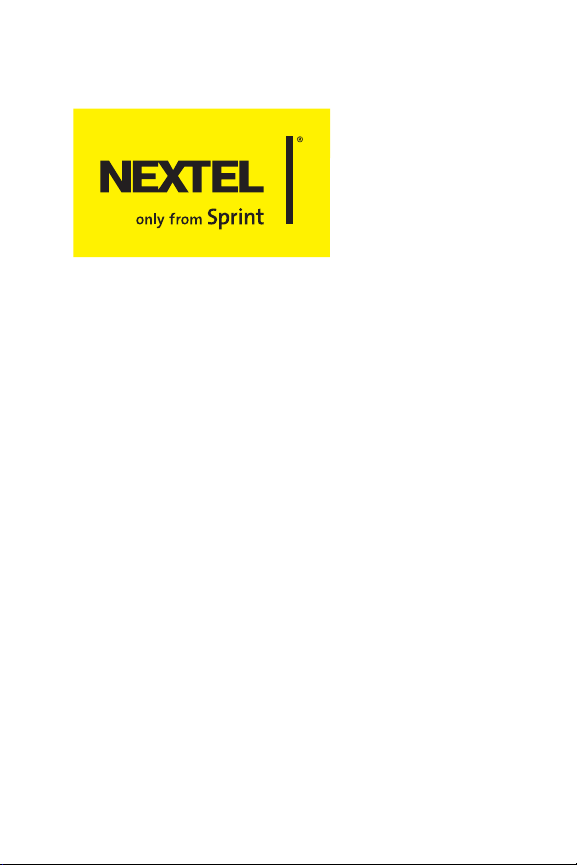
Phone User Guide
PowerSourceTM Phone
Motorola Buzz+
TM
ic602
www.sprint.com
© 2007 Sprint Nextel. All rights reserved. SPRINT, the NEXTEL name
and logo, and other trademarks are trademarks of Sprint Nextel.
Printed in the U.S.A.
Page 2

Motorola, Inc.
Consumer Advocacy Office
1307 East Algonquin Road
Schaumburg, IL 60196
www.hellomoto.com
1-800-331-6456 (United States)
1-888-390-6456 (TTY/TDD United States for hearing impaired)
1-800-461-4575 (Canada)
Product Support:
www.motorola.com/iden
Certain mobile phone features are dependent on the capabilities and
settings of your service provider’s network. Additionally, certain features
may not be activated by your service provider, and/or the provider's
network settings may limit the feature’s functionality. Always contact your
service provider about feature availability and functionality. All features,
functionality, and other product specifications, as well as the information
contained in this user's guide are based upon the latest available
information and are believed to be accurate at the time of printing.
Motorola reserves the right to change or modify any information or
specifications without notice or obligation.
© Motorola, Inc., 2007. MOTOROLA and the Stylized M Logo are registered
in the US Patent & Trademark Office. All other product or service names are
the property of their respective owners.
Software Copyright Notice
The Motorola products described in this manual may include copyrighted
Motorola and third-party software stored in semiconductor memories or
other media. Laws in the United States and other countries preserve for
Motorola and third-party software providers certain exclusive rights for
copyrighted software, such as the exclusive rights to distribute or
reproduce t he copyrighted software . Accordingly, any copyrig hted software
contained in the Motorola products may not be modified, reverseengineered, distributed, or reproduced in any manner to the extent
allowed by law. Furthermore, the purchase of the Motorola products shall
not be deemed to grant either directly or by implication, estoppel, or
otherwise, any license under the copyrights, patents, or patent
applications of Motorola or any third-party software provider, except for
the normal, non-exclusive, royalty-free license to use that arises by
operation of law in the sale of a product.
Manual number: NNTN7272A
Software Versions: RACRC2_01.36 00R, DB0.01.09
USR Versions: B5A.00.00
CP Version: 67.00/08.00
Page 3
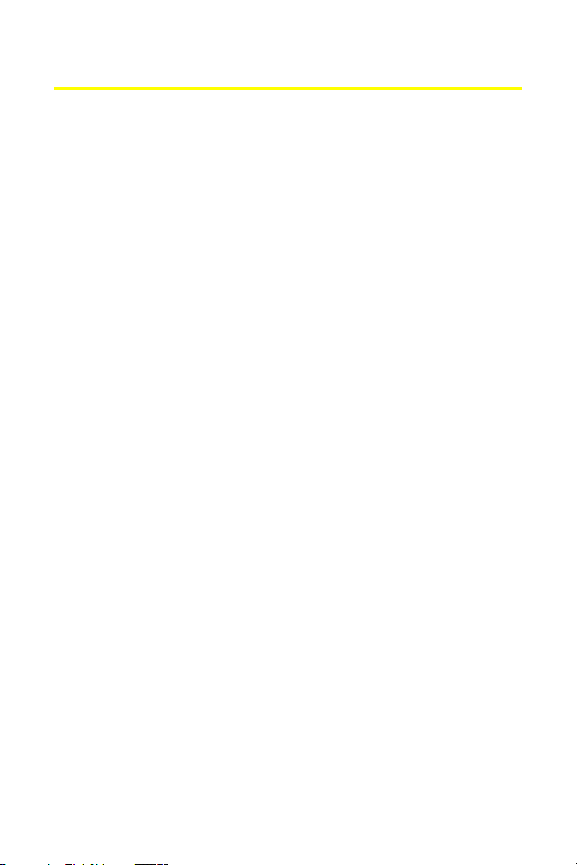
Table of Contents
Welcome to Nextel From Sprint . . . . . . . . . . . . . . . . . . . . . .i
Introduction . . . . . . . . . . . . . . . . . . . . . . . . . . . . . . . . . . . . . . ii
Your Phone’s Menu . . . . . . . . . . . . . . . . . . . . . . . . . . . . . . . .iii
Section 1: Getting Started . . . . . . . . . . . . . . . . . . . . . . . . . . 1
1A. Setting Up Service . . . . . . . . . . . . . . . . . . . . . . . . . . . . . . . 2
Getting Started . . . . . . . . . . . . . . . . . . . . . . . . . . . . . . . . . . . . . . . . . . . . . . 3
Setting Up Your Voicemail . . . . . . . . . . . . . . . . . . . . . . . . . . . . . . . . . . . . 5
Account Passwords . . . . . . . . . . . . . . . . . . . . . . . . . . . . . . . . . . . . . . . . . .6
Getting Help . . . . . . . . . . . . . . . . . . . . . . . . . . . . . . . . . . . . . . . . . . . . . . . . .7
1B. Your Phone: The Basics . . . . . . . . . . . . . . . . . . . . . . . . . . . 9
Your Motorola Buzz+ ic602 Phone . . . . . . . . . . . . . . . . . . . . . . . . . . 10
Getting Started With Your Phone . . . . . . . . . . . . . . . . . . . . . . . . . . . 15
Finding Your Phone Number and
Walkie-Talkie Number . . . . . . . . . . . . . . . . . . . . . . . . . . . . . . . . . . . . . 24
Basic Phone Features . . . . . . . . . . . . . . . . . . . . . . . . . . . . . . . . . . . . . . . 25
Accessories . . . . . . . . . . . . . . . . . . . . . . . . . . . . . . . . . . . . . . . . . . . . . . . . 30
Entering Text . . . . . . . . . . . . . . . . . . . . . . . . . . . . . . . . . . . . . . . . . . . . . . 31
Section 2: Using Your Phone . . . . . . . . . . . . . . . . . . . . . . . 35
2A. Making and Answering Calls . . . . . . . . . . . . . . . . . . . . . 36
Types of Calls . . . . . . . . . . . . . . . . . . . . . . . . . . . . . . . . . . . . . . . . . . . . . . 37
Making and Answering Phone Calls . . . . . . . . . . . . . . . . . . . . . . . . . 38
Making and Answering Nextel Walkie-Talkie Calls . . . . . . . . . . 48
Making and Answering Talkgroup Calls . . . . . . . . . . . . . . . . . . . . . 57
Making and Answering Nextel Direct Talk Calls . . . . . . . . . . . . . 60
Using Call Alerts . . . . . . . . . . . . . . . . . . . . . . . . . . . . . . . . . . . . . . . . . . . 66
Keeping Track . . . . . . . . . . . . . . . . . . . . . . . . . . . . . . . . . . . . . . . . . . . . . . 68
2B. Controlling Your Phone’s Settings . . . . . . . . . . . . . . . . 71
Sound Settings . . . . . . . . . . . . . . . . . . . . . . . . . . . . . . . . . . . . . . . . . . . . . 72
Display Settings . . . . . . . . . . . . . . . . . . . . . . . . . . . . . . . . . . . . . . . . . . . . 75
Location Settings . . . . . . . . . . . . . . . . . . . . . . . . . . . . . . . . . . . . . . . . . . 79
Messaging Settings . . . . . . . . . . . . . . . . . . . . . . . . . . . . . . . . . . . . . . . . 80
Page 4
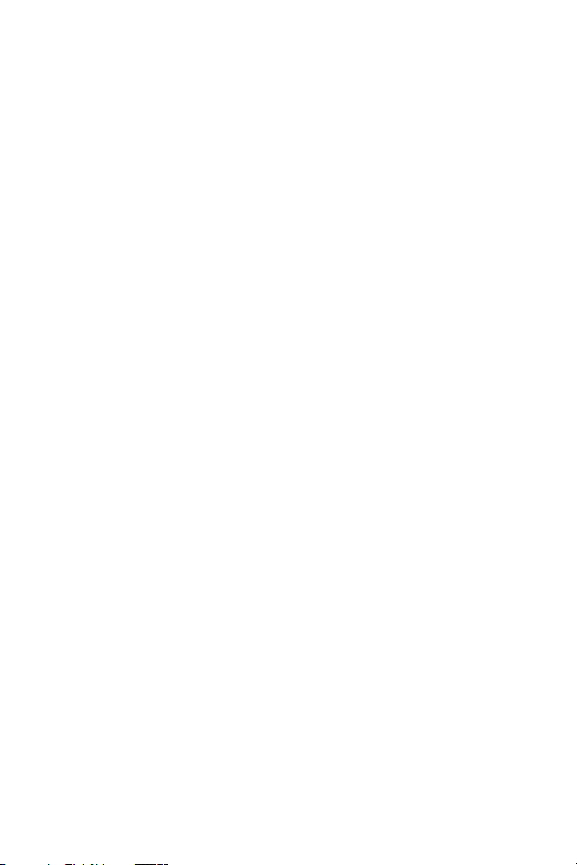
Airplane Mode . . . . . . . . . . . . . . . . . . . . . . . . . . . . . . . . . . . . . . . . . . . . . 84
TTY Use . . . . . . . . . . . . . . . . . . . . . . . . . . . . . . . . . . . . . . . . . . . . . . . . . . . . 85
Phone Setup Options . . . . . . . . . . . . . . . . . . . . . . . . . . . . . . . . . . . . . . . 86
Nextel Walkie-Talkie Settings . . . . . . . . . . . . . . . . . . . . . . . . . . . . . . 90
2C. Setting Your Phone’s Security . . . . . . . . . . . . . . . . . . . . 92
Accessing Your Security Menu . . . . . . . . . . . . . . . . . . . . . . . . . . . . . . 93
SIM Card Security . . . . . . . . . . . . . . . . . . . . . . . . . . . . . . . . . . . . . . . . . . 93
Using Your Phone’s Lock Feature . . . . . . . . . . . . . . . . . . . . . . . . . . . 96
Limiting Use of Your Phone . . . . . . . . . . . . . . . . . . . . . . . . . . . . . . . . . 98
Erasing Data . . . . . . . . . . . . . . . . . . . . . . . . . . . . . . . . . . . . . . . . . . . . . . 102
Resetting Your Phone . . . . . . . . . . . . . . . . . . . . . . . . . . . . . . . . . . . . . 102
Security Features for Data Services . . . . . . . . . . . . . . . . . . . . . . . . 103
2D. Controlling Your Roaming Experience . . . . . . . . . . . .105
Understanding Roaming . . . . . . . . . . . . . . . . . . . . . . . . . . . . . . . . . . 106
Setting Your Phone’s Roam Mode . . . . . . . . . . . . . . . . . . . . . . . . . 108
Alerting Yourself to Roaming . . . . . . . . . . . . . . . . . . . . . . . . . . . . . . 109
Using Data Roam Guard . . . . . . . . . . . . . . . . . . . . . . . . . . . . . . . . . . . 110
2E. Managing Call History . . . . . . . . . . . . . . . . . . . . . . . . . .111
Viewing Call History . . . . . . . . . . . . . . . . . . . . . . . . . . . . . . . . . . . . . . 112
Phone Call History Options . . . . . . . . . . . . . . . . . . . . . . . . . . . . . . . . 115
Walkie-Talkie Call History Options . . . . . . . . . . . . . . . . . . . . . . . . . 117
Erasing Call History . . . . . . . . . . . . . . . . . . . . . . . . . . . . . . . . . . . . . . . 119
2F. Using Contacts . . . . . . . . . . . . . . . . . . . . . . . . . . . . . . . .120
About Contacts . . . . . . . . . . . . . . . . . . . . . . . . . . . . . . . . . . . . . . . . . . . 121
Finding Contacts Entries . . . . . . . . . . . . . . . . . . . . . . . . . . . . . . . . . . 122
Creating a Contacts Entry . . . . . . . . . . . . . . . . . . . . . . . . . . . . . . . . . 124
Contacts Entries for Walkie-Talkie Groups and Talkgroups . . 129
Managing Your Contacts . . . . . . . . . . . . . . . . . . . . . . . . . . . . . . . . . . 132
Using Your SIM Manager . . . . . . . . . . . . . . . . . . . . . . . . . . . . . . . . . . 133
Dialing Nextel Services . . . . . . . . . . . . . . . . . . . . . . . . . . . . . . . . . . . . 136
Using Wireless Backup . . . . . . . . . . . . . . . . . . . . . . . . . . . . . . . . . . . . 137
2G. Using the Phone’s Tools . . . . . . . . . . . . . . . . . . . . . . . .139
Using Your Phone’s Calendar . . . . . . . . . . . . . . . . . . . . . . . . . . . . . . 140
Page 5
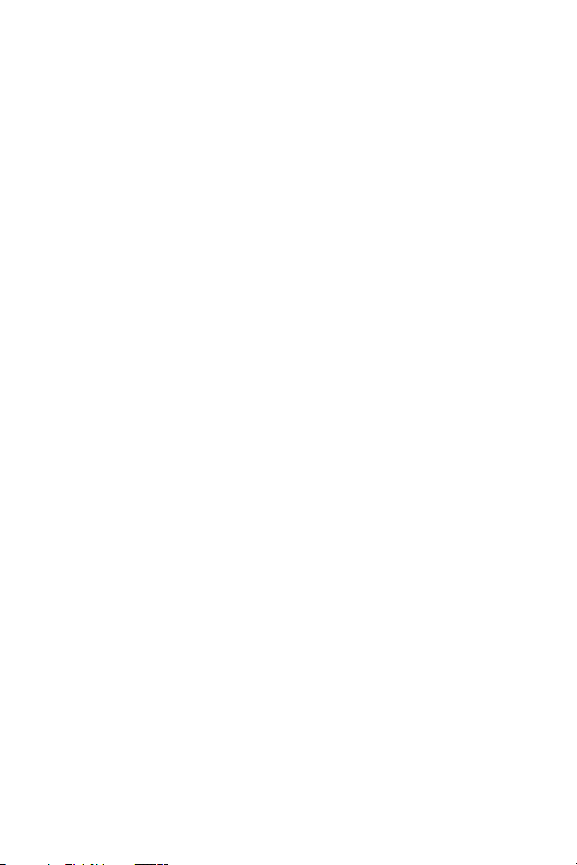
Using the Alarm Clock . . . . . . . . . . . . . . . . . . . . . . . . . . . . . . . . . . . . . 143
Using the Calculator . . . . . . . . . . . . . . . . . . . . . . . . . . . . . . . . . . . . . . 144
Using the Tip Calculator . . . . . . . . . . . . . . . . . . . . . . . . . . . . . . . . . . . 145
Using the World Clock . . . . . . . . . . . . . . . . . . . . . . . . . . . . . . . . . . . . . 146
Using the Stop Watch . . . . . . . . . . . . . . . . . . . . . . . . . . . . . . . . . . . . . 146
Using the Currency Converter . . . . . . . . . . . . . . . . . . . . . . . . . . . . . 147
Using the Unit Converter . . . . . . . . . . . . . . . . . . . . . . . . . . . . . . . . . . 148
Using the Notepad . . . . . . . . . . . . . . . . . . . . . . . . . . . . . . . . . . . . . . . . 149
Using Voice Records . . . . . . . . . . . . . . . . . . . . . . . . . . . . . . . . . . . . . . . 149
2H. Using Your Phone’s Voice Services . . . . . . . . . . . . . . . 152
Voice Recognition — Dialing & Messaging . . . . . . . . . . . . . . . . . 153
Setting Up Voice Recognition . . . . . . . . . . . . . . . . . . . . . . . . . . . . . . 157
Working With Voice Recognition . . . . . . . . . . . . . . . . . . . . . . . . . . 161
2I. Using the Built-in Camera . . . . . . . . . . . . . . . . . . . . . .163
Taking Pictures . . . . . . . . . . . . . . . . . . . . . . . . . . . . . . . . . . . . . . . . . . . 164
Storing Pictures . . . . . . . . . . . . . . . . . . . . . . . . . . . . . . . . . . . . . . . . . . . 168
Sending Pictures . . . . . . . . . . . . . . . . . . . . . . . . . . . . . . . . . . . . . . . . . . 170
Using Sprint Picture Mail . . . . . . . . . . . . . . . . . . . . . . . . . . . . . . . . . . 172
Section 3: Service Features . . . . . . . . . . . . . . . . . . . . . . .177
3A. Service Features: The Basics . . . . . . . . . . . . . . . . . . . . .178
Using Voicemail . . . . . . . . . . . . . . . . . . . . . . . . . . . . . . . . . . . . . . . . . . 179
Using SMS Text Messaging . . . . . . . . . . . . . . . . . . . . . . . . . . . . . . . . 185
Using SMS Voice Messaging . . . . . . . . . . . . . . . . . . . . . . . . . . . . . . . 187
Using Caller ID . . . . . . . . . . . . . . . . . . . . . . . . . . . . . . . . . . . . . . . . . . . . 190
Responding to Call Waiting . . . . . . . . . . . . . . . . . . . . . . . . . . . . . . . . 190
Making a Three-Way Call . . . . . . . . . . . . . . . . . . . . . . . . . . . . . . . . . . 191
Using Call Forwarding . . . . . . . . . . . . . . . . . . . . . . . . . . . . . . . . . . . . . 192
Updating Phone Software . . . . . . . . . . . . . . . . . . . . . . . . . . . . . . . . . 193
3B. Data Services . . . . . . . . . . . . . . . . . . . . . . . . . . . . . . . . . .194
Data Services Applications . . . . . . . . . . . . . . . . . . . . . . . . . . . . . . . . 195
Getting Started . . . . . . . . . . . . . . . . . . . . . . . . . . . . . . . . . . . . . . . . . . . 196
Downloading Premium Services Content . . . . . . . . . . . . . . . . . . 200
Exploring the Web . . . . . . . . . . . . . . . . . . . . . . . . . . . . . . . . . . . . . . . . 204
Page 6

Data Services FAQs . . . . . . . . . . . . . . . . . . . . . . . . . . . . . . . . . . . . . . . . 209
3C. Sprint Voice Command . . . . . . . . . . . . . . . . . . . . . . . . .211
Getting Started With Sprint Voice Command . . . . . . . . . . . . . . 212
Creating Your Own Address Book . . . . . . . . . . . . . . . . . . . . . . . . . . 213
Making a Call With Sprint Voice Command . . . . . . . . . . . . . . . . 214
Getting Information With Sprint Voice Command . . . . . . . . . . 215
Section 4: Safety and Warranty Information . . . . . . .216
4A. Important Safety Information . . . . . . . . . . . . . . . . . . . 217
General Precautions . . . . . . . . . . . . . . . . . . . . . . . . . . . . . . . . . . . . . . . 218
Safety and General Information . . . . . . . . . . . . . . . . . . . . . . . . . . . 219
Hearing Aid Compatibility With Mobile Phones . . . . . . . . . . . . 228
Specific Absorption Rate Data . . . . . . . . . . . . . . . . . . . . . . . . . . . . . 230
Information From the World Health Organization . . . . . . . . . . 231
Product Registration . . . . . . . . . . . . . . . . . . . . . . . . . . . . . . . . . . . . . . 232
Owner’s Record . . . . . . . . . . . . . . . . . . . . . . . . . . . . . . . . . . . . . . . . . . . 232
Phone Guide Proprietary Notice . . . . . . . . . . . . . . . . . . . . . . . . . . . 232
Export Law Assurances . . . . . . . . . . . . . . . . . . . . . . . . . . . . . . . . . . . . 233
Wireless: The New Recyclable . . . . . . . . . . . . . . . . . . . . . . . . . . . . . 233
California Perchlorate Label . . . . . . . . . . . . . . . . . . . . . . . . . . . . . . . 234
Smart Practices While Driving . . . . . . . . . . . . . . . . . . . . . . . . . . . . . 235
Declaration of Conformity . . . . . . . . . . . . . . . . . . . . . . . . . . . . . . . . . 237
4B. Manufacturer’s Warranty . . . . . . . . . . . . . . . . . . . . . . .239
Motorola Limited Warranty
for the United States and Canada . . . . . . . . . . . . . . . . . . . . . . . . . . 240
Service and Repairs . . . . . . . . . . . . . . . . . . . . . . . . . . . . . . . . . . . . . . . 245
Index . . . . . . . . . . . . . . . . . . . . . . . . . . . . . . . . . . . . . . . . . . .246
Page 7
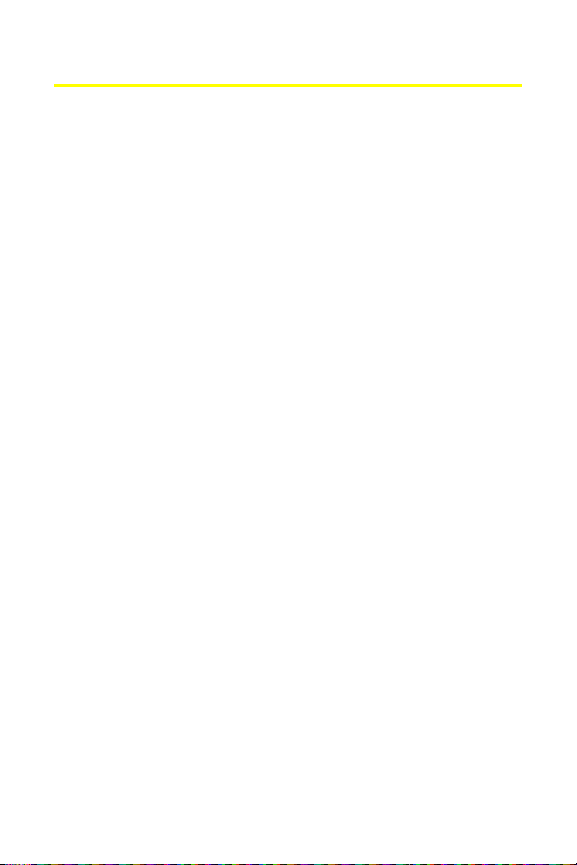
Welcome to Nextel From Sprint
Sprint and Nextel have come together offering you more choice
and flexibility to do whatever you want, whenever you want.
You can make both wireless phone calls on the Nationwide
Sprint PCS Network and Nextel Walkie-Talkie calls on the
Nextel National Network from the same phone, simplifying
your calling experience while expanding the number of
persons you can connect to. This combination gives you more
of what you need to do more of what you want.
Welcome to a future full of possibility. Welcome to Nextel
only from Sprint.
Welcome and thank you for choosing Nextel from Sprint.
i
Page 8

Introduction
This Phone Guide introduces you to your wireless service and
the features of your new phone. It’s divided into four
sections:
⽧ Section 1: Getting Started
⽧ Section 2: Using Your Phone
⽧ Section 3: Service Features
⽧ Section 4: Safety and Warranty Information
Throughout this guide, you'll find tips that highlight special
shortcuts and timely reminders to help you make the most of
your new phone and service. The Table of Contents and Index
also help you quickly locate specific information.
You'll get the most out of your phone if you read each section.
However, if you'd like to get right to a specific feature, simply
locate that section in the Table of Contents and go directly to
that page. Follow the instructions in that section, and you'll
be ready to use your phone in no time.
Phone
Guide
Note:
WAR NI NG
ii
Due to updates in phone software, this printed guide
may not be the most current version for your phone.
Visit www.nextel.com and sign on to access the most
recent version of the phone guide.
Please refer to the Important Safety Information section
on page 217 to learn about information that helps you
safely use your phone. Failure to read and follow the
Important Safety Information in this phone guide may
result in serious bodily injury, death, or property
damage.
Page 9
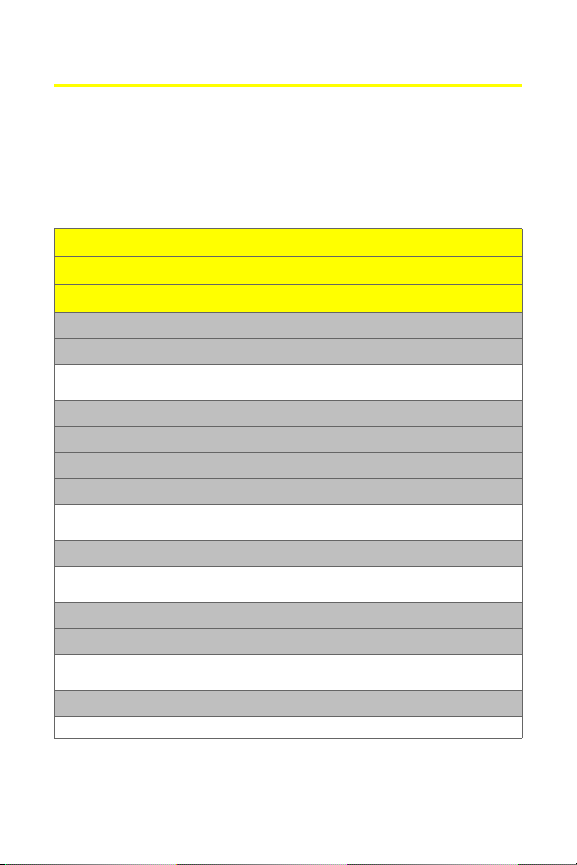
Your Phone’s Menu
The following list outlines your phone’s menu structure. For
more information about navigating through the menus,
please see “Navigating Through Phone Menus and Options”
on page 28.
MISSED ALERTS
CALL HISTORY
CONTACTS
1: VIEW ALL
2: ADD NEW
1: Contact 2: Walkie-Talkie Group 3: Talkgroup
4: Distribution List 5: Category
3: FILTER BY
4: SPEED DIAL #S
5: MY BUSINESS CARD
6: SERVICES
1: Customer Solutions 2: Account Info. 3: Dir. Assistance
4: Sprint Operator 5: Voice Command
7: MANAGE CATEGORIES
1: General 2: Family 3: Friends
4: Work
8: MEMORY STATUS
9: SIM MANAGER
1: Copy to Contacts 2: Copy to SIM 3: Manage SIM
4: Help
10: WIRELESS BACKUP
1: Subscribe 2: Alert: OFF/ON 3: Learn More
iii
Page 10
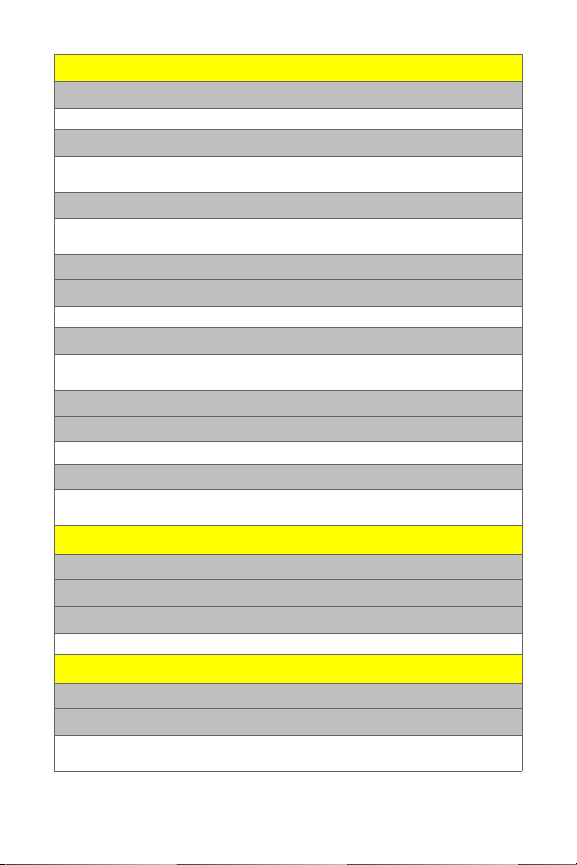
MESSAGING
1: SEND MESSAGE
1: Text Message 2: Picture Mail 3: Voice SMS
2: TEXT MESSAGING
1: Inbox 2: Outbox 3: Sent Folder
4: Drafts Folder 5: Preset Messages 6: Send Message
3: PICTURE MAIL
1: Inbox 2: Sent Mail 3: Saved Mail
4: Pending Messages 5: Send Message
4: PREMIUM CONTENT
5: VOICE SMS
1: Inbox 2: Outbox 3: Send Message
6: IM & EMAIL
1: PCS Mail 2: AOL 3: MSN
4: Yahoo! 5: Other
7: CHAT & DATING
8: VOICEMAIL
1: Call Voicemail 2: View Details 3: Clear Icon
9: SETTINGS
1: Text Messaging 2: Voice SMS 3: Picture Mail
4: Notification
WAL KI E-TAL KIE
1: W-T CONTACTS
2: DIRECT TALK
3: SETTINGS
1: One Touch W-T 2: Talkgroup Silent 3: Talkgroup Area
PICTURES
1: CAMERA
2: PICTURE MAIL
1: Inbox 2: Sent Mail 3: Saved Mail
4: Pending Messages 5: Send Message
iv
Page 11

3: MY ALBUMS
1: In Phone 2: Online Albums
4: PRINT
5: ACCOUNT INFORMATION
6: SETTINGS
1: Statusbar Display
MY CONTENT
1: GAMES
1: Get New 2: My Content Manager
2: RINGERS
1: Get New 2: My Content Manager
3: SCREEN SAVERS
1: Get New 2: My Content Manager
4: APPLICATIONS
1: Get New 2: My Content Manager
5: IM & EMAIL
1: Get New 2: My Content Manager
6: CALL TONES
WEB
SETTINGS/TOOLS
1: SETTINGS
1: Sounds
1: Ringer Type
1: Ringer 2: Messaging 3: Calendar
4: Alarm 5: Call Alert 6: Roam Ringer
2: Volume
1: Ringer 2: Messaging 3: Alarm
4: Key Beep 5: Advanced 6: Reset Volumes
3: Indicators
1: Service 2: Minute Beep 3: Call Lost
4: Connect 5: New Message
4: Key Tone Length
v
Page 12

2: Display
3: Walkie Talkie
4: KeyGuard
5: Data Services
6: Roaming
7: Location
8: Security
1: Screensaver
1: None 2: In Phone 3: As signed Media
4: Take New Picture
2: Foregrounds
1: Clock 2: Navigation Key Display 3: Greeting Banner
3: Light Control
1: Screen Backlight Control 2: Keypad Light Sensor
3: Walkie-Talkie Button 4: Status Indicator
4: Menu Style
5: Assign Keys
1: Up 2: Down 3: Left
4: Right 5: Walkie-Talkie
6: Time and Date
1: Time Format 2: Date Format
7: Incoming Calls
1: Call with ID 2: Call without ID
1: One Touch W-T 2: Talkgroup Silent
3: Talkgroup Area
1: Auto KeyGuard
1: Data Services 2: Net Guard 3: Data Services Profile
1: Set Mode 2: Call Guard 3: Data Roam Guard
1: Lock Phone
2: Lock Code
3: SIM PIN
4: SIM PIN Code
5: Special Numbers
1: Special Number 1 2: Special Number 2 3: Special Number 3
vi
Page 13

6: Limit Use
1: Contacts 2: Data Services 3: Pictures
4: Restrict Outgoing Calls 5: Restrict Incoming Calls 6: Restrict W-T Calls
7: Manage Applications
1: Contacts 2: My Content 3: Voice Records
4: Pictures 5: Messages
8: Reset Settings
1: Browser 2: Favorites 3: Personal Dictionary
4: Picture Mail 5: All Settings 6: Walkie-Talkie Service
7: Phone Reset
9: Others
1: Airplane Mode
2: Call Setup
1: Abbreviated Dial 2: Answer Options 3: Auto Answer
4: Auto Redial 5: Speed Dial
3: Headset Mode
4: Language
5: Phone Book Match
6: Text Input
1: Personal Dictionary 2: Word Completion 3: Auto Space
7: TTY
8: Voice Guide
9: Wireless Backup
1: Subscribe 2: Alert: ON/OFF 3: Learn More
10: Phone Info
1: My Phone Numbers 2: Icon Glossary 3: Version
4: Advanced 5: Phone Software
2: TOOLS
1: Calendar
2: Alarm Clock
1: Add New Alarm
3: Calculator
4: Tip Calculator
5: World Clock
6: Stop Watch
vii
Page 14

7: Currency Converter
8: Unit Converter
1: Area 2: Energy 3: Force
4: Length 5: Mass 6: Power
7: Speed 8: Temperature 9: Volume
9: Notepad
1: Add New Note
10: Voice Records
11: SIM Manager
1: Copy to Contacts 2: Copy to SIM 3: Manage SIM
4: Help
viii
Page 15

Getting Started
Section 1
Page 16
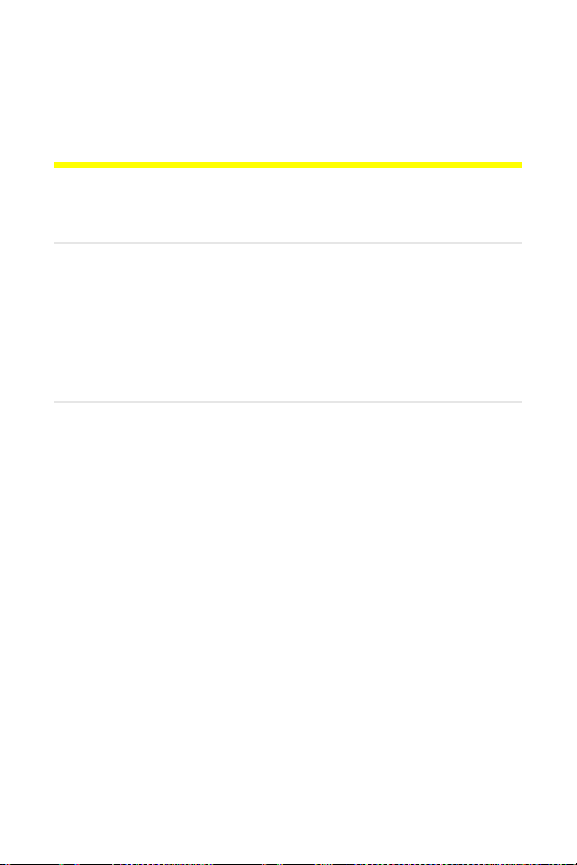
Section 1A
Setting Up Service
In This Section
⽧ Getting Started
⽧ Setting Up Your Voicemail
⽧ Account Passwords
⽧ Getting Help
Setting up service on your new phone is quick and easy. This
section walks you through the necessary steps to unlock your
phone, set up your voicemail, establish passwords, and
contact Nextel for assistance with your wireless service.
2 Section 1A: Setting Up Service
Page 17

Getting Started
Setting Up Your Phone
Before using your i602 phone:
䢇 Make sure your SIM card is in place.
䢇 Charge the battery.
䢇 Turn on your phone.
See “Getting Started With Your Phone” on page 15 for more
information.
Determining If Your Phone Is Already Activated
If you purchased your phone at a Sprint Store, it is probably
ready to use. If you received your phone in the mail, it
probably has been activated; all you need to do is unlock it. If
your phone is not activated, please call 1-866-398-0455.
You must be in an area covered by the Nationwide Sprint PCS
Tip:
Network and the Nextel National Network when you first
power up and unlock your phone.
Unlocking Your Phone
To unlock your phone, follow these easy steps:
1. Press and hold e to turn the phone on.
2. Press Unlock (right softkey).
Setting Up Service
To select a softkey, press the button directly below the text
Note:
appearing on the bottom left and right of your display screen.
Softkey actions change according to screen.
3. Enter your four-digit lock code.
Section 1A: Setting Up Service 3
Page 18
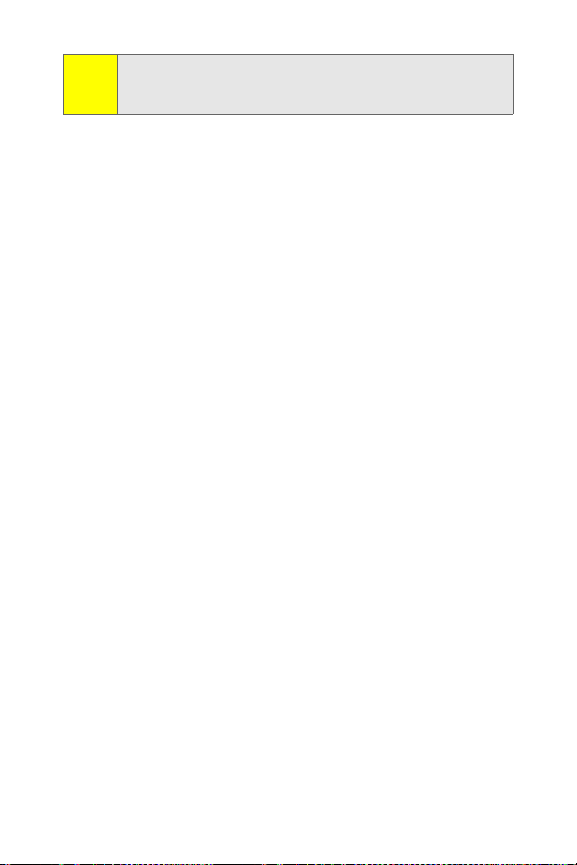
If you can’t recall your lock code, try using the last four digits
Tip:
of your wireless phone number. If neither of these works, call
Nextel Customer Service.
When you power up your phone the first time, it performs a
series of security checks. For example, it verifies the phone is
Nextel-approved and the correct SIM card is installed. If you
don’t pass the security checks, your phone displays messages
and screen prompts showing what to do next. If you still
encounter security messages, call Nextel Customer Service at
1-800-639-6111.
4 Section 1A: Setting Up Service
Page 19
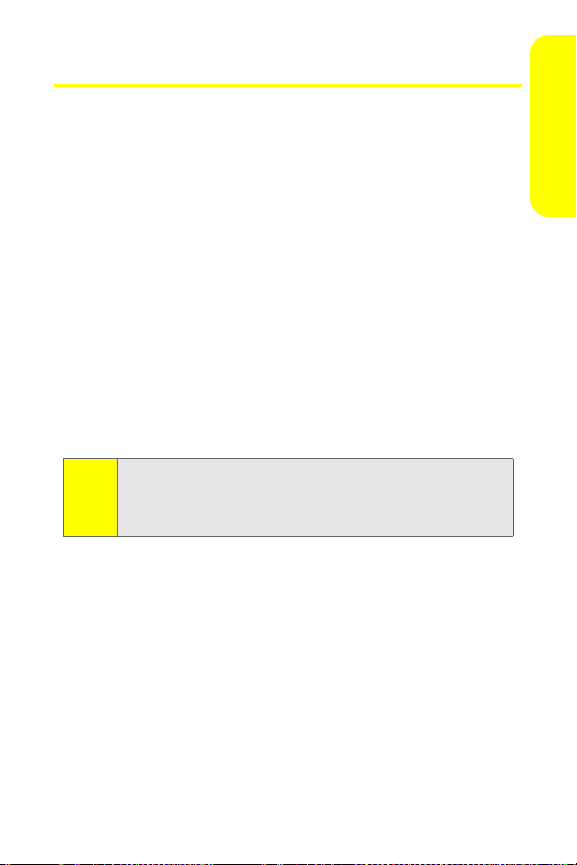
Setting Up Your Voicemail
Unanswered phone calls are automatically transferred to
your voicemail, even if your phone is in use or turned off.
Therefore, you may want to set up your voicemail and
personal greeting as soon as your phone is activated.
To set up your voicemail:
1. From standby mode, press and hold 1.
2. Follow the system prompts to:
䡲 Create your passcode.
䡲 Record your name announcement.
䡲 Record your greeting.
䡲 Choose whether to activate One-Touch Message
Access (a feature that lets you access messages
simply by pressing and holding
need for you to enter your passcode).
Voicemail Passcode
Note:
If you are concerned about unauthorized access to your
voicemail account, Nextel recommends that you enable your
voicemail passcode.
For more information about using your voicemail, see “Using
Voicemail” on page 179.
1, bypassing the
Setting Up Service
Section 1A: Setting Up Service 5
Page 20

Account Passwords
With Nextel service from Sprint, you enjoy unlimited access
to your personal account information, your voicemail
account, and your data services account. To ensure that no
one else has access to your information, you need to create
passwords to protect your privacy.
Account Password
If you are the account owner, you have an account password
to sign on to
Customer Service. Your default account password is the last
four digits of your Social Security number or the password
you selected when you purchased your phone. If you are not
the account owner (if someone else receives the invoice for
your Nextel service), you can get a sub-account password at
www.nextel.com.
Voicemail Password
You create your voicemail password (or passcode) when you
set up your voicemail. See “Setting Up Your Voicemail” on
page 5 for more information on your voicemail password.
Data Services Password
With your Motorola Buzz+ ic602 phone, you may elect to set up
a data services password. This optional password may be
used to authorize purchase of Premium Services content and
to protect personal information on multi-phone accounts.
For more information, or to change your passwords, sign on
to
www.nextel.com or call Nextel Customer Service at
1-800-639-6111.
www.nextel.com and to use when calling Nextel
6 Section 1A: Setting Up Service
Page 21

Getting Help
Visit www.nextel.com
You can go online to:
䢇 Access your account information.
䢇 Check your minutes used (depending on your
service plan).
䢇 View and pay your bill.
䢇 Enroll for online billing and automatic payment.
䢇 Purchase accessories.
䢇 Shop for the latest phones.
䢇 View other service plans and options available.
䢇 Learn more about data services and other great products
like games, ringers, screen savers, and more.
Reaching Nextel Customer Service
You can reach Nextel Customer Service many different ways:
䢇 Dial
* 2 s
䢇 Sign on to your account at www.nextel.com.
䢇 Call us toll-free at 1-800-639-6111.
Receiving Automated Invoicing Information
For your convenience, your phone gives you access to
invoicing information on your account. This information
includes balance due, payment received, invoicing cycle, and
an estimate of the number of minutes used since your last
invoicing cycle.
To access automated invoicing information:
䊳 Press
on your phone.
* 4 s
.
Setting Up Service
Section 1A: Setting Up Service 7
Page 22
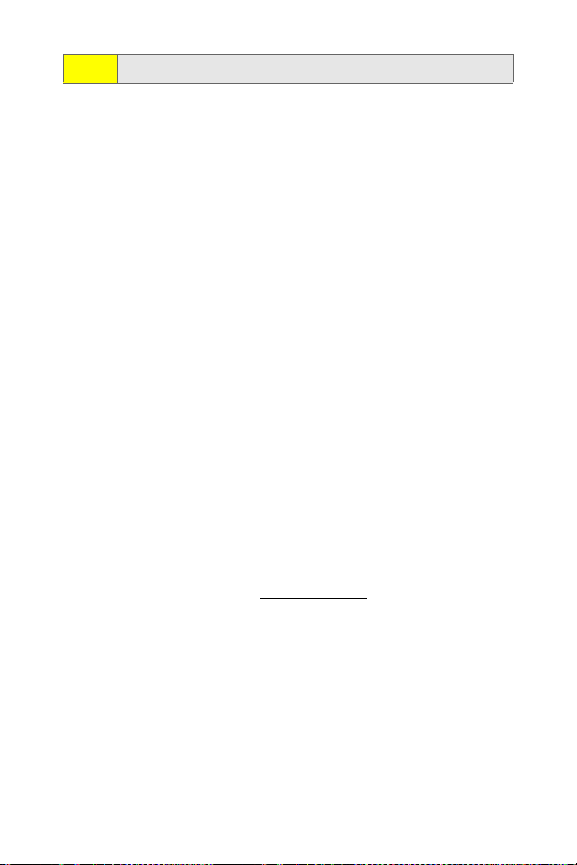
This service may not be available in all Affiliate areas.
Note:
Sprint 411
You have access to a variety of services and information
through Sprint 411, including residential, business, and
government listings, movie listings or show times, driving
directions, restaurant reservations, and major local event
information. You can get up to three pieces of information
per call, and the operator can automatically connect your call
at no additional charge.
There is a per-call charge to use Sprint 411 and you are billed
for airtime.
To call Sprint 411:
䊳 Press
4 1 1 s
.
Operator Services
Operator Services provides assistance when placing collect
calls or when placing calls billed to a local telephone calling
card or to a third party.
To access Operator Services:
䊳 Press
For more information or to see the latest products and
services, visit us online at
0 s
.
www.nextel.com.
8 Section 1A: Setting Up Service
Page 23
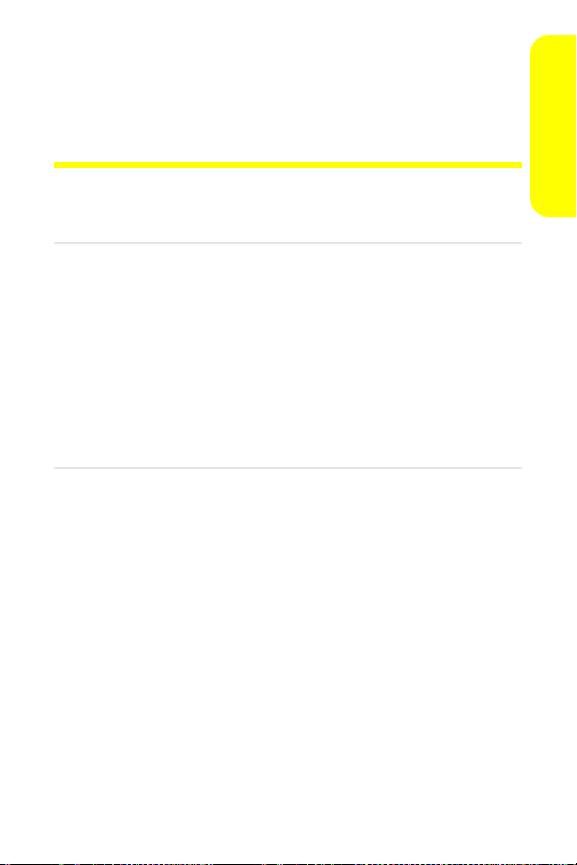
Section 1B
Your Phone: The Basics
In This Section
⽧ Your Motorola Buzz+ ic602 Phone
⽧ Getting Started With Your Phone
⽧ Finding Your Phone Number and Walkie-Talkie Number
⽧ Basic Phone Features
⽧ Accessories
⽧ Entering Text
Your phone is packed with features that simplify your life and
expand your ability to stay connected to the people and
information that are important to you. This section gives you an
overview of your phone, describes its basic features, shows
you how to power it on and off, charge your battery, and
insert your SIM card.
Phone Basics
Section 1B: Your Phone: The Basics 9
Page 24
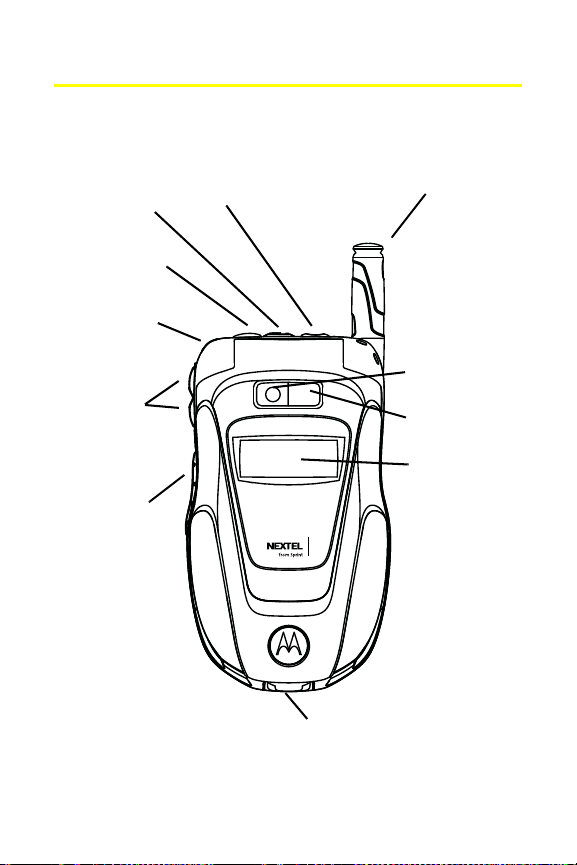
Your Motorola Buzz+ ic602 Phone
5. Walkie-Talkie
Button
7. Retractable
Antenna
2. Speaker Key
3. Status Light
4. Volume
Keys
1. Audio
Connector
6. Smart Key
11. USB
Connector
8. Camera
10. External
Display
9. Mirror
Front View of Your Motorola Buzz+ Phone
10 Section 1B: Your Phone: The Basics
Page 25
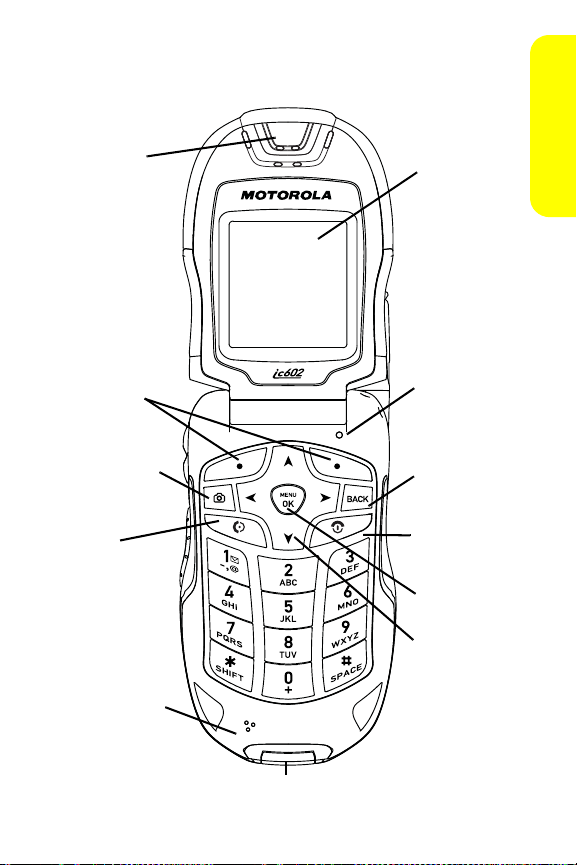
Inside View of Your Phone
15. TALK
Key
16. Microphone
12. Earpiece
13. Softkeys
22. Navigation
Keys
20. END /
Power Key
21. Menu/OK
Key
14. Camera Key
19. BACK Key
17. Display
Screen
13. Accessory Connector
18. Keypad
Sensor
Phone Basics
Section 1B: Your Phone: The Basics 11
Page 26
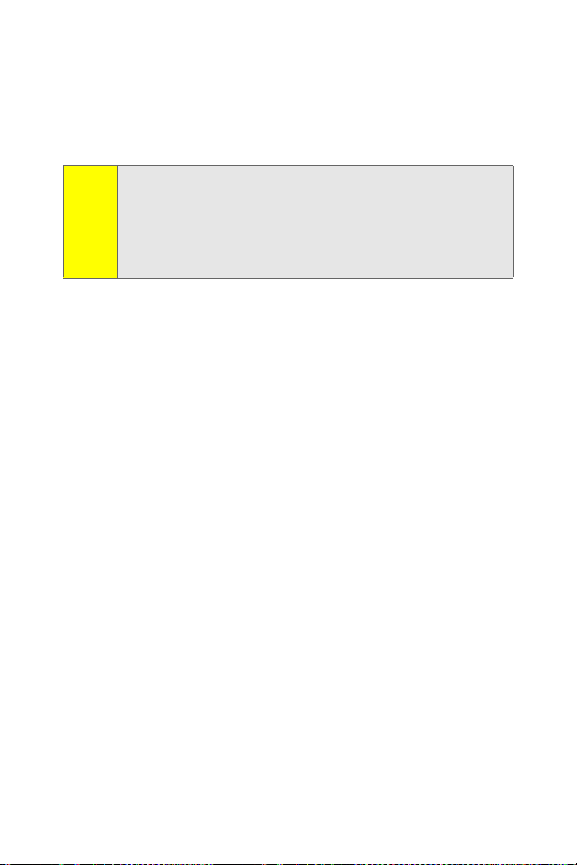
Key Functions
1. Audio Connector allows you to plug in an optional
headset for convenient, hands-free conversations. Your
Walkie-Talkie headset can only use this connector.
The use of wireless phones while driving may cause
Note:
distraction. Discontinue a call if you can’t concentrate on
driving. Additionally, the use of wireless devices and their
accessories may be prohibited or restricted in certain areas.
Always obey the laws and regulations on the use of these
products.
2. Speaker Key turns the speakerphone on and off during
phone calls and Nextel Walkie-Talkie calls. You can also
use it to answer phone calls in speaker mode. When the
phone is closed, it can be used with the Smart Key to
make a phone call from the Call History list.
3. Status Light does the following:
䡲 Flashes green to indicate your battery is charging.
䡲 Flashes red to indicate your battery is low.
䡲 Flashes red and green to indicate you have an
incoming call.
䡲 Flashes orange and green to indicate you have
received a message or Call Alert, or that an alarm
has expired.
4. Vol ume Keys allow you to adjust the ringer volume in
standby mode or adjust the voice volume during a call.
To mute the ringer during an incoming call, press the
volume key up or down.
5. Walkie-Talkie Button allows you to use your phone as a
long-range, digital Walkie-Talkie.
12 Section 1B: Your Phone: The Basics
Page 27

6. Smart Key ends a phone call or Walkie-Talkie call,
forwards an incoming call to voicemail, and dismisses a
Call Alert. In standby mode, it accesses Call History
when the phone is closed.
7. Retractable Antenna can be extended to optimize your
phone’s performance during phone calls, Walkie-Talkie
calls, and data sessions.
8. Camera allows you to take sharp, high-resolution digital
pictures.
9. Mirror helps you take self-portraits with your phone’s
camera.
10. External Display Screen provides all the information you
need to operate your phone, such as incoming call
notification, date and time, signal coverage, battery
strength, and much more when your phone is closed.
11. USB Connector allows you to attach the battery charger
or other accessories to your phone.
12. Earpiece lets you hear the caller and automated phone
prompts.
13. Softkeys let you select softkey actions or menu items
appearing on the bottom left and right of the display
screen.
14. Camera Ke y activates your phone’s camera mode and
allows you to take sharp digital pictures.
15. TALK Key allows you to place or receive phone calls,
answer Call Waiting, and use Three-Way Calling.
16. Microphone allows the other caller to hear you clearly
when you are speaking to them.
17. Display Screen provides all the information you need to
operate your phone, such as incoming call notification,
Contacts, date and time, signal coverage, battery
strength, and much more.
Phone Basics
Section 1B: Your Phone: The Basics 13
Page 28

18. Keypad Sensor detects ambient light. If Keypad Sensor is
enabled, your phone measures the available light and
determines whether the keypad backlight needs to be
turned on.
19. BACK Key deletes characters from the display screen in
text entry mode. When in a menu, press
the previous menu. This key also allows you to return to
the previous screen during a data session.
20. END/Power Key ends a call. Press and hold
seconds to turn your phone on or off. While in the main
menu, it returns the phone to standby mode and
cancels your input. When you receive an incoming call,
press
to mute the ringer.
e
c to return to
for two
e
21. Menu/OK Key selects the highlighted choice when
navigating through a menu. From standby mode,
pressing
takes you to the main menu.
O
22. Navigation Keys scroll through the phone’s menu options
and act as shortcut keys from standby mode. To assign
shortcuts to the navigation keys, see “Shortcuts” on
page 86.
Antenna
To optimize your phone’s performance, extend the antenna
during phone calls, Nextel Walkie-Talkie calls, and data
sessions.
To extend the antenna, pull gently on the rounded tip until
the antenna is fully extended and clicks into position. When
finished with a call, retract the antenna by pushing gently on
the rounded tip until the antenna clicks into place.
14 Section 1B: Your Phone: The Basics
Page 29

Getting Started With Your Phone
To start using your Motorola Buzz+ ic602 phone:
䢇 Make sure your SIM card is in place.
䢇 Charge the battery.
䢇 Turn on your phone.
After you’ve completed these items, you are ready to begin
using your new phone.
Locating Your SIM Card
Your SIM (Subscriber Identity Module) card is a small card
with gold foil lodged within a larger card. This card is included
in the shrink-wrap package that also contains the phone user
guide and other documentation.
If no SIM card came with your phone another, contact Nextel
Customer Service at 1-800-639-6111.
Phone Basics
IMPORTANT
You must use the SIM card that comes with your
PowerSource phone.
Nextel SIM card from a previous phone, you can
transfer Contacts entries stored in the SIM card to
your phone. See “Copying Contacts Entries – SIM
Card to Phone” on page 135 for an explanation of
how to do this.
If you have a black or yellow
After you begin using your phone with a SIM card, you cannot
switch to a different SIM card with this phone. If you need to
change SIM cards or if you require assistance, contact Nextel
Customer Service at 1-800-639-6111.
Section 1B: Your Phone: The Basics 15
Page 30
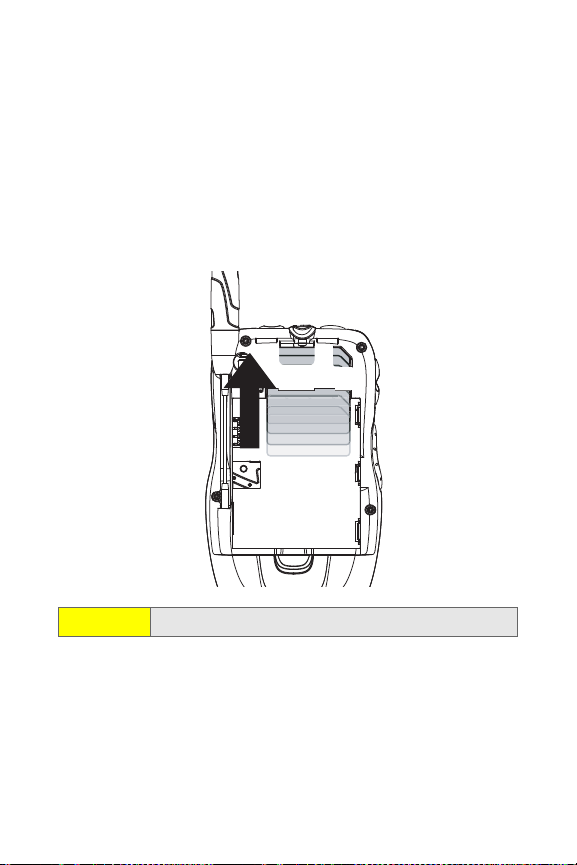
Inserting Your SIM Card
To insert your SIM card:
1. Detach the SIM card from the larger card in which it is
lodged.
2. With your phone powered off, remove the battery door
and battery. See “Removing the Battery” on page 21.
3. With your fingers, carefully slide the SIM card in under
the edge, and press it gently in place.
Important:
16 Section 1B: Your Phone: The Basics
Do not touch the gold-colored areas of your SIM card.
Page 31

Removing Your SIM Card
Phone Basics
Important:
To remove your SIM card:
To avoid losing information stored in your SIM card, do
not remove it from your phone unless absolutely
necessary.
1. With your phone powered off, remove the battery door
and battery. See “Removing the Battery” on page 21.
2. With your fingernail, carefully slide the SIM card out
from under the edge.
Protect your SIM card as you would any delicate object. Store
Note:
it carefully.
Section 1B: Your Phone: The Basics 17
Page 32

Using Your Phone’s Battery and Charger
WAR NI NG
Use only Nextel-approved or Motorola-approved
batteries and chargers with your phone. The failure to use
a Nextel-approved or Motorola-approved battery and
charger may increase the risk that your phone overheats,
catches fire, or explodes, resulting in serious bodily injury,
death, or property damage.
Nextel-approved and Motorola-approved batteries and
accessories can be found at Sprint Stores, through Motorola,
or by calling 1-888-242-4187 to order. They’re also available
at
www.nextel.com – just click the Accessories link.
Battery Capacity
Your phone is equipped with a Lithium Ion (Li-Ion) battery. It
allows you to recharge your battery before it is fully drained.
When the battery reaches 5% of its capacity, your phone
makes a sound and displays a message. When there are
approximately two minutes of talk time left, the phone
sounds an audible alert and then powers down.
Long light settings, searching for service, vibrate mode,
Note:
browser use, and other variables may affect battery life.
Be sure to watch your phone’s battery level indicator and
Tip:
charge the battery before it runs out of power.
Battery Use and Battery Safety
䢇 Motorola recommends you always use Motorola-branded
batteries and chargers. The warranty does not cover
damage caused by non-Motorola batteries and/or
chargers.
䢇 Battery usage by children should be supervised.
18 Section 1B: Your Phone: The Basics
Page 33

Caution:
Use of an unqualified battery or charger may present a risk
of fire, explosion, leakage, or other hazard. Improper battery
use, or use of a damaged battery, may result in a fire,
explosion, or other hazard.
䢇 Important: Motorola mobile devices are designed to work
best with qualified batteries. If you see a message on your
display such as Invalid Battery or Unable to Charge, take the
following steps:
䡲 Remove the battery and inspect it to confirm that it
bears a Motorola “Original Equipment” hologram;
䡲 If there is no hologram, the battery is not a qualified
battery;
䡲 If there is a hologram, replace the battery and retry
charging it;
䡲 If the message remains, contact a Motorola
Authorized Service Center.
䢇 New batteries or batteries stored for a long time may take
more time to charge.
䢇 Charging precautions: When charging your battery, keep it
near room temperature. Never expose batteries to
temperatures below 0°C (32°F) or above 45°C (113°F)
when charging. Always take your mobile device with you
when you leave your vehicle.
䢇 When storing your battery, keep it in a cool, dry place.
䢇 It is normal for battery life to decrease over time, and for
the battery to exhibit shorter runtime between charges or
require more frequent or longer charging times.
䢇 Avoid damage to battery and mobile device. Do not
disassemble, open, crush, bend, deform, puncture, shred,
or submerge the battery or mobile device. Avoid dropping
the battery or mobile device, especially on a hard surface.
If your battery or mobile device has been subjected to
such damage, take it to a Motorola Authorized Service
Phone Basics
Section 1B: Your Phone: The Basics 19
Page 34

Center before using. Do not attempt to dry it with an
appliance or heat source, such as a hair dryer or
microwave oven.
䢇 Use care when handling a charged battery — particularly
when placing it inside a pocket, purse, or other container
with metal objects. Contact with metal objects (e.g.,
jewelry, keys, beaded chains) could complete an electrical
circuit (short circuit), causing the battery to become very
hot, which could cause damage or injury.
Promptly dispose of used batteries in accordance with
local regulations. Contact your local recycling center
for proper battery disposal.
WAR NI NG Never dispose of batteries in a fire because they may
explode.
Installing the Battery
To install your battery:
1. Slide the release button back until the battery door
unlatches.
2. Allow the battery door to pop up, and remove it from
the back of your phone.
20 Section 1B: Your Phone: The Basics
Page 35

3. Insert the top of the battery into the battery area. Be
sure the gold-colored areas on the battery and on the
phone are touching.
4. Press the battery down to secure it.
5. Replace the battery door and press it gently until you
hear a click.
Removing the Battery
Phone Basics
WAR NI NG
To remove your battery:
Do not handle a damaged or leaking Li-Ion battery as you
can be burned.
1. Make sure the phone is powered off.
2. Slide the release button back until the battery door
unlatches.
3. Allow the battery door to pop up, and remove it from
the back of your phone.
Section 1B: Your Phone: The Basics 21
Page 36

4. Remove the battery by lifting it out from the side.
Charging the Battery
Your phone’s Li-Ion battery is rechargeable and should be
charged as soon as possible so you can begin using your
phone.
Keeping track of your battery’s charge is important. If your
battery level becomes too low, your phone automatically
turns off, and you lose all the information you were just
working on.
For a quick check of your phone’s battery level, glance at the
battery charge indicator located on your display screen. If the
battery charge is getting too low, the phone makes a sound
and displays a message.
Always use a Nextel-approved or Motorola-approved charger
or vehicle power adapter to charge your battery.
Using the Charger
To use the charger provided with your phone:
1. Plug the charger into an electrical outlet.
2. Pull and rotate the connector cover.
22 Section 1B: Your Phone: The Basics
Page 37

3. Plug the other end of the charger into the USB
connector.
Your display screen lets you know the battery is charging.
Both the battery icon and a text message show the
charging status.
You can also charge your phone using a Motorola-approved
Tip:
USB cable and a computer that supports charging through its
USB port. You can only use a Motorola-approved USB cable.
Phone Basics
Section 1B: Your Phone: The Basics 23
Page 38

Turning Your Phone On and Off
To turn your phone on:
1. Open the phone.
2. Press and hold
As your phone connects to the network, you see a connecting
message. Your phone may require you to enter identifying
information to use it or to access specific features. See
“Setting Your Phone’s Security” on page 92 for more
information.
To turn your phone off:
for approximately two seconds.
e
1. Open the phone.
2. Press and hold
e
.
Finding Your Phone Number and Walkie-Talkie Number
My Business Card lets you view your phone number, WalkieTalkie number, and other information.
To view information about your phone:
1. Press
2. Scroll to see your information:
To enter additional information, press Edit (left softkey). You
can now enter your name, home and pager numbers, email
and web address, and other information, if you want. See
“Entering Text” on page 31 for more instructions on how to
do this.
> Contacts > My Business Card.
O
䡲 Mobile lists your phone number.
䡲 Wa lk ie -Tal kie lists your Walkie-Talkie number.
24 Section 1B: Your Phone: The Basics
Page 39

Basic Phone Features
Congratulations on purchasing your new Motorola Buzz+
ic602 phone. Your phone is lightweight, durable, and easy-touse. It offers many significant features and service options.
The following list previews some of those features and
provides page numbers where you can find out more:
䢇 Dual-mode capability allows you to make both Nextel
Walkie-Talkie calls on the Nextel National Network
and traditional wireless phone calls on the Nationwide
Sprint PCS Network. Nextel Walkie-Talkie calls include
Walkie-Talkie, Group Walkie-Talkie, Talkgroup, and Nextel
Direct Talk
䢇 Walkie-Talkie button lights up whenever you receive a
Walkie-Talkie call (page 50).
䢇 SMS Text Messaging (page 185) and SMS Voice Messaging
(page 187) provide quick and convenient messaging
capabilities.
䢇 Contacts stores Walkie-Talkie numbers, phone numbers,
and other information in an easy-to-use, integrated
format (page 120).
䢇 A Calendar and many other built-in tools to help you
manage your busy lifestyle (page 139).
䢇 Your phone is equipped with a Location feature for use in
connection with location-based services (page 79).
䢇 Word English Text Input lets you quickly type messages
with one key press per letter (page 32).
䢇 Sprint Voice Command lets you dial phone numbers by
saying a name or the digits of a phone number
(page 211).
䢇 Voice Records allows you to make recordings right on your
phone (page 149).
SM
calls (page 37).
Phone Basics
Section 1B: Your Phone: The Basics 25
Page 40

䢇 Speed dial lets you dial phone numbers with fewer key
presses (page 47).
䢇 Data Roam Guard will alert you when you are roaming
and using your browser or other online applications,
giving you the option to continue using those
applications while in the roaming area (page 110).
䢇 The built-in camera allows you to take full-color digital
pictures, view your pictures using the phone’s display, and
instantly share them with family and friends using Sprint
Picture Mail service (page 163).
Viewing Status Information
Your phone’s display screen provides a wealth of information
about your phone’s status and options. This list identifies
some of the symbols you’ll see on your phone’s display
screen:
To view a comp lete list o f your phone’s icons and descriptions,
Tip:
press O > Settings/Tools > Settings > Phone Info > Icon Glossary.
indicates your current signal strength. (The more
lines you have, the stronger your signal.)
indicates that your phone cannot find a signal.
indicates battery charge level (icon shown is full).
indicates you are “roaming” off the Nationwide
Sprint PCS Network.
indicates you have a new message (text message,
SMS Voice message, or Picture Mail).
indicates you have voicemail messages. (Press and
to call your voicemail box.)
hold
1
indicates that a call is in progress.
26 Section 1B: Your Phone: The Basics
Page 41

indicates a missed phone call.
indicates data connection/coverage (1XRTT/CDMA
Packet Data Service).
indicates your phone is operating in TTY mode.
indicates a data cable is connected to your phone.
indicates your phone’s location feature is on.
indicates your phone’s location feature is off.
indicates you are in Airplane mode.
indicates you have Nextel Walkie-Talkie coverage.
indicates the Walkie-Talkie speaker is on.
indicates the Walkie-Talkie speaker is off.
indicates your phone is set to ring for incoming
calls.
indicates a Nextel Walkie-Talkie call is in progress.
indicates a Talkgroup call is in progress.
indicates a Nextel Group Walkie-Talkie call is in
progress.
indicates a Nextel Direct Talk call is in progress.
indicates you have received a Call Alert.
indicates you missed a Walkie-Talkie call or a
Talkgroup call.
Phone Basics
Section 1B: Your Phone: The Basics 27
Page 42

Navigating Through Phone Menus and Options
The navigation keys on your phone allow you to scroll
through menus and options quickly and easily.
To navigate through a list-type menu, simply press your
navigation keys up or down. The scroll bar at the right of the
menu keeps track of your position in the menu at all times.
For a diagram of your phone’s menu, please see “Your Phone’s
Menu” on page iii.
Some features, such as Call History and Contacts, allow you to
access options by highlighting icons near the top of the
screen. To navigate through these options, press your
navigation keys left or right.
Selecting Menu Items
As you navigate through the menu, menu options are
highlighted. Select an item by highlighting it and pressing
For example, if you want to see your volume settings:
1. Press
2. Select Settings/Tools by pressing
and pressing
3. Select Settings by pressing
pressing
4. Select Sounds by pressing
pressing
5. Select Vol um e by pressing
pressing
to access the main menu.
O
.
O
1
.
O
1
.
O
2
.
O
or by highlighting it
9
or by highlighting it and
or by highlighting it and
or by highlighting it and
O
.
For the purposes of this guide, the above steps condense into
Note:
“Press O > Settings/Tools > Settings > Sounds > Volume.”
28 Section 1B: Your Phone: The Basics
Page 43

Backing Up Within a Menu
䊳 To go to the previous menu, press c.
䊳 To return to standby mode, press
e
.
Shortcuts and Favorites
In standby mode, your phone gives you ways to quickly access
features you use frequently:
䊳 Use the navigation keys to use shortcuts to five
features.
䊳 Press Fa vorite s (left softkey) to access a list of favorite
features.
Help
Your phone contains an in-device help program to help you
understand complicated or seldom used features. When you
access a feature, Help sometimes appears as a menu item or
softkey. Select Help and read the text for a quick overview of
the feature. For more information, refer to this guide.
Phone Basics
Section 1B: Your Phone: The Basics 29
Page 44

Accessories
Your phone comes with the following accessories:
䢇 A Li-Ion battery and charger.
䢇 A 128K SIM card.
Various accessories are available for use with your Motorola
Buzz+ ic602 phone, including cases, vehicle power chargers,
data cables, hands-free accessories, and more.
To make communicating with Nextel Walkie-Talkie easier, the
Motorola Walkie-Talkie headset allows hands-free operation.
You can use it for phone calls as well as Nextel Walkie-Talkie
calls.
To order additional accessories, go to
1-888-242-4187. You can also contact your Nextel Authorized
Representative or stop by any Sprint Store. For information on
Sprint Store locations, go to
www.sprintstorelocator.com.
www.nextel.com or call
30 Section 1B: Your Phone: The Basics
Page 45

Entering Text
Selecting a Character Input Mode
Your phone provides convenient ways to enter words, letters,
punctuation, and numbers whenever you are prompted to
enter text (for example, when adding a Contacts entry or
when using SMS Text Messaging).
To change the character input mode:
1. When you display a screen where you can enter text,
press Options (right softkey) to change the character
input mode.
2. Select one of the following options:
䡲 Word En glish to enter text using a predictive text
entering system that reduces the keys that need to
be pressed while entering a word (see page 32).
䡲 Multi-Tap to cycle through the alpha characters
associated with the letters on the keypad (see
page 33).
䡲 Numbers to enter numbers by pressing the numbers
on the keypad (see page 34).
䡲 Sym bols to enter symbols (see page 34).
䡲 Word Sp anish to enter Spanish text using predictive
text like Word English (see page 32).
When entering text, press * to change letter capitalization.
Tip:
An additional option (Insert Preset Msg) is available when
using messaging. See “Managing Preset Messages” on
page 82.
Phone Basics
Section 1B: Your Phone: The Basics 31
Page 46

Entering Characters Using Word English Text Input
Word English Text Input lets you enter text into your phone
by pressing keys just once per letter. (To select the
Wor d En gli sh mode when entering text, see “Selecting a
Character Input Mode” on page 31.)
Word English Text Input analyzes the letters you enter using
an intuitive word database and creates a suitable word. (The
word may change as you type.)
To enter a word using Word English Text Input:
1. Select the Word English character input mode. (See
“Selecting a Character Input Mode” on page 31.)
2. Press the corresponding keys once per letter to enter a
word (for example, to enter the word “Bill,” press
2 4 5 5
single character. Press and hold
entry.)
If the word you want is not displayed after you have
entered all the letters, press the navigation key down to
scroll through other word options. A pop-up list appears
with the word options.
To accept a word and insert a space, press
– or –
To accept a word completion (such as “Billion” when you
entered “Bill”), press the navigation key right.
To turn word completion on or off, press O > Settings/Tools >
Tip:
Settings >Others >TextInput >WordCompletion >Onor Off.
). (If you make a mistake, press c to erase a
c to delete an entire
.
#
32 Section 1B: Your Phone: The Basics
Page 47

Adding a Word to the Word English Database
If a word you want to enter is not displayed as an option
when you are using Word English Text Input, you can add it to
the database.
To add a word to the Word English Text Input database:
1. Select the Multi-Tap character input mode. (See
“Selecting a Character Input Mode” on page 31.)
2. Enter the word using multi-tap text entry. (See
“Entering Characters Using Multi-Tap Mode” on
page 33.) The word appears as an option the next time
you scroll through options during Word English Text
Input.
To turn the dictionary on or off, press O > Settings/ Tools >
Tip:
Settings >Others >TextInput >PersonalDictionary >On
or Off.
Entering Characters Using Multi-Tap Mode
To enter characters by tapping the keypad:
1. Select the Multi-Tap mode. (See “Selecting a Character
Input Mode” on page 31.)
2. Press the corresponding keys repeatedly until the
desired letter appears. (For example, to enter the word
“Bill,” press
and
5
c to erase a single character. Press and hold c to erase
an entire word.
By default, the first letter of an entry is capitalized and the
following letters are lowercased. After a character is entered,
the cursor automatically advances to the next space after two
seconds or when you enter a character on a different key.
twice, 4 three times, 5 three times,
2
three times again). If you make a mistake, press
Phone Basics
Section 1B: Your Phone: The Basics 33
Page 48

Characters scroll in the following order:
.,@1?!*#
1
A B C 2
2
D E F 3
3
G H I 4
4
J K L 5
5
M N O 6
6
P Q R S 7
7
T U V 8
8
W X Y Z 9
9
0 (no letters)
0
Space
#
Shift
*
Entering Numbers and Symbols
To enter numbers:
䊳 Select the Numbers mode and press the appropriate key.
(See “Selecting a Character Input Mode” on page 31.)
To enter symbols:
䊳 Select the Sy mbols mode. (See “Selecting a Character
Input Mode” on page 31.) To enter a symbol, press the
appropriate key indicated on the display screen.
34 Section 1B: Your Phone: The Basics
Page 49

Using Your Phone
Section 2
Page 50

Section 2A
Making and Answering Calls
In This Section
⽧ Typ es o f Ca lls
⽧ Making and Answering Phone Calls
⽧ Making and Answering Nextel Walkie-Talkie Calls
⽧ Making and Answering Talkgroup Calls
⽧ Making and Answering Nextel Direct Talk Calls
⽧ Using Call Alerts
⽧ Keeping Track
Your Motorola Buzz+ ic602 by offers many different ways to
connect to your family, friends, and associates. In addition to
traditional wireless phone calls, you can make Nextel WalkieTalkie calls to both individuals and groups, participate in
Talkgroups, use Nextel Direct Talk, and send Call Alerts.
36 Section 2A: Making and Answering Calls
Page 51

Types of Calls
With the Nationwide Sprint PCS Network, Nextel WalkieTalkie, and your Motorola Buzz+ ic602 phone, you have the
following traditional wireless phone and Nextel Walkie-Talkie
services available to you:
䢇 Digital Wireless Phone Calls offer clear calls and many extra
services, including missed call notification, three-way
calling, speakerphone, and speed dialing (page 38).
䢇 Digital Nextel Walkie-Talkie Calls allow two-way radio
communication with other Nextel Walkie-Talkie users
within the Nextel National Network (page 48).
䢇 Nextel Group Walkie-Talkie Calls allow coast-to-coast two-
way radio calling to up to 20 Nextel Walkie-Talkie
customers simultaneously (page 53).
䢇 Talkgroup Calls allow two-way radio calling to up to 100
Nextel Talkgroup customers simultaneously (page 57).
To learn more about the differences between Nextel Group
Note:
Walkie-Talkie calls and Talkgroup calls, please see “Difference
Between Group Walkie-Talkie and Talkgroup Calls” on
page 57.
䢇 Nextel Direct Talk Calls allow two-way radio
communication between two or more Nextel
Direct Talk-capable phones. These calls are not made on
the network (page 60).
Please see your service plan for information on pricing.
Note:
Making Calls
Section 2A: Making and Answering Calls 37
Page 52

Making and Answering Phone Calls
Making Calls
Placing a traditional, wireless phone call from your phone is
as easy as making a call from any landline phone.
To make a phone call using your keypad:
1. Make sure your phone is on and open.
2. Enter a phone number from standby mode. (If you make
a mistake while dialing, press
time. Press and hold
3. Press
Call Guard is enabled, see “Using Call Guard” on
page 109.)
4. Press
Tip:
. (To make a call when you are roaming and
s
or close the phone when you are finished.
e
To redial your last outgoing call, press s twice.
c to erase the entire number.)
Answering Calls
To answer an incoming call:
1. Make sure your phone is on.
When your phone is off, incoming phone calls go directly to
Note:
voicemail.
If you are on another phone call or Walkie-Talkie call, or using
data services, please see “Keeping Track” on page 68.
to erase one digit at a
c
2. Press
– or –
Press Answer (left softkey).
38 Section 2A: Making and Answering Calls
to answer an incoming call.
s
Page 53

When the phone is closed, you can answer a call by
Note:
pressing the Speaker Key.
Depending on your phone’s settings, you may also answer
incoming calls by opening the phone or by pressing any
number key. See “Call Answer Mode” on page 87 for more
information.
Your phone notifies you of incoming calls in the following
ways:
䢇 The phone rings or vibrates.
䢇 The status light flashes green and red.
䢇 The backlight illuminates.
䢇 The display screen show an incoming call notification. If
the incoming call is from a number stored in your
Contacts, the entry’s name and/or number appears.
Answering a Roam Call With Call Guard Enabled
Call Guard is an option that helps you manage your roaming
charges when making or receiving calls while outside the
Nationwide Sprint PCS Network. Please see “Controlling Your
Roaming Experience” on page 105 for more information
about roaming.
To answer a call when you are roaming and Call Guard is
enabled:
䊳 Press
page 109 for additional information.)
to answer the call. (See “Using Call Guard” on
e
Making Calls
Ending a Call
To disconnect a call when you are finished:
䊳 Close the phone or press
When the phone is closed, you can end a call by pressing the
Note:
Smart Key.
Section 2A: Making and Answering Calls 39
e
.
Page 54

Missed Phone Calls
Missed phone calls are forwarded to voicemail.
Calling Emergency Numbers
You can place calls to 911 (dial
911
if your phone is locked or your account is restricted.
During an emergency call, press Options (right softkey) to
display your options.
When you place an emergency call, your phone automatically
enters Emergency mode. Your phone exits Emergency mode a
few minutes after you end the emergency call.
To exit Emergency mode, do one of the following:
䊳 Wait until your phone exits Emergency mode.
䊳 Dial a non-emergency phone number.
Emergency Mode and Nextel Walkie-Talkie Calls
Your phone’s Walkie-Talkie functionality impacts Emergency
mode as follows:
䢇 If your phone has only been provisioned for Nextel
Walkie-Talkie service, you cannot make emergency calls.
䢇 You cannot make or receive any Walkie-Talkie calls when
your phone is in Emergency mode.
䢇 If you are on a Walkie-Talkie call, you must wait until the
phone reconnects to a cellular network before attempting
to make an emergency 911 call.
䢇 You may be in an area that has Nextel Walkie-Talkie
coverage, but no cellular network coverage. If so, you will
not be able to make emergency calls.
and presss), even
Emergency Mode With an Inactive SIM Card
You can still make emergency calls if your SIM card is not
working or if your SIM security code is not being accepted.
40 Section 2A: Making and Answering Calls
Page 55

Enhanced 911 (E911) Information
This phone features an embedded Global Positioning System
(GPS) chip necessary for utilizing E911 emergency location
services where available.
When you place an emergency 911 call, the GPS feature of
your phone begins to seek information to calculate your
approximate location. Depending on several variables,
including availability and access to satellite signals, it may
take up to 30 seconds or more to determine and report your
approximate location.
Making Calls
IMPORTANT
Always report your location to the 91 1 operator when
placing an emergency call.
emergency call takers, known as Public Safety
Answering Points (PSAPs) may not be equipped to
receive GPS location information from your phone.
Some designated
In-Call Options
Pressing Options (right softkey) during a call displays a list of
features you may use during the course of a call. To select an
option, highlight it, and press
available:
䢇 Select Speaker On to route the phone’s audio through the
speaker. You can adjust the speaker volume using the
volume keys on the side of the phone. Select Speaker Off
to use the phone’s earpiece.
You can also turn the speakerphone on or off by pressing the
Note:
Speaker Key during a phone call.
Due to higher volume levels, do not place the phone near your
ear during speakerphone use.
䢇 Contacts opens your phone’s address book.
Section 2A: Making and Answering Calls 41
. The following options are
O
Page 56

䢇 3-Way Call lets you initiate a three-way call
(see page 191).
䢇 Record Recipient creates a Voice Record of the call.
䢇 Phone Info opens your Phone Info menu.
䢇 Send Text Message opens your Text Messaging menu.
䢇 Call History opens your Call History menu.
䢇 Tools opens your Tools menu.
䢇 TTY allows you to set TTY options.
During a call, the left softkey button functions as the Mute
button. Press it to mute the phone’s microphone for privacy.
Press it again to Unmute the phone.
End-of-Call Options
If you have just finished a call with someone listed in your
Contacts, the entry’s name and the duration of the call are
displayed.
After receiving a call from or making a call to a phone number
that is not in your Contacts, the phone number and the
duration of the call are displayed. After finishing the call,
press Options (right softkey) and then select Save to store the
number to Contacts.
The End-of-Call options are not displayed for calls identified
Note:
as No ID or Restricted.
To go to Call History after ending a call:
䊳 Press Options (right softkey) and then select Call History.
42 Section 2A: Making and Answering Calls
Page 57

Saving a Phone Number
Your phone can store up to five phone numbers in each
Contacts entry. Each entry’s name can contain 24 characters.
Your phone automatically sorts the Contacts entries
alphabetically. (For more information, see “Using Contacts”
on page 120.)
To save a number from standby mode:
1. Enter a phone number.
2. Press Options (right softkey).
3. Select Save and press
4. Select As New Entry and press
keypad to enter the new contact name, then press Save
(left softkey).
– or –
Select To Existing Entry and press
existing entry where you want to save the number and
press
, then press Save (left softkey).
O
O
.
. Use the numeric
O
. Scroll to the
O
Dialing and Saving Phone Numbers With Pauses
You can dial or save phone numbers with pauses for use with
automated systems, such as voicemail or credit card billing
numbers.
There are two types of pauses available on your phone:
䢇 Hard Pause sends the next set of numbers when you
press the left softkey.
䢇 2Sec Pause automatically sends the next set of numbers
after two seconds.
Making Calls
You can have multiple pauses in a phone number and
Note:
combine two-second pauses with hard pauses.
Section 2A: Making and Answering Calls 43
Page 58

To dial or save phone numbers with pauses:
1. Enter the phone number.
2. Press Options (right softkey) and select either Hard Pause
or 2Sec Pause.
3. Enter additional numbers.
Press
– or –
Press Options (right softkey) and select Save to save the
number in your Contacts.
Note:
to dial the number.
s
When dialing a number with a hard pause, press
Yes (left softkey) to send the next set of numbers.
Plus (+) Code Dialing
When placing international calls, you can use Plus Code
Dialing to automatically enter the international access code
for your location. From the United States, this number is
usually 011.
To make a call using Plus Code Dialing:
1. Press and hold
screen.
2. Dial the country code and phone number you’re calling
and press
is automatically dialed, followed by the country code
and phone number.)
until a “+” appears on your display
0
. (The access code for international dialing
s
44 Section 2A: Making and Answering Calls
Page 59

Abbreviated Dialing
You can set up your phone to make calls using just the last
four digits of the number. Your phone automatically prepends
the first digits (for example, the area code and prefix).
You must enable Abbreviated Dialing and define the first
digits before you can use this feature. To set up Abbreviated
Dialing, see “Calling Options” on page 88.
To make a call using only the last four digits of the number:
1. Enter the last four digits of a phone number.
2. Press
s
.
Dialing From Contacts
To dial directly from a Contacts entry:
1. Press Contac ts (right softkey).
2. Scroll to the phone number you want to call and
press
– or –
To call another number from the entry, use the
navigation keys to scroll left and right until you reach
the phone number you wish to call and press
Tip:
.
s
.
s
To make a Nextel Walkie-Talkie call, press Cont acts (right
softkey), find the number you want to call, and press and
hold the Walkie-Talkie button.
Making Calls
Section 2A: Making and Answering Calls 45
Page 60

Dialing From Call History
You can make calls from Call History with your phone open or
closed.
To make a call with the phone open:
1. Press
2. Find the entry you want on the All Calls list or scroll left
or right to view the entries on the Walkie-Talkie Calls list,
the Missed Calls list, the Incoming Calls list, and the
Outgoing Calls list.
3. Scroll to the phone number you want to call.
– or –
If the number shown in Calls History is stored in your
Contacts with another number you want to call:
Scroll to the number you want to call.
4. Press
To make a call with the phone closed:
1. Press the Smart Key to view the All Calls list on your
phone’s external display.
2. Use the volume keys to scroll through the All Calls list.
3. Scroll to the phone number you want to call.
4. Press the Speaker Key to place the call.
5. Press the Smart Key to end the call.
> Call History.
O
䡲 Scroll to the entry and press
䡲 Press
Contact entry.
again to see all numbers store in the
O
to place the call.
s
O
.
To make a Nextel Walkie-Talkie call from Call Histo ry with
Tip:
the phone open or closed, find the Walkie-Talkie number
you want to call and press and hold the Walkie-Talkie
button to place the call.
46 Section 2A: Making and Answering Calls
Page 61

Using Speed Dialing
You can store up to 99 numbers in your phone’s speed dial
memory. With this feature, you can speed dial entries using
one key press for locations 2-9, and two key presses for
locations 10-99.
You must enable speed dialing before you can use it. See
Note:
“Calling Options” on page 88 for instructions.
Speed dialing is not available when you are roaming; when
you are roaming off the Nationwide Sprint PCS Network, you
must always dial using 11 digits (1 + area code + number).
For Speed Dial locations 2-9 (One-Touch Dialing):
䊳 Press and hold the appropriate key for approximately
two seconds. The display screen confirms that the
number has been dialed when it shows “Calling...”.
For Speed Dial locations 10-99 (Two-Touch Dialing):
1. Press the first digit.
2. Press and hold the second digit for approximately two
seconds. The display screen confirms that the number
has been dialed when it shows “Calling...”.
Making Calls
Section 2A: Making and Answering Calls 47
Page 62

Making and Answering Nextel Walkie-Talkie Calls
Making Nextel Walkie-Talkie Calls
To make a Walkie-Talkie call:
1. Enter the Walkie-Talkie number you want to call. (See
“Dialing Nextel Walkie-Talkie Numbers” below.)
2. Press and hold the Walkie-Talkie button on the side of
your phone. Begin talking after your phone emits a
chirping sound.
3. Release the Walkie-Talkie button to listen.
A Walkie-Talkie call ends automatically after there is no
activity on the call for several seconds.
When the phone is closed, you can end a call by pressing the
Note:
Smart Key.
Dialing Nextel Walkie-Talkie Numbers
Every Walkie-Talkie number has three parts —
䢇 An area ID.
䢇 A network ID.
䢇 A member ID.
An asterisk separates each part (for example: 999*999*9999).
When you enter a number containing all three parts, you
must separate them with asterisks.
The number of digits in each part of a Walkie-Talkie number
Note:
may vary. For example, your Walkie-Talkie number may be
formatted as 999*999*9999, while another valid number
may appear as 555*555555*55.
48 Section 2A: Making and Answering Calls
Page 63

When you store a Walkie-Talkie number in Contacts, it is good
Tip:
practice to include the whole number, including the asterisks.
Using Just the Member ID
If you are contacting someone sharing your network and area
IDs, you only need to enter the member ID.
To make a Walkie-Talkie call using only the member ID:
1. Enter the member ID of a Walkie-Talkie number.
2. Press and hold the Walkie-Talkie button on the side of
your phone. Continue as you would on any Walkie-Talkie
call.
Using Stored Nextel Walkie-Talkie Numbers
You can also make Walkie-Talkie calls using numbers stored in
Contacts or Call History. Just access the appropriate
Walkie-Talkie number and make the call. This makes it easy to
call frequently-used Walkie-Talkie numbers.
To access a Walkie-Talkie number from Call History:
䊳 Press
to All Calls or Walkie-Talkie Calls. Scroll to and highlight
the Walkie-Talkie number you want.
To access a Walkie-Talkie number from Contacts:
1. Press Contac ts (right softkey).
2. Scroll to and highlight the contact you want to call.
3. Use the navigation keys to scroll left and right to find
the Walkie-Talkie number (if it is not the first number
displayed).
> Call History and then scroll left or right to go
O
Making Calls
Section 2A: Making and Answering Calls 49
Page 64

W-T Contacts
W-T Contacts filters Contacts and Call History to display only
Walkie-Talkie numbers.
To access a Walkie-Talkie number using W-T Contacts:
1. Press
> Walkie-Talkie > W-T Contacts.
O
2. Use your left and right navigation keys to select
W-T Contacts or W-T Call History.
3. Scroll to and highlight the Walkie-Talkie number you
want to call.
Answering Nextel Walkie-Talkie Calls
When you receive a Walkie-Talkie call, your phone emits a
chirping sound or vibrates, and the Walkie-Talkie button
lights up. You then hear the voice of your caller.
To answer a Walkie-Talkie call:
1. Wait for the caller to finish speaking.
2. Press and hold the Walkie-Talkie button on the side of
your phone. Continue as you would on any Walkie-Talkie
call.
3. Press
A Walkie-Talkie call ends automatically after there is no
activity on the call for several seconds.
to end the call.
e
If your phone is closed, you can end a call by pressing the
Note:
Smart Key.
50 Section 2A: Making and Answering Calls
Page 65

Sending Contact Information
Use Send via Walkie-Talkie to send your own (or another’s)
contact information to a Walkie-Talkie user.
Setting Up Send via Walkie-Talkie
By default, your phone automatically sends your personal
information every time you make a Walkie-Talkie call. You can
turn this functionality off or modify how much information
you want to send.
To setup Send via Walkie-Talkie:
1. Press
2. Press Options (right softkey) and then select
Send Settings.
3. Clear or select Auto Send as desired by pressing
4. Clear or select the contact information you want to send
— Mobile, Home, Wor k, Pager, Other, E-mail, and Web
Address— by pressing
5. Select Save (left softkey).
Note:
Using Send via Walkie-Talkie
You can use Send via Walkie-Talkie during a Walkie-Talkie call
to send contact information to the person you are speaking
to. You can also initiate Send via Walkie-Talkie from Contacts
or Call History.
> Contacts > My Business Card.
O
.
O
after each selection.
O
You will probably want to set up your My Business Card
screen to contain other contact information, like your
name and other phone numbers. See “Finding Your Phone
Number and Walkie-Talkie Number” on page 24 for more
details.
Making Calls
Section 2A: Making and Answering Calls 51
Page 66

To send contact information using Send via Walkie-Talkie during
a Walkie-Talkie call:
1. Begin a Walkie-Talkie call in the regular manner.
2. Release the Walkie-Talkie button.
3. Press Options (right softkey).
4. To send your own contact information to the caller,
select Send Business Card.
– or –
To send another’s contact information to the caller,
select Send a Contact, scroll to the contact you want to
send, and then press
O
.
5. Press and hold the Walkie-Talkie button to send the
information.
To send contact information from Contacts to a Walkie-Talkie
user:
1. Press
> Contacts > View All.
O
2. Highlight the Contacts entry you want to send.
3. Press Options (right softkey) and then select
Send this Contact > Walkie-Talkie.
Your phone displays a list of numbers capable of
receiving Send via Walkie-Talkie information.
4. Scroll to the entry you want to send the information to,
and then press
O
.
5. Press and hold the Walkie-Talkie button to send the
information.
To send your own contact information from Contacts to a
Walkie-Talkie user:
1. Press
> Contacts > View All.
O
2. Highlight the Contacts entry you want to send your
information to.
52 Section 2A: Making and Answering Calls
Page 67

3. Press Options (right softkey) and then select
Send Business Card > Walkie-Talkie.
4. Press and hold the Walkie-Talkie button to send the
information.
You can also use the All Calls and Walkie-Talkie lists in Call
Note:
History to Send via Walkie-Talkie. Press O
scroll to All Calls or Walkie-Talkie Calls.
> Call History and
Nextel Group Walkie-Talkie Calls
A Nextel Group Walkie-Talkie call is made to multiple WalkieTalkie users at the same time. You can call up to 20 persons
anywhere on the Nextel National Network on their Group
Walkie-Talkie compatible phones.
These Groups do not have established memberships. They are
created by you or other Group Walkie-Talkie users. A Group
can be set up for one-time use or it can be stored in Contacts
for repeated use.
For information on creating Groups and storing them in
Contacts, see “Contacts Entries for Walkie-Talkie Groups and
Talkgroups” on page 129.
Making Nextel Group Walkie-Talkie Calls
To make a Group Walkie-Talkie call:
1. From Contacts or the appropriate Call History list, scroll
to and select the Group you want to call.
2. Press the Walkie-Talkie button and continue as if
making a regular Walkie-Talkie call.
Making Calls
You can also highlight a call from W-T Contacts. Press
Note:
O > Walkie-Talkie > W-T Contacts. Press the navigation key right
or left from
W-T Contacts or W-T Call History.
Section 2A: Making and Answering Calls 53
Page 68

Creating a Group Using Walkie-Talkie Contacts
Use Walkie-Talkie Contacts to create a Group and make a
Group Walkie-Talkie call quickly. Or, you can save it to
Contacts and then make the Group Walkie-Talkie call.
To create a Group using Walkie-Talkie Contacts:
1. Press
> Walkie-Talkie > W-T Contacts.
O
2. Use the left and right navigation keys to select
W-T Contacts or W-T Call History.
3. Highlight each entry you want to call and press
make each selection.
O
4. To make a Walkie-Talkie Group call, press and hold the
Walkie-Talkie button
– or –
To save the Group, press Options (right softkey) and
select Save Group. Enter the Name, Category, and then
press Save (left softkey). You can then make a Group
Walkie-Talkie call.
Answering Group Walkie-Talkie Calls
When you receive a Group Walkie-Talkie call, the name of the
Group appears on your display screen. Answer a Group
Walkie-Talkie call in the same way you answer a regular
Walkie-Talkie call. Only one person may speak on a Group call
at a time.
to
54 Section 2A: Making and Answering Calls
Page 69

Group Walkie-Talkie Call Information
While you are on a Group Walkie-Talkie call, the following
appears on the display screen:
䢇 The name of the Group.
䢇 The name or the Walkie-Talkie number of the person
speaking.
䢇 The number of participants in the Group Walkie-Talkie
call.
Group Walkie-Talkie Call Details
During a Group Walkie-Talkie call, you can view details about
the other Group members, such as their name, Walkie-Talkie
number, and their status on the call.
To view call details while on a Group Walkie-Talkie call:
䊳 Press Details (right softkey).
Your display screen shows the names of the Group members
next to an icon identifying their status on the call.
The Group member who is currently
speaking.
A Group member who is active on the Group
call, but is not speaking.
A Group member who has exited the call.
A Group member who could not be reached
on the Group call.
A Group member whose status is unknown.
Making Calls
Section 2A: Making and Answering Calls 55
Page 70

Sharing Groups
You share Groups by saving Groups from calls you
participated in and by sending Groups to other callers.
To store Groups from Call History:
1. Press
Talkie Calls.
2. From the list, select the Group you want.
3. Press Options (right softkey) and then select Save.
4. Select As New Entry, complete the Contacts entry, and
then press Save (left softkey).
– or –
Select Replace Entry and press
Using Send via Walkie-Talkie
Use Send via Walkie-Talkie to forward an established Group to
another Walkie-Talkie user.
To forward a Group using Send via Walkie-Talkie:
1. Press
2. Scroll to the Group you want to send and then press
Options (right softkey).
3. Select Send this Contact.
4. Select Ye s or No to include or exclude yourself from the
Group.
Note:
> Call History and scroll to All Calls or Wal ki e-
O
.
O
> Contacts > Filter by > Walkie-Talkie Group.
O
If you choose to include yourself and the list already contains
the maximum number of members, you will be prompted
that the list is full. You will then be excluded from the list.
5. Use the left and right navigation keys to select Contacts
or Call History.
56 Section 2A: Making and Answering Calls
Page 71

6. Highlight the caller you want to forward the Group to
and press
O
.
7. Push the Walkie-Talkie button to send the Group.
Making and Answering Talkgroup Calls
A Talkgroup is a predetermined group of Walkie-Talkie users,
created by an account administrator. They can contain up to
100 members.
Difference Between Group Walkie-Talkie and Talkgroup Calls
In a Group Walkie-Talkie call, you or another caller determines
who can participate in the call. By contrast, participation in a
Talkgroup is determined by an administrator. Here are the
ways Group Walkie-Talkie and Talkgroup calls differ.
Group Talkgroup
Icon
Geography
Maximum Size
Set-up
Nationwide. All users in a Talkgroup
21
(including
originator).
Dynamically,
via your
phone.
must share the same
network and area IDs and
be physically present in
their home market.
100.
Predefined by an account
administrator.
Making Calls
Section 2A: Making and Answering Calls 57
Page 72

Joining a Talkgroup
To participate in a Talkgroup, the account administrator must
first add you to the membership and then you must “join”
the Talkgroup.
To join a Talkgroup:
1. Press Contac ts (right softkey).
2. Scroll to the Talkgroup you want to join.
3. Press Join (left softkey).
You can now receive communications from other members of
this Talkgroup.
You will hear all active Talkgroup conversations on your
phone. To silence them, go to
> Settings/Tools > Settings >
O
Walkie-Talkie > Talkgroup Silent and then select On. See
“Silencing Talkgroup Calls” on page 91 for more information.
You can create a Contacts entry for the Talkgroup or save a
Note:
Talkgroup from Call History. See “Creating Talkgroup Entries”
on page 131 for more information.
Adding More Talkgroups
You can be included in additional Talkgroups by doing one of
the following:
䢇 Using Talkgroup Management at www.nextel.com. You
must be an account administrator to use Talkgroup
Management.
䢇 Contacting your Nextel Sales Representative at the time
of activation.
You can only in participate in (“join”) one Talkgroup at a time.
Note:
58 Section 2A: Making and Answering Calls
Page 73

Making Talkgroup Calls
To make Talkgroup calls:
1. Press
the keypad.
– or –
Select the Talkgroup from Contacts, the All Calls and
Walkie-Talkie Calls lists in Call History, or from
Walkie-Talkie Contacts.
and then enter the Talkgroup number using
#
2. Press the Walkie-Talkie button and continue as if
making a Walkie-Talkie call.
Receiving Talkgroup Calls
To answer a Talkgroup call:
䊳 Answer it as you would a regular Walkie-Talkie call.
Only one person at a time may speak on a Talkgroup call. The
Walkie-Talkie number or name of the person who is speaking
appears on the display screen below the Talkgroup number.
During and immediately after a Talkgroup call ends, press
Options (right softkey). Your phone displays actions you can
take at this time.
Making Calls
Section 2A: Making and Answering Calls 59
Page 74

Making and Answering Nextel Direct TalkCalls
Nextel Direct Talk allows for two-way radio communication
“off the network” between two or more phones equipped
with this capability. This feature is very useful in areas
without network coverage.
You can make –
䢇 Code calls – two-way radio calls conducted off the network
and using open channels and codes. In these calls, anyone
using your same channel and code can hear your
conversation.
䢇 Private calls – two-way radio calls conducted off the
network and using the wireless phone numbers of the
participants. In these calls, others using the same channel
cannot listen in.
When using Direct Talk mode, the two phones should be a
minimum of six feet apart to maximize performance and
improve transmission range. You can only make Direct Talk
calls to users located within your range. This varies according
to terrain, man-made structures, and atmospheric conditions.
The following features are not available while in Direct Talk
mode:
䢇 On-network phone calls.
䢇 On-network Walkie-Talkie, Group Walkie-Talkie, Talkgroup
calls, and Call Alerts.
䢇 Data Services.
䢇 Sending and receiving messages.
䢇 Call timer.
䢇 Sending Call Alerts.
䢇 Call forwarding.
60 Section 2A: Making and Answering Calls
Page 75

Setting Your Phone to Nextel Direct Talk
Before you and another caller can use Direct Talk, both of your
phones must be set to Direct Talk mode.
To set your phone to Direct Talk:
䊳 Press
After a few seconds, your channel and code appear on the
display screen. Your phone displays the last channel and code
used for Direct Talk.
To return to network mode from Direct Talk:
䊳 In Direct Talk mode, press Options (right softkey) and
then select Exit Direct Talk.
After a few seconds, your phone returns to network service.
Direct Talk Setup Options
You can set up your phone to alert you and remind you
whenever you are in Direct Talk mode.
To set your phone to remind you periodically that you are in
Direct Talk mode:
1. In Direct Talk mode, press Options (right softkey) and
then select Direct Talk Setup.
2. Select Reminder.
3. Press your navigation key down and press
4. Select the time interval for the reminder tone and
press
5. Press c to return to the Direct Talk main screen.
> Walkie-Talkie > Direct Talk.
O
.
O
O
.
Making Calls
Section 2A: Making and Answering Calls 61
Page 76

Code Nextel Direct Talk Calls
Your phone has 10 channels and 15 codes within each
channel. Channels represent the radio frequencies on which
you make and receive Nextel Direct Talk calls. Codes allow you
to minimize interference from others using the same channel
as you.
To make Direct Talk Code calls, both parties must be on the
same channel and code and have their phones set to Direct
Talk. Be aware that others using both your same code and
channel can hear your conversation. And, you can hear their
conversations as well.
To set a channel and code:
1. In Direct Talk mode, press Options (right softkey) and
then select Edit Channel/Code.
2. With Channel number field highlighted, use your up and
down navigation keys to set a channel number and
press
3. Press your navigation key down.
4. With Code number field highlighted, use your up and
down navigation keys to set a code number and
press
5. Press Save (left softkey).
Making and Receiving Code Calls in Direct Talk Mode
To make a Code call using Direct Talk:
䊳 In Direct Talk mode, press and hold the Walkie-Talkie
button. Your phone displays Transmitting, along with
the channel and code selected.
The tone emitted from your phone when making a
Direct Talk call is four beeps and sounds different from the
tone heard on Walkie-Talkie calls conducted on the network.
O
O
.
.
62 Section 2A: Making and Answering Calls
Page 77

If you receive an error message, this means:
䢇 There may be no parties on your channel or code.
䢇 You are out of range.
When you receive a Code call using Direct Talk, your phone
displays Receiving , along with the channel and code selected.
Answer a Direct Talk Code call just like you would any other
Walkie-Talkie call.
Private Nextel Direct Talk Calls
Private Direct Talk allows you to silence all the calls on a
channel that are not directed specifically at you. To do this,
you must first set your phone to Private Only.
To set your phone to Private Only:
1. In Direct Talk mode, press Options (right softkey) and
then select Edit Channel/Code.
2. With Code number field highlighted, use your up and
down navigation keys to select Private Only and
press
3. Press Save (left softkey).
To reach you, other Direct Talk callers must be on your same
channel and dial your 10-digit wireless phone number to
reach you.
Receiving a Private Direct Talk Call
The number or name of the person who initiated the call
appears on your display screen. Answer the call in the same
way you answer a regular Walkie-Talkie call.
A Private Direct Talk call ends a short time after the last party
releases the Walkie-Talkie button. The display screen returns
to Direct Talk standby mode.
O
.
Making Calls
Section 2A: Making and Answering Calls 63
Page 78

You do not need to set your phone to Private Only to
Note:
receive Private calls. As long as you are on the same
channel as your caller, you can receive Private Direct Talk
calls.
Making a Private Direct Talk Call
You can make Private Direct Talk calls to any person on your
same channel. You do not need to set your phone to Private
Only.
To make a private Direct Talk Call:
1. In Direct Talk mode, enter the 10-digit wireless phone
number of the person you want to call on your channel.
(You can also scroll to the number in Contacts or
Call History.)
2. Make the call in the same way you make a regular
Walkie-Talkie call. The number or name of the person
you are calling appears on your display screen.
If you receive an error message, it means:
䢇 You may not be using a valid wireless phone number.
䢇 The person that you are trying to reach may not be in
Direct Talk mode.
䢇 The person that you are trying to reach is set to a different
channel, or is out of range.
Receiving All Calls on a Channel
You can set your phone to receive all Direct Talk transmissions
that are within range and set to the same channel. Do this by
selecting Receive All, instead of a code.
However, you cannot initiate a call when the code is set to
Receive All. If you press the Walkie-Talkie button to initiate a
Walkie-Talkie call and your code is set to Receive All, you
receive an error message.
64 Section 2A: Making and Answering Calls
Page 79

To set the code to Receive All:
1. In Direct Talk mode, press Options (right softkey) and
then select Edit Channel/Code.
2. With Code number field highlighted, use your up and
down navigation keys to select a channel number and
press
3. Select Receive All and press
O
.
.
O
4. Press Save (left softkey).
Making Emergency Calls While in Direct Talk Mode
If you attempt to make an emergency 911 call while in Direct
Talk mode, your phone automatically exits Direct Talk mode
and attempts to find a network signal.
If you are out of network coverage, your phone cannot make
an emergency 911 call until you return to a network coverage
area. You must wait until the phone reconnects to a network
before attempting to make an emergency 911 call.
Making Calls
Section 2A: Making and Answering Calls 65
Page 80

Using Call Alerts
Sending a Call Alert lets the recipient know you want to talk
to him or her on a Nextel Walkie-Talkie call. When you send a
Call Alert, the recipient’s phone alerts them and displays your
name or Walkie-Talkie number.
Sending Call Alerts
To send a Call Alert:
1. Enter the Walkie-Talkie number you want to send the
alert to.
2. Press Alert (left softkey).
3. Press the Walkie-Talkie button until Alert Sent to appears
on the display screen.
If the alert is not successful, this may mean the person you
are trying to reach is on a call or has the phone turned off.
You can send a Call Alert from Call History or Contacts. Find
Note:
the Walkie-Talkie number you want to send a Call Alert t o and
continue as explained above.
66 Section 2A: Making and Answering Calls
Page 81

Responding to a Call Alert
You can set a distinctive ringer for Call Alerts. See “Ringer
Note:
Types” on page 72.
To answer a Call Alert:
䊳 Press the Walkie-Talkie button to make a Walkie-Talkie
call to the sender.
To clear a Call Alert, do one of the following:
䊳 Press Dismiss (right softkey).
䊳 If the phone is closed, press the Smart Key.
Viewing Call Alerts
In Call History, the All Calls and Walkie-Talkie Calls lists store
the Call Alerts you have received. Call Alerts are shown as
regular Walkie-Talkie calls. Call Alerts remain on the
appropriate Call History lists until you delete them or they
reach the end of list.
To view a Call Alert upon receiving it:
䊳 Press View (left softkey).
To view Call Alerts stored in Call History:
1. Press
Talkie Calls.
2. Scroll through the list.
3. Select a Call Alert to view detailed information about it.
> Call History and scroll to All Calls or Walkie-
O
Making Calls
Section 2A: Making and Answering Calls 67
Page 82

Keeping Track
Your Motorola Buzz+ ic602 phone allows you to contact your
family, friends, and business associates in many different
ways – phone calls, Walkie-Talkie calls, Group Walkie-Talkie
calls, Talkgroup calls, and Call Alerts. Your phone tracks these
communications through Call History and the Events list.
The Events lists notifies you of incoming phone and
Walkie-Talkie calls, Call Alerts, voicemail and text messages,
meetings on the calendar, and more. When the Events list
contains information, it appears dynamically or your phone
displays an Events softkey.
Your phone then offers easy-to-follow prompts that allow
you to respond to the notification.
Incoming Phone Calls
If... Then...
Your phone is turned off. Phone calls are sent to voicemail and are
Your phone is in standby
mode or on another
phone call.
Your phone is on a
Walkie-Talkie call.
Your phone is in a data
session, but you are not
transmitting data.
Your phone is in a data
session and you are
transmitting data.
not listed in Call History.
Your phone displays an incoming call
notification, lists the call in Call History,
and, if unanswered, forwards the call to
voicemail.
Your phone neither alerts you to the
incoming call nor lists it in Call History. It
does forward the call to voicemail.
Your phone displays an incoming call
message, lists it in Call History, and
forwards it to voicemail.
Your phone neither displays an incoming
call message nor lists it in Call History.
It does forward the call to voicemail.
68 Section 2A: Making and Answering Calls
Page 83

Incoming Walkie-Talkie Calls, Talkgroup Calls, and Call Alerts
If... Then...
Your phone is turned off. Your phone does not list Walkie-Talkie calls,
Your phone is in standby
mode.
Your phone is on a phone
call.
You are on a
Walkie-Talkie call.
Your phone is in a data
session, but you are not
transmitting data.
Your phone is in a data
session and you are
transmitting data.
Talkgroup calls, or Call Alerts in Call History.
You receive the Walkie-Talkie call,
Talkgroup call, or Call Alert, along with an
appropriate notification. They are listed in
Call History.
You receive notification of a missed
Walkie-Talkie call, Call Alert, or Talkgroup
call and they are listed in Call History.
After you finish the phone call, the missed
Call Alert is displayed.
Your phone does not display a notice for
incoming Walkie-Talkie calls, Talkgroup
calls, or Call Alerts.
Walkie-Talkie calls, Talkgroup calls, and
Call Alerts are not listed in Call History.
Your phone displays a screen for incoming
Walkie-Talkie calls and Talkgroup calls.
If you receive a Call Alert, your phone
displays the alert.
It records these events in Call History.
Your phone does not display a notice for
incoming Walkie-Talkie calls, Talkgroup
calls, or Call Alerts as long as you are
actively transmitting data.
It records these events in Call History.
After you finish transmitting, your phone
notifies you of these events.
Making Calls
Section 2A: Making and Answering Calls 69
Page 84

Nextel Group Walkie-Talkie Calls
Your phone does not display an incoming call notification for
Group Walkie-Talkie calls. Missed Group Walkie-Talkie calls
are not displayed in Call History.
Nextel Direct Talk
Because Code calls do not take place on the network, your
phone does not track them. However, you do receive
notification of Private calls and they are listed in Call History.
70 Section 2A: Making and Answering Calls
Page 85

Section 2B
Controlling Your Phone’s Settings
In This Section
⽧ Sound Settings
⽧ Display Settings
⽧ Location Settings
⽧ Messaging Settings
⽧ Airplane Mode
⽧ TTY Use
⽧ Phone Setup Options
⽧ Nextel Walkie-Talkie Settings
Using the menu options available on your phone, you can
customize your phone to sound, look, and operate just the way
you want it. This section describes how you can change your
phone’s settings to best suit your needs. Take a few moments
to review these options and to adjust or add settings that are
right for you.
Your Phone’s SettingsYour Phone’s Settings
Section 2B: Controlling Your Phone’s Settings 71
Page 86

Sound Settings
Ringer Types
Ringer types help you identify incoming calls and messages.
You can assign ringer types to individual Contacts entries,
types of calls, and types of messages.
䢇 Preprogrammed Ringers include a variety of standard
ringer types and familiar music included with your phone.
䢇 Vibrating Ringer alerts you to calls or messages without
disturbing others.
䢇 Downloaded Ringers can be downloaded right to your
phone.
Selecting Ringer Types for Phone Calls
Your phone provides a variety of settings that allow you to
customize your ringer and volume settings. These options
allow you to identify incoming calls by ring.
To select a ringer type for voice calls:
1. Press
> Ringer.
2. Select Call with ID or Call without ID and press
3. Select In Phone. The list of available ringers is displayed.
Note:
> Settings/Tools > Settings > Sounds > Ringer Type
O
O
If you select New Voice Recording, you can create a voice
recording as the ringer.
.
4. Use your navigation keys to scroll through the available
ringers. To hear a ringer, press Listen (left softkey).
5. Press Assign (left softkey) to assign the ringer.
72 Section 2B: Controlling Your Phone’s Settings
Page 87

Tip:
If you want to hear a unique ringer whenever you are
roaming, you can press O > Settings/Tools >Settings > Sounds
>RingerType >RoamRinger
information about roaming, see page 105.
and choose Distinct. For
Selecting Ringer Types for Messages
To select a ringer type for messages:
1. Press
> Messaging.
> Settings/Tools > Settings > Sounds > Ringer Type
O
2. Select Text Message, Vo ice S MS, Picture Mail, or Vo ic em ai l.
3. Select In Phone. The list of available ringers is displayed.
Note:
If you select New Voice Recording, you can create a voice
recording as the ringer.
4. Use your navigation keys to scroll through the available
ringers. To hear a ringer, press Listen (left softkey).
5. Press
Tip:
or Assign (left softkey) to assign the ringer.
O
You can also select unique ringers for Call Alerts, calendar
appointments, and alarms. Go to O > Settings/Tools > Settings
> Sounds > Ringer Type > [category]
and follow the prompts.
Adjusting the Phone’s Volume Settings
You can adjust your phone’s volume settings to suit your
needs and your environment.
To adjust your phone’s volume settings:
1. Press
2. Select Ringer, Messaging, Alarm, Key B eep, or Advanced,
and press
3. If you selected Advanced, you can then select
Applications, Calendar, Call Alert, Connected Call, Incoming
W-T, Power On, and Speaker Phone.
> Settings/Tools > Settings > Sounds > Volume.
O
.
O
Your Phone’s SettingsYour Phone’s Settings
Section 2B: Controlling Your Phone’s Settings 73
Page 88

4. Follow the prompts to choose a volume level and press
Done (left softkey).
To adjust the ringer, open your phone and use the volume
keys to set the desired level of sound. However, if you are on a
call, pressing the volume keys regulates the sound of the call.
In this case, you can use the volume keys regardless of
whether the phone is opened or closed.
Tip:
To reset your volume setting to factory defaults,
press O > Settings/Tools > Settings > Sounds > Volume > Reset
Vol um es .
Sound Indicators
Your phone can alert you with an audible tone when you
change service areas, once a minute during a voice call, or
when a call has been lost or connected.
To enable or disable alert sounds:
1. Press
> Settings/Tools > Settings > Sounds > Indicators.
O
2. Select Service (service change), Minute Beep, Call Lost,
Connect (call connect), or New Message and press
3. Select On or Off and press
O
.
O
Key Tones
You can set the duration of key tones whenever you press a
key.
To set your key tone length:
1. Press
Key Ton e Le ngth .
2. Select Short or Long and press
> Settings/Tools > Settings > Sounds >
O
.
O
.
74 Section 2B: Controlling Your Phone’s Settings
Page 89

Display Settings
Changing the Text Greeting
The text greeting can be up to 12 characters and is displayed
on your phone’s screen in standby mode. You may choose to
keep the phone’s default greeting, or you may enter your own
custom greeting.
To display or change your greeting:
1. Press
Foregrounds > Greeting Banner.
2. To change the greeting text, scroll to the greeting and
enter text using your keypad.
3. Press Save (left softkey).
Tip:
Setting Light Controls
You can determine whether, and for how long, to light the
display screen, keypad, Walkie-Talkie button, or status light.
Status Light or Walkie-Talkie Button Light
To turn on or off the status light or the light behind the
Walkie-Talkie button:
1. Press
Control > Status Indicator or Walk ie-Ta lki e Bu tton.
2. Select On or Off, as desired.
3. Press
> Settings/Tools > Settings > Display >
O
If you don't want to display a greeting banner, press and hold
c to remove the text and then press Save (left softkey).
> Settings/Tools > Settings > Display > Light
O
.
O
Your Phone’s SettingsYour Phone’s Settings
Section 2B: Controlling Your Phone’s Settings 75
Page 90

Backlight
The Backlight Control setting lets you select for how long the
display screen is backlit.
To change the backlight setting:
1. Press
Control > Screen Backlight Control.
> Settings/Tools > Settings > Display > Light
O
2. Select how long the backlight should stay on. (If you
choose Always On, the backlight stays on as long as the
phone is open.)
3. Press
O
.
Keypad Light Sensor
Your phone’s Keypad Light Sensor measures available light
and determines if the keypad backlight needs to be turned
on. If you turn Keypad Light Sensor on, the keypad is lit only
when it is needed. If you turn Keypad Light Sensor off, the
keypad stays lit whenever you are using your phone.
To set Keypad Light Sensor to measure ambient light:
1. Press
Control > Keypad Light Sensor.
> Settings/Tools > Settings > Display > Light
O
2. Highlight On.
3. Press
Note:
.
O
Setting long light durations affects the life of the battery.
76 Section 2B: Controlling Your Phone’s Settings
Page 91

Changing the Phone’s Menu Style
Your phone allows you to choose how the menu appears on
your display screen.
To select the display screen’s menu style:
1. Press
> Settings/Tools > Settings > Display > Menu Style.
O
2. Select Grid Menu, List Menu, or Tab M enu , and then
press
.
O
䡲 Grid Menu shows the main menu as icons only.
䡲 List Menu shows the main menu as a list of icons
and names.
䡲 Ta b Me nu shows just the selected menu, with the
remaining icons displayed as tabs. Use the left and
right navigation keys to find the menu you want.
Changing the Clock Display
Choose whether you want your phone’s clock to be displayed
in analog mode or digital mode.
To change the clock’s appearance on the standby screen:
1. Press
Foregrounds > Clock.
2. Select Analog or Digital, then press
do not want to display the clock.)
> Settings/Tools > Settings > Display >
O
. (Select Hide if you
O
Changing Other Display Settings
Your Motorola Buzz+ ic602 phone offers you many different
ways to customize your display screen.
To change additional display settings:
1. Press
2. Select the display option you want to change. (See
below for a list of options.)
> Settings/Tools > Settings > Display.
O
Your Phone’s SettingsYour Phone’s Settings
Section 2B: Controlling Your Phone’s Settings 77
Page 92

3. Follow the prompts to make your choice.
4. Press
to save your settings.
O
Screensaver
Foregro unds
Light Control
Menu Style
Assign Keys
Time and Date
Incoming Calls
Allows you to choose the image on your
standby screen.
Controls aspects of how your phone’s
display looks in standby mode.
Controls how dome lighted parts of your
phone behave.
Allows you to set your main menu to
appear as a grid of icons, a list, or as tabs.
Allows you to assign a short cut to each
part of the navigation key and to the
Walkie-Talkie key.
Determines how the display screen
shows the time (12 or 24 hour) and the
date formats.
Allows you to assign different images to
calls with IDs and calls without IDs.
78 Section 2B: Controlling Your Phone’s Settings
Page 93

Location Settings
Your phone is equipped with a Location feature for use in
connection with location-based services.
The Location feature allows the network to detect your
position. Turning Location off hides your location from
everyone except 911.
Note:
Turning Location on allows the network to detect your
position using GPS technology, making some applications
and services easier to use. Turning Location off disables the
GPS location function for all purposes except 911, but does
not hide your general location based on the cell site serving
your call. No application or service may use your location
without your request or permission. GPS- enhanced 911 is not
available in all areas.
To enable your phone’s Location feature:
1. Press
(The Location disclaimer is displayed.)
2. Read the disclaimer and press
3. Select On or Off, and then press
When the Location feature is on, your phone’s display screen
displays the icon. When Location is turned off, the icon
is displayed.
> Settings/Tools > Settings > Location
O
.
O
.
O
.
Your Phone’s SettingsYour Phone’s Settings
Section 2B: Controlling Your Phone’s Settings 79
Page 94

Messaging Settings
Staying connected to your friends and family has never been
easier. With your phone’s advanced messaging capabilities,
you can send and receive text messages without placing a
voice call. (See “SMS Text Messages” on page 81, and “SMS
Voice Messages” on page 83 for more information.)
Your phone’s messaging settings make text messaging even
faster and easier by letting you decide how you would like to
be notified of new messages and what callback number to
include with your message. Your phone can automatically
adding a custom signature to each message. You can even
create your own preset messages.
Setting Message Alerts
When new messages arrive, you can choose to have your
phone notify you by playing an audible alert. You can choose
different alerts for Text Messages, SMS Voice, and Picture
Mail. See “Ringer Types” on page 72.
You can also set your phone to notify you of a new message
by displaying an icon on your display screen. You can also
choose to be notified with a larger pop-up notification on
your display screen.
To set how your phone notifies you of an incoming message:
1. Press
2. Highlight the Notification field.
3. Select Msg and Icon or Icon only and press
> Messaging
O
> Settings
.
.
O
80 Section 2B: Controlling Your Phone’s Settings
Page 95

SMS Text Messages
Auto-Signing for Text Messages
You can choose to have your phone automatically add your
name to each text message or a custom signature created by
you to reflect your personality.
To add a signature to each sent message:
1. Press
2. Highlight the Add Signature field.
3. To have your phone add your name to each text
message, select On.
— or —
To have your phone add a custom signature to each text
message, select Change Signature, enter the closing you
want to use, and press Save (left softkey).
Automatically Adding a Callback Number
You can choose to have your phone automatically add, to
each text message, a number where you can be reached. This
can be your own phone number or another number.
To add a callback number to each sent message:
1. Press
2. Highlight the Callback Number field.
3. To have your phone number added to each text
message, select My Phone Number.
— or —
To have your phone add another number, select Other,
enter the new number, and press OK (left softkey).
> Messaging
O
> Messaging
O
> Settings > Text Messaging
> Settings > Text Messaging
.
.
Your Phone’s SettingsYour Phone’s Settings
Section 2B: Controlling Your Phone’s Settings 81
Page 96

Managing Preset Messages
Your phone is programmed with 15 preset messages to help
make sending text messages faster and easier. These
messages, such as “Let’s get lunch” and “Meet me at,” can be
customized or deleted to suit your needs. You can also add
your own preset messages to the list.
To edit a preset message:
1. Press
(The list of preset messages is displayed.)
O
>
Messaging
2. Select the preset message you want to edit.
3. Press Edit (left softkey).
4. Use your keypad to edit the selected message and press
Save (left softkey).
To delete a preset message:
1. Press
(The list of preset messages is displayed.)
O
>
Messaging
2. To delete a preset message, highlight it and press
Options (right softkey).
3. Select Delete to delete the selected message.
To add a new preset message:
1. Press
O
>
Messaging
2. Press Options (right softkey) and select Create New.
3. Use your keypad to edit the selected message and press
Save (left softkey).
Your new message is added to the beginning of the list.
Text Messaging
>
Text Messaging
>
Text Messaging
>
> Preset Messages
> Preset Messages
> Preset Messages
.
.
.
82 Section 2B: Controlling Your Phone’s Settings
Page 97

SMS Voice Messages
You can customize the way you use SMS Voice messages. You
can set your SMS Voice messages to always play in
speakerphone mode. You can also set your phone to add a
name to each SMS Voice message.
To set your SMS Voice messages to play in speakerphone:
1. Press
2. Highlight Speaker Phone and then press
3. Select On.
To assign a name to your SMS Voice messages:
1. Press
2. Highlight From Name and then press
3. Use your keypad to enter the name you want to attach
to your SMS Voice messages.
4. Press Save (left softkey).
> Messaging
O
> Messaging
O
Settings
>
Settings
>
>Voice SMS
O
> Voice SMS
.
O
.
.
.
Your Phone’s SettingsYour Phone’s Settings
Section 2B: Controlling Your Phone’s Settings 83
Page 98

Airplane Mode
Airplane Mode allows you to use many of your phone’s
features, such as Games, Calendar, Voice Records, etc., when
you are in an airplane or in any other area where making or
receiving phone calls, Walkie-Talkie calls, or using data
services is prohibited. When your phone is in Airplane Mode,
it cannot send or receive any phone calls, Walkie-Talkie calls,
or access online information.
To set your phone to Airplane Mode:
1. Press
Mode.
2. Select On, Off, or On at Power Up and press
While in Airplane Mode, your phone’s standby screen displays
and No Service.
Note:
> Settings/Tools > Settings > Others > Airplane
O
.
O
Selecting On at Powe r Up enables Airplane Mode only the next
time you power up. Afterwards, your phone will power up
normally.
84 Section 2B: Controlling Your Phone’s Settings
Page 99

TTY Use
A TTY (also known as a TDD or Text Telephone) is a
telecommunications device that allows people who are deaf,
hard of hearing, or who have speech or language disabilities,
to communicate by telephone.
Your phone is compatible with select TTY devices. Please
check with the manufacturer of your TTY device to ensure
that it supports digital wireless transmission. Your phone and
TTY device connects via a special cable that plugs into your
phone's headset jack. If this cable was not provided with your
TTY device, contact your TTY device manufacturer to purchase
the connector cable.
When establishing your wireless service, please call Sprint
Customer Service via the state Telecommunications Relay
Service (TRS) by first dialing
state TRS with this number: 866-727-4889.
To turn TTY Mode on or off:
1. Press
> Settings/Tools > Settings > Others > TTY.
O
711s
2. If TTY is on, select Off.
– or —
If TTY is off, select TTY, VCO, or HCO.
Note:
In TTY Mode, your phone displays the TTY access icon.
If TTY mode is enabled, the audio quality of non-TTY devices
connected to the headset jack may be impaired.
. Then provide the
Your Phone’s SettingsYour Phone’s Settings
Section 2B: Controlling Your Phone’s Settings 85
Page 100

WAR NI NG
911 Emergency Calling
Sprint recommends that TTY users make emergency
calls by other means, including Telecommunications
Relay Services (TRS) and landline communications.
Wireless TTY calls to 911 may be corrupted when
received by public safety answering points (PSAPs)
rendering some communications unintelligible. The
problem encountered appears related to TTY
equipment or software used by PSAPs. This matter
has been brought to the attention of the FCC, and the
wireless industry and PSAP community are currently
working to resolve this.
Phone Setup Options
Shortcuts
Your phone offers you the option of assigning shortcuts to
favorite or often-used functions. Pressing the navigation keys
up, down, left, or right in standby mode launches your
designated shortcuts.
Note:
You also can assign the One-Touch Walkie-Talki e option to the
Walkie-Talkie button from this menu. See “Enabling One
Touch Walkie-Talkie” on page 90 for a description of the
settings.
To assign your shortcuts:
1. Press
Assign Keys.
2. Select the navigation key direction and press
3. Select the desired shortcut and press
> Settings/Tools > Settings > Display >
O
O
.
O
.
86 Section 2B: Controlling Your Phone’s Settings
