Page 1
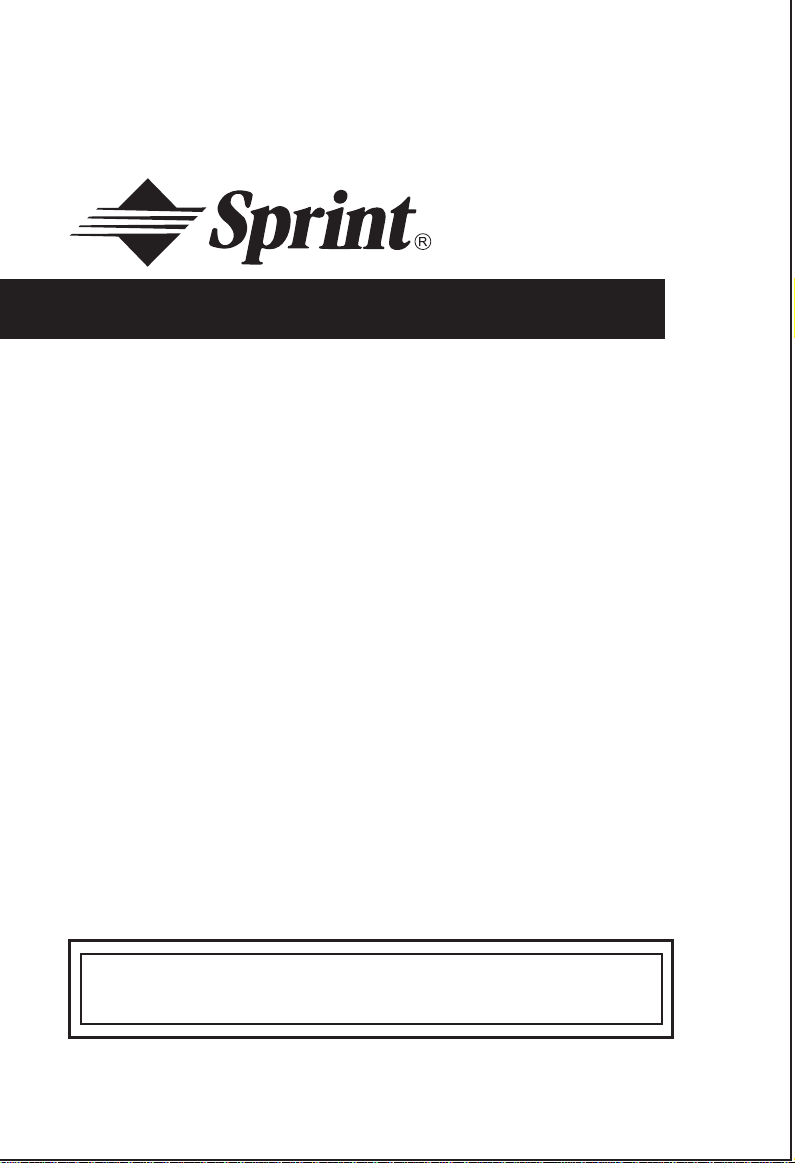
OWNER'SMANUAL
900MHzDigitalCordlessPhone
with CallWaiting Caller ID
National Help Desk Call Sprint
TOLL FREE AT 1-800-949-4357
Page 2
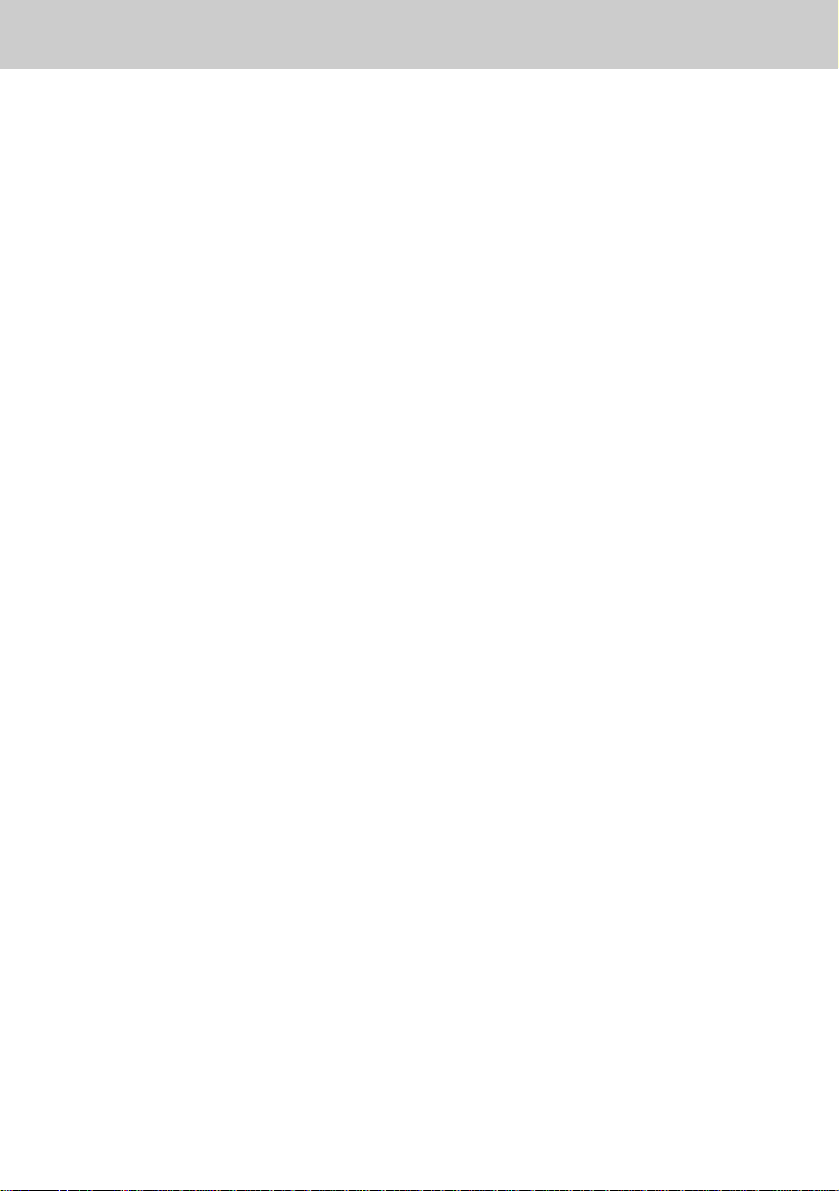
TABLE OF CONTENTS
P AR TS CHECKLIST....................................................................................1
FCC REGULA TIONS ................................................................................... 2
IMPORT ANT SAFETY INSTRUCTIONS...................................................... 4
GETTING ST ART ED ................................................................................... 6
WALL MOUNTING....................................................................................... 8
HANDSET UNIT KEYS AND FEA TURES.................................................... 9
BASE UNIT KEYS AND FEA TURES......................................................... 10
BASIC TELEPHONE OPERATIONS
Area Code Programming ...........................................................................1 1
Making Calls ...............................................................................................1 1
Speakerphone Tips .....................................................................................1 1
Redial/Pause.............................................................................................. 1 2
Answering Calls ........................................................................................ 1 2
Handset V olume ......................................................................................... 1 2
Mute .......................................................................................................... 12
Hold ........................................................................................................... 12
Call Waiting ................................................................................................ 1 2
Paging the Handset.................................................................................... 1 3
Intercom .................................................................................................... 1 3
V oice Mail Indicator.................................................................................... 1 3
Setting The Handset Ringer........................................................................ 13
Handset Ringer V olume.............................................................................. 13
Base Unit Ringer ........................................................................................ 14
Handset Speakerphone Feature ................................................................. 1 4
CALLER ID
Reviewing the Call Log............................................................................... 1 4
Erasing Calls.............................................................................................. 1 5
Speed Dialing from Caller ID ...................................................................... 1 5
V oice Announce Caller ID .......................................................................... 15
DIRECTOR Y
T o Store a Name , Number, and V oice Announce Recording........................ 1 6
Reviewing Y our “Voice Announce” Names................................................... 17
Storing a Caller ID Record in the Directory ................................................. 17
I
Page 3
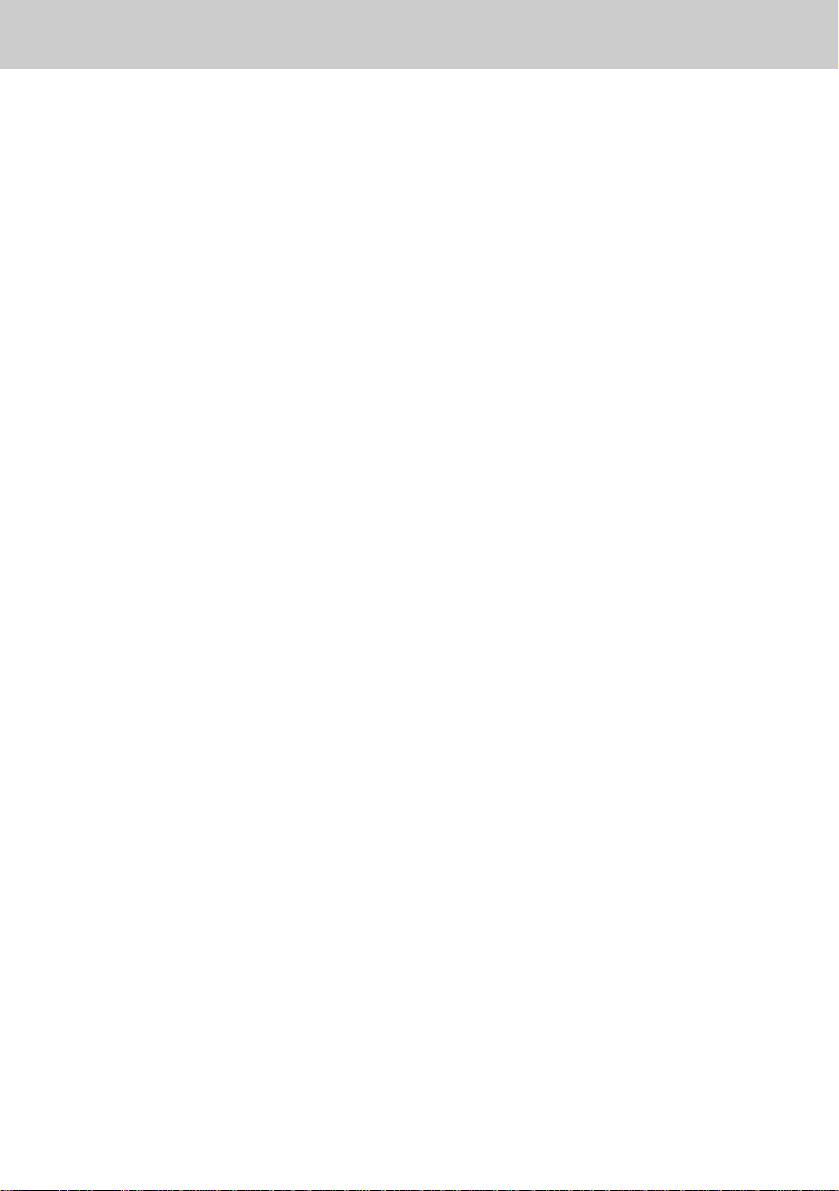
TABLE OF CONTENTS
Making Directory Calls ................................................................................1 7
Editing a Directory Entry .............................................................................17
Erasing a Directory Entry ............................................................................18
Programming Speed Dial Numbers in the Base Unit.................................... 1 8
Speed Dialing from the Base Unit ...............................................................1 8
HEADSET OPERA TIONS...........................................................................19
ADDITIONAL OPERA TIONS
Pa y P er Use Functions................................................................................20
Po wer Bac kup............................................................................................. 20
Replacing a Drained Handset Battery.......................................................... 2 0
MAINTENANCE.......................................................................................... 21
IN CASE OF DIFFICUL TY..........................................................................22
WARRANTY................................................................................................ 24
TECHNICAL SPECIFICA TIONS .................................................................25
II
Page 4
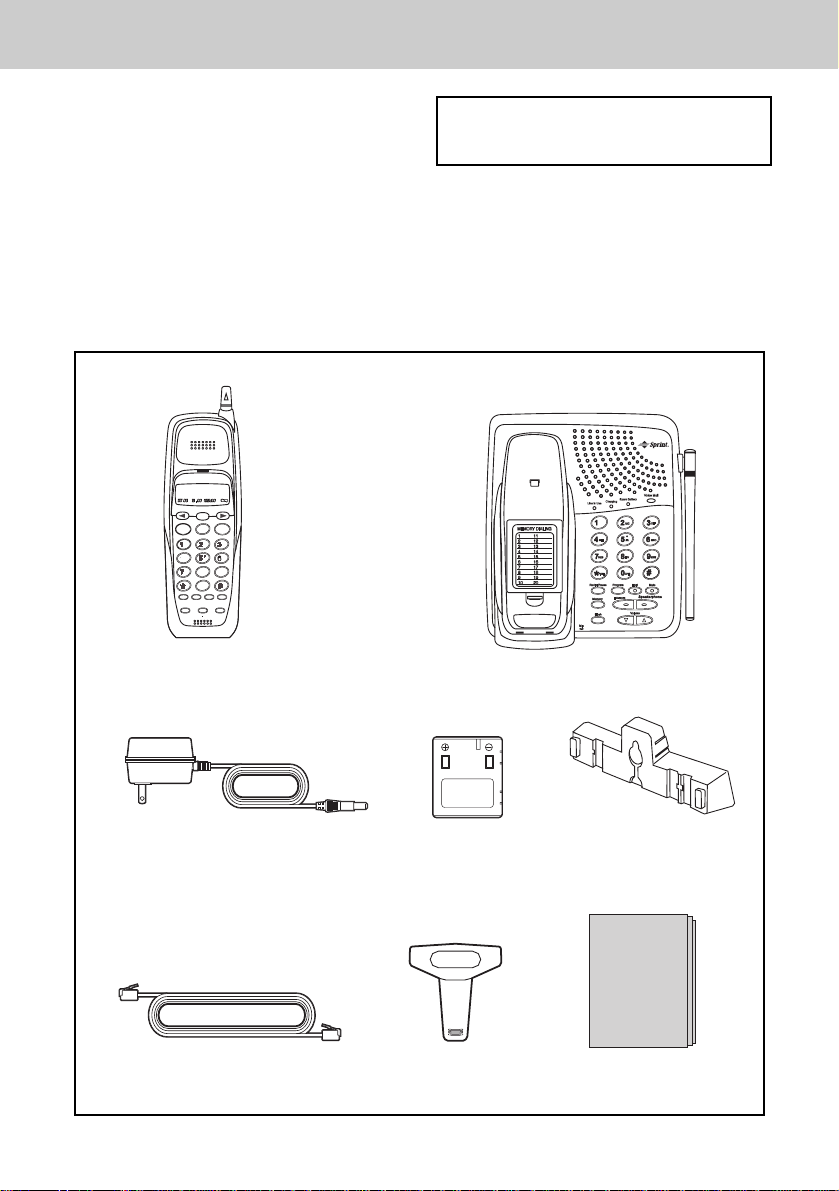
PARTS CHECKLIST
1. Handset
2. Base Unit
3. AC Power Adaptor
4. Battery Pack(x2)
5. Wall Mounting Bracket
6. Telephone Line Cord
7. Belt Clip
8. Owner’s Manual
CHRISTOPHER DOW
1-123-456-7890
Select
Speaker
PHONE
OFF
Flash
Flash
ABC
DEF
MNO
GHI JKL
PQRS
TUV
WXYZ
OPER
Redial/
Intercom
Program
Mute/
Pause
Hold
3-Way
Return
Repeat
Call
Dial
Call
HANDSET
To purchase replacement battery packs,
please visit your local Sprint store or
call VTech at 1-800-624-5688.
BASE UNIT
AC POWER AD APT OR
TELEPHONE LINE CORD
BATTERY PACK(x2)
BELT CLIP
1
WALL MOUNTING
BRACKET
OWNERS MANUAL
OWNER’S MANUAL
Page 5
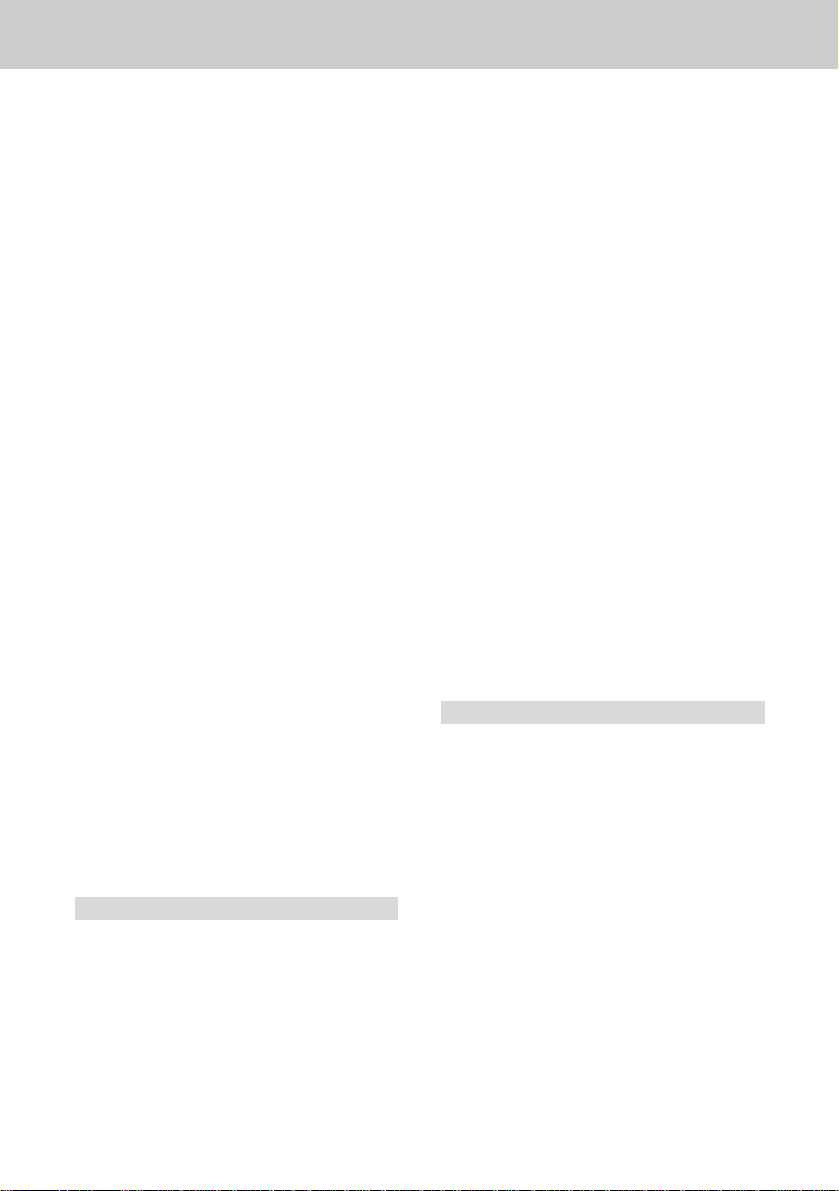
FCC Regulations
This equipment complies with Parts 15
and 68 of the Federal Communications
Commission (FCC) rules for the United
States. It also complies with regulations
RSS210 and CS-03 of Industry and
Science Canada. Operation is subject
to the following two conditions: (1) this
device may not cause interference, and
(2) this device must accept any
interference, including interference that
may cause undesired operation of the
device.
A label is located on the underside of
the base unit containing either the FCC
registration number and Ringer
Equivalence Number (REN) or the IC
registration number and Load Number.
You must, upon request, provide this
information to your local telephone
company.
This equipment is compatible with
inductively coupled hearing aids.
Should you experience trouble with this
telephone equipment, please contact:
provide reasonable protection against
harmful interference in a residential
installation. This equipment generates,
uses and can radiate radio frequency
energy and, if not installed and used in
accordance with the instructions, may
cause harmful interference to radio
communications. However, there is no
guarantee that interference will not
occur in a particular installation. If this
equipment does cause harmful
interference to radio or television
reception, which can be determined by
turning the equipment off and on, the
user is encouraged to try and correct
the interference by one or more of the
following measures:
• Reorient or relocate the receiving
antenna.
• Increase the separation between the
equipment and receiver.
• Connect the equipment into an outlet
or on a circuit different from that to
which the receiver is connected.
• Consult the dealer or an experienced
radio/TV technician for help.
Sprint National Help Desk at 1-800949-4357.
For repair/warranty information. The
telephone company may ask you to
disconnect this equipment from the line
network until the problem has been
corrected.
FCC Part 15
Warning: Changes or modifications to
this unit not expressly approved by the
party responsible for compliances could
void the user's authority to operate the
equipment.
The equipment has been tested and
found to comply with part 15 of the FCC
rules. These limits are designed to
FCC Part 68
The FCC requires that you connect
your cordless telephone to the
nationwide telephone network through
a modular telephone jack (USOC
RJ11C, RJ11W or RJ14).
Your telephone company may
discontinue your service if your
equipment causes harm to the
telephone network. They will notify you
in advance of disconnection, if possible.
During notification, you will be informed
of your right to file a complaint with the
FCC.
Occasionally, your telephone company
may make changes in its facilities,
equipment, operation, or procedures
2
Page 6
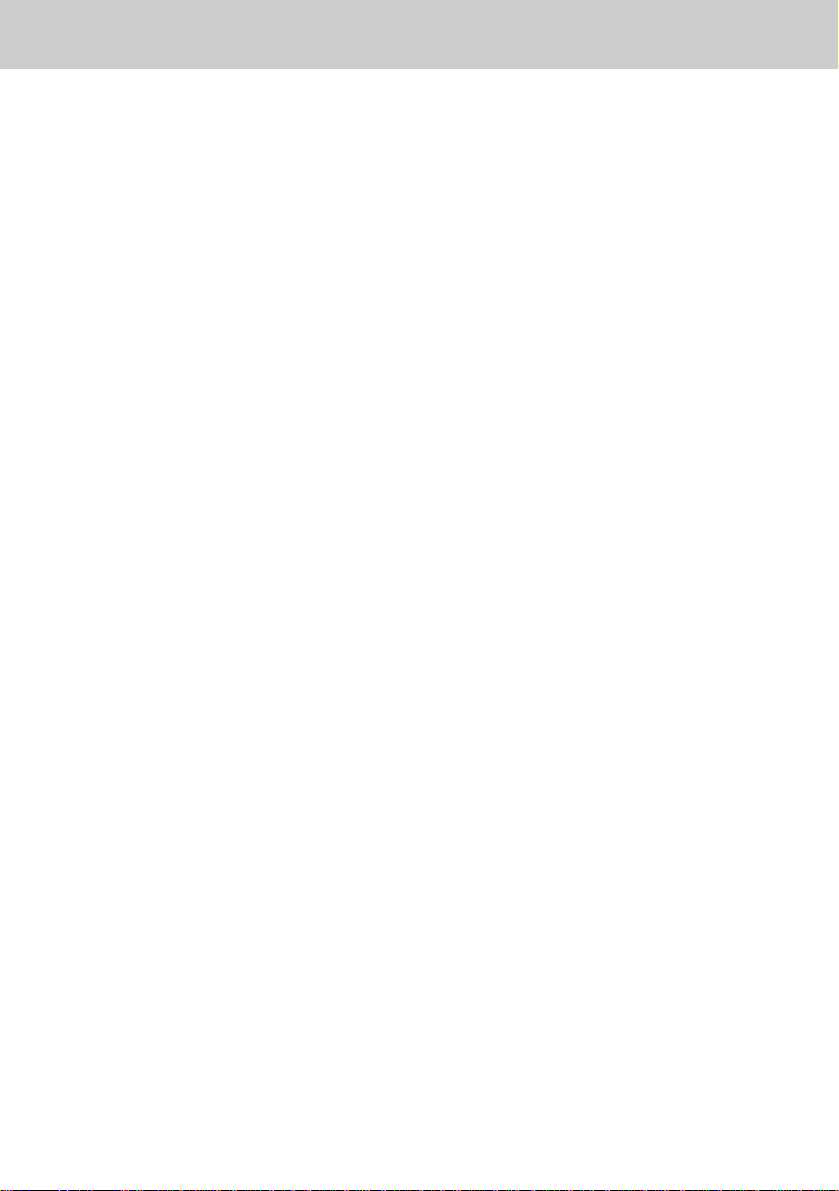
FCC Regulations
that could affect the operation of your
equipment. If so, you will be given
advance notice of the change to give
you an opportunity to maintain
uninterrupted service.
The base unit contains no user
serviceable parts. The handset contains
a user replaceable battery pack.
If it is determined that your telephone
equipment is malfunctioning, the FCC
requires that it not be used and that it
be unplugged from the modular jack
until the problem has been corrected.
Repairs to this telephone equipment
can only be made by the manufacturer
or its authorized agents or by others
who may be authorized by the FCC.
For repair procedures, follow the
instructions outlined under the
manufacturer’s Limited Warranty.
This equipment may not be used on
coin service provided by the phone
company or Party Lines.
The REN is useful in determining the
number of devices you may connect to
your telephone line and still enable the
devices to ring when you receive a call.
The general rule is that the REN value
should not exceed 5.0 total; however,
contact your local telephone company
for the specific number in your area.
Your SP 1933 is designed to operate at
the maximum power allowed by the
FCC . This means your handset and
base unit can communicate only over a
certain distance - which will depend on
the location of the base unit and
handset, weather, and the construction
and layout of your home or office.
3
Page 7
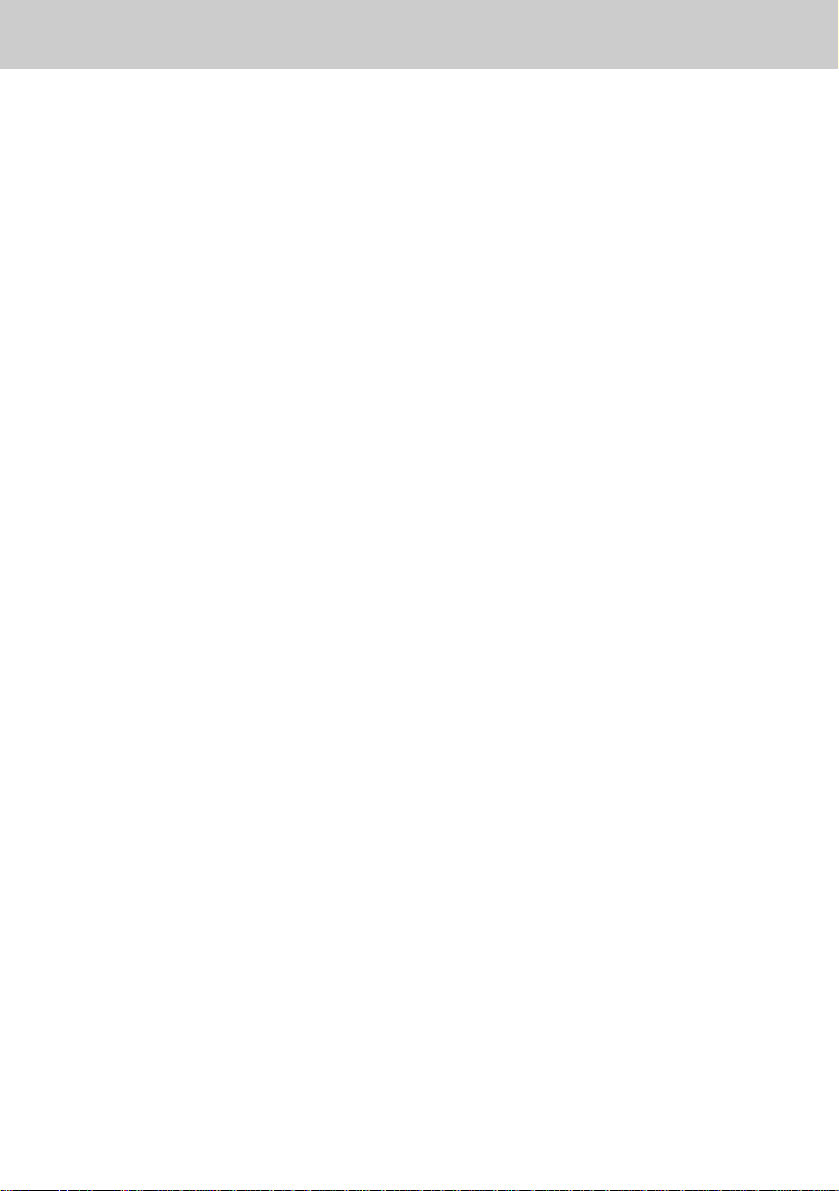
IMPORTANT SAFETY INSTRUCTIONS
When using your telephone equipment,
basic safety precautions should
always be followed to reduce the risk
of fire, electric shock and injury to
persons, including the following:
1. Read and understand all
instructions.
2. Follow all warnings and instructions
marked on the product.
3. Unplug this product from the wall
outlet before cleaning. Do not use
liquid cleaners or aerosol cleaners.
Use a dry cloth for cleaning.
4. Do not use this product near water,
for example, near a bath tub, wash
bowl, kitchen sink, or laundry tub,
in a wet basement, or near a
swimming pool.
5. Do not place this product on
unstable cart, stand, or table. The
telephone may fall, causing serious
damage to the telephone.
6. Slots and openings in the cabinet
and the back or bottom are provided
for ventilation, to protect it from
overheating, these openings must
not be blocked or covered. The
openings should never be blocked
by placing the product on the bed,
sofa, rug, or other similar surface.
This product should never be placed
near or over a radiator or heat
register. This product should not be
placed in a built-in installation
unless proper ventilation is
provided.
7. This product should be operated
only from the type of power source
indicated on the marking label. If you
are not sure of the type of power
supply to your home, consult your
dealer or local power company.
8. Do not allow anything to rest on the
power cord. Do not locate this product
where the cord will be abused by
persons walking on it.
9. Do not overload wall outlets and
extension cords as this can result in
the risk of fire or electric shock.
10.Never push objects of any kind into
this product through cabinet slots as
they may touch dangerous voltage
points or short out parts that could
result in a risk of fire or electric
shock. Never spill liquid of any kind
on the product.
11.To reduce the r isk of electric shock,
do not disassemble this product, but
take it to a qualified service personnel
when some service or repair work is
required. Opening or removing
covers may expose you to dangerous
voltages or other risks. Incorrect
reassembly can cause electric shock
when the appliance is subsequently
used.
12. Unplug this product from the wall
outlet and refer servicing to qualified
service personnel under the
following conditions:
A. When the power supply cord plug
is damaged or frayed.
B. If liquid has been spilled into the
product.
4
Page 8
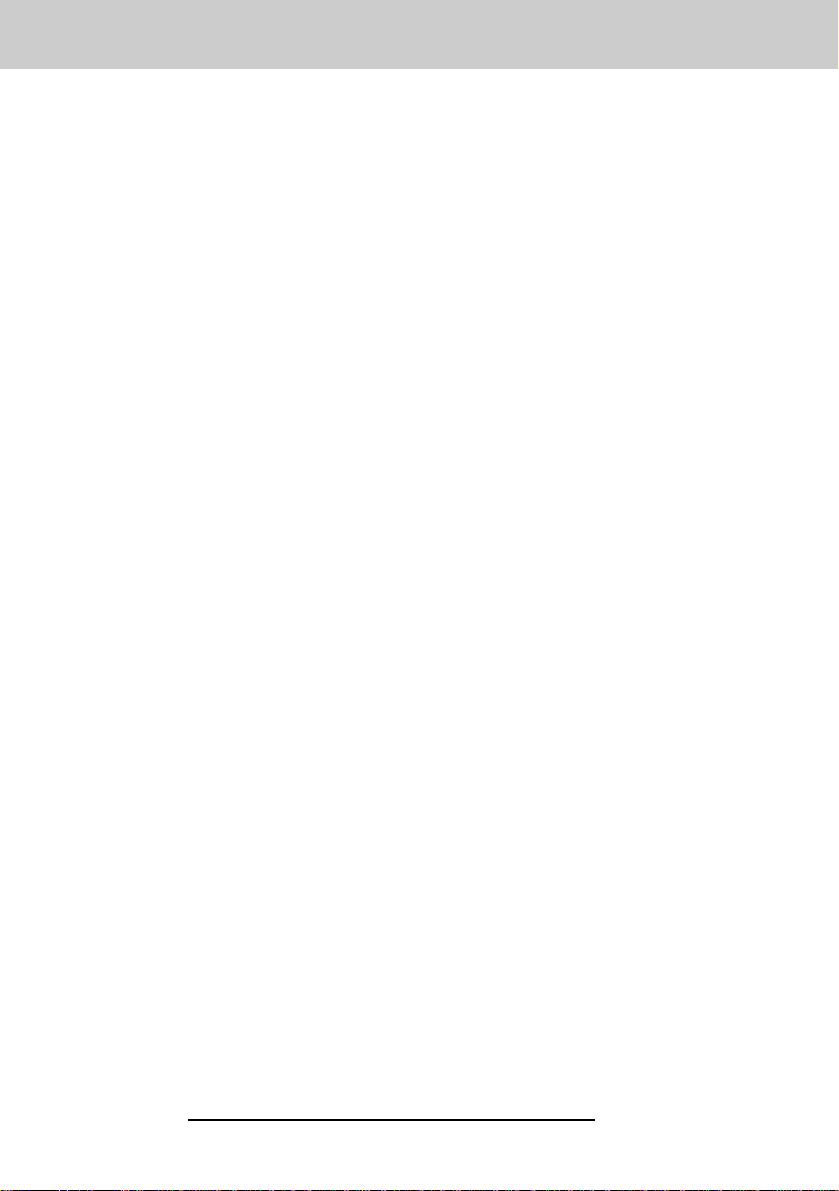
IMPORTANT SAFETY INSTRUCTIONS
C. If the product has been exposed to
rain or water.
D. If the product does not operate
normally by following the operating
instructions. Adjust only those
controls, that are covered by the
operating instructions because
improper adjustment of other
controls may result in damage and
will often require extensive work by
a qualified technician to restore the
product to normal operation.
E. If the product has been dropped or
the cabinet has been damaged.
F. If the product exhibits a distinct
change in performance.
13. Do not use the telephone to report
a gas leak in the vicinity of the leak.
CAUTION: TO REDUCE THE RISK OF
FIRE OR INJURY TO PERSONS BY
BA TTER Y , READ AND FOLLOW THESE
INSTRUCTIONS.
1. Use only the appropriate type and
size battery pack specified in the
instruction manual provided for this
product.
2. Do not dispose of the battery pack in
a fire. The cell may explode. Check
with State and local codes for
possible special disposal
instructions.
3. Do not open or mutilate the battery
pack. Released electrolyte is
corrosive and may cause damage to
the eyes or skin. It may be toxic if
swallowed.
4. Exercise care in handling battery in
order not to short the battery with
conducting materials such as rings,
bracelets, and keys. The battery or
conductor may overheat and cause
burns.
5. Charge the battery pack provided
with or identified for use with this
product only in accordance with the
instructions and limitations specified
in the instruction manual.
6. Observe proper polarity orientation
between the battery pack and battery
charger.
SA VE THESE INSTRUCTIONS
5
Page 9
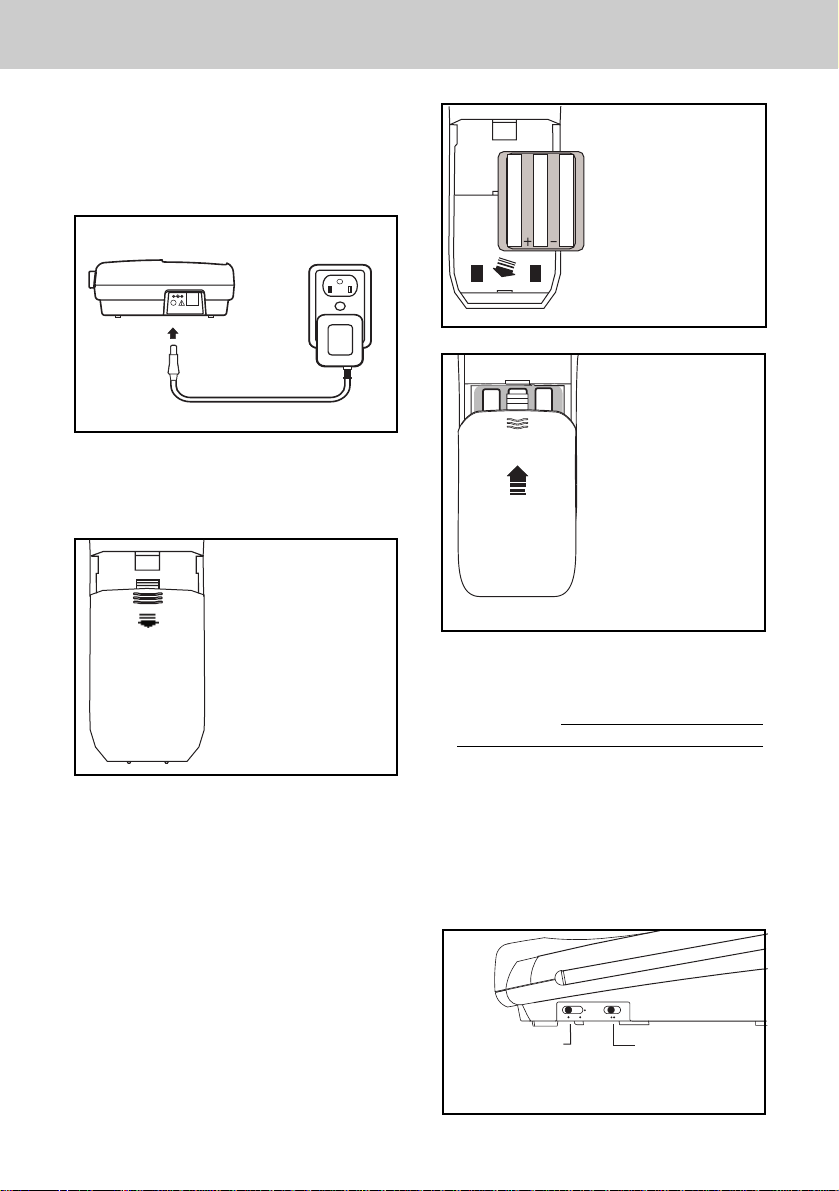
GETTING STARTED
• Plug the AC POWER ADAPTER into a
live electrical outlet and the DC PO WER
CONNECTOR into the back of the Base
Unit.
AC
OUTLET
9V DC TEL.LINE
PLEASE NOTE THE
CORRECT POSITION
OF THE BATTERY
P ACK WHEN INSTALLING
• Slide the Handset battery cover down,
and remove it from the Handset
PRESS and SLIDE
DOWNWARD
• Install the BATTERY PACK, with the
metal contacts facing down and aligned
with the Handset contacts. Replace
Handset battery cover.
SLIDE IN THE
.
BATTERY
COVER
• Place the Handset into the Base Unit
cradle. Make sure the Charging light is
illuminated.
Charge for at least 16
hours before first using the phone.
The Handset can charge face up or
down.
• Set the TONE/PULSE switch, located
on the antenna side of the Base Unit,
to the desired dialing mode. In most
areas, TONE is the desired mode.
RINGER
OFF LOW HI
PULSE TONE
BASE RINGER
SWITCH
TONE/PULSE SWITCH
6
Page 10
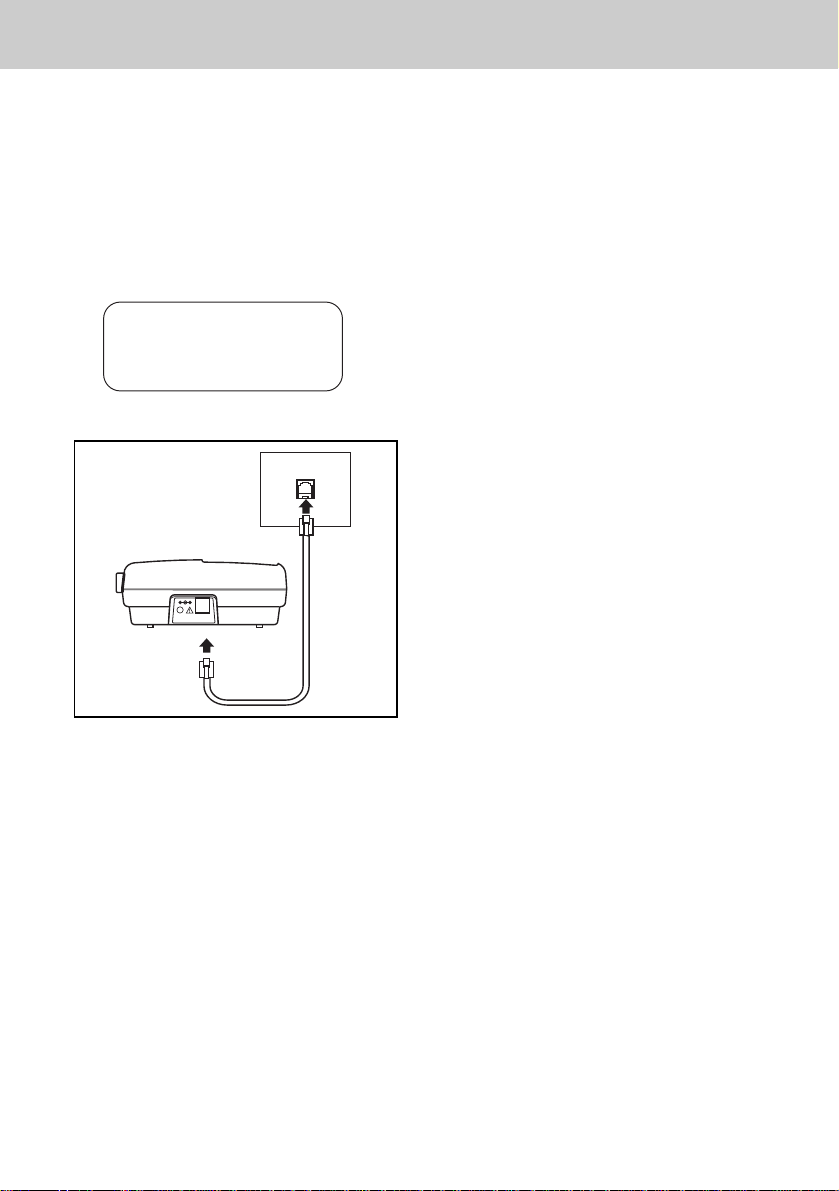
GETTING STARTED
• After charging the battery pack, connect the telephone line cord to a live
telephone outlet and the TEL. LINE
jack, located on the back edge of the
Base Unit.
• If your Base Unit is not connected to a
live telephone outlet, the Handset will
display:
CHECK TEL. LINE
9V DC TEL.LINE
For best results, raise the antenna on the
Base Unit and Handset when using
the phone.
7
Page 11

WALL MOUNTING
The Wall Mounting bracket is
designed to fit on standard Wall Mounting plates
1. Choose a spot near an electrical
outlet and a telephone jack.
Your phone requires a modular
telephone jack and a standard
electrical outlet (120v AC). The power
cord is six feet long; make sure there
is an electrical outlet within reach of
the Base Unit. The outlet should not
be controlled by a wall switch. If the
switch is ever turned off, the phone
will not operate.
2. Position the wall mount bracket on
the base.
Line up the tabs on the wall mounting
bracket with the holes on the bottom
of the base. Snap the wall mounting
bracket firmly into place.
3. Mount the base on the wall.
Position the base so the mounting
studs will fit into the holes on the
bottom of the base. Position the
power cord to extend down the wall.
Slide the base down on the mounting
studs until it locks into place.
4. Connect the telephone line cord.
Insert one end into the TEL.LINE
jack on the back edge of the base.
Insert the other end into the wall
jack.
WALL
BASE
UNIT
WALL
MOUNT
5. Plug the AC adapter into an electrical
outlet and the DC connector into the
power jack located on the back of
the Base Unit .
8
Page 12

HANDSET UNIT KEYS AND FEATURES
ANTENNA
VOLUME UP & DOWN
HEADSET
JACK
CHRISTOPHER DOW
1-123-456-7890
Select
Speaker
PHONE
Flash
Flash
ABC
GHI JKL
PQRS
TUV
OPER
Intercom
Program
Mute/
Hold
Return
Call
Repeat
3-Way
Dial
Call
Redial/
Pause
BATTERY COMPARTMENT
DISPLAY
BACK
FORWARD
OFF
DEF
MNO
WXYZ
SELECT
OFF KEY
SPEAKER
PHONE
DIALING KEYS (0-9, ,#)
INTERCOM
PROGRAM
*
REDIAL/PAUSE
3-WAY CALL
REPEAT DIAL
RETURN CALL
MUTE/HOLD
TONE KEY (Temporary Tone)
9
Page 13

BASE UNIT KEYS AND FEATURES
ANTENNA
LINE IN USE INDICATOR
CHARGING INDICATOR
SPARE BATTERY INDICATOR
VOICE MAIL INDICATOR
REDIAL/PAUSE
PROGRAM
HOLD
MUTE
MEMORY
SPEAKERPHONE
INTERCOM
VOLUME UP
VOLUME DOWN
FLASH
BASE RINGER
SWITCH
DC POWER CONNECTOR
RINGER
OFF LOW HI
PULSE TONE
TONE/PULSE SWITCH
PHONE CORD JACK
9V DC TEL.LINE
10
Page 14

BASIC TELEPHONE OPERATIONS
AREA CODE PROGRAMMING
To benefit from all the Caller ID features
of your telephone, you must enter your
home area code.
If you live in an area where you dial calls
within your own area code by dialing 7
digits (no area code), follow these steps
(with the Handset OFF ):
• Press Program.
• Press until AREA is blinking.
• Press Select.
• HOME should be blinking. If not, press
until it blinks.
• Press Select. ENTER AREA CODE is
displayed.
• Enter your own home area code.
• Press Select.
LESS COMMON ALTERNATIVE
If you live in an area where all local calls
require 10 digits (area code plus phone
number, without dialing “1” first:)
• Press Program.
• Press until AREA is blinking.
• Press Select.
• HOME should be blinking. If not, press
until it blinks.
• Press Select. ENTER AREA CODE
is displayed.
• Enter 000.
• Press Select and continue below.
You may program up to 5 local area
codes. An area code is “local” if you do
not dial “1” when you make calls to that
area code. In other words, you make calls
to “local” area codes by dialing 10 digits
(area code plus phone number) without
a preceding “1”. This might include your
own area code
• Press Program.
• Press
• Press Select.
• Press until LOCAL is blinking.
Press Select.
until AREA is blinking.
• Press until the desired location is
blinking (#1…..#5).
• Press Select . ENTER AREA CODE is
displayed.
• Enter a “local” area code.
• Press Select.
NOTE: T o replace or edit an existing area
code, use the key to delete the existing digits, and enter the desired area
code. Press Select when done.
MAKING CALLS
Handset:
T one . Dial the phone number. Press OFF
to end your call.
Cordless Speakerphone:
Press SPEAKER on the Handset. Dial
the number. The Handset can now be
used as a cordless speakerphone. You
can hold it in your hand or place it standing up on a table. To end a call, press
OFF.
CALL TIMER
While the Handset is ON, the approximate duration of your call is displayed.
Base Unit Speakerphone:
Press Speakerphone on the base. Dial
the number. To end a call, press Speak-
erphone again.
SPEAKERPHONE TIPS
If you use your Speakerphone in a noisy
environment, the other person’s voice
may fade out. In this case, try eliminating
the environmental noise (a television or
radio playing, for example). Otherwise,
press Mute while the other person is
speaking. Before you start to talk, press
Mute again so the other person can hear
you.
Press PHONE. Listen for Dial
11
Page 15

BASIC TELEPHONE OPERATIONS
REDIAL/PAUSE
Press PHONE or the Handset Speaker
key.
Press Redial/Pause.
The last number you called will be
redialed.
ANSWERING CALLS
Handset:
played on the Handset. Press OFF to
end your call.
Cordless Speakerphone
Speaker on the Handset. The Handset
answers the call as a cordless speakerphone. You can hold it in your hand or
place it standing up on a table. To end a
call, press OFF .
Base Unit Speakerphone
erphone on the Base. To end the call,
press Speakerphone again.
LINE IN USE
The LINE IN USE indicator on the Base
Unit will illuminate when the Handset, or
an extension phone sharing the same line
is in use.
BASE IN USE
In the OFF (on hook) mode, the Handset
will display BASE IN USE if the Base
Speakerphone is in use.
Press PHONE. TALK is dis-
: Press
: Press Speak-
MUTE
When you mute a call, the other person
cannot hear you, but you can hear them.
T o m ute a Handset call, press Mute/Hold
during the call. The Handset will display
MUTE. You can still hear the other person talk, but they cannot hear you. Press
Mute/Hold again to return to normal 2way conversation.
HOLD
To put a Handset call on hold, press and
hold the Mute/Hold key for 2 seconds.
The Handset will display HOLD. Neither
you nor the other person can hear eath
other. Press PHONE or Speaker to return to normal 2-way conversation.
HANDSET VOLUME
CONTROL
HANDSET VOLUME
Adjust the Handset volume with the
and keys, located on the side of the
Handset. There are 4 volume levels.
CALL WAITING
If you subscribe to Call Waiting, you will
hear a tone when you receive a second
call while on the phone. If you subscribe
to Caller ID on Call Waiting, the Handset
displays who is calling before you answer.
To answer Call Waiting during a normal
handset call, press PHONE. To answer
during a Handset Speakerphone call,
press Speaker. To answer during a Base
Unit Speaker call, press Flash on the
Base.
12
Page 16

BASIC TELEPHONE OPERATIONS
MESSAGE WAITING
LIGHT-OFF
PAGING THE HANDSET
•To make the Handset ring, press Intercom on the Base.
•To stop the ringing, press OFF on the
Handset.
INTERCOM
(Conversation between the Base and
Handset)
From the Handset:
The Base Unit will ring, and the intercom
call will be
automatically
From the Base:
Handset will ring. To answer the call,
press Intercom on the Handset.
To end an Intercom call, press OFF on
the Handset or Intercom on the Base.
VOICE MAIL INDICATOR If you subscribe to Voice Mail, the Voice Mail light on the Base Unit will flash when
you have new messages. The Handset
will display:
MESSAGE WAITING
Once you have reviewed your new messages, the MESSAGE WAITING indication on the Handset, and the Voice Mail
light on the Base will turn off.
Press Intercom.
connected.
Press Intercom. The
V oice Mail Tips:
After hearing your messages, wait until
the Voice Mail indicators tur n off before
you make another call. This will ensure
the indicators do not remain on after the
messages are reviewed.
If, after reviewing all new voice messages, the Handset or Base Unit Voice
Mail indicator remains on, using the
Handset, follow these steps:
•Press Program.
•Press #. The Handset displays:
•With LIGHT-OFF flashing, press Select.
If you have new messages, but the Voice
Mail indicators do not turn on, ask your
phone company to make sure your
Voice Mail service has Visual Message
Indication assigned.
SETTING THE HANDSET RINGER
•Press Program.
•Press until RINGER is blinking.
•Press Select. TYPE is blinking.
•Press Select.
There are 4 ringer styles. The current
setting is blinking.
VOICE MAIL Light
•Press
styles OR turn the Handset ringer OFF.
•When the desired ringer type is blink-
ing, press Select.
To turn the Handset ringer ON again,
follow the steps in, “Setting the Handset
Ringer”.
HANDSET RINGER VOLUME
•Press Program.
or to hear the other ring
13
Page 17

BASIC TELEPHONE
OPERATIONS
CALLER ID
•Press until RINGER is blinking.
•Press Select.
•Press until VOL is blinking.
•Press Select.
•Press
or to raise or lower the
ringer volume.
•When the desired setting is blinking,
press Select.
BASE UNIT RINGER
The Base Unit ringer volume is controlled by a switch on the right edge of
the Base. It can be set to Off, Low, or
High volume.
HANDSET SPEAKERPHONE FEATURE
Speaker
PHONE
OFF
Flash
ABC
DEF
SPEAKER KEY
MNO
GHI JKL
PQRS
TUV
WXYZ
OPER
Redial/
Intercom
Program
Mute
Pause
Billed Services
69 Auto
3-Way
Repeat
*
Callback
Dialing
Dialing
Press the Speaker to make or answer a
call using the Handset Speakerphone.
The Handset displays SPEAKER-
PHONE. You can now talk hands-free,
away from the Base Unit. Press OFF to
end a call.
This telephone provides three types of
Caller ID:
Caller ID:
Displays the name and
number of each caller after the
phone begins ringing (requires Caller
ID service from your telephone
company).
Caller ID on Call Waiting:
Shows the
name and number of each caller on
Call Waiting after you hear the Call
Waiting tone (requires Caller ID on
Call Waiting service).
Voice Announce:
Announces aloud
the name or number of each caller
while displaying it on the Handset
(requires Caller ID service).
The phone has a Call Log, which stores
the name, number, date, and time of the
last 50 calls received. You can review
the Call Log to see who called while
you were out. You can speed-dial numbers from the Call Log. And you can
store names and numbers from the Call
Log into your directory.
REVIEWING THE CALL LOG
Call Waiting: If you hear a Call Waiting
tone during a speakerphone call, press
the Speaker key to answer it. (Do not use
the PHONE key to answer Call Waiting
while using the speakerphone.)
Switching from Speakerphone to Earpiece: At any time during a Handset
speaker call, you can press PHONE to
switch to a non-speaker call. The Handset will display TALK, and you can hold
the handset to your ear normally. Press
Speaker whenever you want to change
back to the Speakerphone. The Handset
will display SPEAKERPHONE.
With the Handset OFF:
• Press
or . You will see the
number of NEW (not viewed) and OLD
(previously viewed) calls.
• Continue to press
or to review
the callers.
Some locations are not equipped to send
Caller ID information when a person
places a call. When you receive calls from
such locations, your phone will display
UNAVAILABLE.
If a caller purposely blocks their phone
number from being delivered by Caller
ID, your phone will display PRIVATE.
HINT: If an x_ follows the phone number
14
Page 18

CALLER ID
(x3 for example) it indicates the party has
called more than once.
JOHN SMITH
123-4567 x3
ERASING CALLS
To erase a call; with the Handset OFF:
• Press
you want to erase.
• Press Select.
• Press
Select.
• Press
press Select.
To erase your entire Call Log; after you
have viewed all calls and the handset
is off:
• Press
in the log.
• Press Select.
• Press
Select.
• Press
press Select .The handset displays:
RECORD NAME?
YES NO
or until you see the call
until ERASE is blinking. Press
until YES is blinking.Then
or until you see any call
until ERASE is blinking. Press
until ALL is blinking.Then
If you want the phone to announce
names, you must record some spoken
names with the numbers in your Directory. See the section “DIRECTORY:TO
STORE A NAME, NUMBER, AND V OICE
ANNOUNCE RECORDING”.
When you first receive the phone, it is set
to announce ALL CALLS. It will announce the caller’s name if you have recorded it, or the phone number if you
haven’t recorded a name.
If an inbound call has the Caller ID information blocked, the Base Unit will announce “
If the Caller ID information unavailable
(both name and number), the Base Unit
will announce “
You can choose to turn off Voice
Announce, or to announce only your
pre-recorded names. The Handset will
still display all Caller ID information.
To turn Voice Announce ON or OFF:
• Press Program.
• Press
• Press Select. You will see three
PRIVATE CALLER
UNKNOWN CALLER
until ANNOUNCE is blink-
ing.
announcement options:
”.
”.
• Press
press Select.
SPEED DIALING FROM CALLER ID
With the Handset OFF:
• Press or until you see the desired caller.
• Press PHONE. You will hear a dial tone,
and the number will be dialed
automatically.
VOICE ANNOUNCE CALLER ID
If you subscribe to Caller ID, the Base
unit can announce each caller’s name or
number aloud while displaying it on the
Handset.
until YES is blinking.Then
ALL CALLS
NAMES ONLY OFF
ALL CALLS: Announces names that you
have recorded, and phone numbers for
all other callers.
NAMES ONLY: Announces names that
you have recorded. If you have not recorded a caller’s name, you will not hear
anything.
OFF: Nothing is announced aloud.
• Press
until the desired option is
15
Page 19

DIRECTORY
RECORD NAME?
YES NO
blinking.
• Press Select. The Handset will beep
and turn off automatically.
You can store the names and phone
numbers of up to 50 frequently called
people. Each name can be up to 16
characters. Each phone number can be
up to 32 digits.
TO STORE A NAME, NUMBER, AND
VOICE ANNOUNCE RECORDING:
• Press Program. DIRECTORY will be
blinking.
• Press Select.
• The screen will display ENTER
NAME.
Use the Dialing keys to enter the desired
name. Press the key until the desired
letter or character appears. A guide to
the characters:
KEY CHARACTERS
1 1
2A>B>C>2
3D>E>F>3
4G>H>I>4
5J>K>L>5
6M>N>O>6
7P>Q>R>S>7
8T>U>V>8
9W>X>Y>Z>9
00
**
# & ’ , - . # @
If consecutive characters are found on
the same key (
you’ll need to press to advance to
the next space. For example, to enter the
name DEAN:
Press 3 (D)
Press
Press 3
Press 2 (
Press 6
D
and E, for example),
twice (E
twice
(N)
A
When the name is complete, press
Select.The screen will display:
DEAN
ENTER NUMBER
Enter the phone number. Press Redial/
Pause if you need to enter a 2-second
pause in the dialing sequence. (For
example, you might store a voice mail
access number, pause, password.)
When the phone number is complete,
press Select .
The display shows:
You can record your voice saying the
person’s name. If you subscribe to
Caller ID, the phone will play your
recording when this person calls, so that
you can hear who’s calling without
seeing the Caller ID display.
If you do
• Press until NO is blinking. press
Select.
To record a name:
• Press Select while YES is blinking.
Speak after the beep.
• You can press Select when you’re
finished speaking; OR, just wait -
recording ends after 4 seconds.
To hear your recording:
The Handset shows:
)
)
PLAY NAME? YES
NO REDO ERASE
not
want to record a name:
16
Page 20

DIRECTORY
RECORD NAME?
YES NO
Press Select while YES is blinking.
To make a new recording of the name:
Press until REDO is blinking. Press
Select. Speak after the beep. You can
re-record as many times as you want.
Each time you re-record or review the
name, the Handset shows:
PLAY NAME? YES
NO REDO ERASE
You will then hear a long beep. The
name and number have been stored in
the Directory. If you want to record this
person’s name for Voice Announce
Caller ID, you will need to edit the entry
and add a recording at that time. See
the section, “Editing a Directory Entry.”
When you are satisfied with your
recording:
• Press
• Press Select .
REVIEWING YOUR “VOICE
ANNOUNCE” NAMES
• Press Select . DIRECTORY will be
blinking.
• Press
desired name.
• Press # . The recording will play.
STORING A CALLER ID RECORD IN
THE DIRECTORY
With the Handset OFF:
• Press
desired call.
• Press Select .
• Press
Press Select .
If you want to edit the name, press
to erase letters. Use the dialpad to enter
new letters. When the name is correct,
press Select .
until NO is blinking.
or until you see the
or until you see the
until EDIT is blinking.
MAKING DIRECTORY CALLS
• Press Select. DIRECTORY will
appear.
• Press
name; or, search by entering the first
letter of the name, and then press
or if necessary.
• Press PHONE. You will hear a dial
tone, and the number will be dialed.
EDITING A DIRECTORY ENTRY
• Press Select . The Handset says
DIRECTORY.
• Press or to scroll to the
desired name; or,
search by entering the first
letter of the name, and then press
• Press Select .
• Press
• Press Select .The name appears.
• If you want to edit the name, press
to erase letters. Use the dialpad to
enter new letters. When the name is
correct, press Select .
or to scroll to the desired
or if necessary.
until EDIT is blinking.
If you want to edit the number, press
to erase digits. Use the dialpad to enter
new digits. When the number is correct,
press Select .
The number appears. If you want to edit
the number, press
Use the dialpad to enter new digits.
When the number is correct, press
Select.
to erase digits.
17
Page 21

DIRECTORY
The handset displays several options
that let you hear the recorded name or
re-record or erase it. Press
until the desired option is blinking.
Press Select .
ERASING A DIRECTORY ENTRY
• Press Select .
• Press
name; or, search by entering the first
letter of the name, and then press
or if necessary.
• Press Select .
• Press
• Press Select. Press until
blinking.
• Press Select .
PROGRAMMING SPEED DIAL NUMBERS IN THE BASE UNIT
With the Base Unit OFF:
• Press Program
• Press Memory
• Enter desired Location (0-9)
• Enter the Phone Number
• Press Program
or to scroll to the desired
until ERASE is blinking.
or
YES
is
SPEED DIALING FROM THE B ASE UNIT
• Press Speakerphone
• Press Memory
• Enter Location (0-9)
18
Page 22
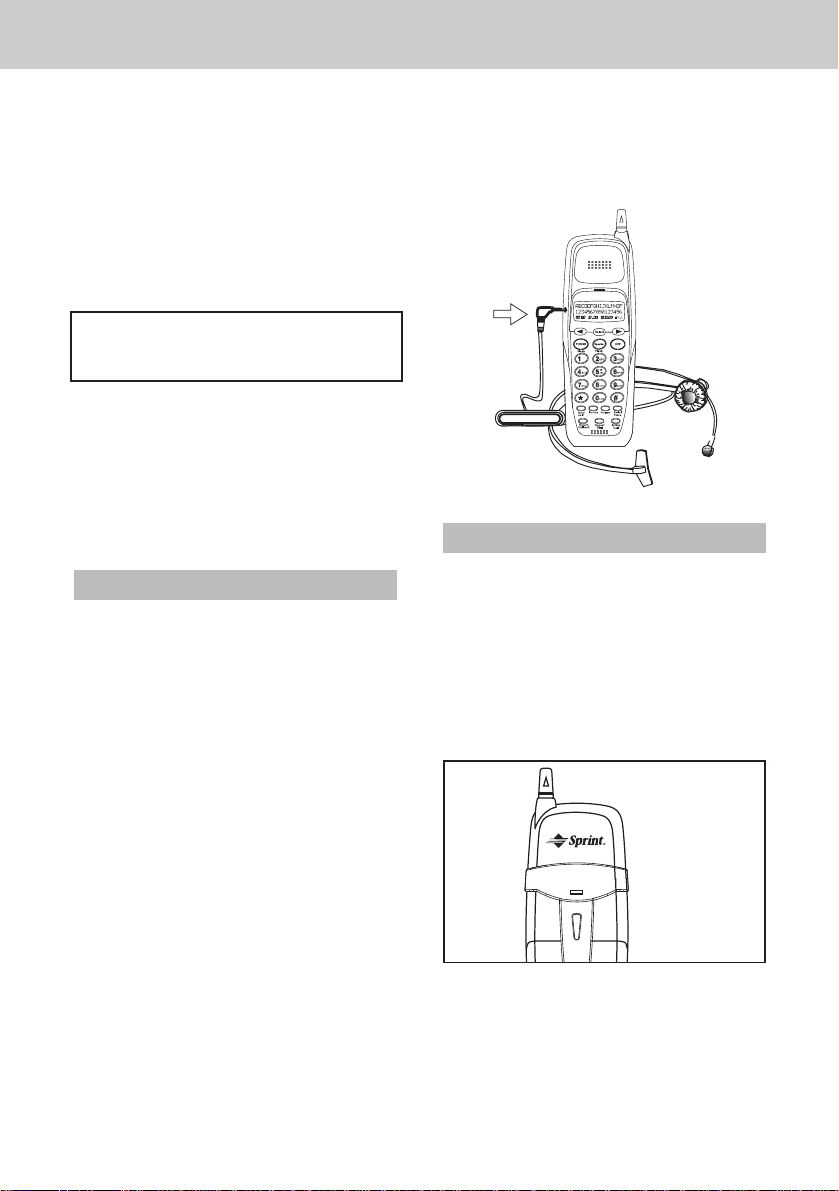
HEADSET OPERATIONS
Your Sprint cordless phone is
equipped with a 2.5mm Headset Jack for
use with an optional accessory Headset
for hands-free operation.
If you choose to use the Headset option,
you must obtain an optional accessory
Headset, which is compatible with the
Sprint cordless phone.
To purchase a Headset, please visit
your local Sprint store or call VTech
at
1-800-624-5688.
Once you have a compatible 2.5mm
Headset, locate the Headset Jack on
the Sprint cordless phone Handset.
Connect the plug on the Headset cord
to the jack on the cordless Handset.
The plug should fit securely. Do not
force the connection.
OPERATION
NOTE: Whenever a compatible Headset
is connected to the cordless Handset, the
microphone on the Handset will be muted.
This is done to limit the effect of background noise.
For maximum sound quality, the flexible
microphone should be positioned at the
corner of your mouth, about one inch from
your face.
BEL T CLIP
The Sprint cordless phone is also
equipped with a detachable belt clip.
Align the pins on the inside edge of the
clip with the notches on the sides of the
Sprint cordless phone Handset.
The belt clip should snap securely into
place. Do not force the connection.
The following operational characteristics
also apply to other headsets which are
not sold by Sprint; however, Sprint
assumes no responsibility for their
performance.
The Sprint compatible Headset
has a reversible, monaural design. You
can wear your Headset on either ear,
leaving one ear free for room conversation.
The headband can be adjusted to fit the
contour of your head. Using both hands,
slide the headband up or down so that it
rests comfortably on your head, with the
speaker cushion centered against your
ear.
19
Page 23

ADDITIONAL OPERATIONS
PAY PER USE FUNCTIONS
The Handset provides 3 keys that give
you easy access to convenient custom
features:
Return Call
Repeat Dial
3-Way Call
NOTE: You can subscribe to any of
these services for a monthly fee. If you
do not subscribe, a fee is charged to your
phone bill when you use the services.
For specific information about rates,
contact your local telephone company.
RETURN CALL
This key will dial the last person who
called you, whether you answered the
call or not. (This is most useful if you
do not subscribe to Caller ID.)
REPEAT DIAL
This key will repeatedly dial the last
number you called. For example, if you
dial a number that’s busy, press OFF,
then Repeat Dial, then OFF again. For
up to 30 minutes, your line will keep
trying to reach the number. When it gets
through, your phone will ring to let you
know. Press PHONE and wait for the
other person to answer.
people. Press 3-Way Call again to drop
the last person. Press OFF to end your
call.
POWER BACKUP
When the second battery is installed in
the Base Unit, your Sprint cordless
telephone uses this battery to provide
operational backup during a power
failure. If you have a fully charged battery
pack in the Base Unit charger, you will
be able to place and receive calls from
the Handset for up to 5 hours.
Note:
During power backup mode, the Base
Unit functions are not operable, In
addition, Caller ID information may not
be reliable.
REPLACING A DRAINED HANDSET
BATTERY
The second battery pack can also be
used to replace a drained Handset
battery, to ensure uninterrupted use. Be
sure to put the drained battery pack in
the Base Unit charger for recharging.
The Base Unit battery compartment
charges at a slower rate than a battery
pack charging in the Handset. It takes 24
hours to fully charge a battery pack in
the Base Unit.
3-Way CALL
This key allows you to talk to 2 people
at 2 different locations at the same time.
While you have one person on the line:
• Press 3-Way Call and listen for dial
tone.
• Dial the phone number of the second
person.
• After the second person has answered,
press 3-Way Call.
You are now connected with both
To purchase replacement battery packs,
please visit your local Sprint store or call
VTech at 1-800-624-5688.
20
Page 24

MAINTENANCE
T aking Care Of Your Telephone
Your SP1933 cordless telephone contains sophisticated electronic parts, so it
must be treated with care.
Avoid rough treatment
Please the Handset down gently. Save
the original packing materials to protect
your telephone if you ever need to ship it.
Avoid water
Your telephone can be damaged if it gets
wet. Do not use the Handset outdoors in
the rain,or handle it with wet hands. Do
not install your Base Unit near a sink,
bathtub or shower.
Electrical storms
Electrical storms can sometimes cause
power surges harmful to electronic equipment.
For your own safety, use caution when
using electric appliances during storms.
Cleaning your telephone
Your telephone has a durable plastic casing that should retain its iuster for many
years. Clean it only with a soft cloth slightly
dampened with water or a mild soap. Do
not use excess water or cleaning solvents of any kind.
Remember that electrical appliances can
cause serious injury if used when you
are wet or standing in water. If your Base
Unit should fall into water, DO NOT RE-
TRIEVE IT UNTIL YOU UNPLUG THE
POWER CORD AND TELEPHONE LINE
CORDS FROM THE WALL. Then pull the
unit out by the unplugged cords.
21
Page 25
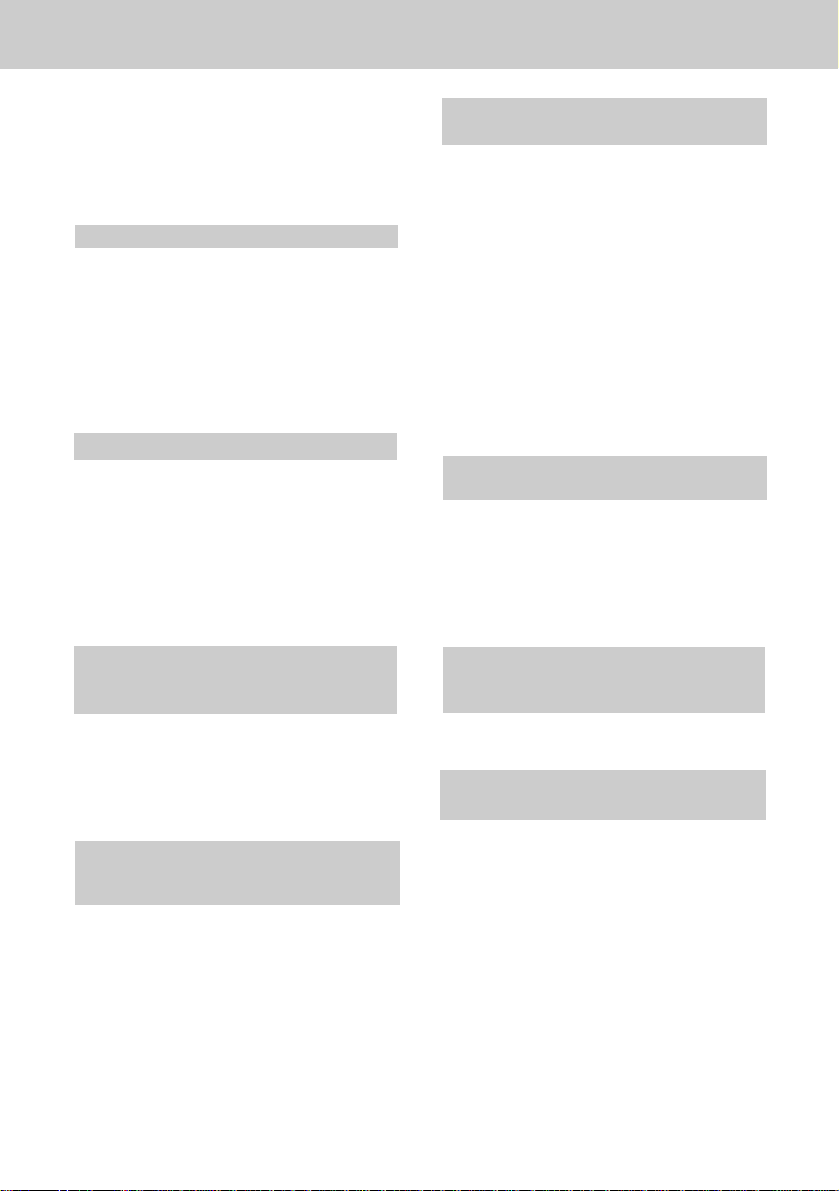
IN CASE OF DIFFICULTY
If you have difficulty operating your phone,
the suggestions below should solve the
problem. If you still have difficulty after
trying these suggestions, call Sprint at
1-800-949-4357.
THE PHONE DOESN'T WORK AT ALL.
• Make sure the Power Cord is pugged
• Make sure the telephone line cord is
plugged firmly into the base unit and
the telephone wall jack.
• Make sure the batteries are properly
charged. If the 'LOW BATTERY'
message is shown, the battery pack
needs charging.
NO DIAL TONE.
• First check all the suggestions above.
• If you still don't hear a dial tone,
disconnect the base unit from the
telephone jack and connect a
different phone. If there is no dial
tone on that phone either, the problem
is in your wiring or local service.
Call your local telephone company.
Y OU GET NOISE, STATIC, OR A WEAK
SIGNAL EVEN WHEN YOU'RE NEAR
THE BASE UNIT.
• Household appliances plugged into
the same circuit as the base unit can
sometimes cause interference. Try
moving the appliance or the base
unit to another outlet.
Y OU GET NOISE, STATIC, OR A WEAK
SIGNAL WHEN YOU'RE AWAY FROM
THE BASE UNIT.
• You may be out of range. Either
move closer to the base, or relocate
the base unit.
• The layout of your home may be
limiting the range. Try moving the
base unit to another position.
THE HANDSET DOES NOT RING
WHEN YOU RECEIVE A CALL.
• Make sure you have the handset
ringer activated. To set the ringer,
see "HANDSET RINGER VOLUME".
• Make sure the telephone line cord is
plugged firmly into the base unit and
the telephone jack. Make sure the
power cord is plugged in.
• You may be too far from the base
unit.
• You may have too many extension
phones on your telephone line to
allow all of them to ring. Try
unplugging some of the other
phones.
YOU HEAR OTHER CALLS WHILE
USING YOUR PHONE.
• Disconnect your base unit from the
telephone jack, and plug in a regular
telephone. If you still hear other
calls, the problem is probably in
your wiring or local service.Call your
local telephone company.
YOU HEAR NOISE IN THE HANDSET,
AND NONE OF THE KEYS OR
BUTTONS WORK.
Make sure the power cord is plugged
in.
COMMON CURE FOR ELECTRONIC
EQUIPMENT
If the unit does not seem to be
responding normally, then try putting
the handset in the cradle. If it does not
seem to respond after trying this a few
times, do the following (in the order
listed):
1. Disconnect the power to the base.
2. Disconnect (remove) the handset
battery pack.
3. Remove the base unit battery pack,
where applicable.
4. Wait a few minutes.
5. Connect power to the base.
6. Install the handset battery pack.
22
Page 26

IN CASE OF DIFFICULTY
7. Install the base unit battery pack,
where applicable.
8. Place the handset in the base unit
cradle. If the handset has not been
recently charged, allow 8 hours
before use.
23
Page 27

WARRANTY
LIMITED WARRANTY
The Manufacturer's Limited Warranty, to the original purchaser only, the material and
workmanship of this product for ONE YEAR from the date of purchase. The
manufacturer will repair or replace, at our option, this product without charge should
it fail due to a defect in material or workmanship within that time period.
This warranty does not apply to loss or damage which is the result of accident,
misuse or negligence. All other warranties, expressed, implied, or statutory, including
warranties of fitness for a particular purpose, are limited to the time period listed and
are otherwise excluded from this warranty. The manufacturer may, at its option, void
the warranty if unauthorized repairs are attempted. Additionally, the manufacturer
shall not be liable for any incidental or consequential damage or commercial loss,
nor for any other loss or damages.
The manufacturer assumes no responsibility for products sent without prior Return
Authorization.
To arrange for service, in or out of warranty, please call Spr int at 1-800-949-4357.
For warranty service, proof of purchase is required.
24
Page 28
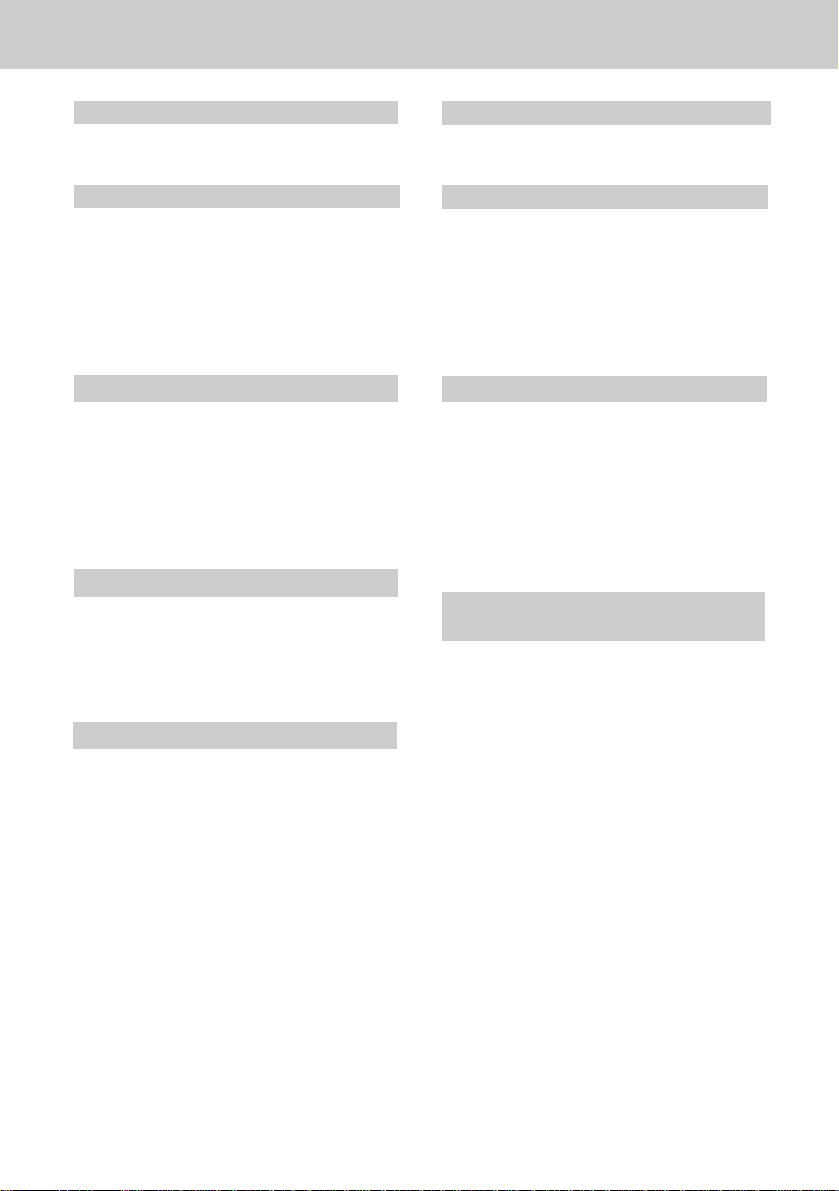
TECHNICAL SPECIFICATIONS
FREQUENCY CONTROL
Crystal Controlled Dual PLL Synthesizer
TRANSMIT FREQUENCY
Handset: 923.10 MHz to 927.75 MHz (
All 30 channels within this
range)
Base : 902.3 MHz to 906.65 MHz
(All 30 channels within this
range)
RECEIVE FREQUENCY
Handset: 902.3 MHz to 906.65 MHz
( All 30 channels within this
range)
Base : 923.10 MHz to 927.75MHz
( All 30 channels within this
range)
NOMINAL EFFECTIVE RANGE
Maximum power allowed by FCC and
IC. Actual operating range may vary
according to environmental conditions
at the time of use.
WEIGHT
Handset: 205 grams
Base : 570 grams
POWER REQUIREMENTS
Handset : Self-contained nickel-cad-
mium rechargeable battery
supply, 3.6V nominal,
600mAh capacity.
Base: 9VDC @ 500mA
MEMORY
Speed Dial:50 Memory locations, 32
digits and 16 letters per
location.
CID : Alpha Numeric Display 50
Memory locations
SPECIFICATIONS ARE TYPICAL AND
MAY CHANGE WITHOUT NOTICE.
SIZE
Handset: 17.5 x 6 x 4.5cm (L x W xT)
Maximum (Antenna excluded)
Base : 20.5 x 17x 70cm (L x W x T)
Maximum (Antenna excluded)
25
Page 29

Printed in China
91-xxxx-10-00
ISSUE 0
