Page 1
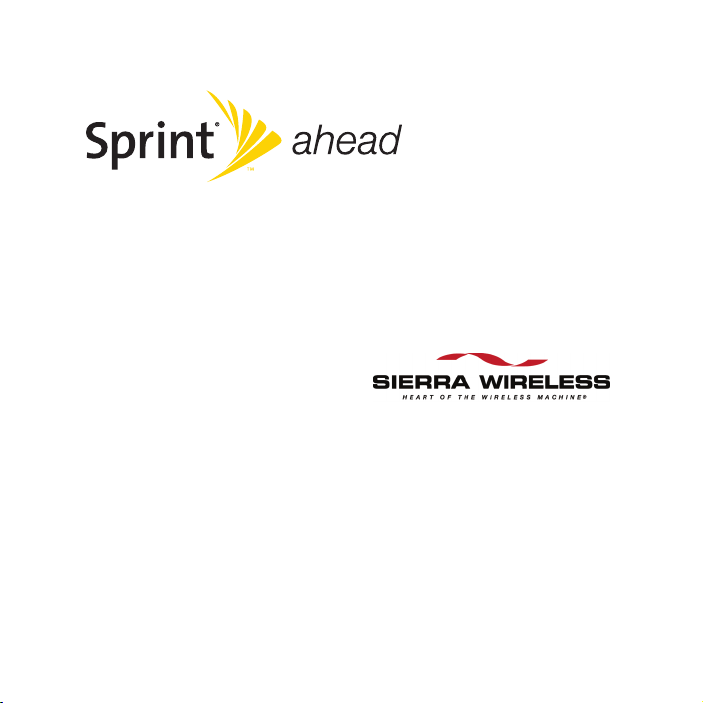
Sprint Mobile Broadband USB Modem
by Sierra Wireless
Compass 597
www.sprint.com
© 2008 Sprint Nextel. All rights reserved. SPRINT and other trademarks are trademarks of Sprint Nextel.
© 2008 Sierra Wireless. All rights reserved. Sierra Wireless, Compass, the Sierra Wireless logo, and the red
wave design are trademarks of Sierra Wireless.
All other trademarks are property of their respective owners.
Page 2

Page 3
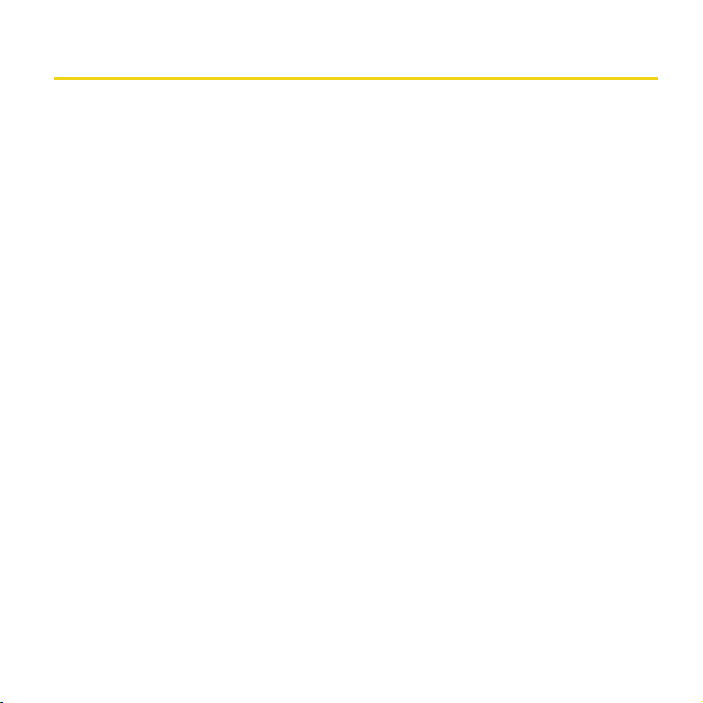
Table of Contents
Welcome to Sprint . . . . . . . . . . . . . . . . . . . . . . . . . . . . . . . . . . . . . . . . . . . . . . . . . . i
Your Sprint Mobile Broadband USB Modem. . . . . . . . . . . . . . . . . . . . . . . . . . . ii
How to Use This Guide . . . . . . . . . . . . . . . . . . . . . . . . . . . . . . . . . . . . . . . . . . . . . iii
Section 1: Introducing the Sprint Mobile Broadband USB Modem . . . . . . . 1
1A. Introducing the Sprint Mobile Broadband USB Modem . . . . . . . . . . . . . . . . . . . . 2
Your Sprint Mobile Broadband USB Modem . . . . . . . . . . . . . . . . . . . . . . . . . . . . . . . . . . . . . . . . . 2
TRU-Install . . . . . . . . . . . . . . . . . . . . . . . . . . . . . . . . . . . . . . . . . . . . . . . . . . . . . . . . . . . . . . . . . . . . . . . 3
Package Contents . . . . . . . . . . . . . . . . . . . . . . . . . . . . . . . . . . . . . . . . . . . . . . . . . . . . . . . . . . . . . . . . 3
Care and Maintenance . . . . . . . . . . . . . . . . . . . . . . . . . . . . . . . . . . . . . . . . . . . . . . . . . . . . . . . . . . . . 4
Section 2: Installing and Using the USB Modem . . . . . . . . . . . . . . . . . . . . . . . 5
2A. Installing the Software . . . . . . . . . . . . . . . . . . . . . . . . . . . . . . . . . . . . . . . . . . . . . . . . . 6
Installing the Software on a Windows Computer . . . . . . . . . . . . . . . . . . . . . . . . . . . . . . . . . . . . . . 6
Installing the Software on a Mac Computer . . . . . . . . . . . . . . . . . . . . . . . . . . . . . . . . . . . . . . . . . . 9
2B. Using Your USB Modem . . . . . . . . . . . . . . . . . . . . . . . . . . . . . . . . . . . . . . . . . . . . . . 12
Starting the Windows Software . . . . . . . . . . . . . . . . . . . . . . . . . . . . . . . . . . . . . . . . . . . . . . . . . . . . 12
Starting the Mac Software . . . . . . . . . . . . . . . . . . . . . . . . . . . . . . . . . . . . . . . . . . . . . . . . . . . . . . . . 13
Activating Your USB Modem . . . . . . . . . . . . . . . . . . . . . . . . . . . . . . . . . . . . . . . . . . . . . . . . . . . . . . 13
Viewing the User Guide . . . . . . . . . . . . . . . . . . . . . . . . . . . . . . . . . . . . . . . . . . . . . . . . . . . . . . . . . . 14
Removing the USB Modem . . . . . . . . . . . . . . . . . . . . . . . . . . . . . . . . . . . . . . . . . . . . . . . . . . . . . . . 14
Attaching an External Antenna . . . . . . . . . . . . . . . . . . . . . . . . . . . . . . . . . . . . . . . . . . . . . . . . . . . . 15
Contacting Sprint Customer Service . . . . . . . . . . . . . . . . . . . . . . . . . . . . . . . . . . . . . . . . . . . . . . . 15
Troubleshooting . . . . . . . . . . . . . . . . . . . . . . . . . . . . . . . . . . . . . . . . . . . . . . . . . . . . . . . . . . . . . . . . . 16
Page 4
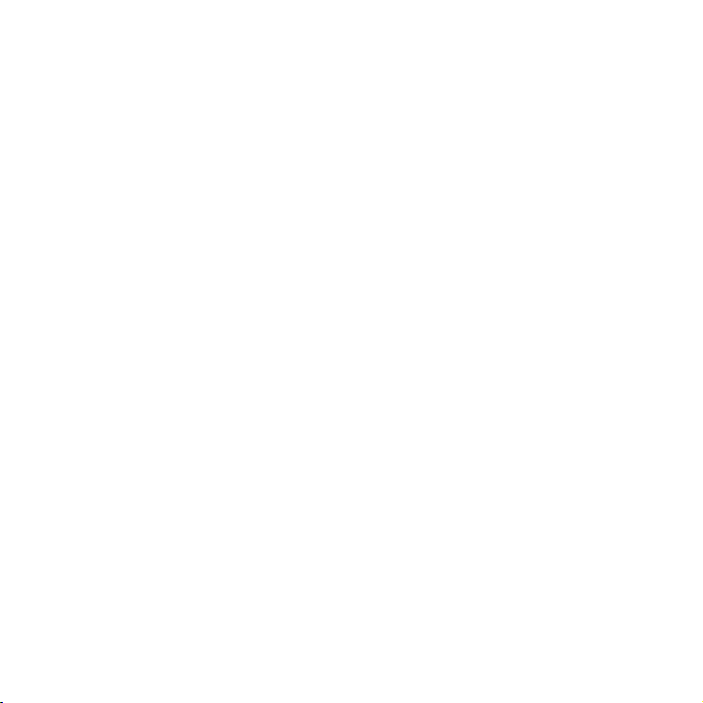
2C. Using a Memory Card (microSD) . . . . . . . . . . . . . . . . . . . . . . . . . . . . . . . . . . . . . . . 17
Inserting the Memory Card (microSD) . . . . . . . . . . . . . . . . . . . . . . . . . . . . . . . . . . . . . . . . . . . . . . 17
Removing the Memory Card (microSD) . . . . . . . . . . . . . . . . . . . . . . . . . . . . . . . . . . . . . . . . . . . . 18
Section 3: Technical Specifications, Regulatory and Safety Information 21
3A. Technical Specifications . . . . . . . . . . . . . . . . . . . . . . . . . . . . . . . . . . . . . . . . . . . . . . 22
LED Operation . . . . . . . . . . . . . . . . . . . . . . . . . . . . . . . . . . . . . . . . . . . . . . . . . . . . . . . . . . . . . . . . . 22
Radio Frequency and Electrical Specifications . . . . . . . . . . . . . . . . . . . . . . . . . . . . . . . . . . . . . . 24
Software Specifications . . . . . . . . . . . . . . . . . . . . . . . . . . . . . . . . . . . . . . . . . . . . . . . . . . . . . . . . . . 25
Environmental Specifications . . . . . . . . . . . . . . . . . . . . . . . . . . . . . . . . . . . . . . . . . . . . . . . . . . . . . 26
Mechanical Specifications . . . . . . . . . . . . . . . . . . . . . . . . . . . . . . . . . . . . . . . . . . . . . . . . . . . . . . . . 27
3B. Regulatory Information . . . . . . . . . . . . . . . . . . . . . . . . . . . . . . . . . . . . . . . . . . . . . . . 28
Regulatory Notices . . . . . . . . . . . . . . . . . . . . . . . . . . . . . . . . . . . . . . . . . . . . . . . . . . . . . . . . . . . . . 28
Patents . . . . . . . . . . . . . . . . . . . . . . . . . . . . . . . . . . . . . . . . . . . . . . . . . . . . . . . . . . . . . . . . . . . . . . . . . 31
Trademarks . . . . . . . . . . . . . . . . . . . . . . . . . . . . . . . . . . . . . . . . . . . . . . . . . . . . . . . . . . . . . . . . . . . . . 31
Copyright . . . . . . . . . . . . . . . . . . . . . . . . . . . . . . . . . . . . . . . . . . . . . . . . . . . . . . . . . . . . . . . . . . . . . . 32
Limitation of Liability . . . . . . . . . . . . . . . . . . . . . . . . . . . . . . . . . . . . . . . . . . . . . . . . . . . . . . . . . . . . 32
Additional Information and Updates . . . . . . . . . . . . . . . . . . . . . . . . . . . . . . . . . . . . . . . . . . . . . . . 32
3C. Important Safety Information . . . . . . . . . . . . . . . . . . . . . . . . . . . . . . . . . . . . . . . . . . 33
Important Notice . . . . . . . . . . . . . . . . . . . . . . . . . . . . . . . . . . . . . . . . . . . . . . . . . . . . . . . . . . . . . . . . 33
Safety and Hazards . . . . . . . . . . . . . . . . . . . . . . . . . . . . . . . . . . . . . . . . . . . . . . . . . . . . . . . . . . . . . 34
Page 5
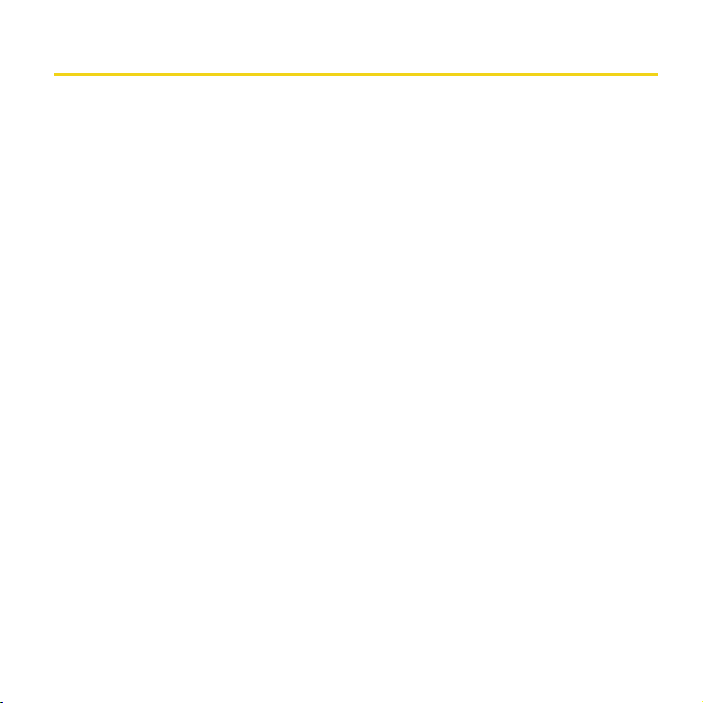
Welcome to Sprint
Sprint is committed to bringing you the best wireless technology available. We built our network right
from the start to give you what we believe you really want from a wireless service
provider—clear connections, private communications, and time-saving features.
This guide will familiarize you with your new Sprint Mobile Broadband USB modem
through simple, easy-to-follow instructions.
Welcome and thank you for choosing Sprint.
i
Page 6

Your Sprint Mobile Broadband USB Modem
Thank you for purchasing a Sprint Mobile Broadband USB modem. This USB modem
offers more freedom than ever before. No wires, no cables—just access to your data when
you need it. The power of the Internet is truly at your fingertips.
ii
Page 7
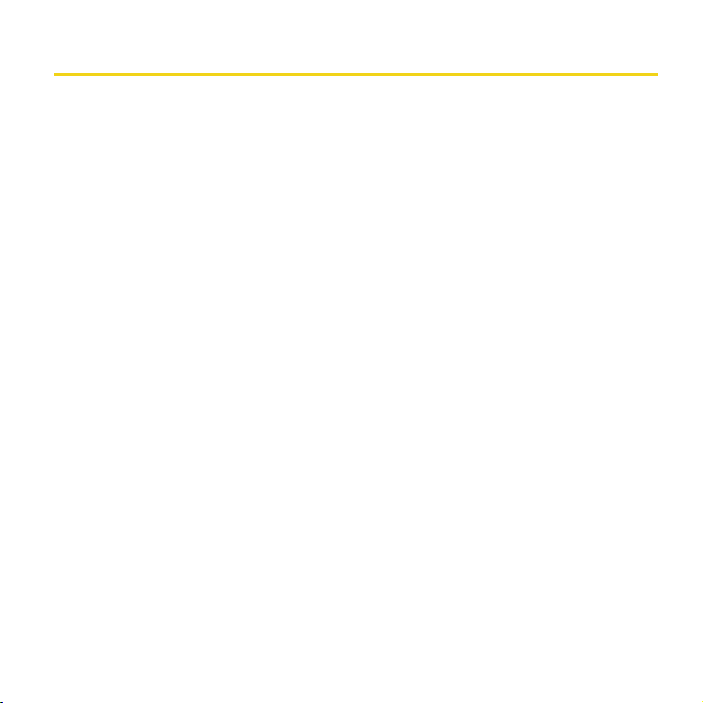
How to Use This Guide
The advantages of Sprint are as clear as each wireless connection you make. With Sprint
service, we give you what you really want from a wireless service provider—clear
connections, easy-to-understand service plans, and self-servicing options for managing
your account. All this is designed to make your life easier and worry-free.
We know you’re eager to start using your USB modem right away, and the sections of this
guide are designed to help you do just that.
The first section (page 1) gives an overview of the USB modem package contents.
1
The second section (page 5) guides you through the steps required to install your
Sprint Mobile Broadband USB modem and the Windows
2
describes how to start the software once it is installed, and how to use an optional
memory card with your USB modem.
The third section (page 21) lists the technical specifications, regulatory and
important safety information for your Sprint Mobile Broadband USB modem.
3
Getting More Information About the USB Modem and Service
This guide describes how to install and start the software. To learn how to use all the
features of your USB modem and software, consult the user guide (see page 14 of this
document) or online help.
®
or Mac® software,
iii
Page 8

Page 9
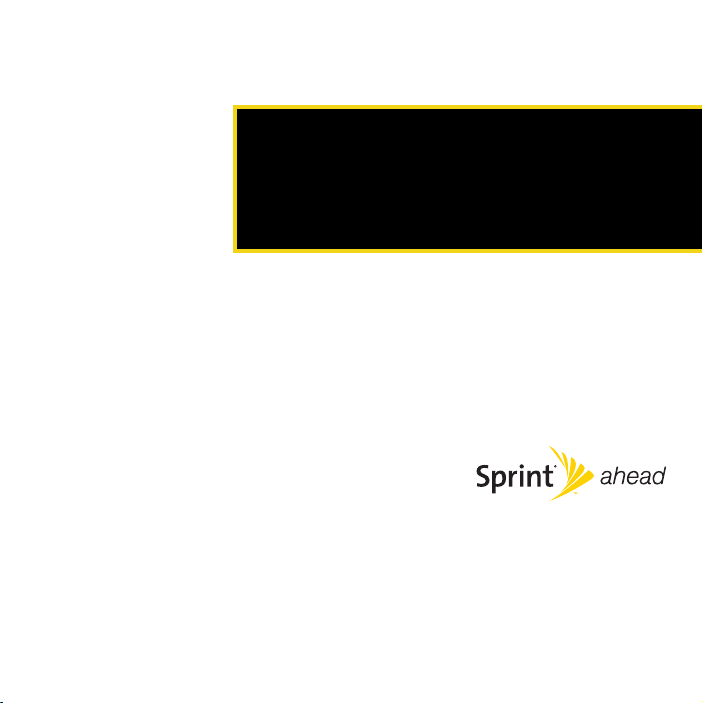
Section 1
Introducing the Sprint Mobile
Broadband USB Modem
Page 10
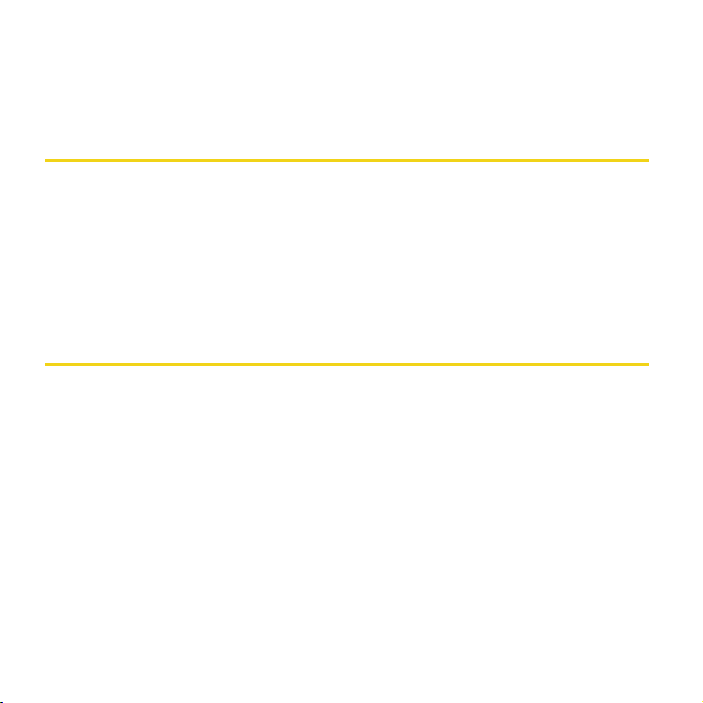
Section 1A
Introducing the Sprint Mobile Broadband USB Modem
⽧ Your Sprint Mobile Broadband USB Modem (page 2)
⽧ TRU-Install (page 3)
⽧ Package Contents (page 3)
⽧ Care and Maintenance (page 4)
This section introduces your Sprint Mobile Broadband USB modem, and describes what
is included with your USB modem.
Your Sprint Mobile Broadband USB Modem
The Sierra Wireless Compass™ 597 USB modem is a dual-band wireless USB modem.
It enhances the functionality of your mobile computing devices by adding wireless
connectivity to the Internet.
Your Sprint Mobile Broadband USB modem fits into a USB slot (available on most
notebook and desktop computers).
2 Section 1A. Introducing the Sprint Mobile Broadband USB Modem
Page 11
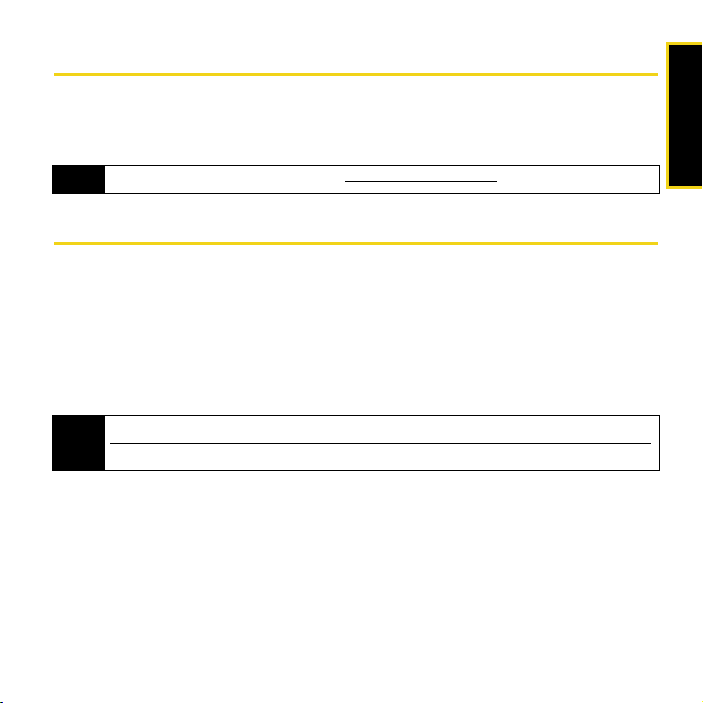
TRU-Install
To install the drivers and software, you do not need an installation CD. Your USB modem
uses the Sierra Wireless TRU-Install™ feature—the drivers and software are installed when
you insert the USB modem into your Windows or Mac computer.
To get the latest drivers and software, visit www.sprint.com/downloads.
Note
Package Contents
Your Sprint Mobile Broadband USB modem package contains the following components:
䢇 Sprint Mobile Broadband USB modem by Sierra Wireless (Model Compass 597)
䢇 Getting Started guide (this document)
䢇 Carrying pouch
䢇 Warranty
䢇 7-inch USB extension cable
Use only the supplied USB extension cable; other cables may not work with the USB modem.
Note
The USB extension cable is flexible, and retains its shape.
Introduction
Section 1A. Introducing the Sprint Mobile Broadband USB Modem 3
Page 12

Care and Maintenance
As with any electronic device, the USB modem must be handled with care to ensure
reliable operation. Follow these guidelines in using and storing the USB modem:
䢇 The USB modem should fit easily into your USB slot. Forcing the USB modem into a slot
may damage the connector pins.
䢇 Protect the USB modem from liquids, dust, and excessive heat.
䢇 When not installed in your computer, store the USB modem in a safe place.
䢇 Remove the USB modem before storing or transporting your computer.
䢇 When inserting or removing the USB modem, always grip it by the sides rather than the
end, as this prevents damage to the USB modem.
䢇 Do not use the USB modem with a handheld computer; it is designed only for notebook
or desktop computers running Windows Vista™, Windows XP, or Mac OS X.
䢇 Do not handle or operate the USB modem while driving or operating a vehicle. Doing
so may distract you from properly operating the vehicle. In some jurisdictions, operating
communication devices while in control of a vehicle is a criminal offense.
4
Page 13
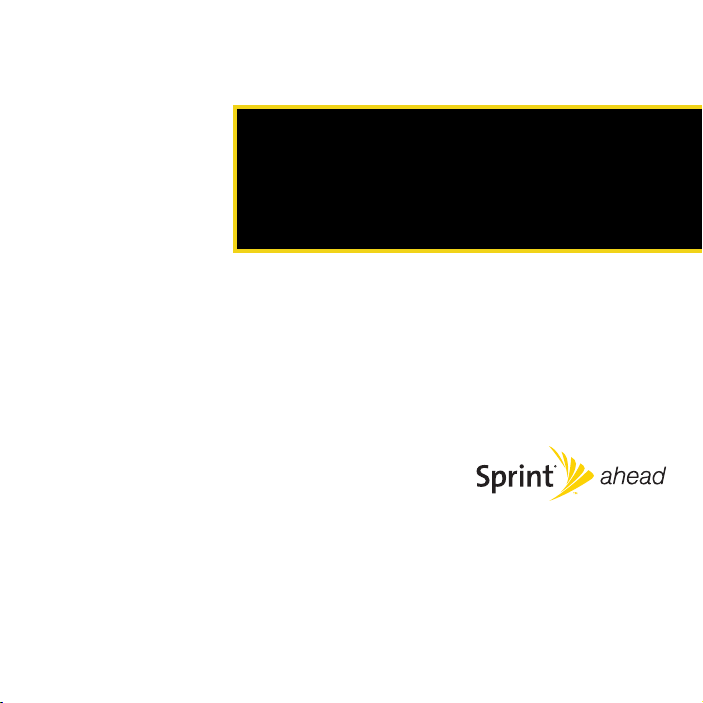
Section 2
Installing and Using the USB
Modem
Page 14

Section 2A
Installing the Software
⽧ Installing the Software on a Windows Computer (page 6)
⽧ Installing the Software on a Mac Computer (page 9)
The installation process has two stages:
䢇 Installing the Software and Drivers — Insert the USB modem to install the drivers and the
software (for Windows, see below; for Mac, see page 9).
䢇 Activating Your USB Modem — Start the software, and activate your account and configure
the USB modem to use your account. For complete instructions, see the user guide.
Installing the Software on a Windows Computer
System Requirements
The Sprint Mobile Broadband USB modem is supported on:
䢇 Windows Vista.
䢇 Windows XP with Service Pack 2 or later.
Your USB modem will not work with handhelds or Pocket PCs.
Note
To install and run the USB modem and accompanying Sprint SmartView
Windows computer, you will need one USB slot.
Do not insert the USB modem or the USB extension cable into a USB hub or a USB slot on
Note
a keyboard.
SM
software on a
6 Section 2A. Installing the Software
Page 15

Installing the Software and Drivers
Windows Vista users: You must log in with administrative privileges to install the software
Note
and drivers.
Windows XP users: You may need to log in with administrative privileges, depending on your
Windows configuration.
As part of the installation process you may be prompted to restart your computer; save any
open documents.
1. If your USB modem has not yet been activated, ensure you are in the network
coverage area (not roaming).
2. Remove the protective cap from the USB connector of the USB modem by placing
your fingers on the side grips of the cap and carefully pulling the cap off.
3. Gripping both sides of the USB modem, insert it into your computer’s USB slot.
Alternatively, you can attach the USB extension cable to your computer’s USB slot,
and then connect the USB modem to the USB extension cable.
Installing the Software
WARNING
If your computer’s USB slot is vertical, use the USB extension cable.
If the orientation of your computer’s USB slot or the thickness of your computer are such
that pressure is applied to the modem’s end or side, you may damage the modem or your
computer. In such cases, do not insert the modem directly into your computer’s USB slot;
use the USB extension cable instead.
Section 2A. Installing the Software 7
Page 16

Windows detects the USB modem and installs the drivers for it. This may take a few
minutes. Once completed, the system tray may display “Your devices are ready to
use” or “Your new hardware is installed and ready to use.”
The LED indicator is lit (blue, or blinking amber).
4. If the Software Installation Wizard has not started automatically, in Windows Explorer
browse to the entry (under
you’re running Windows Vista, in the “AutoPlay” window click
Installation to start the wizard.
My Computer) and run AppLaunch.exe or, if
Sprint SmartView
5. In the installation window, click Next.
6. Read the License Agreement and select “I accept the terms in the license agreement” to
agree to the terms. Click
installation.)
Next. (A series of dialog boxes guides you through the
7. Use the Next and Back buttons to navigate through the wizard.
8. In the “InstallShield Wizard Completed” window, click Finish.
9. Wait until the system tray displays “Your devices are ready to use” or “Your new
hardware is installed and ready to use.”
8 Section 2A. Installing the Software
Page 17

10. If a message that you must restart your computer is displayed, click Yes to restart your
computer. Wait until your computer restarts.
11. Proceed to “Starting the Windows Software” on page 12.
Installing the Software on a Mac Computer
System Requirements
The Sprint Mobile Broadband USB modem is supported on a MacBook™, MacBook Air™,
MacBook Pro, PowerBook
OS X version 10.4 or newer.
To check your version, from the Apple menu ( ) choose
earlier, then:
䊳 Visit www.apple.com/downloads/macosx/apple for upgrading instructions.
– or –
1. In Finder™, choose Go > Applications > System Preferences.
2. Double-click the System Preferences icon.
3. Double-click Software Update.
4. Click Check Now.
To install and run the USB modem and accompanying Sprint SmartView software on a
Mac computer, you will need one USB slot.
Do not insert the USB modem or the USB extension cable into a USB hub or a USB slot on
Note
a keyboard.
®
G4, Power Mac® G5, or desktop iMac computer running Mac
About This Mac. If your version is
Section 2A. Installing the Software 9
Installing the Software
Page 18

Installing the Software and Drivers
As part of the installation process you will be prompted to restart your computer; save any
Note
open documents.
1. If your USB modem has not yet been activated, ensure you are in the network
coverage area (not roaming).
2. Remove the protective cap from the USB connector of the USB modem by placing
your fingers on the side grips of the cap and carefully pulling the cap off.
3. Gripping both sides of the USB modem, insert it into your computer’s USB slot.
Alternatively, you can attach the USB extension cable to your computer’s USB slot,
and then connect the USB modem to the USB extension cable.
WARNING
If your computer’s USB slot is vertical, use the USB extension cable.
If the orientation of your computer’s USB slot or the thickness of your computer are such
that pressure is applied to the modem’s end or side, you may damage the modem or your
computer. In such cases, do not insert the modem directly into your computer’s USB slot;
use the USB extension cable instead.
4. In the “TRU-Install” Finder window, double-click Sprint SmartView Installer.mpkg.
5. In the “Welcome to the Sprint SmartView Installer Installer” window, click Continue.
6. Read the Software License Agreement. To continue with the software installation, you
must click
Continue, and then Agree to accept the terms.
7. In the “Standard Install on ...” window, click Install.
8. If a window appears prompting you for your password, enter your Mac password and
then click
OK.
9. In the window with the message that you will have to restart your computer, click
Continue Installation.
10 Section 2A. Installing the Software
Page 19
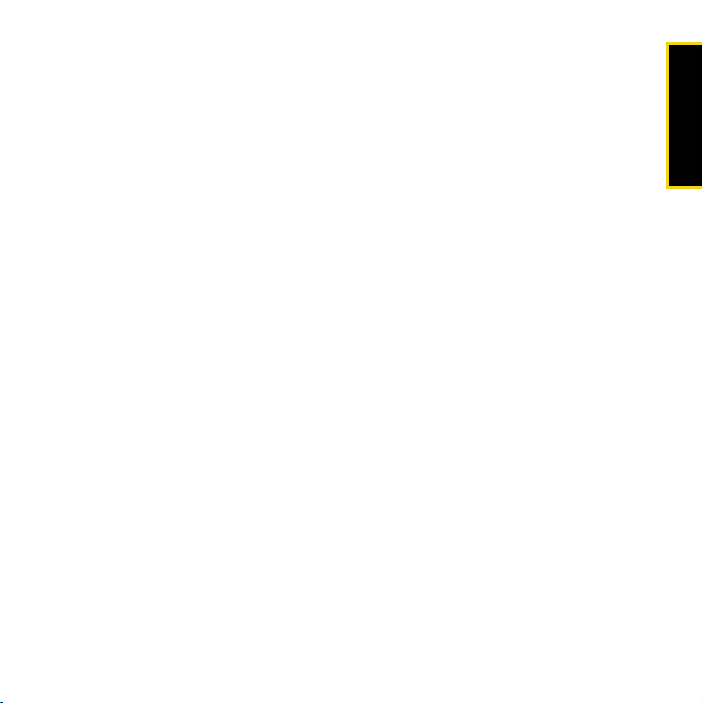
10. After the Applications window is displayed, click Continue.
11. In the Install Succeeded window, click Restart.
12. After your computer restarts, proceed to “Starting the Mac Software” on page 13.
Installing the Software
Section 2A. Installing the Software 11
Page 20

Section 2B
Using Your USB Modem
⽧ Starting the Windows Software (page 12)
⽧ Starting the Mac Software (page 13)
⽧ Activating Your USB Modem (page 13)
⽧ Viewing the User Guide (page 14)
⽧ Removing the USB Modem (page 14)
⽧ Attaching an External Antenna (page 15)
⽧ Contacting Sprint Customer Service (page 15)
⽧ Troubleshooting (page 16)
Starting the Windows Software
䊳 Double-click the program’s icon [ ] on your desktop.
– or –
Start > All Programs > Sprint > Sprint SmartView.
Select
Proceed to “Activating Your USB Modem” on page 13.
12 Section 2B. Using Your USB Modem
Page 21

Starting the Mac Software
If the Sprint SmartView software has not started automatically:
䊳 In Finder, choose Go > Applications, and then double-click Sprint SmartView.
Activating Your USB Modem
If your USB modem has not been preactivated or you have not activated it at the time of
purchase, you must activate your account and configure the USB modem to use your
account.
If the “One Touch Activation” window appears, click
the network autoprogram your USB modem. Sprint SmartView will display “Preparing
services, Please wait.”
If One Touch Activation is successful, Sprint SmartView will then display “Sprint is ready to
Connect,” after which you are ready to connect to the network. Proceed to “Viewing the
User Guide” on page 14.
If One Touch Activation was not successful, a message window is displayed. For
instructions on activating your USB modem, see the user guide (see “Viewing the User
Guide” on page 14). Use the spaces below to write down important information related to
the activation process and your account.
ESN/MEID
Activation code
Sprint Phone number
MSID
Account password
Sprint User Name
Yes to indicate that you’d like to have
Section 2B. Using Your USB Modem 13
Using Your Modem
Page 22
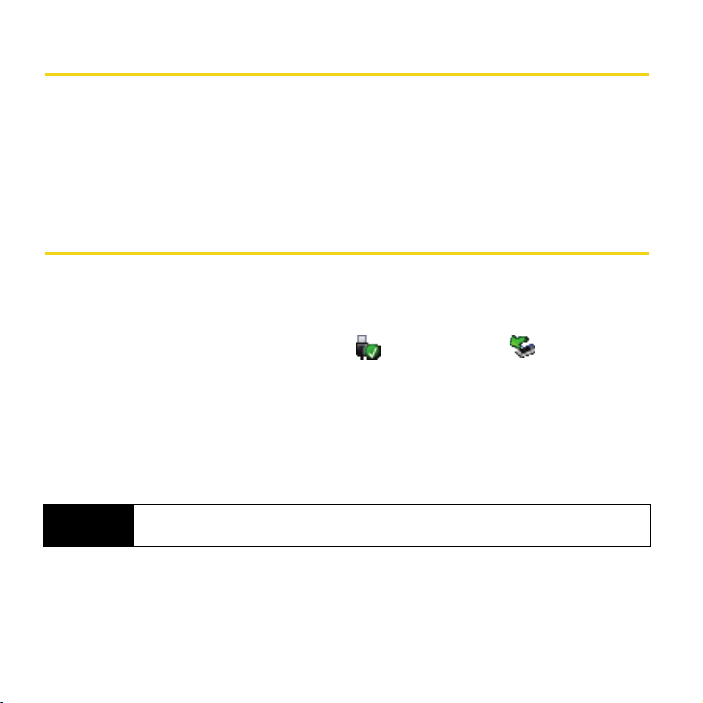
Viewing the User Guide
The user guide provides detailed information on the Windows and Mac versions of the
Sprint SmartView software.
䊳 In Windows, select Start > All Programs > Sprint > Sprint SmartView User Guide.
– or –
On your Mac desktop, double-click
Sprint SmartView User Guide.PDF.
Removing the USB Modem
1. Exit the Sprint SmartView software if it is open.
2. If a memory card (microSD™) is inserted into the USB modem, ensure you've
completed any file transfers, and then safely remove the hardware:
䡲 Click the Safely Remove Hardware icon ( in Windows Vista; in Windows XP)
in the system tray, and click the
card.
– or –
䡲 On your Mac, eject the drive.
3. Remove the USB modem from your computer’s USB slot by gripping both sides of
the USB modem and pulling straight out.
Safely remove Mass Storage Device entry for the memory
WARNING
When inserting or removing your USB modem, always grip it by its sides, as this prevents
damage to the USB modem.
14 Section 2B. Using Your USB Modem
Page 23
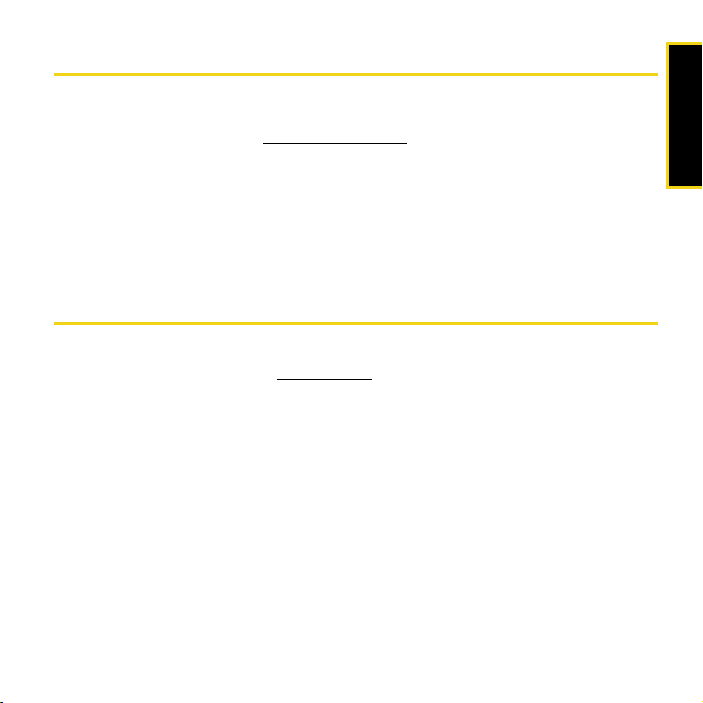
Attaching an External Antenna
You can improve the signal strength by attaching an external antenna with an SMK
connector (sold separately). The recommended antenna is the 5-band blade antenna with
SMK connector, available from
www.sierrawireless.com.
1. If the USB modem is connected to your computer, remove it.
2. Gently flip open the unlabelled tab on the side of the USB modem.
3. Hold the antenna cable by the connector (end) part, and carefully insert the connector
part of the cable into the corresponding connector on the USB modem.
4. Reinsert the USB modem into your computer.
Contacting Sprint Customer Service
You can reach Sprint Customer Service by:
䢇 Logging on to your account at www.sprint.com.
䢇 Calling us toll-free at 1-800-SPRINT1 (personal use) or 1-800-927-2199 (business use).
䢇 Writing to us at Sprint Customer Service, P.O. Box 8077, London, KY 40742.
Using Your Modem
Section 2B. Using Your USB Modem 15
Page 24
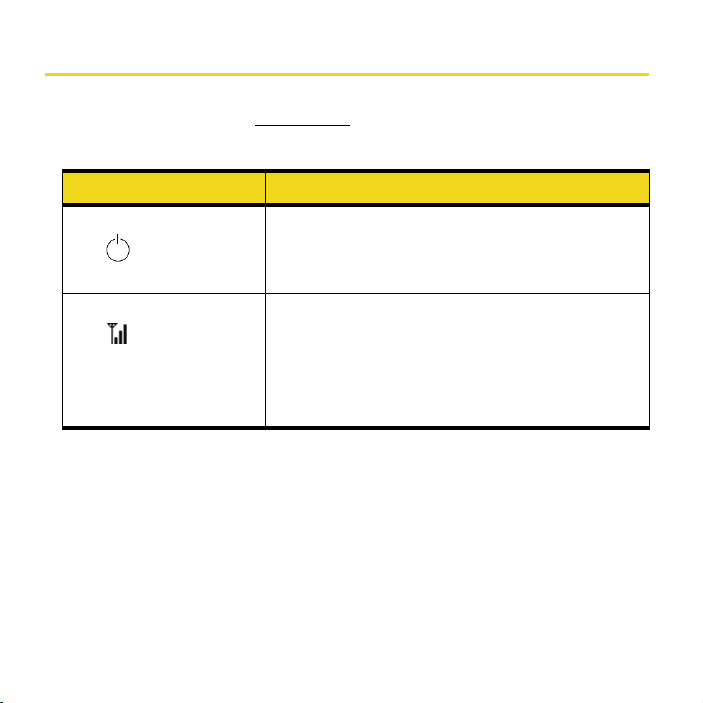
Troubleshooting
For a more complete listing of errors and possible solutions, please see the user guide or
online Help. You may also visit
page 15).
Problem/error Solution
The USB modem has no power.
(The LED indicator is off.)
www.sprint.com or contact Sprint Customer Service (see
Ensure the following:
䢇 The USB modem is properly inserted.
䢇 The computer is turned on and not in suspend mode
(Windows) or sleep mode (Mac).
No service is available.
(The LED indicator is off.)
Try the following:
䢇 Reorient your computer.
䢇 If you are inside a building or near a structure that may be
blocking the signal, change the position or location of
your computer.
䢇 Check with Sprint — a network or account problem may
be preventing the USB modem from obtaining service.
16 Section 2B. Using Your USB Modem
Page 25
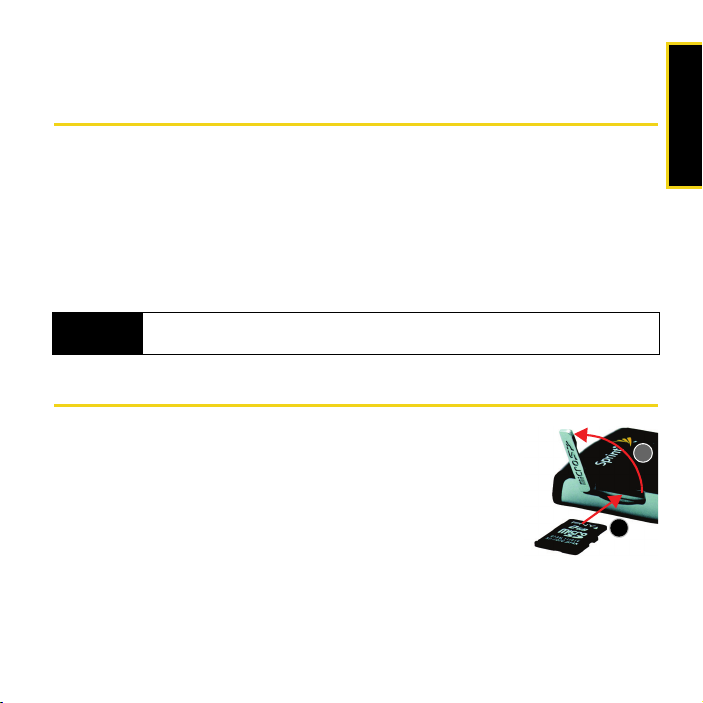
Section 2C
Using a Memory Card (microSD)
⽧ Inserting the Memory Card (microSD) (page 17)
⽧ Removing the Memory Card (microSD) (page 18)
With your USB modem and a microSD memory card (sold separately), you can store files (for example,
files you download from the Internet) or transfer files (for example, images and music) between
SD-compatible devices, without the need of another flash drive. Your computer recognizes the
memory card as a removable storage device.
Your USB modem supports memory cards up to 32 GB capacity.
Using a Memory Card
WARNING
Using memory cards larger than 32 GB can cause data loss and damage your USB
modem.
Inserting the Memory Card (microSD)
1. Gently flip open the tab (labelled “microSD”) on the side of the
USB modem (1).
2. Hold the USB modem with the Sprint label facing up.
3. Gently insert the memory card (label facing up—see photo) into
the slot on the side of the USB modem (2) until the memory
card clicks into place.
If your memory card has not been formatted, or is in a format
that your Windows or Mac computer does not recognize, you may be prompted to
format the memory card.
Section 2C. Using a Memory Card (microSD) 17
1
2
Page 26

The formatting procedure erases all the data on the memory card, after which the files CANNOT
Note
be retrieved. To prevent the loss of important data, please check the contents before you format
the memory card.
Removing the Memory Card (microSD)
The memory card can be easily damaged by improper operation. Please be careful when
Note
inserting, removing, or handling it.
DO NOT remove a memory card while files are being accessed or transferred. Doing so will result
in loss or damage of data.
1. Ensure you've completed any file transfers.
2. Safely remove the hardware:
䡲 Click the Safely Remove Hardware icon ( in Windows Vista; in Windows XP)
in the system tray, and click the
card.
– or –
䡲 On your Mac, eject the drive.
3. Using your fingernail or a thin blunt object, gently press the
memory card in and then release; it should partially pop out
of its slot, as shown in the photo.
4. Remove the memory card and store it in a safe place.
5. Close the tab over the microSD slot of the USB modem.
Safely remove Mass Storage Device entry for the memory
18 Section 2C. Using a Memory Card (microSD)
Page 27

Important Connection Information
䢇 To avoid loss of data, DO NOT remove the memory card while files are being accessed
or transferred.
䢇 DO NOT turn off or restart your computer, or put it into standby mode, while using a
memory card. Doing so will result in loss or damage of data.
Using a Memory Card
Section 2C. Using a Memory Card (microSD) 19
Page 28

Page 29

Section 3
Technical Specifications,
Regulatory and Safety Information
Page 30

Section 3A
Technical Specifications
⽧ LED Operation (page 22)
⽧ Radio Frequency and Electrical Specifications (page 24)
⽧ Software Specifications (page 25)
⽧ Environmental Specifications (page 26)
⽧ Mechanical Specifications (page 27)
This section describes the LED indicators and various specifications of your Sprint Mobile
Broadband USB modem.
LED Operation
Your USB modem has two LED indicators. They operate as follows:
LED State of LED Indicates
Off The USB modem has no power. The USB modem may not be completely
Blue, not
blinking
inserted into the computer, the computer may be turned off or in suspend
mode (Windows) or sleep mode (Mac), which powers down the USB
modem, or you have disabled the USB modem (through the
Sprint SmartView software).
The USB modem has power and is working properly.
22 Section 3A. Technical Specifications
Page 31

LED State of LED Indicates
Blue, blinking The USB modem’s firmware is being updated. Do not remove the USB
modem.
Amber, blinking The USB modem is searching for service. If this state persists, try the
Amber, not
following:
䢇 Reorient your computer.
䢇 If you are inside a building or near a structure that may be
blocking the signal, change the position or location of your
computer.
䢇 Check with Sprint — a network or account problem may be
preventing the USB modem from obtaining service.
An error has occurred. Remove the USB modem and reinsert it.
blinking
Off No service is available. If this state persists, try the following:
䢇 Try reorienting your computer.
䢇 If you are inside a building or near a structure that may be
blocking the signal, change the position or location of your
computer.
䢇 Check with Sprint — a network or account problem may be
preventing the USB modem from obtaining service.
Amber, blinking
Amber, not
blinking
Sprint Vision® (1X) coverage is detected. Ready to connect to the network;
see the user guide.
The USB modem is connected to the Sprint Vision (1X) network and can
send or receive data.
Specifications
Section 3A. Technical Specifications 23
Page 32

LED State of LED Indicates
Blue, blinking
Sprint Power Vision® (1xEV-DO) coverage is detected. Ready to connect to
the network; see the user guide.
Blue, not
blinking
The USB modem is connected to the Sprint Power Vision (1xEV-DO)
network and can send or receive data.
Radio Frequency and Electrical Specifications
Approvals Compliant with:
Volt age +5.0 Vdc from USB slot
Current Maximum: 550 mA (from USB port)
Transmitter power 250 mW (+24 dBm) average
Transmit PCS: 1850 to 1909.95 MHz
24 Section 3A. Technical Specifications
IS-2000 Release 1.0 (CDMA (1X), IS-707-A Data, IS-856 (CDMA 1xEV-DO), IS866, IS-878, IS-890, CDMA Development Group
FCC (ID: N7NC597)
Industry Canada (ID: 2417C-C597)
Typical data call current (talk mode):
330 mA (1X)
410 m A (1 x E V- DO)
Standby: 60 mA (1xEV-DO/IS-2000 hybrid mode)
Cellular: 824.04 to 848.97 MHz
Page 33
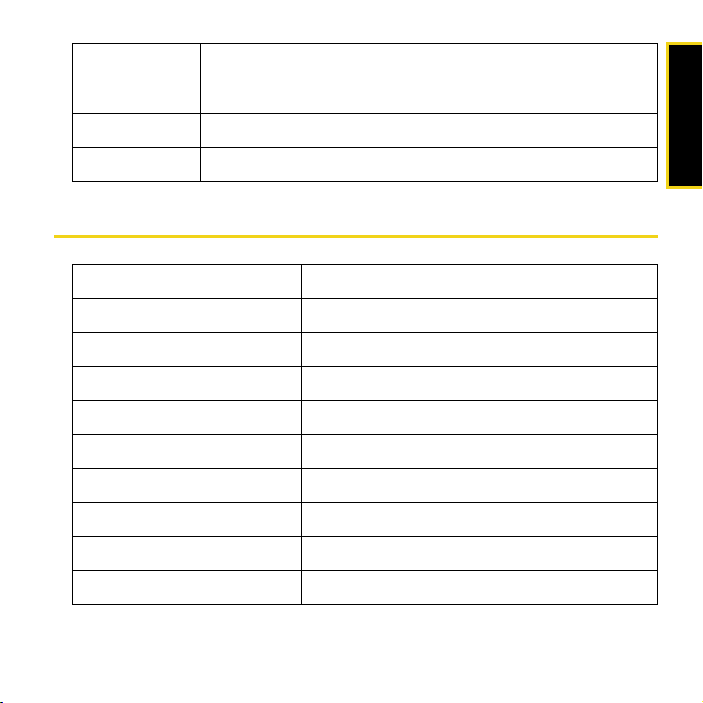
Receive PCS: 1930 to 1989.95 MHz
Cellular: 869.04 to 893.97 MHz
GPS: 1575.42 MHz
Channel spacing 1.25 MH z
Frequency stability ±150 Hz
Software Specifications
Position Location Mobile Station based
Data service IS -707A
Mobile IP Supported
SMS (IS-637) Not supported
FAX Not supported
OMA-DM Supported
OTASP (IS-683A, IS-683B, IS-683C) Not supported
OTAPA Not supported
PRL (preferred roaming list) Supported
Authentication Supported
Specifications
Section 3A. Technical Specifications 25
Page 34

NAM Single
Voic e Not supported
E911 Not supported
TTY/Accessibility Not supported
Environmental Specifications
Operating temperature -20 to +55°C
Storage temperature -40 to +85°C
Humidity 95%, non-condensing
Vibration Random vibration, 10 to 1000 Hz, nominal 6G RMS in each of 3 mutually
Drop 1 m on concrete on each of 6 faces, 2 times
perpendicular axes.
Test duration of 60 minutes for each axis, for a total test time of 3 hours
(non-operating).
26 Section 3A. Technical Specifications
Page 35

Mechanical Specifications
Dimensions (W x L x H) 28 mm x 62 mm x 11 mm
Power button Not supported
Headset jack Not supported
LED Amber/blue
Specifications
Section 3A. Technical Specifications 27
Page 36
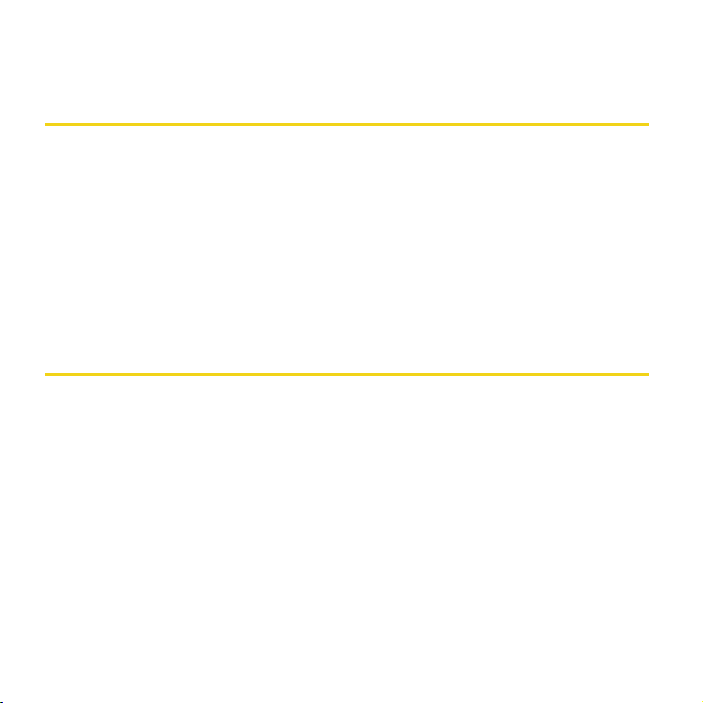
Section 3B
Regulatory Information
⽧ Regulatory Notices (page 28)
⽧ Patents (page 31)
⽧ Trademarks (page 31)
⽧ Copyright (page 32)
⽧ Limitation of Liability (page 32)
⽧ Additional Information and Updates (page 32)
This section contains important regulatory notices about your Sprint Mobile Broadband
USB modem, and also patent and other information.
Regulatory Notices
The design of the Compass 597 USB modem complies with U.S. Federal
Communications Commission (FCC) and Industry Canada (IC) guidelines respecting
safety levels of radio frequency (RF) exposure for portable devices, which in turn are
consistent with the following safety standards previously set by Canadian, U.S. and
international standards bodies:
䢇 ANSI / IEEE C95.1-1999, IEEE Standard for Safety Levels with Respect to Human Exposure to
Radio Frequency Electromagnetic Fields, 3kHz to 300 GHz
䢇 National Council on Radiation Protection and Measurements (NCRP) Report 86, 1986,
Biological Effects and Exposure Criteria for Radio Frequency Electromagnetic Fields
䢇 Health Canada, Safety Code 6, 1999, Limits of Human Exposure to Radio frequency
Electromagnetic Fields in the Frequency Range from 3 kHz to 300 GHz
28 Section 3B. Regulatory Information
Page 37
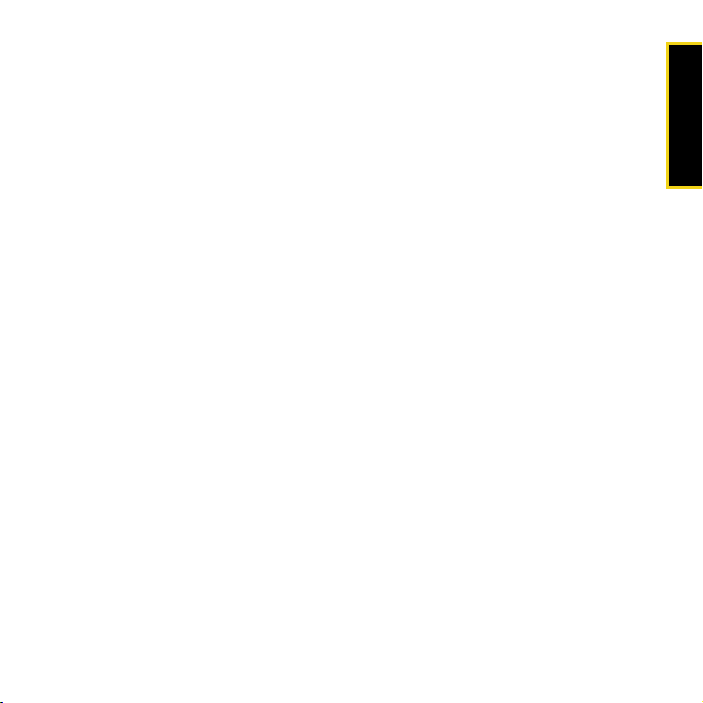
䢇 International Commission on Non-Ionising Radiation Protection (ICNIRP) 1998,
Guidelines for limiting exposure to time-varying electric, magnetic, and electromagnetic fields (up to
300 GHz)
FCC ID: N7NC597
CAUTI ON: The Compass 597 USB modem has been tested for compliance with FCC / IC
RF exposure limits in the laptop computer(s) configurations with a horizontal USB slot and
can be used in laptop computers with substantially similar physical dimensions,
construction, and electrical and RF characteristics. This USB modem must not be colocated or operated in conjunction with any other antenna or transmitter.
Use of this device in any other configuration may exceed the FCC RF Exposure
compliance limit.
NOTE: If this USB modem is intended for use in any other portable
device, you are responsible for separate approval to satisfy the SAR requirements of Part
2.1093 of FCC rules.
NOTE: If your computer’s USB slot is vertical, use the USB extension cable. Do not insert
the USB modem into a USB hub or a USB slot on a keyboard.
WARNING: If the orientation of your computer’s USB slot or the thickness of your computer
are such that pressure is applied to the modem’s end or side, you may damage the
modem or your computer. In such cases, do not insert the USB modem directly into your
computer’s USB slot; use the USB extension cable instead.
WARNING (EMI) - United States FCC Information - This equipment has been tested and found to
comply with the limits for a Class B computing device peripheral, pursuant to Part 15, 22,
and 24 of the FCC rules. These limits are designed to provide reasonable protection
against harmful interference in a residential installation.
This equipment generates, uses, and can radiate radio frequency energy and, if not
installed and used in accordance with the instructions, may cause harmful interference to
radio communications. However, there is no guarantee that interference will not occur in a
particular installation.
Regulatory Information
Section 3B. Regulatory Information 29
Page 38

If this equipment does cause harmful interference to radio or television reception, which
can be determined by turning the equipment off and on, the user is encouraged to try to
correct the interference by one or more of the following measures:
䢇 Reorient or relocate the receiving antenna.
䢇 Increase the separation between the equipment and receiver.
䢇 Connect the equipment into an outlet on a circuit different from that to which the receiver
is connected.
䢇 Consult the dealer or an experienced radio/TV technician for help.
This device complies with Part 15 of the FCC Rules. Operation is subject to the condition
that this device does not cause harmful interference.
CAUTI ON: Any changes or modifications not expressly approved by Sierra Wireless could
void the user’s authority to operate the equipment.
WARNING (EMI) - Canada: This digital apparatus does not exceed the Class B limits for radio
noise emissions from digital apparatus as set out in the interference causing equipment
standard entitled “Digital Apparatus,” ICES-003 of the Department of Communications.
Cet appareil numérique respecte les limites de bruits radioélectriques applicables aux
appareils numériques de Classe B préscrites dans la norme sur le matériel brouilleur:
“Appareils Numériques,” NMB-003 édictee par le ministre des Communications.
If you have purchased this product under a United States Government contract, it shall be
subject to restrictions as set forth in subparagraph (c)(1)(ii) of Defense Federal Acquisitions
Regulations (DFARs) Section 252.227-7013 for Department of Defense contracts, and as
set forth in Federal Acquisitions Regulations (FARs) Section 52.227-19 for civilian agency
contracts or any successor regulations. If further government regulations apply, it is your
responsibility to ensure compliance with such regulations.
30 Section 3B. Regulatory Information
Page 39

Patents
Portions of this product are covered by some or all of the following US patents:
5,515,013 5,629,960 5,845,216 5,847,553 5,878,234 5,890,057 5,929,815
6,169,884 6,191,741 6,199,168 6,339,405 6,359,591 6,400,336 6,516,204
6,561,851 6,643,501 6,653,979 6,697,030 6,785,830 6,845,249 6,847,830
6,876,697 6,879,585 6,886,049 6,968,171 6,985,757 7,023,878 7,053,843
7,106,569 7,145,267 7,200,512 7,287,162 7,295,171 D442,170 D459,303
D559,256 D560,911
and other patents pending.
Licensed by QUALCOMM Incorporated under one or more of the following United States
patents and/or their counterparts in other nations:
4,901,307 5,056,109 5,101,501 5,109,390 5,228,054 5,267,261 5,267,262
5,337,338 5,414,796 5,416,797 5,490,165 5,504,773 5,506,865 5,511,073
5,535,239 5,544,196 5,568,483 5,600,754 5,657,420 5,659,569 5,710,784
5,778,338
Manufactured or sold by Sierra Wireless or its licensees under one or more patents
licensed from InterDigital Group.
Trademarks
SPRINT and other trademarks are trademarks of Sprint Nextel.
Sierra Wireless, Compass, the Sierra Wireless logo, and the red wave design are
trademarks of Sierra Wireless.
Windows
Mac OS is a trademark of Apple Inc., registered in the U.S. and other countries.
®
is a registered trademark of Microsoft Corporation.
Regulatory Information
Section 3B. Regulatory Information 31
Page 40

QUALCOMM® is a registered trademark of QUALCOMM Incorporated.
All other trademarks are property of their respective owners.
Copyright
©2008 Sprint Nextel. All rights reserved. No reproduction in whole or in part without prior
written approval. SPRINT and other trademarks are trademarks of Sprint Nextel.
©2008 Sierra Wireless. All rights reserved.
Limitation of Liability
The information in this manual is subject to change without notice and does not represent
a commitment on the part of Sierra Wireless. SIERRA WIRELESS AND ITS AFFILIATES
SPECIFICALLY DISCLAIM LIABILITY FOR ANY AND ALL DIRECT, INDIRECT, SPECIAL,
GENERAL, INCIDENTAL, CONSEQUENTIAL, PUNITIVE OR EXEMPLARY DAMAGES
INCLUDING, BUT NOT LIMITED TO, LOSS OF PROFITS OR REVENUE OR ANTICIPATED
PROFITS OR REVENUE ARISING OUT OF THE USE OR INABILITY TO USE ANY SIERRA
WIRELESS PRODUCT, EVEN IF SIERRA WIRELESS AND/OR ITS AFFILIATES HAS BEEN
ADVISED OF THE POSSIBILITY OF SUCH DAMAGES OR THEY ARE FORESEEABLE OR
FOR CLAIMS BY ANY THIRD PARTY.
Notwithstanding the foregoing, in no event shall Sierra Wireless and/or its affiliates
aggregate liability arising under or in connection with the Sierra Wireless product,
regardless of the number of events, occurrences, or claims giving rise to liability, be in
excess of the price paid by the purchaser for the Sierra Wireless product.
Additional Information and Updates
For up-to-date product descriptions, documentation, application notes, firmware upgrades,
troubleshooting tips, and press releases, visit
www.sierrawireless.com.
32 Section 3B. Regulatory Information
Page 41

Section 3C
Important Safety Information
⽧ Important Notice (page 33)
⽧ Safety and Hazards (page 34)
Important Notice
Because of the nature of wireless communications, transmission and reception of data
can never be guaranteed. Data may be delayed, corrupted (i.e., have errors) or be totally
lost. Although significant delays or losses of data are rare when wireless devices such as
the Sprint Mobile Broadband USB modem by Sierra Wireless (Compass 597 USB
modem) CDMA modem are used in a normal manner with a well-constructed network,
they should not be used in situations where failure to transmit or receive data could result
in damage of any kind to the user or any other party, including but not limited to personal
injury, death, or loss of property. SPRINT SPECTRUM L.P. accepts no responsibility for
damages of any kind resulting from delays or errors in data transmitted or received using
the Sprint Mobile Broadband USB modem by Sierra Wireless (Compass 597 USB
modem) CDMA modem, or for failure of the Sprint Mobile Broadband USB modem by
Sierra Wireless (Compass 597 USB modem) to transmit or receive such data.
Important Safety Information
Section 3C. Important Safety Information 33
Page 42

Safety and Hazards
Do not operate the Sprint Mobile Broadband USB modem by Sierra Wireless
(Compass 597 USB modem) in areas where blasting is in progress, where explosive
atmospheres may be present, near medical equipment, life support equipment, or any
equipment which may be susceptible to any form of radio interference. In such areas, the
Sprint Mobile Broadband USB modem by Sierra Wireless (Compass 597 USB modem)
MUST BE POWERED OFF. It can transmit signals that could interfere with this equipment.
Do not operate the Sprint Mobile Broadband USB modem by Sierra Wireless
(Compass 597 USB modem) in any aircraft, whether the aircraft is on the ground or in
flight. In aircraft, the Sprint Mobile Broadband USB modem by Sierra Wireless
(Compass 597 USB modem) MUST BE POWERED OFF. When operating, it can transmit
signals that could interfere with various onboard systems.
The driver or operator of any vehicle should not operate the Sprint Mobile Broadband
USB modem by Sierra Wireless (Compass 597 USB modem) while in control of a vehicle.
Doing so will detract from the driver or operator's control and operation of that vehicle. In
some jurisdictions, operating such communications devices while in control of a vehicle is
an offense.
34 Section 3C. Important Safety Information
Page 43

Notes
35
Page 44

Notes
36
