Page 1
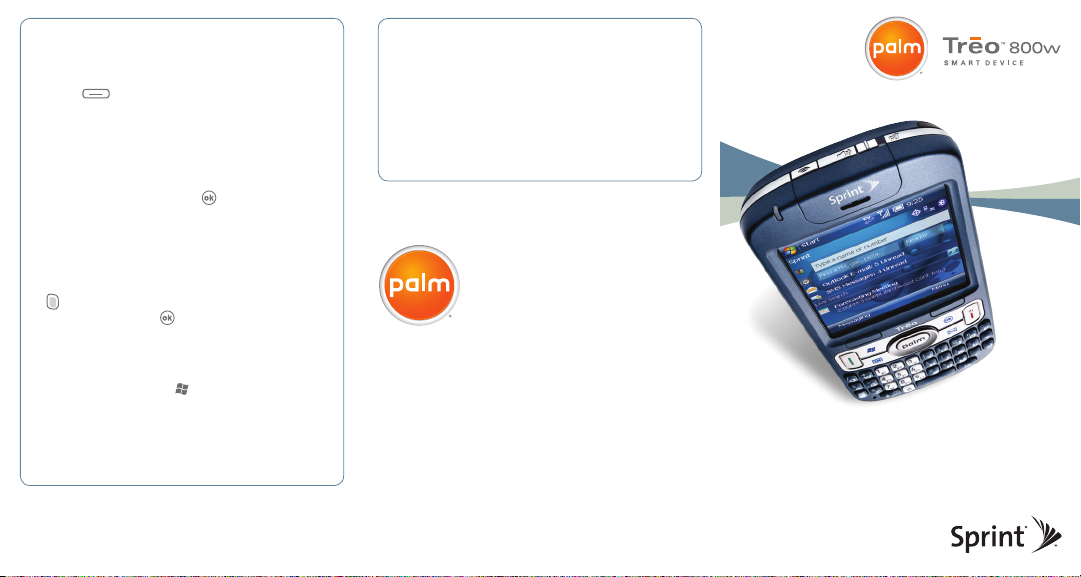
GPS*
n EXIT NAVIGATION AND GPS APPLICATIONS:
After using the Sprint Navigation application, press
Menu and select Exit so your smart device
doesn’t continue to access location data in the
background and use power.
n Other GPS applications such as Google Maps,™ Live
Search for Windows Mobile,® and Google Maps may
cause power drain even when you are not using the
GPS services. Press and hold button to bring up
Task Manager and end these applications. Highlight
each application and select End Task.
Power Settings
n DECREASE SCREEN BRIGHTNESS: Press Option
and press Brightness. Press Left < to decrease the
brightness, and press .
n SET THE BACKLIGHT TO TURN OFF SOONER:
The display backlight turns off automatically after one
minute of inactivity, but you can set it to turn off after
30 seconds. Press Start and select Settings.
Select the System tab, and then select Backlight.
On the Battery Power tab, select a shut-off interval
from the list.
* Within wireless coverage area only. Email, messaging, and GPS
require data services at additional cost. GPS not available in all areas
at all times. Wi-Fi within range of Wi-Fi hotspot using 802.11b/g
wireless connection. Some Wi-Fi hotspots require fee for usage.
Palm offers FREE setup support:
**
1-866-750-PALM (7256)
Learn more about your smart device:
learning.palm.com/sprint
Palm, Inc.
950 W. Maude Avenue
Sunnyvale, CA 94085
palm.com
** Free within first 90 days after purchase. Offer subject to change
without notice.
© 2008 Palm, Inc. All rights reserved. Palm and Treo are among the
trademarks or registered trademarks owned by or licensed to Palm,
Inc. Microsoft and Windows Mobile are trademarks of the Microsoft
group of companies. All other brand and product names are or may
be trademarks of, and are used to identify products or services of,
their respective owners. All screen images are simulated.
P 460 08
Battery saving
Tips and Tricks
Page 2
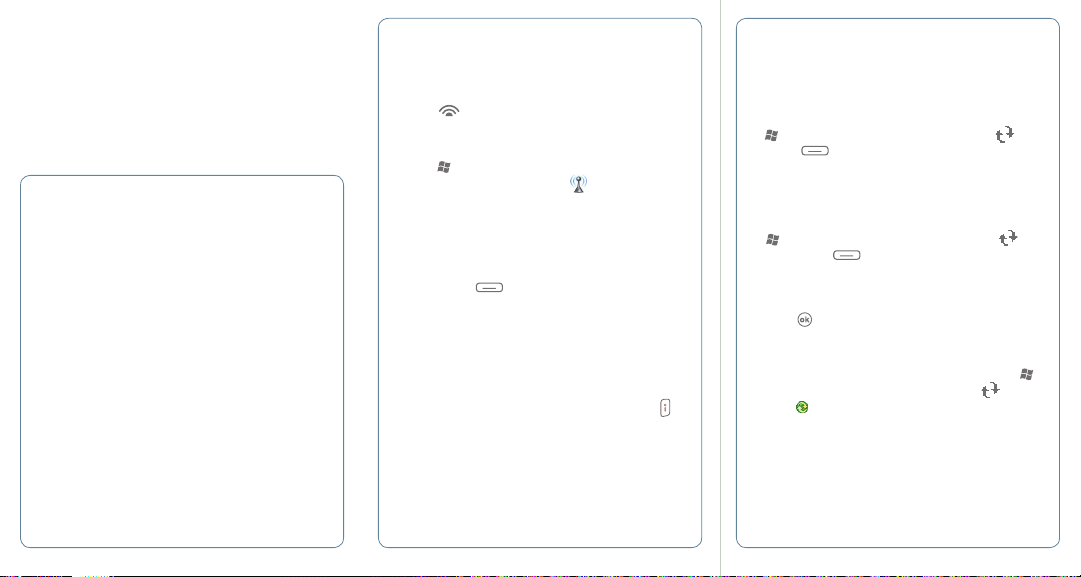
In addition to charging your Palm®
Treo™ 800w smart device every night,
these simple adjustments will help you
get the most out of your battery.
Battery
n TOP OFF YOUR BATTERY: Your battery will last
longer if you top it off frequently instead of charging
when it’s fully drained. You can charge your Treo 800w
from a wall outlet (charger included in box), from a
computer (with the included USB sync cable) or in
your car with a Vehicle Power Adapter (not included,
available from Sprint and online from the Palm Store
at store.palm.com).
n KEEP YOUR BATTERY COOL: Heat reduces battery
performance, so keep your battery out of the sun or a
hot car. If your Treo overheats when charging, it may
stop charging.
n CARRY A SPARE: If you plan to spend a lot of time
out and about, like on business trips, it’s a good idea to
carry an extra battery. Palm’s Spare Battery Charger is
available at an additional cost and includes a spare Treo
800w battery. You can find it online at the Palm Store
at store.palm.com.
Wi-Fi*
n TURN OFF WI-FI: Even in areas without Wi-Fi, your
smart device will still search for a signal, which uses
power. When you don’t need it, press and hold the
Wi-Fi button at the top of the device to turn it off.
n SET WI-FI TO TURN OFF AUTOMATICALLY: Set
Wi-Fi to stay off until you press the Wi-Fi button. Press
Start and select Settings. Select the Connections
tab and then select Wi-Fi Prefs . Select On Button
Press. Wi-Fi will turn off when your device goes
to sleep.
Bluetooth
n TURN OFF BLUETOOTH WIRELESS FEATURE:
Select Menu (right softkey), select Wireless
Manager, and tap the Bluetooth button to turn it off
when you’re not using it.
Phone
n TURN OFF YOUR PHONE: If you’re in an area with
no coverage, or you don’t plan to use the phone for
awhile—like at night, press and hold Power/End
to disconnect from your wireless network.
Email*
Manage email synchronization: To save battery life,
decrease the frequency of automatic email synchronization
—especially during off-peak hours.
n ADJUST PEAK AND OFF-PEAK TIMES: Press Start
and select Programs. Select ActiveSync , press
Menu (right softkey) and select Schedule. Then
adjust Off-Peak Times—like synching 4 hours after
work or not synching late at night. You can also adjust
Peak Times.
n CUSTOMIZE HIGH-TRAFFIC PERIODS: Press Start
and select Programs. Select ActiveSync ,
press Menu (right softkey) and select Schedule.
Select the Peak Times link at the bottom of the screen
and adjust days and times (e.g., if you work Monday–
Thursday, select those days as your peak times).
Press .
n MANUALLY SYNC: Follow the directions above,
then once you get to the Off-Peak Times list, select
Manually. To initiate a manual sync, press Start ,
select Programs, and select ActiveSync . Press
Sync .
n MANAGE PERSONAL EMAIL: To optimize battery
power, select an appropriate synchronization schedule
and set other parameters. For example, choose
to download only the message headers or to not
download attachments.
