Page 1
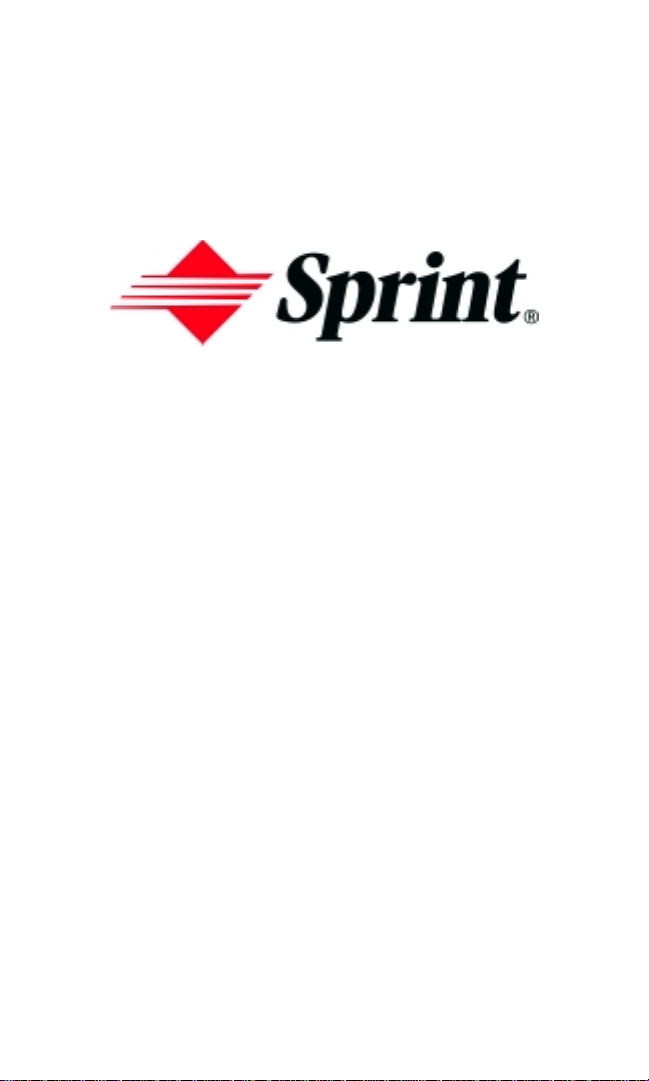
0nline User’s Guide
Dual Band/Tri-Mode
PCS Phone
Nokia Model 3585i
Page 2
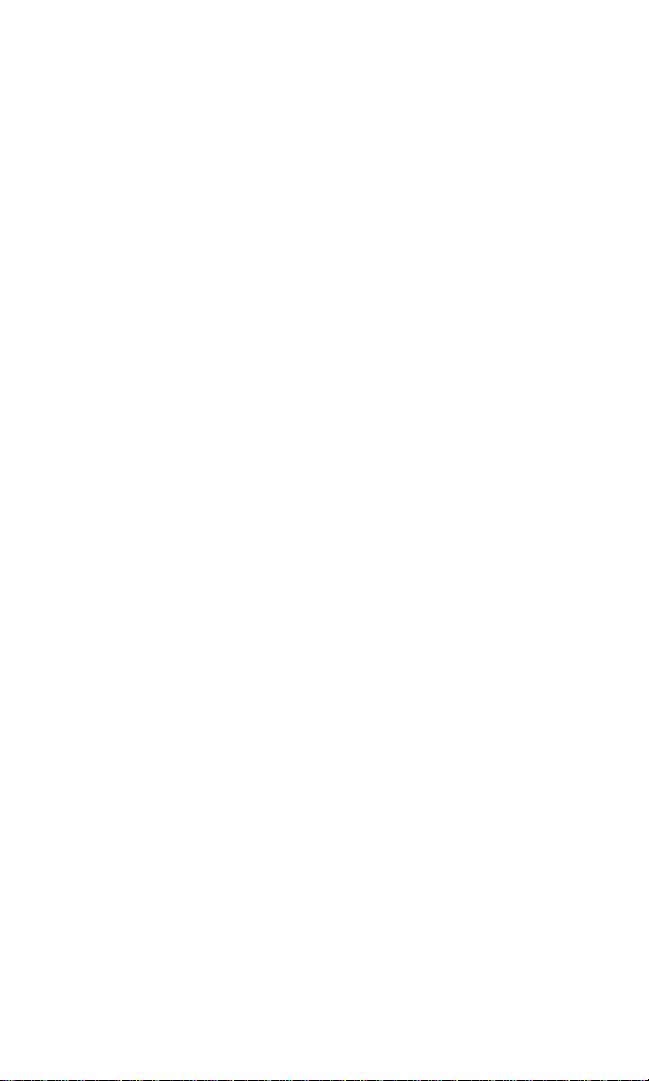
The information in this user guide was written for the Nokia 3585i phone. Nokia
operates a policy of ongoing development. Nokia reserves the right to make
changes and improvements to any of the products described in this document
without prior notice.
This product contains commodities, technology or software exported from the
United States in accordance with the Export Administration regulations. Diversion
contrary to U.S. law is prohibited.
Your phone may cause TV or radio interference (for example, when using a
telephone in close proximity to receiving equipment). The FCC or Industry
Canada can require you to stop using your telephone if such interference cannot
be eliminated. If you require assistance, contact your local se rvice facility. This
device complies with part 15 of the FCC rules. Operation is subject to the condition
that this device does not cause harmful interference.
Copyright © 2003 Sprint Spectrum L.P . All rights reserved. No reproduction in
whole or in part allowed without prior written approval. Sprint, the diamond logo
and all other trademarks listed herein are registered trademarks of Sprint
Communications Company, L.P., used under license. Nokia, the Nokia
Connecting People logo, Nokia 3585i and Pop-port are trademarks or registered
trademarks of Nokia Corporation. Printed in Canada.
Page 3
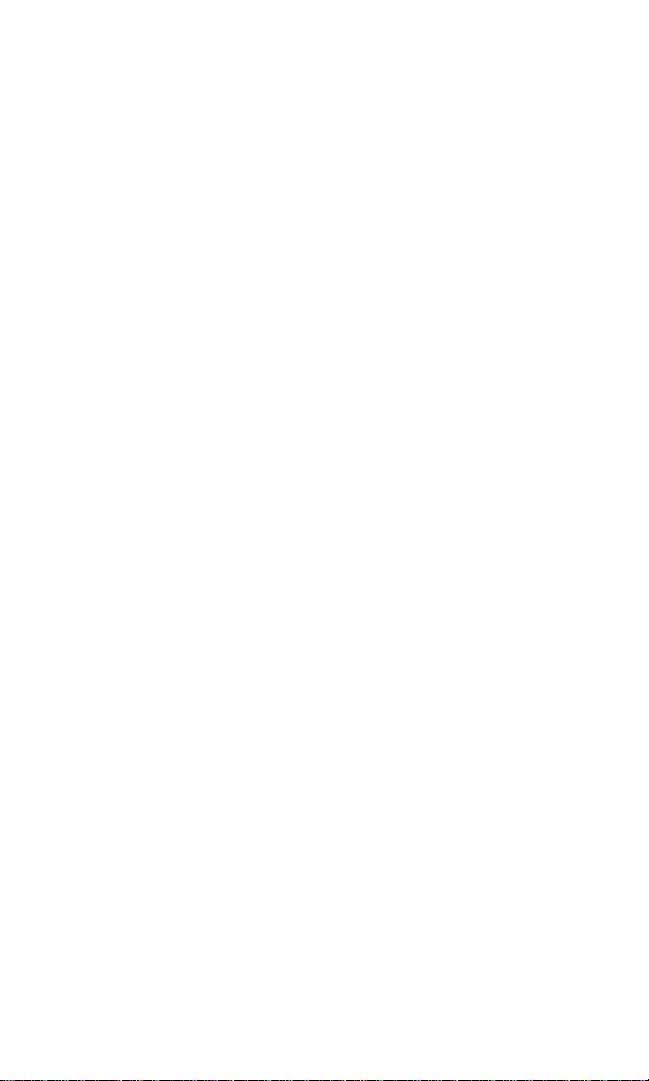
Table of Contents
Welcome to Sprint . . . . . . . . . . . . . . . . . . . . . . . . . . . . . . . . . . . 1
Introduction to This Online User’s Guide. . . . . . . . . . . . . . . . 3
SECTION 1: Getting Started . . . . . . . . . . . . . . . . . . . . . . . . . . . 5
Setting Up Service . . . . . . . . . . . . . . . . . . . . . . . . . . . . . . . . . . . . . . . . . . . 7
Activating Your PC S S e rvice . . . . . . . . . . . . . . . . . . . . . . . . . . . . . . . . . . . . . . . . . . . . . . . . . . 8
Setting Up Your Voicema il . . . . . . . . . . . . . . . . . . . . . . . . . . . . . . . . . . . . . . . . . . . . . . . . . . . 9
Getting Help. . . . . . . . . . . . . . . . . . . . . . . . . . . . . . . . . . . . . . . . . . . . . . . . . . . . . . . . . . . . . . . 9
SECTION 2: Understanding Your Phone. . . . . . . . . . . . . . . . 11
Your PCS Phone: The Basics . . . . . . . . . . . . . . . . . . . . . . . . . . . . . . . . . 13
Front View of Your Ph o ne. . . . . . . . . . . . . . . . . . . . . . . . . . . . . . . . . . . . . . . . . . . . . . . . . . . 14
Viewing the Display Scree n. . . . . . . . . . . . . . . . . . . . . . . . . . . . . . . . . . . . . . . . . . . . . . . . . . 16
Features of Your Nok ia 3585i Phone . . . . . . . . . . . . . . . . . . . . . . . . . . . . . . . . . . . . . . . . . . 17
Switching Your Phon e On a nd Off. . . . . . . . . . . . . . . . . . . . . . . . . . . . . . . . . . . . . . . . . . . . 17
Using the Battery and Charger. . . . . . . . . . . . . . . . . . . . . . . . . . . . . . . . . . . . . . . . . . . . . . . 18
Displaying Your Phone Nu m ber . . . . . . . . . . . . . . . . . . . . . . . . . . . . . . . . . . . . . . . . . . . . . . 21
Making and Answering Calls . . . . . . . . . . . . . . . . . . . . . . . . . . . . . . . . . . . . . . . . . . . . . . . . 21
Making Calls . . . . . . . . . . . . . . . . . . . . . . . . . . . . . . . . . . . . . . . . . . . . . . . . . . . . . . . . . . . 21
Answering Calls . . . . . . . . . . . . . . . . . . . . . . . . . . . . . . . . . . . . . . . . . . . . . . . . . . . . . . . . . 23
Missed Call Notification. . . . . . . . . . . . . . . . . . . . . . . . . . . . . . . . . . . . . . . . . . . . . . . . . . . 23
Calling Emergency Numb er s . . . . . . . . . . . . . . . . . . . . . . . . . . . . . . . . . . . . . . . . . . . . . . 24
Dialing Options . . . . . . . . . . . . . . . . . . . . . . . . . . . . . . . . . . . . . . . . . . . . . . . . . . . . . . . . . 24
In-Call Options . . . . . . . . . . . . . . . . . . . . . . . . . . . . . . . . . . . . . . . . . . . . . . . . . . . . . . . . . 2 4
End-of-Call Options. . . . . . . . . . . . . . . . . . . . . . . . . . . . . . . . . . . . . . . . . . . . . . . . . . . . . . 25
Controlling Your Phone’s Settings . . . . . . . . . . . . . . . . . . . . . . . . . . . . 27
Customizing Profiles. . . . . . . . . . . . . . . . . . . . . . . . . . . . . . . . . . . . . . . . . . . . . . . . . . . . . . . 28
Selecting a Profile . . . . . . . . . . . . . . . . . . . . . . . . . . . . . . . . . . . . . . . . . . . . . . . . . . . . . . . . . 28
Selecting Silent Mode . . . . . . . . . . . . . . . . . . . . . . . . . . . . . . . . . . . . . . . . . . . . . . . . . . . . . . 28
Adjusting Volume Setting s . . . . . . . . . . . . . . . . . . . . . . . . . . . . . . . . . . . . . . . . . . . . . . . . . . 29
Ringing Tones. . . . . . . . . . . . . . . . . . . . . . . . . . . . . . . . . . . . . . . . . . . . . . . . . . . . . . . . . . . . 29
Customizing Ringing Ton es. . . . . . . . . . . . . . . . . . . . . . . . . . . . . . . . . . . . . . . . . . . . . . . 29
Selecting Ringing Ton es for Me ssa ges. . . . . . . . . . . . . . . . . . . . . . . . . . . . . . . . . . . . . . . 30
Customizing Alert Notifications . . . . . . . . . . . . . . . . . . . . . . . . . . . . . . . . . . . . . . . . . . . . . . 30
Enabling Location Inf o S h aring . . . . . . . . . . . . . . . . . . . . . . . . . . . . . . . . . . . . . . . . . . . . . 30
Page 4
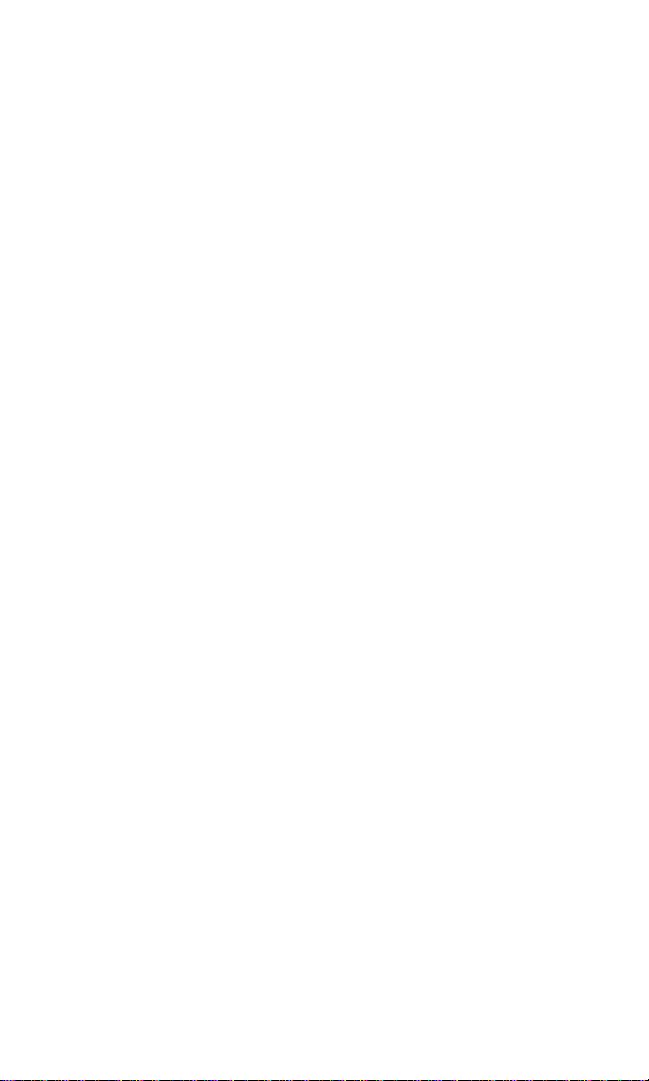
Customizing the Welcome No te. . . . . . . . . . . . . . . . . . . . . . . . . . . . . . . . . . . . . . . . . . . . . . 31
Customizing the Display B an ner . . . . . . . . . . . . . . . . . . . . . . . . . . . . . . . . . . . . . . . . . . . . . 32
Adjusting the Screen Brightn e ss. . . . . . . . . . . . . . . . . . . . . . . . . . . . . . . . . . . . . . . . . . . . . . 3 2
Setting Your Phone’s Security . . . . . . . . . . . . . . . . . . . . . . . . . . . . . . . . 33
Accessing the Security Menu. . . . . . . . . . . . . . . . . . . . . . . . . . . . . . . . . . . . . . . . . . . . . . . . . 34
Locking Your Phone . . . . . . . . . . . . . . . . . . . . . . . . . . . . . . . . . . . . . . . . . . . . . . . . . . . . . . . 34
Unlocking Your Phone . . . . . . . . . . . . . . . . . . . . . . . . . . . . . . . . . . . . . . . . . . . . . . . . . . . . . 34
Changing the Lock Co de. . . . . . . . . . . . . . . . . . . . . . . . . . . . . . . . . . . . . . . . . . . . . . . . . . . . 3 4
Calling in Locked Mo de . . . . . . . . . . . . . . . . . . . . . . . . . . . . . . . . . . . . . . . . . . . . . . . . . . . . 35
Locking and Unlocking Y o ur K e ypa d . . . . . . . . . . . . . . . . . . . . . . . . . . . . . . . . . . . . . . . . . 35
Restricting Calls. . . . . . . . . . . . . . . . . . . . . . . . . . . . . . . . . . . . . . . . . . . . . . . . . . . . . . . . . . . 35
Removing Restrictions to Cal ls. . . . . . . . . . . . . . . . . . . . . . . . . . . . . . . . . . . . . . . . . . . . . . . 36
Using Allowed Numbers Whe n P ho ne is Locked. . . . . . . . . . . . . . . . . . . . . . . . . . . . . . . . . 36
Restoring Factory Setting s . . . . . . . . . . . . . . . . . . . . . . . . . . . . . . . . . . . . . . . . . . . . . . . . . . . 37
Controlling Your Roaming Experience . . . . . . . . . . . . . . . . . . . . . . . . . 39
Understanding Roaming . . . . . . . . . . . . . . . . . . . . . . . . . . . . . . . . . . . . . . . . . . . . . . . . . . . 40
Setting Your Phone’s Roa m ing Mo de . . . . . . . . . . . . . . . . . . . . . . . . . . . . . . . . . . . . . . . . . 41
Controlling Roaming Ch arg e s Using Call Guard. . . . . . . . . . . . . . . . . . . . . . . . . . . . . . . . 42
Navigating Through Menus . . . . . . . . . . . . . . . . . . . . . . . . . . . . . . . . . . 43
Menu Navigation. . . . . . . . . . . . . . . . . . . . . . . . . . . . . . . . . . . . . . . . . . . . . . . . . . . . . . . . . . 44
Menu Structure . . . . . . . . . . . . . . . . . . . . . . . . . . . . . . . . . . . . . . . . . . . . . . . . . . . . . . . . . . . 44
Reviewing the Main Me nu . . . . . . . . . . . . . . . . . . . . . . . . . . . . . . . . . . . . . . . . . . . . . . . . . . 44
Reviewing the Contact s Menu . . . . . . . . . . . . . . . . . . . . . . . . . . . . . . . . . . . . . . . . . . . . . . . 53
Managing Call Logs . . . . . . . . . . . . . . . . . . . . . . . . . . . . . . . . . . . . . . . . . 57
Viewing Call Logs. . . . . . . . . . . . . . . . . . . . . . . . . . . . . . . . . . . . . . . . . . . . . . . . . . . . . . . . . . 58
Call Logs Options. . . . . . . . . . . . . . . . . . . . . . . . . . . . . . . . . . . . . . . . . . . . . . . . . . . . . . . . . . 58
Making a Call From C all Logs . . . . . . . . . . . . . . . . . . . . . . . . . . . . . . . . . . . . . . . . . . . . . . . 59
Viewing the Time of a C all From Call Logs. . . . . . . . . . . . . . . . . . . . . . . . . . . . . . . . . . . . . 59
Viewing a Number From Call Logs . . . . . . . . . . . . . . . . . . . . . . . . . . . . . . . . . . . . . . . . . . . 59
Using a Number From Ca ll L o gs . . . . . . . . . . . . . . . . . . . . . . . . . . . . . . . . . . . . . . . . . . . . . 59
Saving a Number From Call Logs . . . . . . . . . . . . . . . . . . . . . . . . . . . . . . . . . . . . . . . . . . . . 6 0
Adding a Number to a C ont act in Your Internal Phone Book . . . . . . . . . . . . . . . . . . . . . . 60
Deleting a Number in C a ll Logs. . . . . . . . . . . . . . . . . . . . . . . . . . . . . . . . . . . . . . . . . . . . . . 61
Using the Internal Phone Book . . . . . . . . . . . . . . . . . . . . . . . . . . . . . . . 63
Internal Phone Boo k E nt ry Options. . . . . . . . . . . . . . . . . . . . . . . . . . . . . . . . . . . . . . . . . . . 64
Selecting a Character Inp ut Mod e . . . . . . . . . . . . . . . . . . . . . . . . . . . . . . . . . . . . . . . . . . . . 64
Page 5
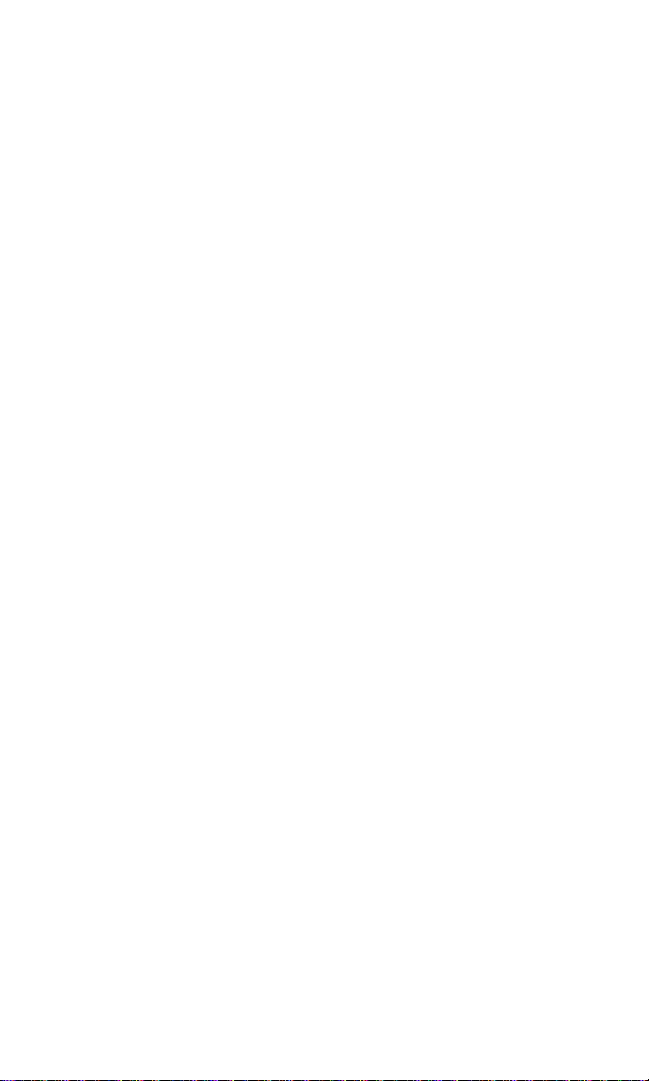
Adding a New Internal Phone Book Entry. . . . . . . . . . . . . . . . . . . . . . . . . . . . . . . . . . . . . . 65
Finding Internal Phone B oo k En trie s . . . . . . . . . . . . . . . . . . . . . . . . . . . . . . . . . . . . . . . . . 66
Adding a Phone Number to an Existing Internal Phone Book En try . . . . . . . . . . . . . . . . 67
Editing a Phone Nu mbe r in the In te rna l Phone Book. . . . . . . . . . . . . . . . . . . . . . . . . . . . 67
Editing a Name in the Inte rnal Phone Book. . . . . . . . . . . . . . . . . . . . . . . . . . . . . . . . . . . . 6 7
Selecting a Ringing To ne fo r a Phone Book Entry. . . . . . . . . . . . . . . . . . . . . . . . . . . . . . . 68
Dialing PCS Services . . . . . . . . . . . . . . . . . . . . . . . . . . . . . . . . . . . . . . . . . . . . . . . . . . . . . . . 68
Deleting Your Phon e’ s Inte rna l Phone Book . . . . . . . . . . . . . . . . . . . . . . . . . . . . . . . . . . . 68
Personal Organizer and Games . . . . . . . . . . . . . . . . . . . . . . . . . . . . . . . 69
Adding a Memo or Reminder to Your Calendar . . . . . . . . . . . . . . . . . . . . . . . . . . . . . . . . . 70
Entering Characters Using T9 Text Input . . . . . . . . . . . . . . . . . . . . . . . . . . . . . . . . . . . . . . 7 0
Adding a Word to the T 9 D ata b ase. . . . . . . . . . . . . . . . . . . . . . . . . . . . . . . . . . . . . . . . . . . . 71
Receiving Calendar Alerts . . . . . . . . . . . . . . . . . . . . . . . . . . . . . . . . . . . . . . . . . . . . . . . . . . . 71
Event Alert Options . . . . . . . . . . . . . . . . . . . . . . . . . . . . . . . . . . . . . . . . . . . . . . . . . . . . . . . . 71
Viewing Events and Event Options. . . . . . . . . . . . . . . . . . . . . . . . . . . . . . . . . . . . . . . . . . . . 72
Deleting an Event . . . . . . . . . . . . . . . . . . . . . . . . . . . . . . . . . . . . . . . . . . . . . . . . . . . . . . . . . 72
Going to Today’s Calend a r Menu. . . . . . . . . . . . . . . . . . . . . . . . . . . . . . . . . . . . . . . . . . . . . 72
Deleting Events Autom a tic ally . . . . . . . . . . . . . . . . . . . . . . . . . . . . . . . . . . . . . . . . . . . . . . . 7 2
Using the Calculator . . . . . . . . . . . . . . . . . . . . . . . . . . . . . . . . . . . . . . . . . . . . . . . . . . . . . . . 73
Playing Games. . . . . . . . . . . . . . . . . . . . . . . . . . . . . . . . . . . . . . . . . . . . . . . . . . . . . . . . . . . . 73
Using Your Phone’s Voice Services . . . . . . . . . . . . . . . . . . . . . . . . . . . 75
Voice-Activated Dialing. . . . . . . . . . . . . . . . . . . . . . . . . . . . . . . . . . . . . . . . . . . . . . . . . . . . . 7 6
Assigning a Voice Co mma nd to a Ph one Number . . . . . . . . . . . . . . . . . . . . . . . . . . . . . 76
Making a Call Using a Vo ic e C omm an d . . . . . . . . . . . . . . . . . . . . . . . . . . . . . . . . . . . . . 76
Changing a Voice Tag. . . . . . . . . . . . . . . . . . . . . . . . . . . . . . . . . . . . . . . . . . . . . . . . . . . . 77
Deleting a Voice Ta g . . . . . . . . . . . . . . . . . . . . . . . . . . . . . . . . . . . . . . . . . . . . . . . . . . . . . 77
Voice Memos . . . . . . . . . . . . . . . . . . . . . . . . . . . . . . . . . . . . . . . . . . . . . . . . . . . . . . . . . . . . . 77
Recording a Voice Me mo . . . . . . . . . . . . . . . . . . . . . . . . . . . . . . . . . . . . . . . . . . . . . . . . . 77
Playing a Voice Me mo. . . . . . . . . . . . . . . . . . . . . . . . . . . . . . . . . . . . . . . . . . . . . . . . . . . . 7 8
Deleting a Recorded Vo ic e Memo. . . . . . . . . . . . . . . . . . . . . . . . . . . . . . . . . . . . . . . . . . . 78
SECTION 3: Using PCS Service Features. . . . . . . . . . . . . . . 79
PCS Service Features: The Basics . . . . . . . . . . . . . . . . . . . . . . . . . . . . 81
Using Voicemail. . . . . . . . . . . . . . . . . . . . . . . . . . . . . . . . . . . . . . . . . . . . . . . . . . . . . . . . . . . 82
Setting Up Your Voicemail . . . . . . . . . . . . . . . . . . . . . . . . . . . . . . . . . . . . . . . . . . . . . . . . 82
Voicemail Notification. . . . . . . . . . . . . . . . . . . . . . . . . . . . . . . . . . . . . . . . . . . . . . . . . . . . 82
New Voicemail Message Ale rts. . . . . . . . . . . . . . . . . . . . . . . . . . . . . . . . . . . . . . . . . . . . . . 8 2
Page 6
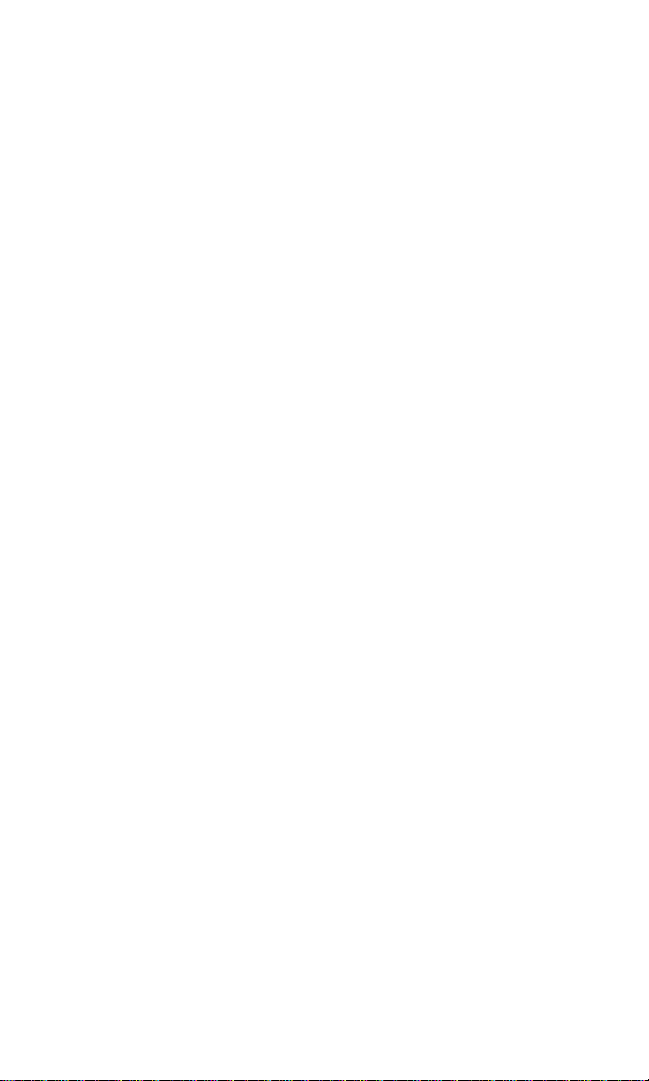
Retrieving Your Voicema il Messages . . . . . . . . . . . . . . . . . . . . . . . . . . . . . . . . . . . . . . . . 83
Voicemail Options . . . . . . . . . . . . . . . . . . . . . . . . . . . . . . . . . . . . . . . . . . . . . . . . . . . . . . . 83
Using Caller ID . . . . . . . . . . . . . . . . . . . . . . . . . . . . . . . . . . . . . . . . . . . . . . . . . . . . . . . . . . . 8 5
Responding to Call Waiting . . . . . . . . . . . . . . . . . . . . . . . . . . . . . . . . . . . . . . . . . . . . . . . . . 86
Making a Three-Way Ca ll. . . . . . . . . . . . . . . . . . . . . . . . . . . . . . . . . . . . . . . . . . . . . . . . . . . 86
Using Call Forwarding . . . . . . . . . . . . . . . . . . . . . . . . . . . . . . . . . . . . . . . . . . . . . . . . . . . . . 87
Additional Features . . . . . . . . . . . . . . . . . . . . . . . . . . . . . . . . . . . . . . . . . 89
Ringing Tones. . . . . . . . . . . . . . . . . . . . . . . . . . . . . . . . . . . . . . . . . . . . . . . . . . . . . . . . . . . . 90
Games. . . . . . . . . . . . . . . . . . . . . . . . . . . . . . . . . . . . . . . . . . . . . . . . . . . . . . . . . . . . . . . . . . . 90
PCS Voice CommandSM . . . . . . . . . . . . . . . . . . . . . . . . . . . . . . . . . . . . . . 91
Getting Started with P CS V oice C om man d :. . . . . . . . . . . . . . . . . . . . . . . . . . . . . . . . . . . . . 92
Creating Your Own Addre ss B oo k. . . . . . . . . . . . . . . . . . . . . . . . . . . . . . . . . . . . . . . . . . . . . 9 2
Making a Call With PCS Vo ic e Command. . . . . . . . . . . . . . . . . . . . . . . . . . . . . . . . . . . . . . 93
SECTION 4: Safety Guidelines and Warranty Information 95
Safety . . . . . . . . . . . . . . . . . . . . . . . . . . . . . . . . . . . . . . . . . . . . . . . . . . . . . 97
Getting the Most Out of Yo ur R ece p tio n. . . . . . . . . . . . . . . . . . . . . . . . . . . . . . . . . . . . . . . . 98
Maintaining Safe Use of and Access to Your Phone . . . . . . . . . . . . . . . . . . . . . . . . . . . . . . 99
Caring for the Battery . . . . . . . . . . . . . . . . . . . . . . . . . . . . . . . . . . . . . . . . . . . . . . . . . . . . .102
Acknowledging Spec ia l Precautions and the FCC Notice . . . . . . . . . . . . . . . . . . . . . . . . . 103
Consumer Information on Wire less Phones . . . . . . . . . . . . . . . . . . . . . . . . . . . . . . . . . . .105
Owner’s Record . . . . . . . . . . . . . . . . . . . . . . . . . . . . . . . . . . . . . . . . . . . . . . . . . . . . . . . . . .124
User Guide Proprietary Notice . . . . . . . . . . . . . . . . . . . . . . . . . . . . . . . . . . . . . . . . . . . . . . . 124
Accessibility information. . . . . . . . . . . . . . . . . . . . . . . . . . . . . . . . . . . . . . . . . . . . . . . . . . .125
Manufacturer’s Warranty . . . . . . . . . . . . . . . . . . . . . . . . . . . . . . . . . . . 127
Manufacturer’s Warranty . . . . . . . . . . . . . . . . . . . . . . . . . . . . . . . . . . . . . . . . . . . . . . . . . . 128
Index. . . . . . . . . . . . . . . . . . . . . . . . . . . . . . . . . . . . . . . . . . . . . 133
Page 7
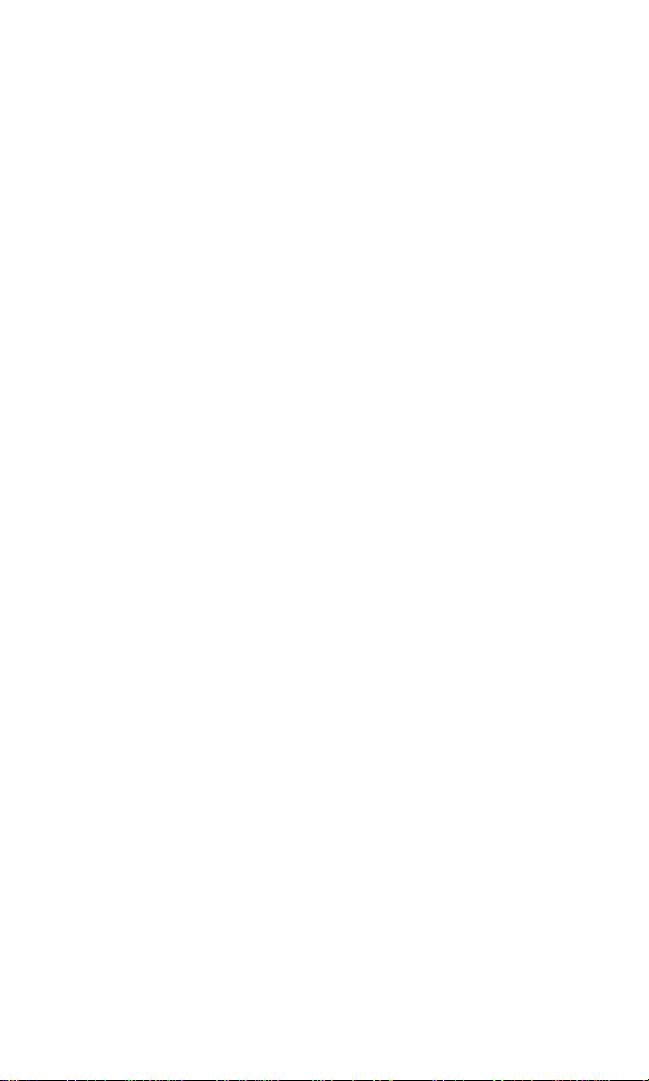
Welcome to Sprint
print built the largest all-PCS nationwide network with advanced
multimedia services and clear calls, reaching more than 230 million
S
people for clarity you can see and hear. We built our network to give you
what we believe you really want from a wireless phone, clear sound, private
conversations, and time-saving features.
But with Sprint, you can do something even more far-reaching—simplify
your life. Our advanced technology is designed to grow with your
communications needs so that one day you'll be able to rely entirely on your
PCS Phone to stay connected.
This guide will familiarize you with our technology and with your new
PCS Phone through simple, easy-to-follow instructions. If you have already
reviewed the Start Here Guide, which was packaged with your new phone,
then you're ready to explore the advanced features outlined in this guide.
If you have not read your Start Here Guide, go to Section One - Getting
Started. This section provides all the information you need to quickly
activate your phone, set up your voicemail, and much more. It also contains
information on how to contact Sprint, should you have questions about
service, want to purchase additional products or services, or just to check
your account balance.
Thank you for choosing Sprint.
1
Page 8
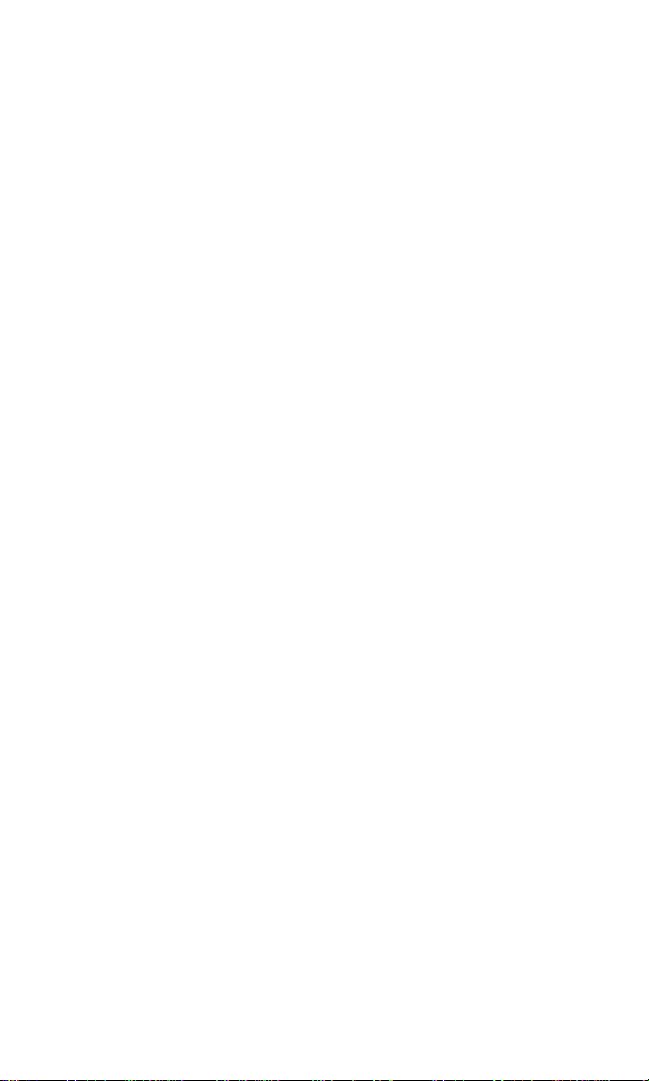
2
Page 9
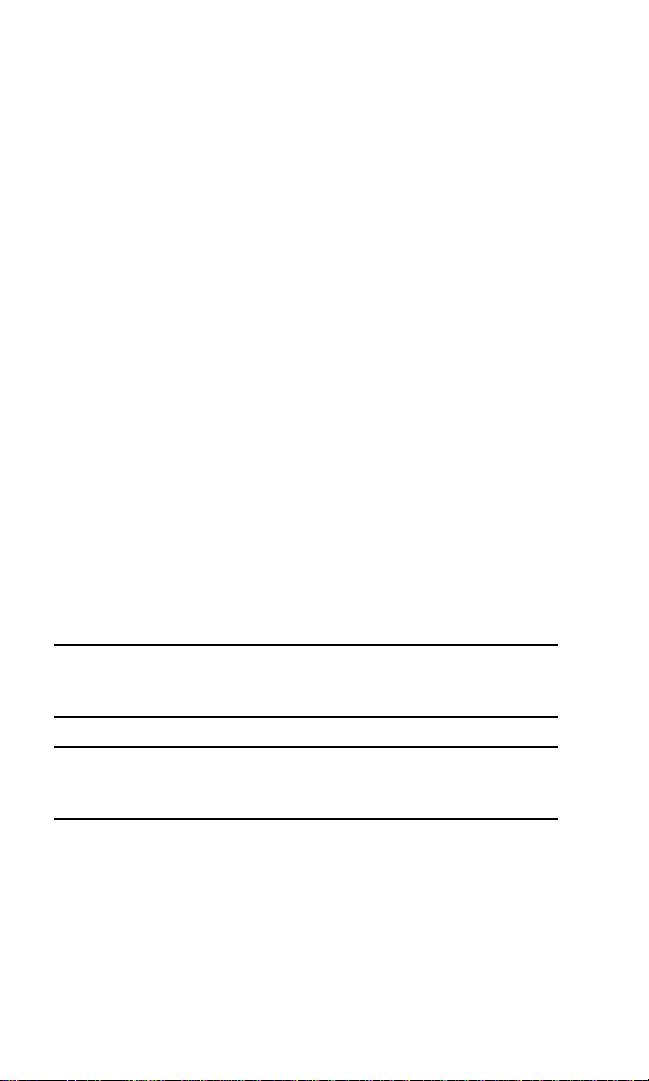
Introduction to This
T
Online User’s Guide
his Online User’s Guide introduces you to PCS Service and all the
features of your new phone. It’s divided into four sections:
䊳 Section 1: Getting Started
䊳 Section 2: Understanding Your Phone
䊳 Section 3: Using PCS Service Features
䊳 Section 4: Safety Guidelines and Warranty Information
Throughout the gu ide, you'll find tips that highlight special shortcuts
and timely reminders to help you make the most of your new phone and
service. The Table of Contents and Index will help you locate specific
information quickly.
You'll get the most out of your phone if you re ad each section. How ever, if
you'd like to get right to a specific feature, simply turn to that page. Follow
the instructions in that section and you'll be ready to use your phone in no
time.
Tip: You can print out this guide to keep o n hand. When viewin g it online,
simply click on a topi c i n the Table of Contents or on any page refe rence
within a section to go directly to that topic.
Tip: The phone must be switched on to use most of the phone’s f eat ures.
Do not switch on the phone when the use of a wireless phone is prohibited
or when it may cause interference or danger.
3
Page 10
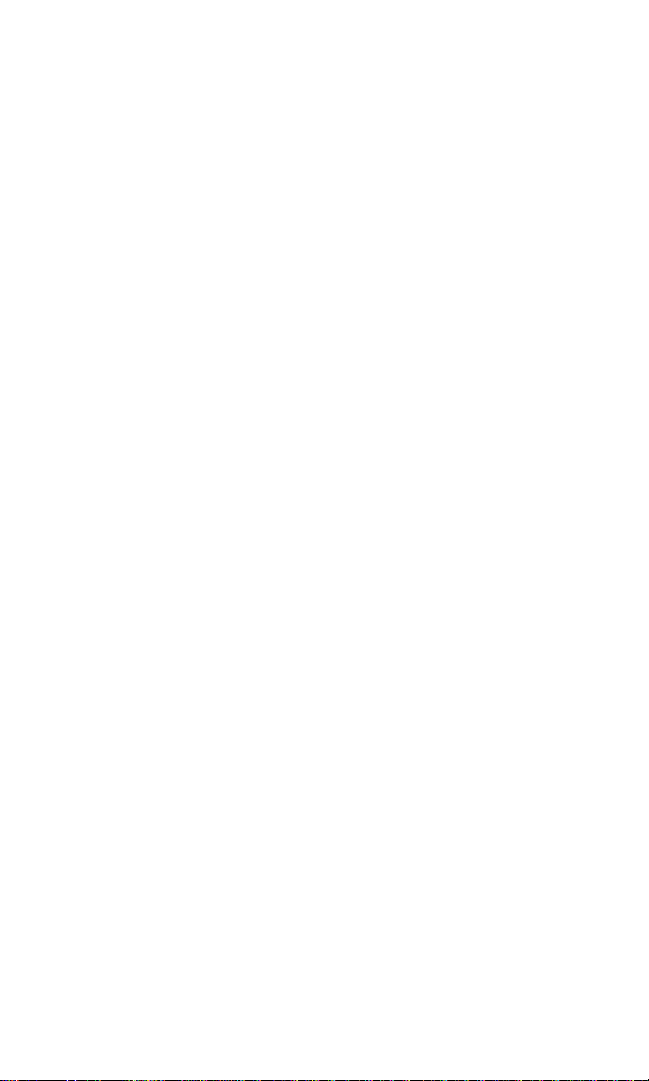
4
Page 11
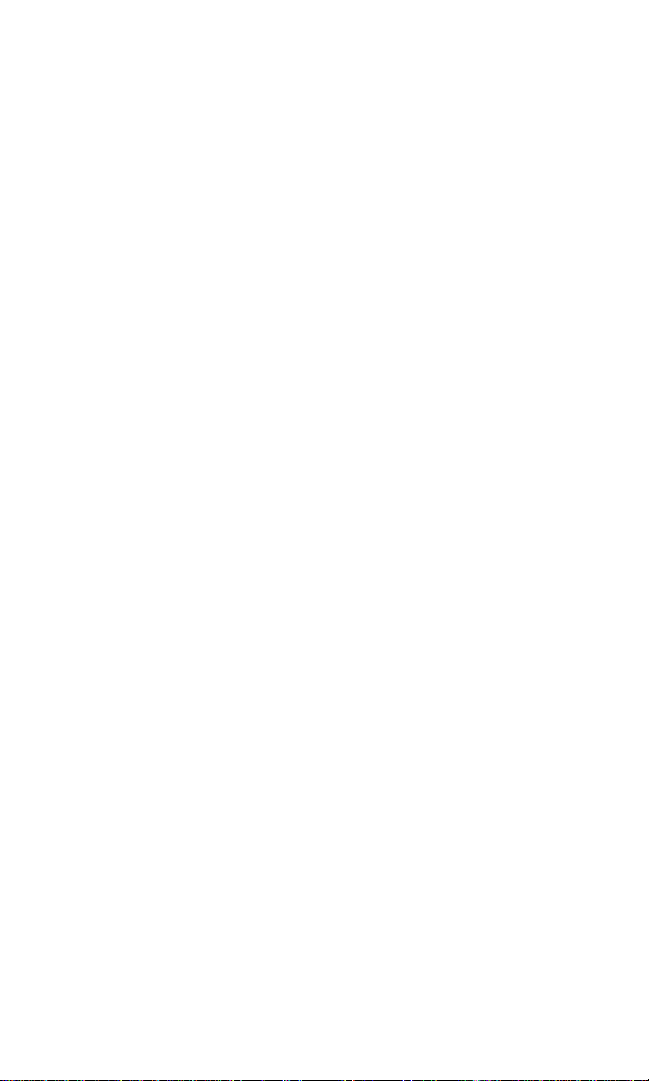
Section 1
Getting Started
Section 1
Getting Started 5
Page 12
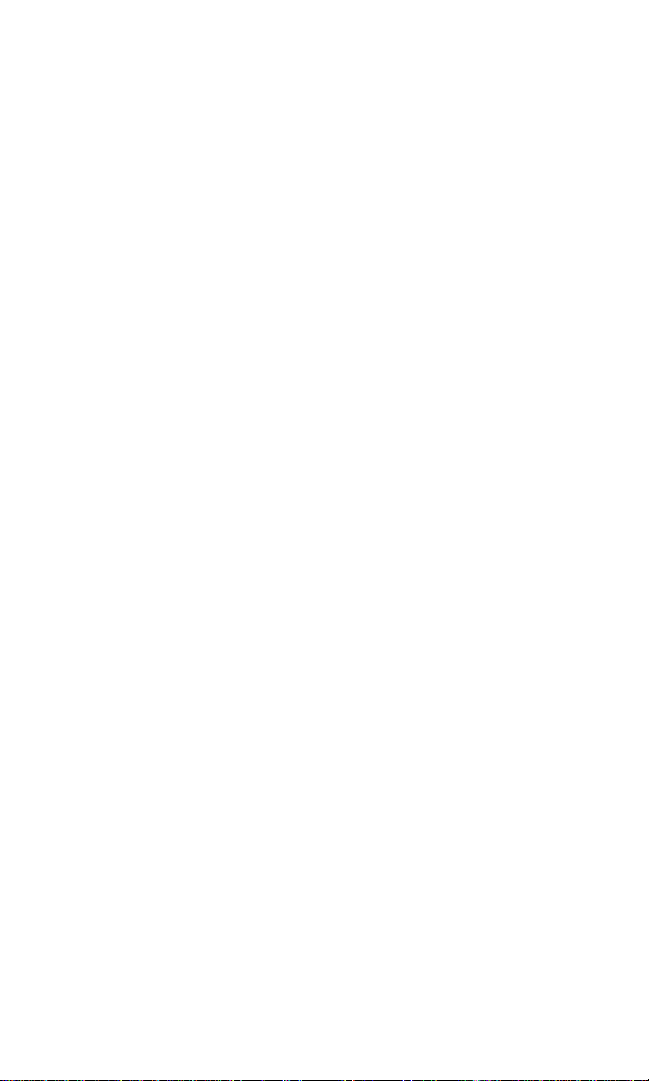
6
Page 13
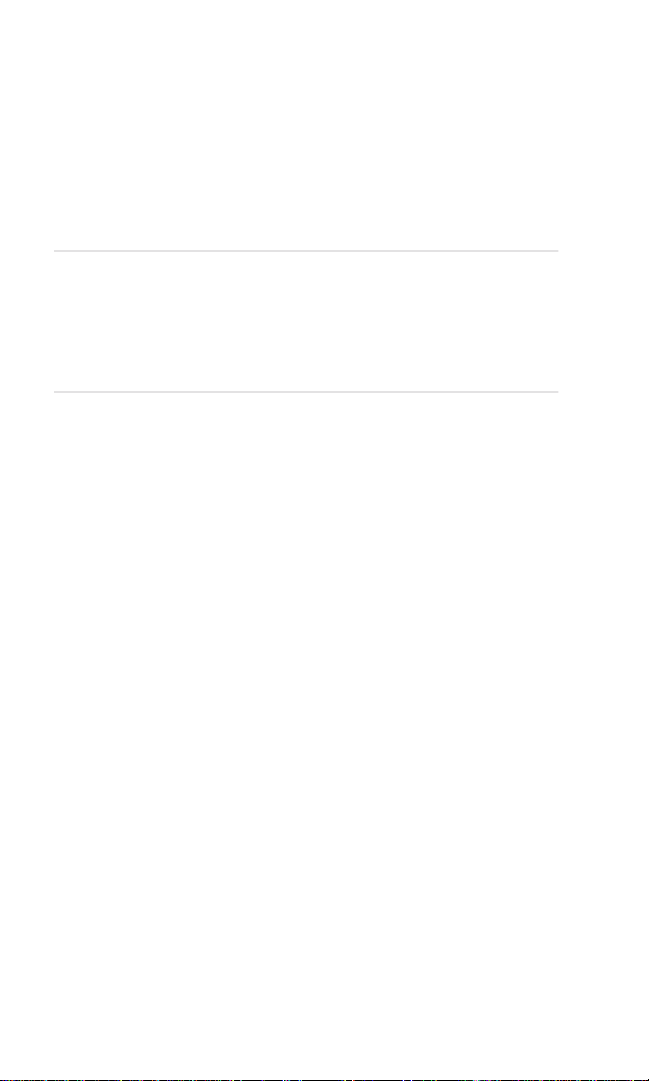
1A
T
Setting Up Service
In This Section
䊳 Activating Your PCS Service
䊳 Setting Up Your Voicemail
䊳 Getting Help
his section walks you through the basics of setting up service for
your PCS Phone, including unlocking and activating your phone,
setting up your voicemail, and how to contact Sprint for assistance with
your PCS Service.
Section 1: Getting Started
1A: Setting Up Service 7
Page 14
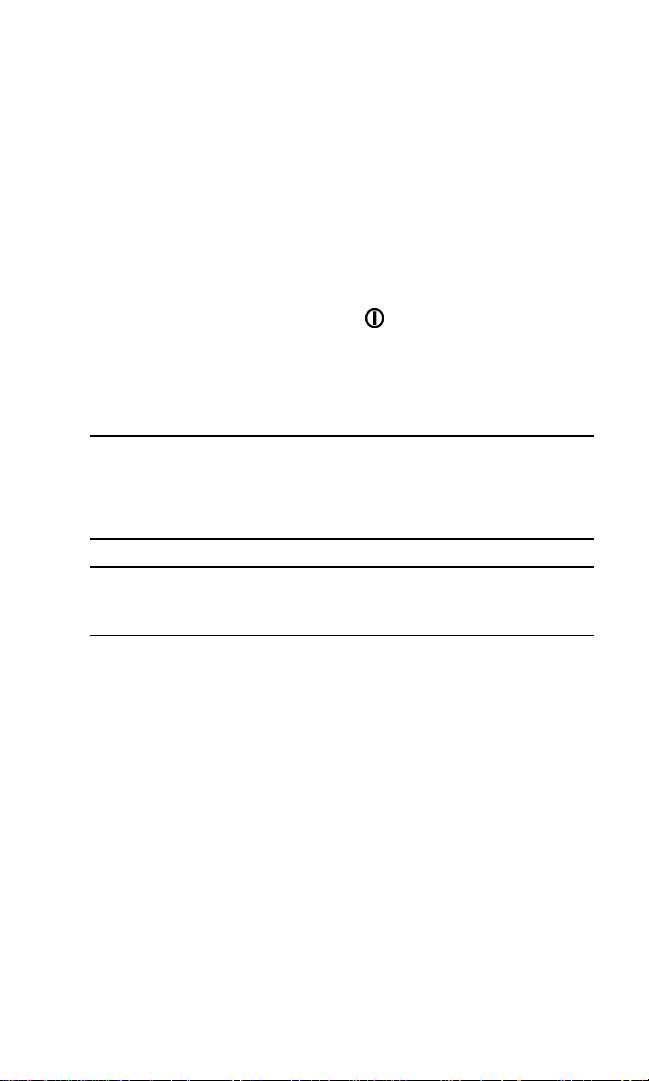
Activating Your PCS Service
Determine if Your Phone Is Already Activated
If you received your phone in the mail or purchased it at a Sprint Store, it
probably has been activated. All you need to do is unlock your phone.
If your phone is not activated, please refer to the Start Here Guide
included with you r phone.
Unlocking Your Phone
If your phone is locked, follow these steps to unlock your phone:
1. Press and hold the power button ( ) located at the top of your
phone to switch the phone On.
2. Press Menu, t hen enter your lock code. For security purposes, the
code is not visible as you type.
Note: Throughout this u ser guide, you will be instructed to press keys in a
particular sequence to activate functions. These keys are navigation
(scroll) keys, hard keys (numbers, letters) and soft (left/right selection)
keys. Soft keys are determined by the text above them on your display
screen.
Tip: If you can’t recall your lock code, try using the last four digits of eit her
your Social Security number or PCS Phone Number or try 0000. I f none of
these work, call PCS Customer Solutions at 1-888-211-4PCS (4727).
Activating Your Phone
To activate your phone, follow the directions in the Start Here Guide that
was included with your phone.
Section 1: Getting Started
8 1A: Setting Up Service
Page 15
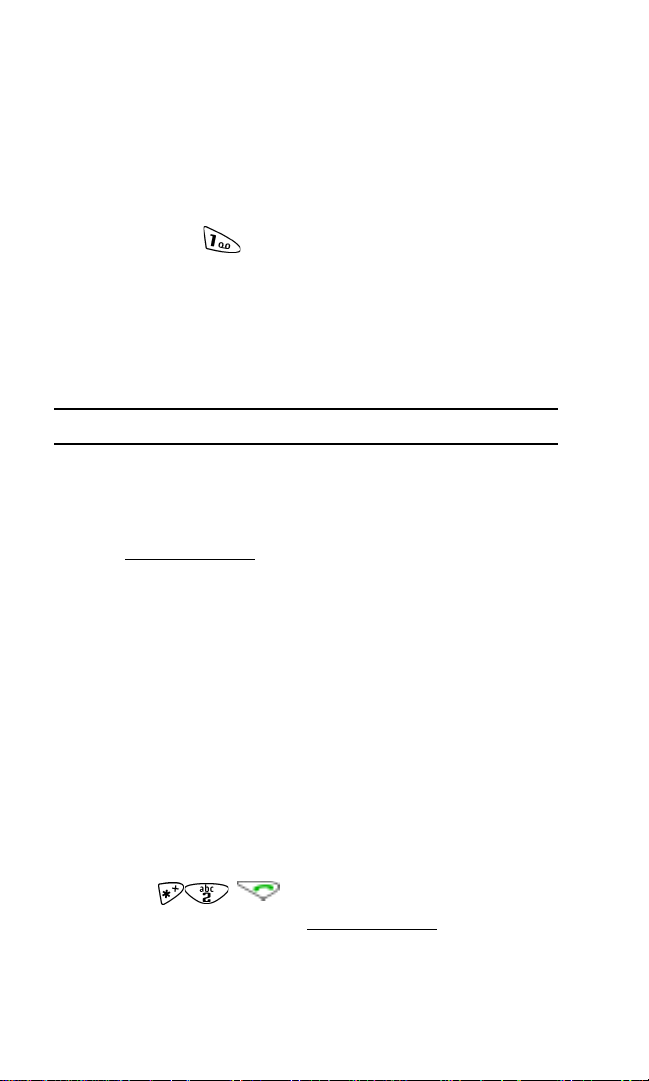
Setting Up Your Voicemail
All unanswered calls to your PCS Phone are automatically transferr ed to
voicemail, whether your phone is in use or turned Off. Therefore, you will
want to set up your voicemail and personal greeting as soon as your
PCS Phone is activated.
To set up voicemail:
1. Press and hold for 2 seconds.
2. Follow the system prompts to create your pass code, record your
greeting, record your name announcement, and choose whether to
activate One-Touch Message Access (a feature that lets you press one
key to access messages and bypasses the need for you to enter your
pass code).
Note: The voicemail setup process may vary in certain Affiliate area s.
Getting Help
Visit Our Web Site
Stop by www.sprintpcs.com to get up-to-date information on PCS
Services, options, and more.
You can also:
䊳 Review coverage maps
䊳 Learn how to use voicemail
䊳 Access your account informati o n
䊳 Purchase accessories
䊳 Add additional options to your service plan
䊳 Check out frequently asked questions
䊳 And more
Reaching PCS C ustomer Servi ce Solutions
You can reach PCS Customer Service Solutions by:
䊳 Dialing on your PCS Phone
䊳 Logging on to your account at www.sprintpcs.com
SM
Section 1: Getting Started
1A: Setting Up Service 9
Page 16
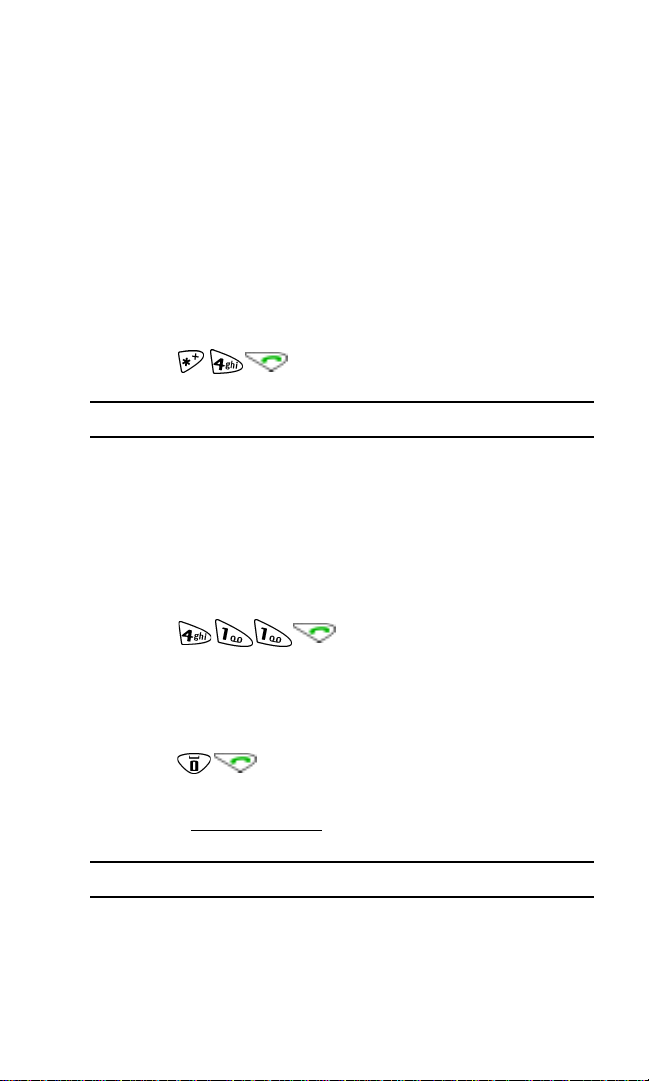
䊳 Calling us toll-free at 1-888-211-4727 (Consumer cust omers),
1-877-CLEARPY (253-2779) (Clear Pay customers), or
1-888-788-4727 (Business customers)
䊳 Writing to us at PCS Customer Solutio ns, P.O. Box 8 077,
London, KY 40742
Receiving Automated Invoicin g In forma tio n
For your convenience, your phone gives you free access to invoicing
information on your PCS Account. This information includes balance
due, payment received, invoicing cycle, and the amount of minutes used
since your last invo icing cycle. Follow thes e steps to access this
information:
▲ Press
Note: This service may not be available in all Affiliate markets.
PCS Directory Assistance
PCS Directory Assistance provides a variety of services, including
residential, business and government listings; assistance with local or
long-distance calls; movie listings; hotel, restaurant and shopping
information, and major local event information. There is a per-call
charge and you will be billed for airtime.
▲ Press .
PCS Operator Services
PCS Operator Services can provide assistance in placing collect calls or
calls billed to a local telephone callin g card or to a third party.
▲ Press .
For more information, or to see the latest in products and services, visit
us online at
Note: PCS Operator Services m ay not be available in all Affiliate markets.
Section 1: Getting Started
10 1A: Setting Up Service
www.sprintpcs.com.
Page 17
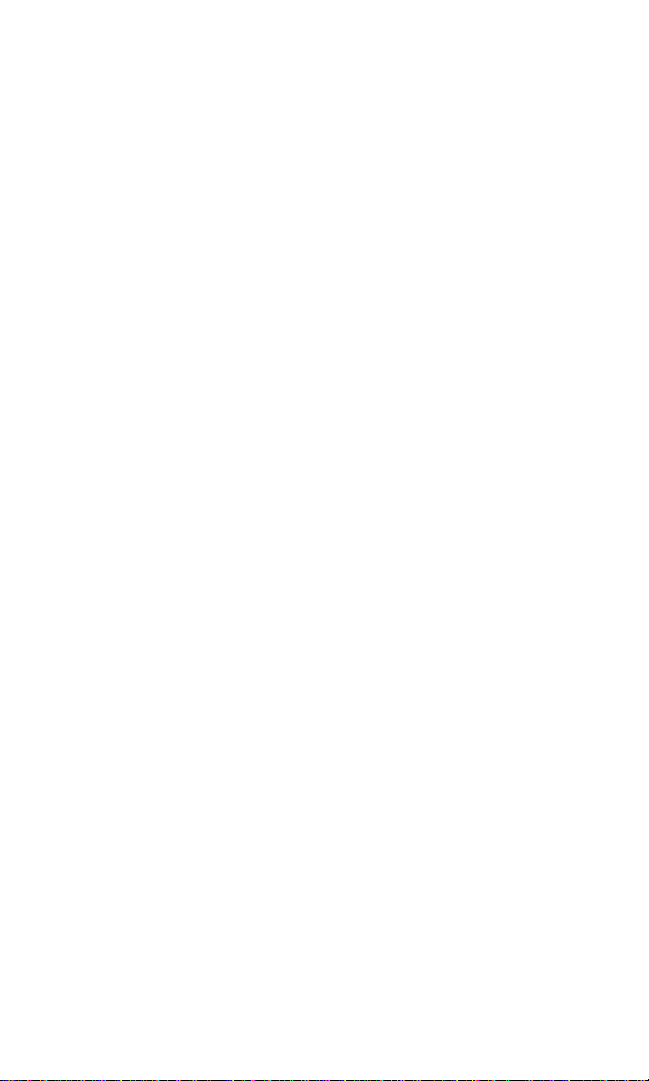
Section 2
Understanding Your
Phone
Section 2
Understanding Your Phone 11
Page 18
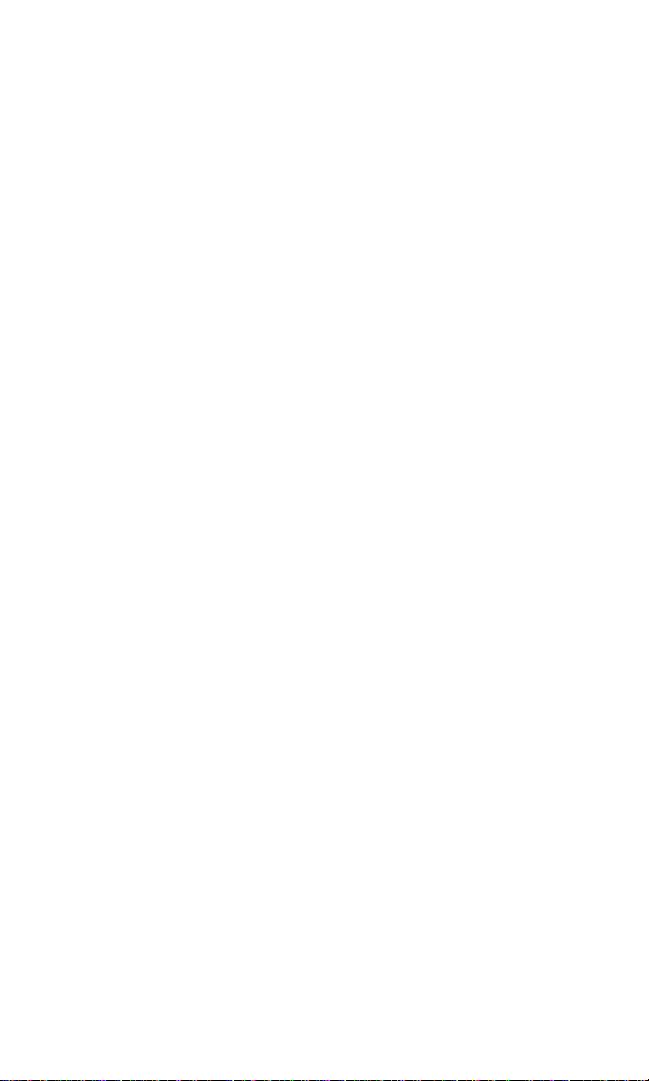
12
Page 19
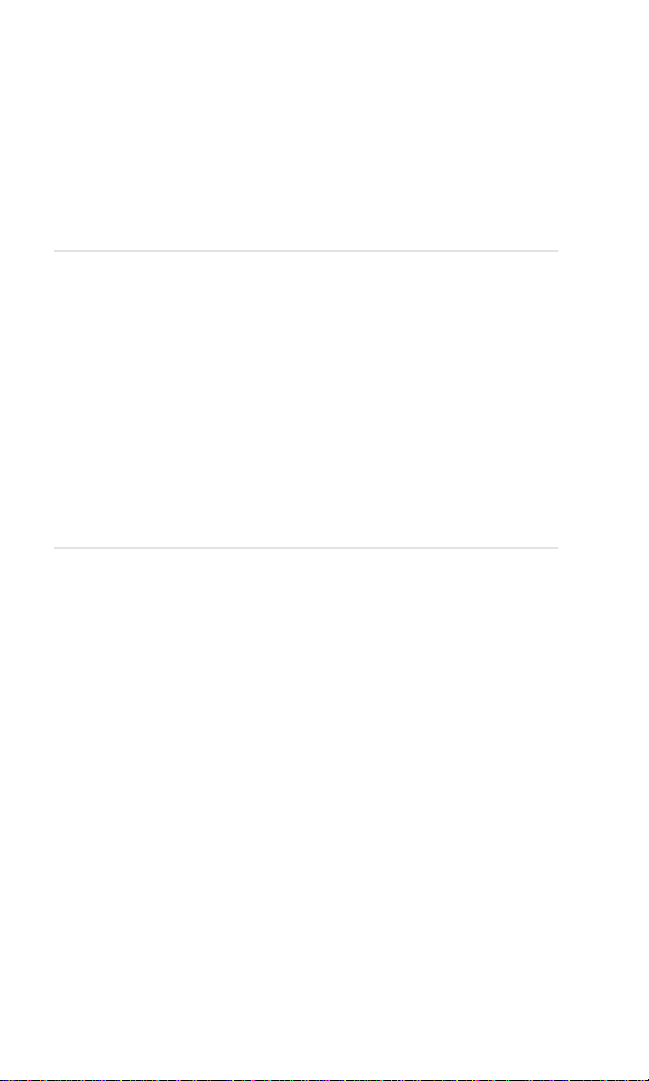
Section 2A
Y
Your PCS Phone: The Basics
In This Section
䊳 Front View of Your Phone
䊳 Viewing the Display Screen
䊳 Features of Your Nokia 3585i Phone
䊳 Switching Your Phone On and Off
䊳 Using the Battery and Cha rge r
䊳 Displaying Your Phone Number
䊳 Making and Answering Calls
our PCS Phone is packed with features that simplify your life and
expand your ability to stay connected to the people and information
that are important to you. This section will guide you through the basics of
your phone and you’ll be on your way to using it in no time.
Section 2: Understand ing Your Phone
2A: Your PCS Phone - The Basics 13
Page 20
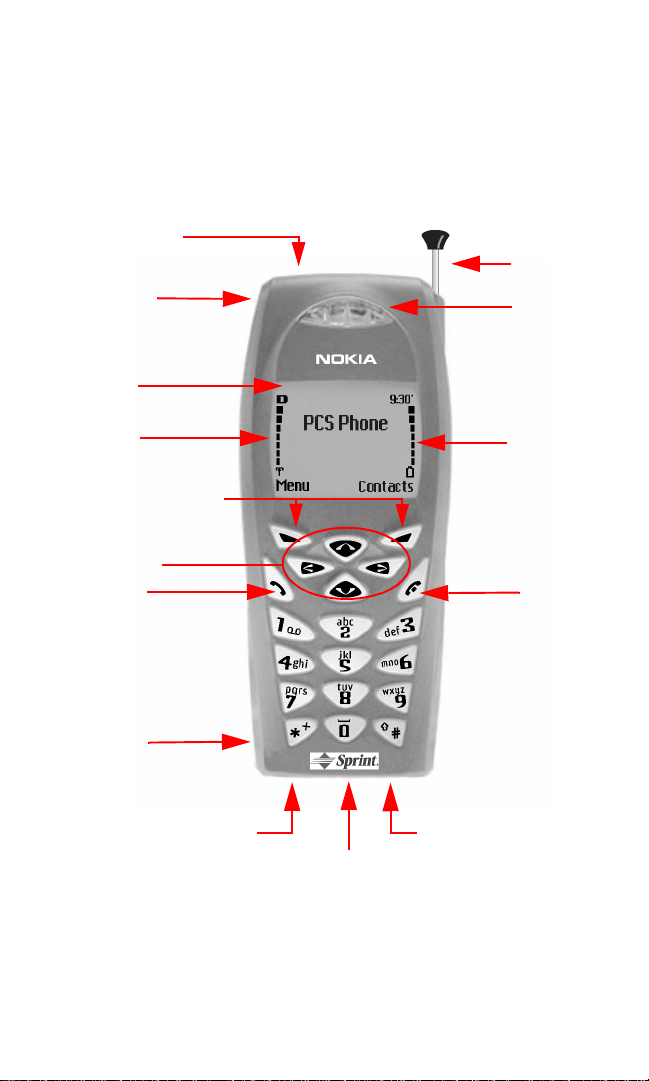
Front View of Your Phone
1. Switch On/Off Button
2. Universal
Headset Jack
3. Display Screen
15. Whip Antenna
14. Earpiece
4. Signal Indica tor
5. Left/Right Selection Keys
6. Four-way
Navigation Keys
7. Talk Key
8. Speaker Port
9. AC Adapter Jack
Section 2: Understandin g Your Phone
14 2A: Your PCS Phone - The Basics
13. Battery Strength
Indicator
12. End Call Key
11. Nokia Pop-Port™ Jack
10. Microphone
Page 21
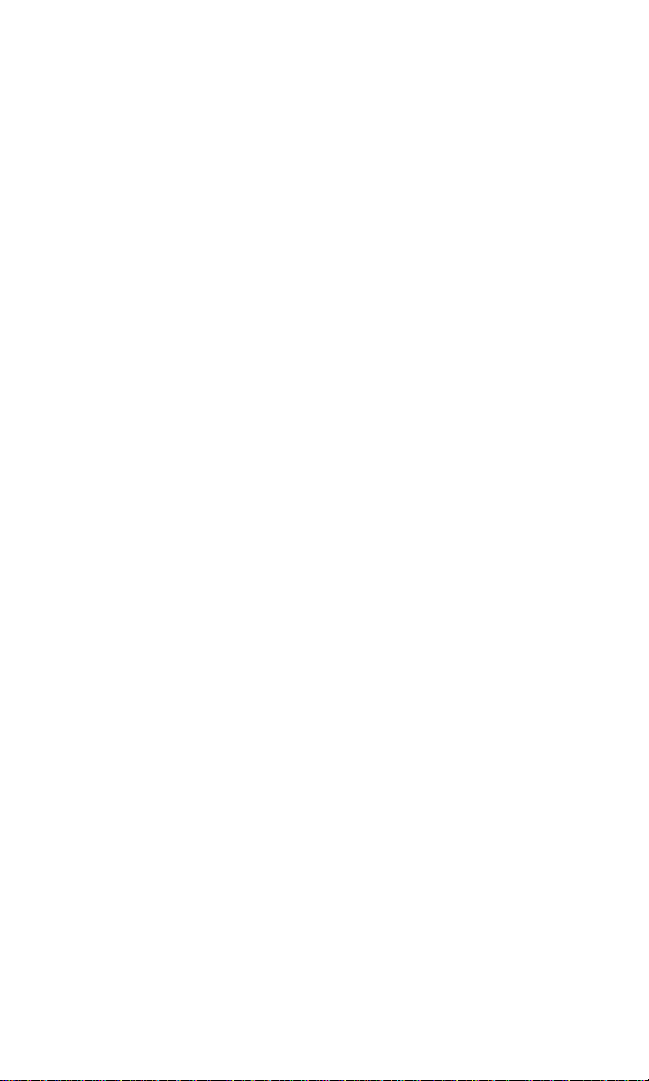
1. Switch On/Off Butto n: Button located at the top of your phone that
switches your phone On or Off.
2. Universal Headset J ack: Provides connection for a headset and a TTY
device.
3. Displa y Scree n: Large, high-resolution grey-scale display screen with
bright white backlighting allows you to easily read text and images.
4. Signal Indica tor: Indicates signal strength.
5. Left/Right Select ion Keys : Lets you select various prompts that appear
on the display screen above these keys.
6. Four- way Na vigatio n Keys : Lets you four-way scroll through menu
screens, highlight menu items, navigate through your calendar, and
read notifications in your inbox.
7. Ta l k K ey: Dials outgoing calls and answers incoming calls.
8. Speaker Port: Lets you hear phone tones and ringing tones.
9. AC Adapter Jack: Connects phone to battery recharger.
10. Microphone: Transmits voice.
11. Nokia Pop-Port™ Accessory Connector Jack: Provides connection to
a car kit and other accessories.
12. En d Cal l Key: Ends calls and clears text from display screen.
13. Battery Strength Indica tor: Indicates battery strength.
14. Earpiece: Allows you to listen to voice and prompts.
15. Whip Antenna: Extendable antenna increases reception in weak-
signal areas.
Section 2: Understand ing Your Phone
2A: Your PCS Phone - The Basics 15
Page 22
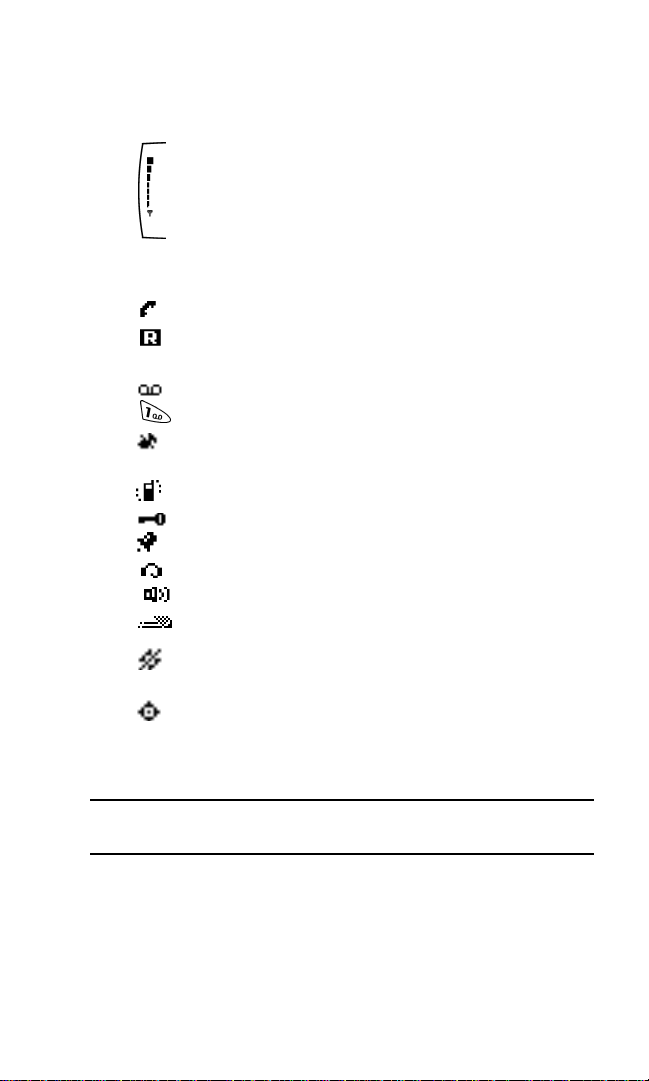
Viewing the Display Screen
This list identifies the symbo ls you ’ll see on your display screen.
䊳 shows your current signal strength.
The more lines you have, the stronger your signal.
䊳 No service means your phone cannot find a signal.
䊳 tells you a call is in progress.
䊳 indicates you are roaming off the Sprint Nationwide PCS
Network.
䊳 indicates you have voicemail messages waiting. Press and hold
to call your voicemail box.
䊳 indicates that your phone’s ringing tones or warning tones have
been silenced.
䊳 indicates that your Vibrating alert is activated.
䊳 indicates that Keyguard is activated.
䊳 indicates that the Alarm is set.
䊳 indicates that a headset is connected.
䊳 indicates that the phone is in a hands-free car kit.
䊳 indicates that Predictive text mode is activated.
䊳 indicates that Location Info Sharing is set to share your location
with the network only during emergency calls.
䊳 indicates that Location Info Sharing is set to share your location
with the network any time that the phone is switched On and
activated.
Tip: Display indicators let you know when you’re off the Sprint Nationwide
PCS Network and whet her you’re operating i n di gi t al or analog mode.
Section 2: Understandin g Your Phone
16 2A: Your PCS Phone - The Basics
Page 23
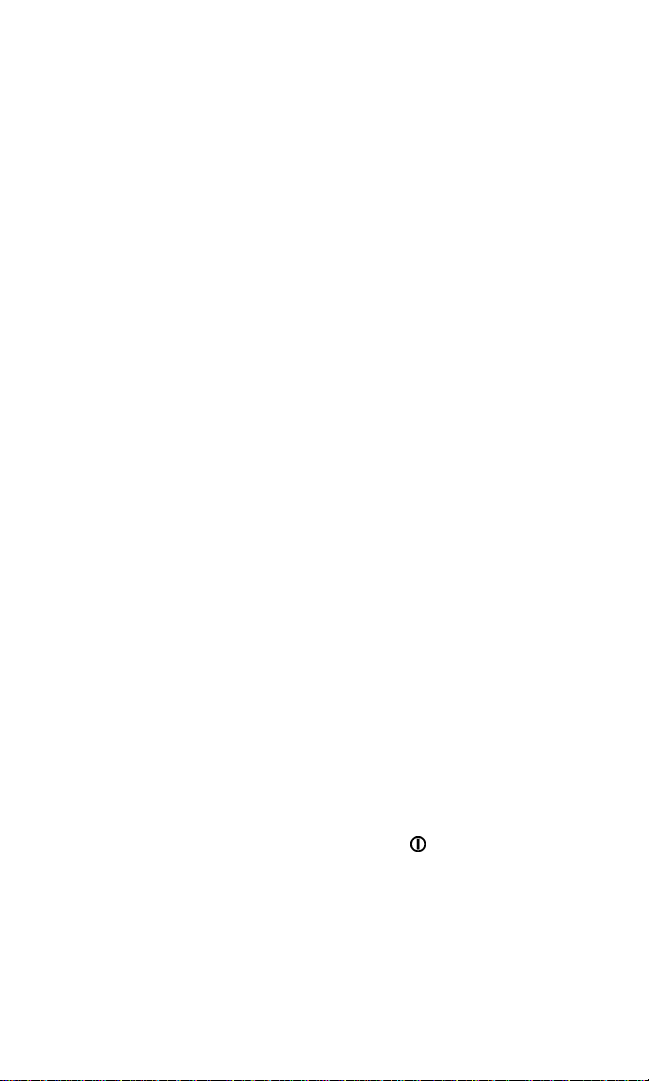
Features of Your Nokia 3585i Phone
Congratulations on the purchase of your Nokia 3585i phone. This phone
is lightweight, easy-to-use, reliable, and offers many significant features
and service options:
䊳 Tri-mode capability provides access to other PCS digital and
analog networks where Sprint has implemented roaming
agreements.
䊳 PCS Voice Command
someone’s name or the digits in their phone number (page 91).
䊳 Location Info Sharing allows you to choose when your location is
shared with the network (page 30).
䊳 Caller Identification (page 85).
䊳 Internal phone vibration silently alerts you of incoming calls
(page 29).
䊳 Large, high-resolution grey-scale display screen with bright white
backlighting allows you to easily read text and images (page 14).
䊳 Recorder allows you to record and store up to 60 seconds of personal
notes to yourself (page 77).
䊳 New keypad design with large fonts and bright white backlighting for
easy location of keys under any lighting conditions (page 14).
䊳 Easy to operate keypad featuring Nokia’s 4-way scroll keys
(page 14).
䊳 Space for up to 500 Internal Phone Book entries with support for
multiple numbers and addresses in each entry (page 64).
䊳 PCS Tones & More
and game tones, and memory to download more (page 90).
SM
lets you dial phone numbers by speaking
SM
provides 30 installed enhanced musical ringing
Switching Your Phone On and Off
Switching Your Phone On
To switch your phone On, press the power button ( ) on top of your
phone for approximately two seconds.
Section 2: Understand ing Your Phone
2A: Your PCS Phone - The Basics 17
Page 24
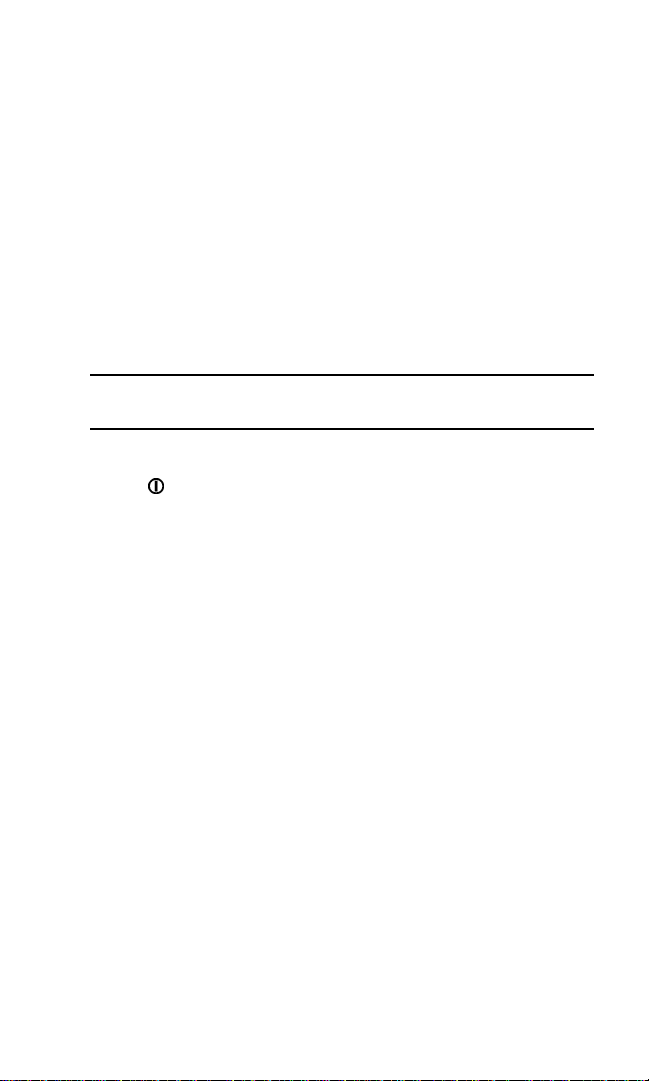
Once your phone is On, it displays “Searching for Service” indicating
that your phone is searching for a signal. When your phone finds a
signal, it automatically enters Standby mode—the phone’s idle state. At
this point, you are ready to begin making and receiving calls, and
viewing your phone’s many different menus.
If your phone is unable to find a signal after 15 minutes of searching, a
Power Save feature is automatically activated. When a signal is found,
your phone automatically returns to Standby mode.
In Power Save mode, your phone searches for a signal periodically
without your intervention. You can also ini tiate a search for
PCS Service by pressing any key (when your phone is switched On).
Note: The Power S ave fe atu re he lps t o cons e rv e yo ur bat t er y po wer wh en
you are in an area where there is no signal.
Switching Your Phone Off
Press for two seconds until you see “Goodbye” on the display screen.
Your screen remains blank while your phone is Off (unless you are
charging the battery).
Using the Battery and Charger
Battery Capacity
Your PCS Phone is equipped with a Lithium Ion (Li-Ion) battery that is
rechargeable. The battery provides approximately 2.5 hours of
continuous digital talk time (up to one hour in analog mode) or
approximately 168 hours (almost 7 days) of continuous digital standby
time (up to one day in analog mode).
When the battery charge is getting low, the “Battery low. Please
recharge.” message is displayed on your screen, and the phone sounds a
warning tone. When the battery has become too weak to further operate
the phone, the message “Switching off. Please recharge.” is displayed on
your screen.
Section 2: Understandin g Your Phone
18 2A: Your PCS Phone - The Basics
Page 25
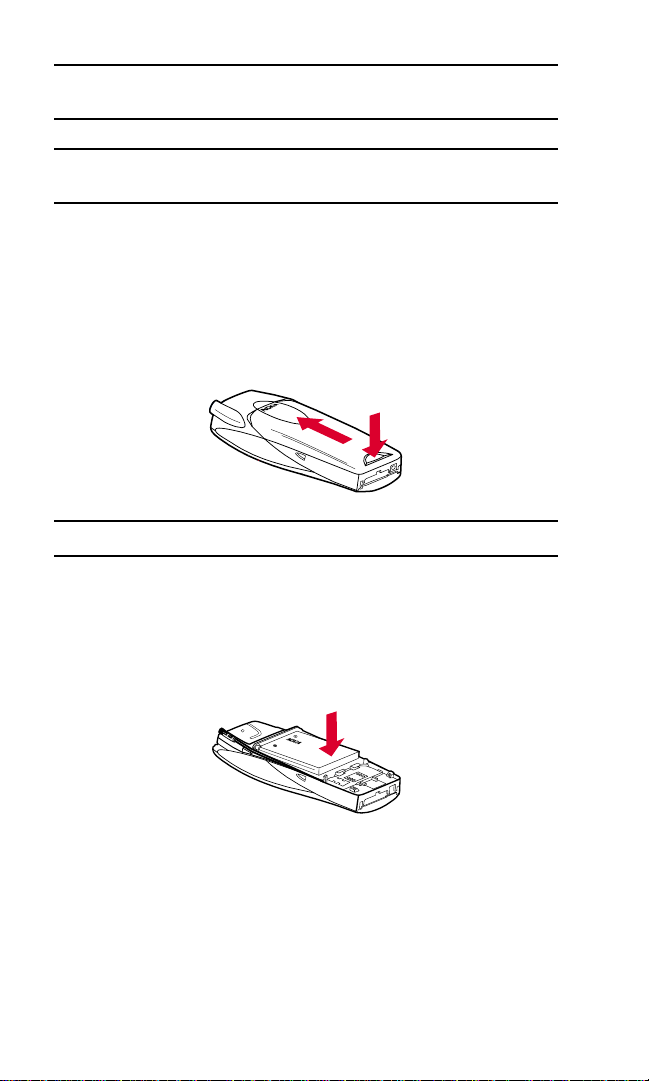
Note: Backlighting, searchi ng for service, and vi br at e mode use reduce
the battery’s talk and st andby times.
Tip: Be sure to charge your phone’s battery, and watch t he battery
strength indica tor to ensure tha t the levels are okay.
Installing the Battery
Your PCS Phone comes with a Li-Ion battery. To install or replace the
battery, or to access your phone’s ESN (electronic serial number), you
must first remove the phone’s back cover. To do so, press the release
button, press your thumb against the thumb grip, and slide the entire
back cover up and over the whip antenna.
Tip: Always make sure the power is off before removing the phone cover.
To install the battery:
1. Insert the battery at a 45-degree angle with the label side facing up
into the cavity on the back of the phone. The metal contacts must be
aligned with and connected to the metal prongs.
2. Press down on the battery until it snaps into place.
Removing the Battery
To remove the battery:
1. Make sure the power is off so that you don’t lose any stored numbers
or messages.
2. Remove the back cover by pressing and holding the release button
and sliding the entire back cover up and over the whip antenna.
Section 2: Understand ing Your Phone
2A: Your PCS Phone - The Basics 19
Page 26
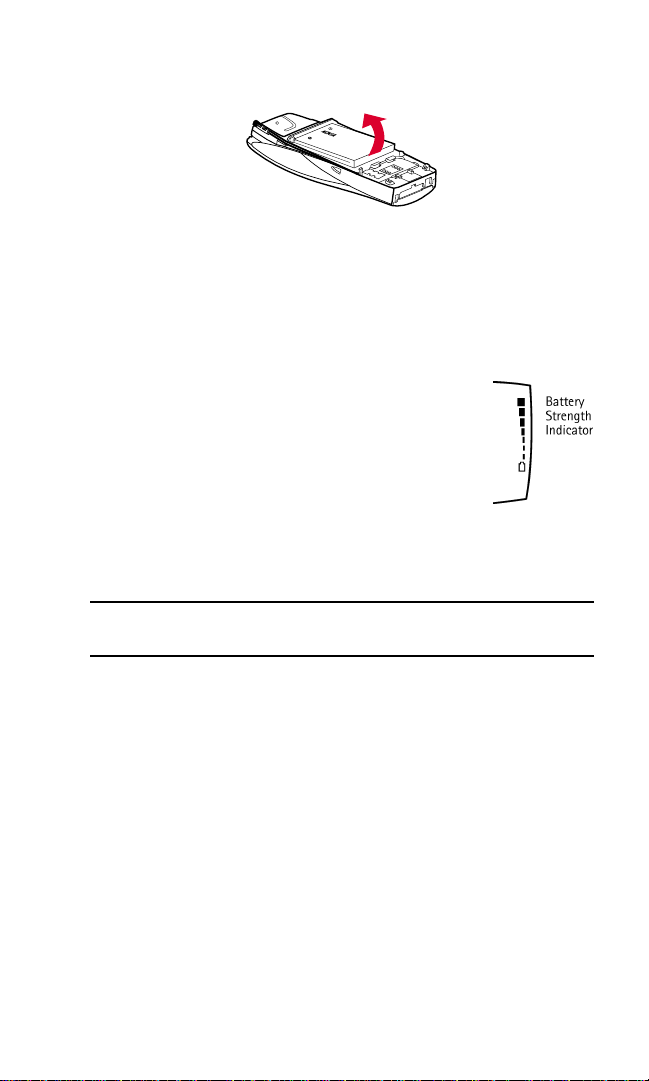
3. Pull upward on the lower end of the battery with your finger tip and
remove the battery from the phone at a 45-degree angle.
Charging the Battery
Your PCS Phone comes with a rechargeable battery. You should charge
the battery as soon as possible so you can begin using your phone.
Use only a Sprint/Nokia approved desktop charger, travel charger, or
vehicle power adapter to charge your battery.
Keeping track of your battery’s charge is important.
If your battery level becomes too low, your phone
automatically turns Off and you’ll lose everything
you were just working on and/or be disconnected
from an active call. For a quick check of your
battery’s strength level, glance at the battery strength
indicator located in the upper-right corner of your
phone’s display screen.
Warning! Using unauthorized accessories could cause damage to your
phone and invalida te your warranty.
Using the Charger
To use the charger:
1. Plug the cord of the AC adapter into the electrical wall outlet, then
plug the round end into the desk stand charger (or directly into your
phone’s AC Adapter Jack).
2. Pl ace the phone in the desk stand charger. The screen briefly displays
a “Charging” notification (if the phone is On), followed
immediately by a continuous scrolling battery indicator. If the phone
is Off, only the scrolling indicator is displayed.
20
Page 27
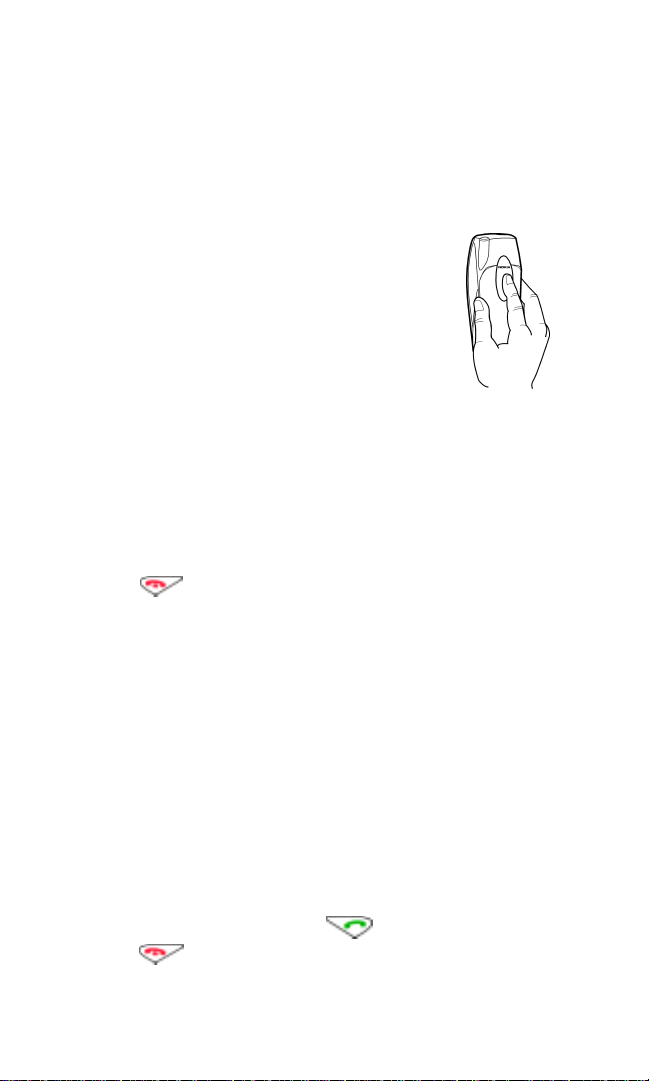
3. When the battery is fully charged, the screen displays a “Battery full”
notification, and the indicator stops scrolling. Unplug the phone
from the charger.
You can recharge the Li-Ion battery before it becomes completely run
down. A completely empty battery takes approximately 4 hours to fully
recharge.
Holding Your Phone Properly
Hold your phone by placing your index finger on the
finger grip on the back cover. This optimizes reception
by preventing your hand from obstructing the internal
antenna.
Displaying Your Phone Number
Just in case you forget your phone number, your PCS Phone can
remind you.
To display your phone number:
1. Press Menu, scroll to Phone details, and press Select.
2. Scroll to My phone no. and press Select. Your phone’s number is
displayed.
3. Press to return to Standby mode.
Making and Answering Calls
Making Calls
Your PCS Phone offers many different ways to make calls, including
direct dialing, PCS Voice Command
SM
(page 91), One-touch Dialing,
from your Internal Phone Book, and from the Call logs menu.
To make a call by direct dialing:
1. Make sure your phone is On.
2. Enter a phone number. (If you make a mistake while dialing,
press
Clear to delete one digit at a time, or press and hold Clear to
delete the entire number.
3. After entering your number, press . When you’re finished,
press or
End Call.
Section 2: Understand ing Your Phone
2A: Your PCS Phone - The Basics 21
Page 28
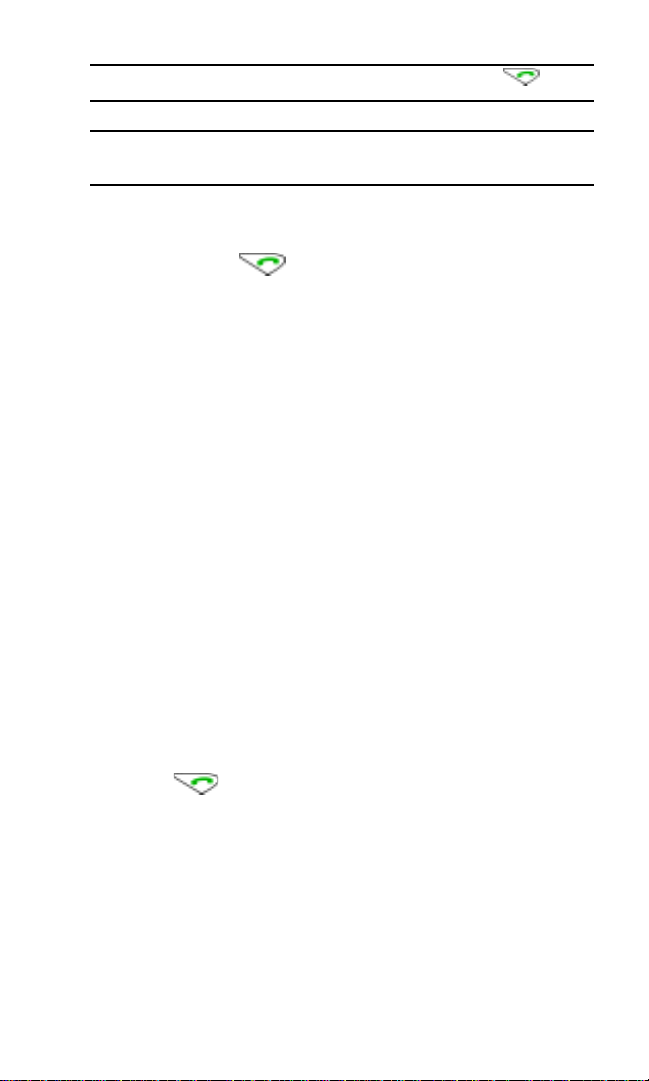
Tip: To easily redial your most recently dialed number, press twice.
Note: When making calls off the enhanced Sprint Nationwi de PCS
Network, al w ays dial using 11 digi t s ( 1 + area code + phone number).
1-Touch Dialing
1-touch dialing allows you to speed dial by simply pressing one
designated key and . To use 1-touch dialing, you must first assign
a number to a particular key:
1. Press Contacts, scroll to 1-touch dialing, and press Select. Key
numbers 2–9 are displayed.
2. Scroll to the key number you wish to assign and press Assign.
3. Enter the number you wish to assign to this key, and press OK. Enter
the name you wish to assign to this key, and press
OK. If
1-touch dialing is not activated, your phone will ask you if you wish
to activate it now. Press
Yes or No.
– or –
4. If the number already exists in your Internal Phone Book, press
Search to find it, and press Select.
To activate 1-touch dialing:
1. Press Menu, scroll to Settings, and press Select.
2. Scroll to Call settings and press Select.
3. Scroll to 1-touch dialing and press Select.
4. Highlight On and press Select.
To make a call using 1-touch dialing:
▲ Press the key assigned to the number you wish to dial, and
press , or press and hold the assigned key for 2 seconds.
Voice Dialing
You can also make calls by voice-activated commands. (See "VoiceActivated Dialing" on page 76.)
Section 2: Understandin g Your Phone
22 2A: Your PCS Phone - The Basics
Page 29
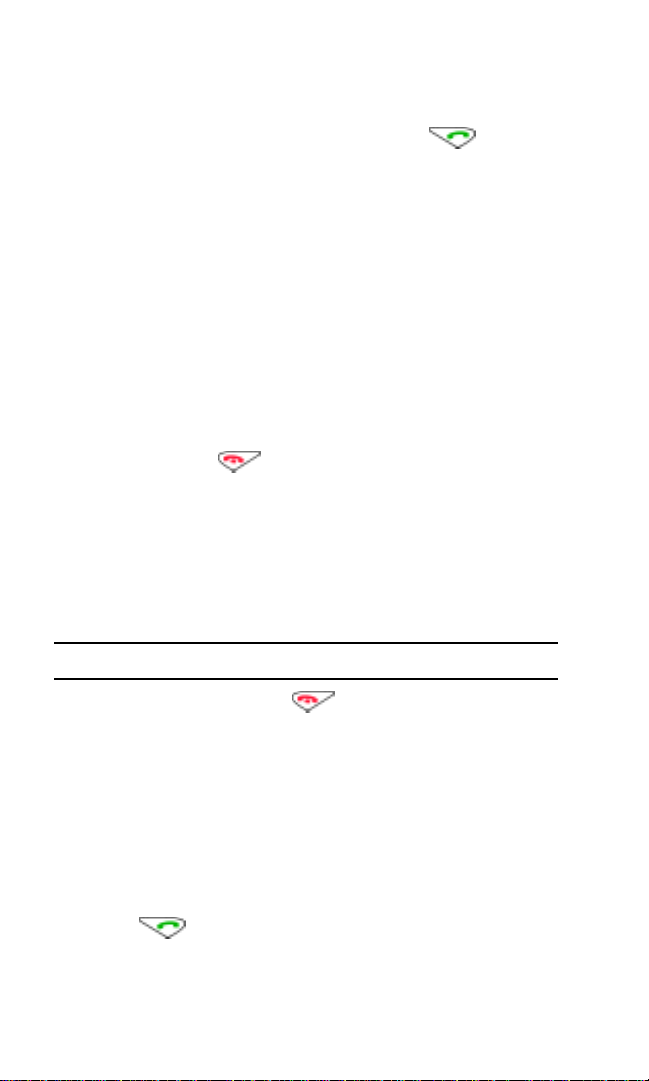
Answering Calls
1. Make sure your phone is On. If your phone is Off, incoming calls go
to voicemail.
2. When a call comes in, answer the call by pressing . Depending
on your settings, your PCS Phone notifies you of incoming calls in
the following wa ys:
䊳 The phone rings and/or vibrates.
䊳 The backlight illuminates.
䊳 The screen displays an incoming cal l message.
䊳 If available, the phone number of the caller is displayed.
䊳 If the phone number is in your Internal Phone Book, the contact’s
name is displayed.
The following options are also available:
1. Press Answer to answer the call.
– or –
2. Press Silence or to mute the ringing tone. If you do not
answer the call, it will be forwarded to your voicemail.
Depending on your settings, you may also answer incoming calls simply
by pressing any number key. (To answer a call when you are roaming
and Call Guard is enabled, you must press
OK to answer the call.
See "Controlling Roaming Charges Using Call Guard" on page 42.)
Note: If your phone is Off, incoming calls go to voicemail.
3. To disconnect the call, press or End call.
Missed Call Notification
When the phone is turned on, and an incoming call is not answered, the
“1 Missed call” message is displayed on your screen.
To display the missed call:
▲ Press List.
To dial the phone number after viewing it:
▲ Press .
Section 2: Understand ing Your Phone
2A: Your PCS Phone - The Basics 23
Page 30
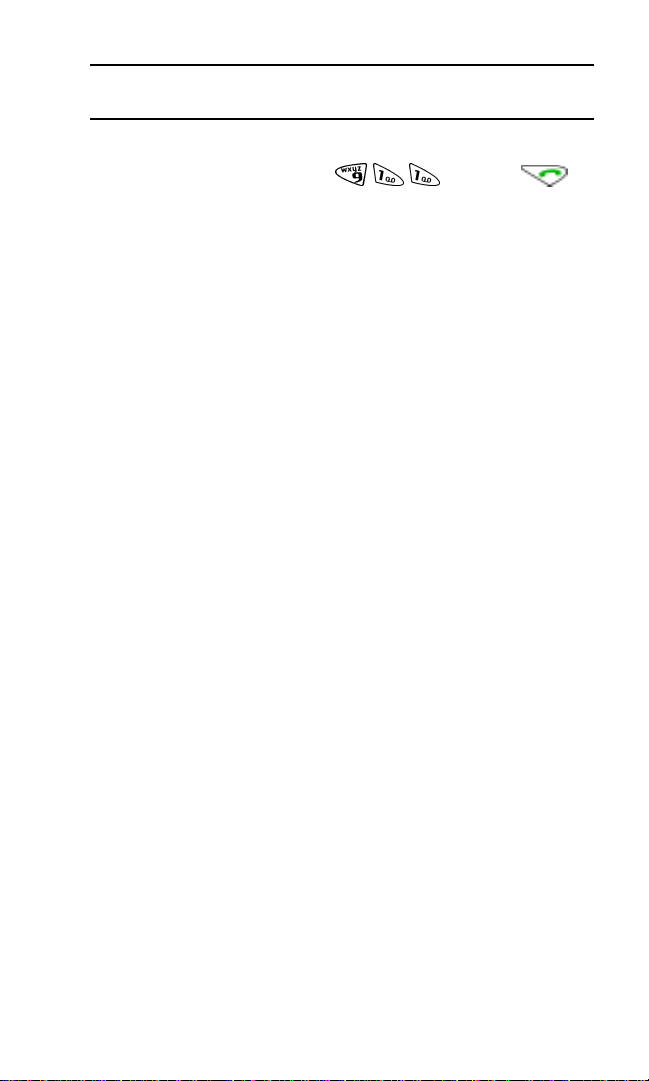
Note: The “Missed call” message may not be displayed when roaming out
of network.
Calling Emergency Numbers
Your can place calls to 911, press , then press
(even if your phone is locked or your account is restricted).
Dialing Options
Dialing options are available when you enter numbers in the Standby
mode.
▲ To select an option, press Options, then press:
䊳 Save to save the phone number in your Internal Phone Book.
(See "Saving a Number From Call Logs" on page 60.)
䊳 Add to contact to add the number to an existing contact in your
Internal Phone Book.
䊳 Call to dial the phone number. If you are roaming and have the Call
Guard feature activated, select
OK. (See "To Turn the Call Guard
Feature On or Off:" on page 42.)
In-Call Options
During a call, your phone displays menu options in addition to the
main menu.
To select an option, press
Options, then scroll to your desired option and
press:
䊳 My phone no. to display your number. This option is only available
during emergency (911) calls.
䊳 Mute to mute your phone’s microphone.
䊳 Unmute to reactivate the microphone if you had earlier
muted your phone.
䊳 Three-way call to call a third party.
䊳 End all calls to end all calls.
䊳 Touch tones to send a touch-tone string during a call.
䊳 Contacts to open your Internal Phone Book menu options.
䊳 Menu to view options from your main menu.
Section 2: Understandin g Your Phone
24 2A: Your PCS Phone - The Basics
Page 31

End-of-Call Options
After making or receiving a call, the phone number you called or
received is temporarily saved in your Call logs menu. To view your
number and options:
1. Press Menu, scroll to Call logs, and press Select.
2. Scroll to Outgoing calls, Incoming calls, or Missed calls and press
Select. The most r ecent number appears at the top of the list.
3. Press Options, scroll to your preferred option, and press Select.
After receiving a call from or making a call to a phone number that is in
your Internal Phone Book, the contact’s name, phone number, and the
duration of the call are displayed.
Section 2: Understand ing Your Phone
2A: Your PCS Phone - The Basics 25
Page 32

Section 2: Understandin g Your Phone
26 2A: Your PCS Phone - The Basics
Page 33

Section 2B
Controlling Your Phone’s Settings
In This Section
䊳 Customizing Profiles
䊳 Selecting a Profile
䊳 Selecting Silent Mode
䊳 Adjusting Volume Settings
䊳 Customizing Ringing Tones
䊳 Selecting Ringing Tones for Messages
䊳 Customizing Alert Notifications
䊳 Enabling Location Info Sharing
䊳 Customizing the Welcome Note
䊳 Customizing the Display Banner
䊳 Adjusting the S creen Brightness
his section describes how you can change your phone’s settings to best
suit your requirements. Take a few moments to review these options and
T
add or adjust the settings that are right for you.
Your phone has five adjustable profiles, including Normal, Silent, Meeting,
Outdoor, and Pager. Which profile you select and how you have adjusted
each profile will determine the characteristics of your phone when you are in
that particular profile. Note, as well, that the menu structure and associated
options are identical f or all five profiles, with the only exception being that
you cannot rename your Normal profile.
Section 2: Understand ing Your Phone
2B: Controlling Your Phone’s Settings 27
Page 34

Customizing Profiles
Your phone has five different profiles. Each profile can be customized to
your specifications. For example, you may wish to customize your Meeting
profile to accommodate your needs for taking calls during meetings.
To customize your Meeting profile:
1. Press Menu, scroll to Profiles, and press Select.
2. Scroll to Meeting and press Select.
3. Scroll to Customize and press Select.
4. Scroll through each option and make adjustments as desired.
5. Press Back, then press Exit.
Selecting a Profile
At any given time, you can select one of five phone profiles to s uit your
immediate situation.
For example, to set your phone to Meeting profile:
1. Press Menu, scroll to Profiles, and press Select.
2. Scroll to Meeting and press Select, then press Select again.
Until you select a different profile, your phone will remain in Meeting
profile, and your phone’s characteristics will reflect this profile.
Selecting Silent Mode
There may be times when you need to silence your phone entirely without
turning your phone Of f. The mo st e ffi cie nt wa y to d o this is to select your
Silent profile. You may, however, modify the settings to your specifications.
To modify and select your Silent profile:
1. Press Menu, scroll to Profiles, and press Select.
2. Scroll to Silent and press Select.
3. Scroll to Customize and press Select.
4. Scroll to Ringing options and press Select.
5. Scroll to Silent and press Select.
Tip: You can also activate the vibrati ng alert, and disable w arning, alert,
and keypad tones.
Section 2: Understandin g Your Phone
28 2B: Controlling Your Phone’s Settings
Page 35

Note: Activating the vibrating alert enables your phone to vibrate when an
incoming call is recei ved (not when the vibrat i ng alert is activated).
Adjusting Volume Settings
To adjust the ringing volume setting:
1. Press Menu.
2. Scroll to Profiles and press Select.
3. Scroll to the profile you wish to modify (Normal is the default) and
press
Select.
4. Scroll to Customize and press Select.
5. Scroll to Ringing volume and press Select.
6. Scroll to your preferred level (Level 1–Level 5) and press Select.
Tip: You can adjust the earpiece volume during a call by using the right/left
scroll keys.
Ringing Tones
Ringing tones he lp you identify incoming calls and messages. You can
assign ringing tones to individual Internal Phone Book entries, types of
calls, and types of messages.
䊳 Pre-programmed ringing tones include a variety of standard
ringing tones and familiar music.
䊳 Vibrating alert sile ntly alerts you to calls or messages.
Customizing Ringing Tones
To customize your ringing tones for any of your phone’s profiles:
1. Press Menu, scroll to Profiles, and press Select.
2. Scroll to the profile you wish to modify (Normal, Silent, etc.) and
press
Select.
3. Scroll to Customize, and press Select.
4. Scroll to Ringing options and press Select.
5. Scroll to your preferred option and press Select.
6. Scroll to Ringing tone and press Select .
7. Scroll to your preferred tone and press Select.
Section 2: Understand ing Your Phone
2B: Controlling Your Phone’s Settings 29
Page 36

Selecting Ringing Tones for Messages
To select a ringing tone for messages:
1. Press Menu, scroll to Profiles, and press Select.
2. Scroll to the profile you wish to modify (Normal, Silent, etc.) and
press
Select.
3. Scroll to Customize and press Select.
4. Scroll to Message alert tone and press Select.
5. Scroll to the preferred tone or option, and press Select.
Customizing Alert Notifica tions
To select a ringing alert that allows you to identify the type of call:
1. Press Menu, scroll to Profiles, and press Select.
2. Scroll to the profile you wish to modify (Normal, Silent, etc.) and
press
Select.
3. Scroll to Customize and press Select.
4. Scroll to Alert for and press Select.
5. Scroll to the group(s) you wish to select and press Mark, then press
Done.
To disable alert sounds:
1. Press Menu, scroll to Profiles, and press Select.
2. Scroll to the profile you which to modify (Normal, Silent, etc.) and
press
Select.
3. Scroll to Customize and press Select.
4. Scroll to Alert for and press Select.
5. Scroll to each category that has been marked and press Unmark, then
press
Done.
Note: Selecting the Silent profile does not disable game sounds. Game
sounds must be sw itched off from the Gam es’ Settings options.
Enabling Location Info Sharing
The Location Info Sharing feature allows the network to detect the
position of your phone. By enabling or disabling the Location Info
Section 2: Understandin g Your Phone
30 2B: Controlling Your Phone’s Settings
Page 37

Sharing feature, you choose when your position information is provided
to the network.
Note: Your phone i s equipped with a Locat io n Info Sharing feature for use
in connection with location base service s th at m ay be available in the
future.
To enable your phone’s Location Info Sharing feature:
1. Press Menu, scroll to Settings, and press Select.
2. Scroll to Call Settings and press Select.
3. Scroll to Location inf o sh ar i ng and press Select.
A message explaining the options of the Location Info Sharing feature
displays on your screen. Press
the up and down scroll keys, then press
4. Select 911 only or On and press OK.
䊳 If you select 911 only, your phone’s location information is shared
with the network only during emergency calls. (
More, or scroll through the message using
OK.
911 only is the
default profile.)
䊳 If you select On, your phone’s location information is shared with
the network whenever the phone is powered On and activated.
5. When the confirmation mess age appears, press OK.
Customizing the Welcome Note
Your new PCS phone offers options for what you see on the di splay screen
while switching the phone On.
To change your welcome note:
1. Press Menu, scroll to Settings, and press Select.
2. Scroll to Phone Settings and press Select.
3. Scroll to Welcome note and press Select.
4. Key in your welcome note (up to 45 characters) and press Options.
5. Scroll to Save and press Select.
Now, each time you switch On your phone, you will momentarily see
your personalized welcome note!
Section 2: Understand ing Your Phone
2B: Controlling Your Phone’s Settings 31
Page 38

Customizing the Display B anner
The screen banner is displayed on your phone’s Standby screen.
To change your display banner:
1. Press Menu, scroll to Settings, and press Select.
2. Scroll to Phone settings and press Select.
3. Scroll to Display options and press Select.
4. Scroll to Banner and press Select.
5. Scroll to Customize and press Select.
6. Key in your banner message (up to 20 characters) and pres s Select.
Now, whenever your phone is in Standby mode, you will see your
personalized banner!
Adjusting the Screen Brightness
To adjust the screen brightness:
1. Press Menu, scroll to Settings, and press Select.
2. Scroll to Phone settings and press Select.
3. Scroll to Display options and press Select.
4. Scroll to Display brightness and press Select.
5. Adjust the brightness by pressing the left/right scroll keys, then press
OK.
Section 2: Understandin g Your Phone
32 2B: Controlling Your Phone’s Settings
Page 39

Section 2C
Setting Your Phone’s Security
In This Section
䊳 Accessing the Secur i ty Menu
䊳 Locking Your Phone
䊳 Unlocking Your Phone
䊳 Changing the Lock Code
䊳 Calling in Locked Mode
䊳 Locking and Unl ocking Your Keypad
䊳 Restricting Calls
䊳 Removing Restrictions to Calls
䊳 Using Allowed Numb ers When Phone is L ocked
䊳 Restoring Factor y Settings
y using the security setting on your PCS Phone, you receive peace of
mind without sacrificing flexibility. With several options availa ble, you
B
can customize your phone to meet your personal needs.
Section 2: Understand ing Your Phone
2C: Setting Your Phone’s Security 33
Page 40

Accessing the Security Menu
You must enter your security code to view the Security menu.
To access the Security menu:
1. Press Menu, scroll to Settings, and press Select.
2. Scroll to Security setting s and press Select.
3. Enter your security code and press Select.
Tip: If you can’t reca l l your security code, try using the last four digi ts of
either your Social Security number or PC S Phone Number or try 123 4. If
none of these work, ca ll PCS Customer Solutio ns at 1-888-211-4PCS ( 47 27).
Locking Your Phone
When your phone is locked, you can only receive incoming calls or make
outgoing calls to 911, PCS Customer Solutions, or numbers that you
have designated.
To lock your phone:
1. Press Menu, scroll to Settings, and press Select.
2. Scroll to Security settings and press Select.
3. Enter your security code and press OK.
4. Scroll to Phone lock and press Select.
5. Scroll to your preferred setting (Off, On, On power-up), and press
Select. A brief message confirming your selection is displayed on the
screen.
Unlocking Your Phone
To unlock your phone:
1. From the Security settings menu, scroll to Phone lock and press
Select.
2. Scroll to Off and press Select.
Changing the Lock Code
To change your lock code (which we recommend):
1. From the Security settings menu, scroll to Change lock code and
press
Select.
Section 2: Understandin g Your Phone
34 2C: Setting Your Phone’s Security
Page 41

2. Enter your new lock code and press OK. You will be asked to verify
your new lock code.
3. Re-enter your new lock code and press OK.
Calling in Locked Mode
You can call 911, PCS Customer Solutions, and designated numbers
when in lock mode.
To place these types of outgoing calls in lock mode:
▲ Enter the number and press .
Note: You will not see the number you are dialing until you press the talk
key.
Note: There are no speed dial opt io ns associated with special numbers.
Locking and Unlocking Your Keypad
To prevent pressing keys inadvertently , you can easily lock and unlock the
keypad. This, however, is not a security feature. You do not need a lock
code to lock and unlock your keypad.
To lock and unlock your keypad:
䊳 Press .
If the keypad is locked, Unlock appears over the left selection key.
Restricting Calls
You can restrict phone numbers that you can dial or from which you can
receive calls. (The Restrict Calls setting does not apply to 911 or
PCS Customer Solutions.)
To restrict calls:
1. Press Menu, scroll to Settings, and press Select.
2. Scroll to Security setting s and press Select.
3. Enter your security cod e and press OK.
4. Scroll to Call restrictions and press Select .
5. Scroll to Restrict incoming calls and press Select.
Section 2: Understand ing Your Phone
2C: Setting Your Phone’s Security 35
Page 42

6. To restrict all calls, scroll to Select, press Select, press Mark, press
Done, and press Yes to save changes.
7. To restrict particular calls, scroll to Add restriction, press Select, then
either enter the number you wish to restrict or press
Search to scroll
through your Internal Phone Book.
8. Press OK.
Note: Restricted incoming calls are forwarded to voicemail.
Removing Restrictions to Calls
To remove restrictions to all calls:
1. Press Menu, scroll to Settings, and press Select.
2. Scroll to Security setting s and press Select.
3. Enter your security code and press OK.
4. Scroll to Call restrictions and press Select .
5. Scroll to Restrict incoming calls and press Select.
6. Scroll to Select, press Select, scroll to All calls, press Unmark, press
Done, and press Yes to save changes.
Using Allowed Numbers When Pho ne is Locked
You can assign numbers, either entered manually or from your Internal
Phone Book, that you can call and receive even when your phone is
locked.
To assign a number:
1. Press Menu, scroll to Settings, and press Select.
2. Scroll to Security setting s and press Select.
3. Enter your security code and press OK.
4. Scroll to Allowed numbers when phone locked and
press
Select.
5. Press Assign, enter the number you wish to allow, and press OK.
– or –
6. Press Assign, then press Find to access your Internal Phone Book.
Scroll to find the number you wish to allow and press
OK twice.
Section 2: Understandin g Your Phone
36 2C: Setting Your Phone’s Security
Page 43

Restoring Factory Settings
Restoring all the factory defaults include the standard ringing tones and
display settings. The Internal Phone Book (Contacts), Call Log,
Organizer and Messaging settings are not affected.
To restore your phone’s factory settings:
1. Press Menu, scroll to Settings, and press Select.
2. Scroll to Restore factory settings and press Select.
3. Enter your security cod e and press OK.
Section 2: Understand ing Your Phone
2C: Setting Your Phone’s Security 37
Page 44

Section 2: Understandin g Your Phone
38 2C: Setting Your Phone’s Security
Page 45

Section 2D
Controlling Your Roaming Experience
In This Section
䊳 Understandin g Roaming
䊳 Setting Your Phone’s Roaming Mode
䊳 Controlling Roaming Charges Us ing Call Guard
oaming is the ability to make or receive calls while you’re off the
Sprint Nationwide PCS Network. Your new dual band/ tri-mode PCS
R
Phone works anywhere on the Sprint Nationwide PCS Network and allows
you to roam on analog and digital networks virtually anywhere in the U.S.
where compatible wireless service is available.
This section explains how roaming works and explores special features that
let you manage your roaming experience.
Section 2: Understand ing Your Phone
2D: Controlling Your Roaming Experience 39
Page 46

Understanding Roaming
Roaming Indicator on the Displa y Screen
The roaming indicator ( )on your display screen lets you know when
you’re off the Sprint Nationwide PCS Network. You can set your roaming
mode to Sprint only, analog only, or automatic, which then allows your
phone to automatically select the roaming mode when Sprint service is
not available.
Tip: Remember, when you are using your phone off the Sprint Nationwide
PCS Network, always dia l num bers using 11 digits (1 + area code +
number).
Note: You will pay a higher per-minute rate for roaming call s.
Roaming on Other Digital Networks
When you’re roaming on other digital networks, your call quality and
security will be similar to the quality you receive when making calls
while on the Sprint Nationwide PCS Network. You may not be able to
access certain calling features, such as PSC Voice Command or call
waiting.
Roaming on Analog Networks
When you roam on analog networks, you will experience a similar
quality provided by other analog carriers today. Although some calling
features will be unavailable, you can still make and receive calls and
access voicemail. You will experience a few differences:
䊳 You are more likely to experience static, cross-talk, fade-out and
dropped calls.
䊳 Some calling features that are standard on the enhance d Sprint
Nationwide PCS Network, such as call waiting, and direct
international dialing, are unavailable.
䊳 Though callers can leave voicemail messages while you are
roaming, you will not receive notification until you return to the
Sprint Nationwide PCS Network. While roaming, you should
periodically check your voicemail box for new messages by dialing
Section 2: Understandin g Your Phone
40 2D: Controlling Your Roaming Experience
Page 47

1+area code+PCS Phone Number. Press when you hear your
greeting and enter your pass code at the prompt.
䊳 There are security and privacy risks (eavesdropping and cloning)
that exist with conventional analog services today.
䊳 Your battery needs recharging sooner when you use your phone for
analog roaming.
Note: If you’re on a call when you leave the Sprint Nati onwide PCS
Network and enter an area where roaming is available (whether digital or
analog), your call is d ro pped. If your call is dropped in an area where you
think PCS Service is av ai l able, turn your phone Off and On again to
reconnect to the Sp rint Nationwide PCS Network.
Note: When using your phone in analog mode, the handset may feel warm.
This behavior is normal for analog operation.
Setting Your Phone’s Roaming Mode
Your PCS Phone allows you to control your ability to roam. By using the
system menu’s roaming options, you determine which signals your
phone accepts.
Set Mode
Choose from three different settings on your tri-mode phone to control
your roaming experience:
1. Press Menu, scroll to Settings, and press Select.
2. Scroll to Roaming and press Select.
3. Scroll to Set mode and press Select.
4. Scroll to your preferred mode and press Select.
䊳 Sprint: Lets you make and receive calls only on the Sprint
Nationwide PCS Network and prevents roaming.
䊳 Automatic: Searches for alternative wireless networks when PCS
Service is not available.
䊳 Analog only: After activating Analog only, your phone operates in
analog mode until you switch Off the phone. The phone defaults to
Automatic mode when switched On.
Section 2: Understand ing Your Phone
2D: Controlling Your Roaming Experience 41
Page 48

Controlling Roaming Charges Using Call Guard
In addition to the roaming icon, Call Guard alerts you when roaming
charges apply. This feature makes it easy to manage your roaming
charges by reminding you when you make or receive roaming calls. It
also requires you to take additional steps before placing or answering a
roaming call. These additional steps are not required when you make or
receive calls while on the Sprint Nationwide PCS Network.
To Turn the Call Guard Feature On or Off:
1.
Press Menu, scroll to Settings, and press Select.
2. Scroll to Roaming and press Select.
3. Scroll to Call guard and press Select.
4. Highlight On or Off and press Select.
To Place Roaming Calls with Call Guard On:
1. Press Menu, scroll to Settings, and press Select.
2. Scroll to Roaming and press Select.
3. Scroll to Set mode and press Select.
4. Highlight Automatic and press Select. A message asking you to
confirm your choice will appear on the display screen.
5. Press OK to activate the mode you have chosen. Now, if you make
calls outside the Sprin t service area, your phone will automatica lly
roam to a nearest service provider.
To Answer Incoming Roaming Calls With Call Guard On:
䊳 Press Menu, scroll to Answer, and press Select.
Remember if the Call Guard feature is set to
On, you need to take extra
steps to make and receive roaming calls even if you have selected the
Analog setting.
Section 2: Understandin g Your Phone
42 2D: Controlling Your Roaming Experience
Page 49

Section 2E
T
Navigating Through Menus
In This Section
䊳 Menu Navigation
䊳 Menu Structure
䊳 Reviewing t he Main Menu
䊳 Reviewing the Contacts Menu
his section is a road map to using your PCS Phone. Every function and
feature can be accessed through a menu. Take a few moments to learn
your way around. You’ll find that it makes your phone easier to use.
Section 2: Understand ing Your Phone
2E: Navigating Through Menus 43
Page 50

Menu Navigation
The four-way navigation keys on your PCS Phone allow you to scroll
through menus quickly and easily.
To navigate through a menu, simply press a navigation key in the
direction you wish to move.
Menu Structure
Selecting Menu Items
As you navigate through a menu, the options are displayed on your
screen. Select an option by scrolling to it and pressing
For example, if you want to view your last incoming call:
1. From the Standby mode, press Menu, scroll to Call logs, and press Select.
2. Press the up or down navigation key to display Incoming calls, and
press
Select. Received calls are displayed on the screen in the order
they were received, with the most recent being at the top of the list.
Backing Up Withi n a Menu
To go to previous screens already displayed:
䊳 Press Back.
To return to the Standby mode:
䊳 Press Exit or .
Select.
Reviewing the Main Menu
Menu Main Diagram
Menus let you view or change your phone settings. The following outline
shows your phone’s complete menu structure:
Call logs Phone details
Messaging Games
Organizer Keyguard
Profiles
Settings
Section 2: Understandin g Your Phone
44 2E: Navigating Through Menus
Page 51

Here are your Main Menus and their associated sub-menus:
Call logs
Outgoing calls
Call time
View number
Use number
Save
Add to contact
Delete
Call
Incoming calls
Missed calls
Delete call logs
All
Missed
Incoming
Outgoing
Messaging
Notifications
Inbox
Delete
Save message
Use number
Save address
Forward
Rename
Archive
My folders
Delete notifications
All read
Inbox
Archive
Notification settings
Notification font size
Small font
Large font
Overwrite notifications
Off
Inbox only
Voicemail
Call voicemail
Clear count
Voice mailbox
Organizer
Alarm clock
Select
On
Off
Calendar
Section 2: Understand ing Your Phone
2E: Navigating Through Menus 45
Page 52

Options
View day
View notes
Edit
Delete
Move
Repeat
Copy
Make a note
Meeting
No alarm
Silent
At event time
5 min before
10 min before
15 min before
30 min before
Other
With tone
At event time
5 min. before
10 min. before
15 min. before
30 min. before
Other
Call
Birthday
Memo
Reminder
Note: Call, Birthday, Memo, and Reminder have the same submenus as
Meeting.
Delete
Edit
Move
Repeat
Never
Every day
Every week
Every 2 weeks
Every month
Every year
Go to date
OK
Back
Settings
Set the date
Set the time
Date format
Date separator
Time format
Week s tarts
Section 2: Understandin g Your Phone
46 2E: Navigating Through Menus
Page 53

Auto delete
Voice recorder
Record
Stop
Recordings list
Playback
Edit title
Delete
Alarm/Add alarm
Calculator
Equals
Add
Subtract
Multiply
Divide
Square
Square root
Change sign
Stopwatch
Continue
Show last
Split timing
Start
Save
Reset
Lap timing
Start
Save
Reset
View times
Delete times
Delete times
One by one
All at once
Profiles
Normal
Select
Customize
Ringing options
Ringing tone
Ringing volume
Ring
Ascending
Ring once
Beep once
Silent
Ty pe 1
Ty pe 2
Personal Ringing Tone
Level 1
Level 2
Level 3
Level 4
Section 2: Understand ing Your Phone
2E: Navigating Through Menus 47
Page 54

Level 5
Vibrating alert
On
Off
Message alert tone
Option
No tone
Standard
Special
Beep once
Long and loud
Keypad tones
Off
Level 1
Level 2
Level 3
Warning tones
On
Off
Alert for
All calls
Family
VIP
Friends
Business
Other
Profile na m e
Remove
Add new
Timed
Note: The following Profile men us have identical sub-m enus.
48
Silent
Meeting
Outdoor
Pager
Settings
Voice commands
Profiles
Normal
Add command
Silent
Add command
Meeting
Add command
Outdoor
Add command
Pager
Add command
Voicemail
Add command
Page 55

Playback
Change
Delete
Recorder
Playback
Change
Delete
Call logs
Add command
Playback
Change
Delete
Call sett ings
Location info sharing
911 only
On
Anykey answer
On
Off
Automatic redial
On
Off
1-touch dialing
On
Off
Auto-update of ser vi ce
On
Off
Calling card
None
Card A
Select
Edit
Delete
Card B
Select
Edit
Delete
Card C
Select
Edit
Delete
Card D
Select
Edit
Delete
Phone settings
Language
English
Español
T ouch tones
Manual touch tones
Continuous
Fixed
Off
Section 2: Understand ing Your Phone
2E: Navigating Through Menus 49
Page 56

T ouch tone length
Short
Long
Welcome note
Help text activation
On
Off
Display options
Banner
Default
Customize
Display brightness
Time settings
Clock
Hide clock/Show clock
Set the time
Time format
24-hour
am/pm
Date
Hide date/Show date
Set the date
Date format
Auto-update of date & time
On
Confirm first
Off
Tone settings
Ringing options
Ring
Ascending
Ring once
Beep once
Silent
Ringing tone
Ty pe 1
Ty pe 2
Personal Ringing Tone
Ringing volume
Level 1
Level 2
Level 3
Level 4
Level 5
Vibrating alert
On
Off
Message alert tone
Off
Standard
Special
Beep once
Ascending
Personal
Keypad tones
Section 2: Understandin g Your Phone
50 2E: Navigating Through Menus
Page 57

Off
Level 1
Level 2
Level 3
Warning tones
On
Off
Alert for exclusive caller groups
All calls
Family
VIP
Friends
Business
Other
Accessory se t t ings
Handsfree
Default profile
Current profile
Normal
Silent
Meeting
Outdoor
Pager
Automatic answer
Automatic answer on
Automatic answer off
Lights
On
Automatic
Headset
Accessory profile
Active profile
General
Silent
Meeting
Outdoor
Pager
Automatic answer
Automatic answer on
Automatic answer off
Loopset
Use loopset
Yes
No
Accessory profile
Active profile
General
Silent
Meeting
Outdoor
Pager
Automatic answer
Automatic answer on
Automatic answer off
Security settings
Section 2: Understand ing Your Phone
2E: Navigating Through Menus 51
Page 58

Phone lock
Off
On
On power-up
Allowed numbers wh en phone locked
Change security code
Call restrictions
Restrict outgoing calls
Restrict incoming calls
Select
All calls
Mark/Unmark
Done
Add restricti o n
Edit
Delete
Roaming
Set mode
Home only
Automatic
Analog only
Call guard
On
Off
Roam call ringing tone
On
Off
Service change tones
On
Off
Network services
Voice privacy
On
Off
Call forwarding
Forward all cal ls
Activate
Cancel
Forward if bu s y
Activate
Cancel
Forward calls if not answered
Activate
Cancel
Forward calls if out of reach
Activate
Cancel
Cancel all call forwarding
Call waiting
Activate
Cancel
Send own caller ID when calling
Yes
No
Network feature setting
Section 2: Understandin g Your Phone
52 2E: Navigating Through Menus
Page 59

Own number selection
Restore factory setti ngs
Phone details
My phone no.
SW version
Games
Select game
Snake II
Kart Racing
Space Impact II
Bumper
Settings
Game sounds
On
Off
Game lights
On
Off
Shakes
On
Off
Keyguard
Reviewing the Contacts Menu
Internal Phone Book Menu Diagram
The Contacts menu contains your Internal Phone Book entries, and lets
you add, delete, and customize entries according to your personal
preferences.The following outline shows your phone’s complete Internal
Phone Book menu structure:
Search Options
Add new 1-touch dialing
Edit name Voice tags
Delete My phone no.
Add number Caller gro up s
Contacts
Search
List
Details
Options
Back
Section 2: Understand ing Your Phone
2E: Navigating Through Menus 53
Page 60

Back
Back
Add new
Select
OK
OK
Back
Back
Exit
Edit name
Select
Edit
Back
Options
Add voice tag
Select
Start
Back
Back
Edit number
Select
OK
Clear
Back
Delete number
Select
OK
Back
Back
View
Select
Back
Back
Change type
Select
General
Select
Back
Mobile
Home
Work
Fax
Back
As Primary no.
Add number
Add detail
Caller groups
Custom tone
1-touch dialing
Edit name
View name
Delete
Done
OK
Clear
Section 2: Understandin g Your Phone
54 2E: Navigating Through Menus
Page 61

Delete
Select
One by one
Select
Back
Delete all
OK
Back
Exit
Add number
Select
Add
General
Select
Back
Mobile
Home
Work
Fax
Back
Exit
Options
Select
Scrollin g view
Select
Name list
Name+number
Memory status
Select
Back
Back
Exit
1-touch dialing
Select
Assign
Search
Back
Back
Back
Voice tags
Select
Back
Exit
My phone no.
Select
Back
Exit
Caller Groups
Select
Family
Rename group
Select
Back
Select
Back
Section 2: Understand ing Your Phone
2E: Navigating Through Menus 55
Page 62

Group ringing tone
Group logo
On
Off
View
Group members
Remove name
Add name
Note: The following groups hav e i dentical sub-menus.
VIP
Friends
Business
Other
Exit
Section 2: Understandin g Your Phone
56 2E: Navigating Through Menus
Page 63

Section 2F
T
Managing Call Logs
In This Section
䊳 Viewing Call Logs
䊳 Call Logs Options
䊳 Making a Call From Call Logs
䊳 Viewing the Time of a Call From Call Lo gs
䊳 Viewing a Number Fro m Cal l Logs
䊳 Using a Number From Call Logs
䊳 Saving a Number From Call Logs
䊳 Adding a Number to a Contact in Your Internal Ph one Book
䊳 Deleting a Number in Call Logs
he Call logs feature helps you manage your time more effectively. It
keeps track of incoming calls, calls made from your PCS Phone, and
missed calls. This section guides you through accessing and making the
most of your Call logs.
Section 2: Understand ing Your Phone
2F: Managing Call History 57
Page 64

Viewing Call Logs
You’ll find your Call logs invaluable. It is a list of the last 20 phone
numbers or Internal Phone Book entries for calls you placed, accepted or
missed. Call logs makes redialing a number fast and easy. It is
continually updated as new numbers are added to the beginning of the
list and the oldest entries are removed from t he bottom of the list.
Each entry contains the phone number (if it is available) and Internal
Phone Book entry name (if the phone number is in your Internal Phone
Book). Duplicate calls (same number and type of call) may only appear
once on the list.
To view an entry in Call logs:
1. Press Menu.
2. Scroll to Call logs and press Select.
3. Scroll to O utgo ing calls , Incoming calls, Missed calls, or Delete
call logs
and press Select.
Depending on the calls made and received, numbers will be listed in
chronological order.
Call Logs Options
For additional information and options on a particular call, scroll to an
entry and press
each number you select:
䊳 Call time
䊳 View number
䊳 Use numbe r
䊳 Save
䊳 Add to contact
䊳 Delete
䊳 Call
Select. This fea ture gives you the following options for
Section 2: Understandin g Your Phone
58 2F: Managing Call History
Page 65

Making a Call From Cal l Logs
To place a call from Call logs:
1. Press Menu, scroll to Call logs, and press Select.
2. Scroll to an option (for example, Miss ed calls) and press Select.
3. Scroll to the number you wish to call and press .
Tip: You can view your list of dialed numbers by pressing . Scroll to
the number you wish to dial and press again.
Viewing the Time of a Call From Call Logs
To view the approximate time of a call:
1. Press Menu, scroll to Call logs, and press Select.
2. Scroll to the category you wish to view (for example, Outgoing calls)
and press
3. Scroll to the number you wish to view and press Select.
4. Scroll to Call time and press Select.
Select.
Viewing a Number From Call Logs
To view a number:
1. Press Menu, scroll to Call logs, and press Select.
2. Scroll to the category you wish to view (for example, Outgoing
calls) and press Select.
3. Scroll to the number you wish to view and press Select.
4. Scroll to View number and press Select.
Using a Number From Call Logs
To use a number:
1. Press Menu, scroll to Call logs, and press Select.
2. Scroll to the category you wish to view (for example, Outgoing calls)
and press
3. Scroll to the number you wish to use and press Options .
4. Scroll to Use number and press Select.
5. Press Options, scroll to the opti on you pr efer (Save, Add to contact,
or
Select.
Call), then press OK.
Section 2: Understand ing Your Phone
2F: Managing Call History 59
Page 66

Note: You cannot make calls from Call logs to entries identified as No ID or
Restricted. Calls labeled Data or Fax can only be dialed through a personal
computer.
Saving a Number From Call Logs
Your PCS Phone can store up to 500 Internal Phone Book contacts, with
a total of up to
2,500 phone numbers.
To save a phone number from Call logs:
1. Press Menu, scroll to Call logs, and press Select.
2. Scroll to the category you wish to view (for example, Outgoing calls)
and press
3. Scroll to the number you wish to save and press Options.
4. Scroll to Save and press Select.
5. Scroll to the contact you wish to assign to this number to and press
OK.
Select.
After you have saved the number, the new Internal Phone Book entry
(contact) is displayed.
Note: You canno t s ave phone numbers al r eady in your Internal Phone
Book or from calls identif i ed as No ID or Restricted.
Adding a Number to a Contact in Y our Internal Phone Book
To add a phone number to a pre-existing contact in your Internal Phone
Book:
1. Press Menu, scroll to Call logs, and press Select.
2. Scroll to the category you wish to use (for example, Outgoin g calls)
and press
3. Scroll to the number you want to add and press Options.
4. Scroll to Add to contact and press Select.
5. Scroll to the name you wish to append and press Add.
6. Scroll to the category to which you wish to add the number and press
Select.
Section 2: Understandin g Your Phone
60 2F: Managing Call History
Select.
Page 67

Deleting a Number in Call Logs
To delete a number in Call logs:
1. Press Menu, scroll to Call logs, and press Select.
2. Scroll to Delete call logs and press Select.
3. Scroll to the option you prefer (All, Missed, Incoming, or Outgoing)
and press
Note: This action cannot be undo ne.
Select.
Section 2: Understand ing Your Phone
2F: Managing Call History 61
Page 68

Section 2: Understandin g Your Phone
62 2F: Managing Call History
Page 69

Section 2G
N
Using the Internal Phone Book
In This Section
䊳 Internal Phone Book Entry Options
䊳 Selecting a Character Input Mode
䊳 Adding a New Inter nal Phone Book Ent ry
䊳 Finding Internal Phone Book Entries
䊳 Adding a Phone Numb er to an Existing In ternal Phone Book Entry
䊳 Editing a Phone Number in the Internal Phone Book
䊳 Editing a Name in the Internal Phon e Boo k
䊳 Selecting a Ringin g Tone for a Phone Boo k En tr y
䊳 Dialing PCS Services
䊳 Deleting Your Phone’s Int er nal Phone Book
ow you know the basics that help make it easier to stay in touch with
people and information. This section helps you make the most of your
contacts and use your time more efficiently when you are trying to connect
with the important people in your life.
Section 2: Understand ing Your Phone
2G: Using the Internal Phone Book 63
Page 70

Internal Phone Book Entry Options
When you display an Internal Phone Book entry, the following options
are displayed. Press
䊳 Search lets your search for an existing entry.
䊳 Add new lets you add a new entry.
䊳 Edit na me lets you edit an existing entry.
䊳 Delete lets you delete an existing entry.
䊳 Add number lets you add a number to an existing entry.
䊳 Options lets you adjust how you wish to view your entries, and lets
Contacts and scroll through your options.
you see how much memory you have available.
䊳 1-touch dialing lets you assign 1-touch speed dialing to an entry.
䊳 Voice tags lets you view which entries have been assigned a voice
tag for voice calling.
䊳 My phone no. lets you view your own phone’s number.
䊳 Caller groups lets you view the names of groups that you have
assigned to entries.
Selecting a Character Input Mode
Your PCS Phone provides convenient ways to enter words, letters,
punctuation and numbers whenever you are prompted to enter text (for
example, when adding an Internal Phone Book entry).
䊳 to enter characters in the title-case mode.
䊳 to enter characters in the uppercase mode.
To change the character input mode in Internal Phone Book:
1. Press Contacts, scroll to an option, and press Select.
2. When you display a screen where you can enter text, press to
alternate between title-case and all uppercase.
Note: The default text entry mode is title case ( ) where the first
letter of a new word is capitalized.
Entering Characters by Tapping the Keypad
To enter characters by tapping the keypad, you must be in a display
screen that allows for text entry. Press the corresponding key until the
Section 2: Understandin g Your Phone
64 2G: Using the Internal Phone Book
Page 71

desired character appears. By default, the first letter of a word is
capitalized and following letters are lowercase.
Characters scroll in the following order:
䊳 . , @ ‘ ? ! - 1
䊳 A B C 2
䊳 D E F 3
䊳 G H I 4
䊳 J K L 5
䊳 M N O 6
䊳 P Q R S 7
䊳 T U V 8
䊳 W X Y Z 9
䊳 Space 0 (to create a new line)
䊳 Shift
After a character is entered, the cursor automatically advances to the
next space after two seconds or when you enter a character not on the
same key.
Entering Symbols and Numbers
To enter symbols:
1. Press .
2. Using the four-way scroll keys, highlight a symbol and press Insert.
To enter numbers, repeatedly press the key to the corresponding number
you wish to enter until the number appears.
Tip: Press and hol d the desired numbe r k ey f o r 2 seconds to enter the
number.
Adding a New Internal Ph one Book Entry
Your PCS Phone can store up t o 500 Internal Phone Book ent ries with u p
to five phone numbers each.
To add a new entry:
1. Press Contacts, scroll to Add new, and press Sele ct.
2. Enter the name of the new entry and press OK.
Section 2: Understand ing Your Phone
2G: Using the Internal Phone Book 65
Page 72

3. Enter the number of the new entry, press OK, then, either press
Options to modify this entry, or press Done.
Finding Internal Phone Book Entries
Follow the step s out li n ed in the s ec ti o ns be l ow t o dis p lay e nt r ies fr o m the
Internal Phone Book menu.
Finding Contacts
To find an existing entry:
1. Press Contacts, scroll to Search, and press Select.
2. Enter the first letter(s) or the entire name of the entry you seek and
press
Search.
– or –
Scroll up or down to find the entry you seek.
Shortcut: Fr om the main menu, pr ess the up or down navi gat i on key to
display your list of co nt acts.
Note: Pressin g the key that corresponds to the first letter of th e de sired
entry brings you to that alphabetical spot in the list of entries. For example,
pressing four times displays th e I nt ernal Phone Book entry beginning
with the letter “S.”
Finding Speed Dial N umbers
To find phone numbers you have stored in speed dial locations:
1. Press Contacts, scroll to 1-touch dialing, and press Select.
2. Scroll up or down to view contacts.
Finding Voice Dial Numbers
To find phone numbers you have stored in Voice Dial:
1. Press Contacts, scroll to Voice tags, and press Select
2.
Scroll to the number you wish to view and press Select.
Section 2: Understandin g Your Phone
66 2G: Using the Internal Phone Book
Page 73

Adding a Phone Number to an Existing Internal Phone Book Entry
To add a phone number to an entry:
1. Press Contacts, scroll to Add number , and press Select.
2. Scroll to the name you wish to modify and press Add.
3. Scroll to the category to which you wish to add a number, and
press
Select.
4. Enter the number and press OK.
5. Press Options to view options for further modifying this entry, or press
Done.
Editing a Phone Number in the Internal Phone Book
To edit a phone number:
1. Press the down scroll key to view your Internal Phone Book entries,
scroll to the entry you wish to modify, and press
2. Scroll to the number you wish to modify and press Options.
3. Scroll to Edit number and press Select.
4. Press Clear to delete digits, or press and hold Clear to completely
delete the number.
5. Enter the new number and press OK.
Details.
Editing a Name in the Inte rnal Phone Book
To edit the name of an entry:
1. Press the down scroll key to view your Internal Phone Book list
2. Scroll to the name you wish to edit and press Details .
3. Press Options, scroll to Edit name, and press Select.
4. Press Clear to delete letters, or press and hold Clear to completely
delete the name.
5. Enter the new name and press OK.
Section 2: Understand ing Your Phone
2G: Using the Internal Phone Book 67
Page 74

Selecting a Ringing Tone for a Phone Book Entry
You can assign a ringing tone to an Internal Phone Book entry so you
can identify the caller by the ringing tone.
To assign a ringing tone to an entry:
1. Display an Internal Phone Book entry, then press Details.
2. Press Options, scroll to Custom tone, and press Select.
3. Scroll to the tone you prefer, and press Select, then press to
return to the Standby mode.
Dialing PCS Services
You must be in digital mode to access PCS Services.
To dial a service:
䊳 Press .
Deleting Your Phone’s Internal Phone Book
There may be a need for you to completely delete your Internal Phone
Book. To do so:
1. Press Contacts, scroll to Delete, and press Select.
2. Scroll to Delete all, and press Select. A message will appear on your
display screen asking if you are sure you wish to delete your Phone
Book. If you are sure, press
3. Enter your security code and press OK.
OK.
Note: This action cannot be und one.
Section 2: Understandin g Your Phone
68 2G: Using the Internal Phone Book
Page 75

Section 2H
Y
Personal Organizer and Games
In This Section
䊳 Adding a Memo or Remind er to Your Calendar
䊳 Entering Characters Us ing T9 Text Input
䊳 Adding a Word to the T9 Database
䊳 Receiving Calendar Alerts
䊳 Event Alert Options
䊳 Viewing Events and Event Options
䊳 Deleting a Day’s Events
䊳 Going to Today’s Calendar Menu
䊳 Deleting Events Automati ca lly
䊳 Using the Calculat or
䊳 Playing Games
our PCS Phone has been equipped with several personal information
management features to help you manage your busy lifestyle. These
features turn your phone into a time management planner that helps you
keep up with your contacts, schedules and commitments. It takes
productivity to a whole new level.
Section 2: Understand ing Your Phone
2H: Personal Organizer 69
Page 76

Adding a Memo or Reminder to Y our Calendar
Your Calendar helps organize your time by allowing you to give yourself
memos.
To add a memo:
1. Press Menu, scroll to Organizer, and press Select.
2. Scroll to Calendar and press Select.
3. Press to scroll right to choose a day in which you wish to enter
a note, and press
4. Scroll down to Make a note and press Select.
5. Scroll to Memo or Reminder, and press Select.
6. Enter your memo or reminder note, press Options, then press OK.
The
Alarm type menu is displayed.
7. S cro ll to t he ty pe of a larm no tifi cati on yo u wish to ass ign to this note
and press
8. Scroll to an option for when you want to be notified and press
Select.
9. Use the four-way scroll keys to designate a notification time and press
OK.
10. Press to return to the Standby mode.
Options.
Select.
Entering Characters Using T9 Text Input
T9 Text Input (predictive text) lets you enter text in your PCS Phone by
pressing keys just once per letter.
T9 Text Input analyzes the combination of letters you enter using an
intuitive word database, and creates a suitable word after you have
pressed in sequence the appropriate keys that contain the letters you seek.
Note that the word may change as you type, so it is best not to read the
screen until after you have keyed in your sequence.
For example, to use T9 Text Input for writing a memo to yourself:
1. Press Menu, scroll to a Organizer, and press Select.
2. Scroll to Calendar, and press Select.
3. Press Options, scroll to Make a note, and press Select.
4. Scroll to Memo (or any other type of text you wish to input), and
press
Select.
Section 2: Understandin g Your Phone
70 2H: Personal Organizer
Page 77

5. Press and hold Options until T9 prediction on is momentarily
displayed on your screen. T9 Text input remains active until you turn
it off).
6. Key in your message. If your word does not appear by default, press
to view other words associated with this key combination, and
press
Options.
7. To accept a word and continue keying in your message press .
Adding a Word to the T9 Database
If a word you want to enter does not display as an option when you are
using T9 Text Input, you can add it to the database.
To add a word to the T9 Text Input database from the Calendar menu:
1. Enter your text as instructed in previous section. If the word you need
does not appear , press to scroll through alternative words stored
in the database.
2. If the word you need still does not appear, press Spell.
3. Enter your word, and press Save. This brings you back to your text
entry screen to allow you to continue entering your memo using
predictive text.
For more information about T9 Text Input, visit their Web site at
www.T9.com.
Receiving Calendar Alerts
There are several ways your PCS Phone alerts you of scheduled events:
䊳 By playing an alert tone.
䊳 By illuminating the backlight.
䊳 By flashing a message on your phone’s display screen.
Event Alert Options
Whether your phone is On or Off, if you have an event alarm scheduled,
your phone alerts you and displays the following options:
䊳 Press View to display the event’s time, date, description, alarm and
repeating status.
䊳 Press Exit to clear the alarm and return to the Standby mode.
Section 2: Understand ing Your Phone
2H: Personal Organizer 71
Page 78

Viewing Events and Event Options
To view your scheduled events:
1. From the Organizer menu, scroll to Calendar and press Select.
2. Scroll to the day you wish to view and press Optio ns.
3. Scroll to View day and press Select.
4. Press either Options to modify this note, or to return to
Standby mode.
Deleting an Event
To delete an event:
1. From the Organizer menu, scroll to Calendar and press Select.
2. Scroll to the day you wish to edit and press Optio ns.
3. Scroll to View day and press Select.
4. Select the event you wish to delete and press Options.
5. Scroll to Delete and press Select. A message asking you if you want
to delete this note will appear on your display screen.
6. Press OK.
Going to Today’s Calendar Menu
When you view the Calendar, today’s date is automatically highlighted.
To view Calendar events for today:
䊳 From the Calendar menu, press Options, scroll to View day, and press
Select.
Deleting Events Automatically
To delete events scheduled before a specific time and date:
1. From the Calendar menu, press Options.
2. Select View day, highlight the note you w ish to delete, then press
Options.
3. Scroll to Settings and press Select.
4. Scroll to Auto-delete and press Select.
5. Scroll to the option you prefer and press Select.
Section 2: Understandin g Your Phone
72 2H: Personal Organizer
Page 79

Using the Calculat or
Your phone comes with a built-in calculator function. To use the
calculator:
1. From the Organizer menu, scroll to Calculator , and press Select.
2. Use keypad to enter numbers, and press to enter a decimal
point.
3. Press once to add, twice to subtract, three times to multiply, and
four times to divide.
4. Press Options, scroll to Equals, then press Select to compute your
calculations.
Note: This calculator has a limited accuracy and rounding errors may
occur, especiall y i n long divisions.
Playing Games
To play a game on your PCS Phone:
1. Press Menu, scroll to Games, and press Select.
2. Scroll to Select game and press Select.
3. Scroll to your preferred game and press Select.
4. Scroll to Instructions (if this is your f irst time playing this game)
and press
5. Press More to scroll through your instructions, and press Back to
review a previous screen.
From this point, you can begin a new game, change game settings
(tones), and review high scores to previous games you have played.
Select.
Section 2: Understand ing Your Phone
2H: Personal Organizer 73
Page 80

Section 2: Understandin g Your Phone
74 2H: Personal Organizer
Page 81

Section 2I
T
Using Your Phone’s Voice Services
In This Section
䊳 Voice-Activated Dialing
䊳 Assigning a Voice Command to a P hone Number
䊳 Making a Call Using a Voice Command
䊳 Changing a Voice Tag
䊳 Deleting A Voic e Tag
䊳 Voice Memos
䊳 Recording a Voice Memo
䊳 Playing a V oic e Memo
䊳 Deleting a Recorded Voice Memo
his section explains the features associated with your phone’s
Voice Services. The easy-to-follow instructions explain how to make
calls and record memos.
Section 2: Understand ing Your Phone
2I: Using Your Phone’s Voice Services 75
Page 82

Voice-Activated Dialing
In addition to PCS Voice CommandSM (see page 91), you can use a voice
command that you set in your phone’s memory to automatically dial an
existing phone number in your Internal Phone Book.
To use voice-activated dialing, you must first assign a voice command to
the number you wish to call.
Assigning a V oice Command to a Phone Number
To assign a voice command (voice tag) to a phone number:
1. Press the down scroll key ( ) to display your current list of
Internal Phone Book entries.
2. Scroll t o the ent ry t o which you wi sh to assign a voice command and
press
Details. The number associated to this entry is displayed.
3. Press Options, scroll to Add voice tag, and press Select.
4. Press Start, then speak the command clearly as though you were
speaking normally into the phone. The voice command indicator
( ) is displayed on your screen.
5. Press Options to assign other features to this entry, or press to
return to Standby mode.
Note: Be sure to record your vo ic e command in a quiet environment and
without the aid of accessories (handsfree device) to avoid capturing
unwanted sounds. Unwanted sounds may cause your phone not to
recognize your com mand when you atte mpt to use voice diali ng.
Making a Call Using a Voice Command
To make a call using a voice command:
1. Press and hold Contacts for 2 seconds.“Please speak now” and the
voice command indicator ( ) are displayed on your screen,
followed by a short tone.
2. Speak the voice command into your phone’s microphone as you
originally assigned it. When your phone recognizes the command, it
replays your command and automatically dials the number.
Section 2: Understandin g Your Phone
76 2I: Using Your Phone’s Voice Services
Page 83

Note: Always attempt to use voic e di aling in a quiet environment. Your
phone may not recognize your command if background noise is too
pervasive.
Warning: Never attempt t o use voice-activated di aling to place
emergency (911) calls. During an emergency, the tone of your voice may
be affected and unrecognizable by your phone.
Changing a Voi ce Tag
To change a voice tag for an Internal Phone Book entry:
1. Press Contacts, scroll to Voice tags, and press Select.
2. Scroll to an existing entry and press Options .
3. Scroll to Change and press Select.
4. Press Start and speak into the microphone.
Note: When you are finished speaking your voice tag, do not press Quit or
your message will be deleted.
Deleting a Voice Tag
To delete a voice tag:
1. Press Contacts, scroll to Voice tags, and press Select.
2. Scroll to an existing entry and press Options .
3. Scroll to Delete and press Select.
4. Press OK to confirm your choice.
Voice Memos
The microphone in your phone can be used to record segments of speech
for playback at a later time.
Note: Your phone can store a total of 60 seconds of memos.
Recording a Voice Memo
To record a memo:
1. Press , scroll to Record, and press Select.
2. Record your message, then press Stop.
Section 2: Understand ing Your Phone
2I: Using Your Phone’s Voice Services 77
Page 84

3. Enter the title of your recording and press OK.
- or -
1. Press Menu, scroll to Organizer, and press Select.
2. Scroll to Voic e rec order and press Select.
3. Scroll to Record and press Select.
4. Record your message, then press Stop.
5. Enter the title of your recording and press OK.
Playing a Voice Memo
To play the voice memos you have recorded:
1. Press Menu, scroll to Organizer, and press Select.
2. Scroll to Voic e rec order and press Select.
3. Scroll to Recordings list and press Select.
4. Scroll to the recording you wish to play and press Options .
5. Scroll to Playback and press Select.
Deleting a Recorded Voice Memo
To delete a recorded memo:
1. Press Menu, scroll to Organizer, and press Select.
2. Scroll to Voic e rec order and press Select.
3. Scroll to Recordings list and press Select.
4. Scroll to the recording you wish to delete and press Options.
5. Scroll to Delete and press OK.
Note: When you delete your final memo, a message indicating that all your
recordings are deleted appears on your display screen.
78
Page 85

Section 3
Service Features
Using PCS
Section 3
Using PCS Service Features 79
Page 86

80
Page 87

Section 3A
PCS Service Features: The Basics
In This Section
䊳 Using Voice m ail
䊳 Setting Up Your Voicemail
䊳 Voicemail Notification
䊳 New Voicemail Message Alerts
䊳 Retrieving Your Voicemail Messag es
䊳 Voicemail Options
䊳 Using Caller ID
䊳 Responding to Call Waitin g
䊳 Making a Three-Way Call
䊳 Using Call Forwardi ng
ow that you’ve mastered your phone’s fundamentals, it’s time to
explore the calling features that enhance your PCS Service.
N
Section 3: U sing PCS Service Fe atures
3A: The Basics 81
Page 88

Using Voicemail
Setting Up Your Voicemail
All unanswered calls to your PCS Phone are automatically transferred to
voicemail, even if your phone is in use or turned Off. Therefore, you will
want to set up your PCS Voicemail and personal greeting as soon as your
PCS Phone is activated.
To set up voicemail:
1. Press and hold for 2 seconds.
2. Follow the system prompts to create your pass code, record your
greeting, record your name announcement and choose whether to
activate One-Touch Message Access (a feature that lets you press one
key to access messages and bypasses the need for you to enter your
pass code).
Note: The voicemail setup process may vary in ce rt ain Affiliate areas .
Voicemail Notification
There are several ways your PCS Phone alerts you:
䊳 By displaying a message on the scr een.
䊳 By sounding the assigned alert tone.
䊳 By displaying at the top of your screen.
New Voicemail Message Alerts
When you receive a new voicemail message, your phone alerts you and
prompts you to call your voicemail.
To call your voicemail:
1. Press and hold .
2. As soon as your hear your own greeting message, press and hold
. You will be prompted to enter your pass code, then follow the
prompts.
Tip: You can also press Listen when you receive notification of new
voicemail messages.
Section 3: Using PCS Service Features
82 3A: The Basics
Page 89

Important: When you are roaming off the Sprint Nationwide PCS Network,
you may not receiv e notification of new voicemail messa ges. It is
recommended that you periodically check your voicemail by dialing
1 + area code + your PCS Phone Number. When your voicemail answers,
press and enter your pass code. You will be charged roaming rates
when accessing vo ic em ail while roaming off the Sprint Nationwide
PCS Network.
Note: Your phone accepts message s even when it is turned Of f . Ho w ever,
you are only notified of new messages when your phone is turned On and
you are in a PCS Service Area.
Retrievin g Your Voicemail Messa ge s
You can review your messages directly from your PCS Phone or from any
other touch-tone phone. To dial from your PCS Phone, you can either
speed dial your voicemail or use the menu keys.
Using 1-Touch Message Access:
▲ Press and hold for 2 seconds. Follow the system prompts.
Using the Menu Keys on Your PCS Phone to Access Your Messages:
1. Press Menu, scroll to Messaging and press Select.
2. Scroll to Voicemail and press Select.
3. Scroll to Call voicemail and press Select.
Note: You are charged for airtime min utes when you are ac cessing your
voicemail from your PCS Phone.
Using a Phone Other Than Your PCS Phone to Acce ss Your Messages:
1.
Dial your PCS Phone Number.
2. When your voicemail answers, press .
3. Enter your pass code.
Voicemail Options
Your PCS Phone offers several options for organizing and accessing
your voicemail.
Section 3: U sing PCS Service Fe atures
3A: The Basics 83
Page 90

Setting Up Group Distribution Lists
Create up to 20 separate group lists, each with up to 20 customers.
1. Press and hold to access your voicemail.
2. Following the system prompts, press to change your
Personal Options.
3. Press for Administrative Options.
4. Press for Group Distribution Lists.
5. Follow the voice prompts to create, edit, rename or delete group lists.
Return a Call
Return a call after listening to a message without disconnecting
from voicemail.
1. After listening to a message, press .
2. Enter the phone number.
3. Once the call is complete, you’re returned to the voicemail
main menu.
Voicemail-to-Voicemail Message
Record and send a voice message to other PCS Voicemail customers.
1. From the main voicemail menu, press to send a message.
2. Follow the voice prompts to enter the phone number.
3. Follow the voice prompts to record and send your voice message.
Voicemail-to-Voicemail Message Reply
Reply to a voice message received from any other PCS Voicemail
customer.
1. After listening to a voice message, press .
2. Follow the voice prompts to record and send your reply.
Voicemail-to-Voicemail Message Forwarding
Forward a voice message, except those marked “Private,” to other
PCS Voicemail customers.
1. After listening to a message, press .
2. Follow the voice prompts to enter the phone number.
3. Fol low the voice prompts to record your introduction and forward the
voice message.
Section 3: Using PCS Service Features
84 3A: The Basics
Page 91

Voicemail-to-Voicemail Receipt Request
Receive confirmation that your voice message has been listened to when
you send, forward or reply to a message to other PCS customers.
1. After you have recorded a message, press to indicate you are
satisfied with the message you recorded.
2. Press to mark receipt requested. Continue Recording
䊳 Before pressing to indicate you are satisfied with the message
you recorded, press to continue recording.
Extended Absence Greeting
When your phone is turned Off or you are off the Sprint Nationwide
PCS Network for an extended period, this greeting can be played instead
of your normal personal greeting.
1. From the main voicemail menu, press for Personal Options.
2. Press for Gre etings.
3. Press to record an Extended Absence Greeting. Clearing the Voice Message Indicator
Your phone may temporarily continue to display the indicator after you
have checked your voice and text messages.
To clear the icon from the display screen:
1. Press Menu, scroll to Messaging and press Select.
2. Scroll to Voice messages and press Select.
3. Scroll to Clear new voicemail icon and press OK.
Using Caller ID
Caller ID lets you know who’s calling by displaying the number of the
person calling when your phone rings. Similarly, if you call someone
who has this feature, your phone number displays on their phone. If the
caller’s name and number are already stored in your Internal Phone
Book, the corresponding name appears with the number.
To block your phone number from being displayed for a specific
outgoing call:
1. Press .
Section 3: U sing PCS Service Fe atures
3A: The Basics 85
Page 92

2. Enter the number you want to call.
3. Press .
To permanently block your number, call PCS Customer Solutions.
Responding to Call Waiting
Call Waiting alerts you to incoming calls while you’re on a call by
sounding two beeps. The display screen informs you that a call is coming
in and shows the caller’s phone number (if it is available and you are in
digital mode).
To respond to an incoming call while you’re on a call:
䊳 Press . This puts the first caller on hold and answers the
second call.
䊳 To switch back to the first caller, press again.
Tip: For those calls where you don’t want to be interrupted, you can
temporarily disable Call Waiting by pressing before placing
your call. Call waiting is automatically reactivated once you end the call.
Making a Three-Way Call
With Three-Way Calling, you can talk to two people at the same time.
When using this feature, the normal airtime rates will be charged for
each of the two calls.
1. Enter a number you wish to call and press .
2. Once you have established the connection, press Options, scroll to
Three-way call, and press Select.
3. Dial the second number you wish to call and press .
4. When you’re connected to the second party, press again to
begin your three-way call.
If one of the people you called hangs up during your call, you and the
remaining caller stay connected. If you initiated the call and are the first
to hang up, all three callers are disconnected.
Tip: You can also begin a three-way call by displaying a pho ne number
stored in your Internal Phone Book, Call logs, or Messaging.
Section 3: Using PCS Service Features
86 3A: The Basics
Page 93

Note: Call Waiting and Three-Way Calling are not available while roaming
off the Sprint Nationwide PCS Network.
Using Call Forwarding
Call Forwarding lets you forward all your incoming calls to another
phone number – even when your phone is turned Off. You can continue
to make calls from your phone with Call Forwarding activated.
To Activate Call Forwarding
1.
Press .
2. Enter the area code and phone number to which your future calls
should be forwarded.
3. Press . You will see a message and hear a tone to confirm the
activation of Call Forwarding.
To Deactivate Call Forwarding
1. Press .
2. Press . You will see a message and hear a tone to confirm
the deactivation.
Note: You are charged a higher rate for calls you have fowarded.
Section 3: U sing PCS Service Fe atures
3A: The Basics 87
Page 94

Section 3: Using PCS Service Features
88 3A: The Basics
Page 95

Section 3B
Y
Additional Features
In This Section
䊳 Ringing Tones
䊳 Games
our PCS phone offers enhanced, always-on mobile multimedia
capabilities like ringing tones and games that are easy to learn and use.
It's a revolutionary way to look at wireless.
Section 3: U sing PCS Service Fe atures
3B: PCS Vision 89
Page 96

Ringing Tones
Purchasing Ringing Tones
You can purchase ringing tones through www.sprintpcs.com.
To purchase a ringing tone for your phone:
1. Point your PC Web browser to www.sprintpcs.com.
2. If you have purchased a ringing tone before, proceed to Step 3. If you
have not previously purchased a ringing tone, you will be prompted
to enter your account password and create your purchasing profile.
3. After purchasing the ringing tone, your phone notifies you that a
new ringing tone has been received
4. Press Options.
5. Select Playback hear the ringing tone, Save to save the ringing
tone to one of the 10 available memory locations, or
Discard to
discard the ringing tone.
Games
You can play a variety of entertaining and graphically-rich games on
your PCS Phone.
Customizing Settings for Games
To customize the settings for your games:
1. Press Menu, scroll to Games, and press Select.
2. Scroll to Settings and press Select.
3. Scroll through Game sounds, Game lights, and Shakes, and
activate or deactivate these features.
Playing Games
To play a game on your PCS Phone:
1. Press Menu, scroll to Games, and press Select.
2. Scroll to Select a game and press Select.
3. Scroll to a game and press Select.
Each game comes with instructions, score history, and other options.
Section 3: Using PCS Service Features
90 3B: PCS Vision
Page 97

Section 3C
W
PCS Voice Command
SM
In This Section
䊳 Getting Started with PCS Voice Command
䊳 Creating Your Own Address Boo k
䊳 Making a Call With PCS Voice Command
ith Sprint, the first wireless provid er to offer innovative
PCS Voice Command technology, reaching your friends, family,
co-workers and teammates has never been easier—especially when you’re
on the go. Your voice does it all with PCS Voice Command.
Section 3: U sing PCS Service Fe atures
3C: PCS Voice Command 91
Page 98

Getting Started with PCS Voice Command:
䊳 You can store all your contact’s phone numbers, so you can simply
say the name of the person you want to call.
䊳 There’s no need to punch in a lot of numbers, memorize voicemail
passwords or try to dial while you’re driving.
䊳 You can call anyone in your address book – even if you don’t
remember their phone number.
It’s Easy to Get Started
Just dial from your PCS Phone to activate the service and
listen to brief instructions directly from y our phone. There is a monthly
charge for PCS Voice Command.
Creating Your Own Address Book
You can program up to 500 contacts into your personal address book,
with each name having up to five phone numbers. That’s 2,500 phone
numbers – and with the advanced technology of PCS Voice Command –
you can have instant access to all of them.
There are four ways to update your address book:
䊳 Use Voice Recordings: Simply dial and say, “Add
name.” You will then be asked to say the name and number you
want to add to your personal address book. Your address book can
store up to 20 voice recorded names at once.
䊳 On the Web: With your PC, go to www.talk.sprintpcs.com and receive
a fully functional Web-based address book to create and update your
contacts.
䊳 Use an Exi s ting Address Book: Automatically merge address
books from desktop software applications with Sprint Sync
for no additional charge. Simply click on the “Click to synchronize”
button within your PCS Voice Command personal address book at
www.talk.sprintpcs.com.
SM
Services
Section 3: Using PCS Service Features
92 3C: PCS Voice Command
Page 99

䊳 Call Directory Assistance: If you don’t have a computer or
Internet access handy , you can have PCS Directory Assistance look up
phone numbers for you and automatically add them to your address
book. Just say, “Call operator,” and we’ll add two names and
numbers to your address book for our standard directory assistance
charge.
Making a Call With PCS Voice Command
1. Once you’ve signed up for PCS Voice Command and created your
address book, all you do is press . You’ll hear a tone
followed by the prompt “Ready.”
2. After the “Ready” prompt, simply say, in a natural voice, “Call” and
the name of the person or the number you’d like to call. For
example, you can say, “Call Jane Smith at work,” “Call John Baker
on the mobile phone,” “Call 555-1234” or “Call Bob Miller.”
3. Your request will be repeated and you will be asked to verify. Say
“Yes” to call the number or person. Say “No” if you wish to cancel.
4. The number will automatically be dialed. Keep in mind that
PCS Voice C omman d rec ogniz es not on ly yo ur voice, bu t an y voice, so
that others can experience the same con venience if they u se your ph one.
For more helpful hints on PCS Voice Command, including a list of
recognized commands and an interactive tutorial, visit
www.talk.sprintpcs.com.
Section 3: U sing PCS Service Fe atures
3C: PCS Voice Command 93
Page 100

94
