
PROTEGɮ616
Digital Hybrid Key System
Keyset User Guide with display
Mat Code 699050

PRINT PRODUCTS GROUP HAS MADE EVERY EFFORT TO ENSURE THE TECHNICAL
S
ACCURACY OF THIS GUIDE. FEATURES AND TECHNICAL DATA ARE SUBJECT TO CHANGE
WITHOUT NOTICE
.
Copyright © 2001, Sprint Products Group, Inc. All Rights Reserved. 03/01 1000
Sprint and the diamond logo are registered trademarks of Sprint Communications Company L. P.,
used under license. All trademarks referenced herein are the property of their respective owners.

Contents
chapter
1
chapter
2
chapter
3
Introduction
Answering Calls
Making Calls
1. How To Use This Guide . . . . . . . .1
2. Your Keyset’s Parts . . . . . . . . . . . .2
3. Understanding the Lights . . . . . . .6
4. Understanding the Tones . . . . . . .7
5. Care Of Your Keyset . . . . . . . . . . .7
®
6. Your Protegé
1. Answering Calls . . . . . . . . . . . . . .9
2. Call Pickup . . . . . . . . . . . . . . . . .10
3. Call Forward . . . . . . . . . . . . . . . .11
4. Avoiding Calls . . . . . . . . . . . . . . .14
5. Busy Ring . . . . . . . . . . . . . . . . . .15
6. Retrieving “ Parked” Calls . . . . . .16
1. Placing Intercom Calls . . . . . . . .17
2. Barge In . . . . . . . . . . . . . . . . . . .19
3. Placing Outside Calls . . . . . . . . .20
4. Redialing . . . . . . . . . . . . . . . . . .21
5. Dialing Speed Dial Numbers . . . .22
6. Special Dialing . . . . . . . . . . . . . .23
7. Callback . . . . . . . . . . . . . . . . . . .24
8. Camp On . . . . . . . . . . . . . . . . . .26
Phone System . . . .8
chapter
Call Handling
4
chapter
Protegé®616 Keyset User’s Guide - with display
Paging And
5
Messaging
1. Hold . . . . . . . . . . . . . . . . . . . . . .27
2. Transferring Calls . . . . . . . . . . . .29
3. Conference . . . . . . . . . . . . . . . . .31
4. Call Wait . . . . . . . . . . . . . . . . . . .33
1. Paging . . . . . . . . . . . . . . . . . . . .35
2. Message Waiting . . . . . . . . . . . .37
3. Premises Messages . . . . . . . . . .38
4. Creating Personal Messages . . .39
i

Contents
ii
Protegé®616 Keyset User’s Guide - with display
1. Mute . . . . . . . . . . . . . . . . . . . . . .41
2. Station Alarm Clock . . . . . . . . . . .42
3. Speed Dial Numbers . . . . . . . . . .43
4. Service Mode . . . . . . . . . . . . . . .45
5. Unanswered Call Table . . . . . . . .46
1. Two Features For Easier
Dialing . . . . . . . . . . . . . . . . . . . . .47
2. Three Features For Easier
Answering . . . . . . . . . . . . . . . . . .49
3. Check Feature Status . . . . . . . . .51
4. Setting The Feature Keys . . . . . .52
5. Headset Operation . . . . . . . . . . .54
6. Background Music . . . . . . . . . . . .55
1. Voice Mail Features . . . . . . . . . . .57
Glossary . . . . . . . . . . . . . . . . . . . . .59
Index . . . . . . . . . . . . . . . . . . . . . . . .61
Voice Mail
Features
chapter
8
Convenience
Features
chapter
6
Customizing
Your Keyset
chapter
7

chapter
one
Introduction
1. How To Use This Guide
Your Protegé®display keyset is the perfect tool for today's workplace. This
guide shows you how to set and use your phone's many advanced and laborsaving features.
Getting Started
Read this chapter carefully; it contains some important safety instructions.
Then, flip through the rest of the guide to become familiar with how information is organized. Study the features you will use on a daily basis. Keep this
guide handy so you can quickly refer to it as you need.
How to locate information
If You Want Then Refer To
General information on using your keyset Chapter 1, Introduction
To use a specific feature Index to point you to the page
A definition of a telecommunications term Glossary
Information on taking and avoiding calls Chapter 2, Answering Calls
Information on placing internal and Chapter 3, Making Calls
outside calls
Information on holding and transferring Chapter 4, Call Handling
calls, and on making conferences
Information on paging and messaging Chapter 5, Paging And Messaging
Information on labor-saving features Chapter 6, Convenience Features
such as programming speed dial numbers
Information on performing keyset-specific Chapter 7, Customizing Your
functions Keyset
Information on using voice mail and Chapter 8, Voice Mail And Data
data features Features
Protegé®616 Keyset User’s Guide - with display
1

1 / Introduction
2. Your Keyset’s Parts
Xfr/Conf Key
Redial Key
Clear Key
Function Key
Headset Jack
Display (LCD)
Soft Keys
Feature Keys
Speakerphone
Dial Pad
Pull Out Tray
Hold Key
Volume Keys
Speaker Key
and Light
2
Protegé®616 Keyset User’s Guide - with display

1 / Introduction
Clear key
Press the Clear key to cancel any task you are in the middle of performing, and
to terminate a call. Also use this key to conclude programming certain features.
However, do not press the Clear key to complete a programming task if you
are active on a call, as this will also disconnect you from your call.
Dial pad
Use the dial pad to dial telephone numbers, and to enter alphabetical letters for
messages.
Display (LCD)
The LCD displays time, day, and date. It provides information on the status of
your keyset, and prompts you when you are setting and canceling features.
While you are on an outside call, the LCD will display a call duration timer.
Messages on the display receive the following priority:
1. Database/Feature programming 7. Message Waiting Invoking
2. Call Wait Notification 8. Call Again Invoking
3. Alarm Clock Invoked 9. DND/CFW Indication
4. Current Operation 10. Advisory Message
5. Recall, Transfer, Incoming, 11. Time, Date & Advisory Mode
Camp On Line Signaling
6. ICM Call Signaling
Display in an idle state
MONTH DATE DAY TIME
EXT. OR USER NAME EXT. #
Feature keys
These keys and their associated LEDs (Light Emitting Diode) give you speedy
access to outside lines, internal resources such as extensions and extension
groups, frequently used features, and speed dial numbers.
Each key can be one of the following:
◆ An outside line key. Allows direct access to a line or group of lines.
◆ A Direct Station Selection (DSS) key. Directly calls a specific internal
resource, such as a specific keyset, hunt group, paging group or voice
mail general number, instead of dialing manually.
◆ A feature key. Pressing one key activates or deactivates features such as
Protegé®616 Keyset User’s Guide - with display
3

Call Forward, Do Not Disturb or a Message Waiting.
◆ A speed dial number. Press the key to dial the stored number.
At default your phone is programmed as follows:
Feature 1 - Line 1 Feature 6 - Ext. 12 Feature 11 - Voice Call Allow
Feature 2 - Line 2 Feature 7 - Ext. 13 Feature 12 - Call Forward
Feature 3 - Line 3 Feature 8 - Ext. 14 Feature 13 - Page
Feature 4 - Ext. 10 Feature 9 - Ext. 15 Feature 14 - Do Not Disturb
Feature 5 - Ext. 11 Feature 10 - ICM Feature 15 - Mute
See page 6 for a guide to what the associated LEDs signify.
Function key
Most feature codes are set and cancelled by pressing this key followed by dialing one to four digits.
Headset jack
The headset jack enables you to connect a headset to your telephone.
Hold key
Press this key to place a call on hold. Also use this key to go back one level in
programming certain features.
Pull out tray
The pull out tray contains a card for you to note frequently dialed numbers, or
contents of feature keys.
Redial key
The Redial key is programmable. It is usually programmed to redial the last
outside number dialed from the keyset.
Soft keys
Use these interactive buttons in conjunction with the LCD to access your keyset's features.
1 / Introduction
4
Protegé®616 Keyset User’s Guide - with display

1 / Introduction
Speaker key and light
The speaker key turns your speakerphone on and off. Use it to disconnect a
hands-free call. Your speakerphone is active when the light is lit.
Pressing the Speaker key will answer or release a call on the speakerphone.
Switching from the handset to the speakerphone is easy. Press the Speaker key
(it will light red) and then hang up the handset. To return to the handset, simply
lift it up and the speaker will automatically turn off.
Speakerphone
The speakerphone enables you to make hands-free calls. If your company does
not have external paging equipment, pages may be broadcast over keyset
speakerphones.
Volume keys
Use the volume keys to regulate the volume of the ringer, the speaker, the
handset, the headset, and of the group listen feature.
Xfer/Conf key
Use this key when transferring calls, and when forming multi-party conference
calls.
Protegé®616 Keyset User’s Guide - with display
5

1 / Introduction
6
Protegé®616 Keyset User’s Guide - with display
3. Understanding the Lights
The lights on your keyset indicate the status of lines, features, and other extensions.
The table below describes what each light indicates. The lights are situated
beside each Feature key. Line keys are feature keys programmed to access outside lines. DSS keys are feature keys programmed to access other internal
resources such as extensions or hunt groups. Feature keys are feature keys programmed to activate specific features such as Do Not Disturb, Mute, and Call
Forward.
Note: Some features will not cause an associated LED to light when activated.
Signal Description
Dark (Line) Line not in use
(Feature) Feature not in use
Solid Red (Line) Line (or line route) in use
(Feature) Feature activated
Slow Flash Red (Line) Line on hold by another extension
(Extension) In Do Not Disturb
(Feature) You have a message waiting
Fast Flash Red (Line) Incoming line call
(Feature) Incoming intercom call
(Line or Feature) You have a transferred or recalled call
Twinkling Green (Line) You are on a line call
(Feature) You are on an intercom call
Fast Flash Green (Line) Line exclusively held by you

1 / Introduction
4. Understanding the Tones
This table will help you distinguish between the different ring tones you hear
on your keyset.
Signal Description
Single ring Hold reminder tone
Confirmation tone
Two short rings (Once) Error tone
(Twice) Callback
Repeated single ring Incoming outside call
Line recall
Repeated double ring Incoming intercom call
5. Care of Your Keyset
Care for your keyset as you would a precision instrument. Keep it clean, and
place it on a firm level surface, or affix it securely to a wall, to protect it from
being dropped. Periodic cleaning with a soft cloth dampened with glass cleaner
or mild solution of non-abrasive detergent will keep your telephone looking
new for years. Do not spray aerosol cleaner or pour any liquid directly into the
keyset. Doing so may cause severe damage to your telephone.
Warning
To prevent fire or shock hazard, do not expose this telephone to rain or any
type of excess moisture. If accidentally dropped in water, immediately unplug
this telephone from the wall outlet.
Protegé® 616 Keyset User’s Guide - with display
7

1 / Introduction
8
Protegé®616 Keyset User’s Guide - with display
6. Your Protegé®Phone System
Access To Features
You may not be able to operate all the features in this guide exactly as written.
If your company's telephone system uses an early version of software, some
features may offer fewer or different options, others may not be available at all.
Also, a particular feature option may be included in your company's system,
but may not be programmed to operate at your extension.
If you attempt to use a feature that is not available to you, or make a mistake in
using the feature, you will hear an error signal or see a visual display instruction. See your telephone system administrator for further details regarding feature access.
Feature Interaction
When you are setting a feature, please read the introductory paragraphs carefully. They describe what the feature does and, if applicable, how it interacts with
other features.
Protegé®Flexibility
The Protegé 616 phone system is flexible and can be customized to fit many
business needs. This guide has been written to accommodate the structure of
most companies. Your system administrator can tell you the numbers assigned
to resources such as extension groups and speed dial numbers. In this guide
write any additional information that is relevant to your working environment.
Following the Instructions
The instructions in this guide often ask you to "press" a key. Throughout these
instructions, the word "press" means press and release, not press and hold. You
may be instructed to "dial" which means to press the desired numbers on the
dial pad. You may be required to dial * (star) or # (pound) on the dial pad to
access certain features.
Your LCD displays informative prompts while you are operating your keyset.
Press soft key F1 to go back one digit or character. Press the Hold key to go
back one level in feature setting, and press the Clear key to abandon a task.
You should hear a confirmation tone when you have successfully set most features.

chapter
two
Answering Calls
1. Answering Calls
Answering Internal and External Calls
Answering internal and outside calls is as easy as picking up the handset or
pressing the Speaker key if you have the Auto Answer feature set to "on" (see
page 49). Otherwise, to answer a call you will need to press a feature key
appropriate to the type of call: a line or line group key for an outside call; an
intercom key for an internal call.
Call Indication
Your LCD displays information about the caller: outside calls show the directory number of the line carrying the call. Internal calls show the identity (name
or number) of the extension calling you. All transfers and forwards show their
origin on the LCD.
Intercom Key
A feature key programmed as an intercom key (labeled "ICM") is useful for
processing internal calls. If you do not have an ICM key already allocated, you
can create one by following the directions for feature key programming. For
more information on setting the feature keys, see page 52. Your ICM key flashes when an internal party has "camped on" to your extension while you are on
an outside call. Press this key to speak to the internal caller. Be sure to place
the first call on hold if you do not have the Automatic Hold feature enabled at
your keyset or you will disconnect the outside caller. See page 26 for more
information on the Camp On feature, and page 28 for more information on the
Automatic Hold feature.
Protegé®616 Keyset User’s Guide - with display
9

2 / Answering Calls
10
Protegé®616 Keyset User’s Guide - with display
Directed Call Pickup
1. Keyset is in idle state.
2. Press the Function key and then dial 53.
- or -
Press the designated feature key.
3. Dial the extension number ringing.
4. Call is connected. Pick up the handset or use
the keyset speaker to talk to the caller.
Group Call Pickup
1. Keyset is in idle state.
2. Press the Function key and then dial 54.
- or -
Dial *.
3. Call is connected. Pick up the handset or use
the keyset speaker to talk to the caller.
2. Call Pickup
Call Pickup helps you answer calls that are ringing at another location. Use
Directed Call Pickup to answer a ringing extension. You specify ("direct") the
ringing location by dialing the ringing extension's number.
Dial the Group Call Pickup number to pick up a ringing extension that is within your work group. Your system administrator can tell you if your extension is
part of a work group, and what number to dial to pick up calls.
FUNCTION
5
x
x
3
FUNCTION
5
4

2 / Answering Calls
3. Call Forward
Call Forward, also known as Diversion, is a powerful and flexible feature that
allows you to direct some or all of your calls to one or several locations.
®
The three options available on the Protegé
Forward, Busy Call Forward and No Answer Call Forward.
Direct Call Forward diverts all calls immediately. Busy Call Forward diverts
calls immediately when your extension is busy. No Answer Call Forward
diverts calls which are unanswered upon the expiration of 14 seconds.
You can specify whether to forward all calls or to forward only internal or only
external calls to another extension or voice mail group.
Direct Call Forward
To activate
1. Keyset is idle.
FUNCTION
2
F1
x
x
F2
F1/F2/F3
FUNCTION
2
2. Press the Function key and then dial 2.
- or -
Press the designated feature key.
3. Press soft key F1 below the word "direct."
4. Enter the extension number to which you want
to forward calls, or press the corresponding
DSS key or press the Voice Mail Feature key
to forward to Voice Mail.
5. Press soft key F2 below the word "save" to
accept the extension number.
6. Choose whether to divert all calls (icm/co),
just intercom calls (icm), or just outside calls
(co), by pressing the appropriate soft key (F1,
F2, or F3).
7. Receive confirmation tone.
To cancel
1. Keyset is idle or in use on a call.
2. Press the Function key and then dial 2.
- or -
Press the designated feature key.
3. Receive confirmation tone.
616 system are Direct Call
Protegé®616 Keyset User’s Guide - with display
11

2 / Answering Calls
12
Protegé®616 Keyset User’s Guide - with display
F2
No Answer Call Forward
To activate
1. Keyset is idle.
2. Press the Function key and then dial 2.
- or -
Press the designated feature key.
3. Press soft key F3 below the word “no/ans.”
4. Enter the extension number to which you want
to forward calls or press the corresponding
DSS key, or press the Voice Mail key to
forward to Voice Mail.
5. Press soft key F2 below the word “save” to
accept the extension number.
6. Choose whether to route all calls (icm/co), just
intercom calls (icm), or just outside calls (co)
calls by pressing the appropriate soft key (F1,
F2, or F3).
7. Receive confirmation tone.
To cancel
1. Keyset is idle.
2. Press the Function key and then dial 2.
3. Receive confirmation tone.
FUNCTION
2
FUNCTION
2
F3
x
x
F1/F2/F3

FUNCTION
2
F2
x x
F2
F1/F2/F3
FUNCTION
2
2 / Answering Calls
Busy Call Forward
To activate
1. Keyset is idle.
2. Press the Function key and then dial 2.
- or -
Press the designated feature key.
3. Press soft key F2 below the word “busy.”
4. Enter the extension number to which you want
to forward calls or press the corresponding
DSS key, or press the Voice Mail key to
forward to Voice Mail.
5. Press soft key F2 below the word “save” to
accept the extension number.
6. Choose whether to route all calls (icm/co), just
intercom calls (icm), or just outside calls (co)
calls by pressing the appropriate soft key (F1,
F2, or F3).
7. Receive confirmation tone.
To cancel
1. Keyset is idle.
2. Press the Function key and then dial 2.
3. Receive confirmation tone.
Protegé®616 Keyset User’s Guide - with display
13

2 / Answering Calls
14
Protegé®616 Keyset User’s Guide - with display
FUNCTION
4
4. Avoiding Calls
At times you may want to work at your desk without phone interruptions. In
addition to Call Forward, you can choose to use Do Not Disturb.
Do Not Disturb (DND) will stop all outside calls from ringing your telephone.
However, display phones will still show information about the incoming call on
its LCD. All internal calls are blocked to your telephone. Your telephone
appears to be busy to callers without display keysets. Internal callers with display phones will see that your are in DND mode.
Some users, such as the Attendant, may have the authority to override DND
and force calls through. When in DND, a call that is transferred to your extension will revert to the transferring extension and not the Attendant. Your system
administrator can tell you if anyone has override authority.
You may turn on DND when a call is ringing directly into your station. The
ringing stops immediately at your desk. However, the calling party continues to
hear ringback. And, the call is not transferred to the Attendant.
When DND is enabled, you will hear interrupted dial tone when going offhook.
You cannot enable DND and Call Forward at the same time.
FUNCTION
4
Do Not Disturb
To activate
1. Keyset is idle or in use on a call.
2. Press the Function key and then dial 4.
- or -
Press a designated feature key.
3. Receive confirmation tone.
To cancel
1. Keyset is idle or in use on a call.
2. Press the Function key and then dial 4.

2 / Answering Calls
5. Busy Ring
Busy Ring allows you to enable or disable the ringing associated with incoming line calls at your extension.
If your extension is busy, and you want your phone to ring to notify you of
incoming line calls, then Busy Ring should be enabled. When disabled, no
ringing occurs when you are on another call.
At default all extensions have Busy Ring enabled.
To enable Busy Ring at your extension
1. Keyset is idle.
FUNCTION
#
2
FUNCTION
#
2
2. Press the Function key and then dial # 2.
- or -
Press the designated feature key, if programmed.
3. Receive confirmation tone.
To disable Busy Ring at your extension
1. Keyset is idle.
2. Press the Function key and then dial # 2.
- or -
Press the designated feature key, if programmed.
3. Receive confirmation tone.
Protegé®616 Keyset User’s Guide - with display
15

2 / Answering Calls
16
Protegé®616 Keyset User’s Guide - with display
6. Retrieving “Parked” Calls
The Call Park feature, which is used with line calls only, offers you a way to
retrieve a call placed on hold at another extension. You can pick up the call
from any extension.
Extensions that are members of a conference or has intruded into a call cannot
retrieve a “parked” call.
Answering a Parked Call
1. Keyset is idle or in use on a call.
2. Press the Function key and then dial 73.
- or -
Press the designated feature key.
3. Enter the extension number that parked the
call.
- or -
Press the Function key and then dial 73. Then
dial 0 plus the line directory number.
x x
0 x
7
3
7
3
FUNCTION
FUNCTION

chapter
three
Making Calls
1. Placing Intercom Calls
You can reach any individual extension by dialing the appropriate directory
number.
Use the Voice to Ring Interchange feature to force an extension that is in Voice
Call mode to ring. This is particularly useful in situations when the called
extension is unattended, as it enables you to use any available messaging
options, and to follow any No Answer Call Forwarding instructions that may
have been set. See page 49 for more information on the Voice Call feature.
If you call an extension that has enabled Do Not Disturb on the keyset, you
may be able to use the DND Override feature to force your call to ring through.
Your ability to use this feature depends on your class of service. Your LCD will
show Override as an option if you are permitted to use this feature.
If your call to a specific extension goes unanswered, use the soft keys to
choose a messaging option before hanging up. Press soft key F1 or F2 to leave
a display message (see pages 24 and 38 for more information).
Calling an Extension
1. Keyset is in idle state.
x
x
2. Dial the extension number.
- or -
Press a designated DSS key.
Calling the Attendant
1. Keyset is in idle state.
0
Protegé®616 Keyset User’s Guide - with display
2. Dial 0.
- or -
Press the designated DSS key.
17

3 / Making Calls
18
Protegé®616 Keyset User’s Guide - with display
Voice to Ring Interchange (VRI)
1. Keyset is in idle state.
2. Dial the extension number.
- or -
Press the designated DSS key.
3. Receive confirmation tone. LCD displays the
word “voice.”
4. Dial *. Your call overrides the Voice Call setting and rings through to the extension.
Do Not Disturb Override
1. Keyset is in idle state.
2. Dial an extension. Receive busy tone. Display
shows that the extension is in DND mode.
3. Press soft key F2 below the word “override.”
4. Your call overrides DND and rings through to
the extension.
x
x
x
x
✻
F2

3 / Making Calls
2. Barge In
Your telephone system administrator can advise if the Barge In feature is available to you. Use it when you want to interrupt a busy extension or line.
Your ability to use this feature depends on your class of service and that of the
extension on which you want to intrude. If you are not permitted to use this
feature it will not appear as an option on your LCD.
Intruding on a Busy Extension
1. Keyset is in idle state.
x
x
F3
F3
x
x
F3
2. Dial an extension. Receive busy tone.
3. Press soft key F3 below the word “next.”
4. Press soft key F3 below the word “intru.”
5. You are connected to the call at the busy
extension.
Intruding on a Busy Line
1. Keyset is in idle state.
2. Dial a line directory number. Receive busy
tone.
- or -
Press a busy line key. Receive busy tone.
3. Press soft key F3 below the word “intru.”
4. You are connected to the call on the busy line.
Protegé®616 Keyset User’s Guide - with display
19

3 / Making Calls
20
Protegé®616 Keyset User’s Guide - with display
Placing Outside Calls
1. Press an available line or line group key.
- or -
Dial 9.
2. Dial the number.
3. Placing Outside Calls
Consult your telephone system administrator for any restrictions in your ability
to make outside calls.
x
9

3 / Making Calls
4. Redialing
Two redialing options are available to you: Last Number Redial and Saved
Number Redial.
Last Number Redial (LNR) simply redials the last outside number dialed out
from your keyset. By default, the Redial key is programmed for LNR.
The Saved Number Redial (SNR) feature redials a telephone number, which
you stored during an earlier call to that number. The saved number remains
stored until you save another number in its place. This is useful for occasions
when you need to make other outside calls between calls to a particular number. Note that to store a telephone number using SNR, you must have initiated
the call.
You can reprogram the Redial button with either of the redialing options, or
program feature keys. For instructions, see Setting the Feature Keys (page 52).
Last Number Redial (LNR)
To activate
1. Keyset is in idle state.
FUNCTION
8
CLEAR
2. Press the Redial key.
- or -
Press the Function key and then dial 8.
To cancel
1. Press the Clear key.
Saved Number Redial (SNR)
To save a number
1. Keyset is in use on a call.
FUNCTION
1
5
FUNCTION
1
5
Protegé®616 Keyset User’s Guide - with display
2. Press the Function key and then dial 51.
- or -
Press the designated feature key.
To dial the saved number
1. Keyset is in idle state.
2. Press the Function key and then dial 51.
- or -
Press the designated feature key.
21

3 / Making Calls
22
Protegé®616 Keyset User’s Guide - with display
To Dial On A Specific Line Or Line Route
1. Keyset is in idle.
2. Dial the line or line route number.
or
Press a specific line key.
3. Press the Function key and dial 1.
4. Dial the speed dial bin number.
5. Dialing Speed Dial Numbers
Any frequently dialed telephone number can be stored as a Speed Dial
Number. Speed dial numbers are similar to the directory numbers you dial to
access extensions or the voice mail group. When you entered a speed dial
number, the Protegé
®
616 system dials out the corresponding telephone
number.
Many extension users share system speed dial numbers. Individual speed dial
numbers are specific to your keyset. You can program speed dial numbers
under feature keys. See Speed Dial Numbers (page 43) for instructions on how
to store individual speed dial numbers, and Setting the Feature Keys (page 52)
for how to program them under feature keys.
1
FUNCTION
x
x

3 / Making Calls
6. Special Dialing
Your system administrator can confirm if your system uses pulse dialing, and
whether you need to add any of the special dial characters (pause or flash).
If your system uses pulse dialing for outside calls, you may need to use the
Pulse to Tone Conversion feature to access remote equipment such as voice
mail systems.
Pulse to Tone Conversion
x
✻
x
FUNCTION
0
7
x
FUNCTION
3
x
1. Access an outside line key.
2. Dial telephone number (in pulse).
3. Dial ✻.
4. Dial additional required digits (in tone).
Inserting Special Dial
Characters
To insert a pause
1. Press the Function key and then dial 70.
- or -
Press the designated feature key.
2. Dial the remaining digits.
To insert a flash
1. Press the Function key and then dial 3.
- or -
Press the designated feature key.
2. Dial the remaining digits.
Protegé®616 Keyset User’s Guide - with display
23

3 / Making Calls
24
Protegé®616 Keyset User’s Guide - with display
Placing a Callback to a Busy
or Unattended Extension
To activate
1. Dial the extension number.
2. Receive busy tone.
- or -
Receive no answer.
3. Press soft key F1 below the word “cbck.”
or
Press the Function key and dial 91.
4. Receive confirmation tone.
To delete all callbacks
1. Press the Function key and then dial ✻91.
2. Receive confirmation tone.
7. Callback
When you place an intercom call to a busy or unattended extension, you can
request a callback and hang up. You then receive a callback when the busy
extension becomes available, or when the unattended extension is next used
(goes off-hook and back on-hook).
The callback signal is two double rings, and a callback notification on the
LCD.
Several parties may activate the callback feature on the same extension, line or
line route. Callers receive callbacks in the order in which they requested them.
FUNCTION
FUNCTION
F1
or
✻
9
1
x
x
9
1

F2
F3
3 / Making Calls
Responding to a Callback
To activate
1. Your extension rings. LCD alerts you to the
extension callback.
2. Press soft key F2 below the word “reply.”
- or -
Lift handset or press Speaker key.
3. The call rings through to the extension.
To cancel
1. Press soft key F3 below the word “del.”
2. Receive confirmation tone.
Protegé®616 Keyset User’s Guide - with display
25

3 / Making Calls
26
Protegé®616 Keyset User’s Guide - with display
To activate
1. Keyset is in idle state.
2. Call extension number. Receive busy tone.
3. Press soft key F3 below the word “next.”
4. Press soft key F1 below the word “camp.”
5. Background music plays until the called extension hangs up.
6. The call rings through.
To cancel
1. Hang up while waiting for the extension.
- or -
Press the Clear key while ringing.
To activate on a busy line
1. Dial the outside line number.
- or -
Dial the line route number.
2. Receive busy tone.
3. Press soft key F1 below the word "camp."
To respond
1. Extension rings. LCD displays the line.
2. Lift handset and dial your telephone number.
To cancel on a busy line
1. Press the Function key and dial * 93.
2. Receive confirmation tone.
8. Camp On
When you call a busy extension, you can use the Camp On feature which
allows you to remain off-hook, until the busy extension becomes available. You
will hear music on hold while waiting if your system is equipped with a music
source.
Only one extension can camp on to another at any one time. If you receive a
"Camp On Failure" message on your keyset's LCD and hear a warning tone,
another extension user has already camped on to the busy extension. Use the
Callback feature, which will alert you when the line becomes free.
The Camp On feature also alerts you when busy lines become available. After
you Camp On, hang up and the extension rings when the line is available.
Camp On is a useful feature for urgent calls. If two parties are competing for
the same busy extension, Camp On overrides Callback even if the Callback
feature was activated first.
F3
F1
CLEAR
x
x
F1
FUNCTION
✻
9
3
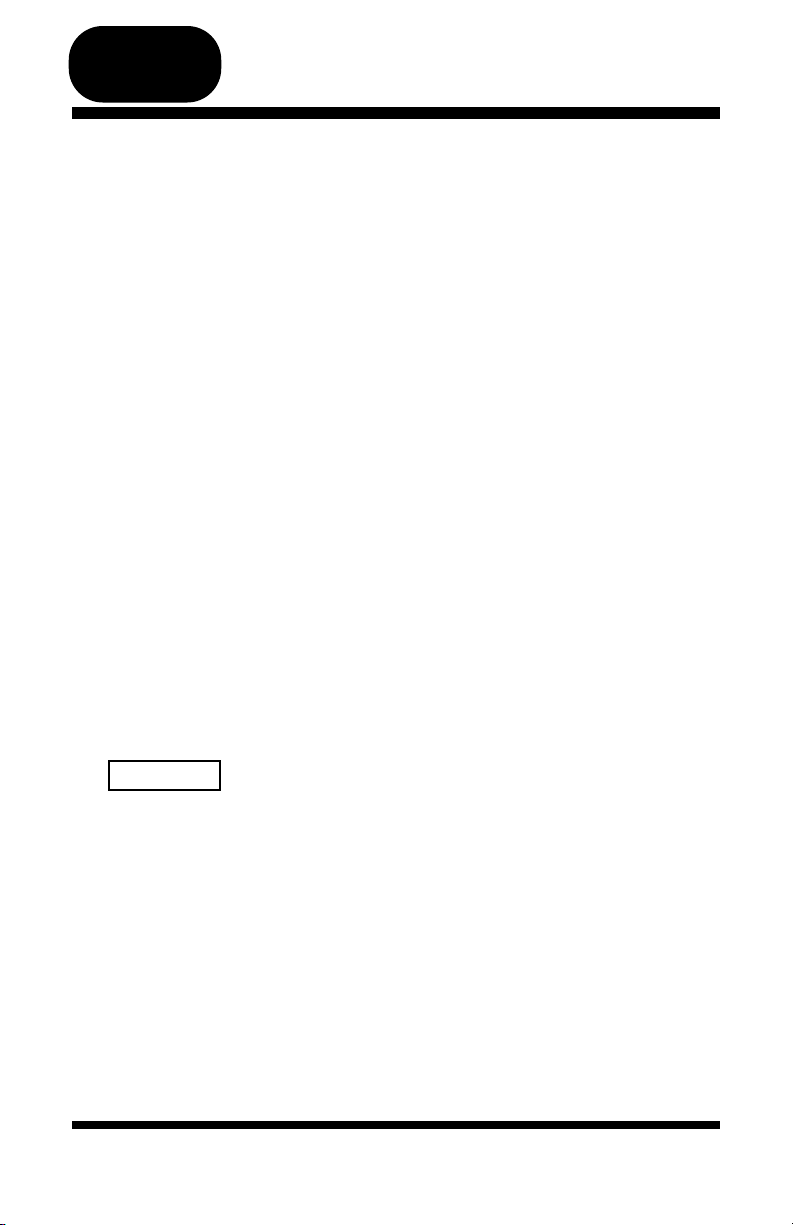
chapter
four
Call Handling
1. Hold
You can place a line call on hold and any extension keyset can retrieve the call.
Protegé®616 offers two methods for placing a call on hold. The first, System
Hold, places intercom or line calls on hold by pressing the Hold key. The second method called Exclusive Hold places line calls on hold and it can only be
retrieved by the extension placing it on hold. At other extensions the held line
still appears busy. This prevents any other extension from inadvertently picking
up that call and gives you a certain level of privacy on line calls. Calls placed
on Exclusive Hold can be retrieved from a different extension after the
Exclusive Hold timer expires. After expiration, the call reverts to System Hold
status.
You can place several different calls on both types of hold. Calls are retrieved
in the order in which they were placed on hold; the first call held is the first
one retrieved.
The Protegé® 616 phone system generates a periodic tone over your keyset's
speaker to remind you of a call you have placed on hold.
If you enable Automatic Hold on your keyset you can switch between calls,
automatically placing the first call on System Hold. This method shortens the
transfer process by allowing you to transfer an active line call to another extension via a preprogrammed DSS key without first pressing the Hold key.
System Hold
Placing a line call on system hold
HOLD
Protegé®616 Keyset User’s Guide - with display
1. Keyset in use on an active call.
2. Press the Hold key.
Retrieve
1. Press held outside line key (flashing green).
27

4 / Call Handling
28
Protegé®616 Keyset User’s Guide - with display
Exclusive Hold
To place a line call on exclusive hold
1. Keyset in use on an active call.
2. Press the Function key followed by the Hold
key.
To retrieve
1. Press the held outside line key (flashing
green).
Holding an Intercom Call
1. Keyset is on an active call.
2. Press the Hold key.
To retrieve
1. Hang up, and return to idle state.
2. Pick up the handset.
- or -
Press the Speaker key.
Automatic Hold
To activate
1. Keyset is idle.
2. Press the Function key and then dial 94.
3. Receive confirmation tone.
To cancel
1. Keyset is idle.
2. Press the Function key and then dial 94.
3. Receive confirmation tone.
9
4
FUNCTION
HOLD
HOLD
FUNCTION
9
4
FUNCTION

4 / Call Handling
2. Transferring Calls
There are two types of transfers. One, called a blind transfer, does not
announce to the target any information prior to redirecting a call. The other,
called a screened transfer, notifies the target extension about the call prior to
redirecting it.
All transfers recall to your keyset automatically if they are unanswered.
Perform a blind transfer when you do not wish to notify the target extension or
extension group member prior to redirecting a call. A screened transfer is when
you notify the target extension or extension group member prior to redirecting
the call.
If you want confirmation that the transfer was successful, enable the Transfer
Beep feature. Your phone will ring once when the call was successfully transferred.
The Call Park feature, which is used with line calls only, offers you a way to
park a call so another extension user can pick it up. The transferred call is
placed on system hold. Calls can be parked on a valid extension number.
Transferring an Active Call - Method 1
XFR/CONF
x x
XFR/CONF
1. Press the Xfr/Conf key.
2. Dial the destination extension.
3. Hang up to perform a blind transfer.
- or -
Screen the transfer and then hang up.
To cancel the transfer
1. Press the Xfr/Conf key.
Transferring an Active Call - Method 2
1. Press the Hold key.
2. Dial the extension number to which you wish
HOLD
x
x
XFR/CONF
Protegé®616 Keyset User’s Guide - with display
to transfer the call.
- or -
Press a designated DSS key.
3. Press the Xfr/Conf key for a blind transfer.
- or -
Wait for a response, announce the call, then
press the Xfr/Conf key for a screened transfer.
4. Receive confirmation tone.
29

4 / Call Handling
30
Protegé®616 Keyset User’s Guide - with display
Call Park (No Ring Transfer)
Parking a call
1. Keyset is active on a call.
2. Press the Function key and then dial 73.
3. Dial the extension number of the park destination.
4. Receive confirmation tone.
Answering a parked call
1. Press the Function key and then dial 73.
2. Dial the extension number or line directory
number on which the call is parked.
- or -
3. Press the Function key and then dial 73 plus 0
plus the line number.
Transfer Beep
To enable
1. Keyset is idle or active on a call.
2. Press the Function key and then dial 79.
3. Transfer Beep is enabled.
To disable
1. Keyset is idle or active on a call.
2. Press the Function key and then dial 79.
3. Transfer Beep is disabled.
x
x
x
x
7
3
7
3
FUNCTION
FUNCTION
7
9
7
9
FUNCTION
FUNCTION

4 / Call Handling
3. Conference
The Conference feature allows you to connect up to three additional parties in a
single, supervised conversation. The three additional parties can be any combination of line or intercom callers. Protegé®616 offers a Private Talk feature that
allows you to talk directly to a conference member without other members
hearing the conversation.
As the Conference Controller (the person who set up the conference), you can
exit the call at any time. If you are leaving a single inside party connected to
two external parties, simply hang up and control of the conference passes to
that internal party. If you want to leave two inside parties with an external
party, hang up and control of the conference passes to the first internal party
you brought into the conference. If you leave a three-way conference, the conference reverts to being a simple two-way call. You can use the Forced Release
feature to disconnect each of the distant parties from the conference.
Some people do not want to press the Function and XFR/CONF key each time
they add a party to the conference. A single feature key can be programmed to
act as Function and XFR/CONF keys by using Function 60. For instructions on
how to program a conference feature key, see page 52.
Note: No unsupervised outside line conferencing is permitted.
Forming a Conference
1. While active on a call.
2. Press the Hold key.
HOLD
x
FUNCTION
XFR/CONF
Protegé®616 Keyset User’s Guide - with display
3. Dial the extension number to be added to conference.
- or -
Access an outside line, dial the telephone
number.
4. When the called party answers, press the
Function key followed by the Xfr/Conf key.
5. Receive confirmation tone.
6. To add a fourth party, repeat steps 2, 3 and 4.
31

4 / Call Handling
32
Protegé®616 Keyset User’s Guide - with display
Holding the Conference
To put the conference on hold
1. Press the Hold key.
To return to the conference
1. Press the held line key.
- or -
Press the DSS or ICM key (designated feature
keys) if the conference is with internal parties
only.
Private Talk
To activate
1. Press soft key F1 below the word “private.”
2. Dial the line number with which you wish to
speak privately.
- or -
Dial the extension number with which you
wish to speak privately.
To release and resume conference
1. Press the Function key followed by the
Xfr/Conf key.
Forced Release
1. Press soft key F3 below the word “forced.”
2. Dial the line or extension number to be
released.
Ending the Conference
1. Wait for the other parties to disconnect.
- or -
Force release the other parties.
HOLD
F1
x
x
FUNCTION
XFR/CONF
F3
x
x

4 / Call Handling
4. Call Wait
Users with display phones can enable Call Wait to alert them when intercom
calls are placed to their busy extension. The intercom caller hears ring tone
unless the call is rejected. Immediately, the intercom caller will hear busy signal.
The extension number or name of the caller appears on the display along with
the ability to “reply” or “reject” the call. Softkeys are used to reply or reject the
intercom call. Pressing the F1 softkey to reply drops the original call and connects you to the intercom call. The F3 softkey rejects the incoming call and the
calling extension hears busy tone.
If any key other than the F1 or F3 softkey is pressed, the incoming call will be
rejected.
FUNCTION
9 9
FUNCTION
9
9
To activate Call Wait
1. Phone is idle.
2. Press the Function key and dial 99.
To deactivate Call Wait
1. Phone is idle.
2. Press the Function key and dial 99.
Protegé®616 Keyset User’s Guide - with display
33

4 / Call Handling
34
Protegé®616 Keyset User’s Guide - with display

chapter
five
Paging
and
Messaging
1. Paging
You can initiate a page from your keyset by dialing the feature code. The
Protegé®616 system will broadcast the page over the speakers of all idle
Protegé keysets within that group.
If your system is connected to any paging speakers, you can access external
paging equipment by dialing the appropriate feature code.
The Page Answer feature enables you to answer a page in progress. Dialing the
feature code will connect you immediately to the paging extension. Note that
this feature only works while the page is still in progress.
Generate a Page
1. Keyset is either active or idle.
FUNCTION
0
5
F1/F2/F3
2. Press the Function key and dial 50.
3. Use the soft keys to determine whether the
page will be broadcast over keyset speakers,
external paging devices, only in a particular
group or broadcast over both keyset speakers
and external paging devices.
Press F1 (all) to broadcast over all keyset
speakers.
- or -
Press F2 (extern) to broadcast over external
paging devices.
- or -
Press F3 (next)
then press F1 (both) to broadcast over both
external paging devices and all keyset speakers.
- or -
then press F2 (group) to broadcast to your
extension paging group.
4. Receive confirmation tone.
5. Pick up handset and begin speaking.
Protegé®616 Keyset User’s Guide - with display
35

5 / Paging and Messaging
36
Protegé®616 Keyset User’s Guide - with display
Answer a Page
1. Press the Function key and then dial 59.
- or -
Press the designated feature key.
2. You are immediately connected to the extension initiating the page.
Paging Receive Selection
To accept paging
1. Press the Function key and then dial #9.
To reject paging
1. Press the Function key and then dial #9.
FUNCTION
5
9
FUNCTION
#
9
FUNCTION
# 9

5 / Paging and Messaging
2. Message Waiting
You can send a message to another extension when you get no answer or the
extension is busy. A Call Me message leaves a "message waiting" indication for
the called party indicating that a caller from a specified extension was trying to
reach them. Recipients with display phones who have Call Me messages can
respond by simply pressing a soft key.
Note: If you call an extension that has Voice Call allowed, press * to change to
voice to ring interchange. Once you hear ring back, leave a message or callback.
Leaving a Message at Another
Display Phone
Method 1
To activate
x x
F2
FUNCTION
6
9
1. Dial the target extension number.
2. Press soft key F2 below the word “msg.”
3. Receive confirmation tone.
Method 2
1. Press the Function key and then dial 96.
2. Dial the target extension number.
3. Receive confirmation tone.
Deleting Messages
1. Press the Function key and then dial * 96 and
FUNCTION
6
9
✻
x x
the extension number
or
Press the Function key and dial * 96 * for all
messages.
2. Dial the target extension number.
3. Receive confirmation tone.
Deleting Messages Left by
Other Extensions
1. Press soft key F3 below the word "del."
F3
Protegé®616 Keyset User’s Guide - with display
2. Receive confirmation tone.
37

5 / Paging and Messaging
38
Protegé®616 Keyset User’s Guide - with display
Leaving a Premises Message
1. Keyset is idle.
2. Press the Function key and then dial 90.
- or -
Press the designated feature key.
3. Press soft key F2 below the word “next” to
view other selections.
4. Press soft key F1 below the word “store”
when your choice is displayed.
5. Receive confirmation tone.
Deleting a Premises Message
1. Press the Function key and then dial ✻ 90.
- or -
Press the designated feature key.
2. Receive confirmation tone.
3. Premises Messages
A Premises Message is a text message that you can display on your keyset
LCD, and which will also appear on the LCD of any internal caller calling you
from a display keyset.
When you use the premises message feature in conjunction with Do Not
Disturb, the premises message will be displayed on the calling keyset's LCD.
You may choose from seven messages. The first six are available system-wide,
and can only be changed by your system administrator. However, the seventh
message is specific to your keyset, and you can individually program and
change it as often as you wish. You can program and reprogram them as you
wish. Each message is saved until you save another in its place.
Note: Setting a Premises Message will cause your telephone to ring for intercom calls.
FUNCTION
9
✻
9
0
0
FUNCTION
F1
F2

5 / Paging and Messaging
4. Creating Personal Messages
The seventh Premises message is personal to your keyset. You can program and
reprogram them as you wish. Each message is saved until you save another in
its place.
Use the table below as a guide to entering different letters.
Times to ----------------------------- Key Pad Number -------------------------------Press 1 2 3 4 5 6 7 8 9 0 #
One , A D G J M P T W Q space
Two - B E H K N R U X Z space
Three & C F I L O S V Y . space
Four 1 2 3 4 5 6 7 8 9 0 space
Individual Premises Message
FUNCTION
0
9
F2
F3
F2
F1
Creating your message
1. Keyset is idle.
2. Press the Function key and then dial 90.
- or -
Press the designated feature key.
3. Press soft key F2 below the word “next” until
message 7 "Empty" is displayed.
4. Press soft key F3 below the word “chg.”
5. Using the dialpad enter the message you wish
(maximum 16 characters).
6. Press soft key F2 below the word "save."
7. Press soft key F1 below the word "store" to
display on the LCD.
Protegé®616 Keyset User’s Guide - with display
39

5 / Paging and Messaging
40
Protegé®616 Keyset User’s Guide - with display
Remove your message from display
1. Keyset idle or in use.
2. Press the Function key and then dial 90.
Deleting your message
1. Keyset idle or in use.
2. Press the Function key and then dial 90.
3. Press soft key F2 below the word “next” until
your private message is displayed.
4. Press soft key F3 below the word “chg.”
5. Type in a new personal message.
or
Leave blank to erase former message.
6. Press soft key F2 below the word “save.”
7. Press the Clear key to exit.
FUNCTION
9
0
9
0
FUNCTION
CLEAR
F2
F2
F3

chapter
six
Convenience Features
1. Mute
The Mute feature disables the handset transmitter and the speaker microphone.
Use the mute feature to permit a private conversation while on a call.
If you have a feature key preprogrammed as a Mute key, the light will be lit
while your keyset is muted.
The Mute feature is useful if you work in noisy environments when background noise becomes amplified over the transmitter or microphone and
impedes communications from the distant end.
To activate
FUNCTION
6
7
FUNCTION
6
7
1. Press the Function key and then dial 76.
- or -
Press the designated feature key.
To cancel
1. Press the Function key and then dial 76.
- or -
Press the designated feature key.
Protegé®616 Keyset User’s Guide - with display
41

6 / Convenience Features
42
Protegé®616 Keyset User’s Guide - with display
To activate
1. Keyset is idle.
2. Press the Function key and then dial 92.
3. Press soft key F3 below the word “chg.”
4. Enter the time for the reminder in 24-hour format.
5. Press soft key F2 below the word “save.”
6. Press the soft key F2 below the word "next."
7. Enter the appropriate mode. Toggle between
"One" to activate the alarm once or "Always"
to activate the alarm every day.
8. When programming is finished, press the
Clear key.
To cancel
1. Keyset is idle or in use on a call.
2. Press the Function key and then dial ✻ 92.
To acknowledge a reminder call
1. Keyset rings. LCD displays “Alarm Reached.”
2. Press soft key F1 below the word “ack.”
2. Station Alarm Clock
The Alarm Clock can be used to remind yourself of appointments.
Use the 24 hour clock format to enter the time for the reminder. For example,
2:23 p.m. is entered as 1423.
When the reminder time is reached, your keyset will ring to alert you, even if
you are active on a call.
FUNCTION
FUNCTION
9
2
F3
F2
F1
✻
9
2
x
x
x x
F2
x
CLEAR

6 / Convenience Features
3. Speed Dial Numbers
A Speed Dial Number stores an outside telephone number. You may store a
maximum of 16 digits (including special dialing characters) in a single speed
dial number. At default bins 00 - 19 are designated as private to your phone.
You may program your frequently called numbers in these 20 bins.
When storing an outside telephone number you can specify the line or line
route to be used. Refer to Special Dialing (page 23) if you need to include dialing characters such as pause and flash.
Storing a Speed Dial Number
1. Keyset is in idle state.
2. Press the Function key and then dial 1.
FUNCTION
1
x x
F2
F3
x
F2
CLEAR
3. Enter a speed dial bin number to determine
where a speed dial number is stored.
4. Press soft key F2 below the word “show.”
5. Press soft key F3 below the word “chg.”
6. Enter the telephone number you wish to save.
7. Press soft key F2 below the word “save.”
8. Receive confirmation tone.
9. Press the Clear key to exit.
- or -
Repeat the process (steps 3-7) to enter another
speed dial number.
Protegé®616 Keyset User’s Guide - with display
43

6 / Convenience Features
44
Protegé®616 Keyset User’s Guide - with display
Programming a Speed Dial Bin
Number Under a Feature Key
1. Keyset is idle.
2. Press the Function key and then dial # 3.
3. Press the feature key you wish to program.
4. Press soft key F3 below the word “chg.”
5. Press soft key F3 below the word “feat.”
6. Press the Function key plus “1” and the speed
dial bin number (00 - 99).
7. Press soft key F2 below the word “save” to
save selection.
8. Receive confirmation tone.
Deleting A Speed Dial Number
1. Keyset is in idle state.
2. Press the Function key and then dial 1.
3. Dial the speed dial bin number.
4. Press the softkey F3 below the word “chg.”
5. Press soft key F2 below the word “save.”
6. Receive confirmation tone.
7. Press the Clear key to exit.
- or -
Repeat the process (steps 3-6) to delete another speed dial number.
FUNCTION
CLEAR
1
F2
x x
FUNCTION
#
3
FUNCTION
F3
F3
F2
1
x x

6 / Convenience Features
4. Service Mode
Use the Service Mode feature as an alternative method of changing from Day
Service to Night Service.
Choose from three service modes: Day, Night and Time. The Time service
mode automatically changes between Day and Night according to the Night
Switching programming in the database.
To change service mode
FUNCTION
0
#
x x
x
x
F2
F3
CLEAR
1. Keyset is idle.
2. Press the Function key and then dial # 0.
- or -
Press a designated feature key.
3. Enter the password (see System Administrator
for password).
4. Press softkey F2, "Show." The current service
mode is displayed.
5. Press softkey F3, "Chg," to toggle between the
three choices.
6. Press the Clear key to exit this feature.
Protegé®616 Keyset User’s Guide - with display
45

6 / Convenience Features
46
Protegé®616 Keyset User’s Guide - with display
To view the table
1. Keyset is idle.
2. Press the Function key and then dial 6#.
- or -
Press a designated feature key.
3. Press the volume up key to scroll forward
through the table or press the volume down
key to scroll backward through the table.
4. The system displays the name/number of the
calling party.
To dial a number in the table
1. Press softkey F1, below “dial”.
2 If the number is local press softkey F3 below
“local”. If the number is long distance press
softkey F1 below “longd”.
3. The system accesses a specific line and dials
the number.
To view more information on an entry
1. Press softkey F2 below “more” to scroll
through calling name, calling number, and
time of call.
To delete an entry from the table
1. Press softkey F3 below “del”.
2. The entry is deleted and the next entry in the
table is displayed.
5. Unanswered Call Table
If you subscribe to Caller ID service from your local telephone company the
system maintains a table of up to 50 unanswered calls. The calling name/
number information pertaining to unanswered incoming calls will be stored
in this table.
FUNCTION
VOL ▲
VOL ▼
#
6
F2
F1
F3
F3/F1
or

chapter
seven
Customizing
Your Keyset
1. Two Features For Easier
Dialing
Hot Dial Pad and Automatic Line Selection are features you can use to make
dialing easier and faster.
Hot Dial Pad
When you have the Hot Dial Pad feature enabled, you can dial an extension or
outside line without lifting the handset or pressing the speaker key. The
Protegé®616 system senses when any dial pad key is pressed, takes the extension off-hook, studies the digits dialed to determine whether the call is for
intercom or line access, and routes it accordingly. At default, your keyset is
programmed with Hot Dial Pad activated.
Automatic Line Selection
Automatic Line Selection allows you to choose which resource your keyset
accesses when you go off-hook at your extension; intercom dial tone, a specific
line, or a line route.
Note: If you program a specific line be advised that if a call is parked or held by
anyone else on that line, when you go off-hook you will be connected to the call.
Hot Dial Pad
To activate
FUNCTION
6
#
FUNCTION
6
#
Protegé®616 Keyset User’s Guide - with display
1. Keyset is idle.
2. Press the Function key and then dial #6.
3. Receive confirmation tone.
To cancel
1. Keyset is idle.
2. Press the Function key and then dial #6.
3. Receive confirmation tone.
47

7 / Customizing Your Keyset
48
Protegé®616 Keyset User’s Guide - with display
Automatic Line Selection
To activate
1. Keyset is idle.
2. Press the Function key and then dial 95.
3. Press soft key F3 below the word "chg" to
select either intercom, line or line group dial
tone.
4. Press the Clear key to exit the feature.
To cancel
1. Keyset is idle.
2. Press the Function key and then dial ✻ 95.
3. Receive confirmation tone.
Note: Function 95 cannot be programmed under a
function/feature key.
FUNCTION
9
✻
9
5
5
FUNCTION
F3

7 / Customizing Your Keyset
2. Three Features For Easier
Answering
Voice Call, Auto Answer, and Distinctive Ringing are three features that you
can use to make answering calls easier and faster.
Voice Call
When you set your keyset to allow voice calls, intercom callers are connected
immediately over the speakerphone, without requiring you to go off-hook. You
will hear a single tone to alert you and the LCD will display the word "voice"
and the calling extension number. Outside calls continue to ring at your extension in the usual way, so too will blind transfer calls.
Note that when voice calls are allowed, no Call Forward instructions you have
programmed for intercom calls will be followed. Do Not Disturb, however, will
continue to operate.
Auto Answer
Use the Auto Answer feature to select how incoming calls will be answered.
With Auto Answer set to "off" you must press an appropriate feature key to
answer an incoming call. This can be one of the following:
◆ An ICM key (a feature key designated for intercom calls)
◆ A Line or Line Group key
◆ An Overflow key (a feature key designated for all additional outside
lines).
With Auto Answer set to "on" you can answer ringing calls by lifting the handset or pressing the Speaker key.
Protegé®616 system observes the following priority call sequence:
1. Camped On Line Call 4. Incoming Line Call
2. Recalled Line Call 5. Intercom Callback Call
3. Transferring Line Call 6. Incoming Intercom Call
Distinctive Ringing
Distinctive Ringing allows you to choose from four different ring tones to distinguish your phone's ring from that of others in your immediate area. The ring
tone you select works for all tones you hear on your keyset. See page 7 for a
table of ring tones.
Protegé®616 Keyset User’s Guide - with display
49

7 / Customizing Your Keyset
50
Protegé®616 Keyset User’s Guide - with display
Voice Call
To receive
1. Keyset is idle.
2. Press the Function key and then dial 98.
To prevent
1. Keyset is idle.
2. Press the Function key and then dial 98.
Auto Answer
To activate
1. Keyset is in idle state.
2. Press the Function key and then dial 6 ✻.
To cancel
1. Keyset is in idle state.
2. Press the Function key and then dial 6 ✻.
Distinctive Ringing
To change ring cadence
1. Keyset is in idle state.
2. Press the Function key and then dial # 7.
3. Press soft key F3 below the word “chg” to listen to each ring tone. Stop when you have
made your selection.
4. Press the Clear key to exit when completed.
FUNCTION
FUNCTION
9
8
FUNCTION
6
✻
FUNCTION
6
✻
FUNCTION
#
7
F3
CLEAR
9
8

7 / Customizing Your Keyset
3. Check Feature Status
Use the Check Keyset Feature Status feature to confirm which features you
have operating at your keyset. This feature is particularly useful for troubleshooting. If your keyset seems to behave oddly, check your feature settings.
You may find a particular feature is set differently from how you expect. Each
of these features has an impact on the operation of your keyset.
Check Feature Status
To check
1. Keyset is idle.
2. Press the Function key and then dial # 8. The
FUNCTION
8
#
F3
last number dialed is displayed.
3. Press soft key F3 below "next". The contents
of the saved number buffer are displayed.
4. Press soft key F3 below "next" to scroll
through the following feature settings: Last
Number Redial, Saved Number Redial, Day
Class of Service, Night Class of Service, Auto
Hold, Auto Answer, Voice Call, Call Wait,
Page Receive, Busy Ring, Transfer Beep.
5. Press the Clear key to exit.
Protegé®616 Keyset User’s Guide - with display
51

7 / Customizing Your Keyset
52
Protegé®616 Keyset User’s Guide - with display
FUNCTION
# 3
FUNCTION
F3
F3
F2
Programming a Feature
1. Keyset is idle.
2. Press the Function key and then dial # 3.
3. Press the feature key you wish to program.
4. Press soft key F3 below the word “chg.”
5. Press soft key F3 below the word “feat.”
6. Press the Function key and then enter the
appropriate feature code number.
7. Press soft key F2 below the word “save” to
save selection.
8. Receive confirmation tone.
Programming a DSS Key
1. Keyset is idle.
2. Press the Function key and then dial # 3.
3. Press the feature key you wish to program.
4. Press soft key F3 below the word “chg.”
5. Press soft key F2 below the word “ext.”
6. Enter the extension directory number.
7. Press soft key F2 below the word “save” to
save the selection.
8. Receive confirmation tone.
4. Setting The Feature Keys
Your keyset has a number of feature keys that can be programmed to your
requirements. You can program under a feature key any one of the following:
◆ An outside line key
◆ A DSS key
◆ A feature such as Call Forward
When you program a speed dial number under a feature key, you will enter the
speed dial feature code (Function 1) plus the two digit bin number. Do not
enter the entire phone number.
FUNCTION
# 3
F2
F3
F2
x
x

7 / Customizing Your Keyset
Programming a Line Group or
ICM Key
FUNCTION
3
#
F3
F1
0
x
F2
FUNCTION
3
#
F3
F1
x
F2
1. Keyset is idle.
2. Press the Function key and then dial # 3.
3. Press the feature key you wish to program.
4. Press soft key F3 below the word “chg.”
5. Press soft key F1 below the word “line.”
6. For a Line Group, dial 0 followed by the line
group number:
0 - any line group
- or -
1 - line group 1
- or -
2 - line group 2
- or -
3 - ICM
7. Press soft key F2 below the word “save” to
save the selection.
8. Receive confirmation tone.
Programming a Line Key
1. Keyset is idle.
2. Press the Function key and then dial # 3.
3. Press the feature key you wish to program.
4. Press soft key F3 below the word “chg.”
5. Press soft key F1 below the word “line.”
6. For a Line, dial the line directory number:
1 - Line 1 4 - Line 4
2 - Line 2 5 - Line 5
3 - Line 3 6 - Line 6
7. Press soft key F2 below the word “save” to
save the selection.
8. Receive confirmation tone.
Protegé®616 Keyset User’s Guide - with display
53

7 / Customizing Your Keyset
54
Protegé®616 Keyset User’s Guide - with display
Headset Function
To enable
1. Press the Function key and then dial 9 #.
- or -
Press the designated feature key.
To disable
1. Press the Function key and then dial ✻ 9 #.
- or -
Press the designated feature key.
5. Headset Operation
Simply plug a headset or headset amplifier directly into the headset jack. Enter
the Headset Function feature code. While you have the Headset Function
enabled, keep the handset in its cradle. Use the Speaker key to answer and end
calls. The speaker key flashes when the headset is enabled. Pressing the speaker key once takes the keyset off-hook and sends audio to the headset. Pressing
the speaker key again enables the speakerphone so it transmits and receives
calls. Pressing the speaker key a third time enables the headset again. Pressing
the Clear key returns the keyset to its idle state.
The headset function (Function 9 #) can be programmed under a feature key.
When programmed under the feature key, the function acts as a toggle. Press
once and the headset is enabled. Press again and the headset is disabled. For
information on programming a feature key, turn to page 52.
Note that amplified headsets with their own power source disable the Mute feature on the Protegé
®
keysets. Refer to your system administrator for more infor-
mation.
FUNCTION
FUNCTION
9
#
✻
9
#

7 / Customizing Your Keyset
6. Background Music
With the Background Music feature you can play background music over the
speaker of your telephone while it is idle. You will normally hear the same
music source that callers hear when they are placed on hold.
The music stops when you operate your telephone and resumes when you hang
up. You still receive incoming intercom and outside calls, and can answer them
by going off-hook with the handset or speaker key.
FUNCTION
5 2
FUNCTION
2
5
CLEAR
To activate
1. Press the Function key, and dial 52.
2. Music plays through your speakerphone.
To cancel
1. Press the Function key, and dial 52.
2. Press the Clear key.
Protegé®616 Keyset User’s Guide - with display
55

7 / Customizing Your Keyset
56
Protegé®616 Keyset User’s Guide - with display

chapter
eight
Voice Mail Features
1. Voice Mail
If you use your voice mail system on a regular basis, we recommend you designate a feature key as a voice mail “Message Waiting” key.
The voice mail Message Waiting key lights when you receive a voice mail
message. Press the key to gain access to your personal mailbox so you can
check your messages. For instructions on how to program a feature key, see
page 52. The feature code for this is Function key, dial 64.
Your Protegé®616 phone system offers the Extinguish Lit Voice Mail LED feature that is used to manually turn off the LED associated with your voice mail
Message Waiting key. Use this feature if your company’s phone and voice mail
systems suffer some kind of connection interruption, and the LED fails to
extinguish after you have checked all your voice mail messages.
Dialing Voice Mail
1. Lift the handset.
2
8
FUNCTION
4
6
2. Dial 82, the Voice Mail Hunt Group number.
- or -
Press the voice mail key.
- or -
Press the Function key and dial 64.
Transferring to Voice Mail
1. Keyset is active on a call.
XFR/CONF
2
8
FUNCTION
4
6
x x
Protegé®616 Keyset User’s Guide - with display
2. Press the Xfer/Conf key.
3. Dial 82, the Voice Mail Hunt Group number.
- or -
Press the voice mail key.
- or -
Press the Function key and dial 64.
3. LCD prompts for the destination mailbox.
Enter the appropriate extension number.
- or -
Press an appropriate DSS key.
4. Conclude the transfer as appropriate to the
transfer method you are using.
57

8 / Voice Mail Features
58
Protegé®616 Keyset User’s Guide - with display
F2
F1/F2/F3
Forwarding to Voice Mail
1. Keyset is in idle state.
2. Press the Function key and then dial 2.
- or -
Press the designated feature key.
3. Press appropriate soft key below the type of
forward:
F1 for Direct
- or -
F2 for Busy
- or -
F3 for No Answer
4. Dial 82 or press the Voice Mail feature key.
5. Press soft key F2 below the word "save" to
accept the Voice Mail Hunt Group number.
6. Choose whether to divert all calls (icm/co),
just intercom calls (icm), or just outside calls
(co), by pressing the appropriate soft key (F1,
F2, or F3).
7. Receive confirmation tone.
Retrieving Your Voice Mail
Messages
1. Keyset is in idle state.
2. Press the voice mail Message Waiting key (a
designated feature key).
Extinguish Lit Voice Mail LED
1. Keyset is idle or in use on a call.
2. Press soft key F3 below the word “del.”
3. Receive confirmation tone.
2
8
FUNCTION
2
F1/F2/F3
F3

Glossary
Class of Service
Your level of access to certain features. Your company's phone system
may assign a different class of service to particular extensions, to
restrict access to certain features. See
also Extension Group.
DSS
Direct Station Selection. Press a DSS
key to call or transfer to an internal
resource without dialing manually.
The internal resource can be a single
extension, or a group of extensions
such as a hunt group or paging
group. In a Protegé system, a DSS
key is a specially programmed feature key.
Extension Group
Extension Groups are a way of
grouping groups of extensions in a
Protegé phone system. For example,
if several companies in a building
share a common phone system, each
company's extensions would form an
Extension Group. See also class of
service.
Keyset
Another name for telephone.
Specifically, a phone with a number
of push buttons or "keys."
LCD
Liquid Crystal Display. The display
screen of your telephone, which provides information on the status of
your keyset.
LED
Light Emitting Diode. The lights
next to the feature keys. Depending
on the model, your keyset has a
number of single- or dual-colored
LEDs. Each provides information on
the status of the associated feature
key.
Off-Hook
When you lift the handset you are
"going off-hook." Early telephones
had a metal hook on which the handset hung. The modern technology of
the Protegé system means you can
now also go off-hook and on-hook
by pressing the Speaker key.
Idle state
The condition of your keyset when it
is not in use.
Intercom
An intercom call is a call between
extensions of your company’s phone
system.
Protegé®616 Keyset User’s Guide - with display
On-Hook
When the phone handset is resting in
the cradle. See Off-Hook.
Outside Line
See Trunk.
59

Glossary
60
Protegé®616 Keyset User’s Guide - with display
Tone
The audible sound your keyset
makes. There are many different
tones: for example, dial tone, ring
tone, busy tone, and error tone.
Trunk
A telephone line owned by the local
telephone company that connects
your office telephone system to the
outside world. Also known as an
"outside" line, or "c.o. line."
Service Mode
The way calls are handled depending
on the time of day. For example,
your company's phone system may
be configured so that in Day Service
Mode all incoming calls are routed
through the attendant. In Night
Service Mode, incoming calls may
be broadcast over a loud bell for
anyone to answer.
Station
Another word for extension.
System Administrator
The person responsible for your
company's telephones. It may be an
outside business, or a person or
department at your company.
Essentially, whoever you go to report
problems with your phone or to
request changes in your telephone
service.

Index
Abbreviated Numbers - See Speed
Dial Numbers
Alarm Clock 42
Attendant, Calling the 17
Auto Answer 9, 49
Automatic Hold 9, 28
Automatic Line Selection 47, 48
Avoiding Calls 14
Background Music 55
Barge In 19
BGM - See Background Music
Blind Transfer 29
Busy Call Forward 12
Busy Line (route) 19, 26
Busy Ring 15
Call Forward 11-13
- Voice Call Allow 49, 50
Call Me Messages 37
Call Park 30
Call Indication 9
Call Pickup 10
Call Wait 33
Callback 24
Calling an Extension 17
Camp On 26
Cancel A Call Forward 12
Check Key Status 51
Class of Service 17, 19, 59
Cleaning 7
Clear Key 2, 3, 8
Conference 31
Dialing Speed Dial Numbers 22
Dialing Voice Mail 57
Dial Pad 2, 3
Direct Call Forward 11
Directed Call Pickup 10
Directory Numbers 22, 43
Display 2, 3
Distinctive Ringing 49-50
Diversion - See Call Forward
DND - See Do Not Disturb
DND Override 18
Do Not Disturb 14
- Premises Message 38
- Voice Call 49
DSS 52, 59
Exclusive Hold 28
Extinguish Voice Mail Light 58
Feature Access 8
Feature Interaction 8
Feature Keys 2, 3
Feature Code Settings 51
Flash 23, 43
Forced Release 34
Forward 11
Forwarding to Voice Mail 58
Function Key 2, 3
Group Call Pickup 10
Group Page 35
Headset Operation 54
Headset Jack 4, 54
Protegé®616 Keyset User’s Guide - with display
61

Index
62
Protegé®616 Keyset User’s Guide - with display
Night Service - See Service Mode
On-Hook 59
Outside Line 59
Paging 35
Parked Calls 30
Pause 23, 43
Personal Message - Creating 39
Placing Outside Calls 20
Premises Messages 38
Preprogrammed Messages 38
Private Conversation 41
Private Talk 32
Programming Feature Keys 52
Pull Out Tray 2, 4
Pulse Dialing 23
Recall, Transfer 29
Redial Key 4, 21
Redialing 21
Reminder Service - See Alarm Clock
Ring Cadences 49-50
Saved Number Redial 21
Screened Transfer 29
Service Mode 45, 60
Setting the Feature Keys 52
SNR - See Saved Number Redial
Soft Keys 2, 4
Speaker Key and Light 2, 4
Speakerphone 2, 5
Special Dialing 23, 43
Speed Dial Numbers 22, 43
Hold 27
- Holding an Intercom Call 28
- Reminder 7
- System 27
Hold Key 2, 4
Hot Dial Pad 47
Idle State 59
Inserting Special Characters 23
Intercom 17, 27, 59
Intercom Key 9
Intrusion - See Barge In
Keyset 2, 59
Last Number Redial 21
LCD 3, 59
LED 59
Lights, Understanding 6
Line Access 20
Line (Route) and Speed Dial
Numbers 22
LNR - See Last Number Redial
Messages 37
- Call Me Messages 37
- Deleting a Message 37
- Leaving a Message 3
- Premises 38
Message Waiting Indication 37
Music on Hold 24
Mute 41
No Answer Call Forward 13, 17

Station 60
System Administrator 60
System Hold 27
Time Reminder 42
Tone 60
Tones, Understanding 7
Transferring Calls 29
Transferring to Voice Mail 57
Trunk 60
Unanswered Call Table 46
Urgent Calls 26
Voice Call 49-50
Voice Mail 57-58
Voice to Ring Interchange 18
Volume Keys 5
Index
Work Group - Pickup a Ringing
Extension 10
Xfr/Conf Key 2, 5
Protegé®616 Keyset User’s Guide - with display
63

Notes
64
Protegé®616 Keyset User’s Guide - with display

Notes
Protegé®616 Keyset User’s Guide - with display
65

Notes
66
Protegé®616 Keyset User’s Guide - with display

QUICK GUIDE TO NUMBERING
DEFAULT PROTEGÉ YOUR COMPANY’S
RESOURCE DIRECTORY NUMBERS DIRECTORY NUMBERS
Extension Numbers 10-25, 58-73 _______________
Extension Group Numbers 1-4 _______________
Line Numbers 1-6 _______________
Line Group Numbers 1-2 _______________
System Speed Dial Numbers 20-99 _______________
Individual Speed Dial Numbers 00-19 _______________
Voice Mail Access 82 _______________
INDIVIDUAL SPEED DIAL NUMBERS
NUMBER ACTUAL DETAIL
00 ______ ____________________________________
01 ______ ____________________________________
02 ______ ____________________________________
03 ______ ____________________________________
04 ______ ____________________________________
05 ______ ____________________________________
06 ______ ____________________________________
07 ______ ____________________________________
08 ______ ____________________________________
09 ______ ____________________________________
10 ______ ____________________________________
11 ______ ____________________________________
12 ______ ____________________________________
13 ______ ____________________________________
14 ______ ____________________________________
15 ______ ____________________________________
16 ______ ____________________________________
17 ______ ____________________________________
18 ______ ____________________________________
19 ______ ____________________________________

QUICK GUIDE TO FEATURE CODES
Feature Code
AUTO ANSWER ON/OFF F6*
AUTO HOLD ON/OFF F94
AUTOMATIC LINE SELECTION F95
TO CANCEL LINE SELECTION F*95
BACKGROUND MUSIC ON/OFF F52
BARGE IN F72
BUSY RING F#2
CALL FORWARD ON/OFF F2
CALL PARK ON/OFF F73
CALL PICKUP (DIRECT) F53
CALL PICKUP (GROUP) F54
CALL WAIT ALLOW ON/OFF F99
CALLBACK/CANCEL F*91
CAMP ON/BUSY LINE F93
CAMP ON/CANCEL F*93
CHECK FEATURE STATUS F#8
CONFERENCE
DAY/NIGHT MODE F63
DISTINCTIVE RINGING F#7
DO NOT DISTURB (DND) ON/OFF F4
FEATURE KEY PROGRAMMING F#3
FLASH (INSERT) F3
HEADSET OPERATION/ON F9#
HEADSET OPERATION/OFF F*9#
(PROGRAMMABLE BUTTON)
F60
Feature Code
HOLD (AUTOMATIC) ON/OFF F94
HOLD (EXCLUSIVE)FHOLD
HOLD (SYSTEM)HOLD
HOT DIAL PAD ON/OFF F#6
LAST NUMBER REDIAL (LNR) F8
MESSAGES (DELETING) F*96*
MESSAGES (PREMISES)/ON F90
MESSAGES (PREMISES)/OFF F*90
MUTE ON/OFF F76
PAGING F50
ANSWER PAGING F59
RECEIVE PAGING ON/OFF F#9
PAUSE (INSERT ) F70
PULSE TO TONE CONVERSION *
REMINDER SERVICE/ON F92
REMINDER SERVICE/OFF F*92
SAVED NUMBER REDIAL (SNR) F51
SERVICE MODE F#0
SPECIFIC TRUNK ACCESS F0+TRUNK
SPEED DIAL PROGRAMMING F1
TRANSFER HOLD/XFR/CONF
TRANSFER BEEP F79
VOICE CALLS ON/OFF F98
