Page 1
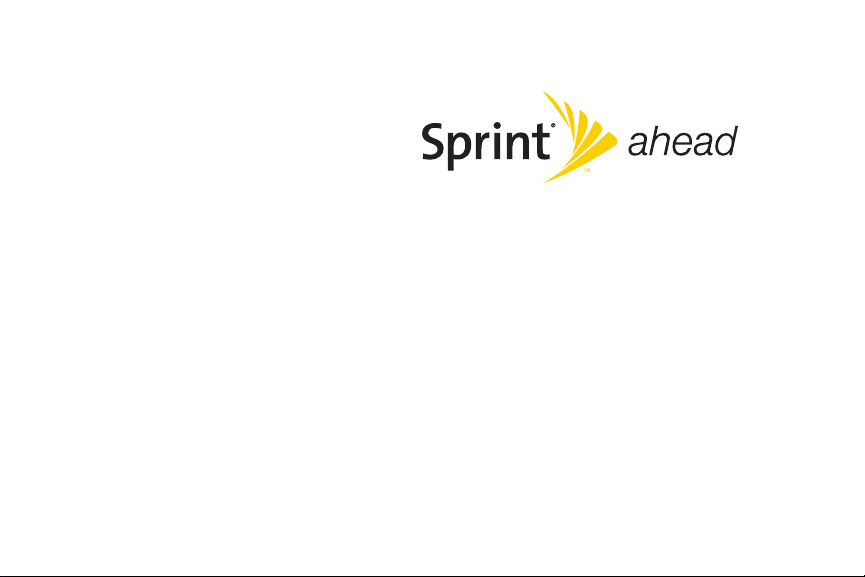
User Guide
KATANA®Eclipse by SANYO
®
www.sprint.com
© 2008 Sprint. Sprint and the logo are trademarks of Sprint. Other
marks are the property of their respective owners. SANYO is aregi stered
trademark of SANYO Electric Co., Ltd. and used underlicense.
Page 2
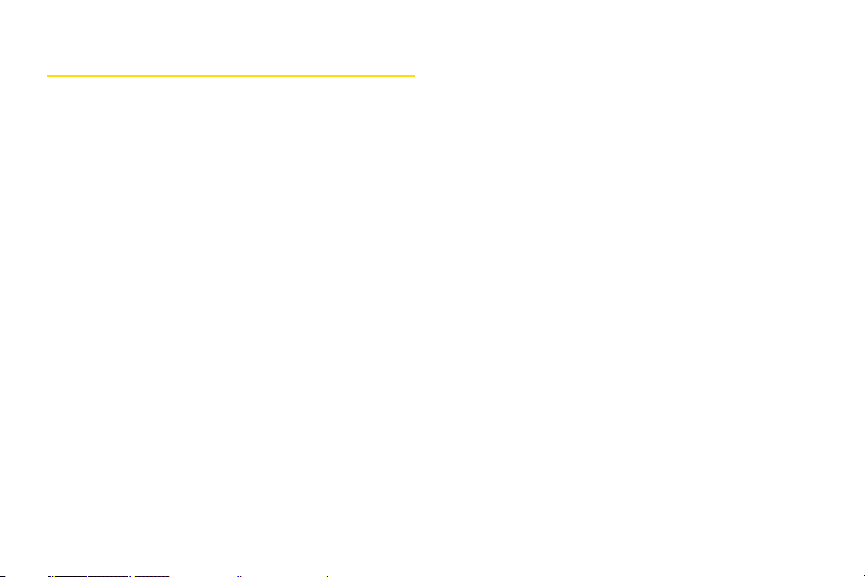
Table of Contents
Introduction . . . . . . . . . . . . . . . . . . . . . . . . . . .i
YourPhone’s Menu . . . . . . . . . . . . . . . . . . . .ii
Section 1: Getting Started . . . . . . . . . . . . . .1
1A. Setting Up Service . . . . . . . . . . . . . . . . . . . . .2
Setting Up Your Phone . . . . . . . . . . . . . . . . . . . . . . .2
Activating Your Phone . . . . . . . . . . . . . . . . . . . . . . .3
Setting Up Your Voicemail . . . . . . . . . . . . . . . . . . . .4
Sprint Account Passwords . . . . . . . . . . . . . . . . . . . .4
Getting Help . . . . . . . . . . . . . . . . . . . . . . . . . . . . . . .5
Section 2: Your Phone . . . . . . . . . . . . . . . . .7
2A. Phone Basics . . . . . . . . . . . . . . . . . . . . . . . . .8
Your Phone . . . . . . . . . . . . . . . . . . . . . . . . . . . . . . . .8
Viewing the Display Screen . . . . . . . . . . . . . . . . . .11
Features of Your Phone . . . . . . . . . . . . . . . . . . . . .13
Turning Your Phone On and Off . . . . . . . . . . . . . .15
Using Your Phone’s Battery and Charger . . . . . .16
Navigating Through Phone Menus . . . . . . . . . . . .18
Displaying Your Phone Number . . . . . . . . . . . . . .19
Making and Answering Calls . . . . . . . . . . . . . . . .20
Entering Text . . . . . . . . . . . . . . . . . . . . . . . . . . . . . .29
Using Maps . . . . . . . . . . . . . . . . . . . . . . . . . . . . . . .34
2B. Settings . . . . . . . . . . . . . . . . . . . . . . . . . . . . .35
Sound Settings . . . . . . . . . . . . . . . . . . . . . . . . . . . .35
Display Settings . . . . . . . . . . . . . . . . . . . . . . . . . . .39
Location Settings . . . . . . . . . . . . . . . . . . . . . . . . . .43
Messaging Settings . . . . . . . . . . . . . . . . . . . . . . . .43
Airplane Mode . . . . . . . . . . . . . . . . . . . . . . . . . . . .47
TTY Use With Sprint Service . . . . . . . . . . . . . . . . .47
Phone Setup Options . . . . . . . . . . . . . . . . . . . . . . .49
2C. Security . . . . . . . . . . . . . . . . . . . . . . . . . . . . .53
Accessing the Security Menu . . . . . . . . . . . . . . . .53
Using Your Phone’s Lock Feature . . . . . . . . . . . . .54
Restricting Calls . . . . . . . . . . . . . . . . . . . . . . . . . . .55
Using Special Numbers . . . . . . . . . . . . . . . . . . . . .56
Deleting Phone Content . . . . . . . . . . . . . . . . . . . . .56
Resetting Phone Content . . . . . . . . . . . . . . . . . . .57
Security Features for Sprint Power Vision . . . . . .58
Page 3
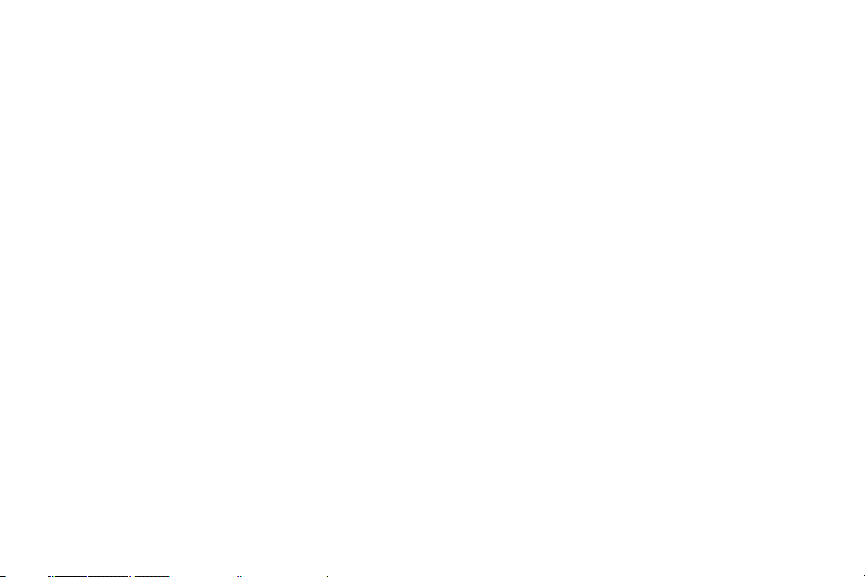
2D. Roaming . . . . . . . . . . . . . . . . . . . . . . . . . . . .60
Understanding Roaming . . . . . . . . . . . . . . . . . . . .60
Setting Your Phone’s Roam Mode . . . . . . . . . . . .61
Using Call Guard . . . . . . . . . . . . . . . . . . . . . . . . . .62
Using Data Roam Guard . . . . . . . . . . . . . . . . . . . .63
2E. History . . . . . . . . . . . . . . . . . . . . . . . . . . . . . .64
Viewing History . . . . . . . . . . . . . . . . . . . . . . . . . . .64
History Thread . . . . . . . . . . . . . . . . . . . . . . . . . . . . .65
History Details . . . . . . . . . . . . . . . . . . . . . . . . . . . . .65
History Menu Options . . . . . . . . . . . . . . . . . . . . . .66
Making a Call From History . . . . . . . . . . . . . . . . . .66
Saving a Phone Number From History . . . . . . . .67
Prepending a Phone Number From History . . . .67
Deleting History . . . . . . . . . . . . . . . . . . . . . . . . . . . .68
2F. Contacts . . . . . . . . . . . . . . . . . . . . . . . . . . . .69
About Contacts . . . . . . . . . . . . . . . . . . . . . . . . . . . .69
Creating a New Contacts Entry . . . . . . . . . . . . . . .69
Finding Contacts Entries . . . . . . . . . . . . . . . . . . . .70
Contacts Entry Options . . . . . . . . . . . . . . . . . . . . .72
Editing a Contacts Entry . . . . . . . . . . . . . . . . . . . . .73
Secret Contacts Entries . . . . . . . . . . . . . . . . . . . . .76
Dialing Sprint Services . . . . . . . . . . . . . . . . . . . . . .77
Wireless Backup . . . . . . . . . . . . . . . . . . . . . . . . . . .77
2G. Calendar and Tools . . . . . . . . . . . . . . . . . . .80
Using Your Phone’s Calendar . . . . . . . . . . . . . . . .80
Using Your Phone’s Alarm Clock . . . . . . . . . . . . .84
Using Your Phone’s Tools . . . . . . . . . . . . . . . . . . .84
2H. Voice Services . . . . . . . . . . . . . . . . . . . . . . .86
Using Automatic Speech Recognition (ASR) . . .86
Voice and Call Recording . . . . . . . . . . . . . . . . . . .89
Setting Up Screen Call . . . . . . . . . . . . . . . . . . . . . .91
2I. microSD Card . . . . . . . . . . . . . . . . . . . . . . . .94
Using Your Phone’s microSD Card and Adapter
File Manager . . . . . . . . . . . . . . . . . . . . . . . . . . . . . .97
microSD Settings . . . . . . . . . . . . . . . . . . . . . . . . . .99
microSD Folders . . . . . . . . . . . . . . . . . . . . . . . . . .100
Backing Up Your Contacts Data to the
microSD Card . . . . . . . . . . . . . . . . . . . . . . . . . . . .100
Setting Up the Digital Print Order Format . . . . . .101
Connecting Your Phone to Your Computer . . . .102
. .94
Page 4
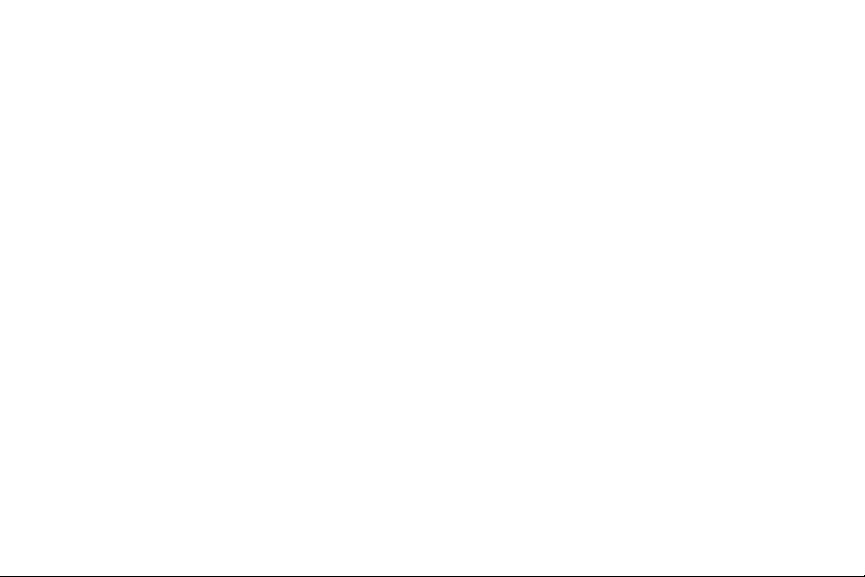
2J. Camera . . . . . . . . . . . . . . . . . . . . . . . . . . . .104
Taking Photos . . . . . . . . . . . . . . . . . . . . . . . . . . . .104
Recording Videos . . . . . . . . . . . . . . . . . . . . . . . . .110
Storing Photos and Videos . . . . . . . . . . . . . . . . .113
Sending Sprint Picture Mail . . . . . . . . . . . . . . . . .115
Managing Sprint Picture Mail . . . . . . . . . . . . . . .117
Printing Photos Directly From Your Phone . . . .119
2K. Bluetooth . . . . . . . . . . . . . . . . . . . . . . . . . .121
Turning Bluetooth On and Off . . . . . . . . . . . . . . .121
Using the Bluetooth Menu . . . . . . . . . . . . . . . . . .122
Using the Bluetooth Settings Menu . . . . . . . . . .124
Bluetooth Profiles . . . . . . . . . . . . . . . . . . . . . . . . .124
Pairing Bluetooth Devices . . . . . . . . . . . . . . . . . .126
Using the Trusted Devices Options . . . . . . . . . .126
Printing Data via Bluetooth . . . . . . . . . . . . . . . . .127
Sending Data via Bluetooth . . . . . . . . . . . . . . . .128
Section 3: Sprint Service . . . . . . . . . . . . .129
3A. Sprint Service Features: The Basics . . .130
Using Voicemail . . . . . . . . . . . . . . . . . . . . . . . . . .130
Using SMS Text Messaging . . . . . . . . . . . . . . . . .136
Using SMS Voice Messaging . . . . . . . . . . . . . . .137
Using Caller ID . . . . . . . . . . . . . . . . . . . . . . . . . . .138
Responding to Call Waiting . . . . . . . . . . . . . . . .139
Making a Three-Way Call . . . . . . . . . . . . . . . . . .139
Using Call Forwarding . . . . . . . . . . . . . . . . . . . . .140
3B. Sprint Power Vision . . . . . . . . . . . . . . . . . .141
Sprint Power Vision Applications . . . . . . . . . . . .141
Getting Started With Sprint Power Vision . . . . .142
Accessing Messaging . . . . . . . . . . . . . . . . . . . . .146
Downloading Content . . . . . . . . . . . . . . . . . . . . .149
Exploring the Web . . . . . . . . . . . . . . . . . . . . . . . .151
Phone as Modem . . . . . . . . . . . . . . . . . . . . . . . . .154
Sprint Power Vision FAQs . . . . . . . . . . . . . . . . . .156
3C. Entertainment: Sprint TV and
Sprint Music . . . . . . . . . . . . . . . . . . . . . . . .158
Sprint TV . . . . . . . . . . . . . . . . . . . . . . . . . . . . . . . .158
The Sprint Music Store . . . . . . . . . . . . . . . . . . . .162
Streaming Music . . . . . . . . . . . . . . . . . . . . . . . . .165
Page 5
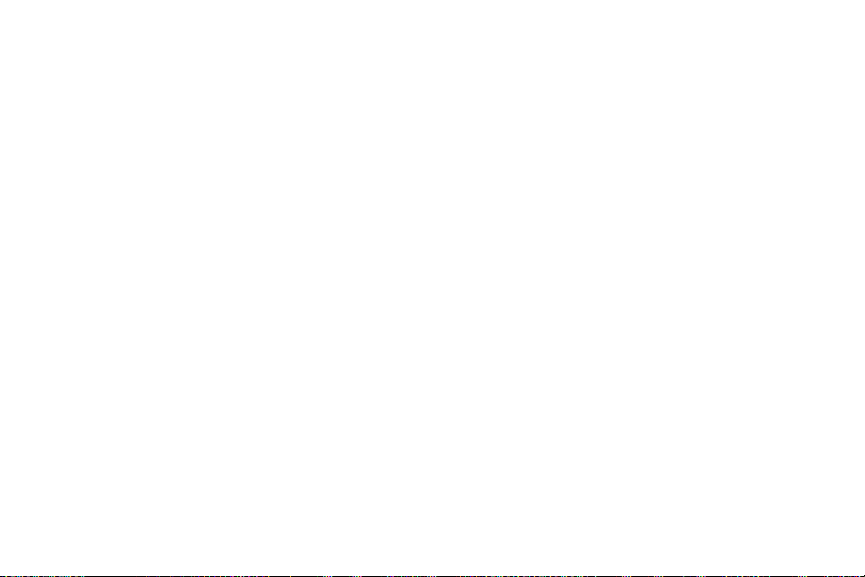
Section 4: Safety and
Warranty Information . . . . . . . . . . . . . . . .167
4A. Important Safety Information . . . . . . . . .168
General Precautions . . . . . . . . . . . . . . . . . . . . . .168
Maintaining Safe Use of and Access to
Your Phone . . . . . . . . . . . . . . . . . . . . . . . . . . . . . .169
Using Your Phone With a Hearing Aid Device . .170
Caring for the Battery . . . . . . . . . . . . . . . . . . . . . .172
Radio Frequency (RF)Energy . . . . . . . . . . . . . . .173
Owner’s Record . . . . . . . . . . . . . . . . . . . . . . . . . .175
User Guide Proprietary Notice . . . . . . . . . . . . . .175
4B. Manufacturer’s Warranty . . . . . . . . . . . . .176
Manufacturer’s Warranty . . . . . . . . . . . . . . . . . . .177
Index . . . . . . . . . . . . . . . . . . . . . . . . . . . . . .180
Page 6
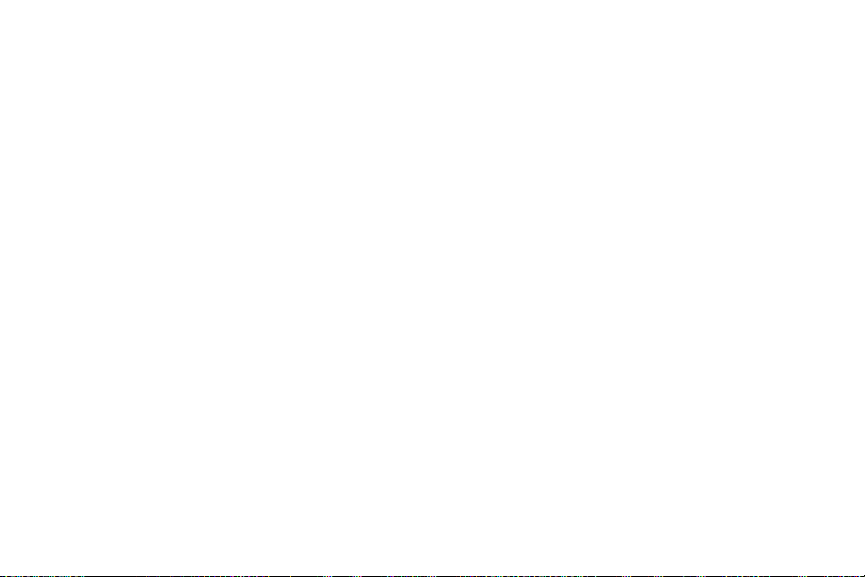
Page 7
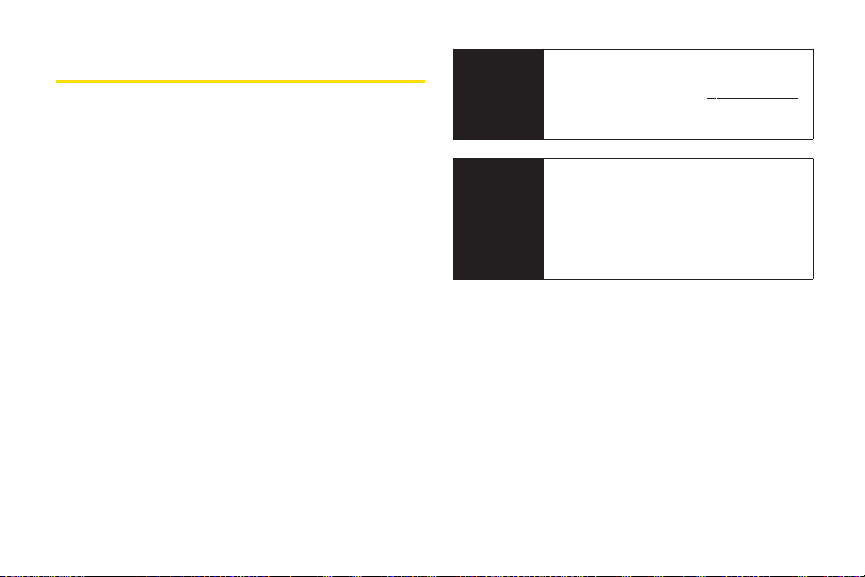
Introduction
This UserGuide introduces you to Sprint®service and all
the features of yournew phone. It’s divided into four
sections:
l Section 1: Getting Started
l Section 2: YourPhone
l Section 3: Sprint Service
l Section 4: Safety and Warranty Information
Throughout this guide, you’ll find tips that highlight
special shortcuts and timely reminders to help you
make the most of yournew phone and service. The
Table of Contents and Index will also help you
quickly locate specific information.
You’ll get the most out of your phone if you read
each section. However, if you’d like to get right to a
specific feature, simply locate that section in the
Table of Contents and go directly to that page.
Follow the instructions in that section, and you’ll be
ready to use yourphone in no time.
User
Guide
Note
WARNING
Because of updates in phone software, this
printed guide may not be the most current
version for yourphone. Visit
and log on to MySprint Wireless to access
the most recent version of the userguide.
Please refer to the Important Safety
Information
about information that will help you safely
use your phone. Failure to read and follow
the Important Safety Information in this
phone guide may result in serious bodily
injury, death, or property damage.
section on page 168 to learn
www.sprint.com
i
Page 8
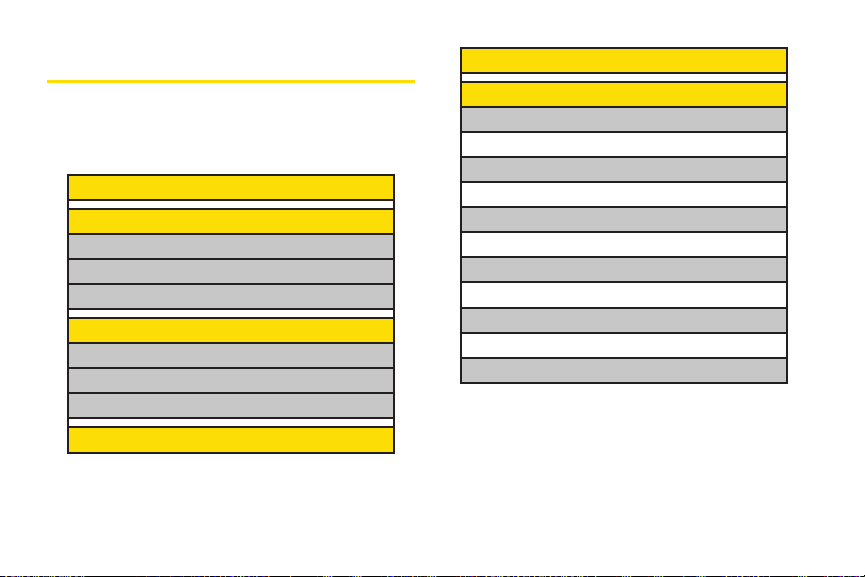
Your Phone’s Menu
5: Missed Alerts
The following table outlines yourphone’s list menu
structure. Formore information about using your phone’s
menus, see “Navigating Through Phone Menus”on
page 18.
1: Web
2: Maps
1: Navigation
2: Family Locator
3: Live Local Search
3: Entertainment
1: Music
2: TV
3: Games
4: History
ii
6: My Stuff
1: Games
1: Get New 2: My Content Manager
2: Ringers
1: Get New 2: My Content Manager
3: Screen Savers
1: Get New 2: My Content Manager
4: Applications
1: Get New 2: My Content Manager
5: IM & Email
1: Get New 2: My Content Manager
6: Call Tones
Page 9
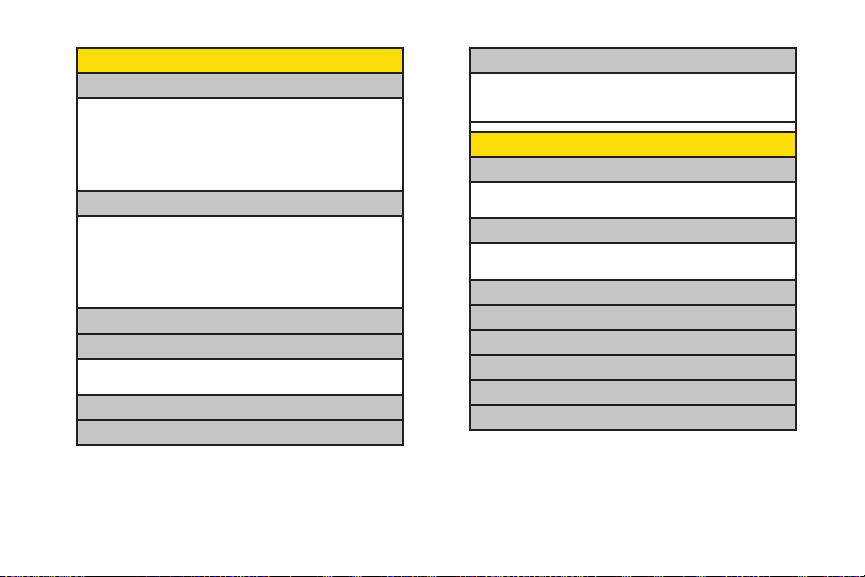
7: Photos
1: Camera
Press the right softkey for the following options:
1. Picture Mode 2. Zoom
3. Self-Timer 4. Fun Tools
5. Image Controls 6. Camera Settings
7. Review Media 8. Camcorder Mode
9. Key Guidance 0. User Settings
2: Camcorder
Press the right softkey for the following options:
1. Video Mode 2. Zoom
3. Self-Timer 4. Color Tone
5. Image Controls 6. Video Settings
7. Review Media 8. Camera Mode
9. Key Guidance 0. User Settings
3: Picture Mail
4: My Albums
1: In Phone 2: In microSD
3: Online Albums
5: PictBridge
6: Order Prints
7: Settings & Info
1: Auto Save to 2: Location
3: Status Bar 4: Slideshow Intvl
5: Account Info 6: Help
8: Messages
1: Voicemail
1: Call Voicemail 2: Call: SpeakerOn
3: Details 4: Reset Indicator
2: Send Message
1:Text Message 2: Picture Mail
3: VoiceSMS 4: Email
3: Text
4: Picture Mail
5: Email
6: IM
7: VoiceSMS
8: Chat & Dating
iii
Page 10
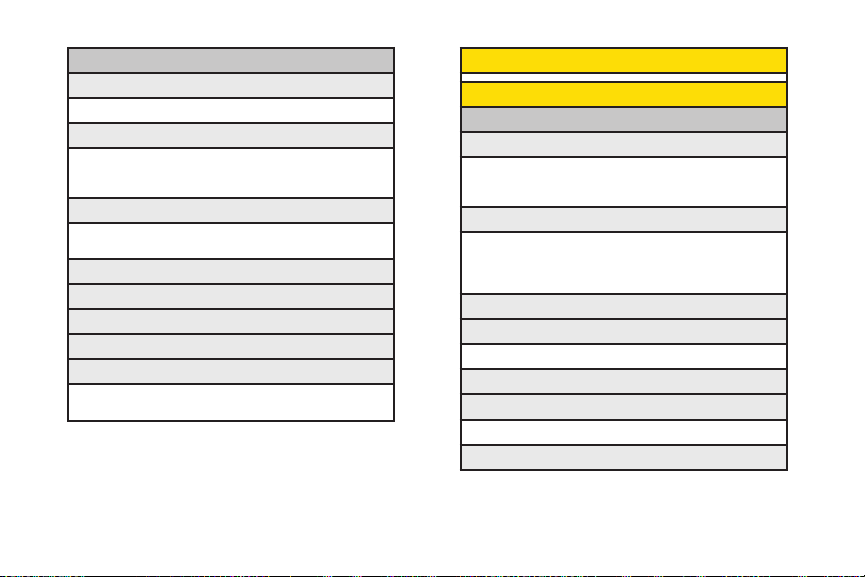
iv
9: Settings
1: Notification
1: Msgs and Icon 2: Icon Only
2: Msg Reminder
1:Text Message 2: Picture Mail
3: Voicemail 4: VoiceSMS
5: Email
3: Callback Number
1: None 2: My Phone#
3: Other
4: Auto-Delete
5: Signature
6: Preset Msgs
7: Drafts Alert
8: VoiceSMS Options
1: Speakerphone 2: From Name
3: Connect. Alert
9: Contacts
0: Settings
1: Display
1: Main Screen
1: Screensaver 2: Animation
3: Backlight 4: Input Font
5: Foreground 6: Sleep Mode
2: OuterScreen
1: Screensaver 2. Animation
3: Backlight 4: Background
5: Foreground 6: Sleep Mode
7: Next Schedule
3: Contrast
4: Font Size
1: Main Screen 2: OuterScreen
5: Keypad Light
6: Language
1: English 2: Español
7: Pwr Save Mode
Page 11
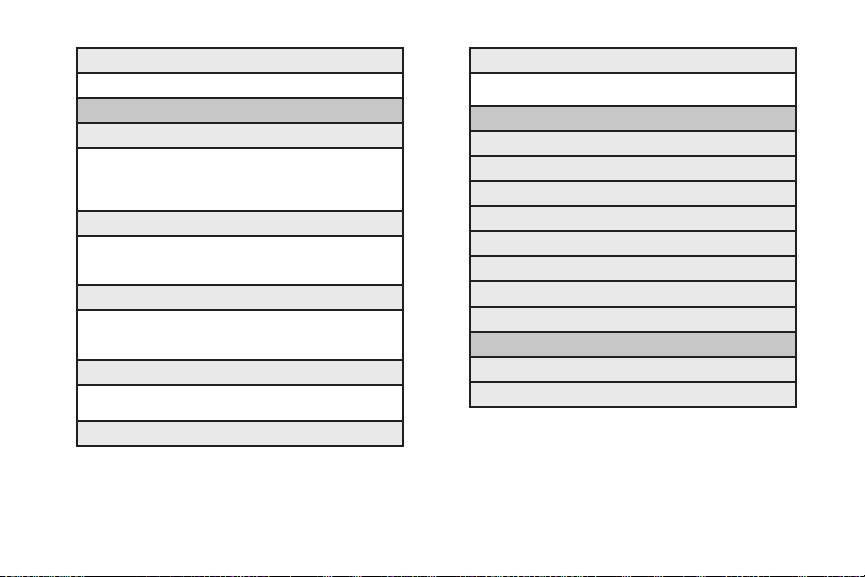
8: Return to Idle
1: Automatically 2: End Key
2: Sounds
1: Volume
1: Ringer 2: Earpiece
3: Headset 4: Speakerphone
5: Applications 6: StartUp/PwrOff
7: Advanced...
2: RingerType
1: Incoming Calls 2: Messages
3: Alarm 4: Power On
5: PowerOf f 6: Schedule
3: Alerts
1: Beep Each Minute 2: Out of Service
3: Connect 4: Signal Fade/Call Drop
5: Messages
4: Keytones
1:Tone Length 2: Tone Volume
3: Tone Type
5: Voice Guide
6: Vibrate Type
1: Incoming Calls 2: Messages
3: Alarm 4: Schedule
3: Illumination
1: On/Off
2: Incoming Calls
3: Messages
4: Calendar/Alarm
5: Active Call
6: Playing Music
7: Numeric Keypad
8: Demo
4: Bluetooth
1: On/Off
2: Visibility
v
Page 12
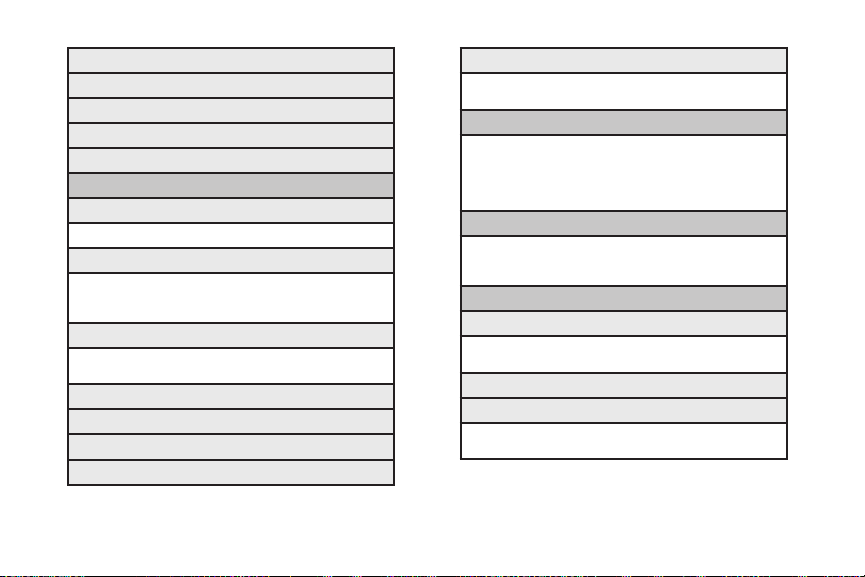
vi
3: Device Name
4: Device Info
5: Trusted List
6: Voice Priority
7: Exchange Folder
5: Messages
1: Notification
1: Msgs and Icon 2: Icon Only
2: Msg Reminder
1:Text Message 2: Picture Mail
3: Voicemail 4: VoiceSMS
5: Email
3: Callback Number
1: None 2: My Phone#
3: Other
4: Auto-Delete
5: Signature
6: Preset Msgs
7: Drafts Alert
8: VoiceSMS Options
1: Speakerphone 2: From Name
3: Connect. Alert
6: Text Entry
1: Auto-Capital 2: Auto-Space
3: Input Language 4: My Words
5: T9 Settings 6: Default Input
7: Add Word 8: Auto-Complete
9: Help
7: Phone Info
1: Phone#/User ID 2: Icon Glossary
3: Version 4: Advanced
5: My Account
8: More...
1: Accessibility
1:TTY 2: Input Font
3: Font Size 4: Vibrate Type
2: Airplane Mode
3: Browser
1: Bookmarks 2: Delete Web Cache
3: Delete Web Cookies 4: Edit Home Page
Page 13
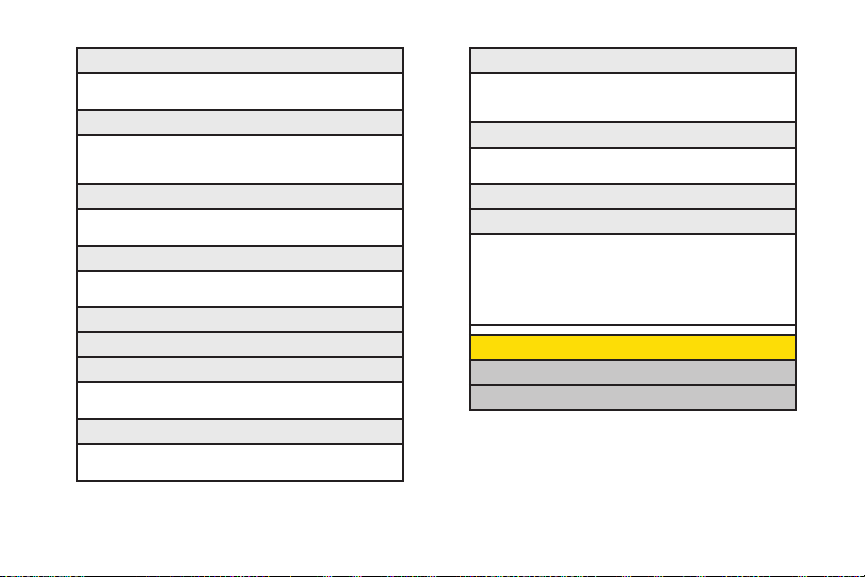
4: Call Setup
1: Call Answer 2: Auto-Answer
3: Abbrev. Dial 4: Contacts Match
5: Contacts
1: Speed Numbers 2: Show Secret/Hide Secret
3: My Name Card 4: Services
5: Wireless Backup
6: Data
1: Enable/Disable Data 2: Net Guard
3: Update Profile
7: Headset Mode
1:Turbo Button 2: Earpiece
3: Ringer Sound
8: Location
9: PowerOn to Alert
0: Restrict and Lock
1:Voice 2: Data
3: Camera/Pictures 4: Lock My Phone
: Roaming
*
1: Set Mode 2: Call Guard
3: Data Roaming
#: Security
1: Lock My Phone 2: Change Code
3: Special Numbers 4: Edit Contacts List
5: Delete/Reset
: Navigation Keys (Default Settings)
1:
Left Navigation (Sprint TV)
3:
Up Navigation (Send Text)
: KeyGuard
:Wireless Backup
(Before subscribing)
1: Subscribe 2: Learn More
(After subscribing)
1: Alert 2: View Status
3: Troubleshoot 4: Learn More
5: Unsubscribe
:Tools
*
1: Alarm Clock
2: Assigned Media
2: Right Navigation (Web)
4: Down Navigation (My Stuff)
vii
Page 14
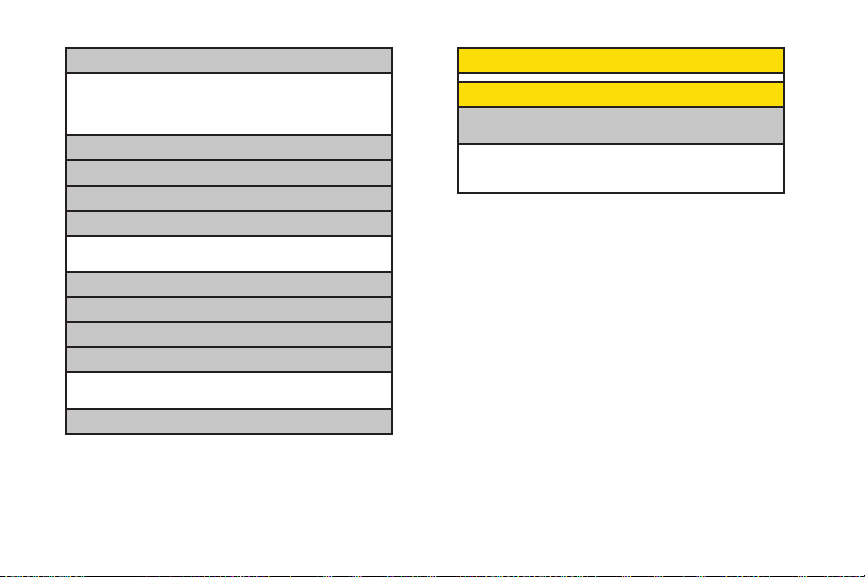
3: Bluetooth
4: Calculator
5: Calendar
6: Countdown
7: File Manager
8: Mass Storage
9: Stopwatch
0: Update Firmware
:Voice Memo
*
#:World Clock
viii
1: Handsfree Pairing 2: Send Contact
3: Print Picture 4: Add to Trusted
5: Trusted List 6: Send Biz Card
7: More...
1: Phone 2: microSD
3: microSD Options
1: Record 2: List
3: Screen Call
#: Get Stuff
In Use Menu
Press Options(right softkey) to display the following
options:
1. Three-Way Call 2. Save/Contact Details
3. Contacts 4. Call Memo Rec.
5: Phone Info 6: Main Menu
Page 15
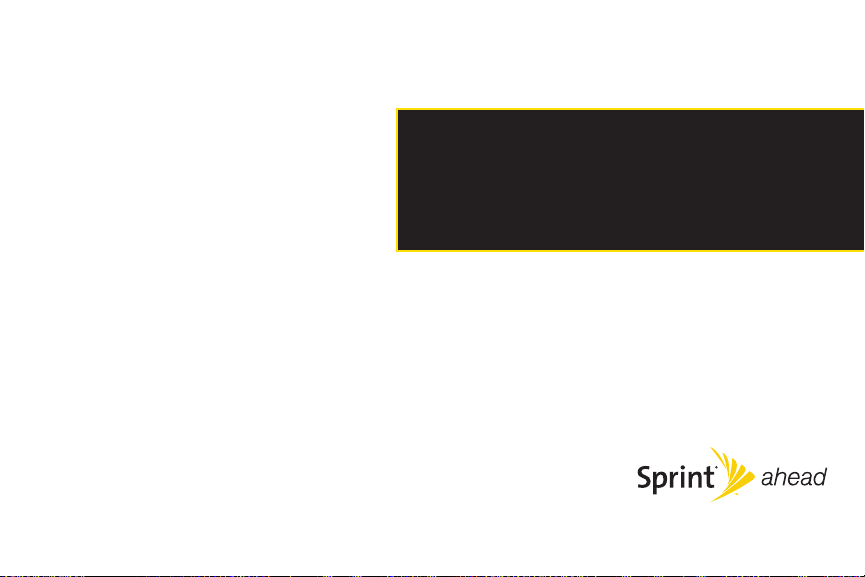
Section 1
Getting Started
Page 16
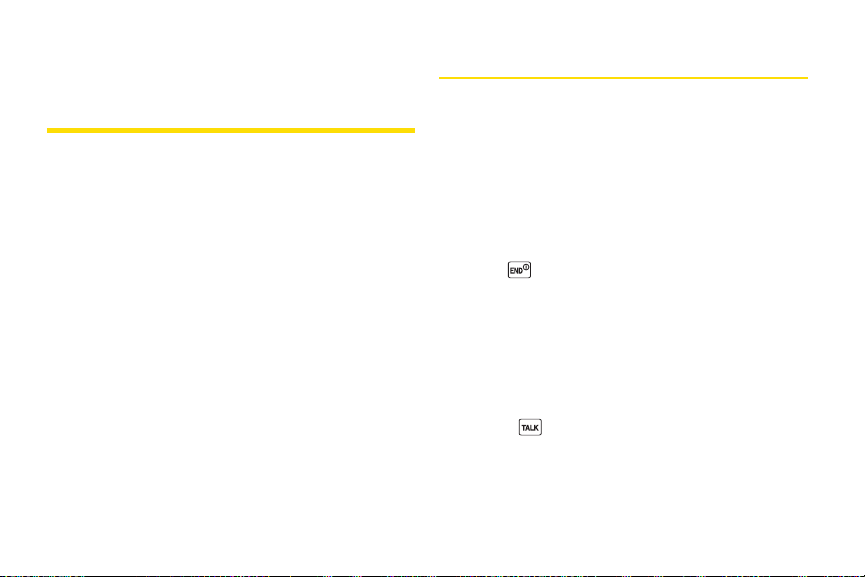
Section 1A
Setting Up YourPhone
Setting Up Service
l Setting Up YourPhone (page 2)
l Activating Your Phone (page 3)
l Setting Up YourVoicemail (page 4)
l Sprint Account Passwords (page 4)
l Getting Help (page 5)
Setting up service on your new phone is quick and easy. This
section walks you through the necessary steps to set up
and turn on yourphone, set up yourvoicemail, establish
passwords, and contact Sprint forassistance with your
Sprint service.
2 Section 1A. Setting Up Service
1. Install the battery.
n
Press the release button and remove the battery
coverfrom the back of the phone.
n
Insert the battery into the opening, making sure
the connectors align. Gently press down to secure
the battery.
n
Replace the battery coverand slide it upward until
you heara click.
2. Press to turn the phone on.
n
If yourphone is activated, it will turn on, search for
Sprint service, and enter standby mode.
n
If yourphone is not yet activated, see “Activating
Your Phone”on page 3 for more information.
3. Make yourfirst call.
n
Use yourkeypad to enter a phone number.
n
Press .
Page 17

Yourphone’s battery should have enough charge
Note
for your phone to turn on and find a signal, set up
your voicemail, and make a call. You should fully
charge your battery as soon as possible. See
“Charging the Battery” on page 17 fordetails.
Activating Your Phone
There are three basic scenarios for activating yournew
phone:
A. Youpurchased your phone at a Sprint Store. It is probably
activated and ready to use.
B. You received yourphone in the mail, and it is a new Sprint
account or a new phone number.
designed to activate automatically when you first turn
it on. To confirm your activation, make a phone call.
C. You received yourphone in the mail and you are switching
numbers from a previous Sprint phone to the new phone.
You need to contact Sprint to activate the number on
yournew phone. There are two options for activation
in this instance:
Your phone is
n
From your computer’s Web browser, go to
www.sprint.com/activate and complete the
onscreen instructions to activate yourphone.
Contact Sprint Customer Service at 1-888-2114727 for assistance with activation.
When you have finished, make a phone call to
confirm youractivation.
Do not press END while the phone is being
Tip
activated. Pressing
process.
If you are having difficulty with activation, contact
Note
Sprint Customer Service by dialing
4727
from any other phone.
END cancels the activation
1-888-211-
Section 1A. Setting Up Service 3
Setting UpService
Page 18
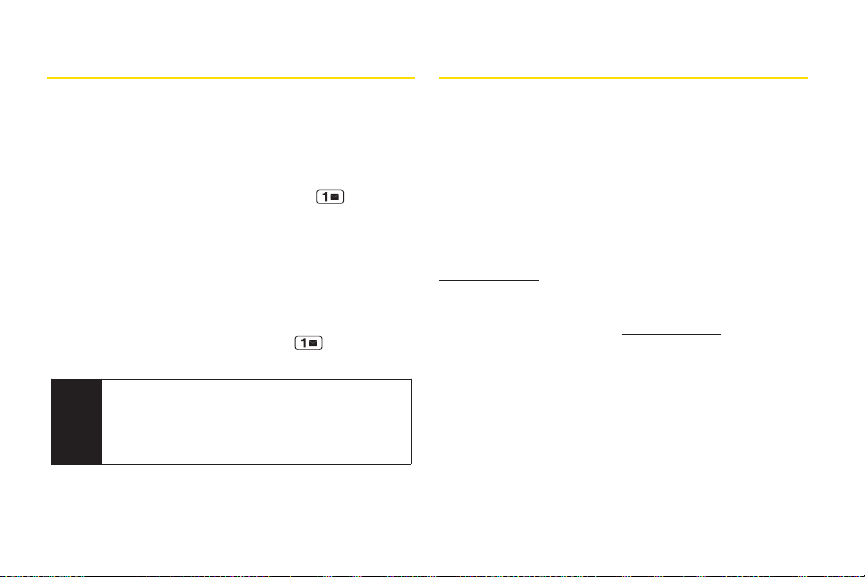
Setting UpYour Voicemail
Sprint Account Passwords
All unanswered calls to yourphone are automatically
transferred to yourvoicemail, even if yourphone is in use
or turned off. Therefore, Sprint recommends that you set
up yourvoicemail and personal greeting as soon as
yourphone is activated.
1. From standby mode, press and hold .
2. Follow the system prompts to:
n
Create yourpasscode.
n
Record yourname announcement.
n
Record yourgreeting.
n
Choose whether to activate One-Touch Message
Access (a feature that lets you access messages
simply by pressing and holding , bypassing
the need for you to enter yourpasscode).
Voicemail Passcode
Note
If you are concerned about unauthorized access to
your voicemail account, Sprint recommends that
you enable your voicemail passcode (do not
activate One-Touch Message Access).
Formore information about using your voicemail, see
“Using Voicemail” on page 130.
4 Section 1A. Setting Up Service
As a Sprint customer, you enjoy unlimited access to
yourpersonal account information, yourvoicemail
account, and yourSprint PowerVision®account. To
ensure that no one else has access to yourinformation,
you will need to create passwords to protect yourprivacy.
Account User Name and Password
If you are the account owner, you will create an account
user name and password when you sign on to
www.sprint.com. (Click Need to register for access? to get
started.) If you are not the account owner (if someone
else receives the bill foryour Sprint service), you can get
a sub-account password at www.sprint.com.
Page 19
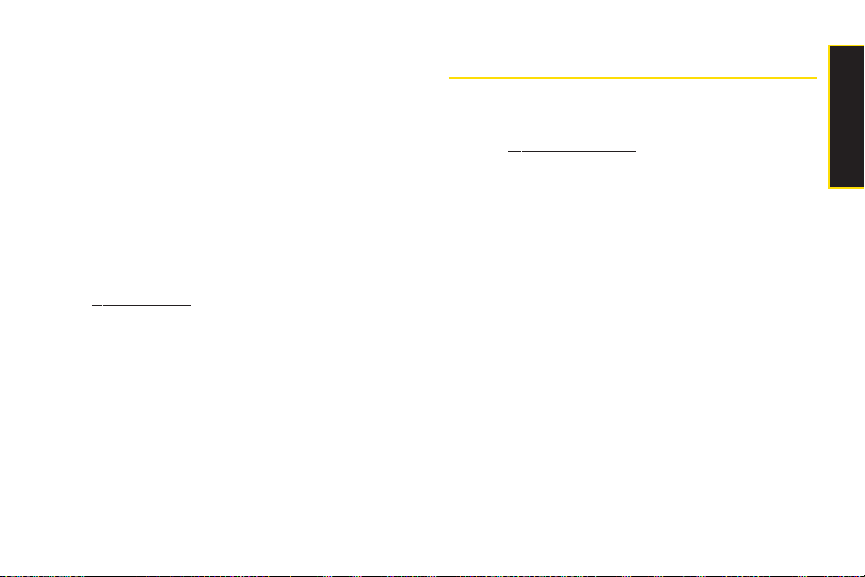
Voicemail Password
You will create yourvoicemail password (or passcode)
when you set up yourvoicemail. See “Setting Up Your
Voicemail”on this page or on page 4 for more
information on yourvoicemail password.
Sprint Power Vision Password
With yourSprint PowerVision phone, you may elect to
set up an optional Sprint Power Vision password to
control Vision access and authorize Premium Service
purchases.
Formore information, orto change your passwords, sign
on to www.sprint.com orcall Sprint CustomerService at
1-888-211-4727.
Getting Help
Managing Your Account
Online: www.sprint.com
v
Access youraccount information.
v
Check yourminutes used (depending on yourSprint
service plan).
v
View and pay yourbill.
v
Enroll in Sprint online billing and automatic payment.
v
Purchase accessories.
v
Shop for the latest Sprint phones.
v
View available Sprint service plans and options.
v
Learn more about Sprint PowerVision and other great
products like Sprint Picture Mail, games, ringers,
screen savers, and more.
Section 1A. Setting Up Service 5
Setting UpService
Page 20
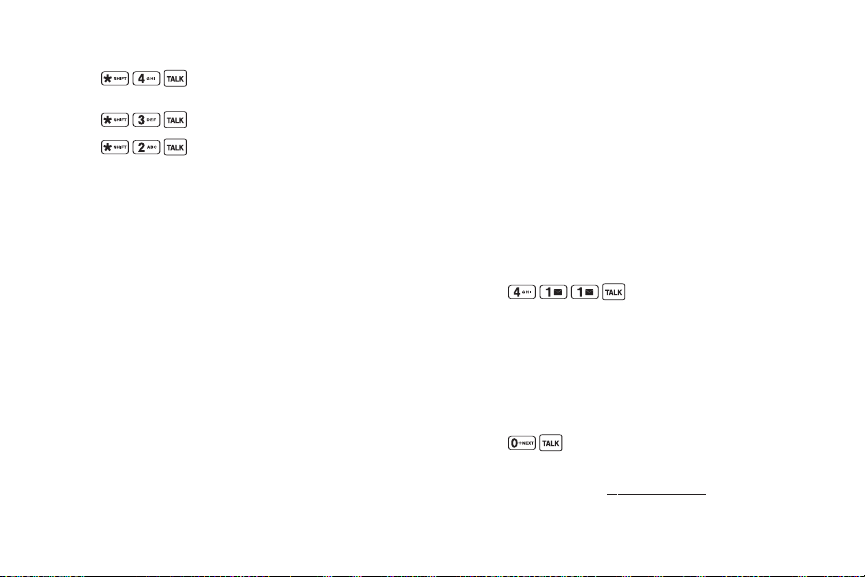
From Your Sprint Phone
v
Press to check minute usage and
account balance.
v
Press to make a payment.
v
Press to access a summary of your
Sprint service plan or get answers to otherquestions.
From Any OtherPhone
v
Sprint Customer Service: 1-888-211-4727.
v
Business Customer Service: 1-800-927-2199.
6 Section 1A. Setting Up Service
Sprint 411
Sprint 411 gives you access to a variety of services and
information through yourphone, including residential,
business, and government listings; movie listings or
showtimes; driving directions, restaurant reservations,
and major local event information. You can get up to
three pieces of information percall, and the operatorcan
automatically connect yourcall at no additional charge.
There is a per-call charge to use Sprint 411, and you will
be billed for airtime.
To call Sprint 411:
©
Press .
Sprint Operator Services
Sprint OperatorServices provides assistance when
placing collect calls or when placing calls billed to a
local telephone calling card orthird party.
To access Sprint Operator Services:
©
Press .
Formore information orto see the latest in products and
services, visit us online at w
ww.sprint.com
.
Page 21
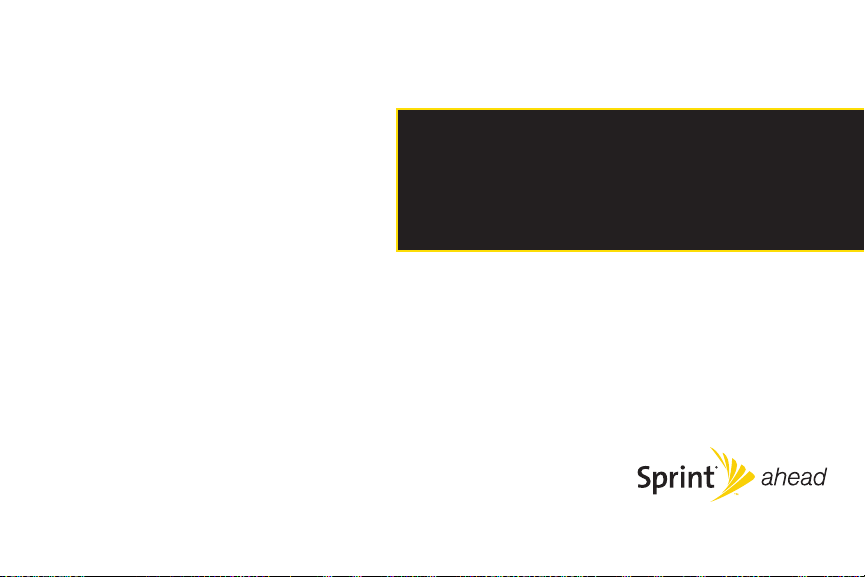
Section 2
Your Phone
Page 22
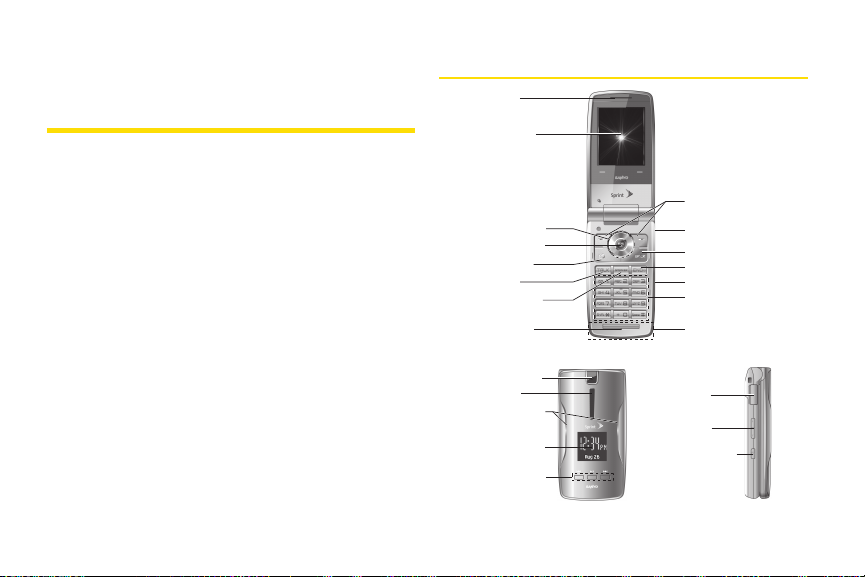
Section 2A
14. Headset Jack
22. Volume Key
19. Outer Screen
23. Side Camera Key
3. Navigation Key
6. TALKKey
15. Softkeys
4. MENU/OK Key
2. Main Screen
17.
Speaker
1. Earpiece
12. END/POWER Key
13. BACK Key
16.
Camera Lens
18. LED Indicator
11. microSD Slot
20. External Keys
5. Camera Key
7. SPEAKER Key
8. Microphone
10. Keypad
9. Internal Antenna
21. Micro-USB
Connector
Phone Basics
l Your Phone (page 8)
l Viewing the Display Screen (page 11)
l Features of Your Phone (page 13)
l Turning YourPhone On and Off (page 15)
l Using Your Phone’s Battery and Charger(page 16)
l Navigating Through Phone Menus (page 18)
l Displaying Your Phone Number (page 19)
l Making and Answering Calls (page 20)
l Entering Text (page 29)
l Using Maps (page 34)
Your phone is packed with features that simplify your life and
expand your ability to stay connected to the people and
information that are important to you. This section will guide
you through the basic functions and calling features of
yourphone.
8 Section 2A. Phone Basics
Your Phone
Page 23
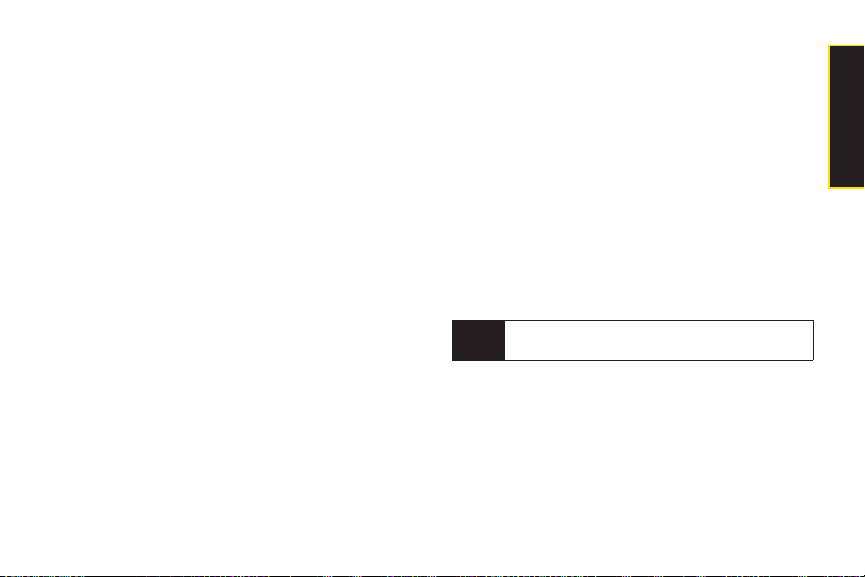
Key Functions
1. Earpiece lets you hearthe caller and automated
prompts.
2. Main Screen displays all the information needed to
operate yourphone, such as the call status, the
Contacts list, the date and time, and the signal and
battery strength.
3. Navigation Key scrolls through the phone’s menu
options and acts as a shortcut key from standby
mode.
4. MENU/OK Key lets you access the phone’s menus
and selects the highlighted choice when navigating
through a menu.
5. Camera Key lets you access the Photos menu and
take pictures and videos.
6. TALK Key allows you to place or receive calls,
answer Call Waiting, use Three-Way Calling, or
activate Voice Dial.
7. SPEAKER Key lets you place or receive calls in
speakerphone mode or turn the speakerphone on
and off during a call.
8. Microphone allows othercallers to hearyou clearly
when you are speaking to them.
9. Internal Antenna facilitates reception and
transmission. To maximize performance, do not
obstruct the internal antenna while using the phone.
(See page 20.)
10. Keypad lets you enter numbers, letters, and
characters and navigate within menus. You can use
the numeric keypad forspeed dialing. (See “Using
Speed Dialing” on page 29.)
11. microSD Slot lets you use the included microSD card
to expand the memory of yourphone. (See “Using
the microSD Card”on page 94.)
Your phone comes with the microSD card
Note
preinstalled.
12. END/POWER Key lets you turn the phone on or off,
end a call, or return to standby mode. While in the
main menu, it returns the phone to standby mode
and cancels yourinput.
Section 2A. Phone Basics 9
Phone Basics
Page 24
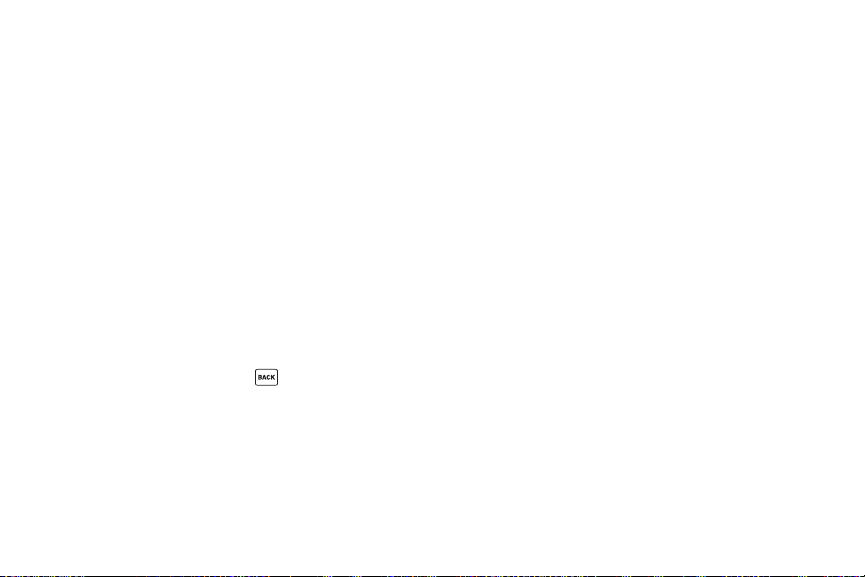
13. BACK Key deletes characters from the display in text
entry mode. When in a menu, pressing the Back key
returns you to the previous menu. This key also
allows you to return to the previous screen in a
Sprint Power Vision session.
14. Headset Jack allows you to plug in an optional
headset for convenient, hands-free conversations.
CAUTION! Inserting an accessory into the incorrect
jack may damage the phone.
15. Softkeys let you select softkey actions or menu items
corresponding to the bottom left and right lines on
the Main Screen.
16. Camera Lens, as part of the built-in camera, lets you
take pictures and videos.
17. Speaker lets you hear the different ringers and
sounds. You can mute the ringer when receiving
incoming calls by pressing or any of the side
keys. The speakeralso lets you hear the caller’s
voice in speakerphone mode.
18. LED Indicator shows yourphone’s connection and
charging status at a glance.
10 Section 2A. Phone Basics
19. Outer Screen lets you monitor the phone’s status and
see who’s calling without opening the phone.
20. External Keys allow you to access the Music Store
and music stored on yourmicroSD card, as well as
navigate through yourmusic while playing a song.
(See page 160.)
21. Micro-USB Connector allows you to connect a
compatible charging cable (included) orUSB data
cable. CAUTION! Inserting an accessory into the
incorrect jack may damage the phone.
22. Volume Key allows you to adjust the ringervolume in
standby mode (with the phone open) or adjust the
voice volume during a call. The volume key can also
be used to scroll up ordown to navigate through the
different menu options.
23. Side Camera Key lets you activate the camera and
video mode and take pictures and videos.
Page 25
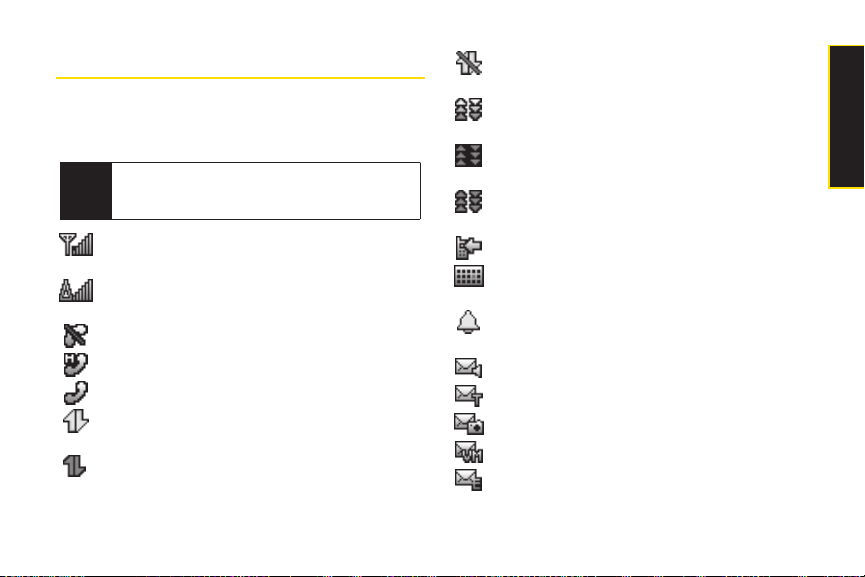
Viewing the Display Screen
Your phone’s display screen provides information about
yourphone’s status and options. This list identifies the
symbols you’ll see on yourphone’s display screen:
To view a list ofyour phone’s icons and
Tip
descriptions, from the main menu select
Settings > Phone Info > Icon Glossary.
indicates yourcurrent signal strength. The more
lines you have, the stronger yoursignal.
indicates you are “roaming” off the Sprint
National Network.
indicates yourphone cannot find a signal.
indicates the call is on hold.
indicates that a call is in progress.
indicates yourSprint Vision connection is active
(data is being transferred).
indicates yourSprint Vision connection is
dormant (no data is being sent or received).
indicates yourphone is not currently able to
access Sprint Vision service features.
indicates Sprint PowerVision status.
(The icon is animated while service is active.)
indicates Sprint PowerVision service is
available.
indicates Sprint PowerVision service is
dormant.
indicates you have missed voice calls.
indicates you have scheduled events or call
alarms.
indicates you have alarm clock orcountdown
notifications.
indicates you have new SMS Voice messages.
indicates you have new SMS Text messages.
indicates you have new picture messages.
indicates you have new voicemail messages.
indicates you have new email messages.
Section 2A. Phone Basics 11
Phone Basics
Page 26
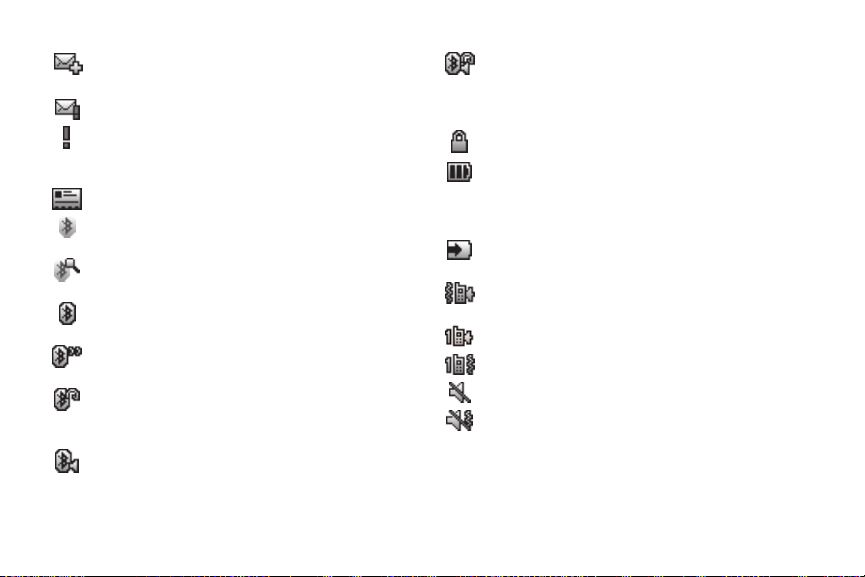
indicates you have more than two different
kinds of messages.
indicates you have urgent messages.
indicates you have two ormore different types
of missed calls, scheduled events, call alarms,
or alarm clock orcountdown notifications.
indicates you have a new wireless backup alert.
indicates the Bluetooth feature is enabled
(black icon).
indicates the phone is discoverable by another
Bluetooth device.
indicates the phone is connected to a
Bluetooth device (dimmed icon).
indicates the phone is communicating with a
Bluetooth device.
indicates the phone is connected to or
communicating with a Bluetooth device via
Hands-free Profile (HFP).
indicates the phone is connected to or
communicating with a Bluetooth device via
Advanced Audio Distribution Profile (A2DP).
12 Section 2A. Phone Basics
indicates the phone is connected to or
communicating with a Bluetooth device via
both Hands-free Profile (HFP)and Advanced
Audio Distribution Profile (A2DP).
indicates access to a secure site.
indicates the level of yourbattery charge. The
more black you see, the more power you have
left. (The icon is animated while the battery is
charging.)
indicates yourbattery is charging in “PowerOff”
state.
indicates volume level 1 to 8 and vibrate feature
are set.
indicates 1-beep feature is set.
indicates 1-beep and vibrate feature are set.
indicates all ringer settings are off.
indicates all ringer settings are off and the
vibrate feature is set.
Page 27
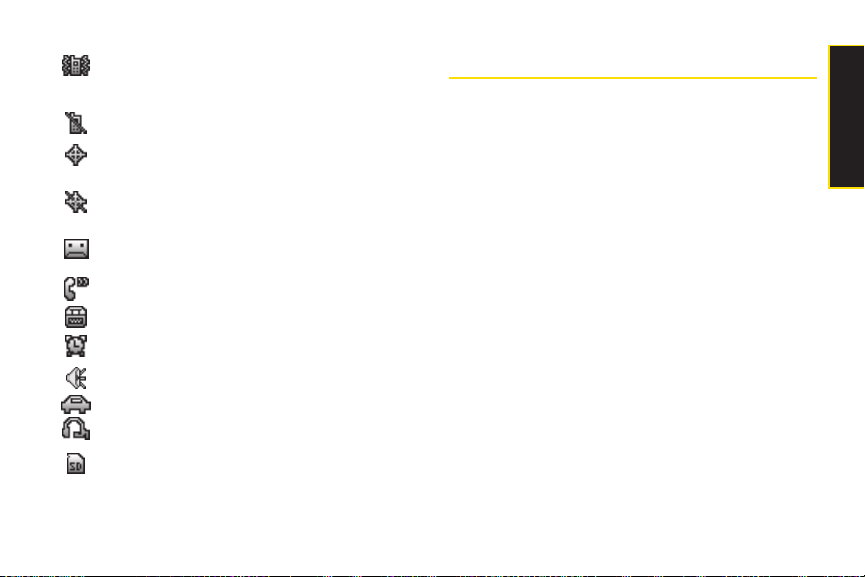
indicates all the sound settings except
applications volume are off and the vibrate
feature is set.
indicates all the sound settings are off.
indicates the Location feature of yourphone is
enabled.
indicates the Location feature of yourphone is
disabled.
indicates you have a new voice message when
Screen Call is activated.
indicates the Screen Call Auto setting is on.
indicates yourphone is in TTY mode.
indicates the alarm clock or countdown setting is on.
indicates the speakerphone mode is set to on.
indicates the car kit device is set to on.
indicates the wired headset device is set to on.
indicates a microSD card is inserted in your
phone. (When the microSD card is being
accessed, the icon dims.)
Features of Your Phone
The KATANA®Eclipse by SANYO is lightweight, easy to
use, and reliable, and it offers many features and service
options. This list previews some of those features and
provides page numbers where you can find out more:
v Digital dual-band capability allows you to make and
receive calls while on the Sprint National Network and
to roam on other1900 and 800 MHzdigital networks
where Sprint has implemented roaming agreements
(page 60).
v Sprint Power Vision provides access to the wireless
Internet in digital mode (page 141).
v Sprint Mail (page 146), SMS Text Messaging (page
136), and SMS Voice Messaging (page 137) provide
quick and convenient messaging capabilities.
v Games, ringers, screen savers, and other applications
can be downloaded to make yourphone as unique as
you are (page 149). Additional charges may apply.
v Your Contacts list allows you to store up to 500 entries,
with up to seven phone numbers perentry (page 69).
Section 2A. Phone Basics 13
Phone Basics
Page 28
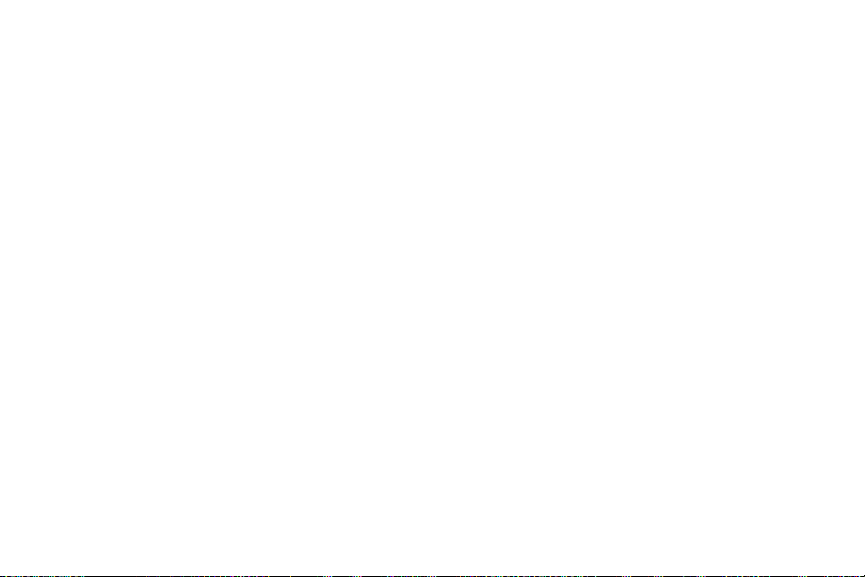
v The built-in Calendar offers several personal
information management features to help you
manage yourbusy lifestyle (page 80).
v The Location feature works in connection with
available location-based services (page 43).
v T9 Text Input lets you quickly type messages with one
keypress perletter (see page 30).
v Speed dial lets you dial phone numbers with one or
two keypresses (see page 29).
v The built-in camera allows you to take full-color digital
pictures and videos, view yourpictures and videos
using the phone’s display, and instantly send them to
family and friends using Sprint Picture Mail service
(page 104).
v The File Manager allows you to manage multiple files
in the phone and microSD card (page 97).
v PictBridge support lets you connect and print to any
PictBridge compliant printer (page 119).
v Sprint TV and Sprint Music allow you to enjoy streaming
video and audio with yourphone (page 158).
v The included microSD memory card allows you to
expand the phone’s available memory (page 94).
14 Section 2A. Phone Basics
v The built-in Bluetooth technology allows you to
connect wirelessly to a numberof Bluetooth devices
to share information more easily than everbefore
(page 121).
v The Maps feature allows you to launch Sprint
navigation services (page 34).
Page 29
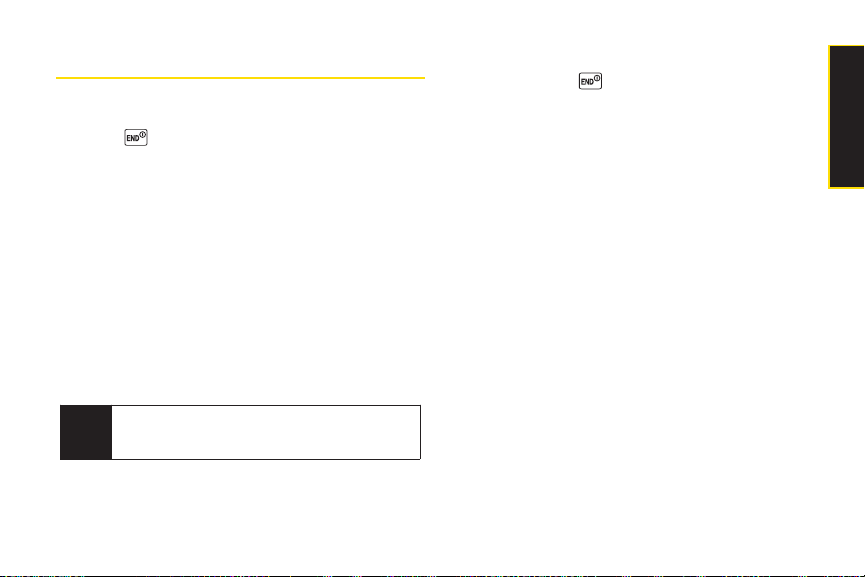
Turning Your Phone On and Off
Turning Your Phone On
©
Press .
Once yourphone is on and finds a signal, it
automatically enters standby mode – the phone’s idle
state. At this point, you are ready to begin making and
receiving calls.
If yourphone is unable to find a signal after five seconds
of searching, a PowerSave feature is automatically
activated. When a signal is found, yourphone
automatically returns to standby mode.
In PowerSave mode, your phone searches fora signal
periodically without yourintervention. You can also
initiate a search forSprint service by pressing any key
(when yourphone is turned on).
The Power Save feature conserves your battery
Tip
power when you are in an area where there is no
signal.
Turning Your Phone Off
©
Press and hold for two seconds until you see
the powering down animation on the display
screen.
Your screen remains blank while yourphone is off
(unless the battery is charging).
Section 2A. Phone Basics 15
Phone Basics
Page 30
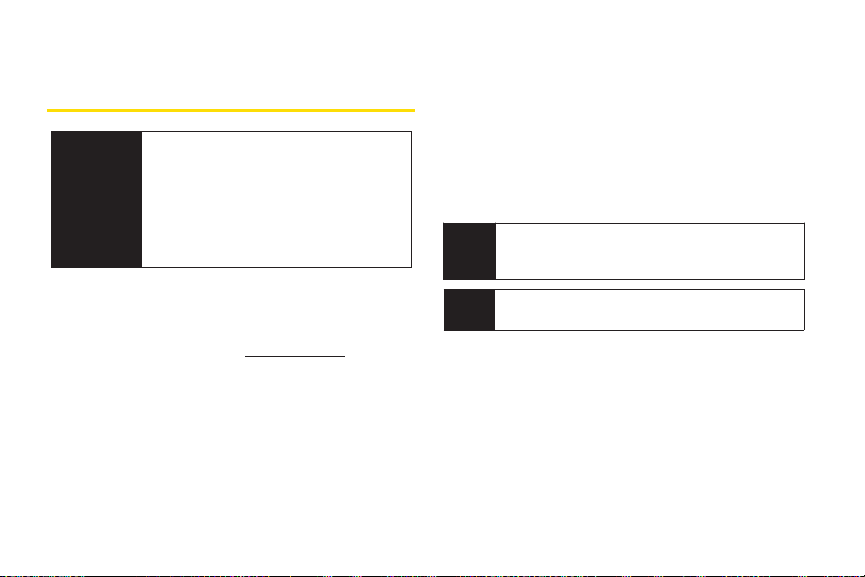
Using Your Phone’s Batter y and Charger
WARNING
Sprint-approved ormanufacturer-approved batteries
and accessories can be found at Sprint Stores or
through the manufacturer; or call 1-866-343-1114 to
order. They’re also available at
16 Section 2A. Phone Basics
Use only Sprint-approved or manufacturerapproved batteries and chargers with your
phone. The failure to use a Sprint-approved
or manufacturer-approved battery and
charger may increase the risk that your
phone will overheat, catch fire, or explode,
resulting in serious bodily injury, death, or
property damage.
www.sprint.com.
Battery Capacity
Your phone is equipped with a Lithium Ion (Li-Ion)
battery. It allows you to recharge yourbattery before it is
fully drained. The battery provides up to 4.6 hours of
continuous digital talk time.
When there are approximately five minutes of talk time
left, the phone sounds an audible alert and then
turns off.
Long backlight settings, searching for service,
Note
vibrate mode, browser use, and other variables may
reduce the battery’s talk and standby times.
Watch your phone’s battery level indicatorand
Tip
charge the battery before it runs out ofpower.
Page 31

Installing the Battery
3
2
1
3
2
1
1. Insert the battery into the opening on the back of the
phone, making sure the connectors align (1). Gently
press down to secure the battery (2).
2. Replace the battery coverand slide it upward until
you heara click (3).
Removing the Battery
1. Make sure the power is off so that you don’t lose any
stored numbers ormessages.
2. Press the battery release latch (1) and slide the
battery coverdownward and remove it (2).
3. Lift up the battery and remove it from the phone (3).
Do no t handle a damaged or leaking
Li-Ion battery as you can be burned.
WARNING
Phone Basics
Charging the Battery
Charge yourbattery as soon as possible so you can
begin using yourphone.
Keeping track of yourbattery’s charge is important. If
yourbattery level becomes too low, yourphone
automatically turns off, and you will lose any information
you were just working on. Fora quick check of your
battery level, glance at the battery charge indicator
located in the upper-right cornerof yourphone’s display
screen. If the battery charge is getting too low, the battery
icon ( ) blinks and the phone sounds a warning tone.
Always use a Sprint-approved or manufacturerapproved desktop charger, travel charger, orvehicle
power adapterto charge your battery.
Section 2A. Phone Basics 17
Page 32

Using the Phone Charger
1. Plug the phone chargerinto a wall outlet.
2. Open the micro-USB connectorcover located on
the upper left side of yourphone.
3. Plug the otherend of the phone charger into the
micro-USB connector.
n
Ared indicator light means the battery is charging.
n
A green indicator light means the battery charging
is completed.
With the Sprint-approved Li-Ion battery, you can
recharge the battery before it becomes completely run
down.
18 Section 2A. Phone Basics
Navigating Through Phone Menus
The navigation key on your phone lets you scroll through
menus quickly and easily. The scroll barat the right of
the menu keeps track of yourposition in the menu at all
times.
To navigate through a menu, press the navigation key
up or down. If you are in a first-level menu, such as
Settings, you may also navigate to the next orprevious
first-level menu by pressing the navigation key right or
left.
Fora diagram of your phone’s menu, please see “Your
Phone’s Menu”on page ii.
Page 33

Selecting Menu Items
As you navigate through the menu, menu options are
highlighted. Select any option by highlighting it and
pressing .If the option is numbered, you can select it
by pressing the corresponding number on the phone’s
keypad.
Forexample, to view your text messages:
1. Press to access the main menu.
2. Select Messages by highlighting it and pressing .
3. Select Text by highlighting it and pressing .
4. Select Inbox by highlighting it and pressing .
(If you have any text messages, they are displayed.)
For the purposes of this guide, the above steps
Note
condense into “Press
Inbox
.”
Menu > Messages >Text >
Backing Up Within a Menu
To go to the previous menu:
©
Press .
To return to standby mode:
©
Press .
DisplayingYour Phone Number
©
Press Menu > Settings > Phone Info > Phone#/UserID.
(Your phone numberand other information about
yourphone and account will be displayed.)
Section 2A. Phone Basics 19
Phone Basics
Page 34

Making and Answering Calls
Correct Incorrect
Internal Antenna
Holding Your Phone
To maximize performance, do not obstruct the internal
antenna area.
20 Section 2A. Phone Basics
Making Calls
Placing a call from yourwireless phone is as easy as
making a call from any landline phone. Enterthe
number, press , and you’re on yourway to clearcalls.
1. Make sure yourphone is on.
2. Entera phone numberfrom standby mode. (If you
make a mistake while dialing, press to erase the
numbers.)
3. Press . (To make a call when you are roaming
and Call Guard is enabled, see “Using Call Guard”
on page 62.)
4. Press orclose the phone when you are finished.
To redial your last outgoing call, press TALK twice.
Tip
When making calls off the Sprint National Network,
always dial using 11 digits (1 + area code + phone
number).
You can also place calls from yourphone by speed
dialing numbers from yourContacts (page 29) and by
using yourHistory listings (page 66).
Page 35

Dialing Options
When you enternumbers in standby mode, you will see
a variety of dialing options by pressing Options (right
softkey).
Toinitiate an option, highlight it and press .
v Abbrev. Dial: Place call using the abbreviated dialing
feature. (See “Using Abbreviated Dialing”on
page 27.)
v Save: Save the phone number in yourContacts. (See
“Saving a Phone Number”on page 26.)
v Hard Pause: Insert a hard pause. (See “Dialing and
Saving Phone Numbers With Pauses”on page 26.)
v 2-Sec. Pause: Insert a two-second pause. (See
“Dialing and Saving Phone Numbers With Pauses”on
page 26.)
Answering Calls
1. Make sure yourphone is on. (If yourphone is off,
incoming calls go to voicemail.)
2. Press to answeran incoming call.
(Depending on yoursettings, you may also answer
incoming calls by opening the phone orby
pressing any numberkey. See “Call AnswerMode”
on page 49 for more information.)
To answeran incoming call with the phone closed:
1. Make sure yourphone is on. (If yourphone is off,
incoming calls go to voicemail.)
2. When yourphone rings or vibrates, press and hold
the volume key on the left side of the phone. (The
call will be answered in speakerphone mode.)
– or –
Open the phone to use the earpiece.
Section 2A. Phone Basics 21
Phone Basics
Page 36

Your phone notifies you of incoming calls in the
following ways:
v The phone rings or vibrates.
v The indicator light flashes.
v The backlight illuminates.
v The screen displays an incoming call message.
If the incoming call is from a numberstored in your
Contacts, the entry’s name is displayed. The caller’s
phone number may also be displayed, if available.
When receiving a call, the following options are also
displayed by pressing Options (right softkey).
v Call Guard to answer the call when you are in roaming
mode. (See “Using Call Guard”on page 62.)
v Answer or Answer:Speaker to answer the call.
v Answer on Hold to put the call on hold.
v Screen Call to answer the call by using a prerecorded
announcement. (See “Setting Up Screen Call”on
page 91.)
v Quiet Ringer to mute the ringer (if available).
v Stop Vibration to turn vibration off when yourringer
setting is in vibrate mode.
v Ignore with Text to not answer the call and send a text
message to the caller.
22 Section 2A. Phone Basics
Answering a Roam Call With Call Guard
Enabled
Call Guard is an option that helps you manage your
roaming charges when making orreceiving calls while
outside the Sprint National Network. Please see
“Roaming” on page 60 formore information about
roaming.
©
To answerthe call, press , and then press to
proceed. (See “Using Call Guard”on page 62 for
additional information.)
When your phone is off, calls go directly to
Note
voicemail.
Ending a Call
©
Close the phone or press .
Page 37

Missed Call Notification
When an incoming call is not answered, the Missed Call
log is displayed on yourscreen.
To display the Missed Call entry from the notification
screen:
©
Select the entry and press . (To dial the phone
number, press .)
To display a Missed Call entry from standby mode:
1. Press Menu > Missed Alerts.
2. Select the entry you wish to view and press .
Calling Emergency Numbers
You can place calls to 911 (dial ), even i f
yourphone is locked oryour account is restricted.
When you place an emergency call, your phone
Note
automatically enters Emergency mode.
During an emergency call, press Options (right softkey)
to display youroptions. Select an option and press .
v
SpeakerOn to activate speakerphone mode. (If you are
in speakerphone mode, the option is displayed as
SpeakerOff to deactivate.)
v
Unlock My Phone to unlock your phone (appears only if
the phone is locked).
Press MyPhone (left sof tkey)to display your phone
Tip
number during an emergency call.
Section 2A. Phone Basics 23
Phone Basics
Page 38

To exit Emergency mode:
1. Press to end a 911 call.
2. Press Options (right softkey) to display the options
menu.
3. Select Exit Emergency and press .
When you are in Emergency mode, you can exit
Note
from the options menu.
To select Emergency mode options:
1. Press to end a 911 call.
2. Press Options (right softkey).
n
Call 911 to call 911.
n
Call 911: Speaker to call 911 in speakerphone
mode.
n
Exit Emergency to exit Emergency mode.
3. Select an option and press .
24 Section 2A. Phone Basics
Enhanced 911 (E911) Information
This phone features an embedded Global Positioning
System (GPS) chip necessary forutilizing E911
emergency location services where available.
When you place an emergency 911 call, the GPS
feature of your phone seeks information to calculate
yourapproximate location. Depending on several
variables, including availability and access to satellite
signals, it may take up to 30 seconds ormore to
determine and report yourapproximate location.
IMPORTANT
Always report yourlocation to the 911
operator when placing an emergencycall.
Some designated emergency call takers,
known as Public Safety Answering Points
(PSAPs) may not be equipped to receive
GPS location information from your phone.
Page 39

In-Call Options
Pressing Options (right softkey)during a call displays a
list of available in-call features. To select an option, press
the corresponding keypad numberor select the option
and press . The following options may be available
through the Options menu:
v
Three-Way Call to open a call with two other parties.
v
Save to save the current call’s phone number in
yourContacts.
v
Contact Details to display information about a caller
who is already in yourContacts.
v
Contacts to display yourContacts list.
v
Call Memo Rec. to record the other party.
v
Phone Info to access the Phone Info menu.
v
TransferAudio to switch the call to an external device.
v
Main Menu to display the phone’s main menu.
You can return to the in-call screen by pressing the
Note
TALKduring a phone call.
WARNING
Because of higher volume levels, do not
place the phone near your ear during
speakerphone use.
Press the left softkey during a call to mute the microphone.
Press it again to unmute the microphone.
You can turn the speakerphone on oroff by
Note
pressing the
SPEAKER key during a phone call.
End-of-Call Options
After you have finished yourcall, the phone will display
the Recent History. From the Recent History, you can
view the date and time of the call, the phone number (if
available), the entry name (if the number is already in
yourContacts), and the duration of the call.
©
Press Options (right softkey)to display the Recent
History options. (See “History Menu Options”on
page 66 for details.)
©
Press Send Msg (left softkey) to send a text oran
SMS Voice message.
Section 2A. Phone Basics 25
Phone Basics
Page 40

Saving a Phone Number
Your phone can store up to 500 Contacts entries.
Contacts can store up to a total of 700 phone numbers,
and each Contacts entry’s name can contain up to 64
characters. Your phone automatically sorts the Contacts
entries alphabetically. (Formore information, see
“Contacts” on page 69.)
To save a number from standby mode:
1. Entera phone number and press Options (right
softkey) > Save.
2. Select New Entry or Existing Entry and press .
3. If New Entry was selected, select a number type, and
then use the keypad to enterthe new entry name
and press .
– or –
If Existing Entry was selected, select an existing entry
to which you want to save the number, and then
select a number type and press .
4. Press Done (left softkey) to save the entry.
26 Section 2A. Phone Basics
Finding a Phone Number
You can search Contacts entries forphone numbers
that contain a specific string of numbers.
1. Enterthe last three or more digits of the number in
standby mode. (The more numbers you enter, the
more specific the search becomes.)
2. All Contacts entries matching the entered numbers
will be displayed. Select an entry and press to
dial the number.
Dialing and Saving Phone Numbers With
Pauses
You can dial or save phone numbers with pauses for
use with automated systems, such as voicemail orcredit
card billing numbers.
There are two types of pauses available on yourphone:
v
Hard Pause sends the next set of numbers when you
press .
v
2-Sec. Pause automatically sends the next set of
numbers after two seconds.
Page 41

You can have multiple pauses in a phone number
Note
and combine two-second and hard pauses.
To dial or save phone numbers with pauses:
1. Enterall orpart of a number.
2. Press Options (right softkey) > Hard Pause or
2-Sec. Pause.
3. Enteradditional numbers.
4. Press to dial the number.
–or–
Press Options (right softkey)> Save to save the
number in your Contacts.
When dialing a number with a hard pause, press
Note
TALKto send the next set ofnumbers.
Using Abbreviated Dialing
Abbreviated Dialing is similarto speed dialing. You can
use either of the following abbreviated dialing features.
v
Contacts Match – Retrieve any numbersaved in your
Contacts by entering only the last three to six digits of
the number. Press to dial the retrieved number.
(See “To activate the Contacts Match feature”on
page 50.)
v
Prepend –P
example, the area code and prefix) to any fouror five
digits you enter. Pressto dial the resulting number.
(See page 50 to activate the Prepend feature.)
To place a call using Contacts Match Abbreviated Dialing:
1. Enterthe last three to six digits of a Contacts entry’s
phone number.
2. Press to call the displayed number. (If there is
more than one matched numberin yourContacts,
the Abbrev. Dial list is displayed. Select the name
you want to call from the list, and then press to
place a call.)
repend the first five orsix digits (for
Section 2A. Phone Basics 27
Phone Basics
Page 42

To place a call using Prepend Abbreviated Dialing:
1. Enterthe last fouror five digits of the number.
2. Press .
Dialing From the Contacts List
1. Press Menu > Contacts.
2. Select the entry you want to call and press to
dial the entry’s default phone number.
–or–
To dial another number from the entry, select the
name and press , and then select a number and
press .
28 Section 2A. Phone Basics
Plus (+) Code Dialing
When placing international calls, use Plus Code Dialing
to automatically enter the international access code for
yourlocation (forexample, 011 forinternational calls
made from the United States). This feature is subject to
network availability.
1. Press and hold until a “+” is displayed on your
phone screen.
2. Dial the country code and phone numberyou’re
calling, and press . (The access code for
international dialing will automatically be dialed,
followed by the country code and phone number.)
Page 43

Using Speed Dialing
You can store up to 98 numbers in yourphone’s speed
dial memory to make contacting friends and family as
easy as pressing a button or two. With this feature, you
can dial speed dial entries using one keypress for
locations 2–9 or two keypresses forlocations 10–99.
To use One-Touch Dialing for speed dial locations 2–9:
©
Press and hold the appropriate key for
approximately two seconds. The display confirms
that the number has been dialed when it shows
“Connecting...”.
To use Two-Touch Dialing for speed dial locations 10–99:
1. Press the first digit.
2. Press and hold the second digit forapproximately
two seconds. The display confirms that the number
has been dialed when it shows “Connecting...”.
Speed dialing may not available when you are
Note
roaming; when you are roaming off the Sprint
National Network, you must always dial using
eleven digits (1 + area code + number).
Entering Text
Selecting Text Input Options
Your phone provides convenient ways to enter words,
letters, punctuation, and numbers wheneveryou are
prompted to entertext (forexample, when adding a
Contacts entry or when using Sprint Mail and SMS Text
Messaging).
1. From a screen where you can entertext, press
Text Mode (right softkey) to change the text input
mode.
2. Select one of the following options:
n
T9 Word to enter text using a predictive text system
that reduces the numberof keypresses required
while entering a word. (See page 30.)
n
Alphabet to enter characters by using the Alphabet
mode. (See page 32.)
n
SYMBOL to enter symbols. (See page 33.)
n
SMILEYS to enter smile icons. (See page 33.)
n
Emoticons to enter “emoticons.”(See page 33.)
n
Web Shortcuts to enter Web shortcuts (for example,
www., http://, or .com).
Section 2A. Phone Basics 29
Phone Basics
Page 44

n
Preset Msgs to enter preprogrammed messages.
(See page 33.)
n
Recent Msgs to enter messages used recently.
n
Paste List to paste copied or cut text.
n
From Schedule to extract schedule items you have
added to yourCalendar. (See page 80.)
n
From To Do to extract task items you added in your
Calendar as To Do.
n
NUMBER to enter numbers. (See page 33.)
n
Signature to enter yoursignature. (See page 45.)
n
Select Lang. to select the language (English or
Spanish).
n
Delete All to delete all text.
n
Select Text to select stored text forcopying or
cutting.
n
Add Word to store words that you frequently use.
(See page 31.)
n
Text Options to display the Text Entry settings
menu. (See page 34.)
Tip
When entering text, press the
change letter capitalization (
(Shift)
*
ABC > abc > Abc
30 Section 2A. Phone Basics
Entering Text Using T9 Text Input
T9 Text Input lets you enter text by pressing keys just
once per letter. (To select the T9 Word mode when
entering text, see “Selecting Text Input Options”on
page 29.)
T9 Text Input uses an intuitive word database to analyze
the letters you enter and create a suitable word.
(The word may change as you type.)
1. Select the T9Word text input mode. (See “Selecting
Text Input Options”on page 29.)
2. Press the corresponding keys once perletter to enter
a word. (Forexample, to enter the word “Bill,” press
.) (If you make a mistake, press
to erase a single character. Press and hold
to erase an entire word.)
3. Use yournavigation key to scroll through the list
(when applicable), and then select a word.
4. To accept a word and insert a space, press .
key to
).
Page 45

Adding a Word to the T9 Database
If a word you want to enteris not displayed as an option
when you are using T9 Text Input, add it to the database.
1. Select the Add Word text input option. (See
“Selecting Text Input Options”on page 29.)
2. Enterthe word using Alphabet Mode and press
Save (left softkey). (See “Entering Text Using
Alphabet Mode” on page 32.)The word will appear
as an option the next time you scroll through
options during T9 Text Input.
To edit or delete the words you have added:
1. Press Menu > Settings > Text Entry > My Words .
2. Highlight a word and press Options (right softkey).
3. Select an option and press .
n
Edit to edit a word in My Words.
n
Delete to delete a word in My Words.
Customizing T9 Settings
1. Press Menu > Settings > Text Entry > T9 Settings.
2. Select an option and press .
n
Word Prediction to automatically display the word
that may follow the current text input.
n
Word Complete to show the completed words that
match the keys you have entered without entering
the whole word.
n
Word Scan to allow T9 text input to recognize words
by searching Contacts and messages.
n
Word ChoiceList to display the word choice list.
n
Show aft enter to select when (after1–3 digits) to
display the word list. The word list will be displayed
based on the number of digits you selected.
n
Show after wait to select how many seconds the
phone should wait to display the word list.
Formore information about T9 Text Input, visit the
Nuance Web site at www.nuance.com/t9/textinput/.
Section 2A. Phone Basics 31
Phone Basics
Page 46

Entering Text Using Alphabet Mode
ABC
D
EF
GHI
JKL
MNO
PQRS
TUV
WXYZ
Shift
Space
English Sequence
Upper Case
Key
. , @ 1 ? !
*
# /
A B C 2
D E F 3
G H I 4
J K L 5
M N O 6
P Q R S 7
T U V 8
W X Y Z 9
a b c 2
d e f 3
g h i 4
j k l 5
m n o 6
p q r s 7
t u v 8
w x y z 9
0
Space
One-character-shifted Caps Lock Unshifted
Lower Case
1. Select the Alphabet mode. (See “Selecting Text Input
Options” on page 29.)
2. Press the corresponding keys repeatedly until the
correct letterappears. (Forexample, to enter the
word “Bill,”press twice, three times,
three times, and three times again.)
(If you make a mistake, press to erase a single
character. Press and hold to erase an entire
word.)
By default, the first letter of an entry is capitalized and the
following letters are lowercased. Aftera character is
entered, the cursorautomatically advances to the next
space after two seconds orwhen you entera character
on a different key.
32 Section 2A. Phone Basics
Characters scroll in the following order:
The initial letters of words following spaces can be
Tip
either upper - or lowercase depending on the
capitalization setting. Press the
change letter capitalization (
* (Shift)key to
ABC > Abc >abc).
Page 47

Entering Numbers, Symbols, Smileys,
Emoticons, and Preset Messages
To enter numbers:
©
Select the NUMBER mode and press the appropriate
key.
(See “Selecting Text Input Options” on
page 29.)
To enter symbols:
©
Select the SYMBOL mode. (See “Selecting Text Input
Options” on page 29.)To enter a symbol, press the
appropriate key indicated on the display.
To enter“smileys”:
©
Select the SMILEYS mode and press the appropriate
key.
(See “Selecting Text Input Options” on
page 29.)
To enter“emoticons”:
©
Select the Emoticons mode and press the
appropriate key. (See “Selecting Text Input Options”
on page 29.)
To enter preset messages:
1. Select the Preset Msgs mode. (See “Selecting Text
Input Options” on page 29.)
2. Select a message and press .
Preset messages make composing text messages
Note
easier by allowing you to enter quickmessages ,
such as “Meet me at,” “Let’s get lunch,”or a
customized message of your own. (For more
information on preset messages, please see
“Managing Preset Messages”on page 45.)
Section 2A. Phone Basics 33
Phone Basics
Page 48

Setting Text Entry Options
1. Press Menu > Settings > Text Entry.
2. Select an option and press .
n
Auto-Capital to turn auto-capitalization on or off.
n
Auto-Space to turn auto-spacing on or off after T9
words you enter.
n
Input Language to select the language (English or
Spanish).
n
My Words to add oredit a word in the T9 database
(see page 31).
n
T9 Settings to customize the T9 settings (see
page 31).
n
Default Input to select T9 word, Alphabet, orRetain
Mode for the initial entry mode.
n
Add Word to store words that you use frequently
(see page 31).
n
Auto-Complete to automatically display words that
may follow the current text input.
n
Help to see the T9 instructions page.
34 Section 2A. Phone Basics
Using Maps
Activating Maps
You can access Maps from yourphone’s main menu,
anywhere on the Sprint network.
1. Press Menu > Maps.
2. Select an option and press .
n
Navigation to provide audible and visual driving
directions with full-colormoving maps.
n
Family Locator to locate your children or other
family members from your phone or from a
computer.
n
Live Local Search to search for businesses in your
area using Live Search.
Page 49

Section 2B
Sound Settings
Settings
l Sound Settings (page 35)
l Display Settings (page 39)
l Location Settings (page 43)
l Messaging Settings (page 43)
l Airplane Mode (page 47)
l TTYUse With Sprint Service (page 47)
l Phone Setup Options (page 49)
You can customize your phone to sound, look, and operate
just the way you want it to. This section describes how to
change yourphone’s settings to best suit yourneeds.
Take a few moments to review these options and to
adjust or add settings that are right foryou.
Ringer Types
Ringer types help you identify incoming calls and
messages. You can assign ringer types to individual
Contacts entries, types of calls, and types of messages.
Selecting Ringer Types for Incoming Calls
Your phone provides a variety of ringeroptions that allow
you to customize yourring and volume settings. These
options allow you to identify incoming calls by the ring.
1. Press Menu > Settings > Sounds > RingerType >
Incoming Calls
2. Select Default Ringer, Contact Entries, orUnknown #s.
n
If you select Contact Entries, select All Contacts or
One Contact.
3. Select a category, and then use your navigation key
to scroll through the available ringers. A sample
ringer will sound as you highlight each option.
4. Press to assign a ringer.
.
Section 2B. Settings 35
Settings
Page 50

Selecting Ringer Types for Messages
1. Press Menu > Settings > Sounds > Ringer Type >
Messages.
2. Select Text Message, Picture Mail, Voicemail,
VoiceSMS, or Email.
3. ForVoicemail, skip to step 4. Otherwise, select
Default, Contact Entries, orUnknown #s.
n
If you select Contact Entries, select All Contacts or
One Contact.
4. Select a category, and then use your navigation key
to scroll through the available ringers. A sample
ringer will sound as you highlight each option.
5. Press to assign a ringer.
36 Section 2B. Settings
Selecting a Ringer Type for Alarms, Power
On/Off Tone, or Scheduled Events
1. Press Menu > Settings > Sounds > Ringer Type.
2. Select Alarm, Power On, Power Off, orSchedule.
3. Select a category, and then use your navigation key
to scroll through the available ringers. A sample
ringer will sound as you highlight each option.
4. Press to assign a ringer.
Selecting Vibrate Types
With this feature, you can select vibrate types for
incoming calls, messages, alarms, and scheduled
events.
1. Press Menu > Settings > Sounds > Vibrate Type.
2. Select Incoming Calls, Messages, Alarm, orSchedule.
n
Incoming Calls: select Default Vibrate orUnknown #s.
n
Messages: select Text Message, Picture Mail,
Voicemail, VoiceSMS, or Email.
3. Select a vibrate type and press .
Page 51

Selecting a Key Tone
Your phone offers a numberof options forselecting the
audible tones accompanying a keypress.
1. Press Menu > Settings > Sounds > Keytones.
2. Select an optionand press .
n
Tone Length to select a key tone length. (Longer
tone lengths may be better fortone recognition
when dialing voicemail orotherautomated
systems.)
n
Tone Volume to select a keypress volume level.
n
Tone Type to select the sound of a keypress.
Setting Up Voice Guide
Voice Guide activates both voice prompt and keypress
echo functions. With this feature on, you can hear voice
prompts when using Automatic Speech Recognition
(ASR), Voice Memo, Screen Call, etc. and hear a voice
say the numbers that you press on the keypad. (The
default setting is Off.)
1. Press Menu > Settings > Sounds > Voice Guide.
2. Select On orOff.
When the ringer volume is set to Silence All or
Note
Vibrate All, voice prompts cannot be heard.
The keypress echo function is available when you
are in standby mode.
Adjusting the Phone’s Volume Settings
Adjust yourphone’s volume settings to suit yourneeds
and yourenvironment.
1. Press Menu > Settings > Sounds > Volume.
2. Select Ringer, Earpiece, Headset, Speakerphone,
Applications, StartUp/PwrOff or Advanced....
3. Using the navigation key, choose a volume level
and press
Tip
Done (left softkey).
You can adjust the ringer volume in standby mode
(or the earpiece volume during a call) by using the
volume key on the left side of your phone.
When setting ringer volume, you can check
Always Vibrate and your phone will vibrate
regardless of the volume setting.
Section 2B. Settings 37
Settings
Page 52

Adjusting the Alert Volume
You can set the alert volume separately from the ringer
volume setting.
1. Press Menu > Settings > Sounds > Volume >
Advanced...
2. Select Alarms, TextMessage, Picture Mail, Voicemail,
VoiceSMS, or Email.
3. Using the navigation key, select Separate Vol.
4. Press the navigation key left orright to choose a
volume level, and press Done (left softkey).
You can make the ringer vibrate at any volume level
Tip
by checking
38 Section 2B. Settings
Always Vibrate.
Alert Notification
Set yourphone to alert you with an audible tone when
you change service areas, once a minute during a voice
call, or when a call has been connected.
1. Press Menu > Settings > Sounds > Alerts.
2. Select Beep Each Minute, Out of Ser vice, Connect,
Signal Fade/Call Drop, or Messages and press .
n
If you select Messages, select Text Message,
Picture Mail, Voicemail, VoiceSMS or Email > Repeat
or RingerLength.
3. Select On, Off, or an available optionand press .
Silence All
The Silence All option allows you to mute all sounds
without turning yourphone off.
To activate Silence All:
©
With the phone open, press and hold the volume key
down in standby mode. (The screen will display
“Silence All.”)
To deactivate Silence All:
©
Press the volume key up repeatedly to select a
volume level.
Page 53

Display Settings
Changing the Backlight Time Length
Select how long the display screen and keypad remain
backlit after any keypress is made.
1. Press Menu > Settings > Display > Main Screen or
OuterScreen.
2. Select Backlight.
3. Select Dim Only, Always On, ora preset length of time.
To change the Keypad Light setting:
1. Press Menu > Settings > Display > Keypad Light.
2. Select Always Off or a preset length of time.
Long backlight settings reduce the battery’s talk
Note
and standby times.
Changing the Screen Saver
Your phone offers you the option of displaying a screen
saverwhile in standby mode.
1. Press Menu > Settings > Display > Main Screen or
OuterScreen > Screensaver.
2. Select an option and press .
3. Select a screen saverand press .
Changing the Display Screen Animation
Your new phone offers options for what you see on the
display screen during various phone functions.
1. Press Menu > Settings > Display > Main Screen or
OuterScreen > Animation.
2. Select an option and press .
3. Select an animation display and press .
Section 2B. Settings 39
Settings
Page 54

Changing the Background
Customize yourphone display’s appearance by
selecting a color scheme to reflect yourpersonality.
1. Press Menu > Settings > Display > Outer Screen >
Background.
2. Select a background and press .
Changing the Illumination
Customize yourphone display’s appearance by selecting
an illumination scheme to reflect yourpersonality.
1. Press Menu > Settings > Illumination.
2. Select an option (On/Off, Incoming Calls, Messages,
Calendar/Alarm, Active Call, Playing Music,
Numeric Keypad, or Demo) and press .
n
Incoming Calls to select Default Lighting ,
Contact Entries, or Unknown #s.
v
If you select Contact Entries, select All Contacts or
One Contact, and then select an option.
n
Messages to select Text Message,Picture Mail,
Voicemail, VoiceSMS, or Email.
v
If you select Text Message, select
Default Text Msg, Contact Entries, orUnknown #s.
40 Section 2B. Settings
n
Calendar/Alarm, Active Call, orPlaying Music to
select an available option.
n
Demo to select Endless Play, 1 time, 3 times, or
5 times.
3. Select an illumination pattern and press . (If you
selected On/Off or Numeric Keypad in step 2, you
can select only On or Off.)
Changing the Contrast
Adjust yourscreen’s contrast (brightness) to suit your
surroundings.
1. Press Menu > Settings > Display > Contrast.
2. Select an option and press .
Changing the Phone’s Menu Style
Choose how yourphone’s menu is displayed on the
screen.
©
Press Menu > Grid View or List View (right softkey) to
change the menu style.
Page 55

Changing the Clock Display
Choose whether you want your phone’s clock to be
displayed in analog mode, digital mode, orwith time
and date.
1. Press Menu > Settings > Display > Main Screen or
Outer Screen.
2. Select Foreground > Clock/Calendar.
3. Select a display option and press .
4. Press OK (left softkey) to apply the setting.
Changing the Text Font Size
This setting allows you to adjust the Main Screen font
size to view a message and browse on the Web as well
as the Outer Screen font size to view a name and phone
number.
1. Press Menu > Settings > Display > Font Size.
2. Select an option and press .
n
Main Screen to select Messages or Browser.
n
OuterScreen to select Name/Phone#s.
3. Select a font size and press .
From the font preview display, select a font size by
Tip
pressing the navigation key right or left.
Changing the Input Font Size
Adjust the font size when entering text (forexample,
when adding a Contacts entry).
1. Press Menu > Settings > Display > Main Screen >
Input Font.
2. Select Phone#s, Messages, or Others.
3. Select an input font size and press .
Setting Return to Standby Mode
This feature allows you to select the way to return to
standby mode.
1. Press Menu > Settings > Display > Return to Idle.
2. A message appears. Press OK (left softkey) to
continue.
3. Select Automatically orEnd Key.
n
Automatically to return to standby mode
automatically when no key is pressed for30
seconds.
n
End Key to return to standby mode by pressing .
The End Key setting affects the battery’s talk and
Note
standby times.
Section 2B. Settings 41
Settings
Page 56

PowerSave Mode
This feature helps conserve yourbattery power by
setting:
n
Main Screen and OuterScreen backlight to
Dim Only.
n
Key backlight to Always Off.
n
Main Screen sleep mode to after 30 sec.
n
Outer Screen sleep mode to after 5 sec .
1. Press Menu > Settings > Display > Pwr Save Mode .
2. A message appears. Press OK (left softkey) to
continue.
3. Select On. (Select Off to deactivate this feature.)
Sleep Mode
This feature helps conserve yourbattery power by
restricting the display.
1. Press Menu > Settings > Display.
2. Select Main Screen or Outer Screen.
3. Select Sleep Mode.
4. Select a time interval before the phone goes into
sleep mode and press . (Select Off to deactivate
this feature.)
42 Section 2B. Settings
Setting the Next Schedule
You can display the next scheduled event on the Outer
Screen.
1. Press Menu > Settings > Display > Outer Screeen >
Next Schedule.
2. Select On. (Select Off to deactivate this feature.)
Changing the Text Greeting
A text greeting is displayed on yourphone’s screen in
standby mode. Choose the phone’s default greeting
(“Sprint”), or enter yourown custom greeting.
1. Press Menu > Settings > Display > Main Screen >
Foreground > Greeting
2. Select Default orCustom.
n
If you select Custom, enter a custom greeting and
press OK (left softkey) > Done (left softkey).
(See “Entering Text” on page 29.) (Use the key
to erase the existing greeting.)
.
Page 57

Location Settings
Your phone is equipped with a Location feature for use
in connection with location-based services.
The Location feature allows the network to detect your
position. Turning Location off will hide yourlocation from
everyone except 911.
Turning Location on will allow the networkto detect
Note
your position using GPS technology, making some
Sprint applications and services easier to use.
Turning Location offwill disable the GPS location
function for all purposes except 911, but will not
hide your general location based on the cell site
serving your call. No application or service may use
your location without your request or permission.
GPS-enhanced 911 is not available in all areas.
To enable your phone’s Location feature:
1. Press Menu > Settings > More... > Location.
(The Location disclaimer will be displayed.)
2. Read the disclaimerand press .
3. Select On orOff and press .
When the Location feature is on, yourphone’s standby
screen will display the icon. When Location is turned
off, the icon will be displayed.
Messaging Settings
Staying connected to yourfriends and family has never
been easier.With yourphone’s advanced messaging
capabilities, you can send and receive many different
kinds of text messages without placing a voice call.
(Formore information, see “Accessing Messaging”on
page 146.)
Messaging settings make text messaging easierby
letting you decide how you would like to be notified of
new messages, create a signature with each sent
message, and create yourown preset messages.
Section 2B. Settings 43
Settings
Page 58

Setting Message Notification
When you receive a message, your phone notifies you
by displaying an icon on yourdisplay screen. You can
also choose to be notified with a message notification
on yourdisplay screen.
1. Press Menu > Settings > Messages > Notification.
2. Select Msgs and Icon or Icon Only.
To access the Messaging Settings menu, you can
Tip
Menu > Messages > Settings.
also press
Setting Message Reminders
When new messages arrive, you can choose to have
yourphone notify you by playing an audible alert.
1. Press Menu > Settings > Sounds > Alerts > Messages.
2. Select Text Message, Picture Mail, Voicemail,
Voice SMS, or Email.
3. Select Repeat orRinger Length.
4. Select a setting and press .
44 Section 2B. Settings
SMS Text Messages
Setting a Callback Number
With this feature, you can specify the callback number
yourrecipients see when you send text messages.
1. Press Menu > Settings > Messages >
Callback Number
2. Select None, My Phone#, or Other and press .
(If you select Other, enter a callback numberand
press .)
Deleting Old Messages
With this feature, if the SMS Voice inbox becomes full,
messages are automatically deleted starting with the
oldest. (This feature is set to
1. Press Menu > Settings > Messages > Auto-Delete.
2. Select On orOff and press .
.
On by default.)
Page 59

Adding a Customized Signature
Add a customized signature to each message you send.
1. Press Menu > Settings > Messages > Signature.
2. Press , and then select On. (If you do not wish to
attach a signature to your outgoing messages,
select Off.)
3. Entera signature and press OK (left softkey). (See
“Entering Text” on page 29.)
Managing Preset Messages
Your phone is loaded with 20 preset messages to help
make sending text messages easier. Customize or
delete these messages, such as “Where are you?,” “Let’s
get lunch,”and “Meet me at”to suit your needs, or add
yourown messages to the list.
To edit or delete a preset message:
1. Press Menu > Settings > Messages > Preset Msgs.
(The list of preset messages will be displayed.)
2. To edit or delete a message, select it and press
Options (right softkey).
3. Select Edit, edit the message (see “Entering Text”on
page 29), and press .
–or–
Select Delete > Yes (left softkey)to delete the
message. (You can also reset all messages by
selecting Reset All Msgs > Yes [left softkey].)
To change the language of the preset message:
1. Press Menu > Settings > Messages > Preset Msgs.
2. Press Options (right softkey) > Select Lang.
3. Select English orSpanish.
Setting Drafts Alert
With this feature, when you try to send an SMS Text
message, you are reminded if there are unsent
messages in the Drafts folder.
1. Press Menu > Settings > Messages > Drafts Alert.
2. Select On orOff.
Section 2B. Settings 45
Settings
Page 60

SMS Voice Messages
Setting the Speakerphone
You can set the speakerphone on or off forSMS Voice
messaging. (The speakerphone is set to On by default.)
1. Press Menu > Settings > Messages >
VoiceSMS Options > Speakerphone.
2. Select On orOff.
Setting the Sender’s Name
With this feature, you can identify yourself to people who
receive yourSMS Voice messages.
1. Press Menu > Settings > Messages >
VoiceSMS Options > From Name
2. Enteryourname and press OK (left softkey).
46 Section 2B. Settings
.
Setting an Alert Notification
SMS Voice Messaging uses yourphone’s data services.
Your phone can alert that you are connecting to data
services each time you send an SMS Voice message.
1. Press Menu > Settings > Messages >
VoiceSMS Options > Connect. Alert.
2. Press Check (right softkey) to alert you each time
you send an SMS Voice message.
3. Press Done (left softkey)to save the setting.
Page 61

Airplane Mode
TTYUse With Sprint Service
Airplane Mode allows you to use many of yourphone’s
features, such as Games and Voice Memos, when you
are in an airplane orin any otherarea where making or
receiving calls ordata is prohibited. When you set your
phone to Airplane Mode, it cannot send orreceive any
calls or access online information.
1. Press Menu > Settings > More... > Airplane Mode.
2. Read the disclaimer and press .
3. Select On orOff and press .
While in Airplane Mode, yourphone’s standby screen
will display “Phone Off.”
ATTY (teletypewriter, also known as a TDD orText
Telephone)is a telecommunications device that allows
people who are deaf, hard of hearing, orwho have
speech or language disabilities, to communicate by
telephone.
Your phone is compatible with select TTY devices.
Please check with the manufacturerof yourTTY device
to ensure that it supports digital wireless transmission.
Your phone and TTY device will connect via a special
cable that plugs into yourphone’s headset jack. If this
cable was not provided with yourTTY device, contact
yourTTYdevice manufacturer to purchase the
connector cable.
When establishing yourSprint service, please call Sprint
Customer Service via the state Telecommunications
Relay Service (TRS) by first dialing .
Then provide the state TRS with this number:
866-727-4889.
Section 2B. Settings 47
Settings
Page 62

To turn TTYMode on or off:
1. Press Menu > Settings > More... > Accessibility > TTY.
(An informational message will be displayed.)
2. Read the disclaimerand press OK (left softkey).
3. Select On to turn TTYmode on.
–or–
Select Off to turn TTYmode off.
In TTYMode, your phone will display the TTY access
Note
icon.
If TTYmode is enabled, the audio quality of non-TTY
devices connected to the headset jack may be
impaired.
48 Section 2B. Settings
WARNING
911 EmergencyCalling
Sprint recommends that TTY users make
emergency calls by other means, including
Telecommunications Relay Services (TRS),
analog cellular, and landline
communications. Wireless TTY calls to 911
may be corrupted when received by public
safety answering points (PSAPs), rendering
some communications unintelligible. The
problem encountered appears related to
TTY equipment or software used by PSAPs.
This matter has been brought to the
attention of the FCC, and the wireless
industry and the PSAPcommunity are
currently working to resolve this.
Page 63

Phone Setup Options
Shortcuts
Your phone offers you the option of assigning shortcuts to
favorite oroften-used functions. Pressing the navigation
key in the assigned direction in standby mode will launch
yourpersonal shortcuts.
1. Press Menu > Settings > More... > Navigation Keys.
2. Select a navigation key and press .
3. Using the navigation key or your keypad, select a
shortcut and press Assign (left softkey). (If there are
additional levels available, press before
selecting yourshortcut.)
Call Answer Mode
Select how to answer incoming calls on your phone:
whether you want to be required to press , to press
any numberkey, orsimply to open the phone.
1. Press Menu > Settings > More... > Call Setup >
Call Answer.
2. Select Talk Key, Any Key, or Flip Open and press .
Auto-Answer Mode
Set yourphone to automatically pick up incoming calls
when connected to an optional hands-free device.
Remember, yourphone will answer calls in AutoAnswer mode even if you are not present.
1. Press Menu > Settings > More... > Call Setup >
Auto-Answer.
2. Select an option and press .
n
Hands-free to answer calls automatically when the
phone is connected to a hands-free device (sold
separately).
n
Speakerphone to answer calls automatically in
speakerphone mode.
3. Select 5Seconds, 15 Seconds, or Off.
Section 2B. Settings 49
Settings
Page 64

Setting the Key Guard
This feature enables you to lock external keys while the
phone is closed.
1. Press Menu > Settings > More... > Key Guard.
2. Select On orOff and press .
This feature does not apply when the phone is open.
Note
You can deactivate this feature temporarily by
Tip
pressing and holding the volume key while the
phone is closed.
Display Language
You can choose to display yourphone’s onscreen
menus in English or in Spanish.
1. Press Menu > Settings > Display > Language.
2. Select English orEspañol and press .
50 Section 2B. Settings
Setting Abbreviated Dialing
To activate the Contacts Match feature:
1. Press Menu > Settings > More... > Call Setup.
2. Select Contacts Match > On.
To activate the Prepend feature:
1. Press Menu > Settings > More... > Call Setup >
Abbrev. Dial.
2. Select Prepend > On.
3. Enterthe first five- or six-digit prefix in the Prepend#
field and then press
n
To deactivate this feature, select Off during step 2
above.
Tomakean Abbreviated Dial call, see “Using
Tip
Abbreviated Dialing” on page 27.
This setting does not apply to 911 or Sprint 411.
Note
OK (left softkey).
Page 65

Headset Options
Set up yourphone forhands-free use, the type of
headset (mono or stereo), and the ringer mode.
To connect the headset:
©
Simply plug the headset into yourphone’s headset
jack.
To set the headset mode:
1. Press Menu > Settings > More... > Headset Mode.
2. Select Turbo Button.
3. Select an option and press :
n
On: Press the Turbo Button (operation button on
yourheadset) to redial the last call. Press and hold
to activate ASR (automatic speech recognition).
(See “Section 2H: Voice Services”on page 86 for
more information.)
n
Off: Select Off if you do not wish to assign a Turbo
Button setting or if yourheadset does not have a
Turbo Button.
To set the audio mode:
1. Press Menu > Settings > More... > Headset Mode.
2. Select Earpiece > Stereo orMono.
To set the ringer mode:
1. Press Menu > Settings > More... > Headset Mode.
2. Select RingerSound > Normal or Headset Only.
Browser Settings
This feature enables you to customize the Browser
settings through the phone’s settings menu.
Editing Bookmarks
You can edit the names or URLs of yourbookmarks, sort
them, or delete them from yourphone. (See “See
Exploring the Web”on page 151.)
1. Press Menu > Settings > More... > Browser >
Bookmarks
2. Highlight a bookmark and press Options (right
softkey).
3. Select an option and press .
n
n
.
Show Page displays the Web page of the selected
bookmark.
Edit to edit the title or address of the selected
bookmark.
Section 2B. Settings 51
Settings
Page 66

n
Set Home to set the selected bookmark as your
home page.
n
Delete to delete the selected bookmark.
n
Delete All to delete all bookmarks saved in the
phone.
n
Reorder to change the orderof the bookmarks.
Deleting Browser Cache Files and Cookies
With this feature, you can delete the browser cache
(temporary files) and cookies (information used by Web
sites you have visited)saved in the phone.
1. Press Menu > Settings > More... > Browser.
2. Select Delete Web Cache or Delete Web Cookies.
3. If you are certain you would like to delete, press
OK (left softkey) >Yes(left softkey).
52 Section 2B. Settings
Editing the Home Page
This feature allows you to edit the URLof the home page
on yourphone.
1. Press Menu > Settings > More... > Browser >
Edit Home Page.
2. Use yourkeypad to edit the URL and press Save (left
softkey) to save yourchanges.
Page 67

Section 2C
Accessing the Security Menu
Security
l Accessing the Security Menu (page 53)
l Using Your Phone’s Lock Feature (page 54)
l Restricting Calls (page 55)
l Using Special Numbers (page 56)
l Deleting Phone Content (page 56)
l Resetting Phone Content (page 57)
l Security Features for Sprint Power Vision (page 58)
By using the security settings on your phone, you receive
peace of mind without sacrificing flexibility. This section will
familiarize you with yourphone’s security settings. With
several options available, you can customize your
phone to meet yourpersonal needs.
All of yourphone’s security settings are available
through the Security menu. You must enter your lock
code to view the Security menu.
1. Press Menu > Settings > More... > Security.
2. Enteryourlock code to display the Security menu.
If you can’t recall yourlock code, try using the last
Tip
four digits of your wireless phone number. If this
doesn’t work, call Sprint CustomerService at
1-888-211-4727.
Section 2C. Security 53
Security
Page 68

Using Your Phone’s Lock Feature
Locking Your Phone
When yourphone is locked, you can only receive
incoming calls or make calls to 911, Sprint Customer
Service, or special numbers. (See “Using Special
Numbers” on page 56.)
1. Press Menu > Settings > More... > Security and enter
yourlock code.
2. Select Lock My Phone > Lock Now . (To set yourphone
to lock the next time it is turned on, select
On Power-up.)
3. Select Full Lock or Excp. Incom. Calls.
n
Full Lock to prevent making orreceiving calls
except incoming calls from the special numbers.
n
Excp. Incom. Calls to allow incoming calls but not
outgoing calls.
54 Section 2C. Security
Unlocking Your Phone
1. From standby mode, press Unlock (left softkey).
2. Enteryourlock code.
Changing the Lock Code
1. Press Menu > Settings > More... > Security and enter
yourlock code.
2. Select Change Code, and then enter and re-enter
yournew lock code.
Calling in Lock Mode
You can place calls to 911 and to yourspecial numbers
when in lock mode. (Forinformation on special
numbers, see “Using Special Numbers” on page 56.)
©
To call an emergency number, special number, or
Sprint Customer Service, enterthe phone number
and press .
Page 69

Locking the Camera/Photos Menus
1. Press Menu > Settings > More... > Restrict and Lock.
2. Select Camera/Pictures, and then enter yourlock
code.
3. Select an option and press .
n
Unlocked to unlock the current Camera/Photos
lock feature.
n
Lock Camera to lock camera operation.
n
Lock Photos to lock access to files in My Albums.
n
Lock All to lock camera operation and access to
files in My Albums.
Locking Voice Services
This setting allows you to block incoming and outgoing
calls (except 911 calls)and SMS Voice messages.
1. Press Menu > Settings > More... > Restrict and Lock.
2. Select Voice, and then enter yourlock code.
3. Select Lock > Locked. (Select Unlocked to deactivate
this feature.)
Restricting Calls
There may be occasions when you want to limit the
numbers yourphone can call orfrom which it can
receive calls. You can use the Restrict Calls setting to do
just that. (The Restrict Calls setting does not apply to
911 or Sprint CustomerService.)
1. Press Menu > Settings > More... > Restrict and Lock.
2. Select Voice, and then enter yourlock code.
3. Select Restrict > Incoming Calls or Outgoing Calls.
4. Select an option and press .
n
Allow All to make orreceive all calls.
n
Contacts Only to make or receive calls to or from
Contacts entries, voicemail, orspecial numbers
only.
n
Special #s Only to make or receive calls to orfrom
three special numbers only. (See “Using Special
Numbers” on page 56.)
Restricted incoming calls are forwarded to
Note
voicemail.
Section 2C. Security 55
Security
Page 70

Using Special Numbers
Deleting Phone Content
Special numbers are important numbers that you have
designated as being “always available.”You can call and
receive calls from special numbers even if yourphone is
locked.
You can save up to three special numbers in addition to
yourContacts entries (the same numbermay be in both
directories).
To add or replace a special number:
1. Press Menu > Settings > More... > Security and enter
yourlock code.
2. Select Special Numbers.
3. Select a location for your entry.
4. Enter the number and press .
5. Press Done
Note
(left softkey) to return to the security menu
There are no speed dial options associated with
special numbers.
You cannot make calls to or receive calls from
special numbers if
Restrict and Lock.
Voice is set to Locked in
56 Section 2C. Security
Use the Security menu to quickly delete all the content
you have created or stored in yourphone.
1. Press Menu > Settings > More... > Security and enter
yourlock code.
2. Select Delete/Reset.
3. Select an option and press .
n
Delete Web Cookies to delete all Web cookies (data
saved in yourphone by sites you have visited).
n
Delete Web History to delete all saved Web
addresses of sites you have visited.
n
Delete Web Cache to delete all Web page
information saved in yourphone.
n
.
Delete Contacts to delete all of your Contacts
entries.
n
Delete My Stuff to delete all items you have
downloaded to yourphone.
n
Delete Photos to delete all pictures saved in the
phone.
Page 71

n
Delete Voice Data to delete all voice data and call
memos saved in the phone.
n
Delete Message to delete all messages (including
locked ones) in the Inbox, Sent Mail, Pending, and
Drafts folders; all Recent Lists; and all usercreated preset messages (text messages, SMS
Voice messages, etc.).
n
Delete Calendar Events to delete all scheduled
events (including secret ones).
4. Read the disclaimer and press OK (left softkey)>
Yes (left softkey) to confirm the deletion.
Resetting Phone Content
Resetting the phone restores all the factory defaults,
including the ringer types and display settings.
Contacts, History, Scheduler, and Messages are not
affected.
1. Press Menu > Settings > More... > Security and enter
yourlock code.
2. Select Delete/Reset.
3. Select an option and press .
n
Reset Browser to reset your Web browser’s history,
bookmarks, cookies, errorlog, auto-complete text,
and URLs.
n
Reset Favorites to reset all shortcuts settings.
n
Reset Pic. Mail to reset your authentication ID for
yourSprint Picture Mail account.
n
Reset All Settings to restore all the factory defaults,
including ringer types and display settings.
Contacts, History, Calendar, and Messages are
not affected.
n
Reset Phone to reset all settings and delete all data
on yourphone.
Section 2C. Security 57
Security
Page 72

4. Read the disclaimer and press OK (left softkey).
5. If you are certain that you would like to reset your
phone, press Yes (left softkey).
58 Section 2C. Security
Security Features for Sprint PowerVision
Enabling and Disabling Data Services
You can disable data services without turning off your
phone; however, you will not have access to all data
services, including Web and messaging. Disabling data
services will avoid any charges associated with these
services. While signed out, you can still place orreceive
phone calls, check voicemail, and use othervoice
services. You may enable data services again at any
time.
To disable data services:
1. Press Menu > Settings > More... > Data > Disable Data.
(A message will be displayed.)
2. Press Disable (right softkey) to confirm that you want
to sign out.
Page 73

To enable data services:
1. Press Menu > Settings > More... > Data > Enable Data.
(A message is displayed.)
2. Press OK (left softkey) to enable Vision service.
Locking Sprint Data Services
You can lock access to Sprint data services without
signing out.
1. Press Menu > Settings > More... > Restrict and Lock.
2. Select Data > Off and Lock, and then enteryour
lock code.
3. Select Locked. (Select Unlocked to deactivate this
feature.)
Security
Section 2C. Security 59
Page 74

Section 2D
Understanding Roaming
Roaming
l Understanding Roaming (page 60)
l Setting Your Phone’s Roam Mode (page 61)
l Using Call Guard (page 62)
l Using Data Roam Guard (page 63)
Roaming is the ability to make or receive calls when you’re off
the Sprint National Network.
KATANAEclipse by SANYO works anywhere on the
Sprint National Network and allows you to roam on
1900 and 800 MHz digital networks.This section
explains how roaming works as well as special features
that let you manage yourroaming experience.
60 Section 2D. Roaming
Your new digital dual-band
Recognizing the Roaming Icon on the Display
Screen
Your phone’s display screen always lets you know when
you’re off the Sprint National Network. Anytime you are
roaming, the phone displays the roaming icon ( ).
Remember, when you are using your phone off the
Tip
Sprint National Network, always dial numbers using
11 digits (1 + area code + number).
Roaming on Other Digital Net works
When you’re roaming on digital networks, your call
quality and security will be similar to the quality you
receive when making calls on the Sprint National
Network. However, you may not be able to access
certain features, such as Sprint PowerVision, depending
on the available network.
Page 75

If you’re on a call when you leave the Sprint National
Note
Network, your call is dropped. If your call is dropped
in an area where you think Sprint service is
available, turn your phone off and on again to
reconnect to the network.
Checking for Voicemail Messages While
Roaming
When you are roaming off the Sprint National Network,
you may not receive on-phone notification of new
voicemail messages. Callers can still leave messages,
but you will need to periodically check yourvoicemail for
new messages if you are in a roaming service area for
an extended period of time.
1. Dial 1 + area code + your phone number.
2. When you hearyour voicemail greeting, press .
3. Enteryourpasscode at the prompt and follow the
voice prompts.
When you return to the Sprint National Network,
voicemail notification will resume as normal.
SettingYour Phone’s Roam Mode
Your phone allows you to control yourroaming
capabilities. By using the Roaming menu option, you
can determine which signals yourphone accepts.
Choose from two different settings on yourphone to
control yourroaming experience.
1. Press Menu > Settings > More... > Roaming >
Set Mode.
2. Select an option and press .
n
Sprint Only
Network only and prevent roaming on other
networks.
n
Automatic to seek service on the Sprint National
Network. When Sprint service is unavailable, the
phone searches foran alternate system.
to access the Nationwide Sprint PCS
Section 2D. Roaming 61
Roaming
Page 76

Using Call Guard
Your phone has two ways of alerting you when you are
roaming off the Sprint National Network: the onscreen
roaming icon and Call Guard. Call Guard makes it easy
to manage yourroaming by requiring an extra step
before you can place oranswer a roaming call. (This
additional step is not required when you make orreceive
calls while on the Sprint National Network.)
To turn Call Guard on or off:
1. Press Menu > Settings > More... > Roaming >
Call Guard.
2. Select On orOff and press .
Call Guard is turned off by default on your phone.
Note
Voice dialing and speed dialing are not available
when you are roaming with Call Guard enabled.
62 Section 2D. Roaming
To place roaming calls with Call Guard on:
1. From standby mode, dial 1 + area code + the
seven-digit numberand press .
2. Press any key to delete the pop-up message, and
press Options (right softkey)> Roam Call.
To answerincoming roaming calls with Call Guard on:
1. Press . (A message will be displayed notifying
you that roaming charges will apply.)
2. Press any key to delete the pop-up message, and
press Options (right softkey)> Answer.
If the Call Guard featureis set toOn, you need to
Note
take extra steps to make and receive roaming calls.
Page 77

Using Data Roam Guard
Depending on service availability and roaming
agreements, yourphone may be able to access data
services while roaming on certain digital systems. You
can set yourphone to alert you when you are roaming
off the Sprint National Network and try to use data
services such as messaging.
To set your Data Roam Guard notification:
1. Press Menu > Settings > More... > Roaming >
Data Roaming.
2. Select an option and press .
n
Always Ask
feature on. You will see a prompt and will be
required to respond anytime you access data
services while roaming.
n
Never Ask turns yourphone’s Data Roam Guard
feature off. You will not be notified of your roaming
status when accessing data services.
turns yourphone’s Data Roam Guard
To use data services when Data Roam Guard is active:
©
When a pop-up notification appears informing you
that data roam charges may apply, press Roam (left
softkey) to connect.
Section 2D. Roaming 63
Roaming
Page 78

Section 2E
Viewing History
History
l Viewing History (page 64)
l HistoryThread (page 65)
l History Details (page 65)
l History Menu Options (page 66)
l Making a Call From History (page 66)
l Saving a Phone Number From History (page 67)
l Prepending a Phone Number From History (page 67)
l Deleting History (page 68)
The History keeps track of incoming calls, outgoing calls, and
missed calls. This section guides you through accessing
and making the most of yourHistory.
64 Section 2E. History
History is a list of the last 60 phone numbers (or
Contacts entries) forcalls you placed, accepted, or
missed. History makes redialing a numberfast and easy.
It is continually updated as new numbers are added to
the beginning of the list and the oldest entries are
removed from the bottom of the list.
Each entry contains the phone number (if it is available)
and Contacts entry name (if the phone number is in your
Contacts). Duplicate calls (same number and type of
call) may only appearonce on the list.
To display your History:
©
From standby mode, press .
– or –
Menu > History.
Press
The current day’s history appears underToday, and the
previous day’s history appears under Yesterday. Other
history includes date information.
Page 79

History records only calls that occur while the phone
Note
is turned on. If a call is received while yourphone is
turned off, it will not be included in the phone’s
Incoming or Missed call logs.
If you return a call from the voicemail menu, it will
not be included in your phone’s Outgoing call log.
History Icon Indication
You can determine the type of phone call that was
placed, accepted, or missed from the icons shown
below.
v
– Incoming Call
v
– Outgoing Call
v
– Missed Call
History Thread
The History thread screen shows all history of a selected
history entry.
To display a History thread:
©
From the History list display, select the entry you
wish to view and press .
SMS messages are included in the History thread.
Tip
History Details
To display History details:
©
From a History thread display, select an entry and
press .
The History details screen shows the call type, phone
number, and date and time of the call. An onscreen
menu is also displayed according to the type of call.
See “History Menu Options” on page 66.
To make a call from History details screen, press .
You can also view the next History entry by pressing
Tip
the navigation key right or view the previous entry
by pressing the navigation key left.
Section 2E. History 65
History
Page 80

History Menu Options
Making a Call From History
Select a History entry and press to display the date
and time of the call, the phone number (if available), and
the caller’s name (if the numberis already in your
Contacts). Press Options (right softkey) to display the
following options:
v
Call:Speaker On to dial the phone number in
speakerphone mode.
v
New Group to access a Group entry menu to create a
new Group entry.
v
Contact Details to display information about the entry if
it has already been saved in your Contacts.
v
Save Contact to save a phone number. (See “Saving a
Phone Number From History”on page 67.)
v
Delete to delete the entry.
v
Delete All to delete all entries in the History. (See
“Deleting History” on page 68.)
v
Rename to change any entry’s current name to Caller
ID name.
v
Prepend to add numbers to the beginning of the
selected number. (See “Prepending a Phone Number
From History”on page 67.)
66 Section 2E. History
To make a phone call from History:
©
From the History list display, use yournavigation key
to select an entry and press .
You cannot make calls from History to entries
Note
identified as
No ID or Restricted.
Page 81

Saving a Phone Number From History
Prepending a Phone Number From History
Your phone can store up to 500 Contacts entries.
Contacts entries can store up to a total of 700 phone
numbers, and each entry’s name can contain 64
characters.
1. Select a History entry and press Options (right
softkey) > Save Contact.
2. Select New Entry to create a new Contacts entry for
the number orExisting Entr y to save the number to an
existing entry.
3. If New Entry was selected, select a number type, and
then use the keypad to enterthe new entry name
and press .
– or –
If Existing Entry was selected, select an existing entry
to which you want to save the number, and then
select a number type and press .
4. Press Done (left softkey) to save the entry.
If you need to make a call from History and you are
outside yourlocal area code, you can add the
appropriate prefix by prepending the number.
1. Select a History entry and press Options (right
softkey)> Prepend.
2. Enterthe prefix and press to call the number.
Section 2E. History 67
History
Page 82

Deleting History
You can delete individual or all entries in yourHistory
using the Options menu.
1. Press Menu > History to display your History.
2. Select an entry you wish to delete and press Options
(right softkey) > Delete. (Select Delete All if you wish
to delete all entries in yourHistory.)
3. If you are certain you want to delete the History,
press Delete (left softkey).
68 Section 2E. History
Page 83

Section 2F
About Contacts
Contacts
l About Contacts (page 69)
l Creating a New Contacts Entry (page 69)
l Finding Contacts Entries (page 70)
l Contacts Entry Options (page 72)
l Editing a Contacts Entry (page 73)
l Secret Contacts Entries (page 76)
l Dialing Sprint Services (page 77)
l Wireless Backup (page 77)
Yourphone’s Contacts list helps you stay in touch with family,
friends, and colleagues by keeping track of all their contact
information. This section explains how to use your
phone’s Contacts list.
Your phone can store up to 500 Contacts entries.
Contacts can store up to 700 phone numbers, 1000
email addresses, and 500 Web addresses. You can also
add Contacts entries to Groups, allowing you to send the
same text, picture, orvoice message to up to 25
Contacts entries at one time.
Creating a New Contacts Entry
Creating a Contacts Entry
1. Press Menu > Contacts > Add New > New Contact.
2. Entera name forthe new entry and press the
navigation key down.
3. Enterthe phone numberfor the entry and press .
4. Select a numbertype forthe entry (Mobile, Home,
Work, Pager, Fax, orOther) and press .
5. Press Done (left softkey).
After you have saved the number, the new Contacts
entry is displayed.
Section 2F. Contacts 69
Contacts
Page 84

ICE – In Case of Emergency
Tip
To make it easier foremergency personnel to
identify important contacts, you can list your local
emergency contacts under “ICE” in yourphone’s
Contacts list. For example, if your mother is your
primary emergency contact, list her as “ICE–Mom”
in your Contacts list. To list more than one
emergency contact, use “ICE1–___,”“ICE2–___,”
etc.
Creating a Group
You can create a group by assigning members to it and
then giving it a name.
1. Press Menu > Contacts > Add New > New Group.
2. Read the message and press Start (left softkey).
3. Scroll through the list and press after each
selection. (A check mark will appearin the box next
to the selected entry.)
4. When you’ve marked all the entries you want to add,
press Continue (left softkey).
5. Entera name for the new group and press .
6. Press Save (left softkey) to save the group entry.
70 Section 2F. Contacts
Finding Contacts Entries
There are several ways to display yourContacts entries:
by name, by speed dial number, and by group. Follow
the steps outlined in the sections below to display
entries from the Contacts menu.
Finding Contacts by Name
1. Press Menu > Contacts.
2. Scroll through all the entries.
–or–
Enter the first letterof a name orpart of a name.
(The more letters you enter, the more yoursearch
narrows.)
3. To display an entry, select it and press .
4. To dial the entry’s default phone number, press .
–or–
To display additional Contacts entries, press the
navigation key left orright.
Page 85

Finding Speed Dial Numbers
1. Press Menu > Settings > More... > Contacts >
Speed Numbers.
2. Scroll through speed dial entries. Speed dial
numbers are displayed in numeric order.
3. To dial the entry’s displayed phone number,
press .
Finding Group Entries
1. Press Menu > Contacts.
2. Scroll through the group titles using yournavigation
key. To display Contacts entries belonging to a
group, highlight the group and press .
3. To dial the entry’s displayed phone number,
press .
Viewing History from Contacts
You can view the history of a selected Contacts entry
from the Contacts list.
©
Highlight an entry and press Options (right softkey) >
Contact History.
Section 2F. Contacts 71
Contacts
Page 86

Contacts Entry Options
To access a Contacts entry’s options, highlight the entry
and press Options (right softkey). Select an option and
press .
Individual Contacts entry options:
v
New Group to create a new group.
v
Edit Contact to edit the selected Contacts entry.
v
Send Message to send an SMS Text message, an SMS
Voice message, an Email, orPicture Mail.
v
Delete Contact to delete the selected Contacts entry.
v
Contact History to display the selected Contacts entry’s
history.
v
Send Contact to send the selected Contacts entry via
Bluetooth.
v
Set as Secret to make the selected entry secret. See
“Secret Contacts Entries”on page 76.
v
Settings to display the Settings menu.
v
Print to print the selected Contacts entry’s information.
72 Section 2F. Contacts
Group options:
v
New Group to create a new group.
v
Edit Group to edit the selected group.
v
Delete Group to delete the selected group.
v
Send Contact to send the selected Contacts entry via
Bluetooth.
v
Set as Secret to make the selected Group secret. See
“Secret Contacts Entries”on page 76.
v
Settings to display the Settings menu.
v
Print to print the selected Contacts entry’s information.
You can view the next entry by pressing the
Tip
navigation key right or view the previous entry by
pressing the navigation key left.
Page 87

Editing a Contacts Entry
Adding a Phone Number to a Contacts
Entry
1. Display a Contacts entry. (See “Finding Contacts
Entries” on page 70.)
2. Press Options (right softkey) > Edit Contact.
3. Scroll down to highlight <Add Number> and enter
the new phone number and press .
4. Select a numbertype forthe number and press .
5. Press Done (left softkey) to save the new number.
Adding Members to a Group
1. From the Contacts list, highlight the group to which
you want to add members and press .
2. Press Options (right softkey) > Edit Group > Add More.
3. Read the message and press Start (left softkey).
4. Highlight each memberyou want to add and
press aftereach selection. (Acheck mark will
appear in the box next to the selected member.)
5. Press Continue (left softkey)> Save (left softkey).
Selecting an Illumination Pattern fora
Contacts Entry
You can assign an illumination scheme to a Contacts
entry so you can identify the caller by illumination
pattern. (See “Changing the Illumination” on page 40.)
1. Display a Contacts entry and press .
2. Select Set Illuminations and press to display the
illuminations menu .
3. Highlight an illumination patterns menu
(Incoming Calls, Text Message, Picture Mail, VoiceSMS,
or Email) and press .
4. Select Change.
5. Select an illumination pattern and press .
Section 2F. Contacts 73
Contacts
Page 88

Assigning Speed Dial Numbers
Your phone can store up to 98 phone numbers in speed
dial locations. (Fordetails on how to make calls using
speed dial numbers, see “Using Speed Dialing” on
page 29.)
To assign a speed dial number to a new phone number:
1. Add a phone numberto a new orto an existing
Contacts entry. (See “Creating a New Contacts
Entry” on page 69 or“Adding a Phone Number to a
Contacts Entry” on page 73.)
2. Press Options (right softkey)> Set Speed Dial.
3. Select an available speed dial location and
press . (A confirmation will be displayed.)
To assign a speed dial number to an existing phone
number:
1. Display a Contacts entry. (See “Finding Contacts
Entries” on page 70.)
2. Highlight the numberyou wish to set as a speed
dial and press Options (right softkey)>
Set Speed Dial.
74 Section 2F. Contacts
3.
Select an available speed dial location and
press
Note
. (A confirmation will be displayed.)
If you attempt to assign an already in-use speed dial
location to a new phone number, a message will
appear asking if you wish to replace the existing
speed dial assignment. Press
to assign the location to the new phone number
and delete the previous speed dial assignment.
Replace (left softkey)
Editing a Contacts Entry
1. Display a Contacts entry.
2. Press Options (right softkey) > Edit Contact.
3. Select the field you wish to edit, and then add oredit
the information and press .
4. Press Done (left softkey)to save the new number.
Editing a Group
1. Display the Contacts list and highlight the group
you want to edit.
2. Press Options (right softkey) > Edit Group.
3. Change the group name orthe assigned image.
4. Press Save (left softkey)to save yourchanges.
Page 89

Selecting a RingerType for a Contacts
Entry
Assign a ringer type to a Contacts entry so you can
identify the caller by the ringertype. (See “Ringer Types”
on page 35.)
1. Display a Contacts entry and press .
2. Select the current ring type and press to display
the RingerType menu.
3. Highlight a ringertype menu (Incoming Calls,
Text Message, Picture Mail, VoiceSMS, or Email) and
press .
4. Select Change.
5. Select an option and press .
6. Select a ringerand press .
Assigning an Image to a Contacts Entry
You can assign an image to a Contacts entry. The image
is displayed when the entry calls you.
1. Display a Contacts entry and press .
2. Press the navigation key to highlight the icon
and press .
3. Select Select Image.
4. Select an option and press .
5. Select an image and press .
Removing an Entry from a Group
1. Display the Contacts list and highlight a group from
which you want to delete a member.
2. Press Options (right softkey) > Edit Group.
3. Highlight the memberyou want to delete and press
Options (right softkey) > Remove from Gr. > Yes (left
softkey).
4. Press Save (left softkey).
Section 2F. Contacts 75
Contacts
Page 90

Secret Contacts Entries
You can hide an entry by making it secret. The entry is
not displayed in yourContacts. In History, a telephone
number is displayed but the Contacts entry's name is
not.
To make an entry secret:
1. Highlight a Contacts entry and press Options (right
softkey) > Set as Secret.
2. Select On.
3. From the Contacts list, press Options (right softkey) >
Settings > Hide Secret.
4. Enter the four-digit lock code.
To make an entry public:
1. From the Contacts list, press Options (right softkey)>
Settings > Show Secret .
2. Enterthe four-digit lock code.
76 Section 2F. Contacts
If you make an entry secret, calls cannot be made to
Note
that entry if
More... > Restrict and Lock > Voice > Restrict >
Incoming Calls
If you can’t recall your lock code, try using the last
Tip
four digits of your wireless phone number. If this
doesn’t work, call Sprint Customer Service at
1-888-211-4727.
Contacts Only is selected in Settings >
or Outgoing Calls (see page 55).
Page 91

Dialing Sprint Services
Wireless Backup
Your Contacts list is preprogrammed with contact
numbers for various Sprint services.
To dial a service from your Contacts:
1. Press Menu > Settings > More... > Contacts >
Services.
2. Select CustomerService, DirAssistance (Sprint 411),
Account Info, or Sprint Operator.
To dial a service from standby mode using your keypad:
1. Dial the appropriate service number:
n
CustomerService –
n
Sprint 411 –
n
Account Info –
n
Sprint Operator –
2. Press to place the call.
This feature allows you to back up all of yourcontacts to
the Sprint Web site and restore them if yourphone is lost,
stolen, damaged, or replaced.
To use the wireless backup service, you are
Tip
required to activate the service from your phone.
To subscribe to the wireless backup service, you will
need to purchase a license to use the wireless backup
service through yourphone’s browser. The license
expires aftera set period of time and must be renewed
regularly. As part of the initial subscription process, a
random wireless backup password is generated. The
randomly generated password will be sent to your
phone as an SMS text message. (Subscribe launches
the subscription process. If you are already subscribed
to wireless backup service, Unsubscribe will be
displayed.)
Section 2F. Contacts 77
Contacts
Page 92

Activating and Deactivating Wireless Backup
Service
To activate the wireless backup service:
1. Press Menu > Settings > More... > Wireless Backup >
Subscribe. (You will be prompted to confirm your
license status.)
2. Press Ye s (left softkey) and follow the onscreen
instructions to purchase the license.
3. Please wait while registering the license. (You will
see a confirmation screen if it has been registered.)
Once you have completed the registration, you will
Note
receive a message with your password, which you
need to access the Wireless Backup Web site
www.wirelessbackup.sprint.com)in order to edit
(
your contacts from your computer.
Each time you edit the contacts on your
Tip
phone, they are backed up at
www.wirelessbackup.sprint.com.
78 Section 2F. Contacts
To deactivate the wireless backup service:
1. Press Menu > Settings > More... > Wireless Backup >
Unsubscribe. (A message will be displayed.)
2. Follow the onscreen instructions to unsubscribe
from the wireless backup service.
You can unsubscribe from the wireless backup
Note
service only through the Sprint Web site.
Viewing Your Wi reless Backup Status
1. Press Menu > Settings > More... > Wireless Backup >
View Status.
2. Press OK (left softkey).
Setting the Wireless Backup Alert
This feature turns the pop-up alert on oroff when a
Wireless Backup is in progress.
1. Press Menu > Settings > More... > Wireless Backup >
.
Alert
2. Select Alert me or No alerts.
Page 93

To display the wireless backup service information,
Tip
Menu > Settings > More... >
press
Wireless Backup > Learn More
available, you can also select
display the troubleshooting guide.
. When the service is
Troubleshootto
Contacts
Section 2F. Contacts 79
Page 94

Section 2G
Using Your Phone’s Calendar
Calendar and Tools
l Using Your Phone’s Calendar(page 80)
l Using Your Phone’s Alarm Clock (page 84)
l Using Your Phone’s Tools (page 84)
Your phone is equipped with several personal information
management features that help you manage your busy
lifestyle. This section shows you how to use these
features to turn yourphone into a time management
planner that helps you keep up with yourcontacts,
schedules, and commitments.
80 Section 2G. Calendar and Tools
Adding a Schedule Event to the Calendar
Your Calendarhelps organize your time and reminds
you of important events up to 100 items.
1. Press Menu > Tools > Calendar.
2. Select the day to which you would like to add an
event and press Options (right softkey) >
Add Schedule.
To change the calendardisplay views, press the left
Tip
softkey repeatedly to toggle
views. In the weekly view, you can easily add to or
edit your own schedule.
3. Entera description and press .
4. Select the following items you want to set and
press .
n
Category to select an event category (Appointment,
Business, Meeting, Personal, Vacation, Travel, or
Miscellaneous).
Monthly or Weekly
Page 95

n
Priority to select an event priority (None, High,
or Low).
n
Start to schedule a start time for the event. Use
yourkeypad or navigation key to set the hours,
minutes, and AM orPM.
n
End to schedule an end time for the event. Use
yourkeypad or navigation key to set the hours,
minutes, and AM orPM.
n
Location to add a location forthe schedule.
n
Alarm to select a ringer type forthe alarm.
n
Alarm Time to edit the alarm time (number of hours
or minutes before the schedule starts). The default
alarm time is 10 minutes before a schedule.
n
Repeat to select a repeating status for the
schedule (Once, Daily, Weekly, Monthly, or Yearly).
5. Press Save (left softkey) to save the event.
Adding a Call Alarm to the Calendar
You can set call alarms to notify you when you need to place
a call. The call alarm will let you know when and to whom to
place a scheduled call. You can set up to 15 call alarms.
1. Press Menu > Tools > Calendar.
2. Select a day and press Options (right softkey) >
Add Call Alarm.
3. Enterthe phone numberdirectly or press Options
(right softkey) > From Contacts or Voicemail.
n
From Contacts to select a number from your
Contacts.
n
Voicemail to select the number for voicemail access.
4. Select the items to edit and press .
n
Category to select an event category (Appointment,
Business, Meeting, Personal, Vacation, Travel, or
Miscellaneous).
n
Time/Date to edit the start time and date.
n
Alarm to select the ringer alarm.
n
Repeat to set the Call Alarm’s repeat status (Once,
Daily, Weekly, Monthly, or Yearly).
5. Press Save (left softkey).
Section 2G. Calendar and Tools 81
Calendar/Tools
Page 96

Adding To Do List Items
Your phone can store and manage up to 40 To Do List
items.
1. Press Menu > Tools > Calendar.
2. Select a day and press Options (right softkey) >
Add To Do.
3. Entera description and press .
4. Select an option you want to edit and press .
n
Category to select an event category (Appointment,
Business, Meeting, Personal, Vacation, Travel, or
Miscellaneous).
n
Priority to select an event priority (None, High, or
Low).
n
Due Time/Date to schedule a due time and date.
n
Status to select a status for the To Do items
(Needs Action or Completed).
5. Press Save (left softkey)to save the To Do items.
82 Section 2G. Calendar and Tools
Event Alert Menu
When yourphone is turned on and you have an event
alarm scheduled, yourphone alerts you and displays
the event summary. There are several ways yourphone
alerts you to scheduled events:
v
By playing the assigned ringer type.
v
By illuminating the backlight.
v
By flashing the LED.
To silence the alarm and reset the schedule, press .
To view additional options, press the appropriate key:
v
Dismiss (right softkey) clears the event alert.
v
Press and hold the side camera key to cancel snooze
mode.
Viewing Events
1. Press Menu > Tools > Calendar.
2. Select the day forwhich you would like to view
events and press . (If you have events scheduled
for the selected day, they will be listed in
chronological order.)
Page 97

In the monthly view, days with events scheduled are
Tip
indicated by a small triangle just to the left of the
date.
3. To display an event’s details, highlight it and
press .
Going to a Specified Date
1. PressMenu > Tools > Calendar > Options (right
softkey) > Go to Date.
2. Entera date and press .
Deleting a Day’s Events
1. Press Menu > Tools > Calendar.
2. Select the day forwhich you would like to delete
events and press .
In the monthly view, days with events scheduled are
Tip
indicated by a small triangle just to the left of the
date.
3. Press Options (right softkey) > Delete.
4. Select an option and press .
n
This to delete a single event.
n
Select to select and delete multiple events at
one time.
n
All on This List to delete all events on the list.
n
Completed to delete completed To Do Events.
5. Press Ye s (left softkey) to delete the event(s).
Deleting Old Events
To delete events scheduled before a specific time and
date:
©
Press Menu
softkey)
> Tools > Calendar > Options (right
> Delete Memor y > Delete Old > Yes (left
softkey).
Deleting All Events
1.
Press
Menu
softkey)
softkey). (An alert will be displayed asking you to
confirm the deletion.)
2. Press Ye s (left softkey) to delete all events or No
(right softkey) to cancel.
> Tools > Calendar > Options (right
> Delete Memory > Delete All > Yes (left
Section 2G. Calendar and Tools 83
Calendar/Tools
Page 98

Using Your Phone’s Alarm Clock
Your phone comes with a built-in alarm clock that has
multiple alarm capabilities.
1. Press Menu > Tools > Alarm Clock.
2. Select an alarm numberand press .
3. Entera description forthe alarm and press .
4. Select a time forthe alarm by selecting the Time field
and pressing .
n
Using yourkeypad or navigation key, set the hours,
minutes, and AM orPM and press .
5. Select a repeating status forthe alarm by selecting
the Repeat field and pressing .
n
Highlight Once, Daily, Mon – Fri, Sat and Sun, or a
specific day,and press .
6. Turn the alarm on oroff by selecting the Alarm field
and pressing .
n
Select On or Off and press .
7. Press Save (left softkey)to save the alarm settings.
84 Section 2G. Calendar and Tools
Press the left softkey (On orOff) to toggle the alarm
Tip
on and off.
To change the alarm settings, press Settings(right
softkey) to set the ringerlength and snooze options.
Using Your Phone’s Tools
In addition to helping you be more efficient and
organized, yourphone offers useful and entertaining
tools.
Using the Calculator
Your phone comes with a built-in calculator.
1. Press Menu > Tools > Calculator.
2. Enternumbers using yourkeypad.
n
Press the appropriate navigation key foran
arithmetic option ( ).
n
Press the left softkey to enterdecimal points.
n
Press CLR (right softkey)to clearall numbers.
3. Press for the result.
Page 99

Using the World Clock
To view the time in different locations:
1. Press Menu > Tools > World Clock.
2. Press the navigation key left orright to scroll through
different time zones.
Using the Countdown Timer
This feature allows you to use yourphone as a
countdown timer to alert when a specified period of time
has elapsed. You can set up to five timers.
1. Press Menu > Tools > Countdown.
2. Select a countdown timernumberand press .
3. Select items to edit and press .
n
Description to enter a description of the
countdown.
n
Time to enter the countdown time.
n
Alarm to set the countdown alarm on or off.
4. Press Save (left softkey) to save the countdown
settings.
Press the left softkey (On orOff) to toggle the
Tip
countdown alarm on and off.
To change the alert settings, press Settings (right
softkey) to set the ringerlength and snooze options.
Using the Stopwatch
To use the stopwatch:
©
Press Menu > Tools > Stopwatch.
n
Press the left softkey repeatedly to Start, Stop, or
Resume the stopwatch.
n
While the stopwatch is running, press Lap (right
softkey) to entera lap time. You can record up to
five lap times.
To display the stopwatch options:
©
From the stopwatch display, press Options (right
softkey).
n
Go to Lap List to display a saved Lap List. Press
Detail (left softkey) to display the Lap List detail.
n
Save to Lap List to save recorded lap times.
n
Reset to reset the time to zero and clearany
recorded lap times.
Section 2G. Calendar and Tools 85
Calendar/Tools
Page 100

Section 2H
Voice Services
l Using Automatic Speech Recognition (ASR)(page 86)
l Voice and Call Recording (page 89)
l Setting Up Screen Call (page 91)
Your phone’s Voice Services let you place calls using your
voice, store voice reminders, and record memos right on
your phone.This section includes easy-to-follow
instructions for using Automatic Speech Recognition
(ASR) and managing voice and call memos.
86 Section 2H. Voice Services
Using Automatic Speech Recognition (ASR)
You can use your phone’s built-in automatic speech
recognition (ASR)software to dial a phone numberin
yourContacts orto launch phone functions. All you have
to do is to talk into the phone, and ASR will recognize
yourvoice and complete tasks by itself.
Activating ASR
©
From standby mode, press and hold or .
The screen displays “Say a command” and the phone
prompts you to say the name of the command you want
to use. To complete your task, simply follow the voice
prompts.
Available ASR commands are:
v
Call <Name or #> to call an entry in your Contacts list
or to the phone number you say.
(See page 87 for details.)
v
Go To <Menu> to jump directly to the menu items or
applications. (See page 87 for details.)
v
Check <Item> to check yourphone’s status.
(See page 88 for details.)
