SpringCard Prox'N'Roll SC15132, Prox'N'Roll SC15133, Prox'N'Roll SC15134, Prox'N'Roll SC16217, Prox'N'Roll SC16234 Getting Started Manual

EN
Prox'N'Roll RFID Scanner HSP
Getting Started Guide
SpringCard PMU18264-AA 2018/09
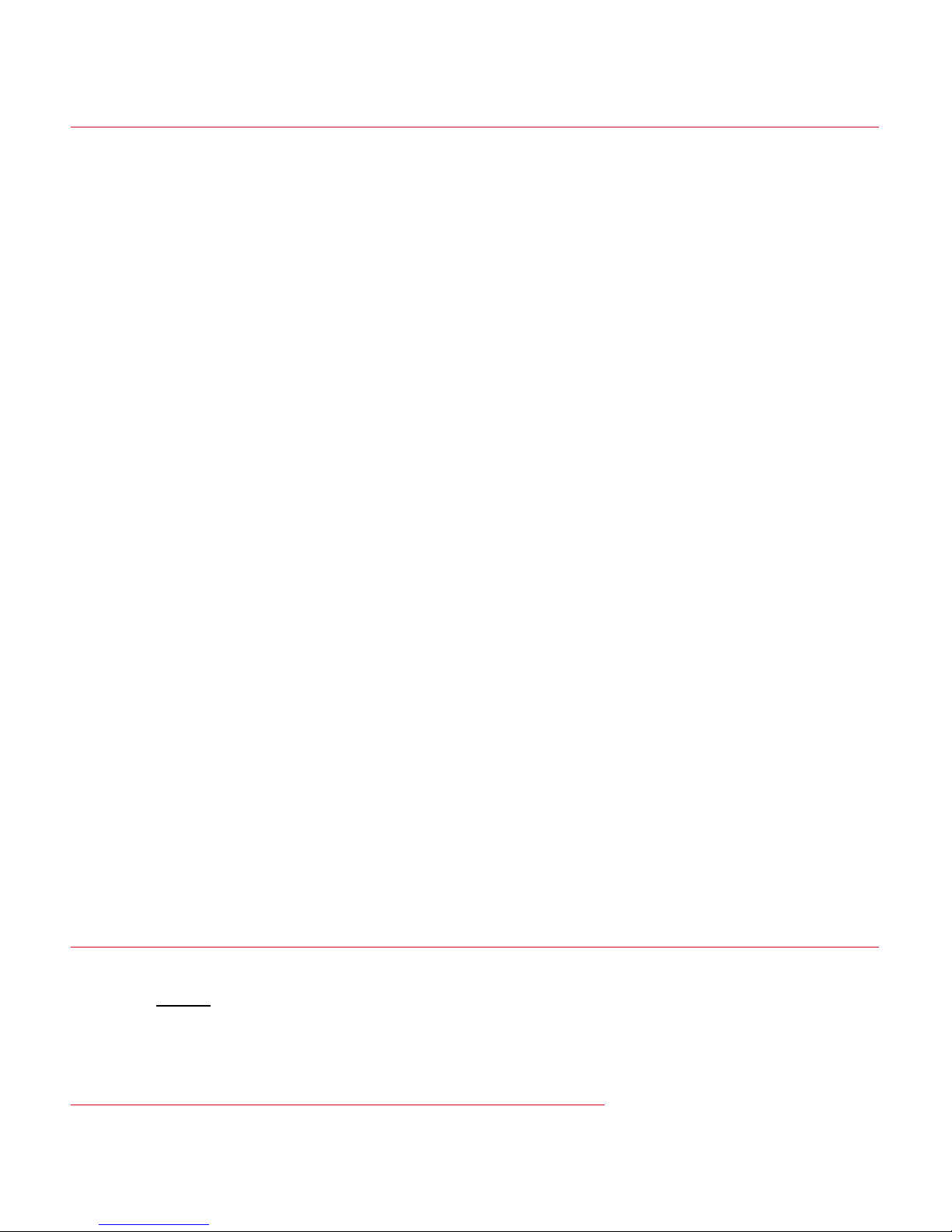
Overview
The Prox'N'Roll HSP RFID Scanner is a user-friendly contactless (NFC/RFID @13.56MHz) coupling
device.
An RFID Scanner is a device seen as a keyboard by the computer it is connected to. Therefore,
there is no need to install any driver, you just plug the Porx'n Roll RFID Scanner to your computer
and it will reach precise cards data and the computer receives these data as if someone was
typing them on a keyboard.
This document will guide you through exploring the available software for a successful start using
your Prox'N'Roll HSP RFID Scanner.
Products covered by this guide
Order code Description
SC15132 Prox’N’Roll RFID Scanner HSP – EU Qwerty keyboard layout
SC15133 Prox’N’Roll RFID Scanner HSP – EU Azerty keyboard layout
SC15134 Prox’N’Roll RFID Scanner HSP – EU Qwertz keyboard layout
SC16217 Prox’N’Roll PC/SC HSP – US/Canada
SC16234 Prox’N’Roll PC/SC HSP OEM (without housing)
N.B: The keyboard layout can be easily changed on the field using our Multiconf software.
Important warning
The Prox'N'Roll HSP RFID Scanner uses a magnetic field to remotely power the contactless cards,
and communicate with them. Magnetic waves are distorted or absorbed by conductive materials,
including metal surfaces or shells. Also, the NFC/RFID communication is likely to be perturbed by
other radiating devices (such as displays, radio or wireless communication interfaces) in the
nearby. Place the Prox'N'Roll HSP RFID Scanner far from all sources of perturbations.
Before you begin
SpringCard aims at making contactless devices simple to use. Even so you will win time by reading
this guide before plugging the device to your computer.
Please visit the Prox'N'Roll HSP RFID Scanner’s web page to get up-to-date information regarding
the device and download the last version of all documentations:
https://www.springcard.com/en/products/proxnroll- rfid-scanner
SpringCard PMU18264-AA 2018/09

Plug the coupler into a USB port
Plug the Prox'N'Roll HSP RFID Scanner into one of the computer’s USB ports.
Wait 10 to 120 seconds until the operating system activates the driver and enables the coupling
device.
Windows takes 10 to 120 seconds the first time you plug the coupling device into the computer
only. Afterwards, the coupling device will be activated in a couple of seconds.
Keep an eye on the device: the Prox'N'Roll HSP RFID Scanner blinks yellow until it has been
enabled by the computer.
As soon as the cyan light enters a smooth “breath” sequence, the device is ready!
Precautions
As a contactless coupler, the Prox'N'Roll HSP RFID Scanner needs a clean power supply to
remotely power the contactless cards, RFID labels or NFC tags. Do not try to operate the device
through a non-powered USB hub nor through a passive USB cable extender.
Verify that everything is OK
You need a (compliant) contactless card do pass this step. Use for instance a card from the NXP
MIFARE family, or any NFC Forum Tag.
SpringCard also offers contactless cards. Need a small assortment of various chips to start your
developments, or a large batch to issue many cards to your users? Just contact us:
https://www.springcard.com/en/products/cards-tags
Verify that the Prox'N'Roll RFID Scanner is seen as a keyboard on your computer
To do so you just need to make sure that when a contactless card, an NFC tag or an RFID label is
placed onto the Prox'n Roll HSP RFID Scanner the informations contained in the card appears on
your computer and you should hear a beep from the device meaning that the card has been “read”
by the Prox'n Roll HSP RFID Scanner.
You can also go to the Device Manager in the Control Panel of your computer and browse the
Prox'n Roll HSP RFID Scanner in the device tree. Then go to input devices and standard keyboard.
Congratulations, your Prox'N'Roll HSP RFID Scanner is ready to work with!
SpringCard PMU18264-AA 2018/09
