SpringCard Prox'N'Roll SC15132, Prox'N'Roll SC15133, Prox'N'Roll SC15134, Prox'N'Roll SC16217, Prox'N'Roll SC16234 Getting Started Manual

EN
Prox'N'Roll RFID Scanner HSP
Getting Started Guide
SpringCard PMU18264-AA 2018/09
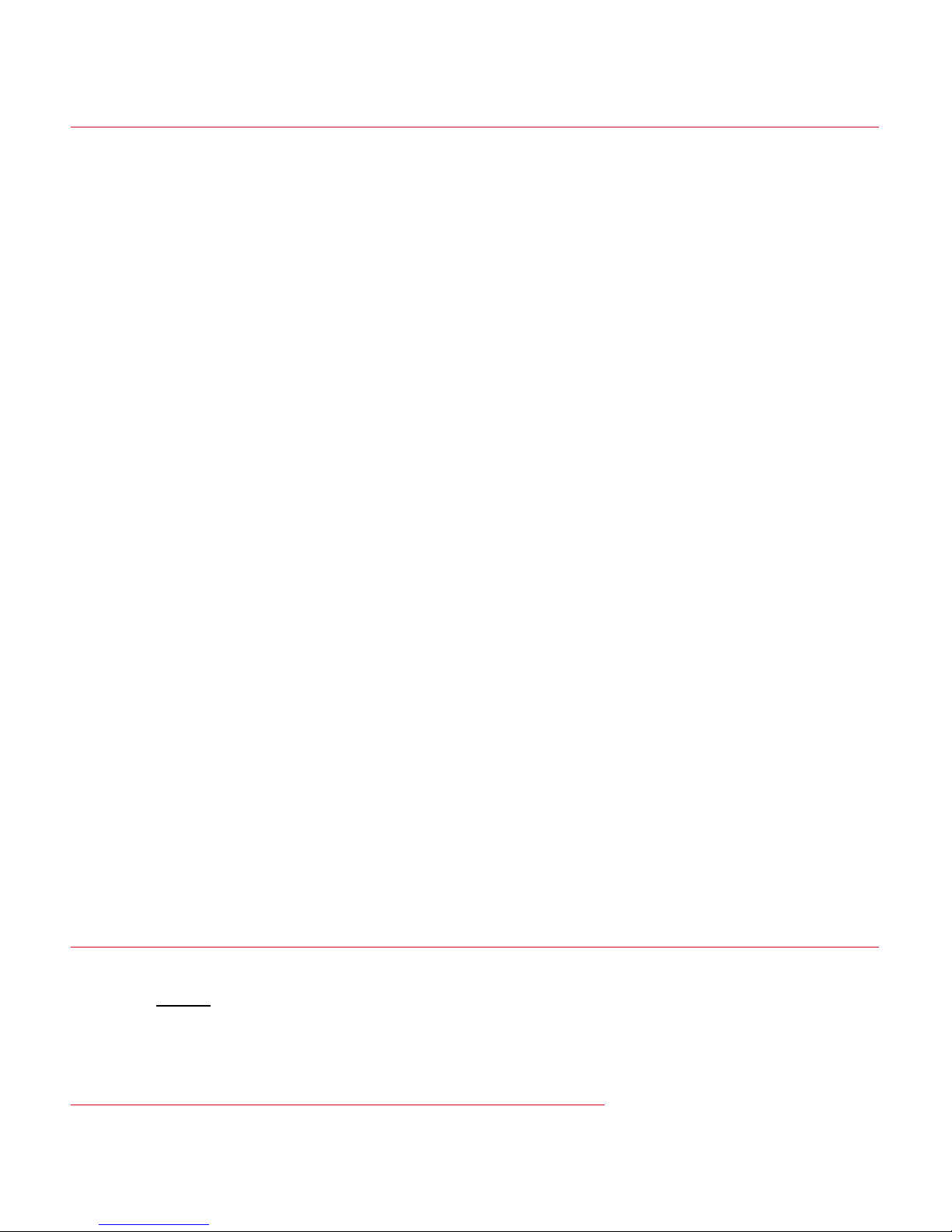
Overview
The Prox'N'Roll HSP RFID Scanner is a user-friendly contactless (NFC/RFID @13.56MHz) coupling
device.
An RFID Scanner is a device seen as a keyboard by the computer it is connected to. Therefore,
there is no need to install any driver, you just plug the Porx'n Roll RFID Scanner to your computer
and it will reach precise cards data and the computer receives these data as if someone was
typing them on a keyboard.
This document will guide you through exploring the available software for a successful start using
your Prox'N'Roll HSP RFID Scanner.
Products covered by this guide
Order code Description
SC15132 Prox’N’Roll RFID Scanner HSP – EU Qwerty keyboard layout
SC15133 Prox’N’Roll RFID Scanner HSP – EU Azerty keyboard layout
SC15134 Prox’N’Roll RFID Scanner HSP – EU Qwertz keyboard layout
SC16217 Prox’N’Roll PC/SC HSP – US/Canada
SC16234 Prox’N’Roll PC/SC HSP OEM (without housing)
N.B: The keyboard layout can be easily changed on the field using our Multiconf software.
Important warning
The Prox'N'Roll HSP RFID Scanner uses a magnetic field to remotely power the contactless cards,
and communicate with them. Magnetic waves are distorted or absorbed by conductive materials,
including metal surfaces or shells. Also, the NFC/RFID communication is likely to be perturbed by
other radiating devices (such as displays, radio or wireless communication interfaces) in the
nearby. Place the Prox'N'Roll HSP RFID Scanner far from all sources of perturbations.
Before you begin
SpringCard aims at making contactless devices simple to use. Even so you will win time by reading
this guide before plugging the device to your computer.
Please visit the Prox'N'Roll HSP RFID Scanner’s web page to get up-to-date information regarding
the device and download the last version of all documentations:
https://www.springcard.com/en/products/proxnroll- rfid-scanner
SpringCard PMU18264-AA 2018/09

Plug the coupler into a USB port
Plug the Prox'N'Roll HSP RFID Scanner into one of the computer’s USB ports.
Wait 10 to 120 seconds until the operating system activates the driver and enables the coupling
device.
Windows takes 10 to 120 seconds the first time you plug the coupling device into the computer
only. Afterwards, the coupling device will be activated in a couple of seconds.
Keep an eye on the device: the Prox'N'Roll HSP RFID Scanner blinks yellow until it has been
enabled by the computer.
As soon as the cyan light enters a smooth “breath” sequence, the device is ready!
Precautions
As a contactless coupler, the Prox'N'Roll HSP RFID Scanner needs a clean power supply to
remotely power the contactless cards, RFID labels or NFC tags. Do not try to operate the device
through a non-powered USB hub nor through a passive USB cable extender.
Verify that everything is OK
You need a (compliant) contactless card do pass this step. Use for instance a card from the NXP
MIFARE family, or any NFC Forum Tag.
SpringCard also offers contactless cards. Need a small assortment of various chips to start your
developments, or a large batch to issue many cards to your users? Just contact us:
https://www.springcard.com/en/products/cards-tags
Verify that the Prox'N'Roll RFID Scanner is seen as a keyboard on your computer
To do so you just need to make sure that when a contactless card, an NFC tag or an RFID label is
placed onto the Prox'n Roll HSP RFID Scanner the informations contained in the card appears on
your computer and you should hear a beep from the device meaning that the card has been “read”
by the Prox'n Roll HSP RFID Scanner.
You can also go to the Device Manager in the Control Panel of your computer and browse the
Prox'n Roll HSP RFID Scanner in the device tree. Then go to input devices and standard keyboard.
Congratulations, your Prox'N'Roll HSP RFID Scanner is ready to work with!
SpringCard PMU18264-AA 2018/09

Understanding the LEDs & beeper
U.I. status Description
“Breathing” cyan The device is ready, awaiting for a contactless card
Single beep+
Solid green
A contactless card is present and available for operation
Repeated beeps The communication between the device and the card is not reliable.
Move the card closer to the device. Install the device elsewhere.
Red, blinking Malfunction (hardware error or overheating)
Yellow, blinking The PC has not activated the device yet
FAQ
The device shows à, é, “, - etc… instead of numbers
It means that your Prox'n Roll HSP RFID Scanner is in QWERTY and not AZERTY. To modify this you
need to take a look at your Device configuration (page 5)
The device shows numbers instead of @, ),-
It means that your Prox'n Roll HSP RFID Scanner is in AZERTY and not QWERTY.
The device does not light at all / The device keeps blinking yellow
Verify that the driver has been correctly installed. Plug the device directly into one of the
computer’s USB port and not through a hub or cable expender.
The Prox’N’Roll lights blue, not cyan – it is not listed by the OS as a keyboard (Human Interface
Device) but as a PC/SC coupler
Your device is a Prox’N’Roll PC/SC, not a Prox’N’Roll RFID Scanner. More details here:
https://www.springcard.com/en/learning/reader-or-coupling-device
The device beeps but nothing appears on my computer
It means that your Prox'n Roll is a Prox'n Roll PC/SC HSP and not a Prox'n Roll HSP RFID Scanner
The device does not ‘see’ my contactless card
Verify that your card is in the compliance list (basically: compliant with ISO/IEC 14443-3 or
ISO/IEC 15693-3 or a NFC Forum Tag).
Verify that this card technology is enabled in the configuration (see page 5).
Verify that your card is physically compliant with the coupler’s RF field level and sensitivity
(basically: card’s antenna compliant with ISO/IEC 14443-1, card validated with ISO/IEC 10373-6 or
-7).
SpringCard PMU18264-AA 2018/09

Contacting support
To contact SpringCard technical support, please go to:
https://www.springcard.com/en/contact?request=support
For a fast and efficient processing of your support requests, please provide accurate information
on the environment (contactless card, operating system, driver version, firmware version, etc)
and all details you have on the issue itself.
Going further – Device configuration
The Prox'N'Roll HSP RFID Scanner is highly configurable. Out-of-factory settings cover most of the
use cases immediately, but advanced users may prefer to load a custom configuration into the
device. For instance, it is possible to switch off the sound (beeper) or to disable some protocols,
to silently ignore certain contactless cards.
To edit the configuration of the Prox'N'Roll HSP RFID Scanner, download and install MultiConf
(part number SN14007):
https://www.springcard.com/en/download/find/file/s n14007
MultiConf is available only on Microsoft Windows, but once the device has been configured, its
settings are preserved when connecting to another operating system.
SpringCard PMU18264-AA 2018/09

Disclaimers – Legal notices
CE (all versions)
This product is CE marked according to the provisions of the R&TTE Directive (99/5/EC). Hereby, SPRINGCARD declares that this product is
in compliance with the essential requirements and other relevant provisions of Directive 1999/5/EC. For further information, please consult
www.springcard.com.
FCC (SC16217 version only)
FCC Compliance Statement
This device complies with part 15 of the FCC rules. Operation is subject to the following two conditions:
(1) This device may not cause harmful interference, and
(2) This device must accept any interference received, including interference that may cause undesired operation.
This equipment has been tested and found to comply with the limits for a Class B digital device pursuant to part 15 of the FCC rules.
These limits are designed to provide reasonable protection against harmful interference in a residential installation.
This equipment generates, uses and can radiate radio frequency energy and, if not installed and used in accordance with the instructions,
may cause harmful interference to radio communications. However, there is no guarantee that interference will not occur in a particular
installation. If this equipment does cause harmful interference to radio or television reception, which can be determined by turning the
equipment on and off, the user is encouraged to try to correct the interference by one or more of the following measures:
- Reorient or relocate the receiving antennae
- Increase the separation between the equipment and the receiver
- Connect the equipment into an outlet on a circuit different from that to which the receiver is connected.
- Consult the dealer or an experienced radio/TV technician for help
FCC RF Exposure Statement
This equipment complies with FCC radiation exposure limits set forth for an uncontrolled environment. End users must follow the specific
operating instructions for satisfying RF exposure compliance. The antenna used for this transmitter must not transmit simultaneously with
any other antenna or transmitter, except in accordance with FCC multi-transmitter product procedures.
FCC Caution
Any changes or modifications to the equipment not expressly approved by the party responsible for compliance could void user’s authority
to operate the equipment.
OEM integration (SC16234 version only)
This product is an OEM device, with possibility to be significantly altered by user through hardware enhancement/modifications and/or
configuration changes, even at run-time. Thus, it is up to the manufacturer of the final equipment in which this device will be used to
ensure compliance with regulations and standards (including CE and FCC marks) after having mounted and configured the device as it will
be delivered to the end-user.
This product should be handled like a CMOS semiconductor device. The user must take all precautions to avoid build-up of static electricity
while working with this device. The connectors and/or device pins should not be touched with bare hands.
Safety information
Please ensure that the product is properly used by observing the warnings and cautions below to prevent any risk and/or damage to
property.
- Keep the product free of dust. It may damage mechanical and electronic parts of the product.
- Keep the product dry and away from water. It may damage the product.
- Do not use or store the product in high temperatures as this may reduce the life span of electronic devices and/or melt plastic parts of the
product.
- Do not use or store the product in cold temperatures. Abrupt changes in temperatures may cause condensation and damage electronic
circuits. Do not clean the product with cleaning solvents, toxic chemicals, or strong detergents as this may damage the product.
- Do not paint the product. Paint may interfere with the normal operation of the product.
- Do not drop or otherwise shock the product. It may damage the product or its internal electronic circuits.
- Do not cause impact to the product or touch it with sharp tools as this may damage the product.
- Do not disassemble, repair or modify the product as this may damage the product and invalidate the product warranty.
- Do not use the product near a microwave oven or a wireless communication device as this may cause malfunction or interference with
the product.
- In any place where wireless communication is prohibited, such as hospitals or airplanes, turn off the power and refrain from using the
product. In a place where wireless communication is prohibited, electromagnetic waves may cause hazards or accidents.
SpringCard PMU18264-AA 2018/09

- Do not use the product near hazardous explosives. When there are near any explosion hazards, switch off the power supply and heed any
regulations, instructions, and signs in the area.
Product warranty and disclaimer
Limited warranty
SPRINGCARD guarantees the product quality based on the technical specification stated in the product manual, and data regarding product
warranty. Here, product warranty extends to the product only. SPRINGCARD will not be liable for any loss, damage of human life, or loss of
property which may result from using the product beyond defective parts or flaws that occur due to problems in manufacture.
Warranty period
SPRINGCARD guarantees free-of-charge replacements of defective parts of the product or flaws that may have occurred due to problems in
manufacture for a period of 2 years from the date of initial purchase.
Termination
Quality warranty of the product becomes effective on the date of initial purchase. In addition, the quality warranty of the product expires
when the warranty period expires. However, in the following cases, the warranty will be terminated prematurely.
- In the event the product has been sold or transferred to a third party.
- In the event the manufacturer’s name, serial number, product label, or other markings have been modified or removed.
- In the event any unauthorized person has tried to disassemble, repair, or modify the product.
Warranty service
To obtain product warranty service, contact the technical support using the contact page at www.springcard.com to receive a Return
Agreement Number (RAN). Send the defective product, at your expense, to the address specified in the RAN. Take necessary measures to
protect the product.
SPRINGCARD will provide free-of-charge repair or replacement service for the product when product defects occur within the scope of the
product warranty and during the warranty period.
SPRINGCARD will provide charged repair or replacement service for the product when the product warranty period has been expired or
when the product damage is beyond the scope of the product warranty. For further information on charged service, you may contact the
support service of SPRINGCARD.
Disposal
This product (including all accessories and options) is not intended for household use. After use the device cannot be disposed of as
household waste, and must be treated, recycled and disposed of in an environmentally sound manner.
EU only: in accordance with the WEEE (Waste Electrical and Electronic Equipment), SPRINGCARD can take back end of
life devices.
Visit tech.springcard.com/weee for details and conditions
Disclaimer
This document is provided for informational purposes only and shall not be construed as a commercial offer, a license, an advisory, fiduciary
or professional relationship between SPRINGCARD and you. No information provided in this document shall be considered a substitute for
your independent investigation.
The information provided in document may be related to products or services that are not available in your country.
This document is provided "as is" and without warranty of any kind to the extent allowed by the applicable law. While SPRINGCARD will use
reasonable efforts to provide reliable information, we don't warrant that this document is free of inaccuracies, errors and/or omissions, or
that its content is appropriate for your particular use or up to date. SPRINGCARD reserves the right to change the information at any time
without notice.
SPRINGCARD doesn't warrant any results derived from the use of the products described in this document. SPRINGCARD will not be liable
for any indirect, consequential or incidental damages, including but not limited to lost profits or revenues, business interruption, loss of
data arising out of or in connection with the use, inability to use or reliance on any product (either hardware or software) described in this
document.
These products are not designed for use in life support appliances, devices, or systems where malfunction of these product may result in
personal injury. SPRINGCARD customers using or selling these products for use in such applications do so on their own risk and agree to
fully indemnify SPRINGCARD for any damages resulting from such improper use or sale.
3rd party licenses
FreeRTOS
FreeRTOS is a market leading real time operating system (or RTOS) from Real Time Engineers Ltd.
SPRINGCARD devices runs on FreeRTOS v8.2.0.
FreeRTOS is distributed under a modified GNU General Public License (GPL) that allows to use it in commercial, closed-source products.
For more information, or to download the source code of FreeRTOS, please visit www.freertos.org
SpringCard PMU18264-AA 2018/09

Copyright information
SPRINGCARD, the SPRINGCARD logo are registered trademarks of SPRINGCARD SAS.
MIFARE, MIFARE Classic, MIFARE Plus, MIFARE UltraLight, MIFARE Desfire are registered trademarks of NXP B.V.
NFC Forum is a trademark or registered trademark of NFC Forum, Inc. in the U.S. and in other countries.
Linux is the registered trademark of Linus Torvalds in the U.S. and other countries.
UNIX is a registered trademark of the Open Group.
Apple, the Apple logo and macOS are registered trademarks of Apple, Inc. in the U.S. and in other countries.
Windows and the Windows logo are registered trademarks of Microsoft Corporation in the U.S. and in other countries.
All other brand names, product names, or trademarks belong to their respective holders.
Copyright notice
All information in this document is either public information or is the intellectual property of SPRINGCARD and/or its suppliers or partners.
You are free to view and print this document for your own use only. Those rights granted to you constitute a license and not a transfer of
title: you may not remove this copyright notice nor the proprietary notices contained in this documents, and you are not allowed to publish
or reproduce this document, either on the web or by any mean, without written permission of SPRINGCARD.
Copyright © SPRINGCARD SAS 2018, all rights reserved.
Editor’s information
SPRINGCARD SAS company with a capital of 227 000 €
RCS EVRY B 429 665 482
Parc Gutenberg, 2 voie La Cardon
91120 Palaiseau – FRANCE
Contact information
For more information and to locate our sales office or distributor in your country or area, please
visit:
www.springcard.com
SpringCard PMU18264-AA 2018/09
