Page 1

QUICK START GUIDE
GLOB18_SatFi_QSG_5x6.indd 1 3/16/18 11:21 PM
Page 2
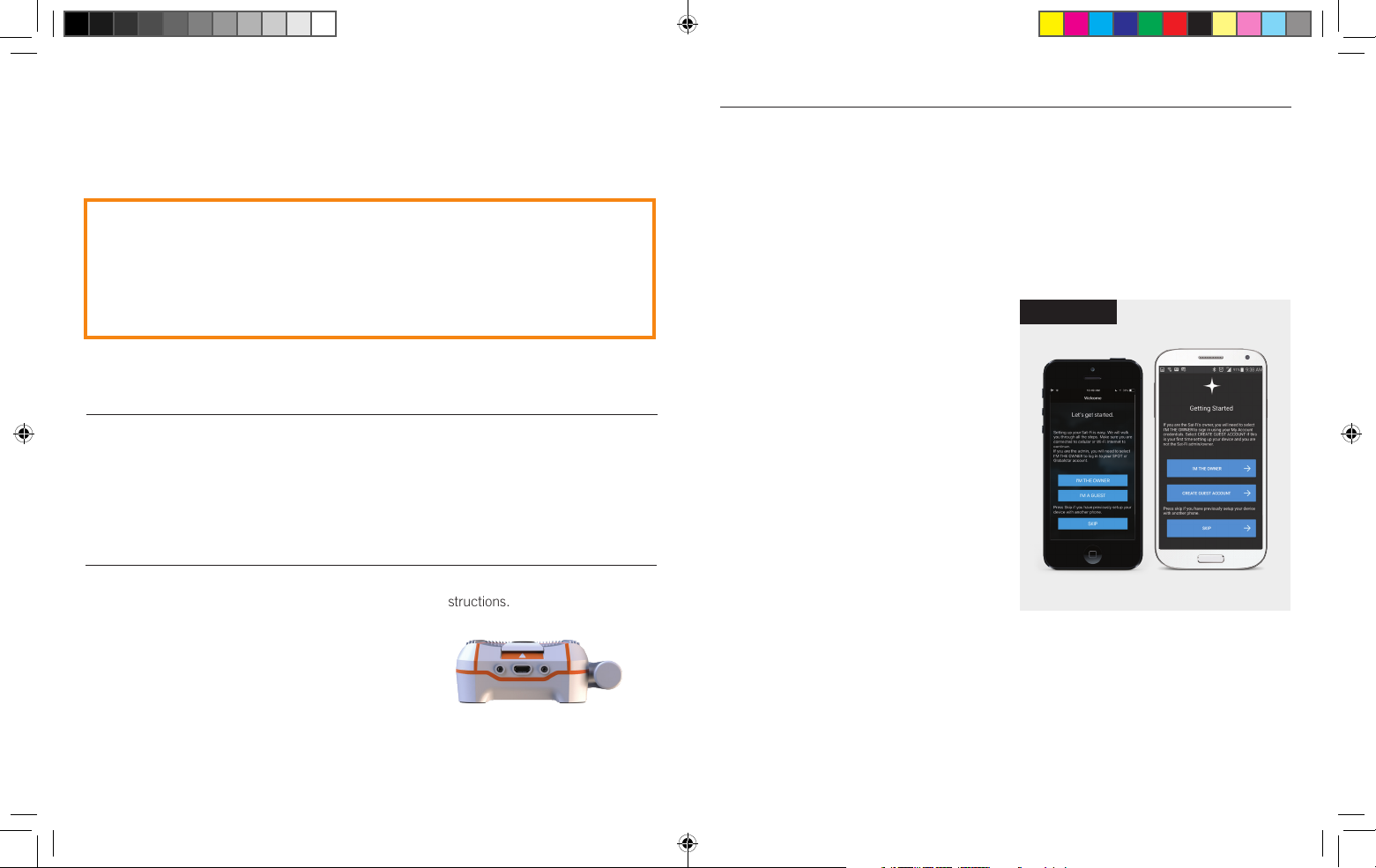
WELCOME
Thank you for purchasing a Globalstar Sat-Fi2. Now you can use your smart
devices to run your business and your life even when cell service isn’t available.
PRODUCT REQUIRES ACTIVATION
In order to begin using your Globalstar Sat-Fi2, please make
sure you have an active subscription. If you do not have an
active subscription or encounter issues with your device, please
visit Globalstar.com/Sat-Fi2Support for assistance.
ACTIVATE YOUR SAT-FI2
MOBILE DIRECTORY NUMBER (MDN), AND ICCID
In order to activate your Sat-Fi2 and register your Globalstar My Account profile, you will need
to have access to the ICCID number, which can be found on the bottom of your Sat-Fi2 retail
box and on the bottom of your Sat-Fi2. Your MDN (telephone number) will be assigned to you
during activation.
GETTING STARTED
The instructions are meant for iOS and Android users only. If you are not an iOS or Android
user, please visit Globalstar.com/Sat-Fi2Support for setup instructions.
CHARGE YOUR SAT-FI2
Connect the Micro USB Data/Power Cable to the Sat-Fi2
USB port and connect to the included AC Adapter.
Connect the AC Adapter to a power source.
REGISTERING MY ACCOUNT PROFILE
1. Go to MySatFi.Globalstar.com
2. In order to access the Sat-Fi2, customers will have to first register to create an account.
3. Follow the on-screen instructions to register your Globalstar My Account profile and confirm
your order to finish the account setup.
4. Record your My Account information for use in Step 3 of the “SETTING UP THE SAT-FI2
APP” Globalstar section of this Quick Start guide.
SETTING UP THE SAT-FI2 APP
1. On your iOS or Android device, using an
LTE or local Wi-Fi connection download
and install the Sat-Fi2 App from either the
Apple App Store or Google Play Store.
2. Open the Sat-Fi2 App. The Sat-Fi2 App
will require you to download internal
applications necessary for setup. This setup
will have to be done while using LTE or local
Wi-Fi. Do not close the Sat-Fi2 App during
this process.
3. Once the download is complete, the
Welcome - GETTING STARTED screen will
be displayed. Start the configuration
process by selecting I’M THE OWNER
and follow the on-screen instructions
(see Figure 1). You will need to have your
SPOT My Account login information in
hand for this portion.
1. Configure Social Account (Optional)
2. Turn on the Sat-Fi2
3. Turn on the phone’s Wi-Fi & select the Sat- Fi2
Wi-Fi. Default name is satfi2_ <xxxx>
4. Enter the default password: satfi1234
4. You will be required to take the Sat-Fi2
outside in order to complete the
configuration process.
FIGURE 1
iOS
5. Select Connect
6. Enter the admin password for your Sat-Fi2.
The default password is: admin
7. Select Validate
See the Sat-Fi2 User Guide to set up additional users.
NOTE: A new firmware update may be available
upon activation. It is recommended to check for any
available firmware updates.
Android
GLOB18_SatFi_QSG_5x6.indd 2-3 3/16/18 11:21 PM
Page 3

SAT-FI2 AT A GLANCE
iOS APP HOME SCREEN
5
1
2
LED STATUS POWER LED SATELLITE LED S.O.S. LED
ANDROID APP HOME SCREEN
4
1
5
4
2
3
3
POWERING ON All Green LEDs Blink in Forward/Reverse Direction until Sat-Fi2 Powers On
POWERING OFF Fast Blink Orange Fast Blink Orange Fast Blink Orange
OPERATIONAL/STATUS
POWERED ON Normal Blink Green N/A N/A
POWERED OFF No LED No LED No LED
BATTERY FULL Solid Green N/A N/A
BATTERY CHARGING Double Blink Green N/A N/A
BATTERY <25% Fast Blink Red N/A N/A
CONNECTED TO N/A Normal Blink Green N/A
SATELLITE
NOT CONNECTED N/A Normal Blink Red N/A
TO SATELLITE
S.O.S. MODE N/A N/A Normal Blink Green
CANCEL S.O.S. MODE N/A N/A Normal Blink Red
Green + Orange
HIBERNATION MODE
(Bright/Dims/Off)
No LED
No LED
1. Current GPS Location
2. Sat-Fi2 Connected Users
3. Application Menu
4. Logout Button
Battery
Satellite Strength
Registered
S.O.S. Initiated
5. Status Bar
DEVICE OVERVIEW
1. Power LED
2. Satellite LED
3. S.O.S. LED
5. S.O.S. Button
6. USB Power/Data Port
7. External Power Port
4. Power Button
GLOB18_SatFi_QSG_5x6.indd 4-5 3/16/18 11:21 PM
1. Current GPS Location
2. Sat-Fi2 Connected Users
3. Application Menu
4. Logout Button
5. Menu Button
142
7
Battery
Satellite Strength
Registered
S.O.S. Initiated
3
POWER BUTTON
S.O.S. BUTTON
USB POWER/
DATA PORT
HIBERNATION MODE:
As a default setting, the Sat-Fi2 will go into hibernation mode after 15 minutes of inactivity. The hibernation timer
can be configured from the settings menu in the app or web console.
When the Sat-Fi2 is in hibernation mode, the power LED performs a dimming blink in orange and green colors.
6
5
To wake up the Sat-Fi2 from hibernation mode, access the app and a notification will be displayed showing
the Sat-Fi2 is waking up from hibernation. You will also see the green lights scrolling through the Sat-Fi2 LED’s.
Additionally, pressing the power button for 3 seconds will start the power off sequence.
NOTE: To initiate S.O.S. while in hibernation mode, press and hold down the S.O.S. button until the LED’s start
flashing. This will wake up the device and initiate S.O.S. once a connection has been established.
Press the Power button to turn the Sat-Fi2 on. The
LEDs will light up notifying you that the device is on.
Press and hold the S.O.S. button until the S.O.S. LED
turns green to initiate an S.O.S. with GEOS IERCC.
Connect the USB Data/Power Cable to charge the battery and connect the Sat-Fi2 to a computer.
Press and hold the Power button down until all the
LED’s start flashing orange. The device will then
power off.
While S.O.S. is active, press and hold the S.O.S.
button until the S.O.S. LED turns red to cancel
the S.O.S. with GEOS IERCC.
Page 4

TEST YOUR SAT-FI2 CONNECTION
Make a satellite call to test and confirm the Sat-Fi2 system is configured and operational.
1. With your device fully charged, go outside where Sat-Fi2 has a 360° clear view of the sky
with no obstructions (buildings, trees, etc.) and power on the Sat-Fi2 (see Figure 2). Ensure
co-located antenna is fully extended in an upright position (see Figure 3).
2. Using your smartphone, connect to the Sat-Fi2 Wi-Fi Network. DEFAULT WI-FI PASSWORD: satfi1234
3. Open the Sat-Fi2 App and verify that both the and icons are displayed on the Status Bar.
If the icons are not displayed you may not have a clear view of the sky.
4. In the Application Menu select .
5. Enter the telephone number you wish to call, or choose a contact, and select . The
number must be 10 digits (Example: 1 XXX XXX XXXX).
6. To access your personal email, send an S.O.S., set up social media, check the weather,
browse the web, check your voicemail, please visit Globalstar.com/Sat-Fi2Support
FIGURE 2
RESTRICTED VIEW
OF THE SKY
CLEAR VIEW OF THE SKY
INITIATE S.O.S.
1. FROM THE DEVICE: Power on the Sat-Fi2,
lift the protective S.O.S. cover and
hold down the S.O.S. button for until the
S.O.S. LED blinks green (see Figure 3).
FROM THE APP: From the Sat-Fi2 App’s
Home screen, select , slide the globe to
the right and follow the on-screen instruction
(see Figure 4).
NOTE: While S.O.S. is active, the
Sat-Fi2 must remain outside where it has
a 360º clear view of the sky with no obstructions
in order to maintain network connectivity.
2. Once S.O.S. is initiated and GEOS IERCC
has received acknowledgment of your
request, the Sat-Fi2 will continuously send
S.O.S. notifications with your GPS position to
GEOS IERCC every 5 minutes until S.O.S. is
canceled or the Sat-Fi2 is powered off.
3. Sat-Fi2 will then enable you to talk or text with
GEOS IERCC via the Sat-Fi2 App.
FIGURE 3
FIGURE 4
MAY NOT FUNCTION PROPERLY
CORRECT
CANCEL S.O.S.
FROM THE DEVICE: Lift the protective S.O.S.
iOS Android
cover and hold down the S.O.S. button until the
S.O.S.
IMPORTANT NOTICE: S.O.S. MODE SHOULD ONLY BE USED DURING LIFE
S.O.S. LED blinks red.
FROM THE APP: From the Sat-Fi2 App’s S.O.S.
screen, slide the globe to the left and follow the
on-screens instructions (see Figure 5).
FIGURE 5
THREATENING EMERGENCIES. SENDING FALSE S.O.S. MESSAGES MAY
SUBJECT YOU TO LIABILITY FOR ADDITIONAL CHARGES.
Activate S.O.S. mode to begin communicating and sending alerts directly to GEOS International
Emergency Response Coordination Center (IERCC). GEOS IERCC will notify the appropriate
emergency responders based on the Sat-Fi2’s GPS location and your emergency situation.
Responders may include local police, Coast Guard, or Search and Rescue teams. Please note that
you may be liable for expenses related to your rescue if you have not purchased the optional Search
& Rescue benefit. To learn more about GEOS Member Benefits, visit Globalstar.com/GEOS.
GLOB18_SatFi_QSG_5x6.indd 6-7 3/16/18 11:21 PM
Important Note: The Sat-Fi2 will remain
in S.O.S. mode until canceled by the
user. The S.O.S. notification to GEOS will
not be canceled if the device is powered
off or if the Sat-Fi2 App is turned off.
iOS Android
Page 5

For more information on how to access your personal email, send an S.O.S.,
ADDITIONAL SAT-FI2 SUPPORT
set up social media, check the weather, browse the web, check your voicemail
and more detailed information on how to use your SPOT Sat-Fi2, please
visit Globalstar.com/Sat-Fi2Support.
This Quick Start Guide is subject to change without notice.
iOS is a trademark of Apple, Inc. Android is a trademark of Google, Inc.
GLOB18_SatFi_QSG_5x6.indd 8 3/16/18 11:21 PM
© 2018 Globalstar. All rights reserved.
