Page 1
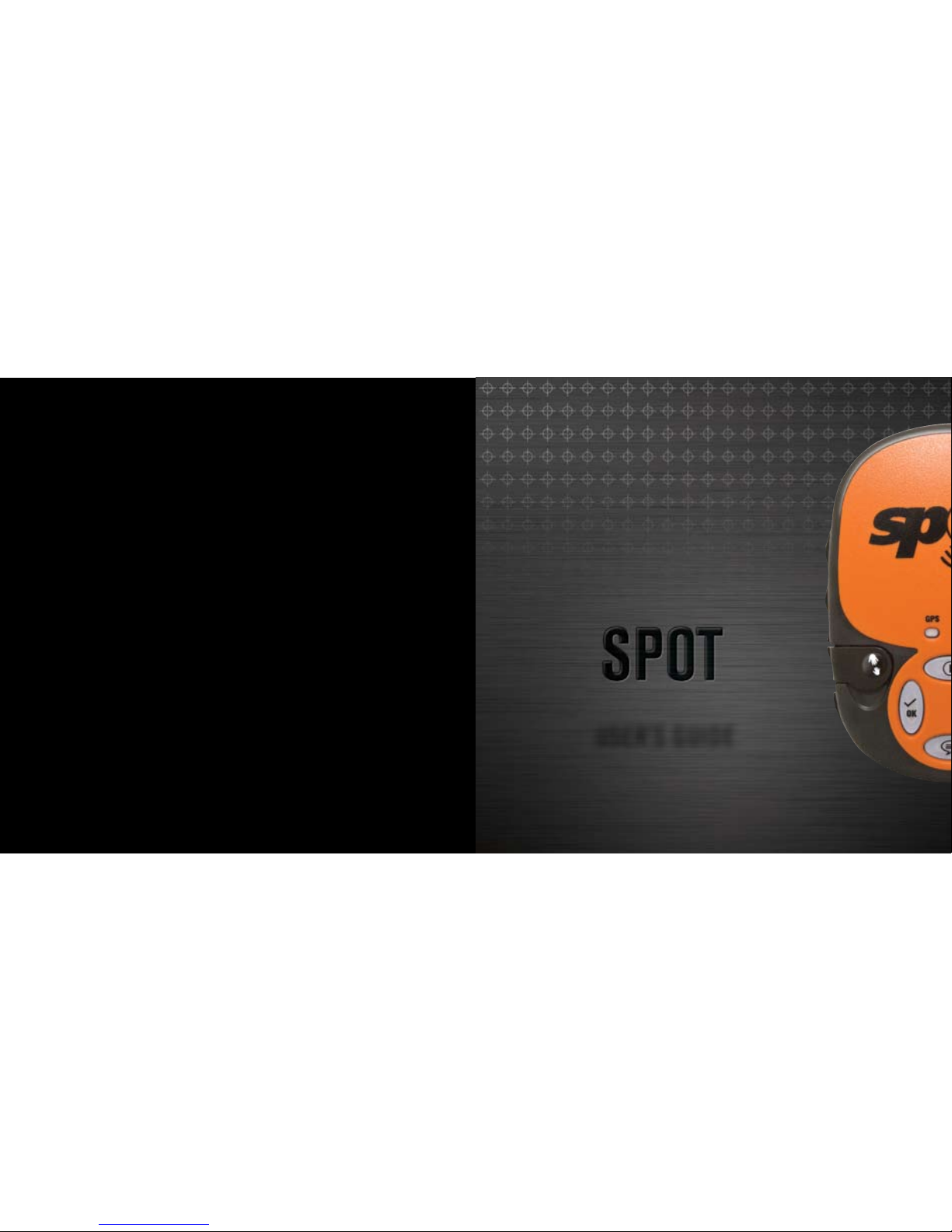
4
4
USER’S GUIDE
SatEllItE
GpS
mESSEnGER
DECLARATION OF CONFORMITY FOR EUROPEAN CUSTOMERS
Hereby, Globalstar Europe Satellite Services Ltd., declares that this SPOT Satellite GPS Messenger,
is in compliance with the essential requirements and other relevant provisions of Directive 1995/5/EC.
The declaration of conformity may be consulted at www.findmeSPOT.com.
© 2010, SPOT, LLC. For more information visit www.findmeSPOT.com.
The official language of this User's Guide is English. The translations are provided for your convenience
only. In the case of any contradiction between a translation and the English, the English version
shall take precedence.
USERG-ENG-10V3
Page 2
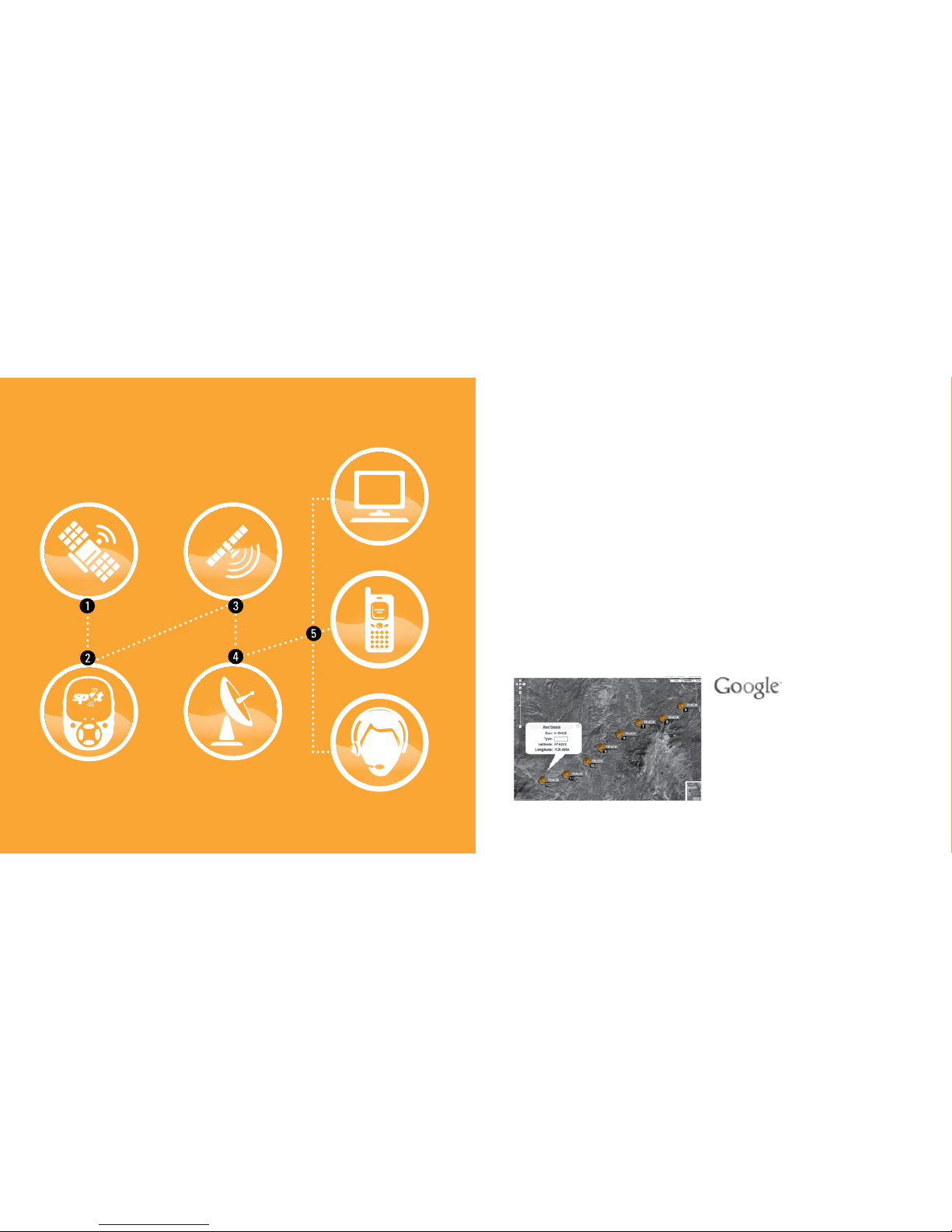
4
3
HOW SPOT WORKS
GPS satellites provide signals.
The SPOT onboard GPS chip determines your GPS location and sends your
location and preselected message to communication satellites.
Communication satellites relay your message to specific satellite antennas
around the world.
Satellite antennas and a global network route your location and message to the
appropriate network.
Your location and messages are delivered according to your instructions via email,
text message, or emergency notification to the GEOS Rescue Coordination Center.
Powered by Google Maps
™
When SPOT sends a text or email message
to one of your contacts or to the GEOS Rescue
Coordination Center, it includes your GPS
coordinates and a web link (email only) to view
your location using Google Maps
™
.
u
v
w
x
y
S
P
O
T
M
E
S
S
E
N
G
E
R
G
P
S
S
A
T
E
L
L
I
T
E
S
Y
S
T
E
M
C
O
M
M
E
R
C
I
A
L
S
A
T
E
L
L
I
T
E
S
Y
S
T
E
M
A
N
T
E
N
N
A
S
I
N
T
E
R
N
E
T
(
E
M
A
I
L
)
C
E
L
L
P
H
O
N
E
S
(
S
M
S
)
E
M
E
R
G
E
N
C
Y
R
E
S
P
O
N
S
E
C
E
N
T
E
R
Page 3
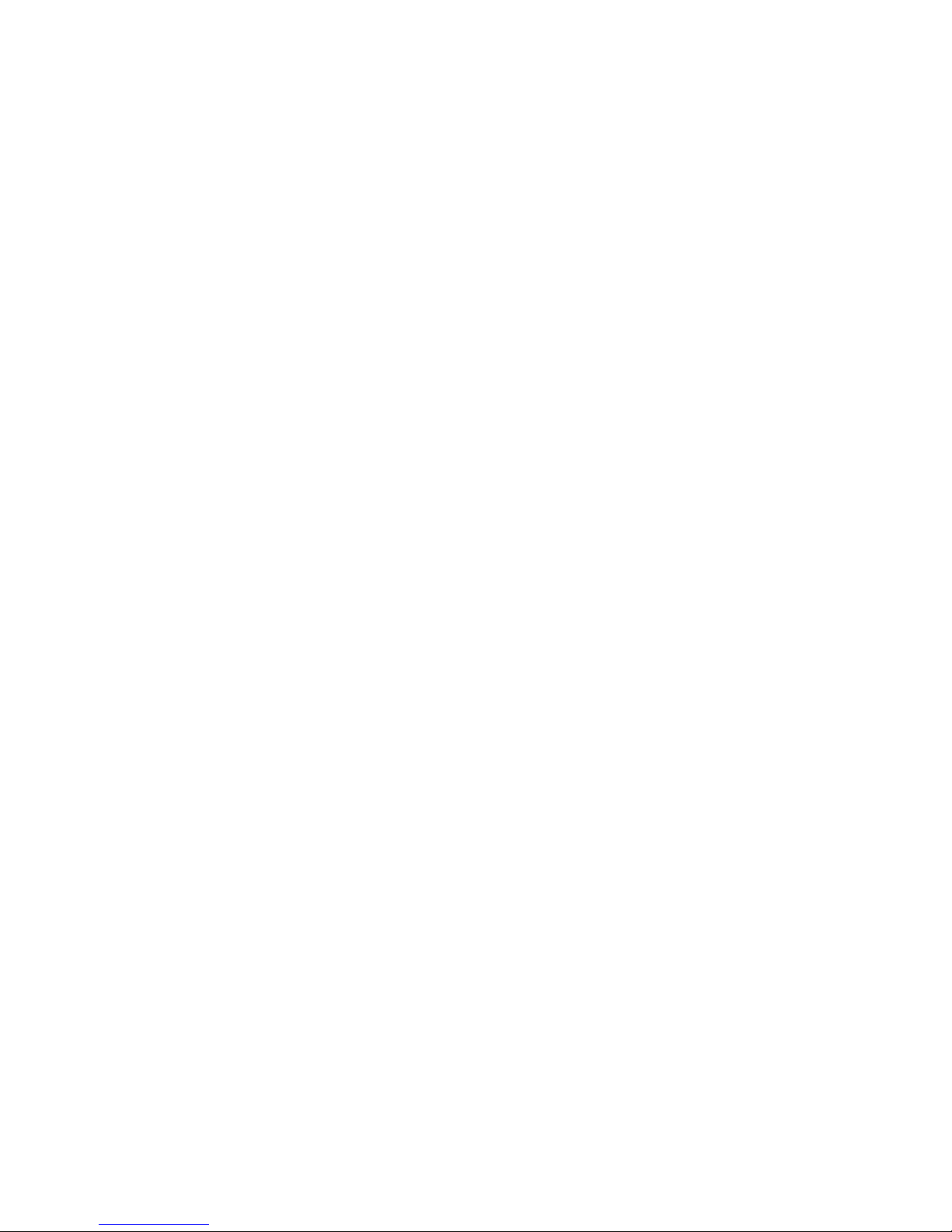
5
SECTION 2: GETTING STARTED
Before you start, here are a few important things to remember to get maximum reliability from SPOT:
SPOT needs a clear view of the sky to obtain a GPS signal
and provide the most accurate location information. It is not reliable indoors, in a cave,
or in very dense woods.
Orienting SPOT so that the SPOT logo is facing up toward the sky
will improve performance as the antenna is located under the logo.
Keep the Messenger at least 12 inches away from other GPS devices
as SPOT can interfere with signal reception of other GPS devices.
u
v
w
4
Life is full of adventures. Now you have a way to share
yours and be prepared wherever you roam. You have just
purchased the best peace of mind available for the active
outdoor adventurer or smartly-prepared individual. SPOT
is the world’s first satellite messenger. SPOT uses the
GPS satellite system to determine your location and global
communication satellites to transmit that information to your
chosen contacts.
SECTION 1: WELCOME
SPOT GIVES YOU AND YOUR LOVED ONES PEACE OF MIND BY ALLOWING YOU TO:
• Notify them or the GEOS International Emergency Rescue Coordination Center of your
GPS location.
• Send for assistance in time of need around the world.
• Be completely independent of mobile phone or other land-based radio coverage.
To begin using SPOT, we recommend you spend a few minutes reading through this User’s Guide,
then visit findmeSPOT.com to learn more about SPOT, select a service plan and activate your SPOT
Satellite GPS Messenger.
Page 4

7
INITIAL SYSTEM TEST:
Perform an initial system test to evaluate your entire messaging system, from the operational
condition of the SPOT to the readiness of those you’ve chosen to receive your messages.
1) Go outside to where SPOT has a clear view of the sky in all directions.
2) Press and hold the ON/OFF button until the function light blinks green.
3) Press and hold the Check-In/OK button until the function light blinks green.
4) Leave SPOT outdoors. The GPS indicator light blinks green as SPOT acquires a GPS fix. Once
SPOT aquires your GPS location, the Message Sending light and GPS light will blink green in
unison for ~15 seconds to notify you that your message is being transmitted with GPS location.
The Message Sending light will continue to blink green over the remainder of the 20 minute
message cycle and for one (1) hour after the end of the message cycle (this is to provide you
with additional time to check if your most recent message was transmitted). The Check-In/OK
function light will turn off once the message cycle is complete.
5) Verify that the message was received in the email or SMS account(s) that you set up during
activation in your Check-In/OK contact list.
6) You can also view your messages in your account at findmeSPOT.com
If the GPS light blinks red, SPOT does not have a clear view of the GPS satellites and you must
move to an area with a clearer view of the sky for proper operation. Then repeat steps 2 through 5.
You can update the names and contact information anytime via your account on the SPOT website.
Leave your personal contact information as one of the contacts for future system testing and GPS
Acquisition before each trip.
6
WITH YOUR SPOT SATELLITE GPS MESSENGER
WHAT YOU NEED:
- SPOT
- 3 AAA Energizer
®
Ultimate Lithium 8x Batteries (L92)
(included)
- User’s Guide
AT FINDMESPOT.COM
WHAT YOU NEED:
- Personal information
- Emergency Contact information
- SMS (Text) and e-mail contacts for messaging
- Credit card information
- SPOT electronic serial number (ESN) and
authorization code. These codes are located
inside the battery compartment.
SPOT activation requires a combination of hardware and online steps, outlined below.
Complete all steps in each row before moving on.
INSTALL THE INCLUDED BATTERIES:
1) Loosen 2 screws holding the battery cover in place
2) Write down the ESN and Authorization code for use
during service activation.
3) Install 3 AAA Energizer
®
Ultimate Lithium 8x Batteries
(L92) as shown.
4) Replace cover, then tighten screws with a screwdriver
or coin. It is important that you tighten the battery
cover to keep SPOT waterproof.
ACCOUNT SETUP:
1) Log onto www.findmeSPOT.com, choose your
country or language, and select the SPOT Account
tab. Click the Activate link.
2) Follow the online instructions to choose a service
plan and activate your SPOT.
3) Select additional services, such as Track Progress.
4) When entering contact information, add your own
email or phone number to the Check-In/OK contact
list for use in the system test.
SERVICE ACTIVATION
Page 5
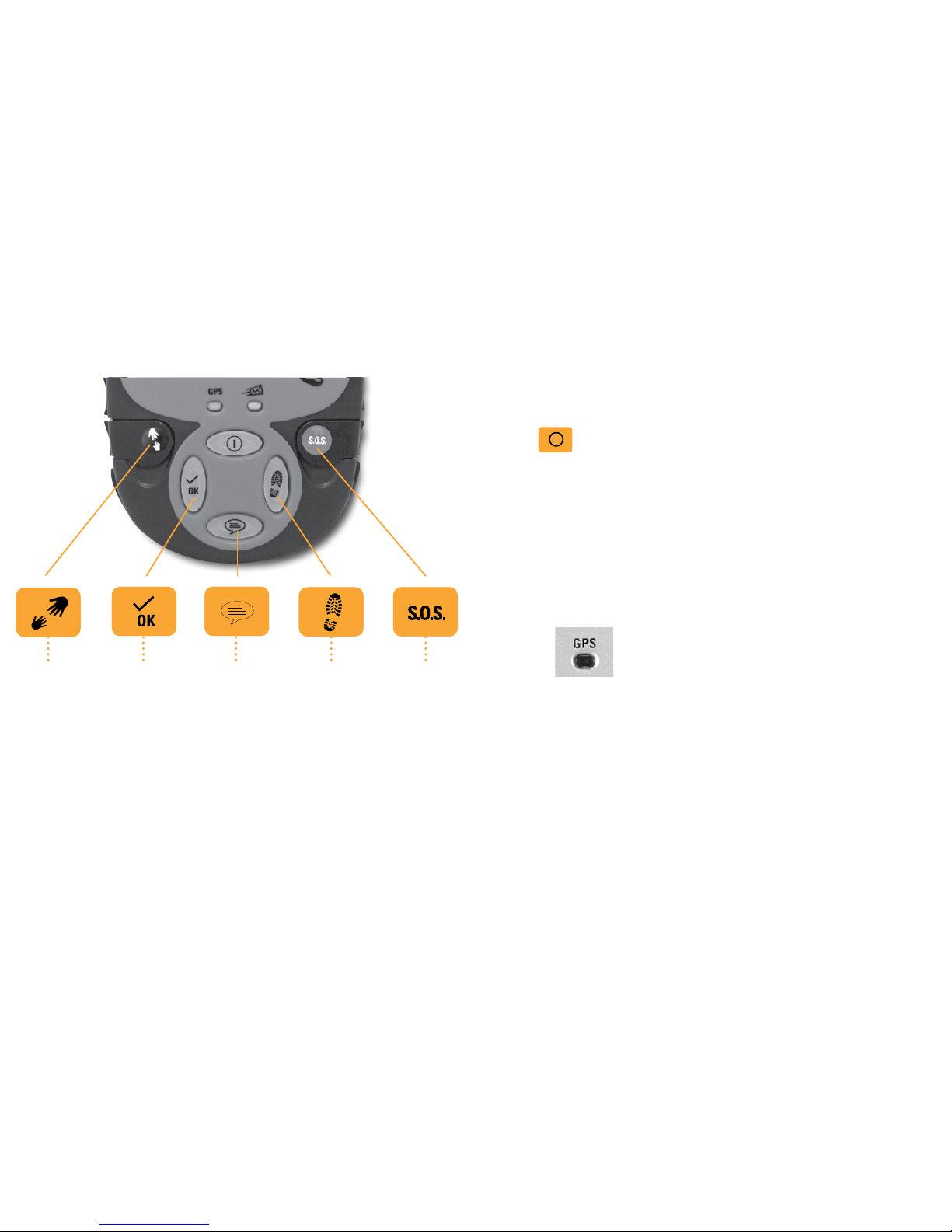
98
HELP/
SPOT ASSIST
Request help from
your friends and
family at your GPS
location. Or ask
for help from
professional
assistance
organizations instead
of friends and family.
CHECK-IN/OK
Let contacts know
where you are and
that you’re okay with
a pre-programmed
message.
CUSTOM
MESSAGE
Let contacts
know where
you are and
send a pre-
programmed
message.
TRACK
PROGRESS
Automatically send
and save your
location and allow
contacts to track
your progress using
Google Maps
™
.
SOS
Alert emergency
responders to your
GPS location.
MESSAGE FUNCTIONS
SECTION 3: USING SPOT
POWER
To turn SPOT on simply press and hold the ON/OFF button until the button blinks green. SPOT performs
a self-diagnostic test. When power is ON, the button will blink green every 3 seconds. This is helpful for
making SPOT more visible in the dark. To turn SPOT off, press and hold the ON/OFF button until the light
stops blinking.
LIGHT INDICATORS
SPOT uses lights to tell you what it’s doing. Take a moment to become familiar with these lights.
FUNCTION LIGHTS
Each button has a backlight that blinks when that button is active. To activate (or if applicable, cancel)
any function, you must press and hold the button until the function light starts blinking (approximately
3 seconds).
GPS LIGHT
The GPS light notifies you whether SPOT is able to see the GPS satellites and obtain your GPS location.
• Green – The GPS light blinks green while SPOT sees the GPS satellites and is looking for a GPS
location. Once the GPS location is obtained, the GPS light and Message Sending light blink green
approximately 15 seconds to notify you that your message was sent with your GPS location.
• Red – The GPS light blinks red if SPOT doesn’t see the GPS satellites and /or can’t find your GPS
location. You should move to a location with a clearer view of the sky.
Page 6

1110
MESSAGE SENDING LIGHT
The Message Sending light notifies you whether or not your most recent message was transmitted.
• Green – The Message Sending light blinks green after SPOT transmits the most recent message.
• Red – The Message Sending light blinks red if SPOT didn’t send the most recent message.
The Message Sending Light will continue to blink as appropriate for each function – until the next
scheduled message (Track Progress, Help/SPOT Assist, SOS) and/or until one (1) hour after the
message cycle is complete (Check-In/OK, Custom Message, Track Progress, Help/SPOT Assist).
SELF TEST
SPOT performs a self-test when you initially turn on your SPOT. If all visible lights flash red, the
SPOT self-test has found a failure, and SPOT will not send a message.
If the On/Off light, GPS light and Message Sending light all blink red, SPOT has a GPS failure, but
SPOT may still be able to transmit an SOS or Help/SPOT Assist message without your GPS location.
Visit www.spotwarranty.com.
GPS PERFORMANCE
SPOT uses an advanced GPS chipset with extremely high sensitivity to give
you maximum performance. While the SPOT message transmitter is also very
high quality, there may be times when SPOT will have a GPS signal, but the
message won’t be able to reach the satellites due to environmental blockage.
Make sure that you have a clear view of the sky at all times.
ADDITIONAL SERVICES
At www.findmeSPOT.com you can also purchase additional service options, such as Track
Progress, which allows you to automatically track your progress as you travel, or the GEOS Alliance
Global Search and Rescue Member Benefit. In some regions you can also purchase access to
enhanced services such as product replacement services, SPOT Assist for roadside or boating, or
other valuable options.
To learn more, visit www.findmeSPOT.com.
Spot, LLC (www.findmeSPOT.com) is not affiliated with Spot Image (www.spotimage.com).
KEEPING YOUR CONTACTS IN TOUCH
Up to 10 contacts can be added for receipt of your Check-In/OK, Custom Message and Help
messages, and you can update these at any time on the website by logging in to your account.
You can specify any combination of text/SMS messages or email for the contacts.
SOS messages will go to the GEOS Rescue Coordination Center. In the event of an SOS message,
GEOS will attempt to contact your primary and secondary SOS contacts. These contacts are
required to activate the account. You can change these at any time under the SOS section at
findmeSPOT.com. Changing your other contacts will not change your contacts for SOS.
In some regions, you may choose to send your Help messages to SPOT Assist service providers
instead of friends and family. With this option, you will also need to identify a primary and secondary
SPOT Assist contact, this may be the same or different as your SOS contacts. The recommendation
is to use your mobile phone as your SPOT Assist primary contact, and someone not traveling with
you, with knowledge of your itinerary, as your SPOT Assist secondary contact.
Page 7

1312
CHECK-IN/OK AND CUSTOM MESSAGE
Let your contacts know where you are and how you’re doing; or mark a single waypoint to review
later. Your contacts will receive SMS/text or email messages with your GPS coordinates. Email
messages also include a link to view your location using Google Maps™.
Check-In/OK and Custom Message functions work the same way. This gives you the flexibility
to send different messages to different contacts, or tailor messages for a specific purpose such
as arranging pick-up at the end of your adventure.
MESSAGE CYCLE
SPOT will send your message and GPS location to the SPOT network three times over 20 minutes
for maximum reliability (only one email or SMS/text message will actually be sent to your contacts).
If SPOT cannot get a GPS signal, it will not send your Check-In/OK or Custom Message.
USING THE CHECK-IN/OK OR CUSTOM MESSAGE FUNCTION
Press and hold the Check-In/OK or Custom Message button until the function button blinks green.
The GPS light will blink green when SPOT sees the GPS satellites and continue while obtaining
your GPS location.
Once your GPS location is obtained, SPOT sends your message and GPS location. The GPS light
and Message Sending light will both blink green for approximately 15 seconds. The Message
Sending light continues to blink green after it transmits the most recent message and for one (1)
hour after the end of the message cycle. Let SPOT work until the end of the message cycle when
the Check-In/OK or Custom Message light stops blinking.
If no GPS signal is found, the GPS light will blink red. You should move to a location with a clearer
view of the sky. SPOT will keep looking for your GPS location for up to 15 minutes.
If no GPS location is found in 15 minutes, SPOT does not send your message. To try again, simply
press and hold the function button. The Message Sending Light will blink red for one (1) hour after
completion of the message cycle to notify you that your message was not transmitted.
The Message Sending light continues to blink for one (1) hour after the end of the message cycle
to give you additional time to verify the status of your Check-In/OK or Custom Message. In a hurry?
You can dismiss the light by activating any other function or turning SPOT off and then on.
TO CANCEL
You cannot cancel a Check-In/OK or Custom Message, but you can stop any unsent messages
by turning SPOT off at any time, or by pressing any other function button. Unsent messages are
automatically disabled when you activate SOS, Help/SPOT Assist or Track Progress.
HOW SPOT PRIORITIZES CHECK-IN/OK AND CUSTOM MESSAGES
Check-In/OK and Custom Messages are the lowest priority SPOT messages – if you press the Help,
Track Progress, or SOS buttons while in Check-In/OK or Custom Message modes, SPOT will cancel
any unsent Check-In/OK or Custom Messages and begin sending Help/SPOT Assist, Track Progress
or SOS messages.
QUICK CHECK
You can send a Check-In/OK or Custom Message while you’re in Tracking. If Tracking is active,
it will be suspended long enough to send the Check-In/OK or Custom Message, then resume
once the Check-In/OK or Custom Message cycle is complete. This lets you easily update your
contacts of your whereabouts while in tracking. For example, if you’d like to send an “okay” message
at the start of a trip to let your friends know to follow your whereabouts on SPOT Adventures,
www.spotadventures.com, simply start Track Progress, then press “Check-In/OK”. SPOT will
send a Check-In/OK message then continue tracking.
Page 8

1514
HELP / SPOT ASSIST
For non-life threatening situations, ask for help from friends and family or professional assistance
providers using SPOT Assist. Your contacts will receive SMS/text or email messages with your GPS
coordinates. Email messages also include a link to view your location using Google Maps
™
. SPOT
Assist service partners will receive your SPOT Assist message and current GPS location.
MESSAGE CYCLE
SPOT will send your message and current GPS location every 5 minutes for an hour for redundancy
and overall reliability. If SPOT cannot get a GPS signal, it will still attempt to send your message–
without a GPS location.
USING THE HELP FUNCTION
Press and hold the Help button until the function button blinks green. The GPS light will blink
green when SPOT sees the GPS satellites and continue for up to 4 minutes while obtaining
your GPS location.
Once your GPS location is obtained, SPOT will send your message with GPS location. The GPS
light and Message Sending light will both blink green for approximately 15 seconds. The Message
Sending light continues to blink green until the next scheduled message or until one (1) hour after
the end of the message cycle to notify you that your most recent message was transmitted.
If no GPS signal is found, the GPS light will blink red. You should move to a location with a clearer
view of the sky. SPOT will keep looking for your GPS location for up to 4 minutes.
If no GPS location is found in 4 minutes, SPOT sends your message without GPS location. The GPS
light blinks red and the Message Sending light blinks green together for approximately 15 seconds.
The Message Sending light will continue blinking until the next scheduled message or until one (1)
hour after the end of the message cycle.
The Message Sending light continues to blink for one (1) hour after the end of the Help/SPOT Assist
message cycle to give you additional time to verify the status of your most recent message. In a
hurry? You can dismiss the Message Sending light by activating any other function or by turning
SPOT off and then on.
TO CANCEL
Press and hold the Help button until it blinks red. Let SPOT work until the Help button stops blinking
red. The Message Sending light will blink green indicating it has sent the Cancel message.
HOW SPOT PRIORITIZES HELP
Help/SPOT Assist messages are a priority for SPOT. When you select Help/SPOT Assist or SOS,
you will disable Check-In/OK, Custom Message and Track Progress functions. You will be able to
activate Combined Help and SOS mode. If you have signed up for SPOT Assist, SPOT Assist will
not be available, but Help messages will still be transmitted to designated friends & family. SPOT
strongly recommends that you do not utilize Combined Help and SOS mode, as your friends and
family could interfere with rescue efforts; see additional warnings in the FAQ section of
www.findmeSPOT.com.
Page 9

1716
If no GPS location is found in 4 minutes, SPOT sends your message without GPS location. The GPS
light blinks red and the Message Sending light blinks green for approximately 15 seconds. The
Message Sending light will continue blinking green until the next scheduled message.
TO CANCEL:
Press and hold the SOS button until it blinks red. Let SPOT work until the SOS button stops blinking
red. The Message Sending light will blink green indicating it has sent the Cancel message.
HOW SPOT PRIORITIZES SOS
SOS messages are the top priority for SPOT. When you select Help/SPOT Assist or SOS, you will
disable Check-In/OK, Custom Message and Track Progress functions. Help messages will still be
transmitted to designated friends and family in Combined Help and SOS mode, but if you have signed
up for SPOT Assist, SPOT Assist will not be available. Please note that SPOT strongly recommends
that you do not utilize Combined Help and SOS mode, as your friends and family could interfere with
rescue efforts; see additional warnings in the FAQ section of www.findmeSPOT.com.
SOS
For life-threatening or other critical situations, alert the GEOS International Emergency Rescue
Coordination Center (IERCC). GEOS notifies the appropriate emergency responders based on your
location and personal information – which may include local police, highway patrol, the Coast
Guard, your country’s embassy or consulate, other emergency response centers, or search &
rescue teams.
MESSAGE CYCLE
SPOT sends your emergency profile information and current GPS location to GEOS every 5 minutes
until cancelled or the batteries run out. If SPOT cannot get a GPS signal, it will still attempt to send
your message – without a GPS location. There is no test mode. If you activate the SOS function,
the GEOS Rescue Coordination Center will treat it as a real emergency.
USING THE SOS FUNCTION
Press and hold the SOS button until it blinks green. The GPS light will blink green when SPOT sees
the GPS satellites and while obtaining your GPS location.
Once your GPS location is obtained, SPOT sends your message and GPS location. The GPS light
and Message Sending light will both blink green for approximately 15 seconds. The Message
Sending light continues to blink green until the next scheduled message to notify you that your
most recent message was transmitted.
If no GPS signal is found, the GPS light will blink red. You should move to a location with a clearer
view of the sky.
The first message will be sent within (1) minute after activation with or without your GPS location.
For all subsequent messages, SPOT will keep looking for your GPS location for up to 4 minutes.
Page 10

1918
The Message Sending light continues to blink for one (1) hour after the end of the Track Progress
message cycle to give you additional time to verify the status of your most recent message. In a hurry?
You can dismiss the light by activating any other function or by turning SPOT off and then on.
TO CANCEL:
You can stop any unsent messages by pressing and holding the Track Progress button until the light
turns off, or by turning off SPOT.
HOW SPOT PRIORITIZES TRACK PROGRESS MESSAGES
Help and SOS are prioritized over Track Progress - if you press the Help or SOS buttons while tracking,
SPOT will cancel any unsent messages and begin sending Help/SPOT Assist or SOS messages. Track
Progress is prioritized over Check-In/OK and Custom Message. If you are in Check-In/OK or Custom
Message mode and press Track Progress, it will start tracking and cancel your unsent Check-In/OK or
Custom Messages.
QUICK CHECK
You can send a Check-In/OK or Custom Message while you’re in Tracking. If Tracking is active, it will be
suspended long enough to send the Check-In/OK or Custom Message, then resume once the Check-In/
OK or Custom Message cycle is complete. This lets you easily update your contacts of your whereabouts
while in tracking. For example, if you’d like to send an “okay” message at the start of a trip to let your
friends know to follow your whereabouts on SPOT Adventures www.spotadventures.com, simply start
Track Progress, then press “Check-In/OK”. SPOT will send a Check-In/OK message then continue tracking.
TRACK PROGRESS
Send your location to allow contacts to track your progress in near real-time using Google Maps
™
or SPOT Adventures, giving them a virtual breadcrumb trail of your adventure. Also automatically
mark your waypoints to review later. Your contacts can see your progress on the web links that
you create in your SPOT account. Additional service fees may apply. See account information at
findmeSPOT.com to learn more.
MESSAGE CYCLE
Track Progress messages are sent every 10 minutes for 24 hours or until cancelled. You can re-engage
Track Progress at any time to restart the cycle. With each message, SPOT will include your GPS
location for the 2 previous track positions for a seamlessly reliable breadcrumb trail. If SPOT cannot
get a GPS signal, it will not send your message, but will try again at the next scheduled interval.
USING THE TRACK PROGESS FUNCTION:
Press and hold the Track Progress button until it blinks green. The GPS light will blink green when
SPOT sees the GPS satellites and while obtaining your GPS location.
Once your GPS location is obtained, SPOT will send your waypoint. The GPS light and Message
Sending light will both blink green for approximately 15 seconds. The Message Sending light
continues to blink green until the next scheduled message or until one (1) hour after the end of the
message cycle to notify you that your most recent message was transmitted.
If no GPS signal is found, the GPS light will blink red. You should move to a location with a clearer
view of the sky. SPOT will keep looking for your GPS location for up to 4 minutes.
If no GPS location is found in 4 minutes, SPOT will not send this particular waypoint. Both the
GPS light and the Message Sending light will blink red for approximately 15 seconds. SPOT will rest
for up to 6 minutes and try again at the time of the next scheduled message. The Message Sending
light will continue blinking until the next scheduled message or until one (1) hour after the end of the
message cycle.
Page 11

2120
SECTION 4: SYSTEM FUNCTION AND INDICATORS
SPOT MESSAGE SCHEDULE
SPOT is designed to provide outstanding quality and reliability. With a perfect view of the entire sky,
the SPOT is designed to transmit virtually every message. In everyday conditions, the view of the
sky is often blocked due to hills, buildings, or other obstructions so it is normal for some messages
to be blocked. That is why the SPOT automatically sends multiple messages in every mode, giving
you excellent overall reliability. In some modes this means multiple attempts to send the same
message, while in other modes it means regularly updating GPS coordinates and sending a new
message. Placement of your SPOT unit can make a difference. Experiment with placement until you
are familiar with the reliability of your operating environment.
MESSAGE INDICATORS
For all functions, SPOT lets you know what it is doing.
INDICATOR
GPS
Message Sending
Check-In/OK or
Custom Message
Help
SOS
Track Progress
On/Off
BLINKING GREEN
Searching for GPS signal.
Message transmission schedule in progress.
Check-In/OK message sequence
in progress.
SPOT in Help/SPOT Assist mode.
SOS is engaged.
SPOT in Track
Progress mode.
On
BLINKING RED
GPS location fix failed.
Move to a new location.
Last message was not sent.
N/A
Help/SPOT Assist has
been cancelled.
SOS has been cancelled.
N/A
Low battery.
FUNCTION
Check-In/OK and Custom Message
Help/SPOT Assist
SOS
Combined Help and SOS
Track Progress
OPERATION
-
Messages scheduled 3 times over 20 minutes to contacts on your
contact list .
- Message not sent if GPS location cannot be determined.
- Suspends Track Progress until message is sent, then Track Progress
resumes automatically.
- Messages scheduled every 5 minutes for one hour with updated location
to your friends and family, or SPOT Assist provider.
- Message scheduled even if GPS location cannot be determined.
- Overrides Check-In/OK, Custom Message, and Track Progress.
- Messages scheduled every 5 minutes until cancelled (or batteries are
depleted) with updated location to GEOS Rescue Coordination Center.
- Message scheduled even if GPS location cannot be determined.
- Overrides Check-In/OK, Custom Message, and Track Progress.
- SOS messages scheduled every 5 minutes to GEOS Rescue Coordination
Center until cancelled (or batteries are depleted) with updated location.
- Help messages scheduled every 5 minutes for one hour with updated
location to your contacts.
- Message scheduled even if GPS location cannot be determined.
- Overrides Check-In/OK, Custom Message, and Track Progress.
Note: SPOT strongly recommends that you do not utilize Combined Help and
SOS mode, as your friends and family could interfere with rescue efforts;
see additional warnings in the FAQ section of www.findmeSPOT.com.
- Updated location and two previous locations scheduled for transmission.
to your account every 10 minutes for 24 hours.
- Message not sent if GPS location cannot be determined.
SPOT: THE CENTER OF YOUR CONNECTED ADVENTURES
SPOT is continually working to enhance its customers’ experience and add new services to the
SPOT web service. For example, www.spotadventures.com is a new, fun, easy way to share your
adventures with your friends or with the world. Visit findmeSPOT.com frequently to find out about
new and improved services that make it easy to share your life and adventures with others.
Not all services are available in all languages or regions.
FUNCTION OVERVIEW
Page 12

2322
FUNCTION
Check-In/OK
Custom Message
Track
Progress
Help/
SPOT Assist
SOS
Emergency
IMPORTANT NOTES:
Message Function
Light
Function light
blinks green
until the
message cycle
is completed
or cancelled.
GPS Light
GPS Light
blinks green.
Message
Sending Light
Blinks green
after transmitting
the most recent
message as
appropriate for
each function and
for one (1) hour
after the message
cycle ends.
Message Status
Message and
location transmitted
to the satellites.
1) The blinking green light in each function button lets you know that you have successfully engaged
that function.
2) After you engage the function, SPOT looks for a GPS signal and location as indicated by the blinking
green light.
3) Once the GPS location is obtained, SPOT sends your message and the GPS and Message Sending
lights blink green together for 15 seconds, indicating a successful GPS fix and starting the message
sending cycle.
IF SPOT FINDS YOUR GPS LOCATION
HOW THE LIGHTS BLINK - BY FUNCTION
FUNCTION
Check-In/OK
Custom Message
Track
Progress
Help/SPOT Assist
SOS
Function
Button Light
Blinks
Green
Blinks
Green
Blinks
Green
Blinks
Green
GPS Light
Blinks
Red
Blinks Red. SPOT looks
for GPS for 4 minutes,
then rests for 6 minutes.
Blinks Red. SPOT looks
for GPS for 4 minutes
then rests for 1 minute.
Blinks Red. SPOT looks
for GPS for 4 minutes
then rests for 1 minute.
Message
Sending Light
Blinks
Red
Blinks
Red
Blinks
Green
Blinks
Green
IMPORTANT NOTES:
CHECK-IN/OK OR CUSTOM MESSAGE: SPOT must get a GPS signal before sending your Check-In/OK or
Custom Message. If no GPS signal is found, the GPS light blinks red and SPOT deactivates the function without
sending any messages.
TRACK PROGRESS: SPOT must get a GPS signal before sending your waypoint. However, SPOT will stay in the Track
Progress function, and again look for a GPS signal at the next scheduled message interval.
HELP/SPOT ASSIST: SPOT sends Help/SPOT Assist messages even without a GPS location. SPOT will again look for
a GPS signal prior to sending the next scheduled message (~4-5 minutes), and repeat the entire message cycle.
SOS: SPOT sends SOS Emergency messages even without a GPS location. SPOT will again look for a GPS
signal prior to sending the next scheduled message (~4-5 minutes after the first message), and repeat the entire
message cycle.
IF SPOT DOESN’T FIND YOUR GPS LOCATION
To Try Again
Move to an area with a clear
view of the sky.
Press selected function again.
Move to an area with a clear view of the
sky. SPOT will try to get a GPS location
during the next message interval.
Move to an area with a clear view of the
sky. SPOT will try to get a GPS location
during the next message interval.
Move to an area with a clear view of the
sky. SPOT will try to get a GPS location
during the next message interval.
Message
Status
Message
not sent
Message
not sent
Message
sent without
GPS
Message
sent without
GPS
Page 13

2524
areas. It is important that you check coverage for your destination before traveling. In Russia, GPS
performance is limited (degraded) in accordance with Russian regulations regarding GPS accuracy
for devices utilized in Russia.
OPERATING CONDITIONS AND CLIMATE
Your SPOT is designed to go anywhere. However, like all electronic devices, it has its limits. SPOT
relies on GPS and low earth orbit satellites to fix your location and send your messages. To work, the
SPOT logo (which is directly above the transmitter) needs to have an unobstructed view of the sky,
either outdoors or in a glass-enclosed area such as a vehicle dashboard or glass sunroof. For safety,
keep the following in mind regarding the care and usage of SPOT:
• Waterproof to a depth of 1 meter for up to 30 minutes.
• Operating temperatures: -22°F to +140°F (-30°C to 60°C)
• Operating altitude: -328 ft to 21,320 ft (-100m to 6,500m)
• Humidity and Salt Fog rated.
• Visit findmeSPOT.com for the latest information on certification to OSHA Intrinsically Safe to Class 1,
Division 1, Group A-D standards.
• If you exceed 700 mph (Mach 1) GPS accuracy degrades.
CONTACTS
Additional charges may apply in some regions. Standard text messaging charges from your mobile
phone provider may also apply.
CLEANING
Follow these general rules when cleaning the outside of your SPOT:
• Make sure the power is OFF.
• Use a damp, soft, lint-free cloth. Avoid excess moisture near buttons or openings.
• Do not use aerosol sprays, solvents, alcohol or abrasives.
• Do not attempt to open the SPOT case.
TROUBLESHOOTING
The SPOT performs a self-diagnostic test each time it is powered on. SPOT recommends that you
send and verify a Check-In/OK message before each trip. This also allows you to evaluate your entire
messaging system, from the operational condition of the SPOT to the readiness of those on your
contact list.
SECTION 5: CARE AND SUPPORT (See FAQ section on www.findmeSPOT.com for more information.)
BATTERY LIFE AND USAGE
SPOT performance and battery life may be degraded in operating environments where the SPOT GPS
chip must take a longer time to acquire your GPS location, such as trying to send a message indoors or
under extreme canopies. For optimal performance, utilize SPOT logo side up in locations with a clear
view of the sky. If in an emergency situation where you only have alkaline or different non-rechargeable
AAA lithium batteries available, SPOT may be able to intermittently transmit messages but performance
will be degraded.
SPOT 2 is designed to be rugged for outdoor use. Dropping the unit on hard surfaces will not damage the
SPOT unit, but can cause a loss of power and even damage the batteries in some instances. Power loss
turns off your SPOT stopping any current mode of operation. If dropped, SPOT recommends replacing the
batteries with new batteries.
COVERAGE
SPOT works around the world, including virtually all of North America, Europe, Australia and portions of
South America, Northern Africa and Asia, as well as hundreds or thousands of miles off-shore of these
MODE
Power On
SOS (or Help/SPOT Assist if reactivated)
Track Progress
Check-In / Custom Message
Stored
100% CLEAR VIEW OF SKY
~ 3 months
~ 6 days
~ 7 days
~ 700 messages
50% CLEAR VIEW OF THE SKY
50% OBSTRUCTED
~ 3 months
~ 3 days
~ 3 1/2 days
~ 350 messages
Several years with properly installed AAA Energizer® Ultimate Lithium 8x batteries (L92)
BATTERY LIFE AND USAGE
To obtain reliable performance use only AAA Energizer® Ultimate Lithium 8x batteries (L92). The
ON/OFF light will blink red when SPOT is low on battery power for your current usage environment.
Colder conditions and extreme heat can impact battery life. Always carry extra batteries with you.
Test your SPOT device before each trip by sending a Check-In/OK message.
When utilizing fully charged AAA Energizer® Ultimate Lithium 8x batteries (L92) you can anticipate
the following battery life:
BATTERY LIFE AND USAGE
To obtain reliable performance use only AAA Energizer® Ultimate Lithium 8x batteries (L92). The
ON/OFF light will blink red when SPOT is low on battery power for your current usage environment.
Colder conditions and extreme heat can impact battery life. Always carry extra batteries with you.
Test your SPOT device before each trip by sending a Check-In/OK message.
When utilizing fully charged AAA Energizer® Ultimate Lithium 8x batteries (L92) you can anticipate
the following battery life:
To ensure proper low battery indicator operation, Spot LLC recommends that new batteries are
installed. Removing batteries and reinstalling them, or installing used batteries will shorten your
notification before the batteries go dead.
Page 14

2726
WEB BROWSER REQUIREMENTS
For optimal performance, you must have a compatible web browser to access your SPOT user account at
www.findmeSPOT.com. The following are compatible web browsers:
• FireFox 3
• Internet Explorer 7 & 8
• Safari 3 & 4
It is possible that other browers such as Chrome 2.0 and Opera 9/10.0 will also work to access the
www.findmeSPOT.com website and your user account, but compatibility is not assured. Check the FAQ
section of the www.findmeSPOT.com website or contact SPOT Customer Care for the most recent list
of compatible browsers.
LEARN MORE
The SPOT website is updated regularly with training videos and answers to Frequently Asked Questions
(FAQs).
FOR ADDITIONAL QUESTIONS OR SUPPORT
Visit www.findmeSPOT.com or call:
• North American Customers: 1-866-OK1-SPOT (1-866-651-7768).
• European Customers: Tel: +353 12 909 505
LIMITED WARRANTY
Your SPOT has a Limited Warranty for 12 months (24 months for European Customers) from the date
of purchase against defects in materials and workmanship only. For full details regarding the Limited
Warranty and warranty claim procedures, visit www.spotwarranty.com or www.findmeSPOT.com.
EXCEPT AS PROVIDED ABOVE, THE PRODUCT IS SOLD “AS IS” WITHOUT ANY EXPRESS OR IMPLIED WARRANTIES FOR THE PRODUCT
WHATSOEVER, INCLUDING, WITHOUT LIMITATION, ANY IMPLIED WARRANTIES REGARDING THE CONDITION, DESIGN, SPECIFICATIONS,
WORKMANSHIP, MERCHANTABILITY OR FITNESS FOR A PARTICULAR PURPOSE OF THE PRODUCT, OR ANY WARRANTIES THAT THE
PRODUCT IS FREE FROM LATENT DEFECTS OR DEFICIENCIES, OR THAT THE PRODUCT IS FREE FROM INFRINGEMENT OF ANY PATENT,
TRADEMARK, COPYRIGHT OR PROPRIETARY RIGHT OF ANY THIRD PARTY AND SUCH WARRANTIES ARE HEREBY EXPRESSLY DISCLAIMED.
THIS LIMITED WARRANTY PROVIDES THE SOLE AND EXCLUSIVE REMEDY FOR ANY DEFECTS IN THE PRODUCT. IN NO EVENT SHALL
WE BE LIABLE FOR ANY INDIRECT, CONSEQUENTIAL, SPECIAL, INCIDENTAL OR PUNITIVE DAMAGES, WHETHER IN CONTRACT, TORT,
NEGLIGENCE, STRICT LIABILITY OR OTHERWISE. OUR LIABILITY IS LIMITED TO THE AMOUNT YOU PAID FOR THE PRODUCT THAT IS
THE SUBJECT OF A CLAIM. THE APPLICABILITY OF THE ABOVE LIMITATIONS AND EXCLUSIONS MAY VARY FROM STATE TO STATE, OR
COUNTRY TO COUNTRY.
FCC/IC NOTICE
This equipment has been tested and found to comply with the limits for a Class B digital device, pursuant
to Part 15 of the FCC Rules. Operation is subject to the following two conditions: (1) This device may
not cause harmful interference, and (2) this device must accept any interference received, including
interference that may cause undesired operation. This device complies with the requirements for radio
astronomy site avoidance as specified by the Globalstar National Science Foundation agreement of 2001.
It is compliant with CFR 25.213.
This device automatically adjusts its transmission frequency according to its location and is compliant
with international regulatory requirements.
N10451
• ROHS and WEEE compliant
• Certified to FCC and CE emissions, immunity and safety regulations.
• Meets FCC part 25 regulations, Canada type approval, CISPR Publication 22
(1985 1st Edition), RTTE Directive (1999/EC) and IEC 60950 safety standard.
Spot, LLC (www.findmeSPOT.com) is not affiliated with Spot Image (www.spotimage.com).
