Page 1
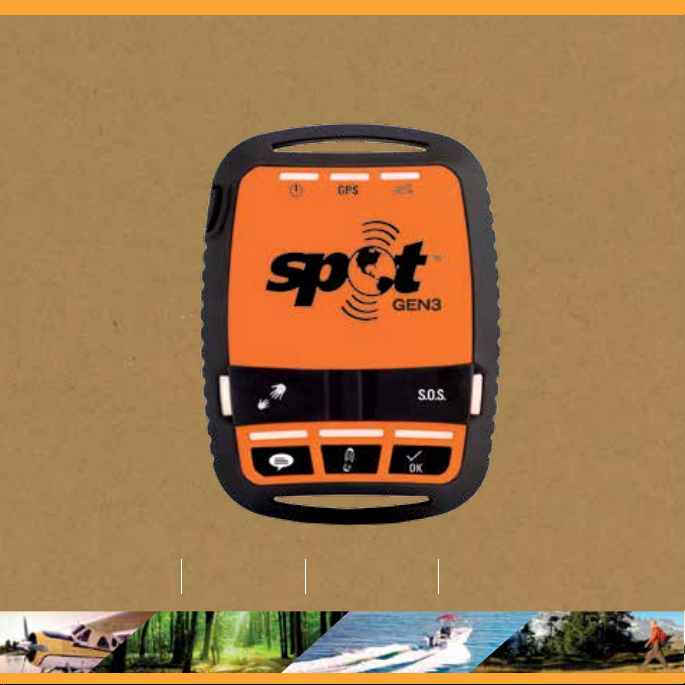
SPOT GEN3 USER GUIDE
S.O.S.
Tra ck i n g Check In Help/ SPOT Assi st
1
Page 2
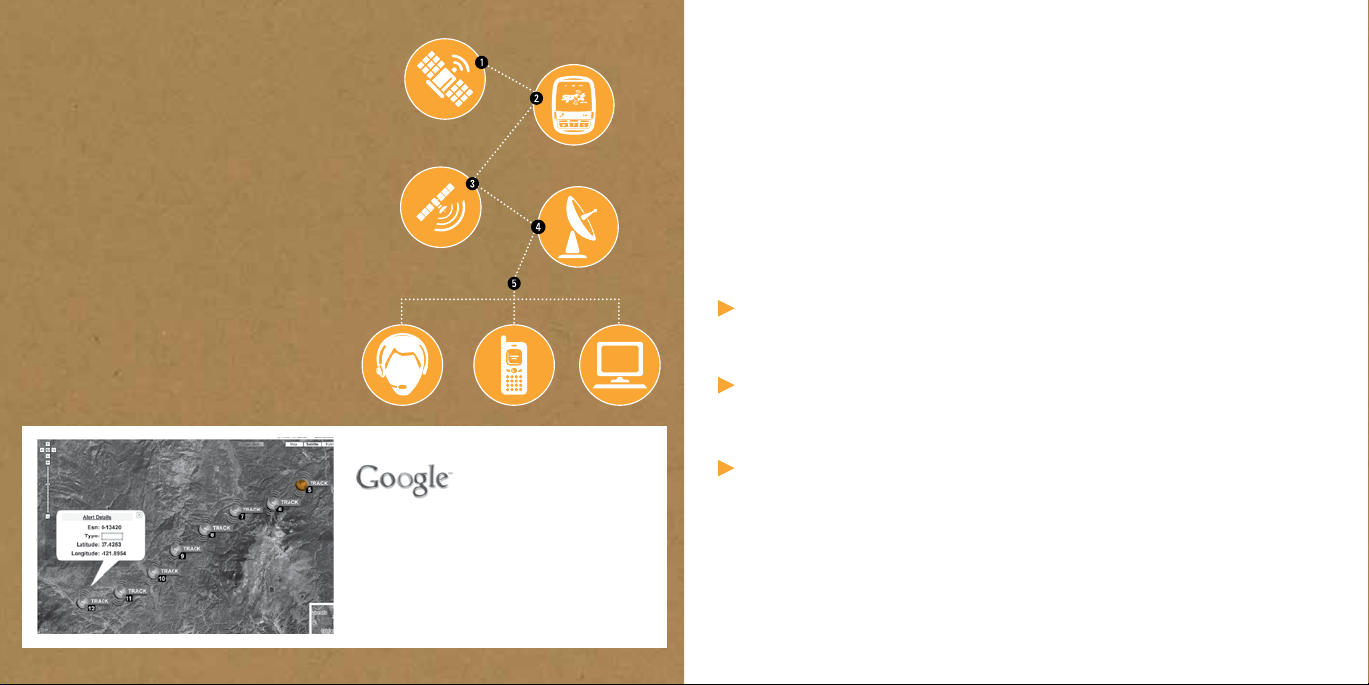
HOW SPOT WORKS
GPS satellites provide signals.
1
SPOT determines your GPS location and sends
2
your location and pre-programmed message to
communication satellites.
Communication satellites relay your message to
3
specific satellite antennas around the world.
Satellite antennas and a global network route your
4
location and message to the appropriate network.
Your location and messages are delivered
5
according to your instructions via email, text
message, or emergency notification to the
GEOS International Emergency Response
Coordination Center.
Powered by Google Maps™
When SPOT sends a text or email message to
one of your contacts or to GEOS, it includes your
GPS coordinates and a web link (email only) to
view your location using Google Maps™.
SecTiOn 1: WeLcOMe
Welcome to the SPOT Family! SPOT devices provide satellite-based
messaging capability so everyone who enjoys the great outdoors
can communicate from remote locations around the globe, beyond
the reach of cell phones. Pretty cool, huh?
HERE ARE A FEW IMPORTANT THINGS
TO REMEMBER ABOUT YOUR SPOT GEN3
SPOT needs a clear view of the sky to obtain a GPS signal to provide the most accurate
location information. SPOT is not as reliable indoors, at the bottom of a deep canyon, in a
cave, or in very dense woods. Sunshine is more fun anyway!
Orienting SPOT so that the SPOT logo is facing up toward the sky will improve performance
as the antenna is located directly under the logo. The coolest adventurers place SPOT on
their backpacks.
In order to ensure best performance, do not use SPOT immediately adjacent to other GPS devices.
To begin using SPOT, we recommend you spend a few minutes reading through this User Guide,
then visit FindMeSPOT.com to select a service plan and activate your SPOT device.
2
3
Page 3
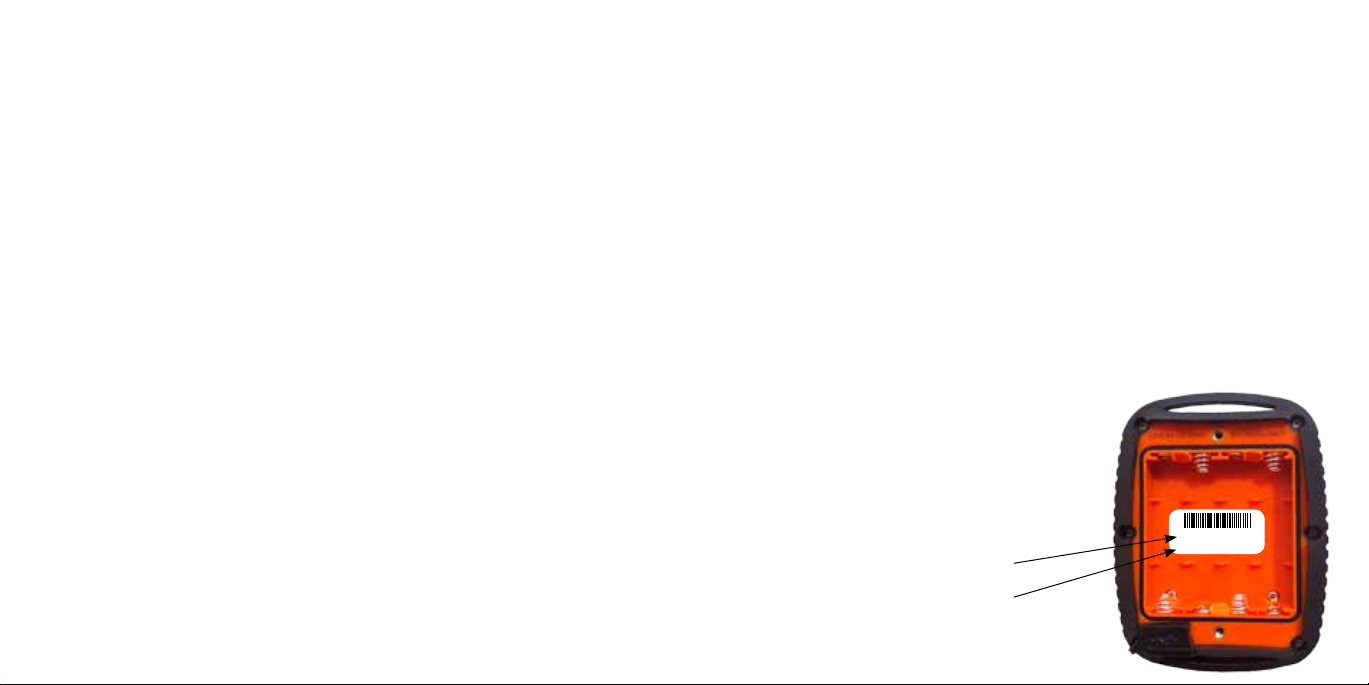
SecTiOn 2: GeTTinG STaRTed
Your SPOT Gen3 requires an active SPOT subscription to communicate. To do this,
simply activate your device using the instructions outlined below.
WITH YOUR SPOT
WHAT YOU NEED
• Your SPOT Gen3
• One of these three power sources:
- 4 AAA Energizer® Ultimate Lithium 8x batteries (L92); included
- 4 AAA Energizer® NiMH rechargeable batteries (NH12)
- Line Power with a 5v USB connection
• User Guide
INSTALL THE INCLUDED BATTERIES
1. Loosen the screws to open the battery cover.
2. Write down the ESN and Authorization Code for use during service activation.
3. Install 4 AAA Energizer® Ultimate Lithium 8x batteries or NiMH rechargeable batteries.
4. Replace cover, tighten screws with a screwdriver or coin. It is important that you
fully tighten the battery cover to maintain SPOT's waterproof seal.
AT FINDMESPOT.COM
WHAT YOU NEED
• Personal contact information
• Emergency contact information
• Valid email address
• Credit card information
• SPOT electronic serial number (ESN) and authorization code.
ACCOUNT SETUP
1. Go to FindMeSPOT.com/Activate.
2. Existing SPOT customers should login to their current SPOT account to add their new device. New
customers will need to select: Set Up New Account.
3. Follow the instructions given within the activation portal; do not skip forms or pages.
4. Choose the services you wish to add (like the new upgraded Unlimited and Extreme Tracking) to
your SPOT device and confirm your order to finish the activation process.
SERIAL NUMBER (ESN) AND
AUTHORIZATION CODE
These codes are located inside the battery compartment
of your SPOT Gen3. You will need these codes when
setting up your account on FindMeSPOT.com/Activate.
ESN: 0-0000000
ELECTRONIC SERIAL
NUMBER (ESN)
AUTHORIZATION CODE
Auth: 00000000
4 5
Page 4

S.O.S
SecTiOn 3: funcTiOnS
HELP/SPOT ASSIST
Request help from your friends & family at your GPS location. Or ask for help from
professional assistance organizations. (Example: Flat tire, need a lift.)
CUSTOM MESSAGE
Let contacts know where you are by sending a pre-programmed message with your
GPS location.
S.O.S.
In an emergency, send an S.O.S. with your GPS location to GEOS, who facilitates search
and rescue. (Example: Snake bite, broken leg)
CHECK IN
Let contacts know where you are and that you’re okay with a pre-programmed message.
TRACK
Automatically send and save your location and allow contacts to track your progress
using Google Maps™.
HELP/SPOT ASSIST
TRACK
POWER
Press the power button to turn SPOT on; LEDs will illuminate. Press and hold the power
button until it blinks rapidly to turn SPOT off.
CHECK IN
CUSTOM MESSAGE
6 7
GPS LIGHT
Noties you whether or not SPOT is able to see the GPS satellites & obtain your GPS location.
MESSAGE SENDING LIGHT
Notifies you whether or not your most recent message was transmitted.
Page 5
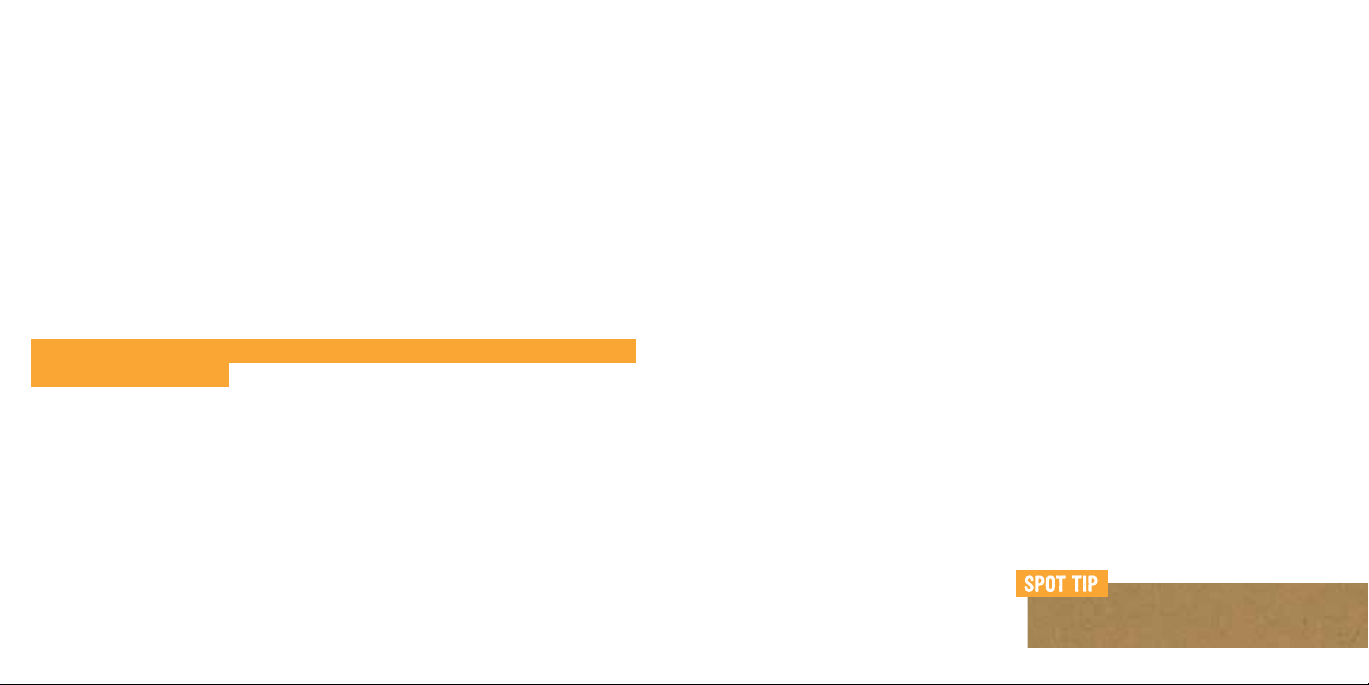
SecTiOn 3: uSinG SPOT
POWER
There are three ways you can power your SPOT: 4 AAA Energizer Ultimate Lithium 8x batteries
(included), 4 AAA NiMH rechargeable batteries, or with line power through a 5v USB connection.
Insert batteries or attach the USB cable to your SPOT and a power source. Please note: NiMH
batteries cannot be charged within the SPOT unit using line power, and SPOT Gen3 is not
waterproof while being line powered.
TO TURN SPOT ON: Simply locate the Power button on the upper left corner of the device, press and
hold the button; lights will illuminate.
TO TURN SPOT OFF: Press and hold the Power button until the Power light blinks rapidly.
TO CONSERVE POWER: Your SPOT unit will automatically turn off after one hour of inactivity unless
the unit is being line powered.
SELF TEST
SPOT performs a self-test when you initially turn on your device. During self-test, all lights will blink
green in a rotating manner to indicate self-test is in progress. If all visible lights flash red, the SPOT
self-test has found a failure, please call customer care.
If the Power, GPS light and Message Sending light blink red in unison, SPOT has a GPS failure, but
may still be able to transmit an S.O.S. or Help/SPOT Assist message without your GPS location.
INITIAL SYSTEM TEST
Perform an initial system test to evaluate your messaging system, from the operational
condition of the SPOT to the readiness of those you’ve chosen to receive your messages.
Once you have set-up the message contacts for SPOT Gen3 in your FindMeSPOT.com account,
1
go outside where SPOT has a clear view of the sky in all directions.
Turn SPOT on - press and hold the Power button; lights will illuminate.
2
Press and hold the Check In button until the function light blinks green.
3
Leave SPOT outdoors. The GPS light will blink green as SPOT acquires a GPS fix. Once
4
SPOT acquires your GPS location, the Message Sending light and GPS light will blink green
in unison for 15 seconds to notify you that your message is being transmitted with your GPS
location. The Message Sending light will continue to blink green until the message cycle is
complete.
Verify that the message was received in the email or SMS account(s) in your Check In contact list.
5
You can also view your sent messages in your account at FindMeSPOT.com.
Add your email or phone number as a contact for
system testing so you can hit the trail faster.
8 9
Page 6

USING THE S.O.S. FUNCTION
To send an S.O.S. alert, open the protective flap then press and hold the S.O.S. button until the
function light blinks green. The GPS light will blink green when SPOT sees the GPS satellites and
while obtaining your GPS location.
Once your GPS location is obtained, SPOT sends your S.O.S. message with GPS location. The GPS
light and Message Sending light will both blink green. The Message Sending light continues to blink
green until the next scheduled message to notify you that your most recent message was transmitted.
If no GPS signal is found, the GPS light will blink red. If possible, you should move to a location
with a clearer view of the sky. The first message will be sent within one minute after activation with
or without your GPS location. For all subsequent messages, SPOT will keep looking for your GPS
location for up to 4 minutes. The S.O.S. message is sent every 5 minutes until cancelled or the
power source runs out.
TO CANCEL S.O.S.
Press and hold the S.O.S. button until the light blinks red. Let SPOT work until the S.O.S. button
stops blinking red to finish sending the cancellation message. The Message Sending light will blink
green indicating it has sent the cancel message. Turning off your SPOT while in S.O.S. mode DOES
NOT send an S.O.S. cancel message.
HOW SPOT PRIORITIZES S.O.S.
S.O.S.
SPOT's S.O.S. function should only be used for critical, life-threatening situations. Pressing the
S.O.S. button sends an alert directly to GEOS International Emergency Response Coordination
Center (IERCC). GEOS notifies the appropriate emergency responders of your S.O.S. based on GPS
location and personal information. Depending on your GPS location, responders may include local
police, highway patrol, the Coast Guard, your country’s embassy or consulate, other emergency
response centers, or search and rescue teams. Sending false S.O.S. messages may subject you to
liability for additional charges.
10 11
S.O.S. messages are the top priority for SPOT. When you send an S.O.S. message, your SPOT
stops sending all other messages to allow for uninterrupted transmission of the S.O.S. message.
Let your emergency contacts know when you are planning a trip. When GEOS receives
an S.O.S. message, they will first call your contacts asking for pertinent details like your
itinerary, planned route, or other identifiers. This information helps GEOS in working with local
authorities to evaluate the appropriate response team needed and send rescue personnel fast.
Page 7

HELP/SPOT ASSIST
For non-life threatening situations, ask for help from friends
and family or gain a direct line to professional assistance
providers using SPOT Assist (additional service plan
required). When you press Help, your contacts will receive
SMS/text or email messages with your GPS coordinates.
Email messages also include a link to view your location
using Google Maps™.
With SPOT Assist, roadside or maritime professional services
will receive your Help message and current GPS location to
dispatch assistance. For more information on SPOT Assist
including pricing, please visit: FindMeSPOT.com/Assist.
USING THE HELP FUNCTION
To send a Help message, open the protective flap then press and hold the Help button until the light
blinks green. The GPS light will blink green when SPOT sees the GPS satellites and while obtaining
your GPS location.
Once your GPS location is obtained, SPOT sends your Help message with GPS location every five
minutes for one hour. The GPS light and Message Sending light will both blink green. The Message
Sending light continues to blink green until the next scheduled message or until the mode ends.
If no GPS signal is found, the GPS light will blink red. If possible, you should move to a location with
a clearer view of the sky. SPOT will keep looking for your GPS location for up to 4 minutes. If no GPS
location is found in 4 minutes, SPOT sends your message without GPS location; the GPS light will
blink red and the Message Sending light will blink green in unison.
12 13
TO CANCEL
Press and hold the Help button until the Help light blinks red. Leave SPOT on while the Help cancel
message is sent, turning off your SPOT DOES NOT cancel the Help message. When it is finished, the
Message Sending light will blink green indicating it has sent the cancel message.
HOW SPOT PRIORITIZES HELP
Help/SPOT Assist messages are a high priority for SPOT. Help/SPOT Assist takes priority over
Check In, Custom Message and Tracking functions. Pressing the S.O.S. button takes priority over
the Help/SPOT Assist message in order to ensure the S.O.S. message is sent. There is no need to
cancel any other modes to enter into Help or S.O.S. mode.
Have a plan in place with your Help message contacts so they know
what to do if they receive a Help message from your SPOT.
Page 8

CHECK IN AND CUSTOM MESSAGE
Let your contacts know where you are by sending a message with your GPS location. With the ability
to pre-program your messages, the possibilities are endless.
Check In and Custom Message functions work the same way. This gives you the flexibility to send
different messages to different contacts, or tailor messages for a specific purpose. Let your contacts
know you've made camp for the night, reached your goal, or are doing fine. With the push of a button,
your contacts receive your pre-programmed message by text or email complete with your GPS location.
USING THE CHECK IN OR CUSTOM MESSAGE FUNCTION
Press and hold the Check In or Custom Message button until the function light blinks green.
The GPS light will blink green when SPOT sees the GPS satellites and will continue blinking while
obtaining your GPS location.
Once your GPS location is obtained, SPOT sends your message with GPS location. The GPS light
and Message Sending light will both blink green. The message is sent three times over a 20 minute
period to the SPOT network - this is to ensure maximum reliability in getting your message out. Only
one message will be sent to your contacts. The Message Sending light continues to blink green until
the next scheduled message or until the mode ends.
If no GPS signal is found, the GPS light will blink red. If possible, you should move to a location with
a clearer view of the sky. SPOT will keep looking for your GPS location for up to 4 minutes. If no GPS
location is found in 4 minutes, SPOT does not send your message. To try again, simply press and
hold the function button. If the message does not send, the Message Sending light will blink red.
Check In or Custom messages can be sent while Tracking.
TO CANCEL
You can end the transmission of a Check In or Custom Message by pressing and holding the function
button until the light blinks red. This action does not cancel any message already transmitted.
14
You can pre-program your Check In and Custom Messages to send to different groups
of contacts. For example, set one message to send your spouse an 'I Love You' every
day and the other to brag to all your friends about how awesome your adventure is.
15
Page 9

TRACKING
With SPOT Gen3, your friends and family can track your progress in near real-time using SPOT Shared
Pages with Google Maps™, giving them a virtual breadcrumb trail of your adventure. New enhanced
tracking options, allow you to choose the rate of tracking that fits your adventure by upgrading to our
Unlimited or Extreme Tracking Plans, additional service fees may apply, learn more at FindMeSPOT.com.
TO CANCEL
To stop sending track messages, press and hold the Track button until the light blinks red or
power off SPOT.
MOTION-ACTIVATED TRACKING
SPOT Gen3 tracking is smarter than ever! A built in vibration sensor sends tracks only when you are
moving. When the device is stationary for more than ve minutes SPOT Gen3 will enter Suspended Track
mode. SPOT Gen3 will automatically send one more track from your resting location. While at rest. SPOT
Gen3 will not send tracks. Tracking will automatically resume after the vibration sensor detects the unit
has begun moving again.
TRACKING SERVICES
BASIC TRACKING: With Basic Tracking, messages are sent every 10 minutes for 24 hours while
moving, or until cancelled. To re-engage Tracking after 24 hours has passed, press and hold the
Track button until the function light blinks green.
USING THE TRACKING FUNCTION
Press and hold the Track button until the function light blinks green. The GPS light will blink green
when SPOT sees the GPS satellites and will continue blinking while obtaining your GPS location.
Once your GPS location is obtained, the GPS light and Message Sending light will both blink green
indicating that SPOT is sending your track as a waypoint. The Message Sending light continues to blink
green until the next scheduled message or until the mode ends.
If no GPS signal is found, the GPS light will blink red. If possible, you should move to a location with a
clearer view of the sky. If no GPS location is found within 4 minutes, SPOT will not send this particular
waypoint. The GPS light will blink red for approximately 15 seconds, the Message Sending light will blink
red until SPOT is ready to send the next waypoint. SPOT will try to obtain your GPS coordinates again at
your next scheduled track interval.
16
NEW ONLY WITH GEN3
UNLIMITED AND EXTREME TRACKING: SPOT Gen3's new enhanced tracking options allow you to "set
it and forget it." Send track messages every 2 ½, 5, 10, 30 or 60 minutes (depending on your plan
and preference) for as long as your SPOT is powered on or until the batteries run out.
To set your rate of tracking, sign in to your SPOT account at FindMeSPOT.com and choose 'view/edit'
SPOT Features from the My SPOT Devices tab. Please note: making any change to the rate of tracking
requires you to recongure your device to update the settings.
Keep track of all of your adventures by uploading your tracking messages to
SPOT Adventures. Share your trips with friends and family, upload pictures,
and tell the story of just how amazing the sunset is from the top of the peak.
17
Page 10

SecTiOn 4: SySTeM funcTiOn and indicaTORS
SPOT MESSAGE SCHEDULE
SPOT is designed to provide outstanding quality and reliability. For optimum reception always place
your SPOT with the logo side up in clear view of the sky. Reception can be inhibited due to hills,
buildings, metal roofs or other obstructions so it is normal that some messages may not go through.
That is why SPOT automatically sends multiple messages in every mode, giving you excellent overall
reliability. In some modes, this means multiple attempts to send the same message, while in other
modes it means regularly updating GPS coordinates and sending a new message with the most up
to date information.
GPS
The GPS light notifies you whether or not SPOT is able to see the GPS satellites and obtain a GPS location.
• Green – The GPS light blinks green if SPOT sees the GPS satellites and is looking for/has found your
GPS location.
• Red – The GPS light blinks red if SPOT cannot see the GPS satellites and /or cannot find your GPS
location. If the GPS light blinks red, you should move to a location with a clearer view of the sky.
MESSAGE INDICATORS
For all functions, SPOT lets you know what it is doing.
IndIcator
GPS
Message Sending
Check In or
Custom Message
Help
S.O.S.
Tracking
BlInkIng green
Searching for GPS signal
Message transmission
schedule in progress
Message sequence
in progress
SPOT in Help/SPOT
Assist mode
S.O.S. is engaged
SPOT in Track mode
BlInkIng red
GPS location fix failed,
move to a new location
Last message was not sent
Message sequence
has been cancelled
Help/SPOT Assist has
been cancelled
S.O.S. has been cancelled
Track sequence
has been cancelled
PLACEMENT OF YOUR SPOT
Power
On
Low battery
The placement of your SPOT can make a
difference. For best reception, always keep
the logo pointed towards the sky (the satellite
antenna is located under the logo).
gPS Performance
SPOT uses an advanced GPS chipset with extremely high sensitivity to give you maximum
performance. While the SPOT message transmitter is also very high quality, there may be times
when SPOT will have a GPS signal, but the message won’t be able to reach the satellites due to
environmental blockage. Make sure that you have a clear view of the sky at all times.
18 19
Page 11

SecTiOn 5: caRe and SuPPORT
BATTERY LIFE AND USAGE
For reliable performance, use AAA
rechargeable batteries, or line power. Using USB line power will NOT charge rechargeable batteries. The power light will blink red when batteries are low. Colder conditions and extreme heat can
impact battery life. Always carry an extra set of batteries with you. Non-lithium batteries will work
with SPOT but are not recommended for optimal performance. Test your SPOT device before each
trip by sending a Check In message to yourself.
SPOT performance and battery life may be degraded in operating environments where the SPOT
GPS chip must take a longer time to acquire your GPS location, such as trying to send a message
under dense foliage. For optimal performance, operate your SPOT with the logo side up in clear
view of the sky. Using non-recommended battery types may degrade the performance of your
SPOTs message transmission.
SPOT Gen3 is designed to be rugged for outdoor use. Dropping the unit on hard surfaces (while
not recommended) should not damage it, but can cause a loss of power and may damage the
batteries. Power loss turns off your SPOT, stopping any current mode of operation. If dropped,
SPOT recommends replacing the batteries for optimal performance.
COVERAGE
SPOT works around the world, including virtually all of North America, Europe, Australia and
portions of South America, Northern Africa and Asia, as well as hundreds of thousands of square
miles off-shore of these areas. It is important that you check SPOT's coverage for your destination
before traveling. Visit FindMeSPOT.com/Coverage to view the latest coverage map.
Energizer® Ultimate Lithium 8x batteries (L92), NiMH
OPERATING CONDITIONS AND CLIMATE
Your SPOT is designed for adventure. However, like all electronic devices, it has its limits. SPOT
relies on GPS and low earth orbit satellites to fix your location and send your messages. The
transmitter (located underneath the SPOT logo) needs to have an unobstructed view of the sky,
either outdoors or in a glass-enclosed area such as a vehicle dashboard. For safety, keep the
following in mind regarding the care and usage of SPOT:
• IPX7 waterproof: Up to a depth of 1 m for up to 30 minutes
(SPOT is not waterproof when being line powered)
• Operating temperatures: -22 F to +140 F (-30 C to 60 C)
• Operating altitude: -328 ft to 21,320 ft (-100 m to 6,500 m)
• Humidity and Salt Fog rated
• If you exceed 700 mph (Mach 1) GPS accuracy degrades
CONTACTS
Additional charges may apply in some regions. Standard text messaging charges from your
mobile phone provider may also apply.
CLEANING
Follow these general rules when cleaning the outside of your SPOT:
• Make sure the power is OFF
• Use a damp, soft, lint-free cloth and avoid excess moisture near buttons or openings
• Do not use aerosol sprays, solvents, alcohol or abrasives
• Do not attempt to open the SPOT case
TROUBLESHOOTING
SPOT performs a self-diagnostic test each time it is powered on. SPOT recommends that you send
and verify a Check In message before each trip. This also allows you to evaluate your entire messaging
system, from the operational condition of the SPOT to the readiness of those on your contact list.
For more information, visit the FAQ section on FindMeSPOT.com
20 21
Page 12

LEARN MORE
Visit FindMeSPOT.com for the latest information on SPOT Gen3 and other SPOT products and
services. You can find more helpful tips, testimonials and videos. If you can’t find what you’re looking
for, please do not hesitate to contact us.
CUSTOMER CARE
Visit FindMeSPOT.com/Care or call:
• North American Customers: 866.OK1.SPOT (866.651.7768)
• European Customers: Tel: +353 1 290 9505
LIMITED WARRANTY
Your SPOT has a Limited Warranty for 12 months (24 months for European Customers) from the
date of purchase against defects in materials and workmanship only. For full details regarding the
Limited Warranty and warranty claim procedures, visit SPOTwarranty.com or FindMeSPOT.com.
DECLARATION OF CONFORMITY FOR EUROPEAN CUSTOMERS
Hereby, Globalstar Europe Satellite Services Ltd., declares that this SPOT Gen3, is in compliance
with the essential requirements and other relevant provisions of Directive 1995/5/EC. The declaration
of conformity may be consulted at FindMeSPOT.com
EXCEPT AS PROVIDED ABOVE, THE PRODUCT IS SOLD “AS IS” WITHOUT ANY EXPRESS OR IMPLIED WARRANTIES FOR THE
PRODUCT WHATSOEVER, INCLUDING, WITHOUT LIMITATION, ANY IMPLIED WARRANTIES REGARDING THE CONDITION,
DESIGN, SPECIFICATIONS, WORKMANSHIP, MERCHANTABILITY OR FITNESS FOR A PARTICULAR PURPOSE OF THE PRODUCT,
OR ANY WARRANTIES THAT THE PRODUCT IS FREE FROM LATENT DEFECTS OR DEFICIENCIES, OR THAT THE PRODUCT IS
FREE FROM INFRINGEMENT OF ANY PATENT, TRADEMARK, COPYRIGHT OR PROPRIETARY RIGHT OF ANY THIRD PARTY AND
SUCH WARRANTIES ARE HEREBY EXPRESSLY DISCLAIMED.
THIS LIMITED WARRANTY PROVIDES THE SOLE AND EXCLUSIVE REMEDY FOR ANY DEFECTS IN THE PRODUCT. IN NO EVENT
SHALL WE BE LIABLE FOR ANY INDIRECT, CONSEQUENTIAL, SPECIAL, INCIDENTAL OR PUNITIVE DAMAGES, WHETHER IN
CONTRACT, TORT, NEGLIGENCE, STRICT LIABILITY OR OTHERWISE. OUR LIABILITY IS LIMITED TO THE AMOUNT YOU PAID
FOR THE PRODUCT THAT IS THE SUBJECT OF A CLAIM. THE APPLICABILITY OF THE ABOVE LIMITATIONS AND EXCLUSIONS
MAY VARY FROM STATE TO STATE, OR COUNTRY TO COUNTRY.
This device complies with part 15 of the FCC Rules. Operation is subject to the following two conditions: (1) This device
may not cause harmful interference, and (2) This device must accept any interference received, including interference
that may cause undesired operation.
This equipment has been tested and found to comply with the limits for a Class B digital device, pursuant to Part
15 of the FCC Rules. These limits are designed to provide reasonable protection against harmful interference in a
residential installation.
This equipment generates, uses, and can radiate radio frequency energy and, if not installed and used in
accordance with the instructions, may cause harmful interference to radio communications. However, there is
no guarantee that interference will not occur in a particular installation. If this equipment does cause harmful
interference to radio or television reception, which can be determined by turning the equipment off and on, the
user is encouraged to try to correct the interference by one or more of the following measures: a) Reorient or
relocate the receiving antenna. b) Increase the separation between the equipment and receiver. c) Connect the
equipment into an outlet on a circuit different from that to which the receiver is connected. d) Consult the dealer
or an experienced radio/TV technician for help.
Warning: Changes or modications not expressly approved by the party responsible for compliance could void the user's
authority to operate the equipment.
This Class B digital apparatus complies with Canadian ICES-003.
This device complies with Industry Canada license-exempt RSS standard(s). Operation is subject to the following two
conditions: (1) this device may not cause interference, and (2) this device must accept any interference, including
interference that may cause undesired operation of the device.
This device complies with the requirements for Radio Astronomy Site avoidance as specied by the Globalstar National
Science Foundation agreement of 2001. It is compliant with CFR25.213
This device automatically adjusts its transmission frequency according to its location and is compliant with international
regulatory requirements.
24 25
Page 13

Cet appareil est conforme à la partie 15 des règles de la FCC. Son fonctionnement est soumis aux deux conditions
suivantes: (1) Ce dispositif ne peut pas causer de brouillages indésirables, et (2) Cet appareil doit accepter tous les
signaux reçus, y compris les interférences pouvant entraîner un fonctionnement indésirable.
Conformité aux normes FCC Cet équipement a été testé et trouvé conforme aux limites pour un dispositif numérique de
classe B, conformément à la Partie 15 des règlements de la FCC. Ces limites sont conçues pour fournir une protection
raisonnable contre les interférences nuisibles dans une installation résidentielle.
Cet équipement génère, utilise et peut émettre des fréquences radio et, s'il n'est pas installé et utilisé conformément
ment aux instructions du fabricant, peut causer des interferences nuisibles aux communications radio. Rien ne garantit
cependant que l'interférence ne se produira pas dans une installation particulière. Si cet équipement provoque des
interférences nuisibles à la réception radio ou de télévision, qui peut être déterminé en comparant et en l'éteignant,
l'utilisateur est encouragé à essayer de corriger les interférence par une ou plusieurs des mesures suivantes: a)
Réorienter ou déplacer l'antenne de réception. b) Augmenter la distance entre l'équipement et le récepteur. c) Branchez
l'appareil dans une prise sur un circuit différent de celui auquel le récepteur est connecté. d) Consultez votre revendeur
ou un technicien radio/TV pour assistance.
Les changements ou modications à cet appareil sans expressément approuvée par la partie responsable de
conformité pourraient annuler l'autorité de l'utilisateur de faire fonctionner cet équipement.
Avertissement: Les changements ou modications non expressément approuvés par la partie responsable de la
conformité pourraient annuler l'autorisation de l'utilisateur à utiliser l'équipement.
Cet appareil numérique de la classe B est conforme à la norme NMB-003 du Canada.
Cet appareil est conforme avec Industrie Canada exempt de licence Rss standard(s).
Son fonctionnement est soumis aux deux conditions suivantes : (1) cet appareil ne peut causer d'interférences, et (2)
cet appareil doit accepter toute interférence, y compris des interférences qui peuvent provoquer un fonctionnement
indésirable du périphérique.
Cet appareil respecte les exigences de Radio Astronomie de limitation d’émission d’onde déni par l'accord de la
Foundation Nationale de Science Globalstar de 2001. Il est compatible avec CFR25.213
Cet appareil ajuste automatiquement sa fréquence de transmission en fonction de son emplacement et est conforme
aux exigences réglementaires internationales
26
Page 14

© 2013, SPOT, LLC. For more information visit FindMeSPOT.com
The official language of this User Guide is English. The translations are provided for your convenience
only. In the case of any contradiction between a translation and the English, the English version
shall take precedence.
USERG-ENG-V1
• ROHS and WEEE compliant
• Certied to FCC and CE emissions, immunity and safety regulations.
• Meets FCC part 25 regulations, Canada type approval, CISPR Publication 22
(1985 1st Edition), RTTE Directive (1999/EC) and IEC 60950 safety standard.
27
