Spon XC-9031V User Manual
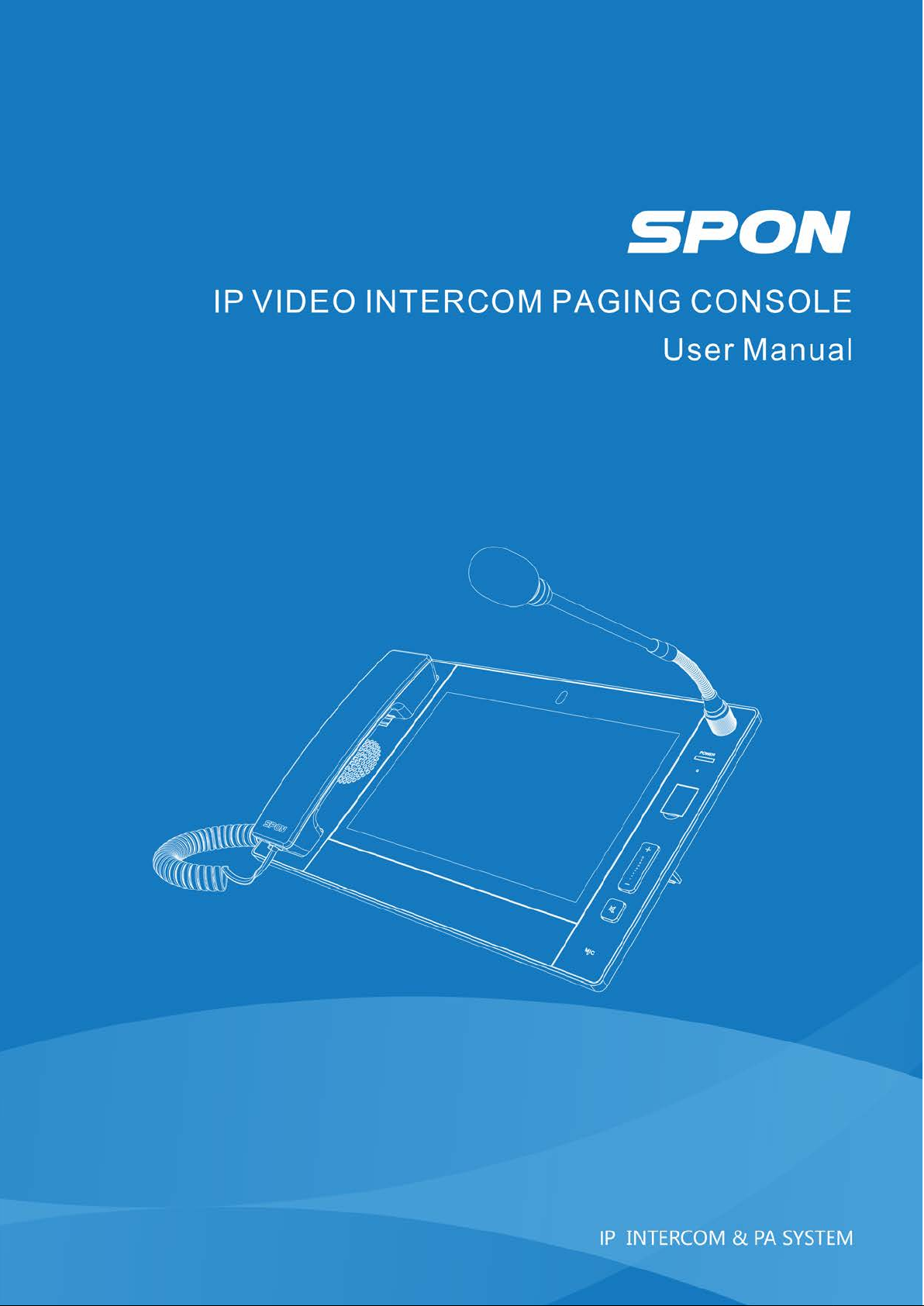

IP video intercom paging console user manual
Content
Summarize ........................................................................................................................................................................................................ 1
Safety precaution .............................................................................................................................................................................................. 1
Product introduction .......................................................................................................................................................................................... 2
Features ............................................................................................................................................................................................................. 2
Hardware interface introduction ...................................................................................................................................................................... 2
Introduction ...................................................................................................................................................................................................... 4
Packing list ......................................................................................................................................................................................................... 4
IP video intercom paging console installation ............................................................................................................................................... 5
Wiring picture ..................................................................................................................................................................................................... 6
Basic network setting........................................................................................................................................................................................ 6
Custom parameters ........................................................................................................................................................................................ 7
Login web page ................................................................................................................................................................................................. 7
Basic setup ........................................................................................................................................................................................................ 8
Running status ......................................................................................................................................................................................... 8
Device parameters .................................................................................................................................................................................. 9
Server parameters ................................................................................................................................................................................... 9
Ta lk pa r am e t er s ..................................................................................................................................................................................... 10
Broadcast parameters ........................................................................................................................................................................... 10
Monitor parameters ............................................................................................................................................................................... 10
SIP parameters ...................................................................................................................................................................................... 11
Te rm i na l s et ti ng ............................................................................................................................................................................................... 11
Off-line parameters ................................................................................................................................................................................ 11
External video......................................................................................................................................................................................... 12
Advanced setup............................................................................................................................................................................................... 12
System setting ........................................................................................................................................................................................ 12
User manage .......................................................................................................................................................................................... 12
Firmware upgrade ................................................................................................................................................................................. 13
System log .............................................................................................................................................................................................. 13
Interface description ....................................................................................................................................................................................... 14
Te rm i na l l is t se t t in g ......................................................................................................................................................................................... 14
Group list setting ............................................................................................................................................................................................. 15
Basic function ................................................................................................................................................................................................ 15
Ta lk .................................................................................................................................................................................................................... 15
Call transfer ...................................................................................................................................................................................................... 17
Monitor .............................................................................................................................................................................................................. 18
Broadcast ......................................................................................................................................................................................................... 20
Setting............................................................................................................................................................................................................... 22
View .................................................................................................................................................................................................................. 25
Favorite ............................................................................................................................................................................................................. 26
Ta lk re c or ds ...................................................................................................................................................................................................... 27
Other functions ................................................................................................................................................................................................ 28
Fault exclude .................................................................................................................................................................................................. 28
Copyright Announcement........................................................................................................................................................................... 29
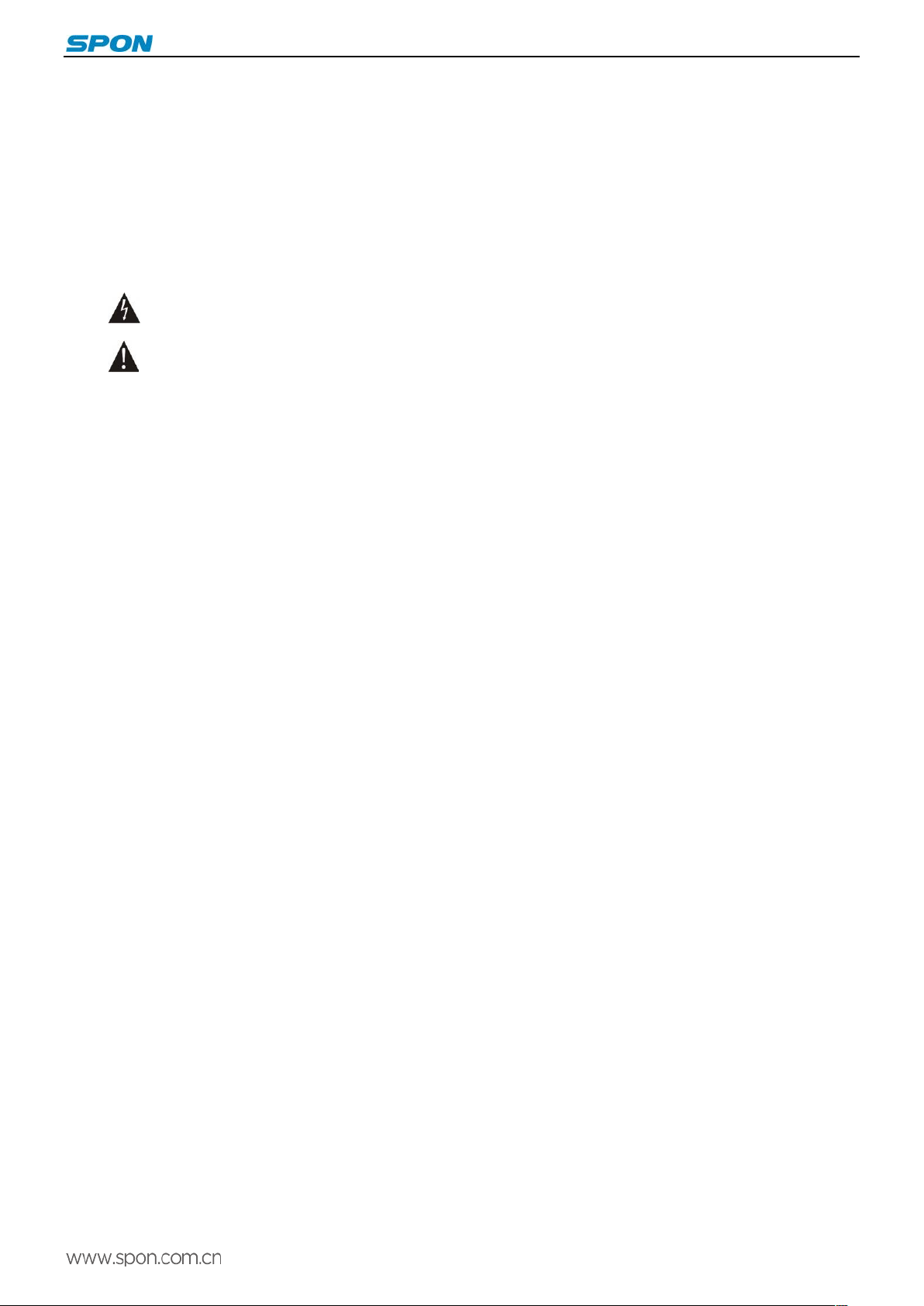
IP video intercom paging console user manual
Summarize
Safety precaution
Please abide by the warning and the relevant safety tips.
Please take this manual in convenient place after you reading the guide for future reference.
Warning
The sign means there is potential safety hazard, when operate wrong may result in death or serious injury.
The sign is used to remind the user that attached is the important operation and maintenance data.
Setting and Installation
(1)Avoid being wet with the water.
Don’t make the machine or exposed to rain water or other liquid contamination of the environment, or lead to fire or get an
electric shock.
(2)Don’t use unspecified voltage.
Using the marked voltage on the machine.
Using more than the logo of voltage could lead to fire or shock.
(3)Don’t scratch the power cord.
Don’t scratch the power cord or cut it.
Simultaneous, keep the power line far way from heated objects, put heavy things on it will lead to fires or electric shock.
Using machine
(1)In case of the anomalies
Please turn off the power supply immediately when finding the abnormal phenomena, please connect with the agency. if you
continue to use, it will likely fires or shock.
·The smoke or odor of the machine.
·The inside of the machine is flooded by water or foreign bodies intrusion.
·Machine falling or machine shell damage.
·The power cord damage (wire core is exposed of broken, etc)
·Fault (eg it can’t network, no sound ect)
(2)Don’t open the machine internal or modify the machine.
Do not let foreign matters invade the machines internal.
Don’t let the metal items or inflammable objects inserting machine such as foreign inserting machines or throw into the vents
machines internal, otherwise will likely cause fires or electric shock.
(3)Please do not touch it when thundering
To a vo id el e ct ri c sh o c k, p le a se d o no t to u c h t he m a c hi n e a n d th e pl ug wh e n l i gh t n in g , e t c.
(4)Please do not place containers with liquid or small metal objects on machine above.
If gets upset containers, and let the fluid inflow to the machine that will likely fires or cause shock.
(5)Do not open the machine internal or modify the machine.
The machine internal contains high voltage parts, once open the cover or modify the machine, it will likely fires or cause shock.
All the maintenance and other machine modification should be operated by professional personnel.
(6)Maintenance and the precautions for not using in a long time.
While maintenance, if the machine is not using for 10 days or more, please shut off power supply switch for safety. If do not
comply with this provision, it will likely cause electric shock or fires.
1

IP video intercom paging console user manual
Product introduction
IP video intercom paging console built-in independent intellectual property rights IP Audio digital network technology,
equipped with power input interface, SD card interface ( TF card interface ), audio input output interface, RJ45 network interface,
built-in CMOS color camera and so on.
Features
Professional console design, can be installed placement of desktop, hanging and embedded.
With a 10.1 inches digital image display, capacitive touch screen, resolution ratio 1280 * 80.
The built-in HD 5 million pixels digital camera, support two-way video calls, using H. 264 coding.
Built-in 3W speakers and microphones, used for hands-free calls, receive broadcast and monitoring (digital noise reduction)
It can broadcasting to all groups, group, individual terminal.
File broadcast and pre-recording broadcast function, the local audio files or recording can broadcast to designated terminal.
With a red emergency button, support one key broadcasting to the preset group.
Support incoming /outgoing calls display function, incoming calls voice broadcasting.
Call transferring function, support busy transferring, manual transferring, non-response transferring and so on.
Support circular surveillance/monitoring terminal, contents are stored in server, support local browse queries.
Compatible with the standard SIP protocol, it can separately access into VOIP phone system (such as an Asterisk
mainstream, IP-PBX).
Support offline intercom without server.
To c h ec k t he w or k i ng s ta t e of t he o th e r t e rm i n al s (l o g in st at u s , i nt er co m s t at u s , t as k st a tu s ) .
Removable microphone pole, support microphone mode, receiver mode, hands-free mode.
HDMI interface, it can outside connect the display to output the high-definition picture;
Support different screen display: when during the video intercom, IP video intercom paging console display video pictures,
outside connect the display screen to display the electronic map.
With 1 road alarm output and 1 road alarm input interface, trigger outside connection lights and accept linkage.
Standard RJ 45 network inter face, can acc ess if there is a Et hernet, su ppo rt across the netwo rk s egment and route.
Hardware interface introduction
Front
2

IP video intercom paging console user manual
①Microphone pole socket: insert the microphone pole, collecting audio.
②Working indicator: offline status is red, device has logined to the sever is green.
③Reset interface: it can be reset with tweezers.
④Emergency broadcast: press "emergency" button for 1 second, it can broadcast to the all groups.
⑤Volume co ntrol butt on.
⑥Mute button.
⑦Microphones: collecting local intercom audio in hands-free mode.
⑧Loudspeaker: restore the remote site.
⑨Camera: collect local video.
○
10To uc h s c re en : ma n-machine interaction input channel, accept the command to input.
Back
3
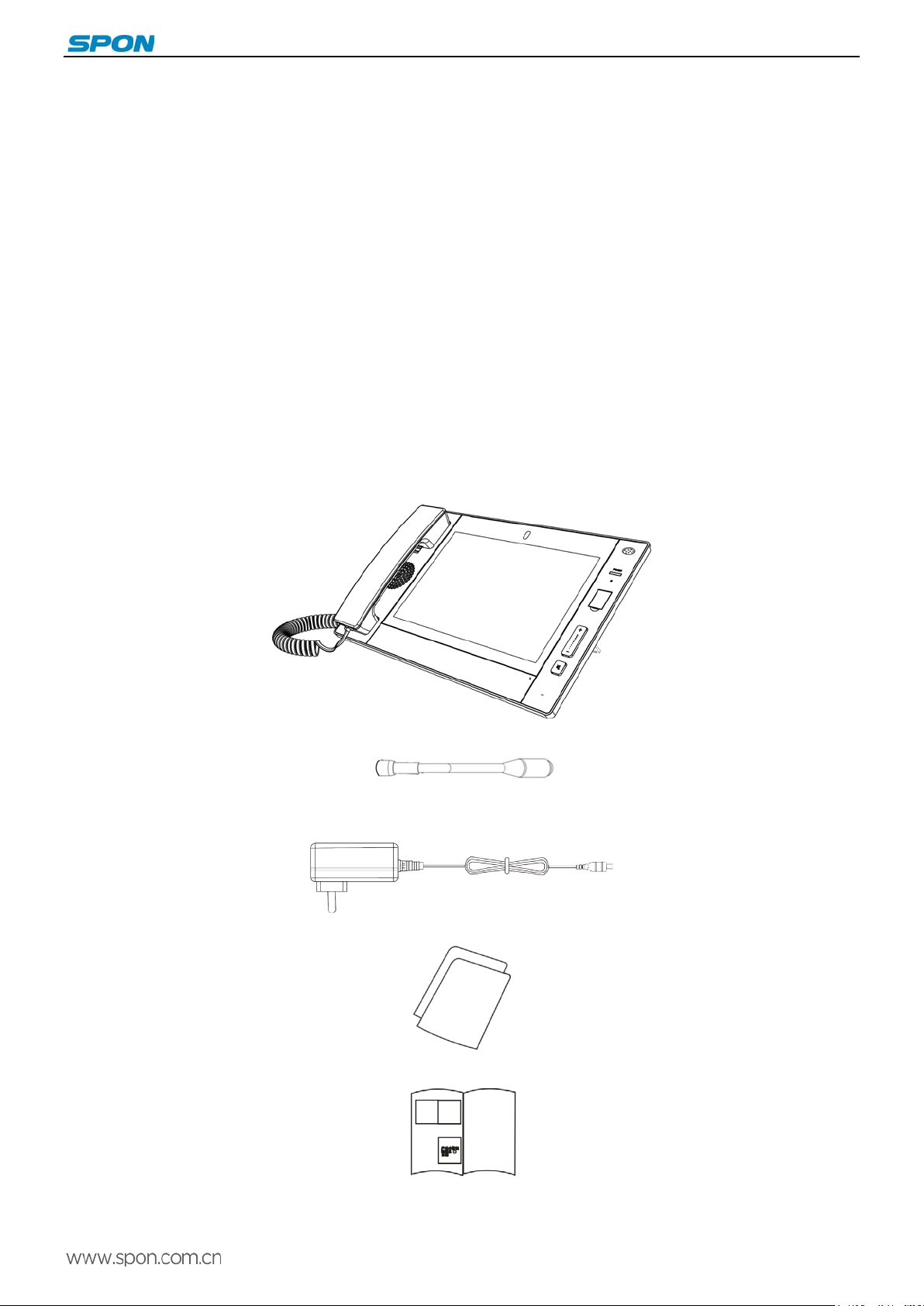
IP video intercom paging console user manual
①HDMI interface: connect the display, high-definition HDMI video output.
②Network interface: insert the cable, connect to the server.
③Short circuit input/out interface: it can outside connect with other devices to linkage control.
④Power interface: connect with power DC12V / 2
⑤Line output interface
⑥Line input interface
⑦The receiver interface
⑧USB interface
⑨SD card slot
○
10Camera: adjust the camera Angle
Introduction
Packing list
IP video intercom paging console including the following fittings, please examine the fittings before the installation, if any
missing, please contact the distributor.
(1) IP video intercom paging console 1set
(2)
Microphone pole 1 pc
(3)
Power adapter (DC12V/2A) 1pc
(4)
Installation manual 1pc
(5)
Certification and warranty card 1 PC
4
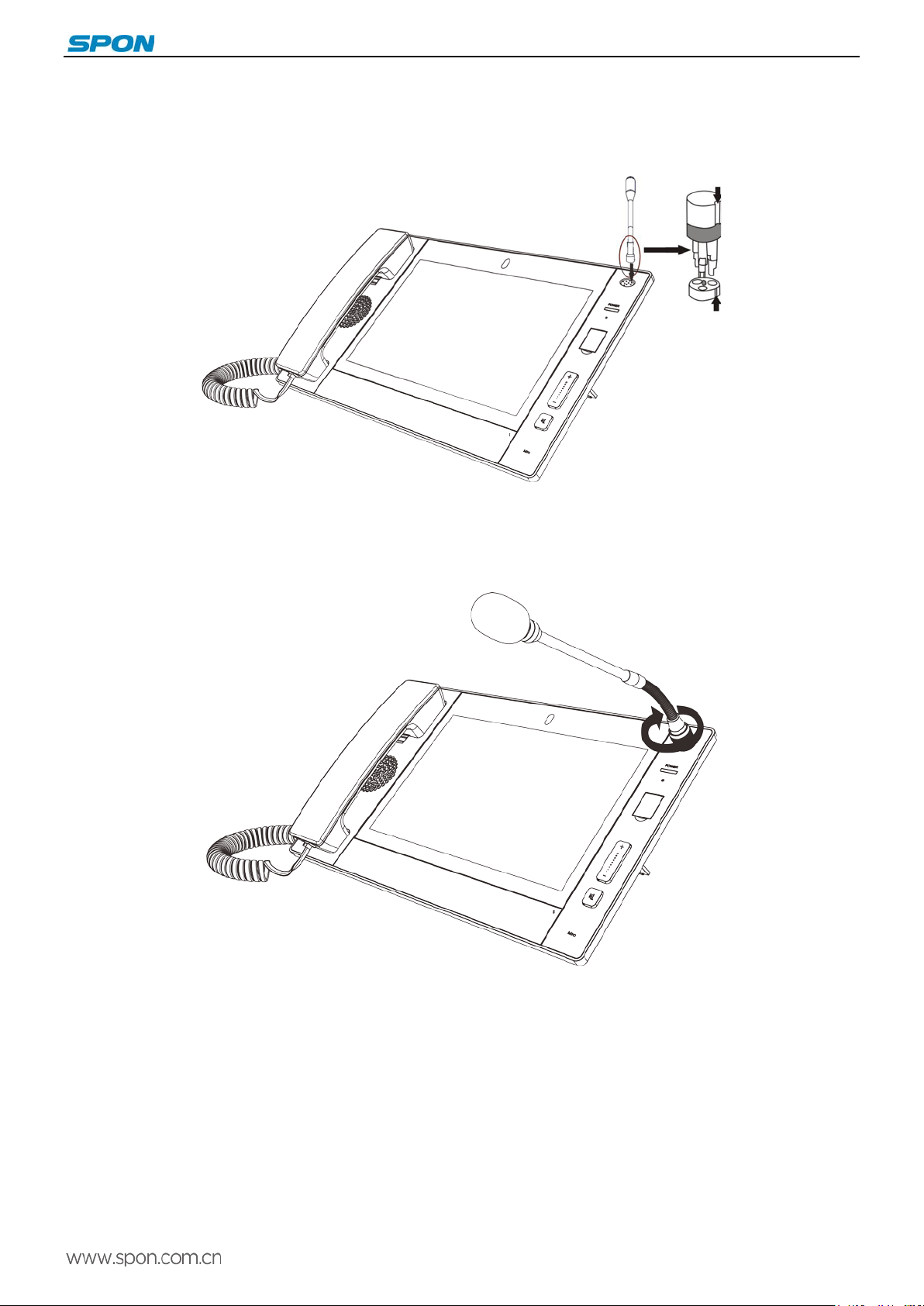
IP video intercom paging console user manual
IP video intercom paging console installation
(1) Install the microphone pole groove aim at corresponding pedestal groove, as following picture:
(2)Tightening knob direction as following picture.
5
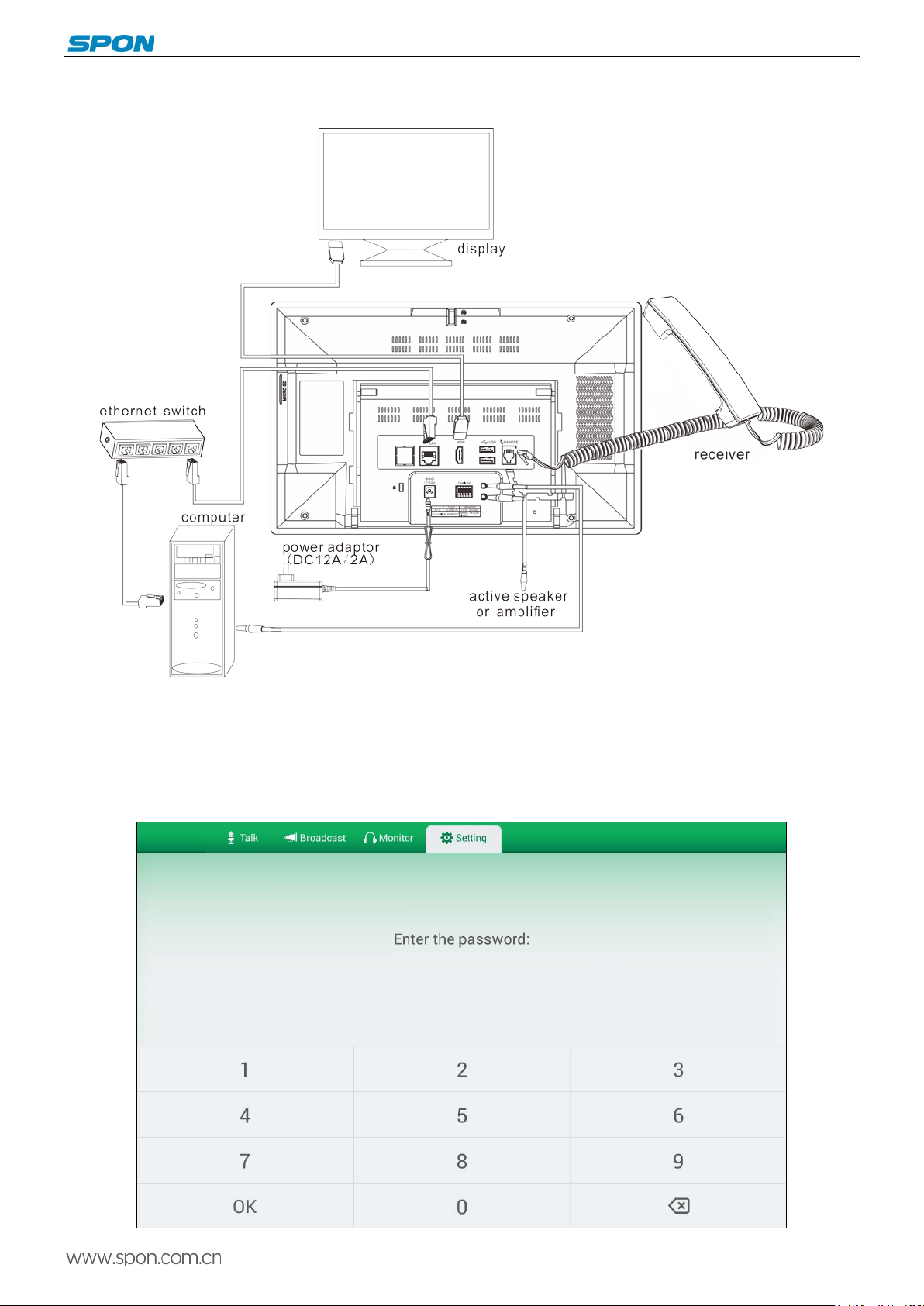
IP video intercom paging console user manual
Wiring picture
Basic network setting
Connected IP video intercom paging console and power on. Please revise the console parameters as per the live
environment, there have below 2 methods:
Touch screen operation
(1)Select “Setting” option, then enter the password(the default is 123456) and click “OK”.
6
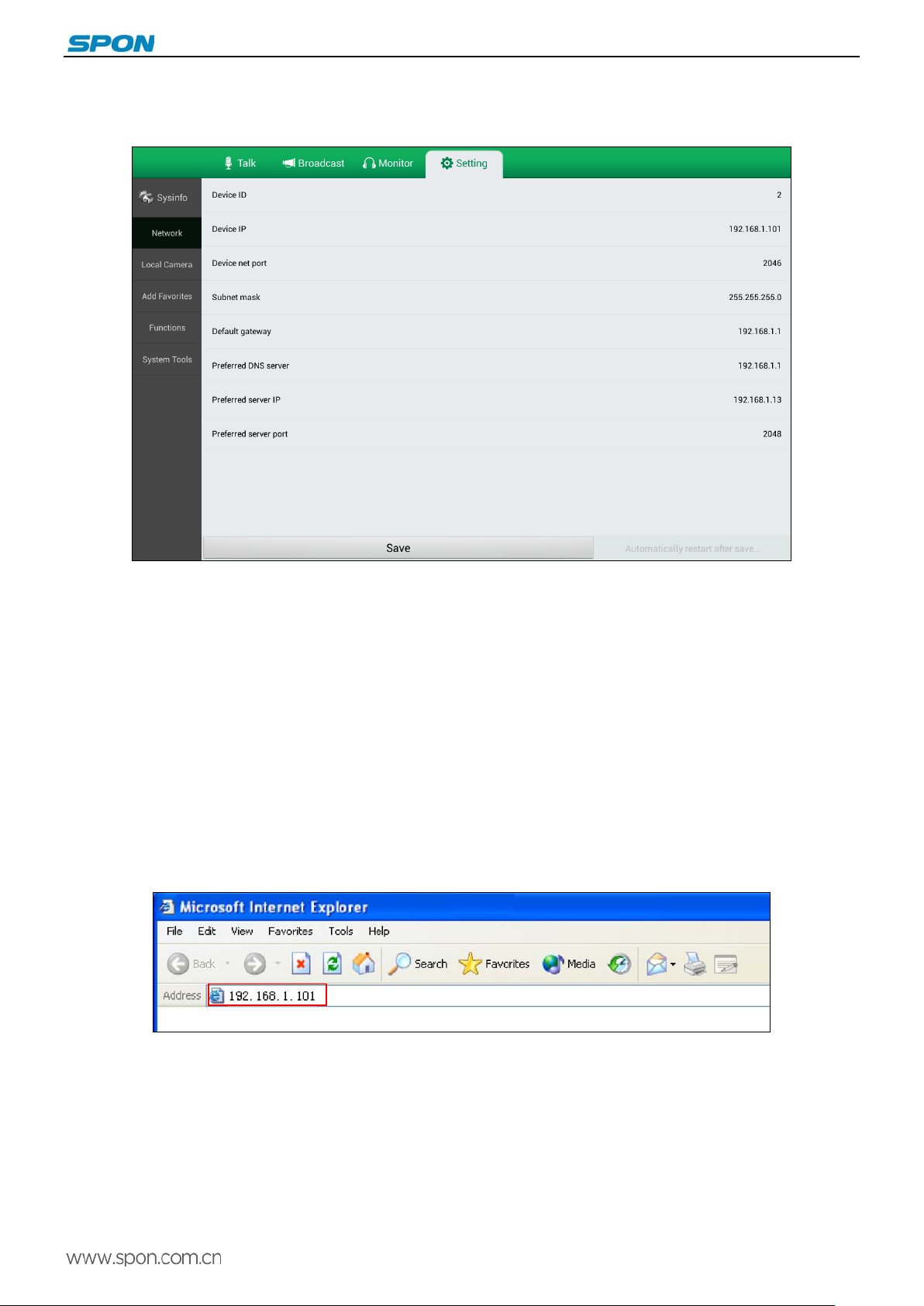
IP video intercom paging console user manual
(2)Then select the “Network” to set the device ID, local IP, local port and server IP address. etc these information.
(3)Click “Save”, the IP address setting is valid now(Note: the device ID No and IP address can`t be same with other
terminals
).
Web page operation
Enter into the IP video intercom paging console web interface, then modify the parameters according to the environment,
after setting completed, click “save”.
Please refer to the custom terminal network parameters setting for detailed operation .
Custom parameters
Login web page
(1)Please input the video paging console IP address to the browser address column (the factory default IP address is
192.168.1.101), then enter.
(2)Enter the user name(admin) and password(123456) in the web page.
7

IP video intercom paging console user manual
(3)Click OK to enter the IP video intercom paging console Web page.
Basic setup
Running status
Display the device IP address, server IP address, MAC address...etc.
8
