spo-comm spo-book EXPANDED Q170 Quick Manual
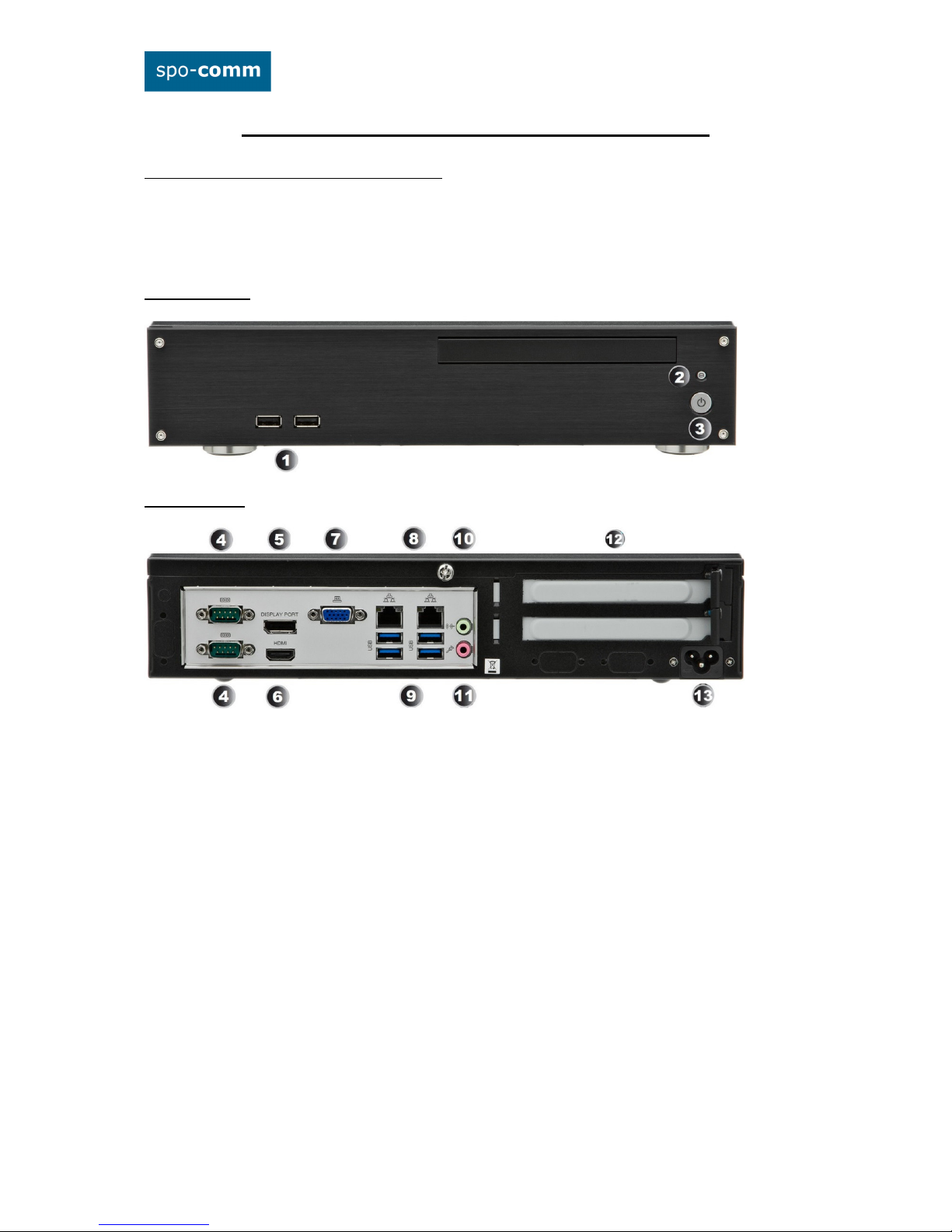
Quick guide spo-book EXPANDED Q170
Please check before you start the device:
• If the device temperature conforms to the recommended operating temperature.
• If the power source is correctly connected.
• If all adaptors and connectors are properly connected.
1. Front Panel:
2. Rear Panel:
1. USB 2.0 Ports
2. HDD LED
3. Power Button
4. RS-232 Serial Port
5. Display Port
6. HDMI Port
7. VGA-Port
8. RJ45-GbE-LAN
9. USB 3.0 Port
10. Audio Out
11. Microphone In
12. PCIe
13. power connector
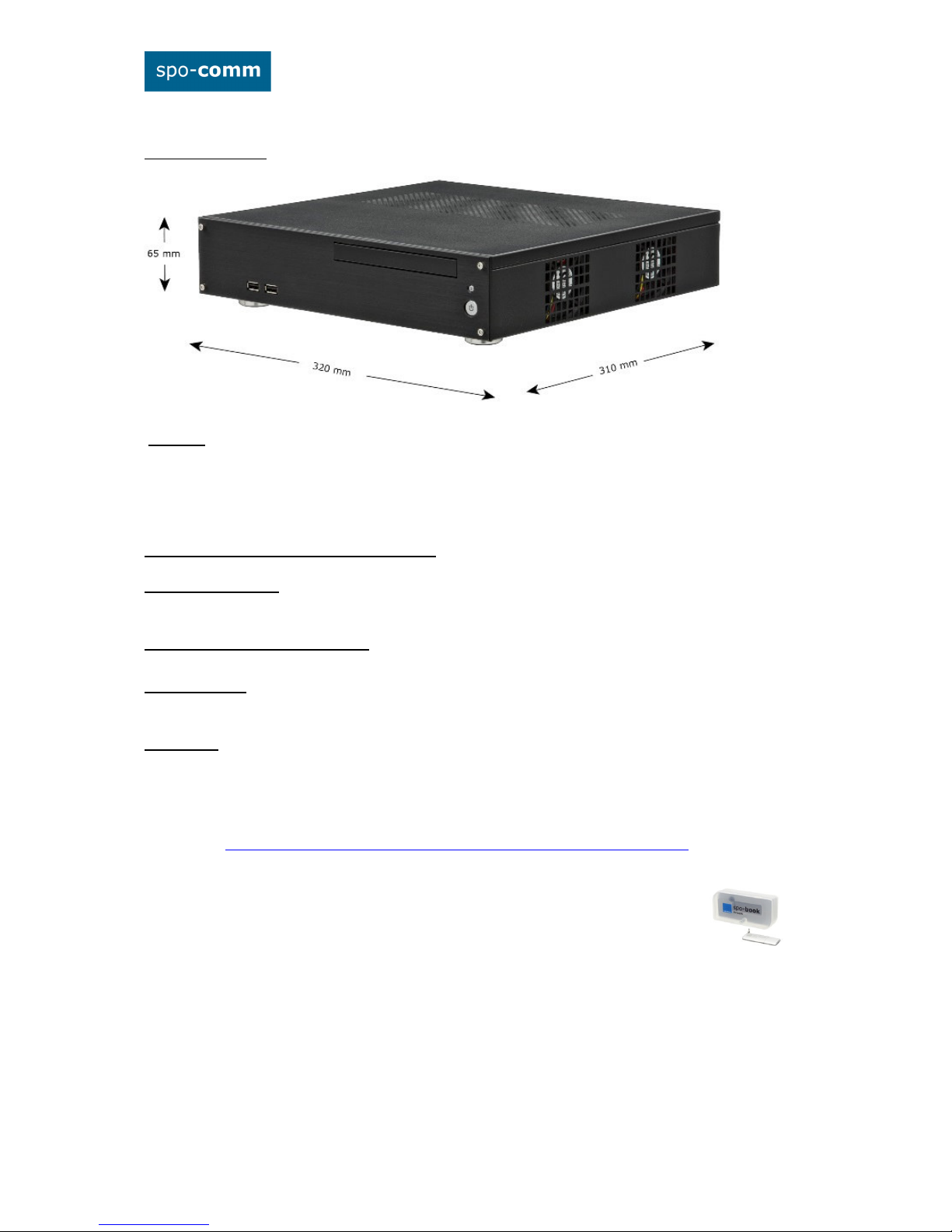
3. Dimensioning:
4. BIOS:
Power on the computer and the system will start POST (Power On Self Test) process. When
the message below appears on the screen, press „DEL“ to enter Setup.
To save the BIOS settings press „F10“.
Short description of some BIOS settings:
4.1. Wake On RTC: That allow a computer to 'wake up' after shut down to execute tasks
every day or on a certain day. Advanced -> ACPI Configuration -> RTC Alarm Power On
4.2. Restore on AC Power Loss: Please contact our Service Team.
4.3. pxe-Boot: boot an OS via LAN and DHCP. -> Boot -> Launch PXE OpRom Policy
5. Drivers:
The drivers for the spo-book EXPANDED Q170 can be found in our product catalog on the
product page under the tab "Product Details and Downloads" and on the supplied driver
stick.
direct link:
http://www.spo-comm.de/products/en/mini-pcs/expanded-q170.html
