
!
!
!
!
!
PCS 542
User Manual
!
Version 3.3/0714/1
!
!
!
!
!
Version 3.3/0714/1

!
!
!
!
!
!
!
!
!
!
!
!
!
!
!
!
!
PCS 542 User Manual
Document No. 2.0
Version 3.3/0714/1
!
!
© Copyright SpliceCom Ltd
!
!
SpliceCom Ltd
The Hall Business Centre, Berry Lane
Chorleywood, Herts WD3 5EX
Tel: 01923 287700
Website: www.splicecom.com
!
!
!
!

PCS 542 User Manual
Contents
PCS 542 User Manual
!i
!
Contents
!
Introduction 1 .............................................................................................................................................................
About this manual 1 ...................................................................................................................................................
How your PCS 542 will operate 1 ..............................................................................................................................
Feature Highlights 7 ...................................................................................................................................................
The PCS range 9 .........................................................................................................................................................
Basic Call Handling 10 ................................................................................................................................................
Making a Call 10 .........................................................................................................................................................
Alternatively, 10 ...........................................................................................................................................................
Answer a call 11 ..........................................................................................................................................................
Dial Ahead 12 ..............................................................................................................................................................
Mute a call 13 .............................................................................................................................................................
Pause a call 13 ............................................................................................................................................................
Place a call on hold 13 ...............................................................................................................................................
Transferring a call 14 ...................................................................................................................................................
Parking a call 15 ..........................................................................................................................................................
Conference Call 17 .....................................................................................................................................................
Call Waiting 18 ............................................................................................................................................................
Switch to Hands Free 19 ............................................................................................................................................
Changing the volume 19 ..........................................................................................................................................
Calls History 21 ...........................................................................................................................................................
View the contents of your Calls History 21 ...............................................................................................................
Identifying the type of call 21 ....................................................................................................................................
Viewing the details of a call 22 ..................................................................................................................................
Missed Calls 23 ...........................................................................................................................................................
Redial a number 23 ....................................................................................................................................................
Ring back a caller 24 ...................................................................................................................................................
Select an alternative number to dial 24 ....................................................................................................................
Delete a call 25 ...........................................................................................................................................................
Contacts Directory 26 .................................................................................................................................................
View the Directory 26 .................................................................................................................................................
Make a call via the Directory 28 ................................................................................................................................
Transfer a call via the Directory 28 ............................................................................................................................
Alternative method to view the directory 29 ............................................................................................................
Departments 31 ..........................................................................................................................................................
Working as a member of a Department 31 .............................................................................................................
Receiving a Department call 31 ................................................................................................................................
Make a call to a Department 32 ................................................................................................................................
Transfer a call to a Department 32 ............................................................................................................................
Calls History 32 ...........................................................................................................................................................
Settings 33 ..................................................................................................................................................................
Quick Settings 37 ........................................................................................................................................................
Call Divert/Follow Me 37 ............................................................................................................................................
Status Message 39 .....................................................................................................................................................
Extension Anywhere 40 ..............................................................................................................................................
Do Not Disturb 41 .......................................................................................................................................................
Voicemail 42 ...............................................................................................................................................................
Receiving a message 42 ............................................................................................................................................
Listen to a message 42 ..............................................................................................................................................
Message Handling 43 ................................................................................................................................................
!

Contents
PCS 542 User Manual V3.3 Draft - 8
!
!
!
!
!
Delete a message 44 .................................................................................................................................................
Ring back a caller 44 ..................................................................................................................................................
Ring back the caller on an Alternative number 44 ..................................................................................................
Record a Greeting 45 .................................................................................................................................................
Listen to a message while on a call 45 .....................................................................................................................
Leave a message for a colleague 46 .......................................................................................................................
Leave a message for a colleague using Dial Ahead 46 ..........................................................................................
Leave a message for a colleague using the Contacts directory 46 ........................................................................
Transfer a call to a colleague’s voicemail 46 ............................................................................................................
Transfer a call to a colleague’s voicemail using the Contacts directory 47 ............................................................
Record a call (Personal) 47 .........................................................................................................................................
Record a call (Department) 47 ...................................................................................................................................
Voicemail for Departments 48 ..................................................................................................................................
Leave a message for a Department 48 ....................................................................................................................
Leave a message for a Department using the Contacts directory 48 ....................................................................
Transfer a call to a Department’s voicemail 49 ........................................................................................................
Transfer a call to a Department’s voicemail using the Contacts directory 49 ........................................................
Call Centre Working 50 ..............................................................................................................................................
The PCS 542 in a call centre environment 50 ...........................................................................................................
Call Centre Feature comparison chart 51 ..................................................................................................................
PCS 542 Administration 52 .........................................................................................................................................
Hot Desking/Log In 52 ...............................................................................................................................................
Partnering your PCS 542 with your PC or laptop 53 .................................................................................................
Using SSL on your PCS542 54....................................................................................................................................
!
PCS 542 User Manual
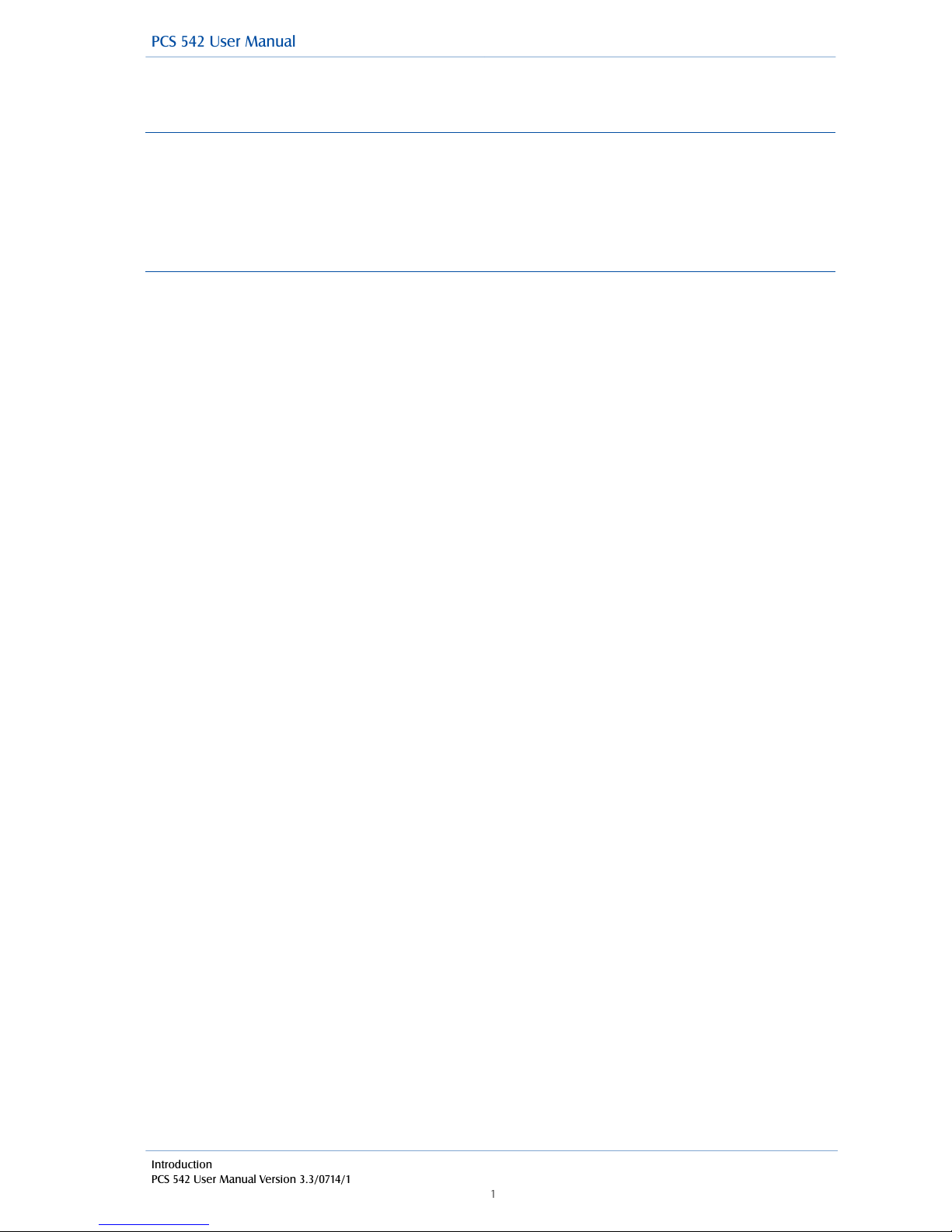
Introduction
PCS 542 User Manual Version 3.3/0714/1
!1
Introduction
About this manual
This manual contains all that you need to know to operate your PCS! 542 connected to a SpliceCom
maximiser operating system 3.3 software. This manual assumes that the PCS! 542 telephone has
been connected and configured by your System Administrator, and is ready for use. If this is not the
case please refer to your System Administrator for further assistance.
!
How your PCS 542 will operate
Your User Account
You are a “User” of the SpliceCom maximiser telephone system and as such you have a User
account on the system. Your User name will be used to identify you as you make, receive and
transfer calls. Each of your colleagues will also have a User account and will be identified in the
same way, by their User name. A list of the Users of your telephone system can be viewed via the
Directory as explained in the Contacts Directory section from page 26.
!
As a User on the system you will be given an extension number, eg 2021, and possibly a DDI
number, eg 01632 563862. So that when a colleague rings your extension number or an external
contact rings your DDI number these will be routed to your User account.
!
Your User account will store all of your User settings (as described in the User Settings section from
page 33) so that when you login to another handset (as described in the Hot Desking/Log In section
from page 50) these settings will be available to you and your calls will be routed to whichever
phone you are logged on to.
!
Logging On
In most implementations the PCS 542 will be your permanent desktop phone and as such it will have
been automatically allocated to you by your System Administrator therefore there will be no need for
you to log in or log out. However, if you are a Hot Desk User, in other words a User who has been
given the ability to log in to any phone on the system because, for example, you need to move
around the building or you are rarely in the office and do not need a permanent telephone please
refer to the Hot Desking/Log In section from page 50 for further information.
!
Hands free Operation
Hands free operation of the PCS 542 enables you to have a telephone conversation via the phone’s
speakers. This is done by pressing the Speaker button rather than lifting the handset. You can
switch between hands free and handset during a call as described in the Switch to Hands Free
section from page!19.
!
If you connect a headset to the headset port on the PCS 542 your hands free conversation will be via
the headset and not through the phone’s speaker. You can configure your phone so that the ringing
tone will only be heard via your headset, please refer to the Headset Ringing section from page 33
for further details.
!
Your phone can be configured so that your calls can only be handled hands free, when using a
headset in most cases, and the handset will become inoperable. This may have already been
configured for you. Please refer to your System Administrator for further details.
!
!
!
PCS 542 User Manual

Introduction
PCS 542 User Manual Version 3.3/0714/1
!2
!
Home Page
The default display on your telephone when idle will display your extension number, User Name,
Company Name and the current date and time.
!
!
!
!
!
Screen Saver Mode
Your PCS! 542 may be configured so that the display will dim after your phone has been idle for a
certain amount of time. If this feature has been configured on your phone as soon as you use your
PCS!542 again the display will return to full brightness. Your PCS!542 may also be configured so that
a screen saver (blank screen) will appear either at a set time (usually during the night) or when your
phone has been idle for a certain amount of time. If this feature has been configured on your
phone as soon as you use your PCS!542 again the display will return to normal. Please refer to your
System Administrator for further information.
!
!
!
Alan Banks - 3374!
SpliceCom Ltd!
Fri, 14 Mar 09:12
PCS 542 User Manual

Introduction
PCS 542 User Manual Version 3.3/0714/1
!3
!
Control Buttons
The PCS 542 has many built features that can be accessed via either a single key press or via the
Quick-settings or Settings functions.
!
!
!
!
!
PCS 542 User Manual
Display
Alpha-Numeric
Keypad
Feature Keys
Do Not
Disturb
Select
Key
Message
Waiting &
DND
Indicator
Phone
Settings
Menu Navigation
Buttons
Quick
Settings
Conference
Key
Switch
Call Key
Hold
Transfer
Directory
Search
Mute
Handsfree
Headset
Ringing and Missed
call indicator
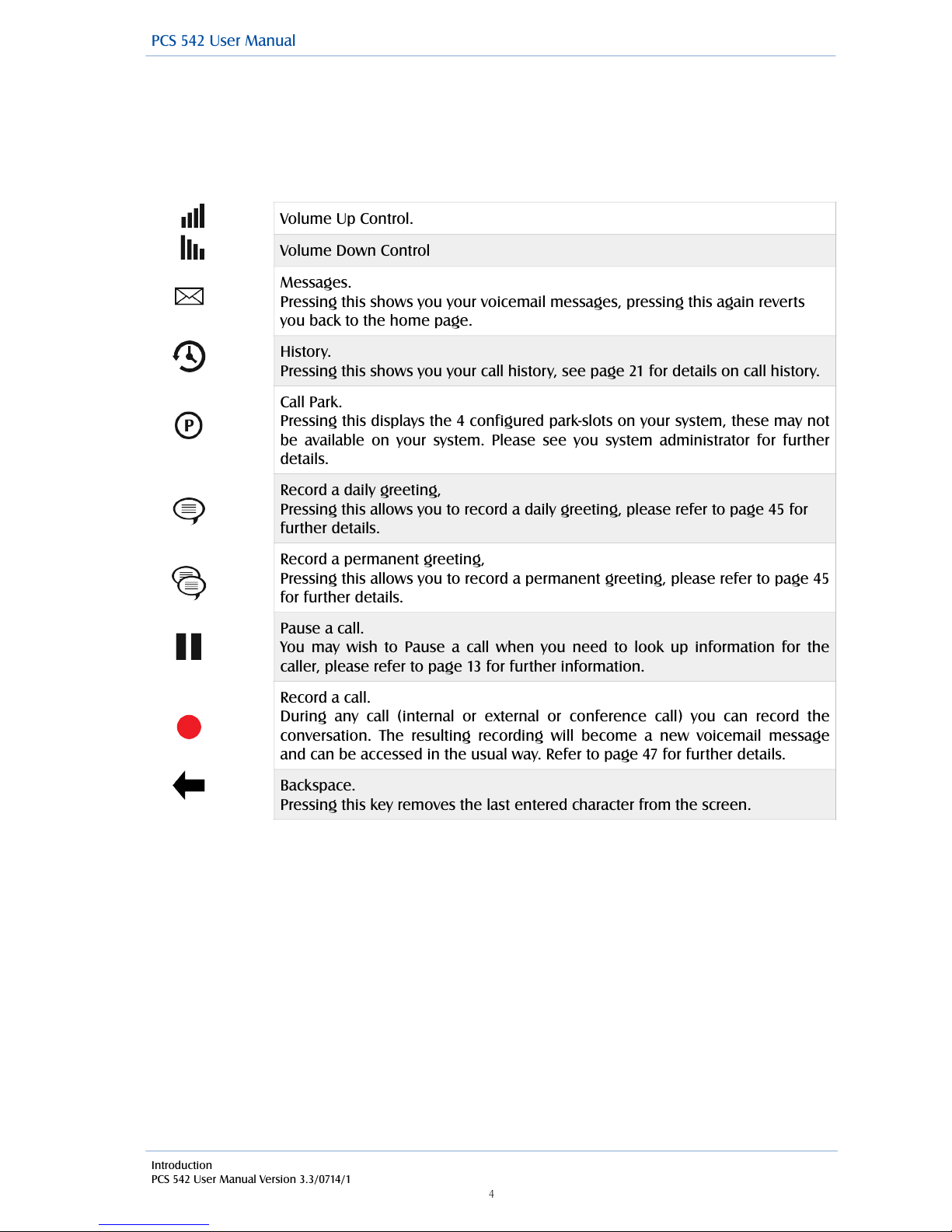
Introduction
PCS 542 User Manual Version 3.3/0714/1
!4
!
Feature Keys
The 10 Feature Keys on the right hand side of the allow you to quickly access some of the most
common phone features via a single button press. Pressing the button again returns you to the PCS
542’s home screen.
!
!
!
!
!
!
!
!
!
!
!
!
!
!
!
!
!
!
!
!
"
!
Volume Up Control.
Volume Down Control
Messages.
Pressing this shows you your voicemail messages, pressing this again reverts
you back to the home page.
History.
Pressing this shows you your call history, see page 21 for details on call history.
Call Park.
Pressing this displays the 4 configured park-slots on your system, these may not
be available on your system. Please see you system administrator for further
details.
Record a daily greeting,
Pressing this allows you to record a daily greeting, please refer to page 45 for
further details.
Record a permanent greeting,
Pressing this allows you to record a permanent greeting, please refer to page 45
for further details.
Pause a call.
You may wish to Pause a call when you need to look up information for the
caller, please refer to page 13 for further information.
Record a call.
During any call (internal or external or conference call) you can record the
conversation. The resulting recording will become a new voicemail message
and can be accessed in the usual way. Refer to page 47 for further details.
Backspace.
Pressing this key removes the last entered character from the screen.
PCS 542 User Manual

Introduction
PCS 542 User Manual Version 3.3/0714/1
!5
!
Control Buttons (Continued)
!
The PCS 542 has 8 grey Function buttons that allow you to perform in call actions such as hold,
conference and Divert and Status functions as well as directory searching.
!
!
!
!
Handsfree
The Speaker button will place your phone off-hook and enable you to use hands
free mode. This also allows you to toggle between handset and headset mode.
Please refer to the Changing the volume section from page 16 for further details
Mute
The Mute button will enable you to turn on off the microphone so the calling
party cannot hear you. Please refer to the Mute a call section from page 13 for
further details.
Directory
The Contacts button is used to search for an entry on the system database and
dial a number stored for the relevant contact. Please refer to the Contacts
Directory section from page 26 for further details.
Hold
The Hold button is used place a call on hold. Please refer to the Place a call on
hold section from page 13 for further details.
Switch
Switch allows you to toggle between the two calls. The call you are currently
connected to will be displayed in Call Status. Each call can be transferred or
ended in the normal way.
Conference
This button allows you to create a 3 way conference, please see xxx for further
details
Quick Settings
This allows you quickly setup diverts, Extn Anywhere and change your status for
your user. See page 37 for further information.
Do Not Disturbe
This allows you to place yourself into DND so that you do not receive calls, other
than those setup in your DND exceptions.
PCS 542 User Manual

Introduction
PCS 542 User Manual Version 3.3/0714/1
!6
!
Control Buttons (Continued)
Under your PCS 542’s screen there are 4 buttons, these are used to navigate, select and change your
phones settings.
!
!
!
!
!
!
!
!
!
!
!
!
!
!
!
!
!
!
!
!
!
Navigating the PC542 Menus
Using the Navigation keys to move around the menus to make changes to the phones settings or to
make selections whilst making or receiving call there could be times where more than one option is
available. To show this down arrow at the end of a highlighted line is displayed to inform you that
there are more options available to choose from.!
!
Settings
Menu Navigation Up
Menu Navigation Down
Accept/Select
Settings
This enters into the PCS 542’s main settings and allows you to change defaults,
Contrast and shows the PCS 542’s setup information.
Move Up
Allows you to navigate the screen in an upwards direction.
Move Down
Allows you to navigate the screen in a downwards direction.
Select/Accept
This is the PCS 542’s enter key, and allows you select or accept entries displayed
on the screen
PCS 542 User Manual
If you see an arrow at the end of a line this
means that extra options are available, use the
navigate keys to see the extra options
Available.
Dial!
17:59 16/3/2014 Extn10134!
Watford!
01923287719

Introduction
PCS 542 User Manual Version 3.3/0714/1
!7
!
Your phone off hook
When your phone is off hook, i.e. when you lift the handset or press the Speaker button, the screen
will display Hang Up, pressing accept will enable you to cancel a call you are starting to make. If
your phone is off hook because you have lifted your handset, If your phone is off hook because
you have pressed the Speaker button or are using hands free, when you press this key your home
page will be displayed.
!
Feature Highlights
Access to the System Database
Your PCS! 542 gives you access to a database of information stored on your maximiser system that
provides directories of telephone numbers (internal and external) to help you to quickly and easily
make and transfer calls.
!
Dial Ahead
The Dial Ahead facility allows you to enter a number on the keypad before actually dialling the
number. This is useful if you have, for example, a long international number to enter. If you enter
an internal number, Dial Ahead will check the status of the colleague’s extension; whether the User
is free, busy, ringing or has do not disturb set. You can then choose to ring your colleague, leave a
voicemail message (if enabled) or ring back later.
!
Parking a Call
All calls received can be put on hold and the call remains in your control. However another way to
place a call on hold is to park the call into a system area that allows your colleagues to easily pick up
the call when they are ready and in the meantime you are able to continue with other calls.
!
Favourites
The PCS 542 is unable to display favourites, however to use this facility you can useNavigate (Please
see your system administrator for further details).
!
Call Recording
Your PCS 542 gives you the ability to manually instigate personal call recording allowing you to
record your calls as and when required. Each call recording can be saved as a voicemail message
and therefore easily accessed or saved in a centralised file. Please note that feature is controlled by
your system administrator; please contact your system administrator for further details.
!
Voicemail
The SpliceCom maximiser system provides standard voicemail functionality allowing your callers to
leave a message and your PCS! 542 allows you to easily manage these messages. Please note that
this feature is controlled by your system administrator; please contact your system administrator for
further details.
!
!
!
!
!
PCS 542 User Manual
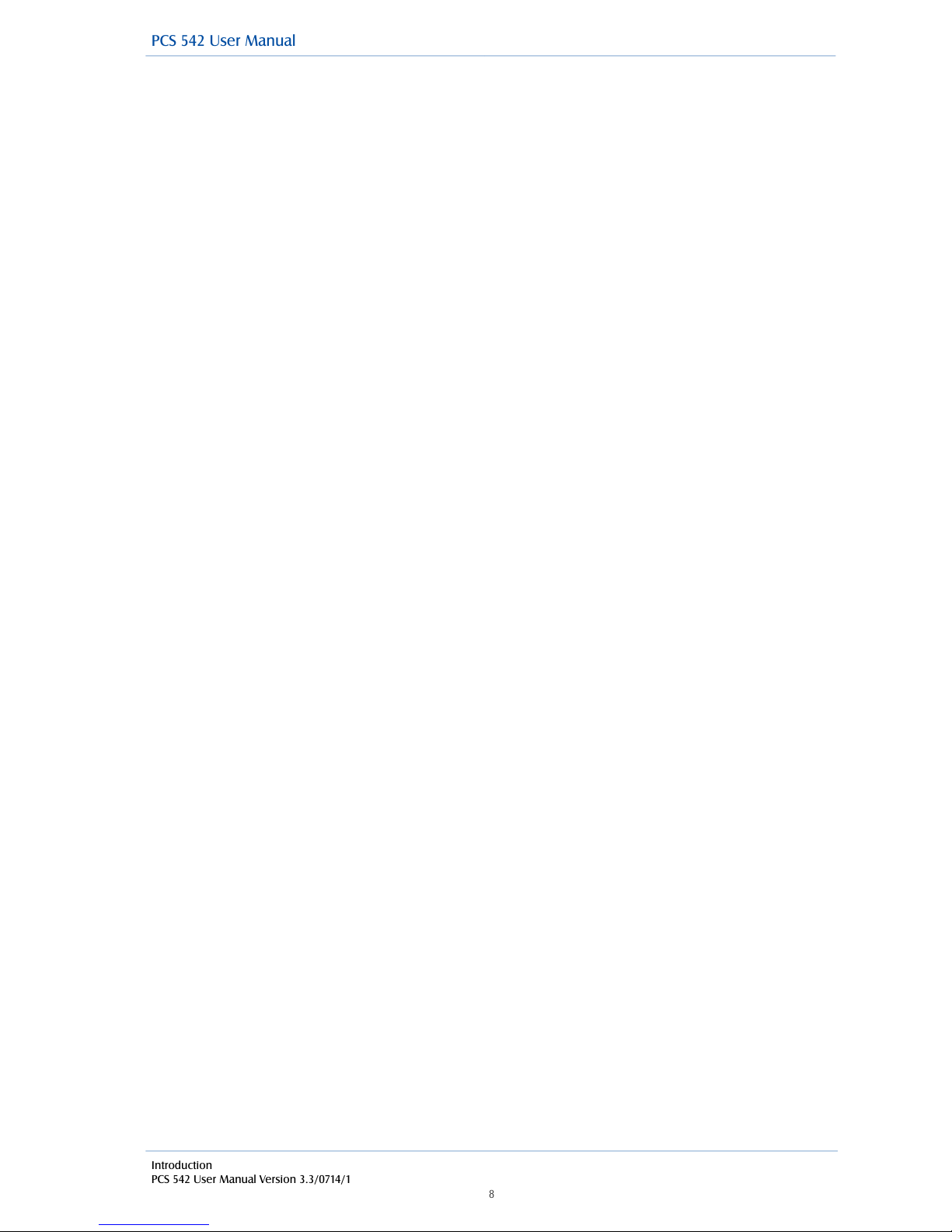
Introduction
PCS 542 User Manual Version 3.3/0714/1
!8
!
Viewing Notes during a call
During the process of a call you can view notes related to that call or to the contact the call was
made to or received from. The note might have been added when the call was originally received
by, for example, the receptionist before transferring the call to you and may give details of the
nature of the call helping you to deal with the call proficiently. If the call is received from or made to
an external number stored on the central database you can view the notes previously saved with this
contact.
!
Note: This facility is only available on the PCS 542 by using Navigate to partner your phone.
!
Hot Desking
If you share your PCS! 542 with other colleagues you can log in using your own extension number
and access code so that you can use your own settings and be identified with your name when you
make and receive calls.
!
!
!
!
PCS 542 User Manual

Introduction
PCS 542 User Manual Version 3.3/0714/1
!9
!
The PCS range
To further enhance maximiser's advanced capabilities SpliceCom offer a wide range of Proactive
Communication Stations (PCS), to deliver the ultimate in desktop productivity. Designed to
complement other market leading and stylish, high-end IT equipment on the desktop, SpliceCom's
PCS 560 & PCS 570G IP Phones combine, looks intelligence and desirability in equal measure. The
world's slimmest desktop IP Phones provide easy access to! the wide range of benefits delivered by
maximiser - SpliceCom's innovative and award-winning portfolio of IP-PBX/Unified Communication/
Business Telephony platforms. The top of the range PCS 580G is the latest version of the world’s first
“keyless” IP Phone, featuring a wide-screen, full-colour, LCD touch display, to provide context
sensitive displays, information & web based content. The IP!530 is SpliceCom's entry-level IP Phone,
designed to work with maximiser to address everyday business telephony needs. The PCS 520 is a
analogue display phone with pre-configured system access keys, desktop paging and combined Do
No Disturb/Message Waiting LED, with the entry-level PCS 505 completing the range.
!
Navigate is the latest PC software development by SpliceCom, delivering powerful personal
call management features via your Windows PC for users of SpliceCom's broad range of PCS
IP Phones, or existing 3rd party analogue telephones.! Providing point and click access to
both commonly used and advanced Maximiser OS telephony features, Navigate provides a
single intuitive interface to manage business communications for all employees across a
business, irrespective of!their role.
!
Available as standard for every SpliceCom user, Navigate delivers ALL of the benefits
associated with SpliceCom's top of the range IP Phones. Calls can be dialled as normal from
the IP or analogue phone's keypad, or alternatively via your! Windows PC, with the same
choice being available for call handling (answer, hold, transfer, park, pick-up, conference,
etc.) as well.
!
!
PCS 542 User Manual

Basic Call Handling
PCS 542 User Manual Version 3.3/0714/1
!10
!
Basic Call Handling
Making a Call
Alternatively,
!
!
!
!
If you have started to make a call, have changed your mind and wish to stop the call press
navigation down arrow to select hangup and then press Accept or replace your handset.
!
if you have entered and incorrect digit use the backspace key to delete this.
!
If you are required to enter further digits once the call has been made, for example, when presented
with an auto attendant use the alpha- numeric key pad to enter the digits.
!
Call Status
Call Status will display the number you have dialled or the name of the person you have called (if
known by the system), your name, and length of time of the call.!
!
!
!
!
Account Codes
Accounts codes can be used on your telephone system to analyse outgoing external calls when, for
example, you wish to bill a customer for your time or you wish to keep a track of the cost of a
project. If your User account has been configured so that you are required to enter an Account
Code before making an external call the Account Code screen will be displayed after you have
dialled the external number.
!
!
!
!
!
!
!
!
For further information on using Account Codes on your telephone system please refer to your
System Administrator.
1
Lift the handset or press the Speaker button. You will hear the dial tone.
2
Using the key pad, dial the number (internal or external) required
3
The call will be made and Call Status will display the details of the number you are
ringing your name, and the time on the call.
!
Manning Grove!
John Haswell!
09:12
Enter Account Code!
Cancel!
PCS 542 User Manual
1
Using the key pad, dial the number (internal or external) required
2
Press Accept to Dial or lift your handset
3
Call Status will display the details of the call

Basic Call Handling
PCS 542 User Manual Version 3.3/0714/1
!11
!
Answer a call
On receiving a call your handset will ring and Call Status will display the details of the call:
Example Internal call
!
!
!
!
!
!
!
!
Example External call
!
!
!
!
!
!
!
!
!
!
!
!
!
!
This information enables you to answer the call in the required manner.
!
Reject a call
!
The call will be passed to your Forward on Busy number (if set) or passed to voicemail (if enabled) or
cancelled. (Please refer to your System Administrator for further information on your Forward on
Busy number.)
!
End a Call
!
Please note:
•
The Speaker button will only end the call if used in hands free mode otherwise this button will
switch from handset to hands free mode.
•
If a call is made or answered using the handset, when the distant end clears the call Call Status
will remain allowing you to pick up a parked call (see the Parking a call section from page 15 for
further details). Replace your handset if this is not required.
To answer the call lift your handset or press the Speaker button.
Reject
If you do not wish to answer a call press the Accept key to Reject the call.
Replace your handset or press the Speaker button.
!
07515354222!
John Haswell!
09:12
PCS 542 User Manual
Manning Grove!
John Haswell!
09:12
First line
The caller’s name (if recognised by the system) or the caller’s number
Second line
Who the call is for. This will either be your name, the name of the colleague
who has diverted their calls to you or a Department name.
Third line
Third line - the duration of the call

Basic Call Handling
PCS 542 User Manual Version 3.3/0714/1
!12
!
Dial Ahead
The Dial Ahead facility allows you to enter a number on the keypad first before actually dialling the
number. This means you can check you have entered the correct number, which is useful when
dialling long international numbers, for example. Dial Ahead will also enable you to check the
availability of a colleague before making the call.
!
Entering an internal extension number
If you enter an internal extension number on the keypad Dial Ahead will check the status of your
colleague’s extension as follows:
!
!
!
!
!
!
!
You can then choose whether to dial the number, leave a voicemail message (if configured), enter
another number or ring back another time using the following options:
!
!
!
!
!
!
!
!
!
!
!
!
!
Entering an external number
!
!
!
!
!
!
!
!
!
!
!
!
!
!
!
!
The DND symbol will be displayed if the extension has Do Not Disturb set and is
permanently busy.
The busy symbol will be displayed if the extension is busy; otherwise your
colleague’s extension is free.
PCS 542 User Manual
If you enter an external number on the keypad the following options are then available:
Press backspace key on the direct access panel to edit the number entered on the
keypad
Hang up
Use the Navigation keys to select Hang Up to cancel the Dial Ahead.
Dial
Press the accept key to ring your colleague’s extension,or lift your handset,or press
the Speaker button. The call will be automatically made.
Press backspace key on the direct access panel to edit the number entered on the
keypad
Voicemail
Use the navigation keys to select Voicemail, to connect directly to your colleague’s
voicemail. Please note that this option will not be available if voicemail has not been
enabled for your colleague. (Please refer to the Voicemail section from page 45 for
further information.)
Dial
Press the accept key to ring your colleague’s extension,or lift your handset,or press the
Speaker button. The call will be automatically made.
Hang up
Use the Navigation keys to select Hang Up to cancel the Dial Ahead.
Choose
Use the Navigation keys to select Choose to display the list of numbers stored for this
user, and dial your colleague’s mobile number, for example.
If you enter an external number that is recognised by the system, in other words stored on the
telephone system’s Contacts database, the contact’s name will be displayed and the following
additional option will be available:
Choose
Use the Navigation keys to select Choose to display the list of numbers stored for this
user, and dial your colleague’s mobile number, for example.
The Bell symbol will be displayed if the extension is ringing.

Basic Call Handling
PCS 542 User Manual Version 3.3/0714/1
!13
!
Please note that if the Overlap Dial feature has been disabled on your handset Dial Ahead will be
the only method of making a call. Please refer to the Overlap Dial section from page 33 for further
details.
Mute a call
The Mute facility will allow you to prevent a caller from hearing, for example, your conversation with
another colleague. You will be able to hear the caller but they will not be able to hear you.
!
Pause a call
You may wish to Pause a call when you need to look up information for the caller, for example. The
caller will be placed on hold and played the hold music (if configured). However, dial tone is not
given, which is useful when you are using a headset, for example, as no sound is heard. (Please
note that this feature cannot be used to make a new call when transferring a call or creating a
conference, for example.)
!
!
Place a call on hold
When you put a call on hold the caller is played “music on hold”, if configured, and you will be given
the dial tone. This facility is used when you wish to make a new call when transferring a call or
creating a conference call, for example.
!
!
!
!
!
1
Press the Mute button to mute your call.
2
The Muted symbol will appear within Call Status
3
Press the Mute button again to turn this feature off.
Pause
1
Press the Pause button on the direct access panel.
2
The pause icon will displayed to indicate that the call is Paused
3
External callers will be played “music on hold” if configured. (Please refer to your
System Administrator for further details.)
4
To retrieve the call press the pause key on the direct access panel and the icon will
disappear.
1
Press the Recall button
2
External callers will be played “music on hold” if configured. (Please refer to your
System Administrator for further details.)
3
To retrieve the call press the Recall button
!
PCS 542 User Manual

Basic Call Handling
PCS 542 User Manual Version 3.3/0714/1
!14
!
Transferring a call
Announced Transfer
Alternatively,
!
Please note that you will only lose the caller if you or the caller hang up. Use the Recall button to
return to the caller.
!
Alternatively,
Alternatively,
!
Unannounced Transfer (Blind Transfer)
!
1
Place the call on hold by pressing the Recall button
2
Enter the number to be dialled (internal or external number).
(If, for example, you enter the wrong number and wish to return to the caller, either
press the Recall button or use the navigation keys to Hang Up.)
3
Wait for the call to be answered and announce the caller
4
To transfer the call, replace your handset or press the Speaker button (if using hands
free). You will no longer have control of the call.
4
To clear the call that you are currently connected to and return to the original call
press the Recall button, or wait for the other end to hang up.
4
To return to the original call and place the second call on hold, press the Switch key.
5
Use the Switch key to toggle between the two calls.
6
Finally, to connect the two calls (regardless of which call you are currently connected
to) replace your handset or press the Speaker button (if using hands free).
6
To clear the call you are currently connected to and return to the other call press the
Recall button or wait for the other end to hang up.
1
Place the call on hold by pressing the Recall button
2
Enter the number to be dialled (internal or external number).
(If, for example, you enter the wrong number and wish to return to the caller, either
press the Recall button or use the navigation keys to select Hang Up.)
3
Once the ringing tone is heard replace your handset or press the Speaker button (if
using hands free). You will no longer have control of the call.
!
PCS 542 User Manual

Basic Call Handling
PCS 542 User Manual Version 3.3/0714/1
!15
!
Parking a call
The Park facility allows you to put a call on hold in a system area so that the call can be picked up by
another User on the system. By default, your User account will give you access to Park slots 1, 2, 3
and 4. If you park a call, all users of a PCS 570, 562, 560, 552, 542, 410 and 100, Navigate with access
to the same park slot will see the call parked, and can retrieve the call if required. Colleagues with
analogue handsets will be able to retrieve a parked call via a short code (please refer to your system
administrator for further details).
!
The following describes the Park facility assuming your User account is using the default set up. If
this is not the case please refer to your system administrator for further details.
!
Parking a call
!
Pressing the Park key in the System Feature Keys area during a call displays the
available park slots assigned to your user.
!
!
!
!
!
!
You can see if a park slot is being used by the park system being inverse and you will see the callers
details against the park slot being used.
!
!
!
!
!
To park you call use the navigation keys to select the park slot you wish to use, Press accept
to use the selected park slot for your call. The details of the caller will be displayed against the
relevant Park slot.
!
!
!
!
!
Park 1!
Park 2!
Park 3!
Park 4
Main Reception!
Park 2!
Park 3!
Park 4
PCS 542 User Manual

Basic Call Handling
PCS 542 User Manual Version 3.3/0714/1
!16
!
Pick up a parked call
To pick up a call parked by another user, press the Park key in the Special function
keys area,
!
you will be presented with all the available park slots, the callers details are displayed by each park
slot.
!
!
!
!
!
!
Use the navigation keys to select the required park slot and then press accept The call will
then be presented to you.
!
!
Please note:
•
If you pick up a parked call while in the progress of another call, this call will be automatically
parked in the next available slot.
•
Calls can be parked via a short code. This is useful if you wish to park a call into a park slot not
displayed on your PCS 542. Please refer to your System Administrator for the relevant short
code.
•
Calls can be picked up via a short code. This is useful if you wish to pick up a call parked in a
slot not displayed on your PCS 542. Colleagues who are using an analogue handset may also
need to use a short code to pick up a call. Please refer to your System Administrator for the
relevant short code.
•
If a parked call is not picked up within 5 minutes (the default Park Timeout) the call will be
represented back to you and can be answered in the normal way.
•
If the Companies feature is being used on your telephone system and
•
you are unable to pick up a call parked by a colleague you may be operating within a
different “Company” to your colleague. Please refer to your System Administrator for
further details.
•
you belong to a “Company” this Company may be configured with a different Park
Timeout to the default 5 minutes described above. Please refer to your System
Administrator for further details.
•
By default your User account will give you access to Park slots 1, 2, 3 and 4. However if you
wish to access alternative Park slots in order to create either group or “private” park slots or
you wish to remove them altogether please refer to your System Administrator for further
assistance.
!
!
!
Main Reception!
Park 2!
Park 3!
Park 4
PCS 542 User Manual

Basic Call Handling
PCS 542 User Manual Version 3.3/0714/1
!17
!
Conference Call
The conferencing facility allows you to create a 3-way conversation between yourself and two
internal and/or external calls. (Please note that this feature must be enabled on your telephone
system. Please refer to your System Administrator for further information.)
!
Create a conference call
!
Cancel a conference call
You may wish to cancel the conference and return to a 2-way conversation with your calls as follows.
!
!
!
!
If one of the conference members ends their call you will return to a 2-way conversation with the
other member of the conference.
!
If you end the call, i.e. replace your handset, you will end the conference and all calls will be
disconnected.
!
End a conference call
!
Please note that pressing the Speaker button will only end the conference if the PCS 542 is used in
hands free mode otherwise this button will switch from handset to hands free mode.
!
!
!
!
!
1
Make a call to the first number required (internal or external)
2
Once the call has been answered, place the call on hold by pressing the
Recall button
3
Make a call to the second number required (internal or external)
4
Once the call has been answered press the Conference button
5
Once the conference has been established the conference Icon will be
displayed on the PCS 542 display.
1
Press the Conference button
2
The call you are currently connected to will be displayed in the Call Status
Use the Switch key to toggle between the two calls. The call you are currently
connected to will be displayed in Call Status. Each call can be transferred or
ended in the normal way.
You can return to a conference with your two calls at any time by pressing the
Conference key.
Replace your handset or press the Speaker button to end the conference. All
calls will be cleared.
!
PCS 542 User Manual
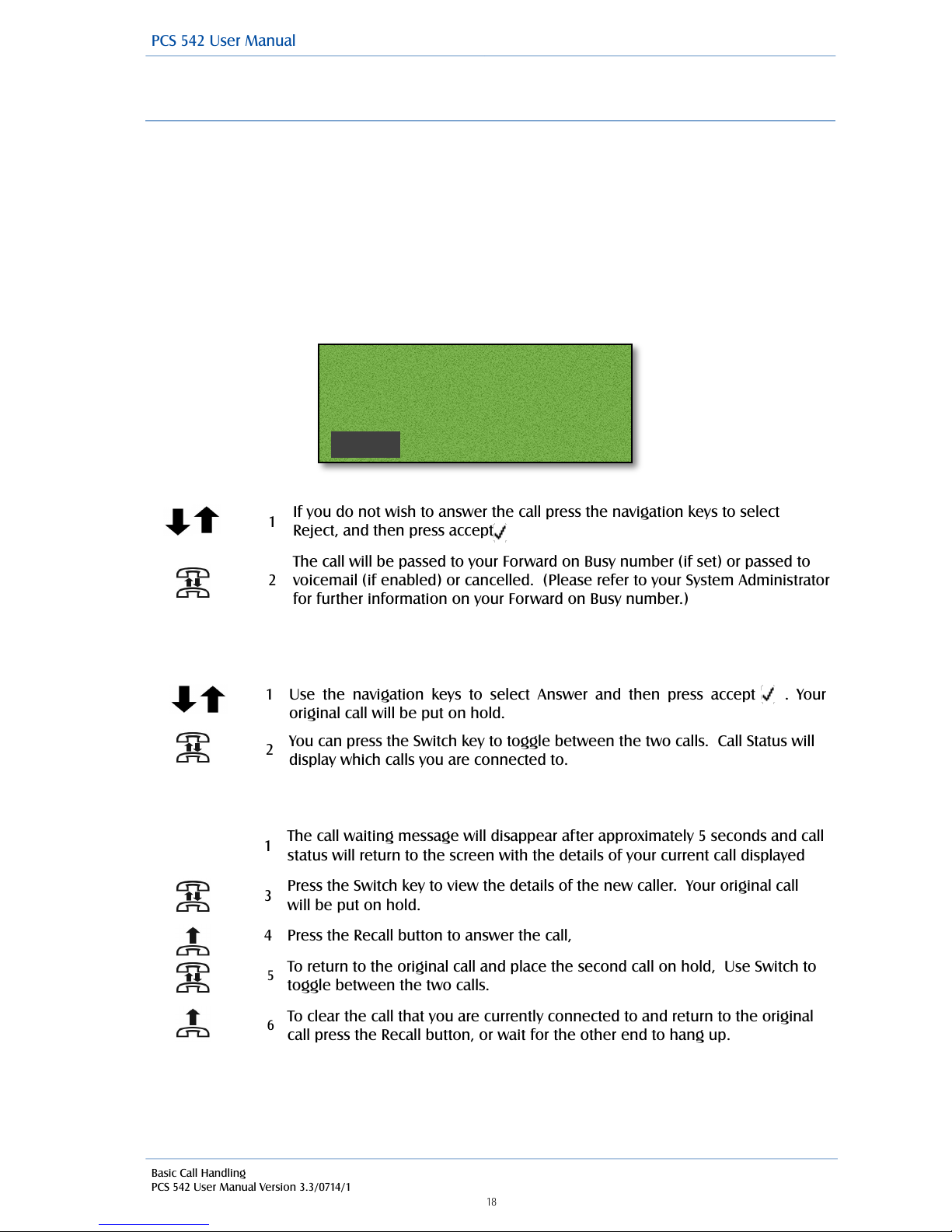
Basic Call Handling
PCS 542 User Manual Version 3.3/0714/1
!18
!
!
Call Waiting
Call Waiting is a facility which allows you to receive a second call while still connected to another
call. The use of this feature is controlled by your System Administrator who will inform you whether
this facility has been enabled on your extension.
!
Handling a waiting call
!
When a second call is received you will hear an intermittent beep in your handset and the call
waiting message will appear on your screen.
!
!
!
!
!
!
!
!
Alternatively,
!
!
Alternatively,
!
1
If you do not wish to answer the call press the navigation keys to select
Reject, and then press accept
2
The call will be passed to your Forward on Busy number (if set) or passed to
voicemail (if enabled) or cancelled. (Please refer to your System Administrator
for further information on your Forward on Busy number.)
1
!
2
Use the navigation keys to select Answer and then press accept . Your
original call will be put on hold.
You can press the Switch key to toggle between the two calls. Call Status will
display which calls you are connected to.
1
The call waiting message will disappear after approximately 5 seconds and call
status will return to the screen with the details of your current call displayed
3
Press the Switch key to view the details of the new caller. Your original call
will be put on hold.
4
Press the Recall button to answer the call,
5
To return to the original call and place the second call on hold, Use Switch to
toggle between the two calls.
6
To clear the call that you are currently connected to and return to the original
call press the Recall button, or wait for the other end to hang up.
!
Call Waiting from!
Reception!
!
Reject Answer
PCS 542 User Manual

Basic Call Handling
PCS 542 User Manual Version 3.3/0714/1
!19
!
!
Alternatively,
!
Please note that if you replace your handset while both calls are active you will connect the two calls
together.
!
Switch to Hands Free
You may wish to switch between hands free and handset operation without interrupting the call.
!
!
Please note:
•
If you press the Speaker button while using hands free you will end the call.
•
If your PCS 542 is configured so that your calls can only be handled hands free, when using a
headset in most cases, this feature is not available.
!
For further information please refer to the Hands free Operation section from page 1.
!
Changing the volume
You can change the ringing volume and conversation volume at any time during or before a call.
!
Changing the Volume before a call
Hands free volume
!
Handset volume
!
Changing the Ringing Volume
!
1
If you do not wish to answer use the navigation keys to select Reject. The call will
be passed to your Forward on Busy number (if set) or passed to voicemail (if
enabled) or cancelled. (Please refer to your System Administrator for further
information on your Forward on Busy number.)
From handset to hands free – press the Speaker button and replace the handset.
From hands free to handset – lift the handset.
1
Press the Speaker button.
2
Press the Volume Up or Down buttons as required.
3
Press the Speaker button when finished.
1
Lift your handset.
2
Press the Volume Up or Down buttons as required.
3
Replace the handset when finished.
While an incoming call is ringing, press the Volume Up or Down buttons as
required. The ringing volume will increase or decrease.
!
PCS 542 User Manual
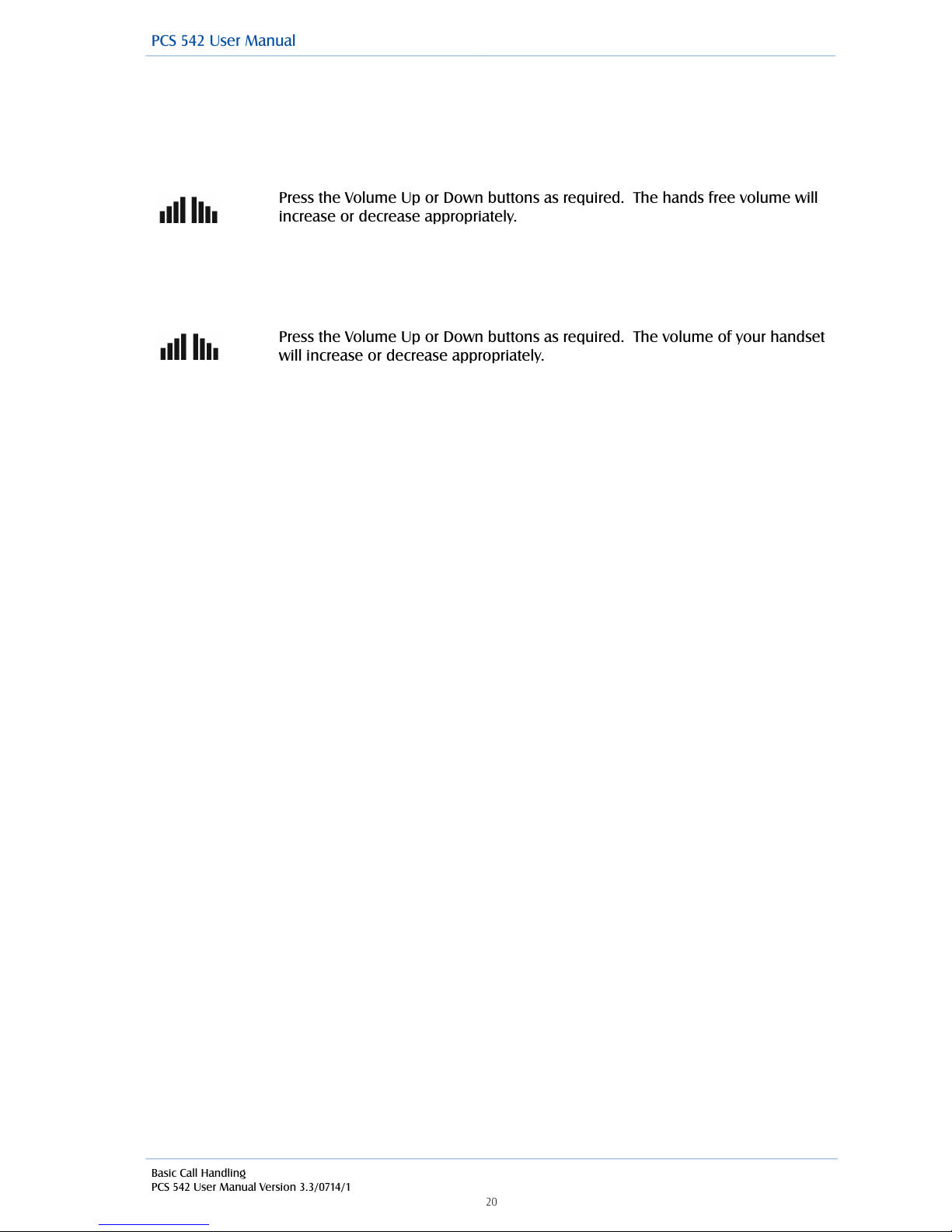
Basic Call Handling
PCS 542 User Manual Version 3.3/0714/1
!20
!
Changing the Volume during a call
Hands free volume
If you have answered the call using the Speaker button:
!
!
Handset volume
If you have answered the call using the handset:
!
!
!
!
Press the Volume Up or Down buttons as required. The hands free volume will
increase or decrease appropriately.
Press the Volume Up or Down buttons as required. The volume of your handset
will increase or decrease appropriately.
!
PCS 542 User Manual

Calls History
PCS 542 User Manual Version 3.3/0714/1
!21
!
Calls History
The History button allows you to view and manage a historical list of your outgoing and incoming
calls - internal & external, answered & missed. (For further information on voicemail please refer to
page 42.)
!
View the contents of your Calls History
•
A list of historical calls and voicemail will be displayed.
•
Entries are listed in date and time order with the newest at the top.
•
There is no limit to the number of completed calls and voicemails that can be listed. However,
only the last 10 missed calls are recorded.
!
!
!
!
!
!
Use the navigation keys to display the entry required.
!
!
Press the History button to return to your home page.
!
!
Identifying the type of call
!
!
!
!
!
!
!
Press the History button.
Signifies an answered incoming call
Signifies an unanswered (or missed) incoming call
Signifies an answered outgoing call
Signifies an unanswered outgoing call
!
Nigel (Extn 10134)!
Joe (Extn 10109)!
Amy (Extn 10110)!
Jim Jarvis 01923 287776
PCS 542 User Manual

Calls History
PCS 542 User Manual Version 3.3/0714/1
!22
!
!
!
Viewing the details of a call
Use the navigation keys to select the call, and then press accept to see the call
details.
!
Incoming External Call
On selecting the call you will see the Time and date of the call, The name of the caller, if the
incoming number is recognised by the system, the number received with the call (if presented) and
your User name or the name of the colleague who has diverted their calls to you or the name of the
Department called.
!
!
!
!
!
!
!
!
Incoming internal call
You will see the Time and date of the call, the name of the caller, the callers extension number and
Your User name or the name of the colleague who has diverted their calls to you or the name of the
Department called.
!
!
!
!
!
!
!
!
Outgoing External Call
You will see the Time and date of the call, the name of the contact (If the number you dialled is
recognised by the system), The number you dialled and your user name.
!
!
!
!
!
!
!
!
!
!
!
!
!
Dial!
17:59 16/3/2014!
Basingstoke - 01256465887!
(Marcus 542)
Dial!
17:59 16/3/2014!
Basingstoke - 01256465887!
(Marcus 542)
PCS 542 User Manual
Dial!
17:59 16/3/2014!
Jonathan H - 719!
(Marcus 542)

Calls History
PCS 542 User Manual Version 3.3/0714/1
!23
!
!
Outgoing internal call
You will see the Time and date of the call, the name of the college that you called, the number that
you dialled and your user name.
!
!
!
!
!
!
!
By using the navigation keys You will also be given the following options:
!
Missed Calls
An incoming call received by your phone that is not answered either by yourself or by voicemail will
be registered as a missed call in your Calls History.
!
When you return to the home page the Missed Call symbol will no longer be displayed.
!
Redial a number
You may wish to redial a number previous dialled, this can be done by selecting the original call
from your Calls History.
Delete
Use this option to remove the selected record. You will be asked if you are sure you
want to delete the message. Use the navigation keys to select Yes or No
followed by accept .
Choose
If the call is from or to an internal extension number or an external number stored in
the central Contacts database, this option will enable you to ring back the caller on an
alternative number, such as their mobile number.
Dial
Press accept to Dial to ring back or redial the number displayed.
Back
Select Back to return to Calls History (or you can press the history button)
The Missed Call symbol will appear within the default home page
Press the History button to view your missed call(s).
1
Press the History button.
2
From the Calls History use the navigation keys to select the outgoing call
required.
Dial
3
Select Dial.
4
The call will be made
!
Dial!
17:59 16/3/2014!
Charles Pots - 10105!
(Marcus 542)
PCS 542 User Manual

Calls History
PCS 542 User Manual Version 3.3/0714/1
!24
!
!
Ring back a caller
You may wish to call the number received from a previous caller; this can be done by selecting the
call from your Calls History.
!
!
!
!
!
!
!
!
!
Please note that if the caller’s number has been withheld or not received by the system this facility
will not be available.
!
Select an alternative number to dial
If a call has been made to or received from a number recognised by the system, ie a colleague’s
extension number or a number stored in the central Contacts database, alternative numbers stored
with the User account or Contact can be accessed via the call details.
!
!
!
!
!
!
!
!
!
!
!
!
!
The number received with the call or the number you dialled is displayed at the top of the list.
The extension number of the relevant User or the number stored in the Contact’s Telephone
Number field is displayed in the second line.
If there is a number stored in the User’s or Contact’s Home Telephone Number field this will be
display against the house symbol.
If there is a number stored in the User’s or Contact’s Mobile Telephone Number field this will be
displayed against the mobile phone symbol.
If there are numbers stored in the User’s or Contact’s Spare 1 or Spare 2 Telephone Number fields
these will be displayed in the next two lines against the telephone handset symbol, use the
navigation keys to display these if present.
Alternatively,
Back !
Select Back to return to the call details.
!
1
Press the History button.
2From the Calls History use the navigation keys to select the incoming call
required.
Dial
3
Select Dial.
4
The call will be made
1
Press the History button.
2
From the Calls History use the navigation keys to select the incoming call
required.
Choose
3
Select Choose.
10105!
10105!
01923287716!
07976706442
PCS 542 User Manual

Calls History
PCS 542 User Manual Version 3.3/0714/1
!25
!
Delete a call
There is no limit placed on the number of completed calls that are listed, whilst the last 10 missed
calls are also recorded with the oldest entry being deleted once this number has been exceeded.
You can also manually delete an entry if required.
!
!
!
1
Press the History button.
2
From the Calls History use the navigation keys to select the incoming call
required.
Delete
3
Press accept to Delete
4
You will be asked if you are sure that you wish to delete this call
Yes
5
Use the navigation keys to select Yes. (If you select No you will be returned to the
call details.) The call will be removed from the Calls History. The next call in your list
will be displayed.
!
PCS 542 User Manual

Contacts Directory
PCS 542 User Manual Version 3.3/0714/1
!26
!
Contacts Directory
Provided with the maximiser system is the ability to set up a database of contact information that
can be accessed via your PCS 542. Your System Administrator is responsible for the maintenance of
this database and will be able to assist you with your queries. The purpose of this database is to
provide you with a directory of telephone numbers to enable you to make calls quickly and easily;
and to match incoming telephone numbers so that you can identify callers and handle the calls in
the appropriate manner.
!
The directory on your PCS 542 uses this database to enable to you quickly and easily call a colleague,
an external customer or supplier, for example, and an internal department.
!
The directory enables you to call or transfer a call to a colleague without having to remember their
extension number. Each of your colleagues will have a User account on the telephone system and
the directory will list your colleagues by that User name making it easier for you to phone either
their extension number, mobile or home number. (If you do not wish the directory to display the
Users of your telephone system please refer to the Directory Filters section from page 39.)
!
The directory enables you to call or transfer a call to an external contact such as a customer, supplier,
partner etc entered on the database. (If you do not wish the directory to display external contacts
stored on the database please refer to the Directory Filters section from page 35.)
!
The directory will also enable you to call or transfer a call to an internal Department where the call
can be answered by any one of a group of people, such as Sales, Support, Accounts etc. For further
information on Departments please refer to page 31. (If you do not wish the directory to display
Departments please refer to the Directory Filters section from page 35.)
!
The directory will display your speed dials once created enabling you to call or transfer calls to
regularly used numbers. (If you do not wish the directory to display your speed dials please refer to
the Directory Filters section from page 35.)
!
(Please note that if you create a Favourite (speed dial) for a number also stored on the database,
when a call is received from this number the incoming CLI will be matched to the speed dial in
preference to the database entry. This means that the speed dial name will be displayed in Call
Status instead of the name stored in the database.)
!
View the Directory
The directory entries commencing with the letters displayed on the key pressed will be listed.
!
!
!
!
!
!
1
Press the Directory button to access the directory
2
You will be presented with a Search facility to assist you in quickly finding the
contact you require.
3
Press the key on the keypad displaying the letter you need
4
The number displayed on this key will be entered
!
A A Milne!
A B Dunning!
A Banks!
2
PCS 542 User Manual
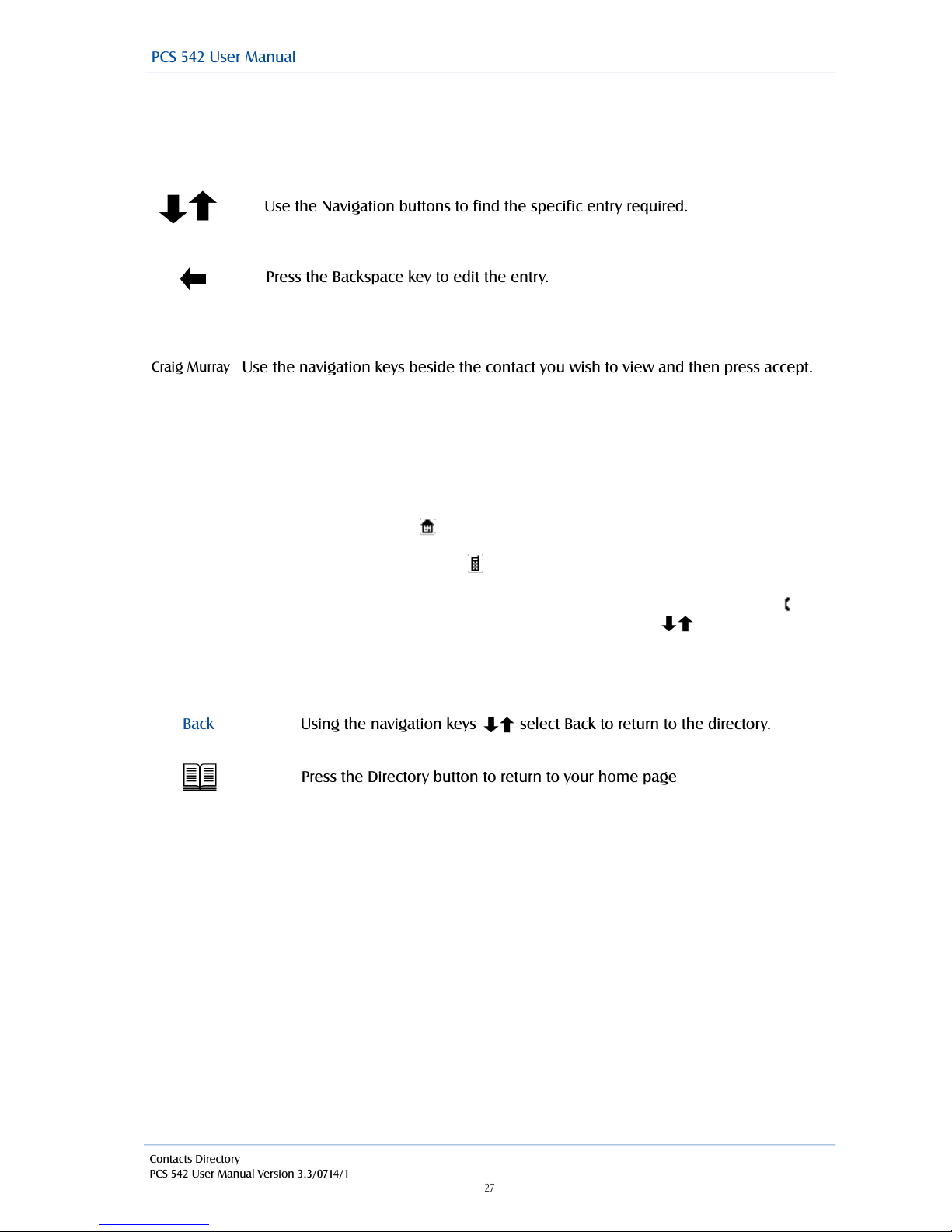
Contacts Directory
PCS 542 User Manual Version 3.3/0714/1
!27
!
!
!
Further keys can be pressed to reduce the search. For example, if you were searching for eg Craig
you could press 27244
or
or
!
Once you have found the entry you require:
!
!
The list of numbers stored for this contact will be displayed. Up to 5 numbers per contact can be
stored on the database.
!
1) The extension number of the relevant User or the number stored in the Contact’s Telephone
Number field is displayed in the top line.
2) If there is a number stored in the User’s or Contact’s Home Telephone Number field this will be
displayed against the house symbol .
3) If there is a number stored in the User’s or Contact Mobile Telephone Number field this will be
displayed against the mobile phone symbol .
4) If there are numbers stored in the User’s or Contact’s Spare 1 or Spare 2 Telephone Number
fields these will be displayed in the next two lines against the telephone handset symbol
5) If you wish to leave your colleague a message use the navigation keys to select voicemail
. This option will only be available if voicemail has been enabled for this user. Please refer to the
Voicemail section from page 42 for further details.
!
!
!
!
Please note that you can view a directory entry while on a call if, for example, you wish to look up a
contact’s phone number.
Use the Navigation buttons to find the specific entry required.
Press the Backspace key to edit the entry.
Craig Murray
Use the navigation keys beside the contact you wish to view and then press accept.
Back
Using the navigation keys select Back to return to the directory.
Press the Directory button to return to your home page
!
PCS 542 User Manual

Contacts Directory
PCS 542 User Manual Version 3.3/0714/1
!28
!
!
Busy Lamp Field for Users
An entry displayed for an internal User will indicate if your colleague’s extension is busy or not.
!
!
Make a call via the Directory
!
Transfer a call via the Directory
!
If at any time during this process you wish to return to your original caller press the Recall button.
!
!
!
Sarah Rhodes
An internal User displayed with no symbol indicates that your colleague’s
extension is free
Sarah Rhodes
An internal User displayed with the busy symbol indicates that your colleague is
currently on a call.
Sarah Rhodes
An internal User displayed with the DND symbol indicates that your colleague has
Do Not Disturb set.
1
Press the Directory button to access the directory
2
Use the Search facility to find the contact required
3
Use the navigation keys to select the contact you wish to call and then press
accept
4
The list of numbers stored for this contact will be displayed.
3
User the navigation keys to select the number you wish to dial followed by
accept . The call will be made automatically.
1
Place the call on hold by pressing the Recall button
2
Press the Directory button to access the directory
3
Use the Search facility to find the contact required
4
Use the navigation keys to select the contact you wish to call and then press
accept
5
The list of numbers stored for this contact will be displayed.
6
Use the navigation keys to select the contact you wish to call and then press
accept The call will be made automatically.
7
Wait for the call to be answered and announce the call
8
Transfer the call by replacing your handset or by pressing the Speaker button. You
will no longer have control of the call.
!
PCS 542 User Manual

Contacts Directory
PCS 542 User Manual Version 3.3/0714/1
!29
!
Alternatively, this method will allow you to continue talking to the caller while searching the
directory for the contact you require.
!
!
!
!
!
!
!
!
!
!
!
!
For further information please refer to the Transfer a call section from page 14.
!
Alternative method to view the directory
An alternative way to search for entries within the Contacts Directory is to enter each letter of the
name required by pressing a key on the keypad multiple times until the letter required is entered in
the search facility. For example, if you wished to enter the letter R you would press the number 7
three times. To use this alternative search method you will need to change your default settings as
follows.
!
Disable the default Keypad Mode
!
!
!
!
!
!
1
Press the settings button
2
Use the navigation keys to select Defaults and then press accept
Keypad Mode ✓
3
Use the navigation keys to select Keypad mode and then press
accept to remove the tick and disable this feature.
Back
5
Use the navigation keys to select Back and then press accept
to return to the Settings menu.
6
Press the settings button to return to the home screen again.
!
1
Press the Directory button to access the directory
2
Use the Search facility to find the contact required
3
Use the navigation keys to select the contact you wish to call and then press
accept
4
The list of numbers stored for this contact will be displayed.
5
Use the navigation keys to select the contact you wish to call and then press
accept
6
Your original call will be put on hold and the new call will be made.
7
Wait for the call to be answered and announce the call
8
Transfer the call by replacing your handset or by pressing the Speaker button. You will
no longer have control of the call.
PCS 542 User Manual

Departments
PCS 542 User Manual Version 3.3/0714/1
!30
!
!
Searching the directory with the Keypad Mode turned off
!
!
1
Press the Directory button to access the directory
2
You will be presented with a Search facility to assist you in finding the contact
you require.
3
Press the key on the keypad displaying the letter you need
A4The first letter on this key will be entered in the search box.
C
5
Continue to press the key until the letter required has been entered.
6
The directory entries commencing with this letter will be displayed.
CRY
7
Further letters can be entered to reduce the search.
PCS 542 User Manual

Departments
PCS 542 User Manual Version 3.3/0714/1
!31
!
Departments
Departments are a feature of the maximiser system that allows calls to be routed efficiently to a
group of Users by dialling one number either internally or externally.
!
Working as a member of a Department
Due to your role in your company you may have been placed in a Group on the maximiser system.
For example, if you are part of a Sales team you may be placed in a Sales Group, or part of a
Reception team or part of a Support team you may have been placed in a Group. The purpose of
creating Groups on your system is to ensure the efficient handling of incoming calls. For example,
you may wish to ensure all incoming calls to Reception are shared among several colleagues to
guarantee the calls are answered quickly, or you may wish to ensure that support calls are shared
equally among the Support team.
!
A Department determines the routing of a call to a Group and your System Administrator will inform
you if you will be receiving Department calls and how that Department is configured.
!
Receiving a Department call
When you receive a call for a Department, instead of your details being displayed, Call Status will
display the Department name. This allows you to determine, before answering the call, whether you
are receiving a personal or Department call and allows you to answer the call in the correct manner.
!
Personal Call Department Call
!
!
!
!
!
!
!
!
Wrap Up Time
If a Wrap Up Time has been configured for the Department, at the end of the call the Wrap Up
screen will be displayed and you will not receive another call until this time has elapsed. This will
give you time for any administrative tasks, such as updating a database etc.
The amount of wrap up time remaining is displayed in the middle of the wrap-up screen.
!
!
You can override this Wrap Up Time by selecting the context sensitive key beside Wrap Up or by
placing your phone off-hook and then on-hook.
If you need more time you can select the context sensitive button beside DND to turn on Do Not
Disturb. To turn this off, when you are finished, please refer to the Do Not Disturb section from
page 41.
(If you are an Agent within a Vision Call Centre the Wrap Up screen will not display Completion
Codes as these will appear on Navigate for you to select. Please refer to your System Administrator
for further details.)
!
!
Reject!
Jim Dunning!
Extn10134!
00:02
Reject!
09123287776!
Splice Sales!
00:05
Wrap Up 00:20
PCS 542 User Manual

Departments
PCS 542 User Manual Version 3.3/0714/1
!32
!
Make a call to a Department
You may wish to ring a Department in order to talk to an available member of the Personnel
department, for example, rather than ringing one specific member of that department only to find
they are not available and then having to ring another extension, etc.
!
If you know the extension number of the Department required you can dial this number in the
normal way. Alternatively, you can use the Contacts directory to call the Department as follows:
!
Transfer a call to a Department
If at any time during this process you wish to return to your original caller press the Recall button.
!
For further information please refer to the Transfer a call section from page 11.
!
Calls History
Your Calls History can also display the incoming answered and missed calls received for a
Department. Your System Administrator can configure this facility for you, if not already available.
If a call was received by a Department this will be displayed on the second line of the call details.
!
!
!
!
!
!
!
This facility will also give you access to voicemail messages for the Department, please refer to the
Voicemail section from page 42 for further information.
!
For further information on using Calls History please refer to page 21.!
1
Press the Directory button to access the directory.
2
Use the Search facility to find the Department required.
3
Use the navigation keys to select the Department you wish to call and then
press accept.
4
A call to the Department will be made automatically.
1
Place the call on hold by press the hold button
2
Press the directory button to access the directory
3
Use the Search facility to find the Department required
4
Use the navigation keys to select the Department you wish to call and then press
accept
5
Press accept to call the extension number displayed.
6
Wait for the call to be answered and announce the call
7
Transfer the call by replacing your handset or by pressing the Speaker button. You
will no longer have control of the call.
!
Dial!
12:46 17/3/2014 Splice Sales!
Warford!
01923287700
PCS 542 User Manual

User Settings
PCS 542 User Manual Version 3.3/0714/1
!33
!
Settings
The PCS 542 gives you the ability to configure the phones features, These features can be
configured via the Settings menu which can be accessed as follows:
You will be presented with the following options, user the navigation keys to move around the menu
items and accept to select an option:
!
!
!
!
!
!
!
!
!
!
!
!
!
!
!
Press settings again to return to main menu once you have adjusted your scene contrast.
!
Defaults Selecting defaults gives you a further 5 options:
!
1) Overlap Dial
By default, when you lift your handset or press the Speaker button and start to dial a number the
telephone system will start to process this number and send the number to your service provider,
such as BT, for example. This is the normal operation of a telephone. However this method is
different to using a phone such as a mobile, where we enter the number in first and then press the
Call button. On a PCS 542 you can decide which method you prefer, you can either go off hook and
start to dial or you can use the Dial Ahead facility as described from page 12. If you wish to always
use the Dial Ahead facility when making a call you can turn off a feature called Overlap Dial as
follows.
!
Turn of f Overlap dial
!
!
!
!
!
!
!
Press the Setttings key. (Note: Pressing the Settings key again returns you to you
home page)
!
Defaults
1
From the Settings menu select Defaults by using the navigation keys and
pressing accept
Overlap Dial
2
Use the navigation keys to select Overlap Dial and then press the accept
key3The tick will disappear to indicate that this feature has been disabled
4
Press the settings key sensitive key to return to the Settings menu.
Logout!
Contrast!
Defaults!
Phone Info
Use up/down to change!
!
!
PCS 542 User Manual
Logout
This allows you to logout from the phone, and allows other users to login to your
phone as themselves (Hot Desking, Please refer to your system administrator for
further details) NOTE: Please see page 54 if your phone has been setup to use SSL.
Contrast
This allows you to change the contrast of the phones display by using the navigation
keys .
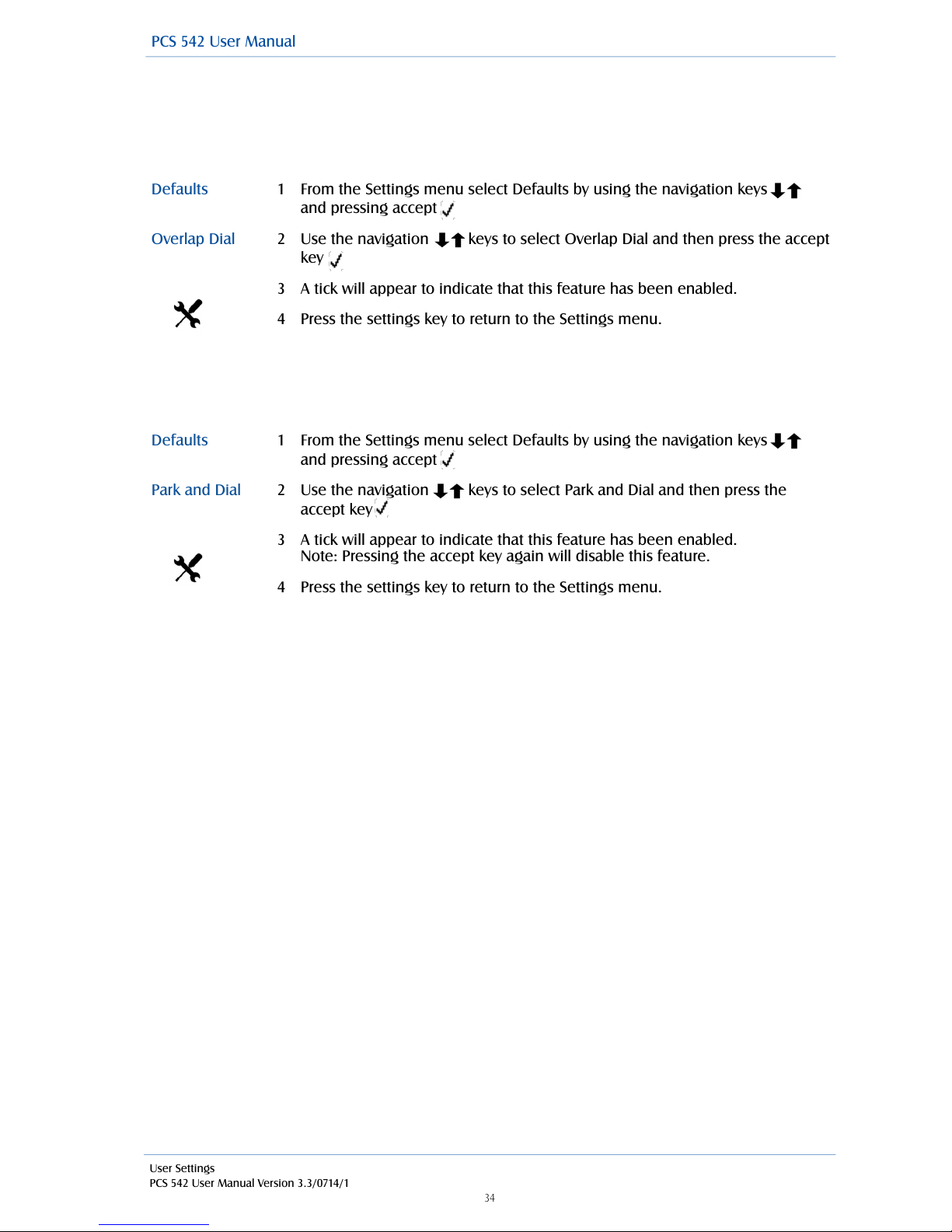
User Settings
PCS 542 User Manual Version 3.3/0714/1
!34
!
Note: When this feature has been disabled some of the methods of making a call described in this
manual will be different to the operation of your handset, you will need to select the context
sensitive key beside Dial to dial the number entered.
Turn on Overlap Dial
2) Park and Dial
This facility allows you to enable dial tone once a call has been parked so that you can make a follow
on call, by default this is disabled.
3) Keypad Mode
The Keypad Mode option will enable or disable the “one-touch” method of searching within the
directory. If disabled you will need to press a key on the keypad multiple times to enter the letter
required in the search facility. Please refer to the Alternative method to view the directory section
from page 29 for further details.
!
4) Directory Filters
The functionality of the Contacts Directory (as described from page 26) can be adapted to suit your
use of your PCS 542 as follows.
•
Users filter – this option will enable or disable the display of the Users of your telephone system.
If enabled you be able to easily dial and transfer calls to your colleagues’ extension numbers,
mobile numbers etc, and you will be able to see at a glance if their extension is busy or not.
•
Departments filter – this option will enable or disable the display of the Departments set up on
your telephone system. If enabled you will be able quickly dial or transfer calls to a group of
Users, for example, Support, Sales etc.
•
Contacts filter – this option will enable or disable the display of the external contacts created on
your telephone system. If enabled you will be able to easily dial or transfer calls to external
telephone numbers
•
Favourites filter – this option will enable or disable the display of your speed dials within the
Contacts Directory. If you prefer to access your speed dials via your Favourites page and Call
Status only disable this option.
!
Defaults
1
From the Settings menu select Defaults by using the navigation keys
and pressing accept
Overlap Dial
2
Use the navigation keys to select Overlap Dial and then press the accept
key3A tick will appear to indicate that this feature has been enabled.
4
Press the settings key to return to the Settings menu.
Defaults
1
From the Settings menu select Defaults by using the navigation keys
and pressing accept
Park and Dial
2
Use the navigation keys to select Park and Dial and then press the
accept key
3
A tick will appear to indicate that this feature has been enabled.
Note: Pressing the accept key again will disable this feature.
4
Press the settings key to return to the Settings menu.
!
PCS 542 User Manual

User Settings
PCS 542 User Manual Version 3.3/0714/1
!35
!
•
Companies filter – when the Contacts filter is turned on all contacts matching the letters entered
in the search facility will be displayed. The Companies filter option will determine whether to
include entries where the company name also matches the letters entered. If you would prefer
to display entries where only the name matches the letters entered disable this feature.
These features can be enabled or disabled as follows:
!
5) Headset Ringing
By default, the ringing tone of the PCS 542 will be heard through the phone’s speaker. However, if
you are using a headset you may wish to hear the ringing though the headset instead, and thereby
not disturb your colleagues around you. You can also change this setting so that the ring is heard
through the speaker and your headset.
!
!
Defaults
1
From the Settings menu select Defaults by using the navigation keys and
pressing accept
Directory Filter
2
Use the navigation keys to select Directory Filters and then press the
accept key
3
By default, each option is enabled, indicated by the tick.
If you wish to disable one of these use the navigation keys to select the
relevant option and then press accept to remove the tick.
Note: To enable this option again press accept again to display the tick.
4
Press the settings key to return to the Settings menu.
!
Defaults
1
From the Settings menu select Defaults by using the navigation keys and
pressing accept
Headset
Ringing
2
Use the navigation keys to select Headset Ringing and then press the
accept key
3
Use the Navigation keys and press accept to select one of the
following options:
Speaker – the ringing tone will be heard via the phone’s speaker only (default)
Headset – the ringing tone will be heard via the headset only
Speaker & Headset – the ringing tone will be heard via the speaker and the
headset
✓
A tick will be displayed beside the option selected.
4
Press the settings key to return to the Settings menu.
PCS 542 User Manual

User Settings
PCS 542 User Manual Version 3.3/0714/1
!36
!
Phone Info
Your system administrator will require the set up information of the phone in order to upgrade and
troubleshoot your handset, if required. This information can be accessed as follows:
The following information is displayed:-
!
!
!
!
!
!
!
!
!
Defaults..
1
From the Settings menu use the navigation keys to move to Phone Info
and then press accept to show the Phone Information.
2
Press settings again to return back to main menu.
Line1IP address and version of software your PCS 542 is running.
Line2Hardware address of the PCS 542.
Line3address of the call server that the PCS 542 is connected and the IP address of
your voicemail service.
Line4User’s name and extension number.
!
NOTE: Pressing the Settings key at any time return’s you to your home page.
192.168.200.101 3.3(73)!
00-07-d9-90-01-1f!
192.168.200.11 192.168.200.11!
Marcus 542 - 10134
PCS 542 User Manual
123
4

User Settings
PCS 542 User Manual Version 3.3/0714/1
!37
!
Quick Settings
Quick settings allows you to quickly select and change some of the more common user features
supported.
!
!
!
!
!
!
!
!
Call Divert/Follow Me
The Follow Me facility allows you to configure your extension so that your calls follow you to an
internal extension or to an external number so that when you are, for example, working at another
desk, working at home, or using your mobile etc, your calls will still reach you. You could also use
this feature when you are, for example, on holiday and wish all your calls to be diverted to your
assistant or another colleague.
!
Turn on Follow Me
1
From the Quick Settings menu use the navigation keys to to select
Divert To and then press accept
2
If you have entered your personal telephone numbers these options will
be listed, otherwise just Number will be displayed.
3
Use the navigation keys to select Mobile, Home, Spare numbers or
Assistant to divert your calls to your mobile number, home number, spare
numbers or to your assistant.
✓
4
A tick will be displayed beside the option selected.
Back
5
Use the navigation keys to select Back and then press accept to
return to the Divert menu.
Divert To ✓
6
Divert To will be displayed with a tick. (Go to step 7.)
or
Number
3
Use the navigation keys to select Number and press accept
4
Enter the internal or external number you wish to forward your calls to,
you can correct any entry mistakes by using the backspace key
Save
Use the navigation keys to select Save and then press accept to
save the number you have entered
Number ✓
You will be returned to the list number options and Number will be
displayed with a tick.
Back
5
Use the navigation keys to select Back and then press accept to
return to the Divert menu.
Divert To ✓
6
Divert To will be displayed with a tick.
Divert Mode
7
Use the navigation keys to select Divert Mode and then press accept
!
PCS 542 User Manual
Divert Mode (None)!
Divert To (None)!
Extn Anywhere (None)!
Status (In Office)

User Settings
PCS 542 User Manual Version 3.3/0714/1
!38
!
Please note:
•
When Follow Me has been set
•
your handset will provide a broken dial tone to remind you that this feature has been
enabled.
•
The Divert symbol " will be displayed within your home page.
•
If your calls are forwarded to an internal extension and that extension is not answered or busy
the caller will be passed to your voicemail (if enabled) or logged as a missed call on your PCS
542.
!
Turn off Follow Me
!
You do not need to change the Divert To number as you may wish to use this number again.
!
Press Quick Settings key to return you to your home page. Note that Divert no longer displays a tick
indicating that Follow Me has been turned off.
!
Receiving a Diverted Call
When a colleague’s calls have been diverted to your extension your colleague’s name will be
displayed in Call Status under the caller’s number or name. This information will enable you to
identify and answer a diverted call correctly.
!
8
Use the navigation keys to select one of the following options
followed by accept:
•
Personal – all calls to your extension and DDI number will be
diverted
•
Dual Personal – all calls to your extension and DDI number will be
diverted, however your extension will also ring. This will ensure that
you can pick up the call wherever you are.
•
All – all calls to your extension, DDI number and any Department
calls will be diverted
•
Dual All – all calls to your extension, DDI number and any
Department calls will be diverted, however your extension will also
ring. This will ensure that you can pick up the call wherever you are.
Personal ✓
9
A tick will be displayed beside the option selected.
Back
10
Use the navigation keys and accept to select Back to return to
Divert menu.
Divert Mode ✓
11
Divert Mode will be displayed with a tick
Divert ✓
12
Divert is displayed with a tick to indicate that you have Follow Me set.
13
Press the Quick Settings key to return to your home page.
1
Press the Quick Settings key to enter the Quick Settings menu.
Divert Mode ✓
2
Use the navigation keys and then accept to select Divert Mode
None
3
Use the navigation keys and accept to select None and a tick will
be displayed beside this option
4
Use the navigation keys and accept to select Back to return to
the Divert menu
!
PCS 542 User Manual
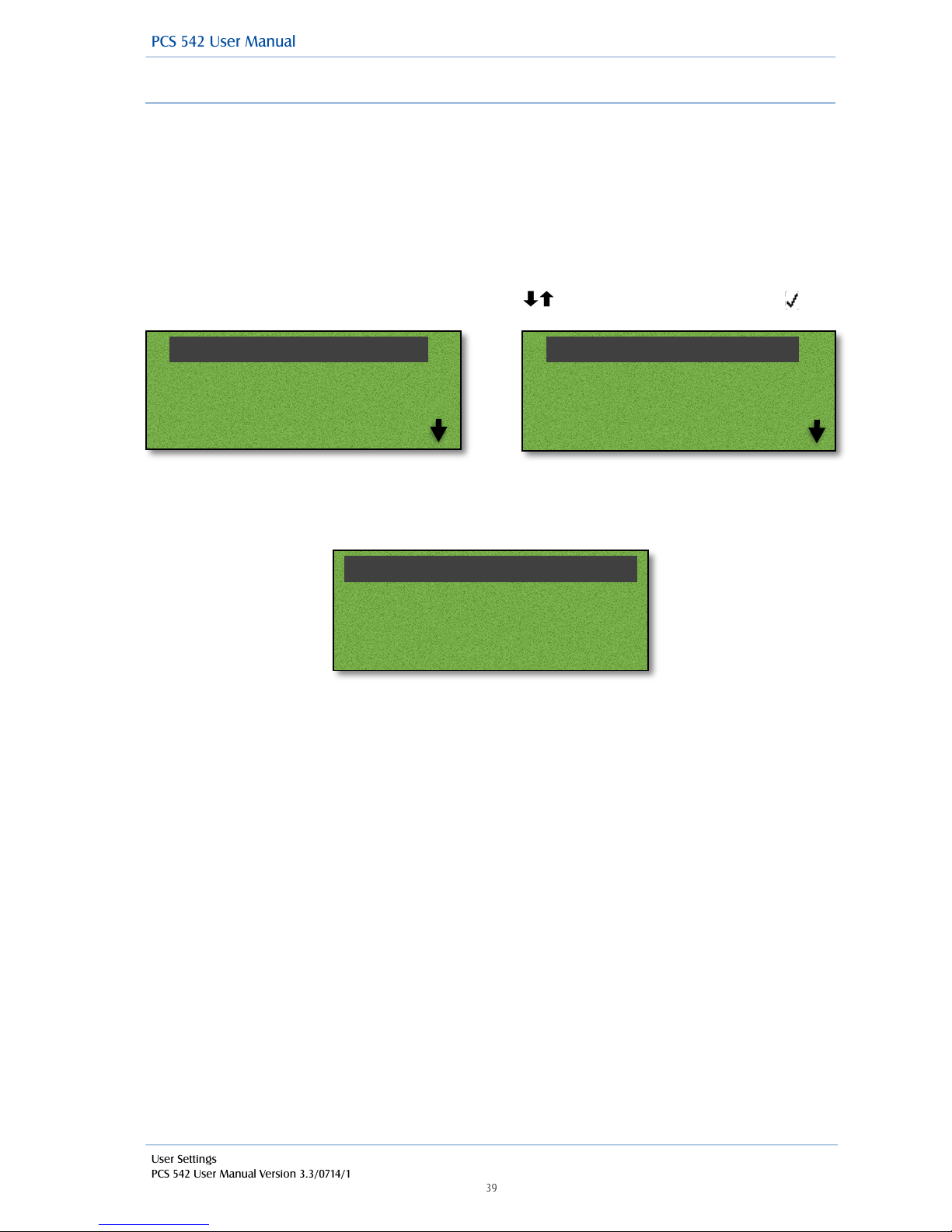
User Settings
PCS 542 User Manual Version 3.3/0714/1
!39
!
Status Message
When you are unable to answer your phone you may wish to inform your colleagues that you are at
lunch or in a meeting, for example. An Out of Office Message can be configured and this will be
displayed on your colleagues’ PCS 580, 570, 562, 560, 552 or Navigate when they attempt to call you.
By selecting an Out of Office Message this setting will also change your voicemail greeting; please
refer to your System Administrator for further information on how to record your Out of Office
voicemail greetings.
Setting a Status Message
From the Quick Settings menu use the navigation keys to select Status and then accept
!
!
!
!
!
!
Use the navigation keys to select an out of office status to select that status press accept selecting
back or pressing the Quick status key again will take you back to the main menu and display your
current status.
!
!
!
!
!
On Holiday!
Off Site!
!
Back
Divert Mode (None)!
Divert To (None)!
Extn Anywhere (None)!
Status (In Meeting)
In Office!
In Meeting!
At Lunch!
Back
PCS 542 User Manual

User Settings
PCS 542 User Manual Version 3.3/0714/1
!40
!
Make a call to a colleague with an Out of Office message
When a call is made to a colleague who has an Out of Office message set this information will
appear within the dial screen when using the Dial Ahead feature and while the call is ringing. This
feature will not change the manner in which your call is handled.
!
!
!
!
!
Turn off the Out of Office message
Extension Anywhere
Extension Anywhere is a facility of the telephone system which enables you to receive and make
calls from your home or mobile telephone, for example, as though you were in the office. This
means that your callers or recipients of your calls will be unaware that you are working at home, for
example. You will not incur call charges and you will be able to handle calls as if you were in the
office, eg transfer calls. If you are interested in using this facility please refer to your System
Administration for further details.
!
!
!
!
!
This facility can also be configured to allow you to turn this facility on/off when required and to set
the Remote PSTN number you wish to use. Please refer to your system administrator for further
details. Once this has been set up you can perform the following:
Enable Remote PSTN
1
From the Quick Settings menu use the navigation keys to select
Status.
In Office ✓
2
Press accept to select In Office.
3
Press the Quick settings key to return to your home page.
1
Press the Quick settings key.
Extn. Anywhere
2
Use the navigation keys to select Extn.Anywhere and then press accept
3
Use the navigation keys to Select Number.
4
Enter the number you wish to receive and make calls from, use the
backspace key if you enter a number incorrectly.
Save5Use the navigation keys to select Save and then press accept Note that a
tick is displayed beside Number.
Back
6
Use the navigation keys to select Back and then accept and note that Extn.
Anywhere is displayed with a tick followed by the entered number in brackets.
7
Press Quick Settings to return to the home page where the Extn Anywhere icon is
displayed.
!
Dial!
10109!
Danny!
In Meeting
PCS 542 User Manual
If the Remote PSTN Mode symbol is displayed on your phone this facility has
already been configured for you and has been enabled. Your calls will be
received on the Remote PSTN number configured, e.g. your mobile. Please
refer to your System Administrator for further details.

User Settings
PCS 542 User Manual Version 3.3/0714/1
!41
!
Disable Remote PSTN
!
Do Not Disturb
The Do Not Disturb facility allows you set your extension as permanently busy. This useful if, for
example, you are holding a meeting in your office and do not wish to be disturbed.
Turn on Do Not Disturb
!
When DND is enabled:
•
The Do Not Disturb symbol will be displayed within your home page.
•
The message LED will flash.
•
Your telephone handset will provide a broken dial tone to remind you that this feature has
been enabled.
•
Your calls will be automatically passed to your Forward on Busy number, if configured, or to
voicemail, if enabled, or the caller will receive the busy tone. (For further information on your
Forward on Busy Number please refer to your System Administrator.)
•
When a colleague uses the Dial Ahead facility on a PCS5xx handset to your extension the
relevant DND symbol will be displayed to indicate that you have Do Not Disturb set.
•
Your entry in the Contacts Directory will display the DND symbol to inform your colleagues
that your extension has Do Not Disturb set. Your colleagues who are using Navigate or a PCS
5xx handset will also be informed that you have Do Not Disturb set via their respective
directories.
Turn off Do Not Disturb
!
1
Press the Quick settings key.
Extn. Anywhere
2
Use the navigation keys to select Extn.Anywhere and then press accept
3
Use the navigation keys to select None and then press accept this
will turn this facility off.
4
Press the Quick settings key to return to your home page.
1
Press the Do not disturb key.
1
Press the Do not disturb key.
2
The DND icon will disappear to indicate that this feature has been
disabled. When you lift he handset you will receive normal dial tone.
!
PCS 542 User Manual

Voicemail
The voicemail facility allows your callers to leave you a message if you are on the phone or do not
answer a call. Your System Administrator can enable this facility for you, if not already available.
!
Receiving a message
If you are busy on a call or do not answer your phone the caller will be automatically passed to your
voicemail and will be able to leave a message. By default, your extension will ring for 20 seconds
before your extension is considered not answered. Your System Administrator will be able to tell you
if this default setting has been changed.
Divert an incoming call to voicemail
!
!
!
!
!
!
!
!
!
The call will be passed to voicemail, unless you have Forward on Busy set. (Please refer to your
System Administrator for information on the Forward on Busy feature.)
Listen to a message
The details of the message will be displayed giving,
!
!
!
!
!
!
!
!
!
If a caller has left a message the “New Message” symbol will appear within the
default home page and the Message LED on your handset will flash until you have
listened to the message.
Reject
If you do not wish to answer a call press accept to reject the call.
1
Press the Messages button.
You will be presented with a list of your voicemails, Entries are listed in
date and time order with the newest at the top. There is no limit to the
number of voicemails that can be listed.
2Use the navigation keys to select a voicemail to listen to and then
press accept
!
•
Time and date of the call
•
The caller’s name, if recognised by the system
•
The number received with the call (if presented)
•
The recipient of the call, which in most cases will be
your User name. (However, if you are handling calls
for a Department or another colleague these names
will be displayed here so that you can distinguish these
from your own messages.)
PCS 542 User Manual
Reject!
Manning Grove!
Extn10109!
00:01
Play!
11:22 17/3/2014 Support!
Aldershot!
01252846031
Voicemail
PCS 542 User Manual Version 3.3/0714/1
!42
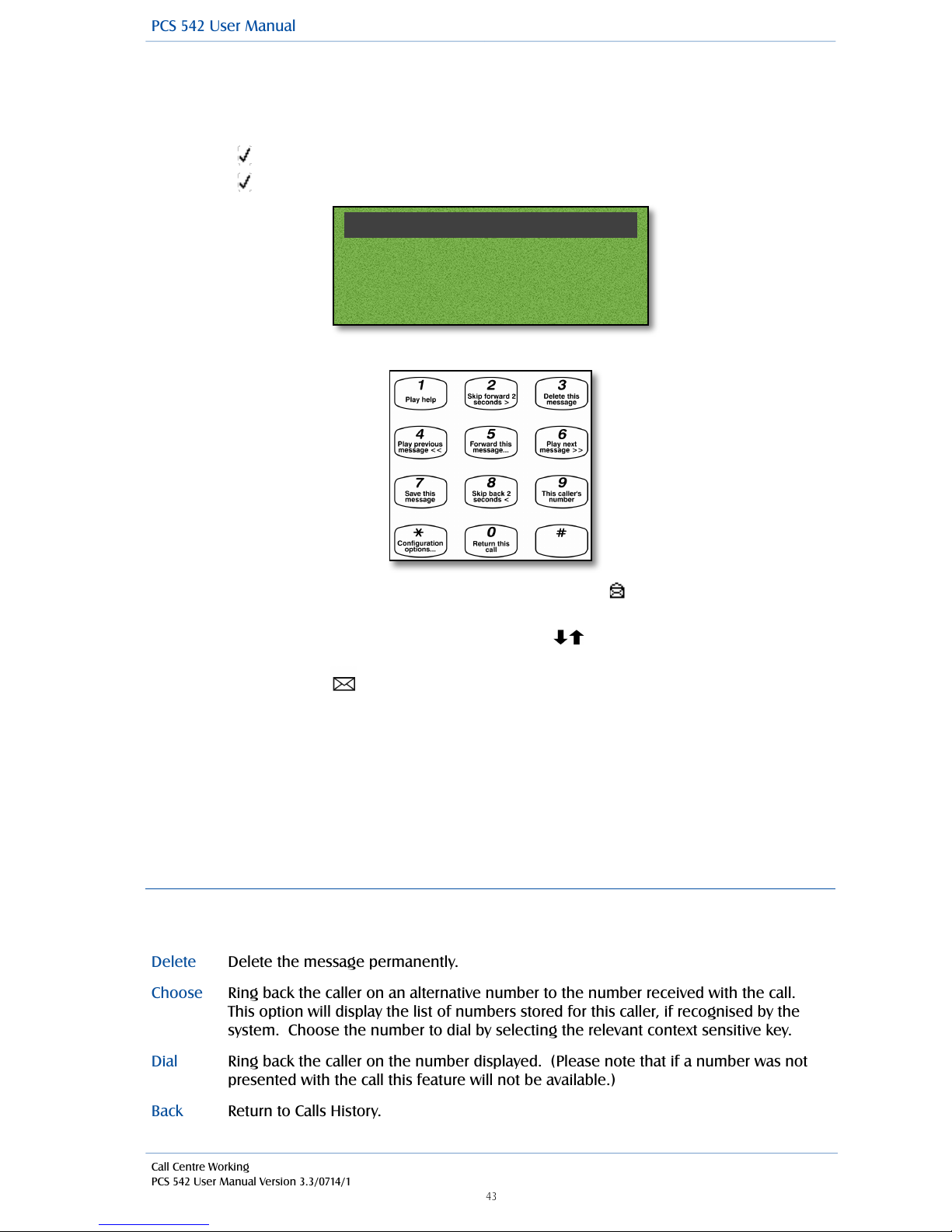
Call Centre Working
PCS 542 User Manual Version 3.3/0714/1
!43
!
(NOTE: If your voicemail has been secured you may be requested to enter your Voicemail Access
Code followed by hash (#) then the message will be played. Please refer to your System
Administrator for further details.)
Press accept to play the message.
Press accept to Stop playing the message and to return to the message details.
!
!
!
!
!
Whilst the message is being played the following options are available by pressing the appropriate
key on the numeric keypad.
!
!
!
!
!
!
The message will now be displayed with an open envelope symbol as this is now an old
message and will be deleted after 7 days unless manually saved.
If you wish to listen to another message use the navigation keys to select the message
required.
Press the Message button to return to your home page.
!
Due to your role in your company you may also be required to handle voicemail messages for a
colleague, such as your manager. Your System Administrator can set this up for you if not already
available. Your colleague’s name will be displayed, instead of your own, with each message so that
you distinguish between your messages and your colleague’s.
!
You may also be required to handle messages for a Department. Please refer to the Voicemail for
Departments section from page 47 for further details.
!
Message Handling
When a message is selected the following options are available:
!
Delete
Delete the message permanently.
Choose
Ring back the caller on an alternative number to the number received with the call.
This option will display the list of numbers stored for this caller, if recognised by the
system. Choose the number to dial by selecting the relevant context sensitive key.
Dial
Ring back the caller on the number displayed. (Please note that if a number was not
presented with the call this feature will not be available.)
Back
Return to Calls History.
!
PCS 542 User Manual
Stop!
Playing Message!
ABC Ltd (01962336766)!

Delete a message
Ring back a caller
After listening to a message you may wish to ring the caller back. The number that they rang from
will be displayed with the message details. (Please note that if the caller’s number has been
withheld this feature will not be available.)
Ring back the caller on an Alternative number
If a caller that has left you a message is recognised by your telephone system, further numbers
stored for this contact may be available when viewing the message details and these numbers can
be dialled.
!
1
Press the Messages button. Your Messages will be displayed.
2
Use the navigation buttons to find the relevant message and then press
accept to display the entry required.
Delete
3
Use the navigation buttons to scroll through the options, select delete by
pressing accept.
4
You will be asked if you are sure that you wish to delete this call
Yes5Press accept to select Yes. (If you select No you will be returned to the
message details.) The message will be permanently deleted.
1
Press the Messages button. Your Messages will be displayed.
2
Use the navigation buttons to find the relevant message and then press
accept to display the entry required.
Dial3Use the navigation buttons to scroll through the options, select dial by
pressing accept.
1
Press the Messages button. Your Messages will be displayed.
2
Use the navigation buttons to find the relevant message and then press
accept to display the entry required.
Choose
3
Use the navigation buttons to scroll through the options, select choose
by pressing accept.
4
The list of numbers stored for this caller will be displayed as follows:
The number received with the call is displayed at the top of the list.
The extension number of the relevant User or the number stored in the
Contact’s Telephone Number field is displayed in the second line.
If there is a number stored in the User’s or Contact’s Home Telephone
Number field this will be display against the house symbol.
If there is a number stored in the User’s or Contact’s Mobile Telephone
Number field this will be displayed against the mobile phone symbol.
If there are numbers stored in the User’s or Contact’s Spare 1 or Spare 2
Telephone Number fields these will be displayed in the next two lines.
5
Use the navigation buttons to scroll through the options, select the
number to dial by pressing accept.
!
PCS 542 User Manual
Voicemail
PCS 542 User Manual Version 3.3/0714/1
!44

Call Centre Working
PCS 542 User Manual Version 3.3/0714/1
!45
!
Record a Greeting
A default message will be played to your callers when they are transferred to your voicemail.
However you may wish to record your own personal message.
!
You can record two voicemail greetings. Firstly, you have a daily greeting that can be used to inform
a caller of your whereabouts on a particular day, for example – “You have reached Alice Barker’s
voicemail on Tuesday, 4 July. I am currently in a meeting until 11 o’clock. Please leave a message
and I will call you on my return.” Your second greeting, the permanent greeting, can be used to give
a message that can be used on any day, for example – “You have reached Alice Barker’s voicemail.
Sorry I am unable to take your call. Please leave a message and I will get back to you as soon as
possible.” If you record a permanent greeting your daily greeting is deleted at midnight and the
permanent greeting is then used until a new daily greeting is recorded.
!
Record a daily greeting
!
!
!
!
!
!
!
!
!
Record a Permanent greeting
Listen to a message while on a call
While on a call you can listen to a message. This would be useful if, for example, you wish to check
the content of a message that relates to your current call. Your call will be put on hold while you
listen to the message.
!
!
!
!
!
!
!
!
!
!
!
!
1
Press the Permanent greeting button.
2
Your current greeting will be played
3
When requested record your new greeting and press the hash key (#) when
finished.
4
Your new message will be played back to you.
5
Hang up and your new greeting will be saved.
!
1
Press the Messages button.
2
Use the navigation buttons to select a message and then press accept.
Play
4
Press accept to Play the message. Your caller will be put on hold and the
message will be played
Stop
5
Press accept to Stop playing the message and to return to your call
or
Press the Recall button to return to your call.
1
Press the daily greeting button.
2
Your current greeting will be played
3
When requested record your new greeting and press the hash key (#) when finished.
4
Your new message will be played back to you.
5
Hang up and your new greeting will be saved.
PCS 542 User Manual

Leave a message for a colleague
If your colleague has voicemail enabled you will be automatically transferred to your colleague’s
voicemail if they are busy or do not answer their phone. The following methods can also be used:
!
Leave a message for a colleague using Dial Ahead
You can connect directly to a colleague’s voicemail as follows:
!
!
If you start to call your colleague and then decide to leave them a message instead Use the
navigation buttons to select voicemail and then press accept in Call Status.
!
Leave a message for a colleague using the Contacts directory
You may wish to leave a message for colleague but do not know their extension number. You can
search for your colleague via the Contacts directory. (For further information on using the Contact
directory please refer to page 26.)
Transfer a call to a colleague’s voicemail
!
Please note: that this facility will only be available if voicemail has been enabled for your colleague.
!
1
Dial your colleague’s extension number on the keypad.
Voicemail
2
Use the navigation buttons to select voicemail and then press accept.
3
Lift your handset, if required, and leave a message when requested.
1
Press the Directory button to access the Contacts directory.
2
Use the Search facility to find the colleague required.
3
Press accept next to your colleague’s name.
4
The list of numbers stored for this colleague will be displayed.
Voicemail
5
Use the navigation buttons to select Voicemail and you will be connected
directly to your colleague’s voicemail. Leave a message when requested.
1
Place the call on hold by pressing the Recall button.
2
Dial your colleague’s extension number either via the keypad.
Leave Msg
3
Once the call has been connected press the navigation keys to select
Voicemail and then press accept.
4
Replace your handset or press the Speaker button. You will no longer have
control of the call.
!
PCS 542 User Manual
Voicemail
PCS 542 User Manual Version 3.3/0714/1
!46

Call Centre Working
PCS 542 User Manual Version 3.3/0714/1
!47
!
Transfer a call to a colleague’s voicemail using the Contacts directory
You may wish to transfer a call directly to a colleague’s voicemail which can be achieved via the
Contacts directory. (For further information on using the Contact directory please refer to page 26.)
!
!
Please note: that this facility will only be available if voicemail has been enabled for your colleague.
!
For further information on transferring a call please refer to page 14.
!
Record a call (Personal)
During any call (internal or external or conference call) you can record the conversation. The
resulting recording will become a new voicemail message and can be accessed in the usual way.
!
Please note that the use of this feature is controlled by your System Administrator. If the Record
option is not available please refer to your System Administrator.
!
Record a call (Department)
If you are answering calls on behalf of a Department, your system administrator may have setup
Mandatory recording for both in and outbound calls for training or legal purposes. However if when
you are on a call and a customer needs to give you their credit card details there is a feature called
CVV Masking that enables you to temporally stop the recording of these details.
!
1
Place the call on hold by pressing the Recall button
2
Press the Directory button
3
Use the Search facility to find the colleague required
4
Use the navigation keys to select your colleague’s name followed by accept
Voicemail
5
Use the navigation keys to select Voicemail followed by accept You will
no longer have control of the call.
During a call press the record button, you will see a record icon appear on the
PCS 542’s screen
To end the recording press the Record button and the icon will disappear.
!
PCS 542 User Manual
During a Department call you will see the record icon on the PCS 542’s screen.
To temporarily stop recording press the record button you will then see the
record icon change to the Masked icon.

Voicemail for Departments
Each Department on your telephone system can be configured to use the voicemail service provided
by the maximiser system. If voicemail has been enabled, a call to a Department will automatically
pass to voicemail after the time specified by the Department’s configuration on the system. Please
refer to your System Administrator for further details.
!
Listen to a message for a Department
Your user account can be configured so that voicemail messages received for a particular
Department can be accessed via your Calls History, please refer to your System Administrator for
further details, if not already available. You can retrieve and handle the messages in the same way
as your personal messages.
!
Please note that if you are able to access Department voicemail messages via your PCS 542 the
answered and missed calls for the Department will also be displayed in your Calls History. Please
refer to page 18 for further information on the Calls History.
Leave a message for a Department
You will automatically transfer to a Department’s voicemail after the time specified by the
Department’s configuration on the system. However you can connect directly to a Department’s
voicemail using Dial Ahead, as follows:
!
!
If you start to call a Department and then decide to leave a message instead use the navigation keys
within Call Status to select voicemail and then press accept
!
Please note: that this facility will only be available if voicemail has been enabled for relevant
Department.
!
Leave a message for a Department using the Contacts directory
You may wish to leave a message for Department but do not know the extension number. You can
search for the Department via the Contacts directory. (For further information on using the Contact
directory please refer to page 26.)
!
!
!
Please note: that this facility will only be available if voicemail has been enabled for relevant
Department.
!
1
Dial the Department’s extension number on the keypad.
Voicemail
2
Use the navigation keys to select Voicemail and then press accept.
3
Lift your handset, if required, and leave a message when requested.
1
Place the call on hold by pressing the Recall button
2
Press the Directory button
3
Use the Search facility to find the colleague required
4
Use the navigation keys to select your colleague’s name followed by accept
Voicemail
5
Use the navigation keys to select Voicemail followed by accept You will
no longer have control of the call.
!
PCS 542 User Manual
Call Centre Working
PCS 542 User Manual Version 3.3/0714/1
!48

Call Centre Working
PCS 542 User Manual Version 3.3/0714/1
!49
!
Transfer a call to a Department’s voicemail
!
Please note: that this facility will only be available if voicemail has been enabled for relevant
Department.
!
Transfer a call to a Department’s voicemail using the Contacts directory
You may wish to transfer a call directly to a Department’s voicemail which can be achieved via the
Contacts directory. (For further information on using the Contact directory please refer to page 26.)
!
Please note: that this facility will only be available if voicemail has been enabled for relevant
Department. For further information on transferring a call please refer to page 14.
!
1
Place the call on hold by pressing the Recall button
2
Dial the Department’s extension number either via the keypad.
Leave Msg
3
Once the call has been connected press the navigation keys to select
Voicemail and then press accept.
4
Replace your handset or press the Speaker button. You will no longer have
control of the call.
1
Place the call on hold by pressing the Recall button
2
Press the Directory button
3
Use the Search facility to find the colleague required
4
Use the navigation keys to select the Department followed by accept
Voicemail
5
Use the navigation keys to select Voicemail followed by accept You will no
longer have control of the call.
!
PCS 542 User Manual

Call Centre Working
The PCS 542 in a call centre environment
The PCS 542 is designed as a low cost phone and as such some of the features available on other
PCS phones are not available (See call centre feature comparison chart on page 51). However if the
PCS 542 is partnered the following call centre functionality is available via Navigate (Please see the
Navigate and Vision Call Centre users manuals for further details).
!
Available Call Centre features with Navigate
!
•
Inbound Completion codes.
•
Outbound Completion codes.
•
Not available codes.
•
Group membership selection.
•
Agent status bar.
!
!
!
PCS 542 User Manual
Call Centre Working
PCS 542 User Manual V3.2/0312/1
!50

Call Centre Working
PCS 542 User Manual Version 3.3/0714/1
!51
!
Call Centre Feature comparison chart
Feature
PCS 542
PCS 552
PCS 562
PCS 572
Navigate as partner or
Softphone
Auto Answer
Yes
Yes
Yes
Yes
Yes
Same
information
displayed far
a call
Yes
Yes
Yes
Yes
Yes
Wrap-up
Codes
No
Displays 7 Wrap-
up codes, each
code has its
own
multifunction
button.
Displays 7 Wrap-
up codes, each
code has its
own
multifunction
button.
Displays 14 Wrap-
up codes, each
code has its own
multifunction
button.
Displayed in separate
window that is
scrollable
Wrap-up Time
Yes
Yes
Yes
Yes
Displayed in same
window as codes
Ability to
remove/add
yourself to a
group.
No
Yes
Yes
Yes
Yes through the login
window.
Ability to Set
NA Codes
NoNoNoNoYes though drop
down list
Speed dial for
agent alert
No speed
dials/
favorites
shown
Yes
Yes
Yes
Yes
DND
Selection
Yes via
feature
button
Yes via, second
level menu item
in settings
Yes via, second
level menu item
in settings
Yes via, second
level menu item in
settings
Yes via drop down list
Ability to
Pause a call
Yes
Yes
Yes
Yes
No
Outbound
completion
codes
No
Displays 7
Outbound
codes, each
code has its
own
multifunction
button.
Displays 7
Outbound
codes, each
code has its
own
multifunction
button.
Displays 14
Outbound codes,
each code has its
own multifunction
button.
Displayed in separate
window that is
scrollable
$agentlogin
supported as
a favourite
No
Yes
Yes
Yes
Yes
$loggedindur
ation
supported as
a favourite
No
Yes
Yes
Yes
Yes
!
PCS 542 User Manual

!
PCS 542 Administration
Hot Desking/Log In
If you are a hot desking User, in other words a User who has been given the ability to log in to any
phone on the system because, for example, you need to move around the building or you are rarely
in the office and do not need a permanent telephone, you can log on to a PCS!542.
!
The benefit of logging in as yourself rather than using someone else’s phone is that all your User
settings follow you. This means that when you make a call the recipient will know the call is from
you; your calls will reach you were ever you are; you will have access to your User configuration and
can set features such as DND, Follow Me etc; all your Speed Dials will be accessible to you; you will
be informed when you receive a new voicemail message and you will be able to easily listen to
these messages.
!
You will need to know your extension number and Login Access Code, please refer to your System
Administrator for these details.
!
Log On
If a User is already logged on to the handset you wish to use, perform the following steps:
If a User is not logged on to the handset you wish to use, the Login screen will be displayed. Follow
steps 3 to 6 to log in.
!
!
Please note that your User account may be configured to automatically log you off after the
extension is not used for a specified amount of time. This is useful if you forget to manually log off.
Please refer to your System Administrator for further details.
!
!
!
!
!
!
1
Press the settings button.
2
Press accept to Logout Please refer to page 54 if your phone is configured for SSL.
3
Enter your extension number, an asterisk (*) and your Login Access Code, eg
2040*1234, on the keypad
Login
4
Press accept to Login
5
Wait for the PCS 542 to communicate with the telephone system.
6
When the log in is complete your home page will appear. If this is the default page
your User Name and extension number will be displayed.
When entering your details at the Login screen you can use the Backspace key to make
any changes if necessary.
!
Administration
PCS 542 User Manual V3.3 Draft - 8
!52
PCS 542 User Manual

!
Partnering your PCS 542 with your PC or laptop
Even greater personal productivity can be realised when you partner your PCS 542 phone with
SpliceCom’s Navigate application. This desktop productivity application delivers all of the
functionality associated with the top of the range PCS 580 and is available for Windows, Mac OS X
and Linux PCs.
!
Some of the extra features you can gain access to when using Navigate in conjunction with your PCS
542 include;
!
•
Integrating your PCS 542 with the company Intranet or Web-enabled applications.
•
Making notes during a call
•
View notes created by a colleague
•
Filter your Calls History to view missed calls or voicemail messages
•
Forward your voicemail messages to a colleague, and/or your email account
•
Turn Call Waiting on and off
•
Choose between visual and/or audible Call Waiting notification.
•
Setting Forward on Busy and Forward on No Answer
•
Add an exceptions number list for use when in Do Not Disturb.
•
Changing your Ring Tunes
•
Quick Settings tool bar
•
Adding new Contacts to the directory
•
Presenting Users/Departments Directories/Favourites/web pages on incoming Contact calls
•
Operator Console mode
!
For further details on installing Navigate please refer to your System Administration. For details on
how to use it in conjunction with your PCS 542 please see SpliceCom’s Navigate User Manual.
!
!
!
!
!
!
!
!
!
!
!
!
!
!
!
!
!
!
!
!
!
!
!
!
!
!
!
!
Administration
PCS 542 User Manual V3.3
!53
PCS 542 User Manual

!
!
Using SSL on your PCS542
Secure Socket Layer (SSL) Support allows PCS IP Phones deployed in remote office or home working
environments where an on site call sever does not exist to create a secure SSL link back to the host
PBX through the internet.
!
The PCS 542 gives you the option to use SSL, However this must have previously been setup by your
System Administrator.
!
Logging on to an SSL enabled phone is similar to Hotdesk logon (See page 52), Enter your extension
number, an asterisk (*) and your Login Access Code, eg 2040*1234, on the keypad
!
Log On
If a User is already logged on to the handset you wish to use, perform the following steps:
!
!
!
!
!
!
!
!
If select Settings you will get the following screen, SSL settings are protected against change and
only your System Administrator is allowed to make any changes. Use the navigation keys to
select cancel to exit out of this screen.
!
!
!
!
!
1
Press the settings button.
2
Press accept to Logout
3
Enter your extension number, an asterisk (*) and your Login Access Code, eg
2040*1234, on the keypad.
4
Use the navigation keys to select Login.
Login
5
Press accept to Login
6
Wait for the PCS 542 to communicate with the SSL Gateway.
7
When the log in is complete your home page will appear. If this is the default page
your User Name and extension number will be displayed.
!
PCS 542 User Manual
Settings!
Login!
!
2040*1234!
Administration
PCS 542 User Manual V3.3 Draft - 8
!54
Enter Admin Password!
Cancel!
!
!

!
!
Please note:
•
If you wish to use this facility the SSL Gateway has to have been configured for use and your user
must have been given the correct license. Please check with your System Administrator if this
facility is available.
•
Navigate or PCS60 cannot be used to partner an SSL enabled PCS 542 at this time.
!
!
!
!
!
!
!
!
!
!
!
!
!
!
!
PCS 542 User Manual
Administration
PCS 542 User Manual V3.3
!55
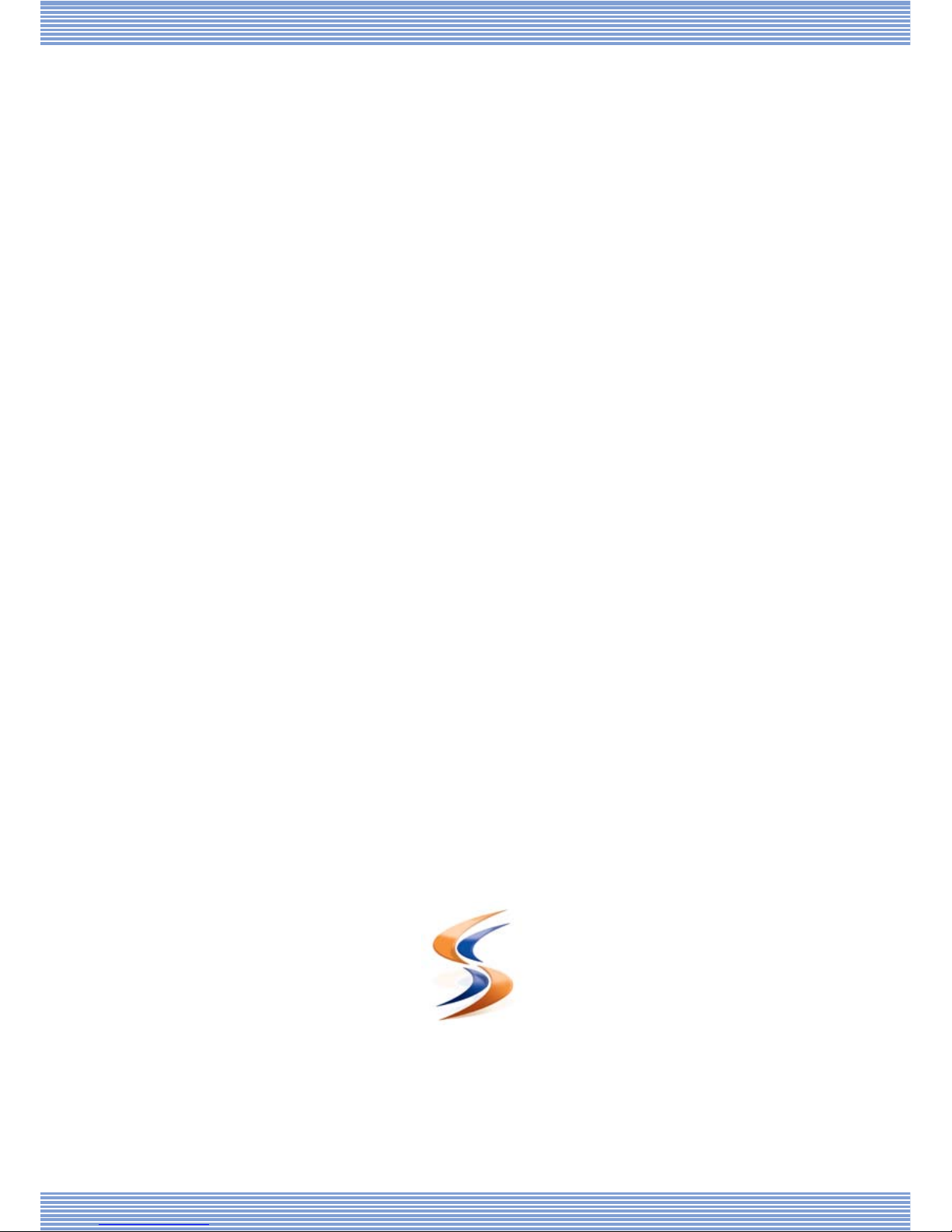
!
!
The Hall Farm Business Centre, Berry Lane, Chorleywood, Hertfordshire WD3 5EX Tel: 01923 287700 Fax: 01923 287722
Email: info@splicecom.com Website: www.splicecom.com
SpliceCom
Defining next-generation communication
