Page 1
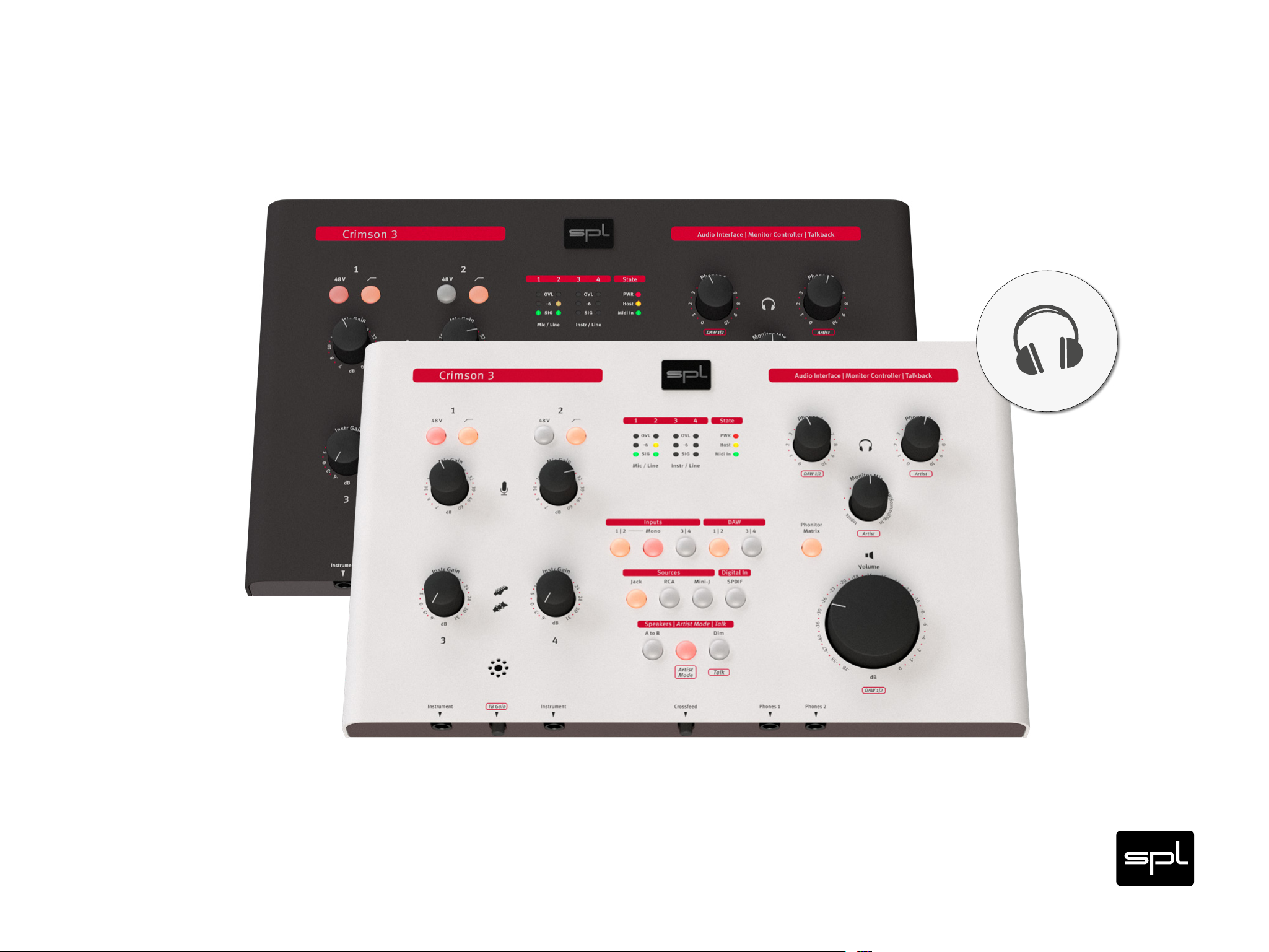
Manual
C
r
e
a
t
e
B
e
t
t
e
r
M
i
x
e
s
O
n
P
h
o
n
e
s
P
h
o
n
i
t
o
r
M
a
t
r
i
x
Crimson 3
Audio Interface with Analog Monitoring
Page 2
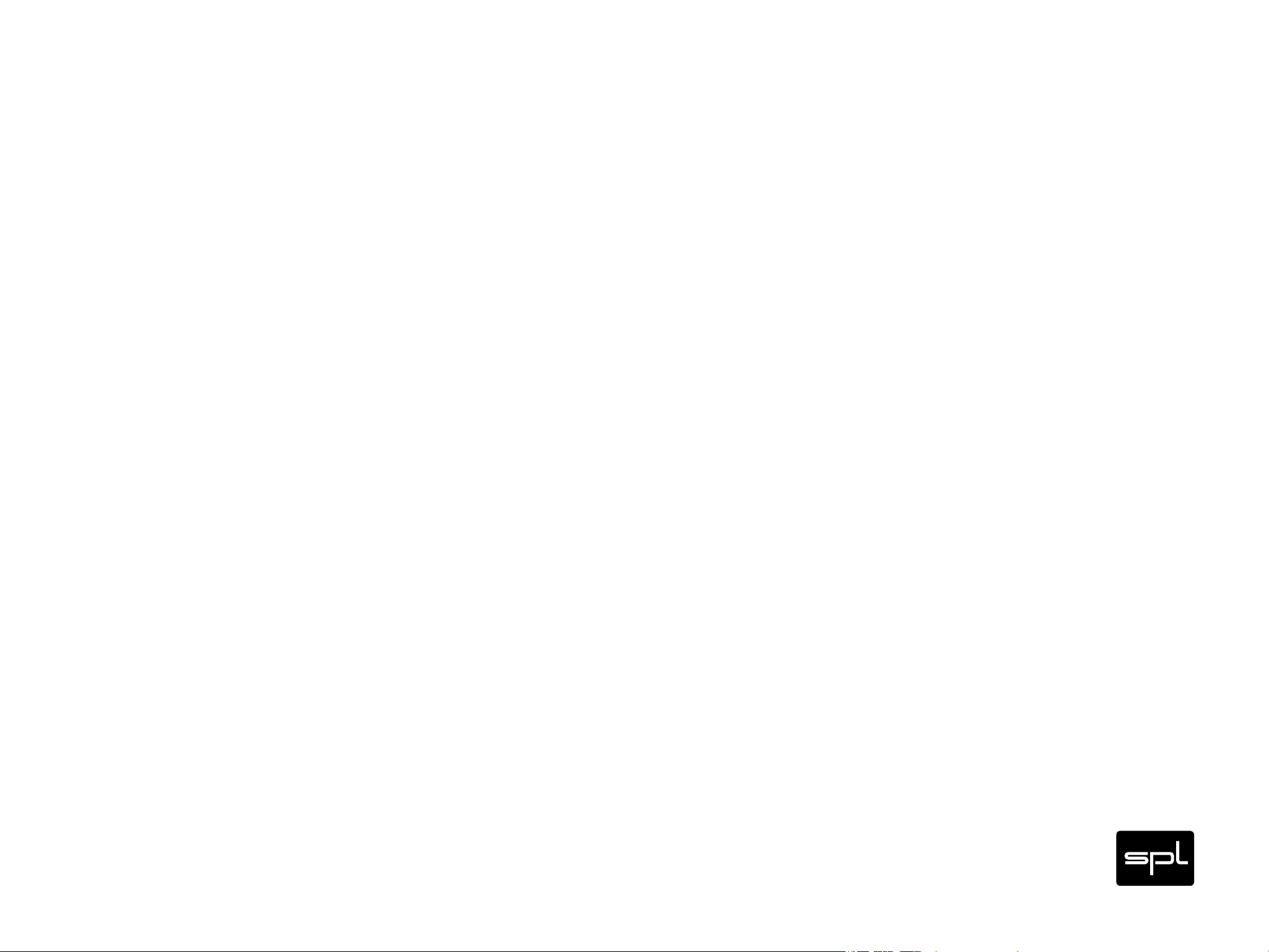
Crimson 3
Audio Interface with Analog Monitoring
Note:
Click on a section or page number to immediately jump to that location.
Content
Content 2
Version 3.2 – 04/2018 4
Scope of Delivery 5
Measurement & Weight 5
Introduction 6
Welcome 6
With and without DAW 6
Specifications 7
General 7
Firmware and Driver 7
AD/DA Conversion 8
AD-Conversion 8
DA-Conversion 8
Connections 9
USB 11
Power Connection 12
Power Supply 13
Inputs 14
Mic Inputs 15
Line Inputs 16
Instrument Inputs 17
Phones 1 and Phones 2 18
Important Recommendations 19
Speakers A 20
Speakers B 21
Sources 22
Source 1: Jack 23
Source 2: RCA 24
Source 3: Mini-J 25
Level Increase for Source Inputs 2 and 3 26
SPDIF In/Out 27
MIDI In/Out 28
2
Page 3
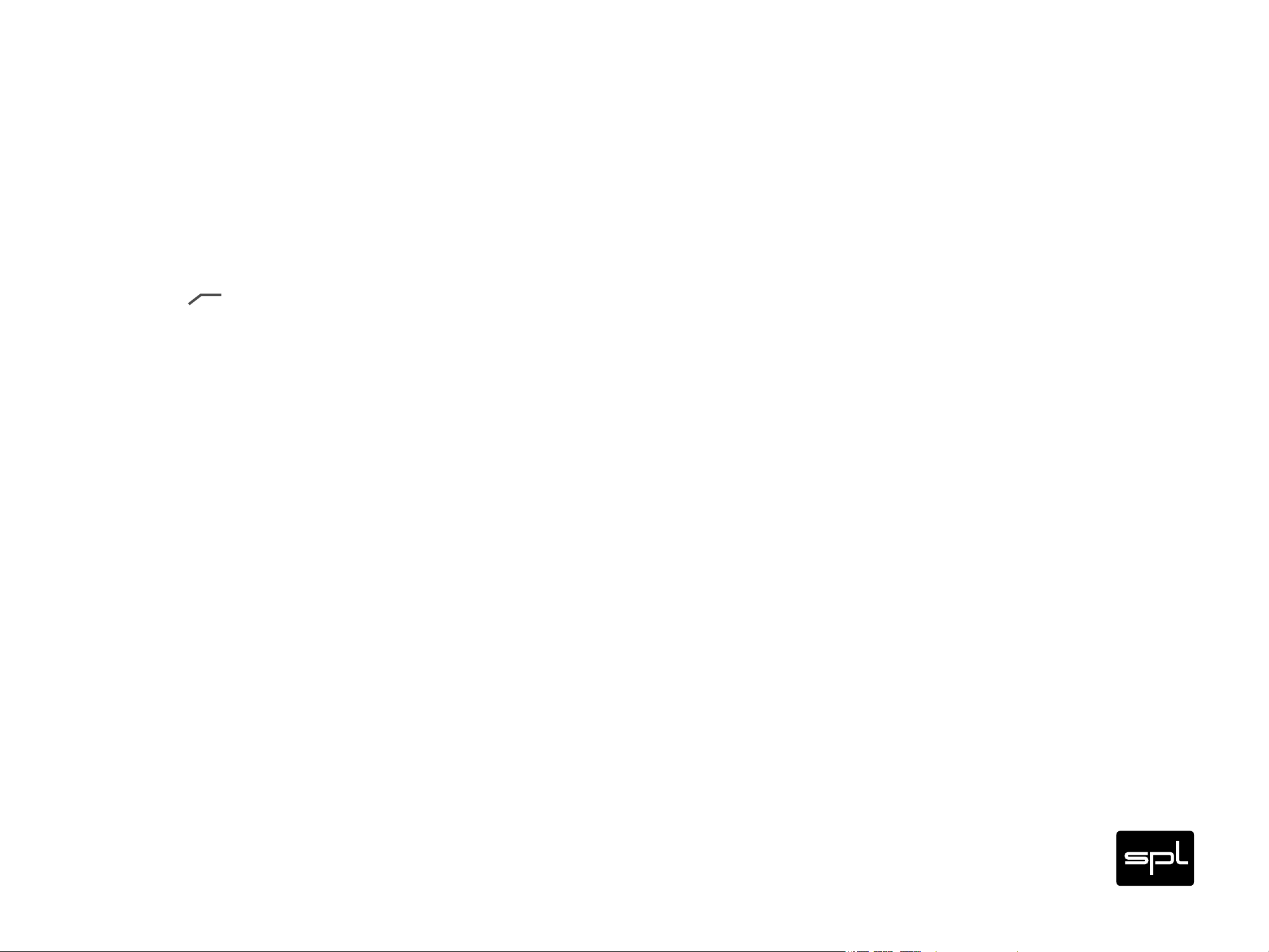
Crimson 3
Audio Interface with Analog Monitoring
Content
Control Elements 29
Mic Gain 30
48 V 31
High-Pass Filter (
Instrument Gain (Instr Gain) 32
LED Indicators 33
Analog Inputs 34
DAW Returns 34
Sources 35
Digital In 36
Speakers: A to B 37
Speakers: Dim 37
Artist Mode 38
Talkback Mic (Artist Mode) 39
) 31
Calibration of the Monitoring System 45
Symbols 47
Security Advices 48
Placement 48
Declaration of CE Conformity 54
Notes on Environmental Protection 55
Contact 56
Monitor Mix 40
Phones 41
Phonitor Matrix 42
Volume 43
DIP switch on the bottom of the unit 44
3
Page 4
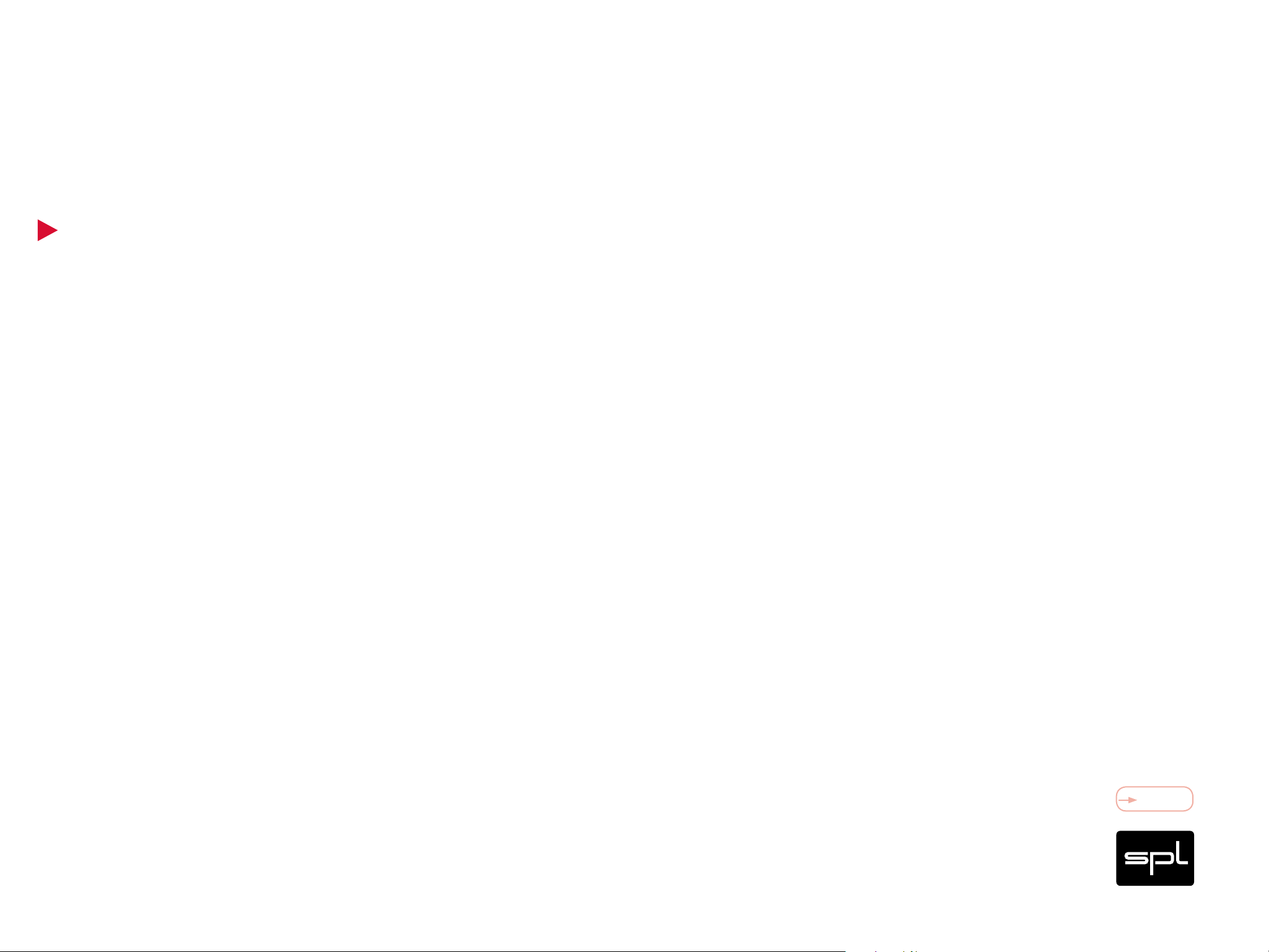
Crimson 3
Audio Interface with Analog Monitoring
Version 3.2 – 04/2018
Developer: Jens Gronwald
This manual contains a description of the product SPL Crimson 3. In no way it represents
a guarantee of particular characteristics or results of use.
The information in this document has been carefully compiled and verified and, unless
otherwise stated or agreed upon, correctly describes the product. Sound Performance
Lab (SPL) continuously strives to improve its products and reserves the right to modify
the product described in this manual at any time without prior notice.
This document is the property of SPL and may not be copied or reproduced in any manner, in part or fully, without prior authorization by SPL.
Content
4
Page 5

Crimson 3
Audio Interface with Analog Monitoring
Scope of Delivery
Crimson 3 (Black: Model 1700, White: Model 1702)
External power supply
USB cable
Quickstart/Product Overview
Measurement & Weight
Housing (H x W x D): 0.17" x 12.99" x 8.35" (67 x 330 x 212 mm)
Weight: 6.17 lbs (2.8 kg) (without external power supply)
Please keep the original packaging. In case of a service procedure the original packaging ensures a
safe transport. It also serves as a safe packaging for your own transports if you do not use special
transportation cases.
Content
5
Page 6
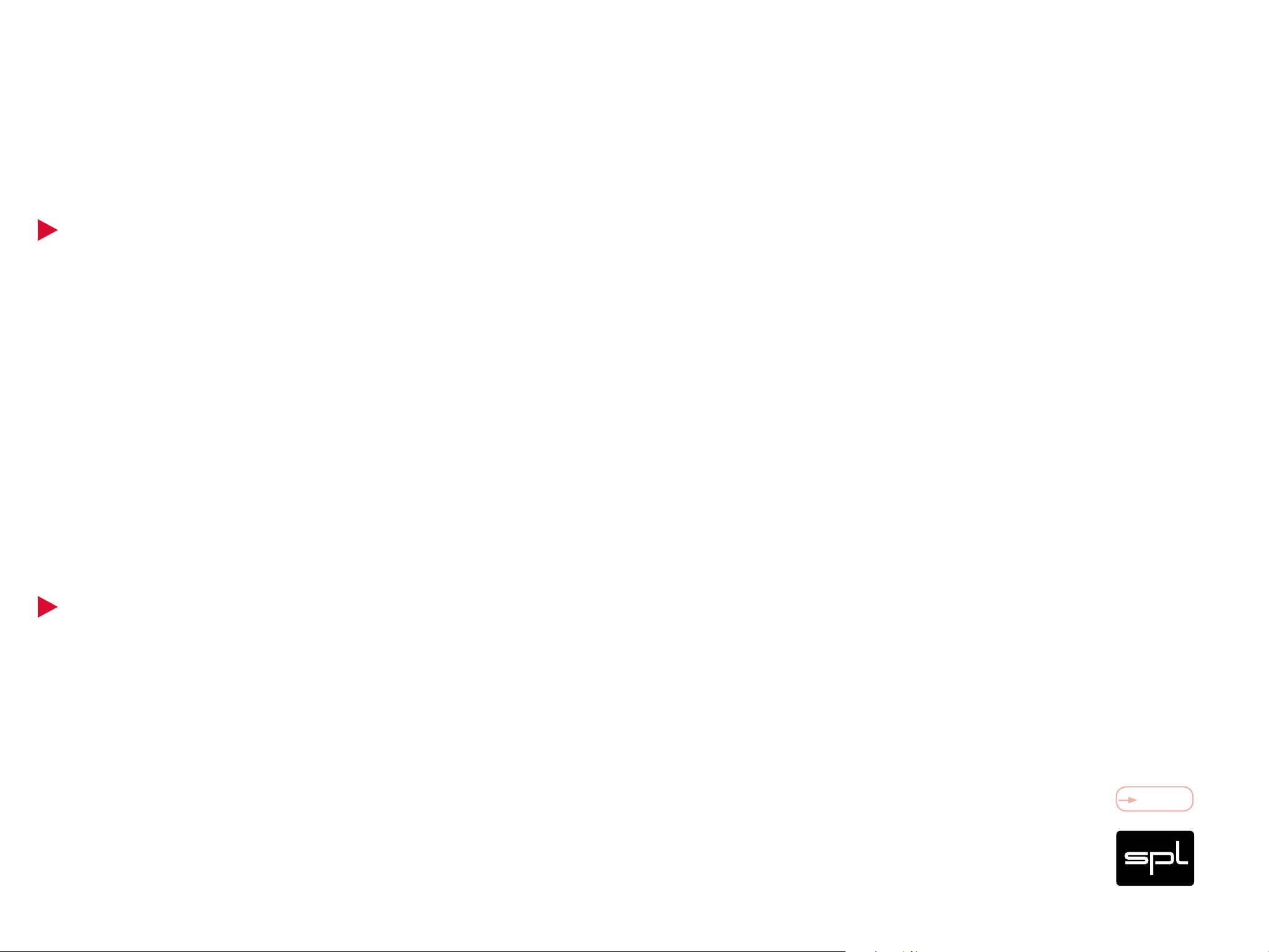
Crimson 3
Audio Interface with Analog Monitoring
Welcome
and thank you for purchasing the Crimson 3. It combines a high-performance USB audio
interface with high-quality preamps and a separate, fully-featured analog monitor controller. You can play and play back, record and convert, control and listen with one
single device. So all you essentially need for a truly professional recording setup is the
Crimson 3 and a DAW.
The SPL Phonitor Matrix – which is now part of the Crimson 3 – delivers a speaker-like
listening experience on headphones. And with the built-in Talkback Mic the producer/
Introduction
engineer can communicate with the artist in Artist Mode without fiddling with an extra
mic, cable or preamplifier.
With and without DAW
Crimson 3 is designed to operate with your Digital Audio Workstation. But you can also
do a lot with it as a stand-alone device: plug in an instrument and play. Connect a microphone and sing along. Mix your own monitor signal with playback or guide tracks from
any source. You like what you hear? Connect the DAW and record it.
You can also use the Crimson 3 as a stand-alone DA-converter by using the SPDIF input
as a digital in.
Content
6
Page 7
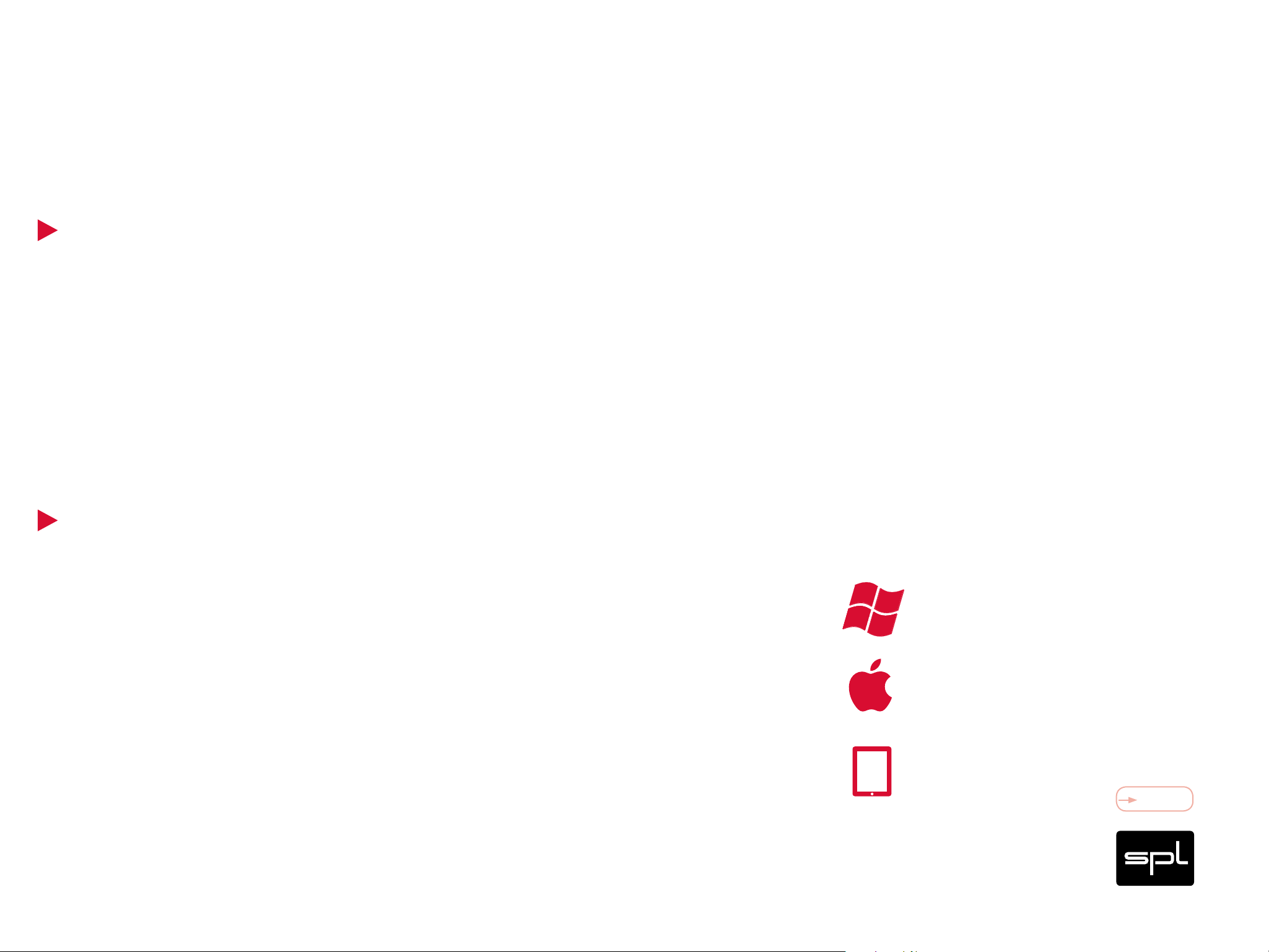
Crimson 3
Audio Interface with Analog Monitoring
General
USB 2-Audio-System (can also be connected to USB 3 port)
High-performance, 32 bit microcontroller, 24 bit audio processing
6 input and 6 output channels
Sample rates (kHz): 44.1 | 48 | 88.2 | 96 | 176.4 | 192
Fixed master clock for lowest jitter
True 1:1 audio, no sample rate conversion or clock recovery
Specifications
SPDIF and MIDI I/O s
Firmware and Driver
Low-latency driver
Driver feedback synchronization to hardware clock
USB Audio Class 2.0 compliance (asynchronous mode)
Firmware updates via USB
Windows XP/7/8/10 (32 & 64 Bit)
• ASIO control panel for Windows
• simultaneous ASIO and/or WDM playback
Mac OS X 10.6 or higher, iOS 6 or higher
• For iPad and iPhone use an Apple camera adapter
Info:
Download the latest drivers and firmware from:
www.crimson3.spl.info.
Content
7
Page 8
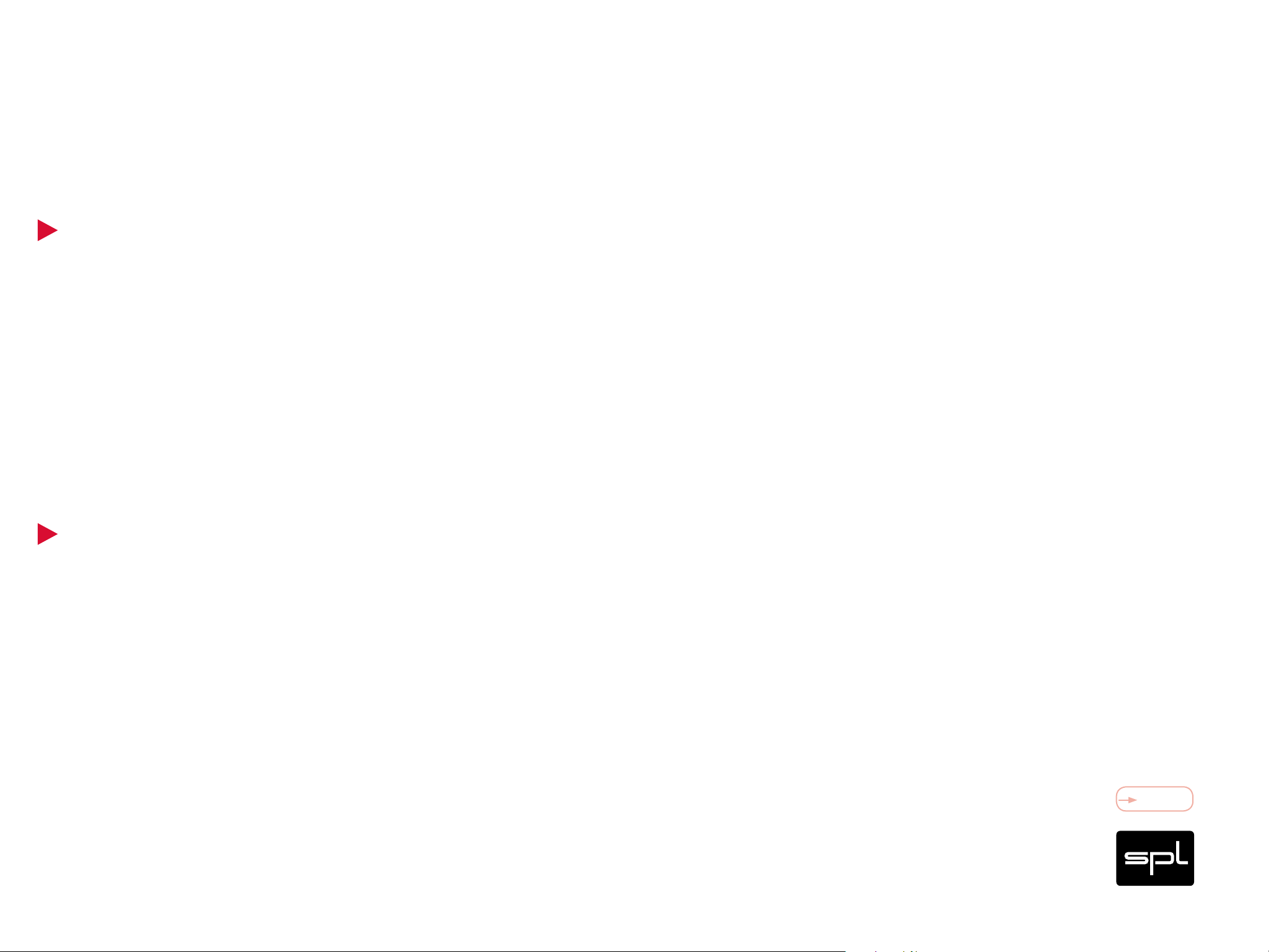
Crimson 3
Audio Interface with Analog Monitoring
AD-Conversion
AD/DA Conversion
Dynamic Range:
44.1 | 48 kHz: 113 dB
88.2 | 96 kHz: 110 dB
Signal to Noise Ratio (SNR):
44.1 | 48 kHz: -113 dB
88.2 | 96 kHz: -110 dB
DA-Conversion
Dynamic Range:
44.1 | 48 kHz: 109 dB
Total Harmonic Distortion and Noise (THD+N) at 1 kHz
(-1 dBF S):
44.1 | 48 kHz: 0.002%
88.2 | 96 kHz: 0.0025%
0 dBFS = +15 dBu
Sample Rates (kHz): 44.1 | 48 | 88.2 | 96 | 176.4 | 192
88.2 | 96 kHz: 107 dB
Signal to Noise Ratio (SNR):
44.1 | 48 kHz: -109 dB
88.2 | 96 kHz: -107 dB
Content
8
Page 9
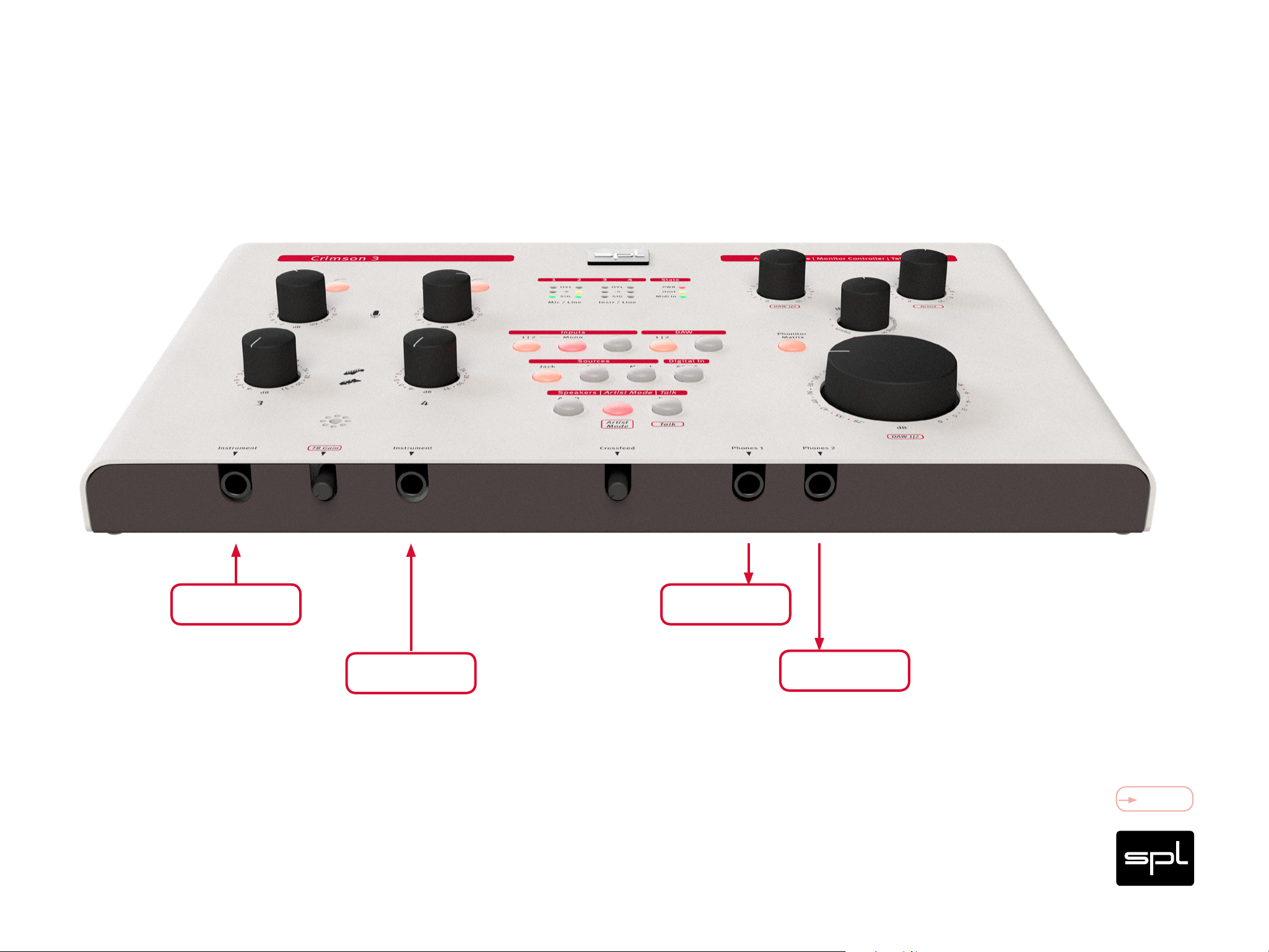
Crimson 3
Audio Interface with Analog Monitoring
Connections
Instrument 1 Headphones 1
Instrument 2
Headphones 2
Content
9
Page 10
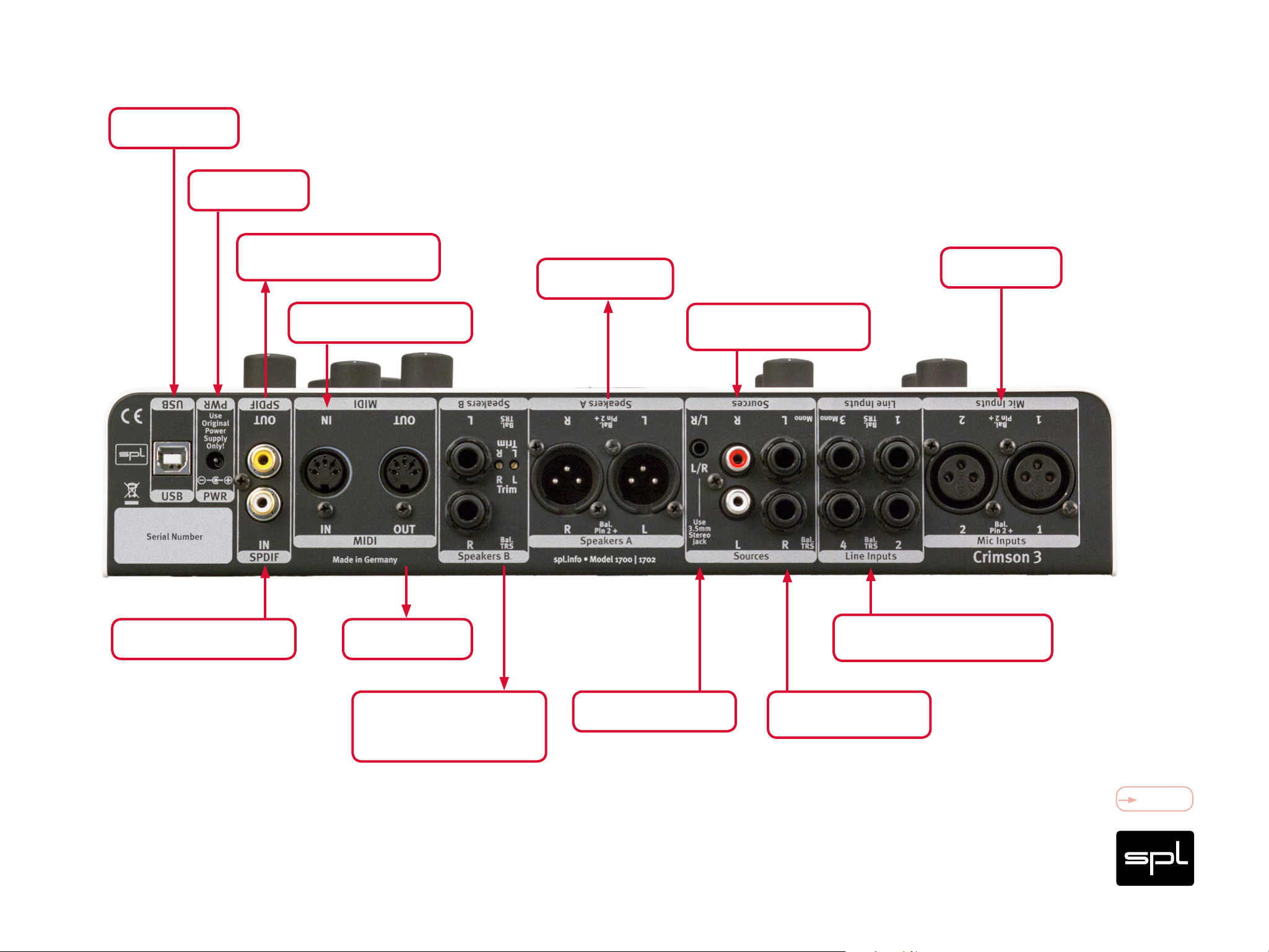
Crimson 3
Audio Interface with Analog Monitoring
DAW/Computer
Power Supply
e.g. Sampler, CD-Recorder
or MP3-Recorder
Connections
Microphone
Speaker Set A
e.g. MIDI-Keyboard
e.g. CD-Player (digital) e.g. Sampler
e.g. CD-Player (analog)
PlayStation
e.g. Keyboard, Synthesizer,
Preamplifier/Channel Strip
Speaker Set B /
ext. headphone amp. in
Artist Mode
e.g. Smartphone
Balanced CD-Player
or DA converter
Content
10
Page 11
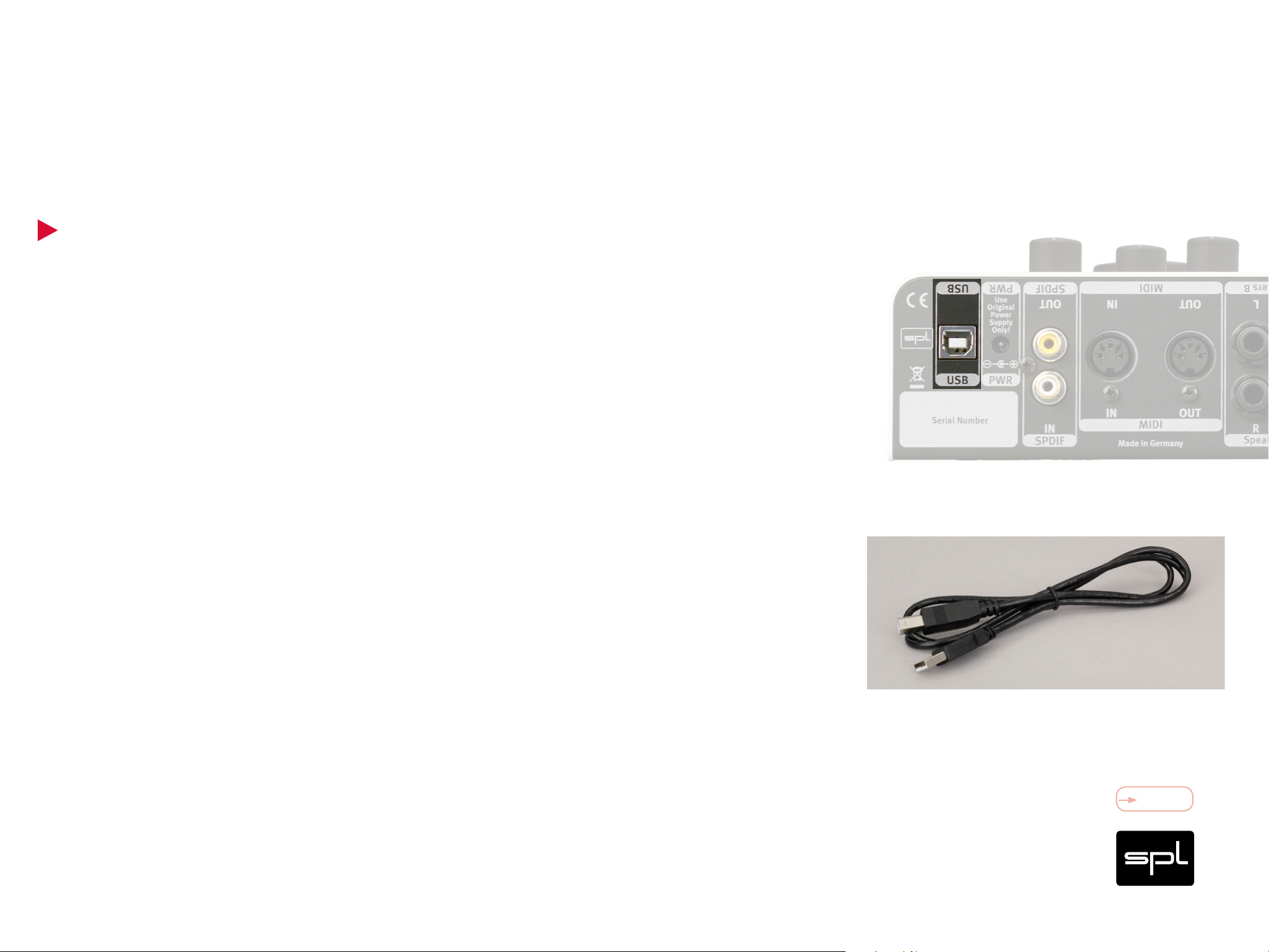
Crimson 3
Audio Interface with Analog Monitoring
USB
Connect your computer here. Alternatively you can connect an iPad or iPhone with the
original Apple camera adapter. The USB port complies with the Hi-Speed USB 2.0 specification with a data transfer rate of 480 MBit/s, and is Apple Class 2 compliant as well.
USB 3 is backward compatible with USB 2, which means that the Crimson 3 can also be
connected to any USB 3 port.
The package includes an appropriate USB cable.
Connections
In case you use a different cable, make sure it complies to the Hi-Speed USB 2 specification.
Recommended is a maximum length of five meters. Keep the cables as short as possible, remember: the shorter, the better. For cable runs extending over five meters, you
could use a hub or a line extender, in which case you should get the advice of an expert.
Content
11
Page 12
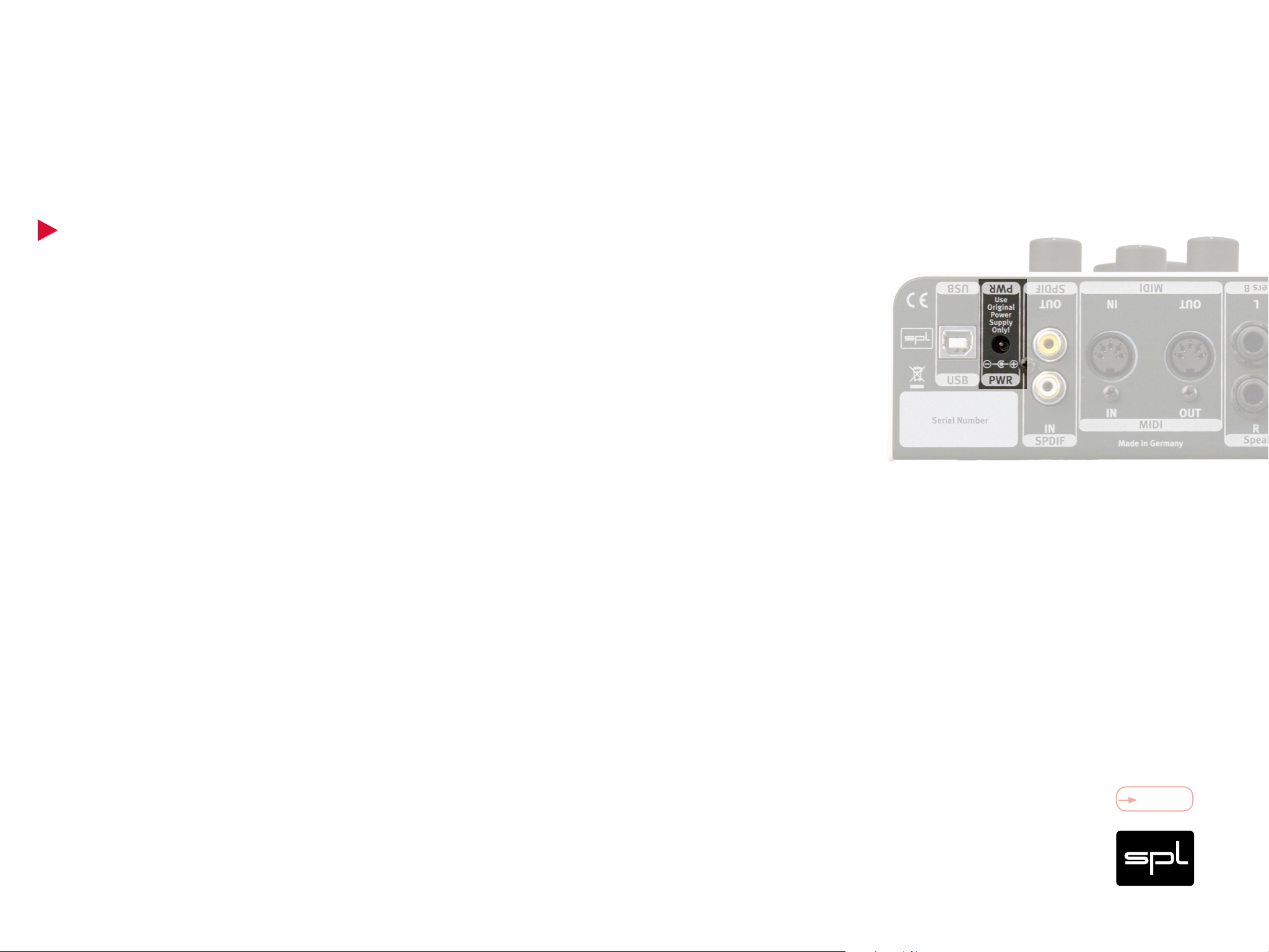
Crimson 3
Audio Interface with Analog Monitoring
Power Connection
Connect the DC connector of the external power supply to the rear PWR socket of the
Crimson 3. Plug the power supply into a wall power socket.
We recommend to connect the Crimson 3 and all other audio devices in the same electric circuit by using a high-quality and appropriately rated multi-outlet power strip. This
allows you to switch power on and off for all audio devices simultaneously.
In any case, the connection of the audio equipment to one power outlet is the general
Connections
recommendation, in order to avoid ground loops and other similar noises that could
arise due to connection points having different potentials.
Note:
Before powering Crimson 3, lower the volume of the monitor speakers and remove headphones from your ears.
Content
12
Page 13
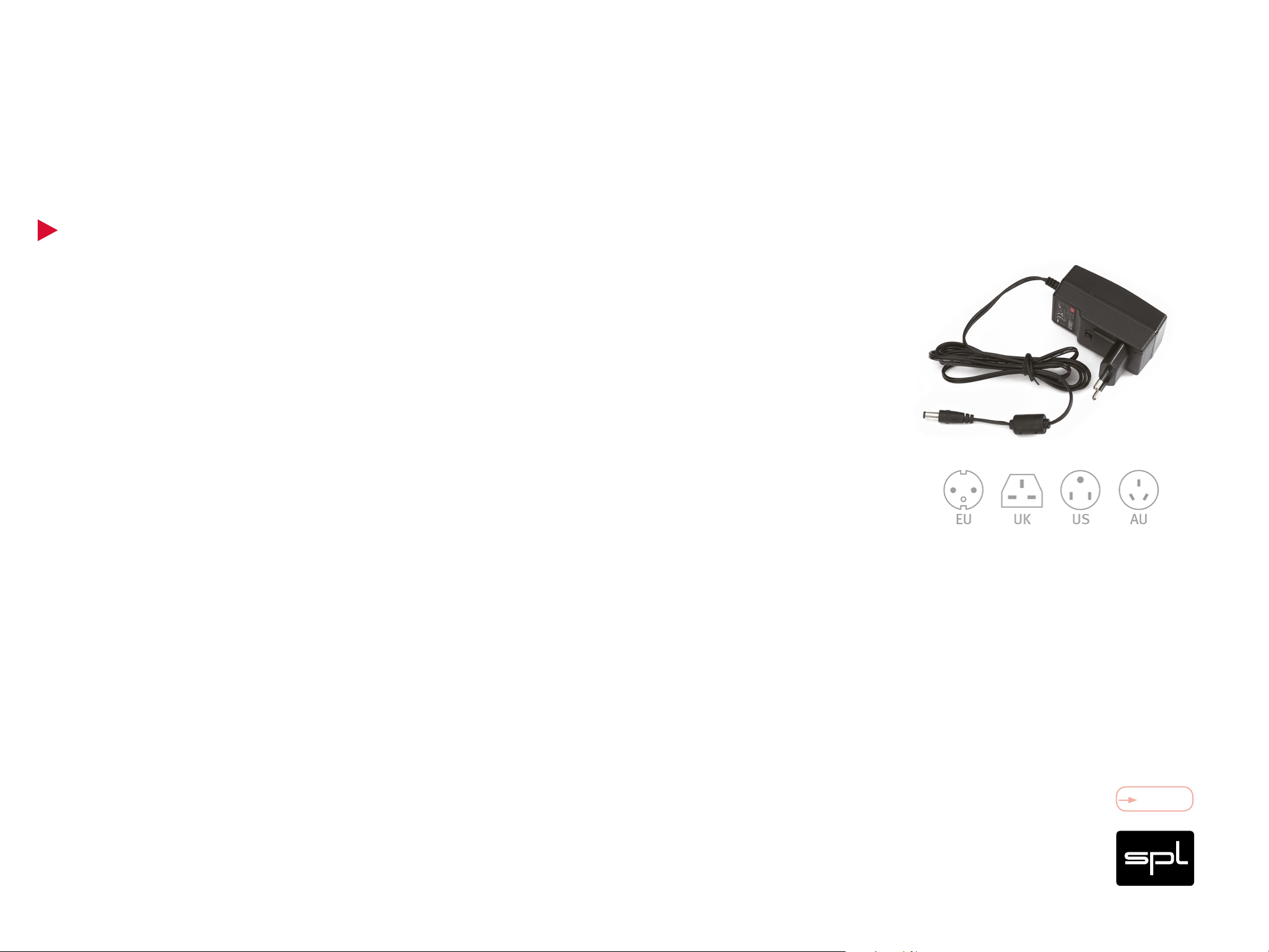
Crimson 3
Audio Interface with Analog Monitoring
Power Supply
The PSU comes with an appropriate mains adapter for the country where the Crimson 3
is bought. See also “Security Advices” on page 48 cont.
External Power Supply: Mean Well GE-18
Input 100–240 V AC/50–60 Hz; Output 12 V DC/1.5 A
Connections
Internal Power Supplies
Audio: +/- 17.0 V, Digital + 5 V and + 3.3 V, Phantom Power + 48 V
Power consumption: 16.8 Watt
Content
13
Page 14
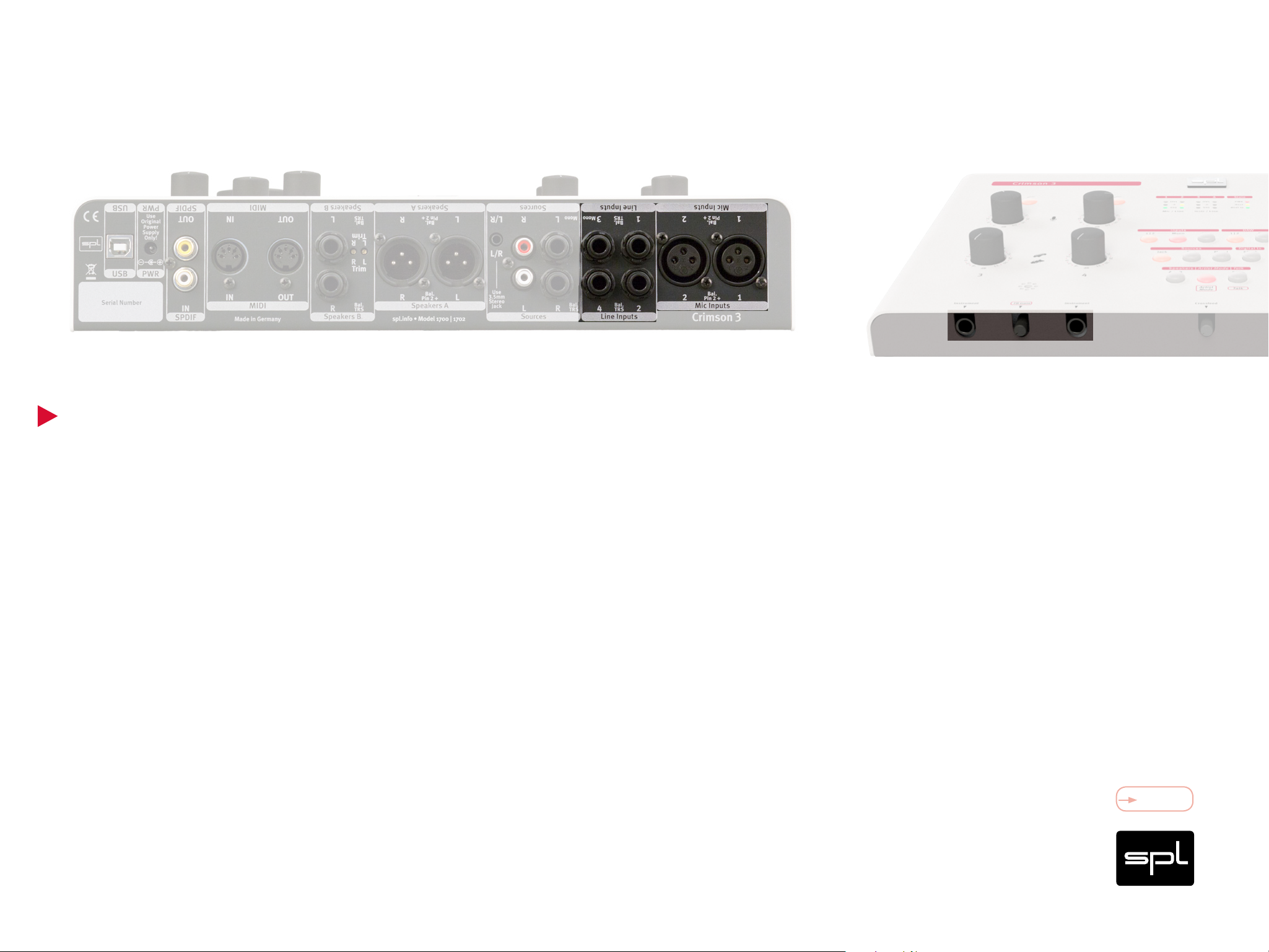
Crimson 3
Audio Interface with Analog Monitoring
Inputs
Microphone, Instrument and Line Inputs
Taking into account both microphone inputs, the two instrument and four line inputs,
you have eight analog inputs at your disposal. Four of the eight analog input signals
Connections
IMPORTANT:
To record microphone signals, nothing should
be connected to the Line Inputs 1 or 2. If you
cannot hear a microphone signal, check
whether a jack plug is inserted into Line 1 or 2.
can be simultaneously recorded.
The selection is defined by the assignment of the corresponding inputs. This has the
advantage that the channel configuration can be directly and intuitively made by the
assignment of the connections, plus there is almost no need for switching.
The input selection follows this provision:
Line Inputs 1/2 have preference over Mic Inputs 1/2.
Instrument inputs 3/4 have preference over Line Inputs 3/4.
To record Line Inputs 3 and 4 or to listen to
a stereo signal through Line 3 and 4, nothing should be connected to the instrument
inputs. If you cannot hear a line signal, check
whether a jack plug is inserted into an instrument input.
Content
14
Page 15

Crimson 3
Audio Interface with Analog Monitoring
Mic Inputs
You can connect dynamic, condenser, tube, and ribbon microphones to the mic inputs.
Connections
Use the 48 V switch to provide phantom power to the microphones that require it. For
more information, read the section “48 V” on page 31.
Specifications:
XLR balanced (Pin 1=Ground, Pin 2=hot, Pin 3=cold)
Input impedance: 10 kohms
Maximum input level: +14.5 dBu (Mic Gain control hard left).
Frequency Response: 10 Hz - ›200 kHz
Noise: -90 dBu (unweighted, 30 dB gain, input termination 150 ohms)
Equivalent Input Noise: -123 dBu
Common Mode Rejection Ratio: > -70 dBu (at 1 kHz with -30 dBu input level/30 dB gain)
THD+N Ratio: 0.003 % (at 1 kHz, 30 dB gain, input termination 150 ohms)
Content
15
Page 16

Crimson 3
Audio Interface with Analog Monitoring
Line Inputs
You can connect and record four line signals. E.g. keyboards, synths, preamps or chan-
Connections
nel strips. All four balanced line inputs are routed 1:1 (unity-gain) to the converter and
monitoring section. Level adjustment is not provided.
Specifications:
1/4" stereo jacks (TRS)
Balanced input impedance: 20 kohm
Maximum input level: +22.5 dBu
Frequency Response: 10 Hz - >200 kHz
Noise: -95 dBu (unweighted, unity gain, input termination 600 ohms)
Common Mode Rejection ratio: > -60 dBu (at 1 kHz with 0 dBu input level/unity gain)
THD+N Ratio: 0.002 % (at 1 kHz unity gain, input termination 600 ohms)
Ring
Tip Sleeve
Content
16
Page 17
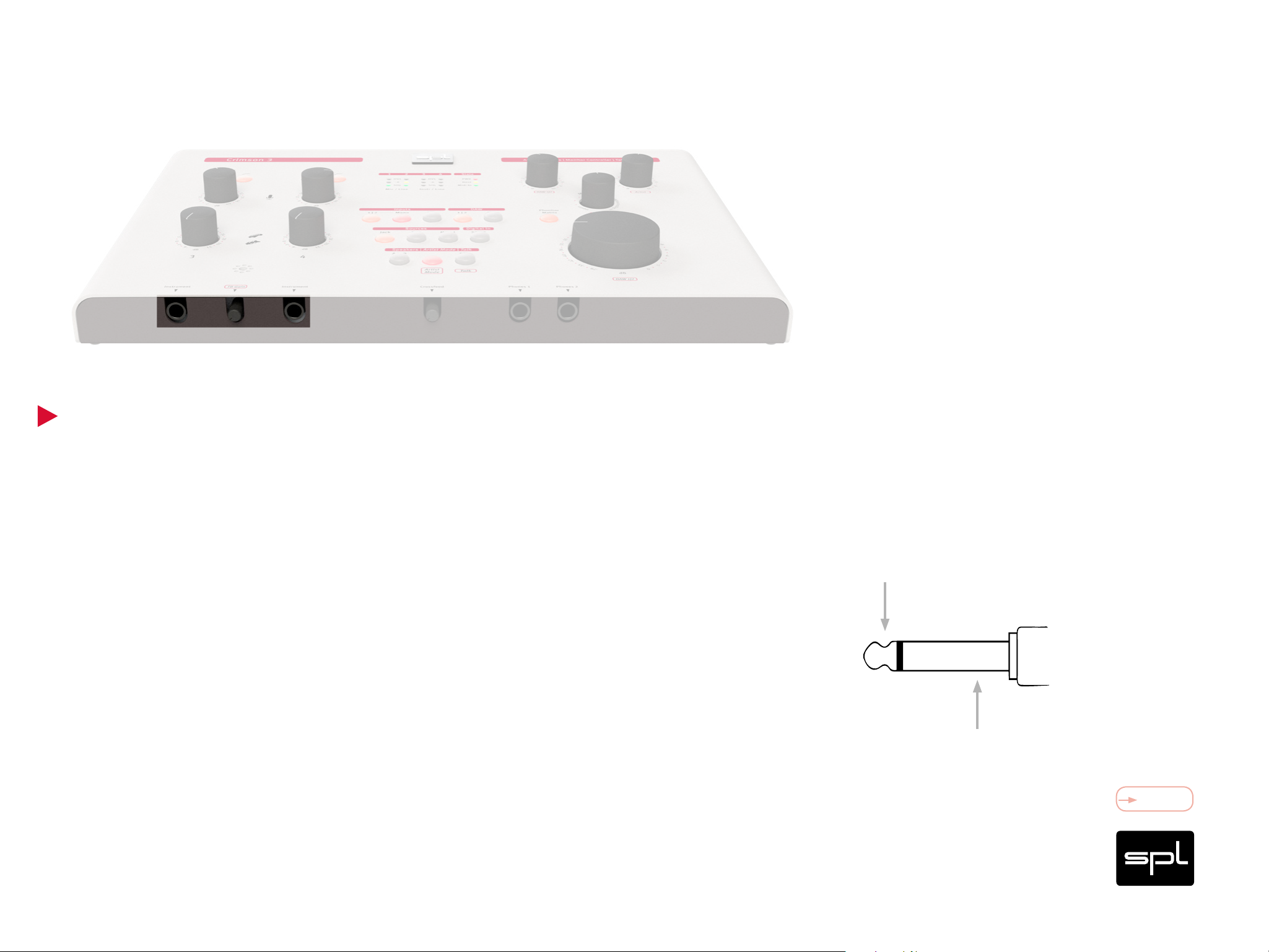
Crimson 3
Audio Interface with Analog Monitoring
Instrument Inputs
Connections
Both Instrument inputs are on the front for easy access. They support high levels to
allow the connection of active or passive instruments, and they have a corresponding
high impedance. Active instruments already feature a preamp circuit, passive do not
(pickups only). Connection examples: electric guitars and basses, acoustic guitars with
pickups, double bass, etc.
Specifications:
1/4" mono jack, unbalanced (Sleeve=Ground, Tip=hot/Signal)
Input impedance: 1.1 Mohms
Maximum input level: +24.0 dBu
Frequency Response: 10 Hz - > 200 kHz
Noise: -89 dBu (unweighted, unity gain, input termination 100 kohms)
THD+N Ratio: 0.003% (at 1 kHz unity gain, input termination 100 kohms)
Note:
Low impedance line signals (DA converter,
sampler, synthesizer, etc.) ought to be connected to the line inputs on the rear panel.
Tip
Sleeve
Content
17
Page 18

Crimson 3
Audio Interface with Analog Monitoring
Connections
Phones 1 and Phones 2
Use the Phones 1 and Phones 2 jacks on the front panel to connect your headphones.
You can connect all types of headphones with impedances from 20 to 600 ohm. This wide
range entails big volume differences between low and high impedance headphones. In
order to keep low impedance headphones under good control, we use a comparatively
high impedance of 33 ohms at the output.
Specifications:
1/4" stereo jacks (TRS)
(Sleeve=Ground, Tip=left channel, Ring=right channel)
Output impedance: 33 ohms
IMPORTANT:
When connecting headphones, make sure that
the plug is fully inserted.
Power at 0 dBu:
47 ohms load: 13 mW
300 ohms load: 1.7 mW
600 ohms load: 1.0 mW
Max. Power:
47 ohms load: 670 mW
300 ohms load: 265 mW
600 ohms load: 150 mW
THD+N Ratio (at 1 kHz, Power at 0 dBu):
47 ohms : 0.0026%
300 & 600 ohms : 0.002%
Frequency Response: 10Hz - > 200 kHz
Content
18
Page 19

Crimson 3
Audio Interface with Analog Monitoring
Important Recommendations
Always reduce the volume before you connect or disconnect your headphones especially
Connections
when changing headphones. This way you will avoid loud crackling noises reaching your
ears. Plus, it will also protect you from unexpected surprises whenever the new headphones you connect have a lower impedance or a higher efficiency, which will make
them sound louder at the same volume setting.
Never connect mono plugs to the stereo jacks on the front panel. Otherwise you can
cause a short circuit that will damage the amplifier! Headphone cables always have
stereo plugs.
Content
19
Page 20

Crimson 3
Audio Interface with Analog Monitoring
Connections
Speakers A
Connect your active monitors or a power amplifier here.
Specifications:
XLR balanced
(Pin 1=Ground, Pin 2= hot, Pin 3=cold)
Output impedance: 75 ohms unbalanced, 150 ohms balanced
Maximum output level: +22.5 dBu
IMPORTANT:
In Artist Mode, Speakers A only play back DAW’s
1|2. The artist mix is provided on Speakers B and
Phones 2.
Note:
DIP switch 5 (on the bottom of the unit) generally enables or disables the Artist Mode. See
page 38.
Content
20
Page 21

Crimson 3
Audio Interface with Analog Monitoring
Connections
Speakers B
The Speakers B output is meant for alternative monitoring through a second set of active
speakers. You can trim the Speakers B output in order to level them to Speakers A: two
ten-step trimmers allow a fine adjustment of + 6/- 5 dB.
Specifications:
1/4" jack, balanced
(Sleeve=Ground, Tip=hot, Ring=cold)
Output impedance: 75 ohms unbalanced, 150 ohms balanced
Maximum output level: +22.5 dBu
Note:
In Artist Mode, you can also connect an external headphone amplifier to the Speakers B to
provide a specific headphone mix. Other alternatives include the connection of an AD converter or an external processor (AD/DA insert:
send from Speakers B, return to Line 3/4). See
page 38.
Content
21
Page 22

Crimson 3
Audio Interface with Analog Monitoring
Connections
Sources
You have three stereo source inputs with different connectors at your disposal: Source
input 1 via two stereo jacks, Source input 2 via two RCA connectors, Source input 3 via
mini stereo jack.
This means you can connect up to three audio devices as playback sources, like a CD
or MP3 player, a tape machine, an external DA converter or even a smartphone.
Typical applications include the use of reference tracks to do A/B comparisons or playing
an instrument along with a song.
IMPORTANT:
The Source inputs are monitoring-only. They cannot be recorded in the DAW.
Note:
The levels of both unbalanced sources are automatically converted to professional levels in
order for them to be directly comparable according to the Crimson 3’s standard level. You can
also deactivate this preamplification (refer to
“Level Increase for Source Inputs 2 and 3” on
page 26).
Content
22
Page 23

Crimson 3
Audio Interface with Analog Monitoring
Source 1: Jack
Connect a DA converter or CD-Player here. If you have a mono source to be monitored,
Connections
connect it to the left input to place it in the center of the stereo image.
Specifications:
1/4" jack, balanced (Sleeve=Ground, Tip=hot, Ring=cold)
Input impedance: 20 kohms balanced
Maximum input level: +22.5 dBu.
Frequency Response: 10 Hz - ›200 kHz
Noise: -95 dBu (unweighted, unity gain, input termination 600 ohms)
Common Mode Rejection ratio: > -60 dBu (at 1 kHz with 0 dBu input level/unity gain)
THD+N Ratio: 0.002% (at 1 kHz, unity gain, input termination 600 ohms)
Content
23
Page 24

Crimson 3
Audio Interface with Analog Monitoring
Connections
Source 2: RCA
RCA connectors are ideal for any type of consumer devices with unbalanced connections,
for example CD/DVD/BluRay player, AV receiver, Sat receiver, cable receiver, etc. The
signal gets preamplified from consumer level (-10 dBV) to professional level (0 dBu).
Specifications:
RCA connector, unbalanced
Input impedance: 10 kohms
Maximum input level: +22.5 dBu
Frequency Response: 10 Hz - ›200 kHz
Noise: -90 dBu (unweighted, unity gain, input termination 600 ohms)
Noise: -85 dBu (unweighted, -10 dBV, input termination 600 ohms)
Note:
The level of the RCA source is automatically
boosted to professional level to be directly comparable with the other sources and inputs. You
can also deactivate this preamplification (refer
to “Level Increase for Source Inputs 2 and 3” on
page 26).
THD+N Ratio: 0.003% (at 1 kHz unity gain, input termination 600 ohms)
THD+N Ratio: 0.003% (at 1 kHz, -10 dBV, input termination 600 ohms)
Content
24
Page 25

Crimson 3
Audio Interface with Analog Monitoring
Connections
Source 3: Mini-J
The mini stereo jack input is the natural input for all MP3 players, tablets, smartphones
and laptops. The signal gets preamplified by 15 dB.
Specifications:
3,5 mm stereo jack, unbalanced
Input impedance: 10 kohms
Maximum input level: +22.5 dBu.
Frequency Response: 10 Hz -› 200 kHz
Noise: -88 dBu (unweighted, unity gain, input termination 600 ohms)
Noise: -76 dBu (unweighted, +15 dB, input termination 600 ohms)
THD+N Ratio: 0.003% (at 1 kHz unity gain, input termination 600 ohms)
Note:
The level of the Mini-J source is automatically
boosted to professional level to be directly comparable with the other sources and inputs. You
can also deactivate this preamplification (refer
to “Level Increase for Source Inputs 2 and 3” on
page 26).
THD+N Ratio: 0.005% (at 1 kHz, +15 dB, input termination 600 ohms)
Content
25
Page 26

Crimson 3
Audio Interface with Analog Monitoring
Connections
Level Increase for Source Inputs 2 and 3
The Crimson 3 includes preamps for RCA and Mini-J inputs. Consumer level of equipment
connected to the RCAs is boosted from -10 dBV to the professional level of 0 dBu. Mini-J
signals are boosted by 15 dB to reach professional level. The preamps are activated by
default so that consumer signals are directly comparable with professional signals. If you
want to deactivate the preamps in case the signals are too loud, use the DIP switches:
On the bottom of the unit, you will find six DIP switches. The first four switches are
assigned to the inputs as stereo pairs:
1. DIP switches 1 and 2 for the RCA connectors
2. DIP switches 3 and 4 for the Mini-J
(The switches are set towards the numbers 1-4, when amplification is activated)
Note:
If you want to deactivate the RCA boost:
DIP switches 1 and 2 to ON
ON
1 2
If you want to deactivate the Mini-J boost:
DIP switches 3 and 4 to ON
ON
1 2
3 4 5 6
3 4 5 6
Content
26
Page 27

Crimson 3
Audio Interface with Analog Monitoring
SPDIF In/Out
The digital SPDIF input allows you to connect a CD player for monitoring. But you can
Connections
also connect any other source with an SPDIF output (profiling guitar amp, synthesizer,
drum machine, etc.). The SPDIF output can be connected to a sampler or a DAT/CD/MP3
recorder for instance.
Additionally with the SPDIF input you can record two more tracks.
The SPDIF input and output are AES3 compatible, often called “SPDIF Professional”.
Do note that there are electric differences between the SPDIF and AES specifications.
Generally speaking, any AES device ought to be able to receive SPDIF Professional from
the Crimson 3 without problems. In very rare occasions, it might happen that the AES
signals are not correctly received by the SPDIF input of the Crimson 3.
Content
27
Page 28

Crimson 3
Audio Interface with Analog Monitoring
MIDI In/Out
The Crimson 3 is equipped with two 5-pin DIN connectors to send and receive MIDI. To
Connections
communicate with a computer via MIDI, the Crimson 3 features a MIDI interface that
translates the voltage level and provides galvanic isolation.
Use the MIDI input to connect a master keyboard, for example. Such a keyboard generates note information in MIDI format and, thus, can control a software synthesizer,
for instance, or can also be used to record key movements when inputing data into the
sequencer. In such cases, the MIDI output of the master keyboard is connected to the
MIDI input of the Crimson 3. The MIDI output of the Crimson 3 can also be used to play
back pre-recorded MIDI tracks, in order to use the sound generator of an external synthesizer, sampler, drum machine, etc. You can then record the audio outputs of the latter
via the Crimson 3 Line Inputs 1-4, when analog, or via the SPDIF input, when digital.
Content
28
Page 29

Crimson 3
Audio Interface with Analog Monitoring
Control Elements
Content
29
Page 30

Crimson 3
Audio Interface with Analog Monitoring
Mic Gain
The Crimson 3 features two identical microphone preamps. The preamps are ‘discrete’,
which means they use single transistors instead of ICs, usually found in high-end preamps. This allows the preamp to be perfectly optimized for its task.
Use the Mic Gain control to adjust the microphone preamp level. The adjustable gain
range spans from +7 to +60 dB. To achieve the best recording level, the -6 dB LED should
flash from time to time: you have enough headroom left. If the LED permanently remains
on, it means that the level is at the brink of overloading — in such cases, you should
Control Elements
reduce the Mic Gain value.
The OVL LED indicates that the Crimson 3’s AD-converter is overloading, which should
be strictly avoided.
IMPORTANT:
Line Input 1|2 has preference over Mic Input 1|2. If you cannot hear a microphone signal,
check whether a jack plug is inserted into Line 1 or 2.
Content
30
Page 31

Crimson 3
Audio Interface with Analog Monitoring
48 V
Use the 48 V switch above the Mic Gain knob to activate phantom power. Condenser
microphones need phantom power to drive their integrated preamp. We recommend to
disengage the phantom power for all other types of microphones.
• First connect the microphone to the Crimson 3 and then engage the 48 V switch.
• Before you remove the microphone disengage the 48 V switch and then wait at least
ten seconds.
Control Elements
A microphone with an unbalanced output should only be used without phantom power!
High-Pass Filter ( )
The high-pass filter filters out impact noise, rumble and other unwanted noises below
75 Hz. This first order filter has a 6 dB slope per octave.
Content
31
Page 32

Crimson 3
Audio Interface with Analog Monitoring
Instrument Gain (Instr Gain)
The Crimson 3 also includes two identical instrument preamps. Use the Instr Gain control
to adjust the instrument preamp level.
The adjustable volume range spans from -6 to +31 dB. The possibility to reduce the gain
to -6 dB allows the connection of active electric bass guitars. To achieve the best recording level, the -6 dB LED should flash from time to time: you have enough headroom left.
If the LED permanently remains on, it means that the level is at the brink of overloading
— in such cases, you should reduce the Instr Gain value. The OVL LED indicates that the
Control Elements
Crimson 3’s AD-converter is overloading, which should be strictly avoided.
IMPORTANT:
Instrument inputs 3|4 have preference over Line Inputs 3|4.
IMPORTANT:
To record Line Inputs 3 and 4 or to listen to
a stereo signal through Line 3 and 4, nothing should be connected to the instrument
inputs. If you cannot hear a line signal, check
whether a jack plug is inserted into an instrument input.
Content
32
Page 33

Crimson 3
Audio Interface with Analog Monitoring
LED Indicators
The LED display panel provides information about the operating status and also helps
you adjust microphone and instrument levels.
Level Adjustment with four LED sets
Four ‘traffic-light’ LED sets indicate the level of the recording channels 1-4. Every set of
LEDs is numbered: set 1 and 2 correspond to mic and line inputs 1 and 2, while set 3
and 4 correspond to instrument and line inputs 3 and 4.
Control Elements
• The OVL LEDs light red to indicate that the Crimson 3’s AD-converter is being overloaded. As a safety measure, the OVL LEDs have a peak hold for one second.
• The -6 (dB FS) LEDs light yellow. An optimally adjusted level makes it go on and off
from time to time. The -6 (dB FS) LEDs have a peak hold for about one second.
• The SIG LEDs light green and indicate the presence of a signal.
Status-LEDs
• The PWR LED indicates the power supply of the unit.
• The Host LED indicates that a host computer or iPhone/iPad has been detected at
the USB port and the connection has been correctly established.
• The Midi In LED indicates data flow on the Midi input.
OVL > +15 dBu
-6 > +9 dBu
SIG > -20 dBu
Content
33
Page 34

Crimson 3
Audio Interface with Analog Monitoring
Analog Inputs
The Crimson 3 allows the simultaneous recording of up to four analog inputs. To determine
which signal you want to monitor use the switches underneath the Inputs as follows:
Switch 1|2 engaged: you hear Mic or Line inputs 1 and 2.
Switch 3|4 engaged: you hear Instrument or Line inputs 3 and 4.
When recording a mono vocal track it makes sense to hear it in the center of the stereo
image (rather than hard left or hard right), so you should engage the Mono switch as well.
Control Elements
DAW Returns
The Crimson 3 has four DA converters that allow to monitor two stereo signals (four
channels) from the DAW.
Switch 1|2 engaged: you hear the Mix from DAW outputs 1/2.
Switch 3|4 engaged: you hear, for example, an AUX mix from DAW outputs 3/4.
Content
34
Page 35

Crimson 3
Audio Interface with Analog Monitoring
Sources
As a true monitor controller Crimson 3 offers further monitoring-only inputs. They cannot
be recorded and are therefore called Sources. Use the three switches to manage the
three stereo sources, which are named after their connector format.
For more information on the connectors refer to “Sources” on page 22.
Jack= balanced 1/4" input (for a professional CD player or a DA converter, for example)
RCA= unbalanced RCA input (CD player, AV receiver or similar)
Control Elements
Mini-J = unbalanced Mini-J input (MP3 player, tablets, smartphones, etc.)
Note:
The levels of both unbalanced sources are automatically converted to professional levels in order for them to be directly comparable with other signals or inputs. You can
also deactivate this preamplification, see “Level Increase for Source Inputs 2 and 3”
on page 26.
Content
35
Page 36

Crimson 3
Audio Interface with Analog Monitoring
Digital In
It is good practice to compare your own mixes with reference CDs to gain perspective.
The Crimson 3 makes such comparisons easy and meaningful, since it uses the exact
same high-quality converters for the SPDIF and DAW 1|2 in order to avoid any sound
differences. Use the SPDIF switch to toggle between your Mix and the reference.
Control Elements
You can also use the digital SPDIF input to record two more tracks. SPL channel strips
are an excellent choice, since they can be fitted with an optional AD converter.
The SPDIF input can also be used as an insert, however, only when the external unit
is clockmaster. Usually, there is a possibility to select this on the device. If there is no
possibility to make the external unit clockmaster, the insert doesn’t work, because the
Crimson 3 tries to clock the device onto SPDIF of the unit, whereas the external device
tries to clock itself to the Crimson 3.
Tip: When there is no signal plugged into SPDIF Input, the output of the DAW 1/2 can also
be used for “Digital Loopback”. The output signal of the DAW output 1/2 can simply be
recorded again on the DAW input 5/6. The transfer remains entirely in the digital domain.
IMPORTANT:
When activated, the SPDIF switch lights up.
If the DAW 1|2 has been active before, the
DAW 1|2 switch now flashes. This indicates
that the activated SPDIF input has precedence
over the DAW 1|2 return.
Content
36
Page 37

Crimson 3
Audio Interface with Analog Monitoring
Speakers: A to B
You can connect two stereo speaker sets. Use the A to B switch to select the speaker
set you want to listen to. If the switch is not engaged, you hear Speakers A. If A to B is
engaged you hear Speakers B (the other set being automatically deactivated).
Speakers: Dim
The Dim switch reduces the monitoring level by -20 dB.
Control Elements
Note:
Both speaker outputs are muted if no input is selected.
Content
37
Page 38

Crimson 3
Audio Interface with Analog Monitoring
Artist Mode
When you record other artists, you can give them their own headphone mix with Artist
Mode and use the Talkback function by pressing the Talk button to communicate with them.
The monitoring options for artists include:
1. Mic, Line and Instrument inputs in real time
Control Elements
2. DAW 1|2, to hear the current mix
3. DAW 3|4, for an alternative mix, with effects (a reverb, for example).
4. Any source as playback or play along
As sound engineer or producer your job is to concentrate on the mix. That’s why DAW 1|2
is routed to Phones 1 and Speakers A, to spare you any other switching.
If you want to check the artist’s headphone mix, deactivate Artist Mode. If you want to
let the artist hear the current mix, push the A to B switch anytime. This means no monitoring setting needs to be changed. Speakers A and Headphones 1 remains active.
Tip: If the artist is not in the control room, connect a headphone amplifier to Speakers B.
If you are recording several artists at the same time, connect a multi-channel headphone
amplifier to Speakers B.
IMPORTANT:
In factory setting, the Artist Mode is deactivated via a DIP-Switch. This prevents from
unintentionally switching it on. If the Artist
Mode switch flashes when engaged, this indicates that the Artist Mode is deactivated.
To activate the Artist Mode, set the DIP switch
5 into the ON position.
ON
1 2
3 4 5 6
Content
38
Page 39

Crimson 3
Audio Interface with Analog Monitoring
Talkback Mic (Artist Mode)
The Crimson 3 includes a built-in Talkback Mic so you don’t have to fiddle with an extra
mic, cable or preamplifier.
Press the Talk button and speak into the Talkback Mic – leave about 15" to 20" distance.
The artist will hear you on Phones 2 and Speakers B. Speakers A will be dimmed automatically to avoid feedback.
You control the amplification of the Talkback Mic signal with the TB Gain potentio meter
Control Elements
at the front.
Content
39
Page 40

Crimson 3
Audio Interface with Analog Monitoring
Monitor Mix
With the Monitor Mix control you create a monitor mix fast and easily. No need to fiddle
with gain controls or faders, just blend between the Inputs (mic, line, instrument) and
the DAW/Sources/Digital Input.
The analog monitoring of all analog inputs and sources is absolutely latency-free, it is
as real-time as it gets.
In the center position (1:1), the volume of the analog inputs (mic, line, instrument) and
Control Elements
DAW returns and sources is balanced. When set hard left, you only hear the analog
inputs (mic, line, instrument). Hard right you only hear the DAW returns, sources and
the Digital In through your monitoring system.
Content
40
Page 41

Crimson 3
Audio Interface with Analog Monitoring
Phones
The Crimson 3 has two independant high-quality headphone amplifiers. Use volume
controls Phones 1 and Phones 2 to adjust the level of the headphones signal. Thanks
to the separate headphone amplifiers there is no risk of any interferences when connecting two headphones. The outputs and gain ranges are designed for headphones
with impedances from 20-600 ohms.
For more details regarding the connection of headphones, refer to “Phones 1 and
Phones 2” on page 18.
Control Elements
Optimal Potentiometer Control Range
The control range of the headphone amplifiers is very wide: it allows you to listen to very
high level signals with 30 ohms headphones, as well as to detect the faintest details
in quiet passages with 600 ohms headphones. To achieve such a wide range, and due
to component characteristics, a constant taper during the beginning of the travel of the
potentiometer cannot be guaranteed. A reduction of the overall volume would also lower
the tolerance in this initial range, but at the price of wasting power margin. Thus, we
recommend you to adjust the level above the “1” mark to achieve best results.
Content
41
Page 42

Crimson 3
Audio Interface with Analog Monitoring
Phonitor Matrix
When listening to music with a traditional headphone amplifier, the right ear only perceives the right signal (red line) and the left ear only perceives the left signal (green line).
In contrast to listening to speakers the delayed and quieter signal of the respective
opposite side is missing. As a result to this super-stereo-effect reverb and delay effects
as well as EQ and panorama adjustments are perceived more intense on headphones.
The Phonitor Matrix calculates the interaural time difference (Speaker Angle) and inter-
Control Elements
aural level difference (Crossfeed) with their specific frequency responses to deliver a
speaker-like listening experience on headphones.
The super-stereo-effect is eliminated and reverb and delay effects as well as EQ and
panorama adjustments are perceived correctly on headphones. The headphone mix
therefore translates well to speakers.
With the Phonitor Matrix switch you activate and deactivate the Phonitor Matrix. You
can control the intensity of the Crossfeed with the Crossfeed potentiometer at the front.
Content
42
Page 43

Crimson 3
Audio Interface with Analog Monitoring
Volume
Use the Volume potentiometer to adjust the volume of both channels of Speakers A
or B. The high-grade potentiometer regulates the audio signal directly to avoid any coloration/distortion typical of VCAs and DCAs, which either require higher inter-channel
tolerances or have a tendency towards higher distortion.
The Volume control uses a relative dB scale referenced to the input level. When set fully
clockwise the input level is unity gain. The signal can be attenuated up to -78 dB.
Control Elements
If the signal can still be heard when hard left, do not worry: the potentiometer is not a
switch. Both speaker outputs are muted if no input or sources switch is engaged.
Recommendation: Calibrate the whole monitoring system (read the following section) so
that the control range in use is always between ten and two o’clock of the travel. This is
the range where the potentiometer works best, which guarantees a good and noiseless
level matching for the monitoring system.
If the output level still is too high, when the input sensitivity of the speakers are already
calibrated, the output level of the Crimson 3 can also be reduced by 10 dB with the DIP
switch 6 on the bottom of the unit. This requires the DIP switch 6 in position “On”.
IMPORTANT:
In Artist Mode the Volume potentiometer
adjusts the volume of Speakers A only.
ON
1 2
3 4 5 6
Content
43
Page 44

Crimson 3
Audio Interface with Analog Monitoring
Control Elements
DIP switch on the bottom of the unit
Six DIP switches are located on the bottom of the unit.
You wish to switch off the amplification for the RCA input (Source 2):
DIP switch 1 and 2 upwards (direction ON)
You wish to switch off the amplification for the Mini-J (Source 3):
DIP switch 3 and 4 upwards (direction ON)
You wish to activate the Artist-Mode:
ON
1 2
ON
1 2
ON
1 2
ON
3 4 5 6
3 4 5 6
3 4 5 6
DIP switch 5 upwards (direction ON)
You wish to reduce the output level by 10 dB:
DIP switch 6 upwards (direction ON)
1 2
ON
1 2
3 4 5 6
3 4 5 6
Content
44
Page 45

Crimson 3
Audio Interface with Analog Monitoring
Calibration of the Monitoring System
Calibration of the Monitoring System
The input signal level of the Crimson 3 and the input sensitivity of the power amps or
active speakers should be matched to ensure a proper overall gain. An inappropriate
level matching results, for example, in a high monitoring level with a fairly low volume
setting (at 9 o’clock). Likewise, settings above two o’clock should sound really loud,
otherwise it is indicative of a matching problem.
For calibration we recommend using a SPL Meter (where SPL stands for “Sound Pressure
Level”). Place the measuring microphone at the listening position and playback pink
noise from a generator calibrated to 0 dBu. Each measurement should be done with one
channel (and loudspeaker) at a time. 83 dB SPL at the listening position is a good and
very common reference value.
Content
45
Page 46

Crimson 3
Audio Interface with Analog Monitoring
Calibration of the Monitoring System
Adjust the Volume control until the SPL meter reaches 83 dB with pink noise.
Ideally, 83 dB SPL should be reached when the Volume control is near the 12 o’clock mark.
You may mark position for 83 dB SPL. If it only reaches 83 dB SPL above two o’clock,
increase the power amps’ or active loudspeakers’ input sensitivity (higher dB value).
Conversely, you should decrease the power amps’ or active loudspeakers’ input sensitivity (lower dB value) when it indicates 83 dB SPL before reaching the 12 o’clock mark.
If the input sensitivity is already reduced to the maximum but the output level is still
too high, the output level of the Crimson 3 can be reduced by 10dB by using the DIP
switch 6 on the bottom of the unit.
ON
1 2
3 4 5 6
Content
46
Page 47

Crimson 3
Audio Interface with Analog Monitoring
Exclamation mark within a triangle
An exclamation mark within a triangle is intended to make you aware of important operational advice and/or warnings that must be followed.
Be especially attentive to these and always follow the advice they give.
Lightning symbol within a triangle
Symbols
In this Manual a lightning symbol within a triangle warns you about the potential for
dangerous electrical shocks – wich can also occur even after the device has been disconnected from a power source.
Symbol of a lamp
The symbol of a lamp directs your attention to explanations of important functions or
applications.
Content
47
Page 48

Crimson 3
Audio Interface with Analog Monitoring
Placement
Place the unit on a leveled and stable surface. The unit’s enclosure is EMC-safe and
effectively shielded against HF interference. Nonetheless, you should carefully consider
where you place the unit to avoid electrical disturbances. It should be positioned so
that you can easily reach it, read the meters and status LED’s well, but there are other
considerations as well. Try not to place it near heat sources or in direct sunlight, and
avoid exposure to vibrations, dust, heat, cold or moisture.
Security Advices
Connections
Only use the connections as described.
Other connections can lead to health risks and damage the equipment.
Water and humidity
Do not use this device anywhere near water (for example in a bathroom, a damp cellar,
near swimming pools, or similar environments). Otherwise your are dealing with an
extremely high risk of fatal electrical shocks!
Content
48
Page 49

Crimson 3
Audio Interface with Analog Monitoring
Insertion of objects or uids
Be careful to not insert any object into any of the chassis openings. You can otherwise
easily come into contact with dangerous voltage or cause a damaging short circuit.
Never allow any fluids to be spilled or sprayed on the device. Such actions can lead to
dangerous electrical shocks or fire!
Air ventilation
Security Advices
Chassis openings offer ventilation and serve to protect the device from overheating.
Never cover or otherwise close off these openings. Never place the device on a soft
surface (carpet, sofa, etc.).
Opening the unit
Simply put: DON’T, if you are not a certified SPL technician or engineer. Really: Do not
open the device housing, as there is great risk you will damage the device, or – even
after being disconnected – you may receive a dangerous electrical shock.
Content
49
Page 50

Crimson 3
Audio Interface with Analog Monitoring
Electrical power
Operate the device only from power sources that can provide proper power. When in
doubt about a source, contact your dealer or a professional electrician. To be certain
you have isolated the device, disconnect all power and signal connections. Make sure
that the power supply plug is always accessible. When not using the device for a longer
period, make sure to unplug it from your wall power socket.
Security Advices
Power connection overloads
Avoid any kind of overload in connections to wall sockets, extension or splitter power
cords, or signal inputs. Always keep manufacturer warnings and instructions in mind.
Overloads create fire hazards and risk of dangerous shocks.
Content
50
Page 51

Crimson 3
Audio Interface with Analog Monitoring
Lightning
Before thunderstorms or other severe weather, disconnect the device from wall power;
do not do this during a storm in order to avoid life threatening lightning strikes.
Similarly, before any severe weather, disconnect all the power connections of other
devices and antenna and phone/network cables which may be interconnected so that
no lightning damage or overload results from such secondary connections.
Security Advices
Controls and switches
Operate the controls and switches only as described in the manual. Incorrect adjustments
outside safe parameters can lead to damage and unnecessary repair costs. Never use
the switches or level controls to effect excessive or extreme changes.
Content
51
Page 52

Crimson 3
Audio Interface with Analog Monitoring
Repairs
Unplug the unit from all power and signal connections and immediately contact a qualified technician when you think repairs are needed – or when moisture or foreign objects
may accidentally have reached inside the housing, or in cases when the device may have
fallen and shows any sign of having been damaged. This also applies to any situation in
which the unit has not been subjected to any of these unusual circumstances but still
is not functioning normally or its performance is substantially altered.
In cases of damage to the power supply and cord, first consider turning off the main
Security Advices
circuit breaker before unplugging the power cord.
Replacement/substitute parts
Be sure that any service technician uses original replacement parts or those with identical specifications as the originals.
Incorrectly substituted parts can lead to fire, electrical shock or other dangers, including
further equipment damage.
Content
52
Page 53

Crimson 3
Audio Interface with Analog Monitoring
Safety inspection
Be sure always to ask a service technician to conduct a thorough safety check and ensure
that the state of the repaired device is in all respects up to factory standards.
Cleaning
Do not use any solvents, as these can damage the chassis finish.
Security Advices
Use a clean, dry cloth (if necessary, with an acid-free cleaning oil).
Disconnect the device from your power source before cleaning.
Content
53
Page 54

Crimson 3
Audio Interface with Analog Monitoring
Declaration of CE Conformity
The construction of this unit is in compliance with the standards and regulations of the
European Community.
Disclaimer
Windows® is a registered trademark of Microsoft® Corporation in the United States
and other countries.
Crimson 3
Apple, Mac and Macintosh are trademarks of Apple Inc., registered in the U.S. and other
countries.
ASIO is a registered trademark of Steinberg Media Technologies GmbH.
The company names and product names in this manual are the trademarks or registered
trademarks of their respective companies.
SPL and the SPL Logo are registered trademarks of SPL electronics GmbH.
SPL cannot be held responsible for damage caused by improper use or modification of
the device or data that is lost or destroyed.
Content
54
Page 55

Crimson 3
Audio Interface with Analog Monitoring
Notes on Environmental Protection
At the end of its operating life, this product must not be disposed of with regular household waste but must be returned to a collection point for the recycling of electrical and
electronic equipment.
The wheelie bin symbol on the product, user’s manual and packaging indicates that.
The materials can be reused in accordance with their markings.
Through reuse, recycling of raw materials, or other forms of recycling of old products,
Crimson 3
you are making an important contribution to the protection of our environment.
Your local administrative office can advise you of the responsible waste disposal point.
WEEE Registration: 973 349 88
Content
55
Page 56

Crimson 3
Audio Interface with Analog Monitoring
Contact
SPL electronics GmbH
Sohlweg 80
41372 Niederkrüchten
Germany
Phone +49 2163 9834-0
Fax +49 2163 9834-20
E-Mail: info@spl.info
Contact
Or follow us on our Blog, Facebook, Twitter and YouTube:
Website & Blog: spl.info
Videos: youtube.spl.info
Twitter: twitter.spl.info
Facebook: facebook.spl.info
Content
56
