Spirit PLAYER User Manual
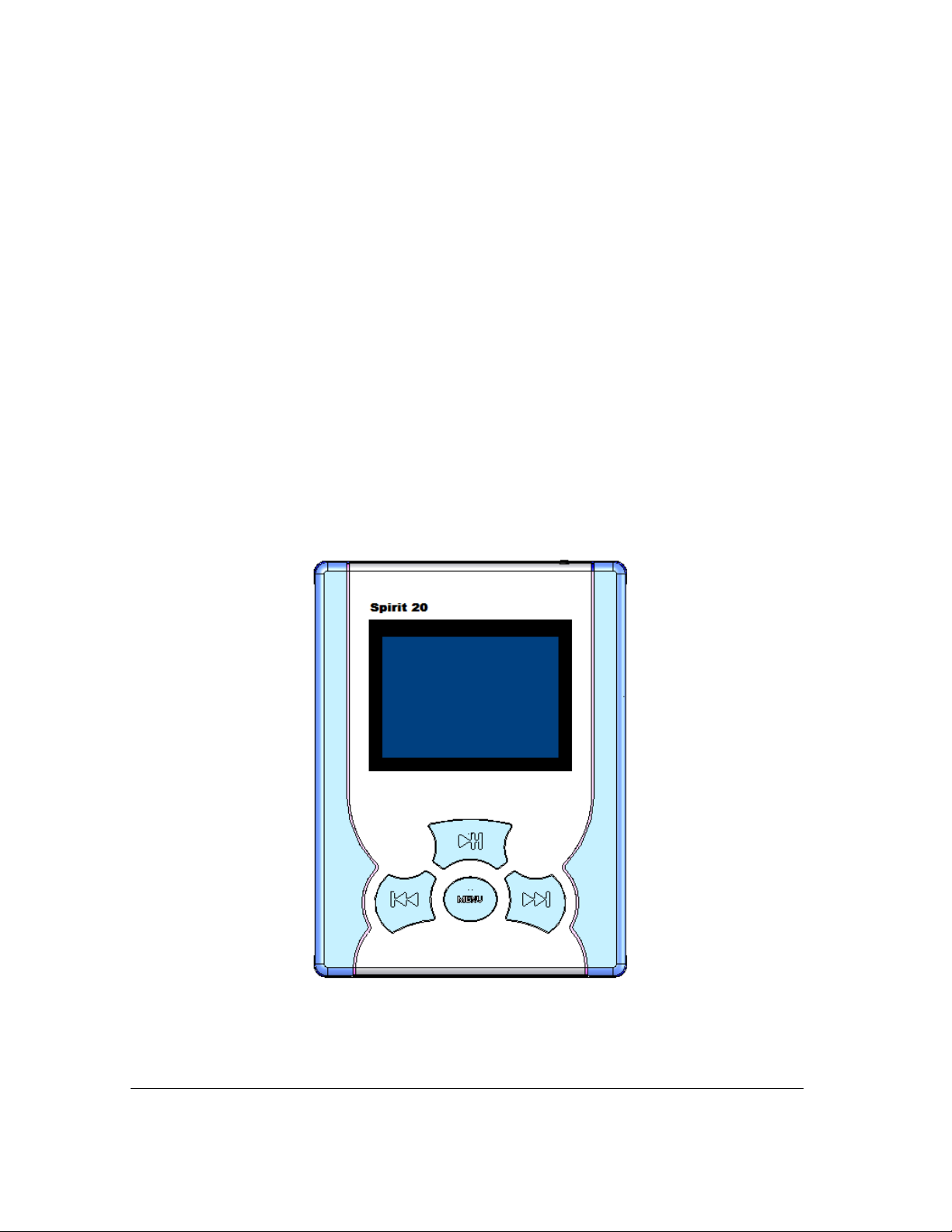
User’s Guide
Spirit
PLAYER
SPIRITMAN060104
Entempo
1

IMPORTANT NOTES
Avoid installing the unit in locations described below.
• Places exposed to direct sunlight or close to heat radiating appliances as electric
heaters.
• On top of other stereo equipment that radiates too much heat.
• Places lacking ventilation or dusty places.
• Humid or moist places.
• Strong magnetic fields
CAUTION
RISK OF ELECTRIC SHOCK
DO NOT OPEN
CAUTION : TO REDUCE THE RISK OF ELECTRIC
SHOCK, DO NOT REMOVE COVER (OR BACK). NO
USER-SERVICEABLE PARTS INSIDE. REFER
SERVICINGTOQUALIFIEDSERVICEPERSONNEL.
DANGEROUSVOLTAGE
UninsulatedDangerousVoltage, that may be
of sufficient magnitudeto constitute a risk of
electricshockto personsis presentwithinthis
product’senclosure.
SPIRITMAN060104
ATTENTION
The Owner’s Manual contains important
operatingandmaintenanceinstructions.
For your safety, it is necessary to refer to the
manual.
WARNING: TO PREVENTFIRE OR SHOCKHAZARD,
DONOTEXPOSETHISUNITTORAIN OR MOISTURE.
IT IS NOT ALLOWABLE TO MODIFY THIS UNIT BY
USER.
WARNING:
ANY ATTEMPT TO OPEN THE DEVICE WILL
RENDER THE WARRANTY NULL OR VOID.
Entempo
2
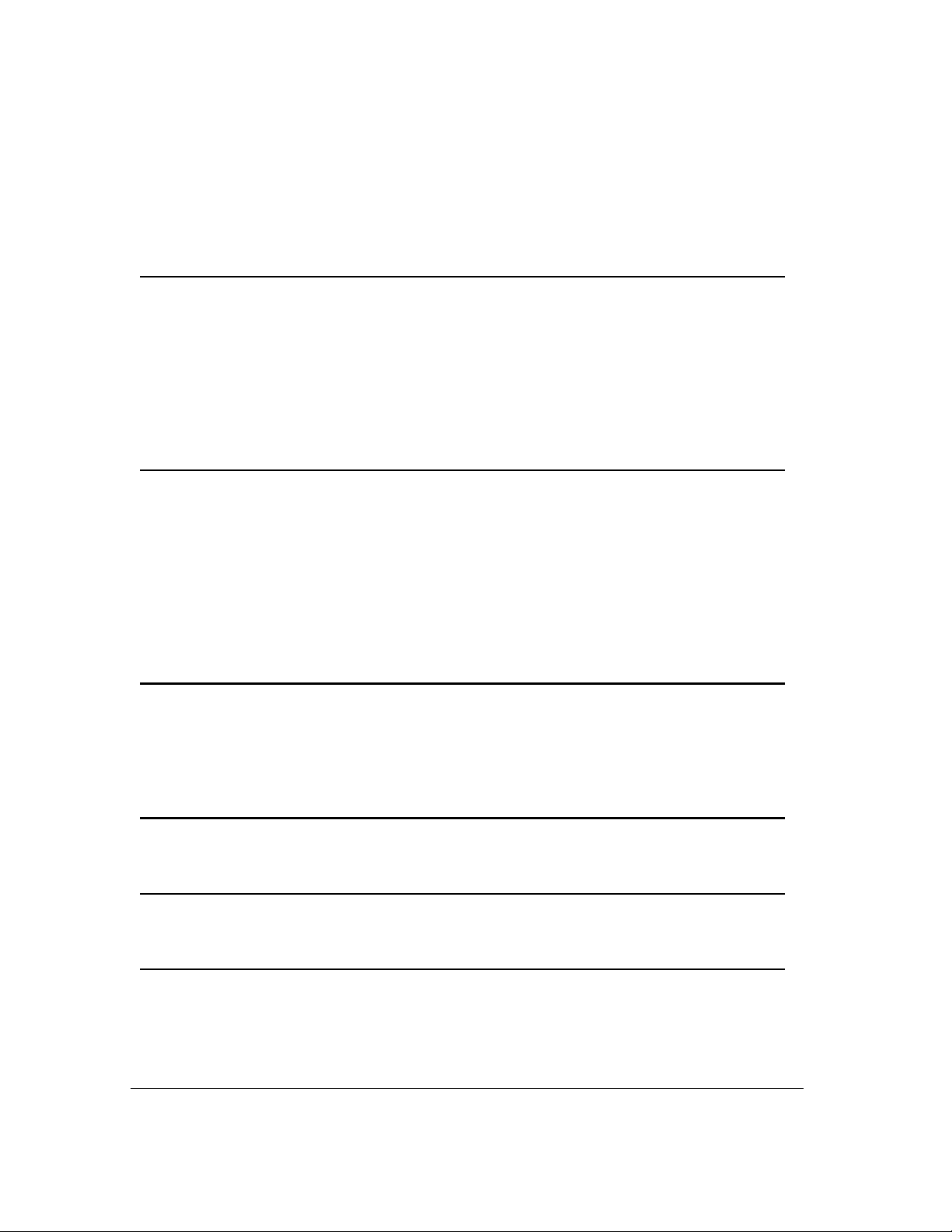
TABLE OF CONTENTS
CHAPTER 1 - SETTING UP THE SPIRIT ...................................................................4
1.1. S
1.2. C
1.3. R
1.4. R
1.5. S
1.6. I
PIRIT AND ACCESSORIES .....................................................................................4
HARGING THE BATTERY......................................................................................4
UNNING THE SPIRIT WHILE PLUGGED IN .............................................................4
ESET ..................................................................................................................4
OFTWARE INSTALLATION: ...................................................................................4
NSTALLATION OF SPIRIT DEVICE ON YOUR COMPUTER ..........................................5
CHAPTER 2 – USING SPIRIT ONCE CHARGED ......................................................7
2.1. SPIRIT B
2.2. M
2.3. P
2.4. P
2.5. R
2.6. V
2.7. S
ENU SCREEN......................................................................................................9
LAYLIST MANAGER ...........................................................................................12
LAYLISTS..........................................................................................................12
ADIO ................................................................................................................12
OICE.................................................................................................................14
ETTINGS ...........................................................................................................14
UTTON LAYOUT......................................................................................7
CHAPTER 3 - SPIRIT SPECIFICATION AND INFORMATION ................................16
PC SYSTEM REQUIREMENTS...............................................................................16
3.1
3.2 A
3.3 K
UDIO SPECIFICATIONS ......................................................................................16
EY FEATURES...................................................................................................16
CHAPTER 4 - PRECAUTIONS FOR USE ................................................................18
CHAPTER 5 - TROUBLE SHOOTING ......................................................................19
CHAPTER 6 - WARRANTY.......................................................................................20
SPIRITMAN060104
Entempo
3
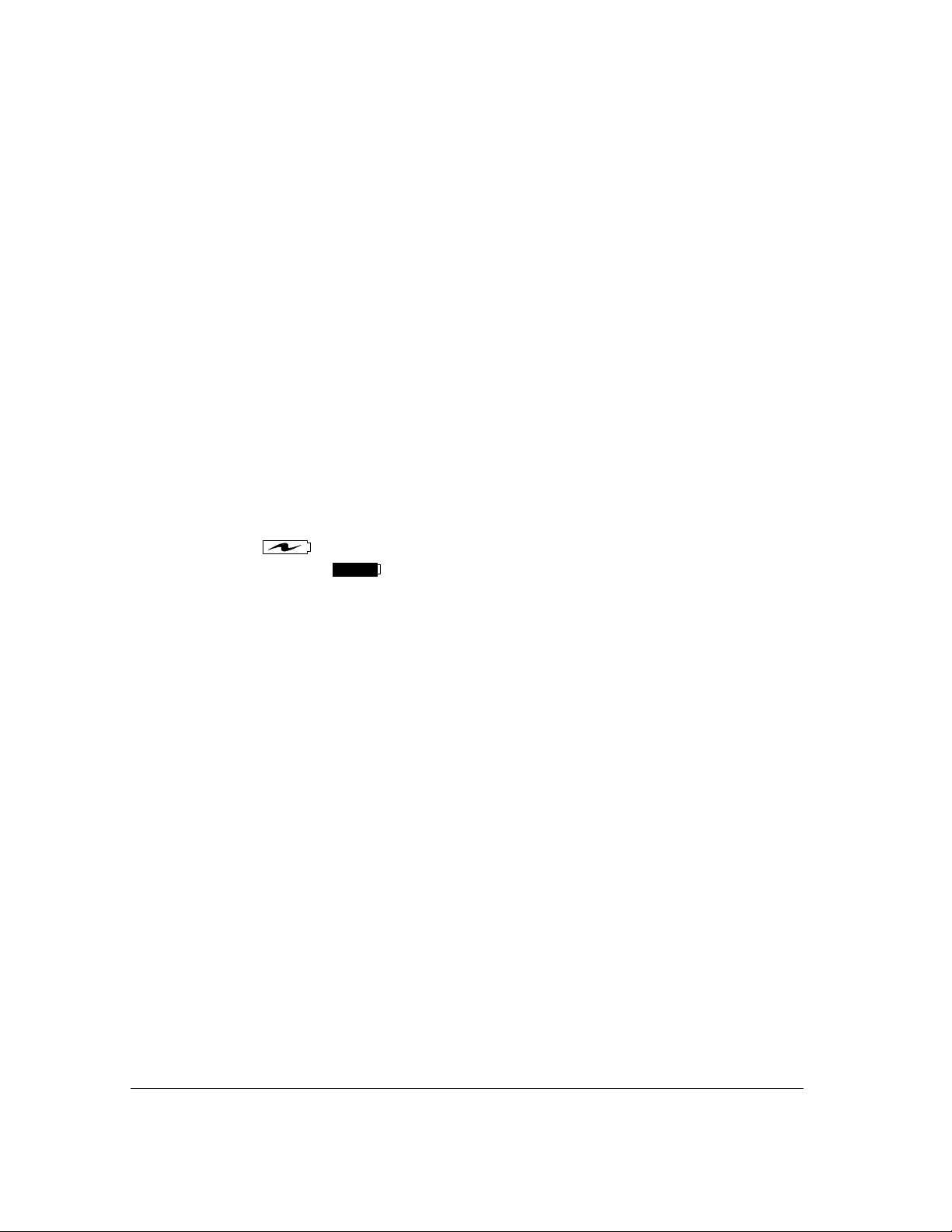
Chapter 1 - Setting Up the Spirit
1.1. Spirit and accessories
• Spirit Player
• Software Installation CD
• USB Cable
• Universal AC Adapter/Charger
• Stereo Earphones with Microphone
• Carrying case
• Quick Start Guide Booklet
As delivered the SPIRIT battery is not charged. To start using your SPIRIT first charge
the battery as outlined in 1.2 below.
1.2. Charging the Battery
Your SPIRIT comes supplied with an integral rechargeable Lithium-Ion Polymer
battery. It is recommended that the battery be fully charged before you use the Player
for the first time. To charge the battery, connect the Universal AC Adapter/Charger to
the main AC supply and the DC (5V) plug to the “DC-In” socket on the bottom edge of
the SPIRIT. It will take approximately 3 hours to fully charge the battery. The battery
indicator, at the top right hand corner of the display, will show that the Player is being
charged,
SPIRIT will indicate
(when device is switched on), unplug the charger after 3 hours,
when the battery is fully charged.
1.3. Running the SPIRIT while plugged in
If operating the Player indoors and power is available, it is advisable to operate the
Player through the Universal AC Adapter/Charger. This will preserve battery life,
especially during power intensive operations such as downloading files from your PC
to the Player.
1.4. Reset
If the SPIRIT is not responding to any button presses then it is possible to restart it
using the reset switch. Before using resetting sequence, check that, the unit has a
fully charged battery or is running from the AC Adapter.
Resetting Sequence
Press and hold the play button. While play is pressed, press the reset button with a
paperclip, and finally release the “PLAY” button.
1.5. Software Installation:
The CD that comes with the player contains
• Windows Media
Spanish, Italian, Swedish and Portuguese). You can use Windows Media
Player to download, copy, rip and play your music.
• Mixman Studio
music by “mixing” various predetermined sounds, adding voice and then
synchronizing it to a desired beat. Visit the Mixman’s official website for detailed
information (www. mixman.com).
SPIRITMAN060104
TM
Player Software in many languages (English, French, German,
TM
Software enables the budding musicians to create their own
TM
Entempo
4
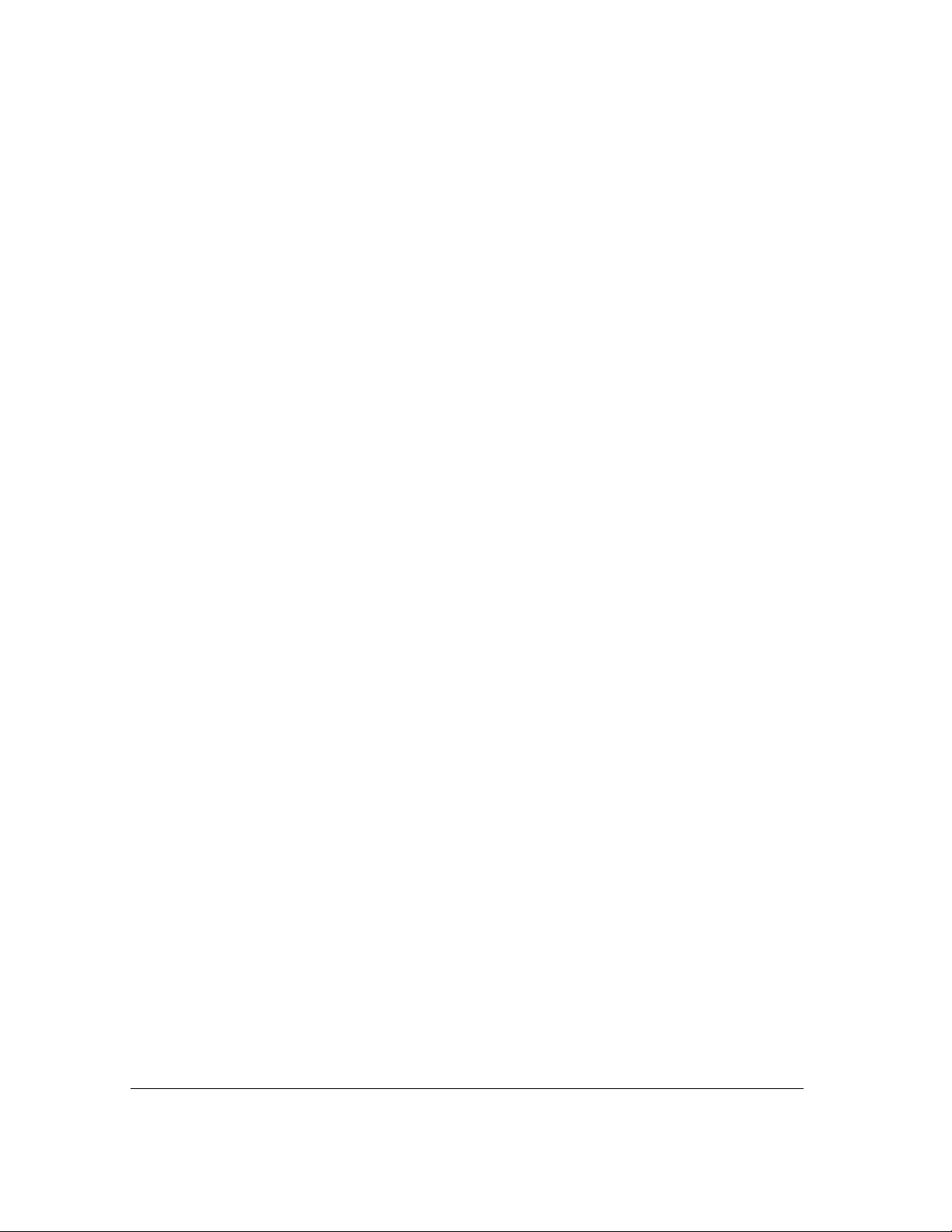
• Soft copy of SPIRIT Manual and Quick Start Guide
• Drivers for Windows 98SE
• Registration form
1.6. Installation of Spirit Device on your computer
Power on the SPIRIT and connect the SPIRIT to your PC using the USB cable
provided. Launch Windows Explorer on the PC, and click on the “My Computer”
folder. Windows will automatically recognise the SPIRIT as a removable storage
device available to Windows. The SPIRIT will be allocated a drive letter (as with the
existing storage devices on your PC) and will be listed among the other storage
devices. You can treat this drive like any other system drive. Windows supports the
full range of file handling functions including: drag and drop, copy, paste and delete.
You can organize the drive space by creating folders and sub folders, as you require.
For Win98 users, please install the device driver from the CD. Insert CD. DO NOT
CONNECT THE DEVICE TO THE COMPUTER YET
Start >>>>>>Control Panel >>>>>>Add Hardware
Choose installation location and point to the Driver Folder on the CD-ROM
Windows will install the software.
Connect device and reboot computer. ‘My Computer’ will assign a letter for the new
drive.
1.6.1. WAV, MP3 and WMA formats
The SPIRIT supports WAV files, for low bit rate voice recording, by the device and two
compressed music file formats: MP3 and WMA. The SPIRIT will play files in either file
format automatically. MP3 and WMA extensions denote that these are compressed
files. The WAV format typically denotes the extension on a CD or hard drive in
UNCOMPRESSED format.
The SPIRIT is shipped with a few tracks loaded on the HDD. Your choice of format
and compression standard will affect the quality of the music and the corresponding
file size.
NOTE: WAV, MP3 and WMA are Music files.
1.6.2. Managing Music with Windows MediaTM Player
With Windows Media
music files on your PC by “ripping” your audio CD collection or by transferring already
encoded MP3 or WMA files from your PC directly. (If you do not have Windows Media
TM
Player installed on your PC, load the copy supplied with the SPIRIT CD. Follow the
installation instructions, which will automatically be presented when the CD is installed
in the drive.)
To load music from the PC, connect the SPIRIT to the PC using the USB cable
provided. The USB socket is on the bottom edge of the SPIRIT. Select the Windows
TM
Media
of files.
Application on your PC and follow the Application instructions for the transfer
TM
Player installed on your PC, you can either build a library of
SPIRITMAN060104
Entempo
5

1.6.3. Managing Music with Windows Explorer Software
You can organize the drive space by creating folders and sub folders, as you require.
Drag and drop files from your desktop to the folder of your choice on the device. You
can also use standard windows copy commands to transfer these files. Wait until all
files are transferred – this can take a few seconds after the copying window has
closed.
Now remove the USB cable from the SPIRIT using Window’s ‘Safely Remove
Hardware’ feature. The Player will restart automatically. If the device is not
disconnected properly, it may freeze and require a reset. The PLAYER will now index
the new files you have downloaded; during this process, the SPIRIT will display
progress information on the display. This process may take several minutes, after
which the top-level menu will be displayed and you can now access your music.
You can also transfer data files this way, and use your SPIRIT as backup, or standard
file storage. The data files are not visible in the SPIRIT display. All management of
these files must be done with the player connected to a computer.
1.6.4. Creating New Folders and Sub-folders on the SPIRIT from your PC
New folders and sub folders can be created on the SPIRIT from your PC. This is
done from the Windows operating system, with the player connected as in 1.5.
Launch the Windows Explorer and select the SPIRIT drive, by selecting “FILE | NEW
> FOLDER”. A new folder can be created at any point in the directory structure.
Refer to the Windows Help for further information about file management.
1.6.5. Copying and Moving Data Files to the SPIRIT from your PC
Files can be copied and moved to the SPIRIT from your PC. This is done over USB
connection using the Windows operating system with the player connected as in 1.5
above. Launch the Windows Explorer and select the SPIRIT drive, select the file or
folder to be moved and drag and drop to the new location. A “Move” will be the
default action if the source and destination are on the same drive, a “Copy” will be
the default operation if the source is on a different drive from the destination. Refer to
the Windows Help for further information about file management.
Data files will not be listed with the music files in the index but should be organised
and managed with the SPIRIT attached to the PC.
1.6.6. Deleting Files from the SPIRIT using Windows
Files can be deleted from the SPIRIT during PC connected session. This is done from
the Windows operating system with the player connected over USB as in 1.5. Launch
the Windows Explorer and select the SPIRIT drive. Select the file you wish to delete
and press the delete key. Multiple files can be selected by holding down the control
key while selecting files to delete.
Refer to the Windows Help for further information about file management.
SPIRITMAN060104
Entempo
6
