Page 1

SR5500
Wireless Channel Emulator
User Manual
Page 2

Safety Summary
If the equipment is used in a manner not specified by the manufacturer the protection provided by the
equipment may be impaired.
Safety Symbols
The following safety symbols are used throughout this manual and may be found on the instrument. Familiarize
yourself with each symbol and its meaning before operating this instrument.
Instruction manual symbol. The
product is marked with this symbol
when it is necessary for you to refer to
the instruction manual to protect
against damage to the instrument.
Protective ground (earth) terminal.
Used to identify any terminal which is
intended for connection to an external
protective conductor for protection
against electrical shock in case of a
fault, or to the terminal of a protective
ground (earth) electrode.
Indicates dangerous voltage (terminals
fed from the interior by voltage
exceeding 1000 volts must be so
marked).
Frame terminal. A connection to
the frame (chassis) of the
equipment which normally includes
all exposed metal structures.
The caution sign denotes a hazard.
It calls attention to an operating
procedure, practice, condition or
the like, which, if not correctly
performed or adhered to, could
result in damage to or destruction
of part or all of the product or your
data.
Alternating current (power line).
Page 3

Résumé des règles de sécurité
Si le matériel est utilisé d’une façon non conforme aux spécifications du constructeur, la protection assurée
par le matériel peut être mise en défaut.
Symboles de sécurité
Les symboles suivants sont utilisés dans tout le manuel et peuvent être trouvés sur le matériel. Il est
recommandé de se familiariser avec chaque symbole et sa signification avant de manipuler le matériel.
Symbole « manuel d’instruction ». Ce
symbole apparaît sur le produit
lorsqu’il est nécessaire de se référer
au manuel d’instruction pour éviter
une détérioration du matériel.
Terre : ce symbole identifie la
connexion de terre chargée de
protéger le matériel contre les chocs
électriques. Cette connexion doit être
raccordée vers un conducteur externe
de protection ou vers une électrode de
type terre.
Ce symbole indique un voltage
dangereux (connexion alimentée en
interne par un voltage excédant 1000
volts).
Spirent Communications, Inc.
541 Industrial Way West
Eatontown, NJ 07724
Phone: (732) 544-8700
Fax: (732) 544-8347
This manual applies to the SR5500, Version 3.12 and higher
Page Part Number: 71-003547, Version A3
Masse. Ce symbole identifie une
connexion au châssis du matériel
(ce châssis inclut normalement
toutes les structures métalliques
exposées).
Ce symbole désigne une opération
ou une condition dite « sensible »,
qui, si elle n’est pas correctement
réalisée, pourrait entraîner de
sérieuses détériorations au
matériel ou aux données
utilisateur.
Courant alternatif (ligne de
puissance).
Copyright
© 2008, Spirent Communications, Inc.
Printed in the USA.
Technical Support is available 8:30 AM – 5:30 PM EST, Monday - Friday
Phone support is available through Spirent Customer Care at +1 732-544-8700
For assistance, login to
http://support.spirent.com and submit a Service Request
Email support is available at wireless.support@spirent.com.
Information furnished by Spirent Communications is believed to be accurate and reliable. However, no responsibility is assumed by Spirent
Communications for its use. Specifications are subject to change without notice.
Page 4

Page 5

Table of Contents
1. Introduction ..................................................................................... 7
1.1. Overview ...........................................................................................7
1.2. SR5500 Applications..........................................................................9
1.2.1. Applicable to All Design Phases ............................................................... 9
1.2.2. Evaluating Radio Access Technologies ....................................................11
1.2.3. Evaluating Air Interface Performance ...................................................... 11
1.3. Key Product Features ....................................................................... 12
1.3.1. Wireless Channel Emulation Features..................................................... 12
1.3.2. Ease-of-Use Features ............................................................................. 12
1.4. SR5500 Guided Tour ........................................................................ 13
1.4.1. Front Panel Description...........................................................................13
1.4.2. Rear Panel Description............................................................................15
1.5. Quick Start Procedure ......................................................................18
1.6. Verification Procedure...................................................................... 19
1.7. Quick Start Using Test Assistant ....................................................... 21
1.8. Version History ................................................................................24
2. Operation Reference....................................................................... 27
2.1. Overview .........................................................................................27
2.2. Operational Overview....................................................................... 27
2.2.1. Connecting to the SR5500...................................................................... 28
2.2.2. Basic Operation..................................................................................... 29
2.3. Channel Modes................................................................................ 35
2.3.1. Single Channel Mode............................................................................. 35
2.3.2. Dual Channel Mode ............................................................................... 35
2.3.3. RX Diversity Mode .................................................................................. 36
2.3.4. TX Diversity Mode .................................................................................. 36
2.3.5. 2x2 MIMO Mode .................................................................................... 37
2.3.6. 4x4 MIMO Mode .................................................................................... 37
2.4. Using the Test Assistant................................................................... 38
Page 6

ii | SR5500 User Manual
2.4.1. Accessing the Test Assistant .................................................................. 38
2.4.2. Changing the Carrier Frequency............................................................. 38
2.4.3. Automatically Selecting a Channel Profile .............................................. 39
2.4.4. Completing the Configuration ................................................................39
2.5. Channel Player................................................................................. 40
2.6. File Operations ................................................................................42
2.6.1. Settings Saved in the Settings File ......................................................... 42
2.6.2. Recent File List....................................................................................... 43
2.7. Operational Detail............................................................................ 43
2.7.1. Channel I/O Parameters......................................................................... 43
2.7.2. Path Parameters .................................................................................... 61
2.7.3. Interference........................................................................................... 68
2.7.4. Instrument Setup View........................................................................... 72
2.7.5. Summary View....................................................................................... 76
2.7.6. SR5078 Switch Control........................................................................... 78
2.8. Dynamic Environment Emulation ...................................................... 79
2.8.1. Method.................................................................................................. 79
2.8.2. Emulation File Creation (DEE Template).................................................. 81
2.8.3. Dynamic Environment Emulation (DEE) View .......................................... 85
2.8.4. Using DEE with Multiple SR5500s...........................................................90
2.9. Using the SR5500 with 6 GHz/6GHz-EX Option ................................. 90
2.9.1. Configuring TestKit for the 6 GHz(-EX) Option ......................................... 90
2.9.2. Selecting Lower/Middle/Upper Band ..................................................... 90
2.9.3. Parameter Dependencies....................................................................... 91
2.10. Downloading Firmware to the SR5500 ..............................................92
2.10.1. Starting the Download ........................................................................... 92
2.10.2. During the Download............................................................................. 93
2.10.3. Recovery in Case of Failure..................................................................... 93
2.11. Changing the Remote Connection.....................................................93
2.11.1. Changing the SR5500 IP Address Configuration ..................................... 93
2.11.2. Changing the IP Address in SR5500 TestKit ............................................ 95
2.12. Updating the SR5500 Options .......................................................... 95
2.13. Controlling Multiple SR5500 Units.................................................... 97
2.13.1. Connecting Synchronization Cables ....................................................... 97
Page 7

Table of Contents | iii
2.13.2. Unidirectional 4x4 MIMO .......................................................................98
2.13.3. Bidirectional 4x4 MIMO .........................................................................98
2.13.4. Configuring TestKit to Control Multiple Units .......................................... 99
2.13.5. Switching between Units.......................................................................101
2.13.6. Player Functionality ............................................................................. 102
2.13.7. Correlation Coefficient Type ................................................................. 102
2.13.8. System-Based Correlation.................................................................... 103
3. Technical Reference ..................................................................... 107
3.1. Overview .......................................................................................107
3.2. Radio Channel Power Delay Profile ................................................. 108
3.3. Static Relative Path Delay............................................................... 109
3.4. Time-Varying Relative Path Delay.................................................... 109
3.4.1. Sliding Relative Path Delay ...................................................................110
3.4.2. Birth-Death Time-varying Relative Path Delay........................................ 111
3.5. Relative Path Loss.......................................................................... 112
3.6. Fast Fading ....................................................................................112
3.6.1. Rayleigh Fading Amplitude Distribution ................................................113
3.6.2. Rician Fading Amplitude Distribution .................................................... 116
3.6.3. Fast Fading Power Spectrum Shapes.....................................................118
3.7. Static Amplitude Channel Effects .................................................... 118
3.7.1. Frequency Shift (Static Doppler)............................................................ 119
3.7.2. High Speed Train Frequency Shift .........................................................119
3.7.3. Static Phase Shift................................................................................. 120
3.8. Slow Shadow Fading...................................................................... 121
3.9. Additive White Gaussian Noise (AWGN) interferer............................ 123
3.10. Power Meter ..................................................................................128
4. Instrument API ............................................................................. 131
4.1. Overview .......................................................................................131
4.2. Benefits and Features .................................................................... 132
4.3. Development Environments............................................................ 132
4.4. API Usage Example ........................................................................ 132
4.5. API Front Panel...............................................................................134
4.5.1. Invoking the API Front Panel .................................................................134
4.5.2. The API Front Panel Window Components..............................................135
Page 8

iv | SR5500 User Manual
4.6. Further Information ........................................................................ 138
5. Remote Programming Interface Operation....................................139
5.1. Overview .......................................................................................139
5.2. Remote Control Features ................................................................139
5.3. Configuring SR5500 TestKit for Remote Control............................... 140
5.3.1. Setting up the Remote Programming Interface ..................................... 140
5.3.2. Start/Stop the Listener..........................................................................142
5.3.3. Local/Remote Mode..............................................................................142
5.3.4. Enable Monitor Messages.....................................................................142
5.3.5. Enable TCP/IP Echo...............................................................................142
5.3.6. Automatically Configuring SR5500 TestKit for Remote Control ...............142
5.4. SR5500 TestKit Command Protocol................................................. 143
5.4.1. Command Types ...................................................................................143
5.4.2. Command Sequence .............................................................................143
5.4.3. Program Messages...............................................................................144
5.4.4. Response Format ..................................................................................145
5.4.5. Long Form and Short Form of Mnemonics..............................................145
5.4.6. Hierarchical Default Format.................................................................. 146
5.4.7. Error Message Format.......................................................................... 146
5.5. Transmission Layer Protocols ......................................................... 147
5.5.1. LAN CR/LF Protocol ...............................................................................147
5.5.2. GPIB Protocol ....................................................................................... 147
6. RPI Command Reference...............................................................153
6.1. Conventions to Specify Commands................................................. 153
6.2. Command Descriptions .................................................................. 159
6.3. Command Dependencies................................................................ 190
6.4. Autoset.......................................................................................... 191
6.5. Overload Status.............................................................................192
6.6. Dynamic Environment Emulation (DEE)............................................192
7. Technical Specifications............................................................... 195
7.1. Overview .......................................................................................195
7.2. RF Channel Specifications (without the SR5500 6 GHz Option).........195
7.2.1. Input Signal Level................................................................................ 196
Page 9

Table of Contents | v
7.2.2. Output Signal Level ............................................................................. 196
7.2.3. Channel Crest Factor............................................................................ 196
7.2.4. Spurious Emission Levels .................................................................... 196
7.2.5. Residual EVM .......................................................................................197
7.2.6. Noise Floor ...........................................................................................197
7.2.7. RF Physical Interface Characteristics .....................................................197
7.3. RF Channel Specifications (with the SR5500 6 GHz Option)*............ 198
7.3.1. Input Signal Level................................................................................ 198
7.3.2. Output Signal Level ............................................................................. 198
7.3.3. Channel Crest Factor............................................................................ 198
7.3.4. Spurious Emission Levels .................................................................... 199
7.3.5. RF Physical Interface Characteristics .................................................... 199
7.4. RF Channel Specifications (with the SR5500 6 GHz-EX Option)* ....... 199
7.4.1. Input Signal Level................................................................................ 199
7.4.2. Output Signal Level ............................................................................. 199
7.4.3. Channel Crest Factor............................................................................200
7.4.4. Spurious Emission Levels ....................................................................200
7.4.5. RF Physical Interface Characteristics ....................................................200
7.5. Channel Emulation Characteristics .................................................201
7.5.1. Number of Paths per Channel .............................................................. 201
7.5.2. Path Characteristics............................................................................. 201
7.5.3. Frequency Shift.................................................................................... 201
7.5.4. Phase Shift .......................................................................................... 202
7.5.5. Path Loss Characteristics..................................................................... 202
7.5.6. Path Delay Characteristics ...................................................................202
7.5.7. Path Fading Characteristics ................................................................. 203
7.5.8. Fading Power Spectrum ....................................................................... 203
7.5.9. Rician Fading Characteristics ...............................................................204
7.5.10. Log-Normal Fading Characteristics ......................................................204
7.5.11. Dynamic Environment Emulation (DEE)................................................. 204
7.5.12. Multi Antenna...................................................................................... 205
7.5.13. Path Rayleigh Fading Correlation ......................................................... 206
7.6. Interference Generation Characteristics .......................................... 206
7.6.1. Interference Characteristics ................................................................. 206
7.6.2. AWGN Correlation ................................................................................ 206
Page 10

vi | SR5500 User Manual
7.6.3. AWGN Performance .............................................................................206
7.7. Power Measurement Characteristics............................................... 207
7.8. Interface and Environmental Characteristics ................................... 207
7.8.1. SR5500 Front Panel Indicators ............................................................. 207
7.8.2. SR5500 Power Requirements ...............................................................208
7.8.3. 6GHz(-EX) Option Power Requirements ................................................208
7.8.4. Operating Environment........................................................................208
7.8.5. SR5500 Dimensions and Weight ..........................................................208
7.8.6. 6 GHz Option Dimensions and Weight.................................................. 209
7.8.7. SR5500 Control Interfaces....................................................................209
7.8.8. 10 MHz Reference Requirements .......................................................... 209
Page 11

1. Introduction
1.1. Overview
The Spirent SR5500 Wireless Channel Emulator accurately emulates complex wideband
wireless channel characteristics such as time-varying multi-path delay spread, fading,
and channel loss. By providing a programmable and repeatable set of emulated radio
channel conditions, the SR5500 enables a thorough, structured approach to receiver
performance characterization. There are two versions of the SR5500 hardware; the
SR5500, and the SR5500M. The different versions are shown in
1-2 respectively. Other versions are described as SR5500 throughout the remainder of
this manual, except where necessary.
The SR5500 replicates real-world deployment conditions using powerful digital signal
processing techniques, making it possible to isolate performance issues early in the
development and design verification cycle. Optional AWGN enhances the real-world
conditions emulated by the SR5500. Early optimization of performance accelerates time
to market and minimizes post-deployment issues.
Figure 1-2 and Figure
Figure 1-1: SR5500 Wireless Channel Emulator
Figure 1-2: SR5500M Wireless Channel Emulator
Page 12

8 | SR5500 User Manual
Complete analysis of today’s complex radio transmission schemes requires a channel
simulator that offers rich emulation of radio channel characteristics. This is required to
ensure that lab and field performance measurements align. At the same time, the
instrument implementation must contribute minimal unwanted parasitic simulation
effects that can distort test results. The SR5500 high performance, all-digital signal
processing engine presents a realistic set of radio channel conditions to the most
complex radio transmission technologies. The use of the SR5500 DEE (Dynamic
Environment Emulation) further replicates real-world fading scenarios by allowing
dynamic control over fading parameters. With high fidelity channel and long simulation
repetition rates, the SR5500 ensures reliable and accurate performance evaluation.
The SR5500 Graphical User Interface (GUI) shown in
channel models from a vast library of pre-defined industry standard channel models, or
custom configurations that provide extreme precision using the Channel Model Editor.
Once the channel model is configured, the Channel Model Player enables low-level
control over playback, including the ability to play, pause, and stop the simulation. If
changes to the channel model are required, the SR5500 real-time fading sequence
generation enables modifications to take effect instantly. This eliminates the need to
tolerate the testing delays associated with fading simulators that must pre-calculate
fading sequences.
Figure 1-3, enables you to select
Figure 1-3: SR5500 Wireless Channel Emulator Graphical User Interface
With the standard instrument configuration equipped with 24 independent multi-paths,
the SR5500 delivers performance evaluation beyond the minimum performance
requirements associated with 3G technologies, such as CDMA2000 and WCDMA, and
with evolving Wireless LAN standards. The SR5500 enables you to program time-varying
channel conditions, which is a critical capability required to properly assess the overall
performance of high-speed transmission technologies such as 1xEV-DO, 1xEV-DV, and
WCDMA HSDPA that employ adaptive modulation and coding schemes.
Page 13

1.2. SR5500 Applications
The SR5500 emulates a wide array of radio channel conditions ranging from indoor
micro cellular environments with low mobility to macro-cellular environments with highspeed mobility. With a channel modeling engine capable of an assortment of
configurations, the SR5500 can analyze the performance of current and emerging air
interface technologies such as EDGE/GSM/GPRS, CDMA2000, WCDMA, 802.16, and
802.11a/b/g in representative deployment conditions without leaving the test lab. To
facilitate testing that requires co-channel interference, the SR5500 optionally includes
the ability to generate AWGN. The SR5500 can be utilized in both Handset and Base
Station test applications, as shown in
it possible for the SR5500 to play a valuable role in all phases of the product realization
cycle.
Chapter One: Introduction | 9
Figure 1-4 and Figure 1-5. These capabilities make
Figure 1-4: SR5500 Handset Test Setup
Figure 1-5: SR5500 Base Station Test Setup
1.2.1. Applicable to All Design Phases
Comprehensive performance evaluation throughout the product development cycle
improves the probability of identifying potential design issues at a stage where they can
be easily addressed. The SR5500 plays a valuable role throughout the product
realization process.
Page 14

10 | SR5500 User Manual
1.2.1.1 Research and Development
Early in the design and standardization of new air interface technologies, physical layer
modulation schemes, channel coding, and mobility algorithms must be evaluated and
compared. The SR5500 can analyze the performance of competing technologies by
providing repeatable test conditions across test campaigns. It is capable of sophisticated
channel models, low signal distortion, and can accommodate the evaluation of nextgeneration, wide-bandwidth signal formats.
1.2.1.2 Design Verification Test
Comprehensive evaluation of reference designs and commercial products against
original design objectives is a critical phase in the product realization process. You can
configure the SR5500 to emulate a wide range of radio propagation environments with
precise control over channel conditions for performance breakpoint analysis. With an
easy-to-use software Application Programming Interface (API), the SR5500 easily
integrates into automatic test systems capable of performing a large number of test
cases in minimal time.
1.2.1.3 Acceptance/Conformance Test
Before deployment, commercial products must typically undergo a series of acceptance
and conformance tests based on minimum industry performance standards. The
SR5500 User Interface features a Test Assistant that makes it easy to emulate
propagation conditions defined in various industry test specifications. These propagation
conditions are defined by ETSI, 3GPP, 3GPP2, and ITU.
1.2.1.4 System Performance Test
Once deployed to the field, the performance of wireless equipment is analyzed and
optimized. To accelerate the optimization process, it is necessary to recreate challenging
field scenarios on a controlled, repeatable test bed. By utilizing both RF channels in the
instrument, you can configure the SR5500 for bi-directional full duplex performance
evaluation. You can also program the SR5500 to play back field conditions repeatedly,
enabling the adjustment of algorithms until optimal performance is realized.
Page 15

Chapter One: Introduction | 11
1.2.2. Evaluating Radio Access Technologies
The SR5500 possesses the capabilities necessary to evaluate a broad range of local and
wide-area wireless network technologies. With frequency coverage up to 6 GHz, the
SR5500 covers all deployment frequency bands.
Supported technologies include:
• GSM/GPRS/EDGE
• WCDMA
• WCDMA HSDPA
• LTE
• CDMA2000 1x
• CDMA2000 1xEV-DO
• CDMA2000 1xEV-DV
• Location Based Services
• 802.11.a/b/g
• 802.16(WiMAX)
• HiperLAN
1.2.3. Evaluating Air Interface Performance
Radio access technologies possess layers of algorithms designed to mitigate the harsh
effects of radio propagation and to deliver seamless mobility. The SR5500 possesses the
critical features required to stress test air interface performance and to identify
opportunities to improve product design. The SR5500 can be used to evaluate and
improve the performance of:
• Baseband Demodulation.
• Rake Finger Tracking.
• Diversity Reception.
• Channel Equalization.
• Power Control Schemes.
• Handover Efficiency.
• Radio Link Protocols (RLPs).
• Geolocation.
• Multiple Input, Multiple Output (MIMO) Systems.
Page 16

12 | SR5500 User Manual
1.3. Key Product Features
1.3.1. Wireless Channel Emulation Features
With a powerful all-digital signal processing engine, the SR5500 emulates wideband
channel conditions with unprecedented accuracy and programmability.
RF Channel Emulation features include:
• Comprehensive channel models with up to 24 independent paths enables evaluation
of 3G and Wireless LAN equipment well beyond minimum performance standards.
• Real-time fading sequence generation enables channel model modifications without
the lengthy delays required to pre-calculate fading coefficients.
• Superior channel fidelity required to properly evaluate higher-order modulation
schemes, minimizing unwanted distortion that leads to false test results.
• Digital AWGN gives accurate and repeatable C/N, C/No, and Eb/No ratios.
• Creation of real-world fading scenarios with DEE (Dynamic Environment Emulation)
enables time-vary fading parameters.
• Long fading sequence repetition rate ensures realistic test conditions results.
• Time-varying channel models include dynamic Power Delay Profiles that evaluate
adaptive modulation and coding schemes.
• Real-time display of channel conditions and low-level control over channel model
playback.
• Frequency range extends to 6 GHz to cover 802.11a applications.
• Power meter capable of both continuous and triggered mode, ideal for bursty signals
like GSM/GPRS/EDGE and WLAN.
• Support for Multiple Input Multiple Output (MIMO) channel configurations.
1.3.2. Ease-of-Use Features
The SR5500 simplifies test setup and control with easy-to-use local and remote
interfaces.
Some of these features include the ability to:
• Quickly recall industry standard fading profiles from 3GPP, 3GPP2, ITU and JTC.
• Create realistic user-defined scenarios using the SR5500 Channel Model Editor,
providing easy access to emulation parameters.
• Set the absolute channel output level, without the need for external attenuators and
calibration. This ensures accurate signal levels are always present at the receiver
under test.
Page 17

• Make real time changes to AWGN with the Interference Editor. This eliminates the
need to re-configure the fading profile, significantly reducing test time.
• Monitor the Power Delay Profile and input/output power levels of the SR5500 in real-
time. This provides valuable user feedback on current test conditions.
• Integrate the SR5500 into automatic test systems using a Windows .NET-based
software API.
1.4. SR5500 Guided Tour
All SR5500 functionality is controlled through the instrument control software SR5500
TestKit or the Application Programming Interface (API). Refer to the Setup Guide included
with the instrument for details on connecting the SR5500 system.
1.4.1. Front Panel Description
Chapter One: Introduction | 13
Figure 1-6: SR5500 Front Panel
Page 18

14 | SR5500 User Manual
Front Panel Control/Indicators
c
d
e
f
POWER Switch
The Power switch is located in the bottom right hand corner of the front panel.
STATUS LED
The Status LED is located next to the power switch and indicates the current status of the
unit. SR5500 is operating normally if the LED is green. An error condition exists when the
STATUS LED is red. The LED takes a few seconds to illuminate during power up.
CHANNEL 1 OVERLOAD LED and CHANNEL 2 OVERLOAD LED
The LED indicates the RF input signal has peak levels above the permitted range and will be
clipped by the instruments input circuitry. The overload LED should be monitored to ensure
the signal applied at the RF Channel input is within the specified range.
CHANNEL 1 BYPASS LED and CHANNEL 2 BYPASS LED
This indicator tells whether the channel is in bypass mode. The channel is bypassed when
the LED is green.
Front Panel Signal Input/Output Connectors
g
h
i
j
k
l
RF1 and RF2 IN
N Connector (50 Ω) - This connector functions as the channel RF input.
RF1 OUT [DUPLEX on SR5500]
N Connector (50 Ω) - This connector functions as the channel 1 RF output.
RF1 OUT [OUT2] (Available on SR5500 Only)
N Connector (50 Ω) - Reserved for future use.
CHANNEL 2 RF OUT
N Connector (50 Ω) - This connector functions as the channel 2 RF output.
RF1 and RF2 LO IN
This connector functions as the channel local oscillator input. LO IN must be connected to
LO OUT via the Loop-back cable supplied with the SR5500.
RF1 and RF2 LO OUT
This connector functions as the channel local oscillator output. LO IN must be connected to
LO OUT via the Loop-back cable supplied with the SR5500.
Figure 1-7: SR5500M Front Panel
Page 19
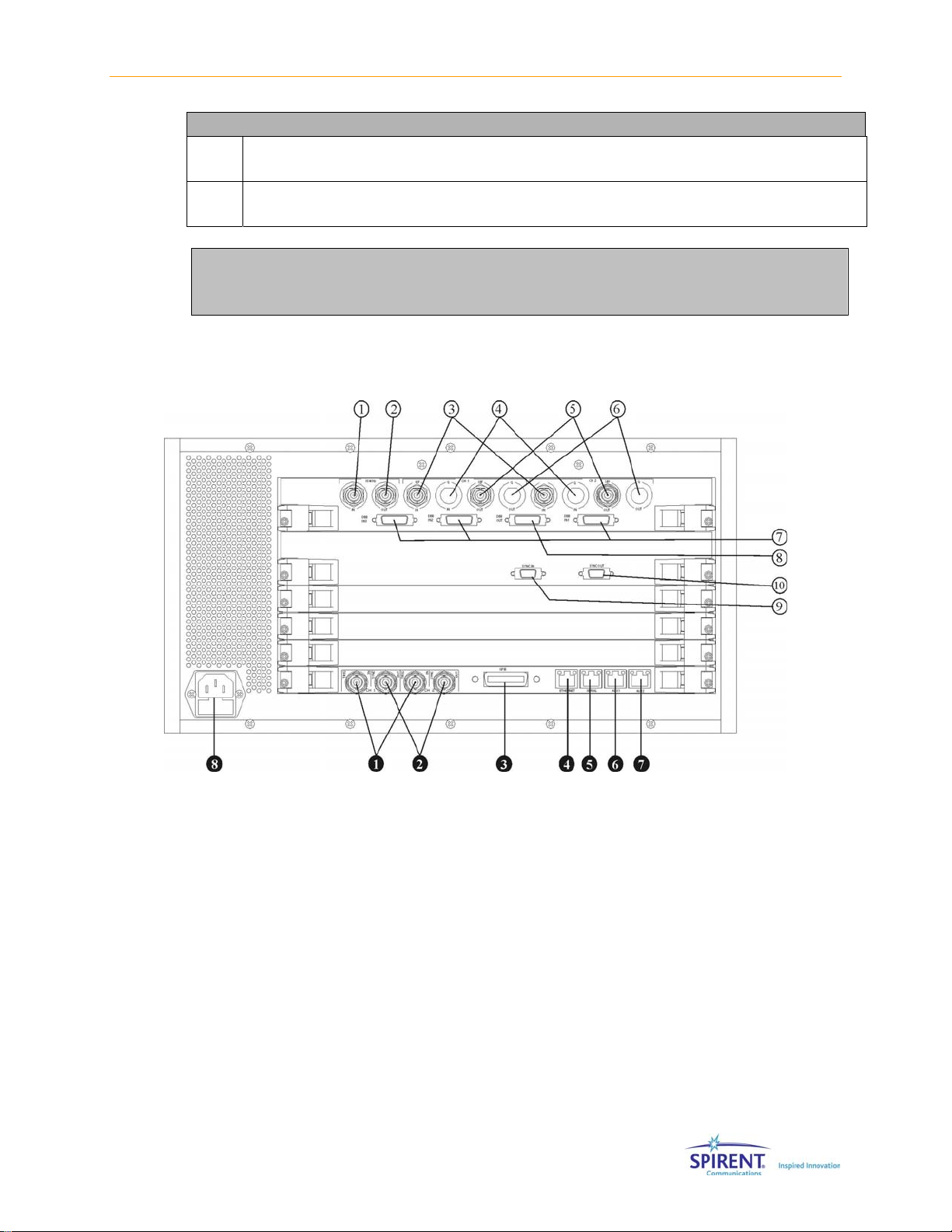
Chapter One: Introduction | 15
Front Panel Signal Input/Output Connectors
n
o
LCD DISPLAY (Available on SR5500M Only)
The LCD display is used to display SR5500 status information
MENU NAVIGATION KEYS (Available on SR5500M Only)
These keys are reserved for future use.
CAUTION: The RF IN and OUT Ports can accept a limited power range; refer to
the technical specifications to ensure absolute maximum levels are not
exceeded.
1.4.2. Rear Panel Description
Figure 1-8: SR5500 Rear Panel
Page 20

16 | SR5500 User Manual
Figure 1-9: SR5500M Rear Panel
Rear Panel Controls
c
d
e
f
g
h
i
j
k
l
10 MHz IN
BNC Type Connector (50 Ω) - Accepts an externally supplied 10 MHz sine wave reference
signal which can be used to drive the internal signal processing circuitry of the SR5500.
10 MHz OUT
BNC Type Connector (50 Ω) - Provides a 10 MHz sine wave reference signal as an output.
CH 1 and CH 2 I/IF IN
BNC Type Connector (50 Ω) - Reserved for future use.
CH 1 and CH 2 Q IN
BNC Type Connector (50 Ω) - Reserved for future use.
CH 1 and CH 2 I/IF OUT
BNC Type Connector (50 Ω) - Reserved for future use.
CH 1 and CH2 Q OUT
BNC Type Connector (50 Ω) - Reserved for future use.
DBB IN1, IN2, and IN3
26 Pin MDR Type Connector
DBB IN1 - Used to transfer data from one 4x4 MIMO unit to another
DBB IN2, IN3 - Reserved for future use.
DBB OUT
26 Pin MDR Type Connector - Used to transfer data from one 4x4 MIMO unit to another.
SYNC IN
15 Pin MDR Type Connector - Used to synchronize fading data between multiple SR5500
systems.
SYNC OUT
15 Pin MDR Type Connector - Used to synchronize fading data between multiple SR5500
systems.
Page 21

Rear Panel Controls
n
o
p
q
r
s
t
u
v
CH 1 and CH 2 TRIG IN
BNC Type Connector (50 Ω)
CH1 TRIG IN - Used to trigger DEE
CH2 TRIG IN - Reserved for future use.
CH 1 and CH 2 SYNC OUT
BNC Type Connector (50 Ω) - Reserved for future use.
GPIB
Reserved for future use.
ETHERNET
RJ-45 Type Connector - The Ethernet port supports TCP/IP. It is recommended that a
Category 5 Ethernet cable be used.
SERIAL
RJ-45 Type Connector - Control port used exclusively for configuring Ethernet
communication parameters.
AUX 1
RJ-45 Type Connector - This port is used to control the SR5500 6 GHz(-EX) RF Converter.
AUX 2
RJ-45 Type Connector - Reserved for future use.
AC Power Receptacle
The AC universal power receptacle is located on the lower left corner of the rear panel. This
receptacle also contains the fuses for the unit.
AUX-S and AUX-E (Available on SR5500M Only)
RJ-45 Type Connectors - Reserved for future use.
Chapter One: Introduction | 17
Page 22

18 | SR5500 User Manual
1.5. Quick Start Procedure
To prepare the SR5500 for initial operation, perform the following steps. Refer to the
table below to determine the number of cartons in the SR5500 shipment.
1. Unpack the SR5500 shipping cartons. There should be two shipping cartons, one
containing the SR5500 and accessories and the other containing the PC. An optional
third carton contains the SR5500 6 GHz(-EX) RF Converter and accessories.
a. The cartons should contain a packing list detailing all the items in the cartons.
b. Make sure that all parts listed on the packing list are contained in your SR5500
shipping cartons.
c. Save the shipping cartons and packing materials until you have completed the
system installation and initial check. If you must return equipment, please use
the original box and packing material.
d. Check each item for physical damage. If any part appears to be damaged, contact
the Spirent Communications Customer Service department.
2. Plug one end of the supplied AC power cord into the rear panel, and plug the other
end into your AC source. Repeat as necessary.
3. Connect supplied loop-back cables from LO IN CH1 to LO OUT CH1. Repeat for LO
CH2.
4. OPTIONAL: Connect the following cables between the SR5500 and the SR5500 6
GHz(-EX) RF Converter.
(From) SR5500 (To) 6 GHz(-EX) RF Converter Cable Used
CHANNEL 1 RF IN IF - CH1 OUT Supplied N-N cable
CHANNEL 1 RF OUT IF - CH1 IN Supplied N-N cable
CHANNEL 2 RF IN IF - CH2 OUT Supplied N-N cable
CHANNEL 2 RF OUT IF - CH2 IN Supplied N-N cable
AUX 1 (Unlabeled RJ-45 connector on
rear panel)
RJ-45 Cable
5. Connect the supplied cross over cable from the PC built-in Ethernet port (not the PC
Card Ethernet Port), to the SR5500 Ethernet port on the rear panel. Optionally, you
can connect the PC Card Ethernet Port to the LAN.
NOTE: When connecting the 6 GHz(EX) RF connector to the SR5500 the supplied
N, N cables must be used in order to maintain level accuracy.
Page 23
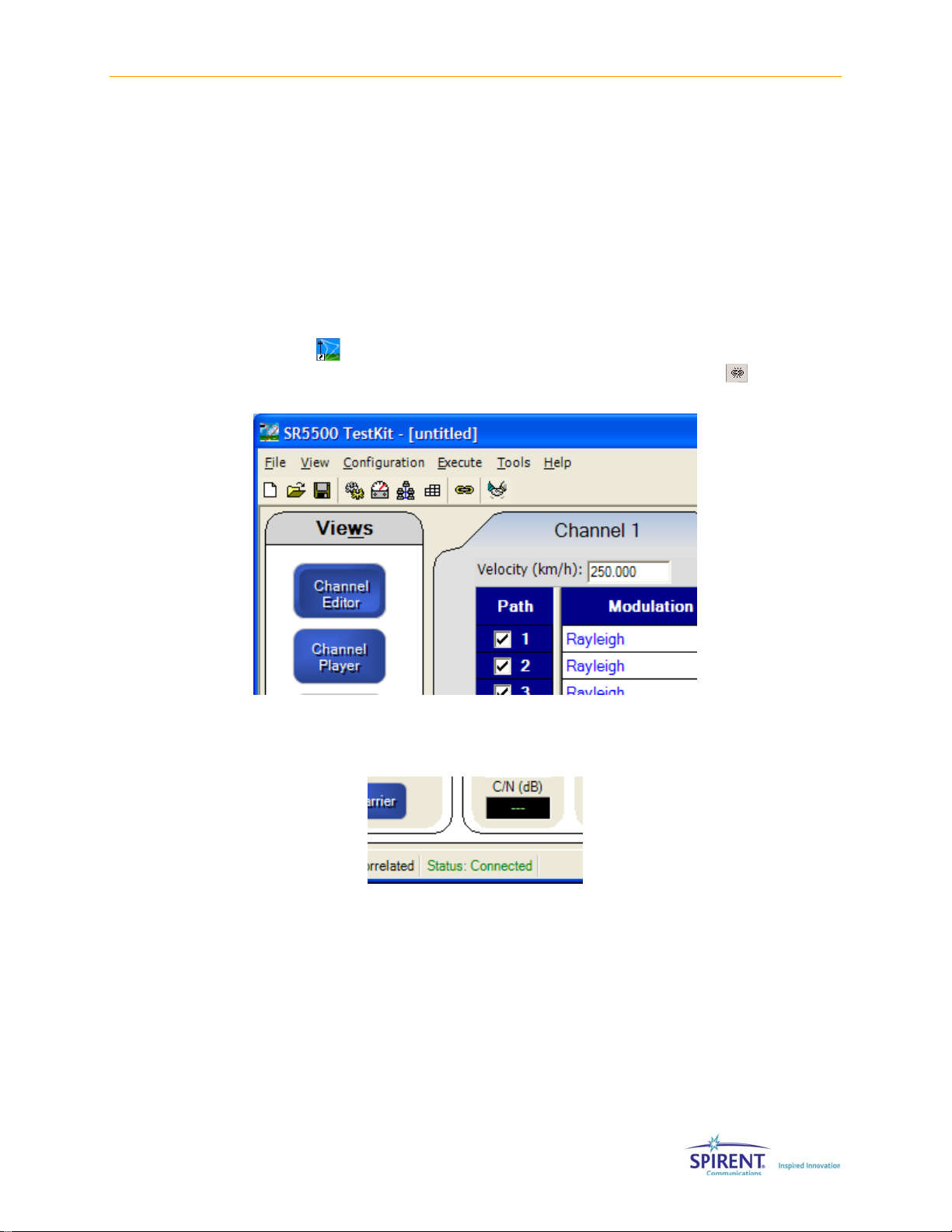
Chapter One: Introduction | 19
6. Turn the power on.
a. Set the AC power switch on the lower right corner of the front panel to the "|"
position. The SR5500 now executes its power-up self test and calibration
sequence, this takes a few seconds. You will hear two beeps and the status light
will illuminate green.
Note: The STATUS Light will take a few seconds before turning on.
b. OPTIONAL: If the SR5500 6 GHz(-EX) RF Converter is present, turn the power on
by setting the AC power switch to the “|” position on the rear of the unit.
c. Power on the PC. Refer to the PC documentation for details.
7. Launch the instrument control software SR5500 TestKit on the PC by clicking the
TestKit icon
complete the connection to the SR5500 by clicking the Connect icon
Figure 1-10.
on the desktop. After launching the SR5500 TestKit application,
shown in
Figure 1-10: SR5500 TestKit Software Menus
8. TestKit indicates the connected status by displaying Status: Connected in the status
bar at the bottom of the window, as shown in
Figure 1-11: Status Connected Indicator
1.6. Verification Procedure
This procedure verifies the basic operation of the SR5500. It is not necessary to
complete these steps to use the SR5500. A signal generator and spectrum analyzer
capable of operating at 900 MHz is needed for this verification. The SR5500 default
settings are used for this procedure. Use the following table and block diagram to
connect the required equipment.
Figure 1-11.
Page 24

20 | SR5500 User Manual
Connect From Connect To Cable
Signal Generator Output SR5500 CHANNEL 1 RF IN N to N
SR5500 CHANNEL 1 RF OUT Spectrum Analyzer Input N to N
Signal
Generator
CH1 CH1
RF In RF Out
Figure 1-12: SR5500 Verification Setup Diagram
SR5500
Spectrum
Analyzer
OPTIONAL: Use the table and block diagram shown in Figure 1-13 to
connect the equipment to a SR5500 equipped with the 6 GHz(EX) RF
Converter.
Connector 1 (From) Connector 2 (To) Cable
Signal Generator Output SR5500 6 GHz(-EX) RF Converter
CH 1 RF IN
SR5500 6 GHz(-EX) RF Converter CH
1 RF OUT
CH1 In CH1 O ut
Signal
Generator
Spectrum Analyzer Input N-Type
6GHz Opti on
SR5500
N-Type
Spectrum
Analyzer
Figure 1-13: SR5500 with 6GHz (-EX) Option Verification Setup
To run the Verification Procedure:
1. Follow the procedure to connect the instrument with TestKit, outlined in Section 1.5.
on page
2. Select File>Open Settings File, as shown in
18.
Figure 1-14.
Figure 1-14: SR5500 TestKit – Open Settings File
3. Open the c:\Program Files\Spirent Communications\SR5500 Testkit\Default.wce
settings file.
4. Set the signal generator to 900 MHz with an output power of -10 dBm.
Page 25

Chapter One: Introduction | 21
5. Set the spectrum analyzer to 900 MHz with a span of 30 MHz.
6. The output signal should be about -60 dBm, as shown in
Figure 1-15: Spectrum Analyzer Output Signal of SR55 00 at 90 0 MHz
Figure 1-15.
1.7. Quick Start Using Test Assistant
This procedure uses the Test Assistant to step through an example of a GSM standard
Specification Test. Test Assistant automatically configures the SR5500 for the specific
test application.
A Base Station Emulator, circulator, and a DUT (GSM Mobile) are used for this procedure.
Figure 1-16 shows the setup for the Mobile Test.
Base Station Emulator
RF RF
IN OUT
IN/OUT OUT 2
Figure 1-16: Mobile Test Setup
1. Connect the Base Station Emulator RF Output Port to the Channel 1 RF IN of the
SR5500 with the appropriate cable.
2. From Channel 1 RF OUT on the SR5500 connect to Port 1 of a Circulator, using the
appropriate cable.
3. Connect Port 2 of the circulator to the Antenna Port of the GSM DUT (mobile phone
for this example). This completes the required connections for the downlink path
(Base Station to Mobile Station).
SR5500
RF LO
IN OUT IN OUT
DOWNLINK
UPLINK
Circulator UUT
12
3
MS
Page 26

22 | SR5500 User Manual
4. Connect Port 3 of the Circulator to the RF Input Port of the Base Station Emulator.
This connection establishes the unimpaired uplink path (Mobile Station to Base
Station).
5. After completing the interconnections outlined in
instruments in the test setup.
Before proceeding with the Test Assistant configuration, ensure the SR5500 TestKit
is running and connected to the SR5500.
Figure 1-16, power-on all
6. Click the Test Assistant icon
The Test Assistant window displays, as shown in
Figure 1-17: Test Assistant Window
7. Set the following parameters:
a. Set Technology to GSM.
b. Set Unit Under Test to Mobile.
c. Set Band to E-GSM900.
d. Set Channel Number to 50.
8. Select Use the following standard fading profile, as shown in
located on the toolbar of SR5500 TestKit.
Figure 1-17.
Figure 1-18.
Figure 1-18: Test Assistant Window – Profile Selection Option
9. Select the HT2 (100 km/h, 12 path) model from the profile list.
10. Click the OK button.
The Channel Editor is now set to the test case Hilly Terrain 12 path model used for
3GPP test standards.
Page 27

Chapter One: Introduction | 23
Figure 1-19: Sample Channel Editor with Correct Values Entered
11. Set the Base Station Emulator Output Power to -10 dBm.
12. Program the Output Level to -65 dBm, as shown in
Figure 1-20.
Figure 1-20: Output Level Meter
13. Click the Autoset button in the Channel Editor, as shown in Figure 1-21.
Figure 1-21: The Autoset Button
14. Click the Channel Player icon to get a channel representation of the fading profile
generated by the SR5500, as shown in
Figure 1-22.
Figure 1-22: The Channel Player Button
Page 28

24 | SR5500 User Manual
15. Click the Play button to start the Fading Emulation.
You are now ready to perform a Mobile Performance Test.
Figure 1-23: Sample TestKit Window
1.8. Version History
The following information provides a summary of feature releases for the SR55500 since
the version 2.00 release. To upgrade to a particular version, the SR5500 instrument
Annual Service Agreement (ASA) expiration date must be later than or equal to the
release ASA date. To verify the ASA expiration date, refer to Section 2.12 on page
Version 3.12 (Release ASA DATE: AUGUST 2008)
• Resolved an issue with Automatic Phase Calibration.
• Added command line switch, "-NL", to disable file logging.
Version 3.11 (Release ASA DATE: AUGUST 2008)
• Added support for 4x4 MIMO.
• Added support for DEE in 2x2 MIMO Mode.
• Added support for MIMO parameters in DEE.
• Added support for the 3GPP High Speed Train Model.
• Added support for Triggered DEE,
• Added the ability to perform Automatic Phase Calibration.
• Added the ability to modify the phase for the MIMO sub-channels.
• Added support for LTE fading profiles.
3395.
• Added enhanced support for the LCD panel.
• Resolved an issue with the delay uncertainty on power up.
Page 29

Chapter One: Introduction | 25
Version 3.01 (Release ASA DATE: NOVEMBER 2007)
• Added support for legacy SR5500 hardware. The software now supports both the
SR5500 and the SR5500M hardware.
• Added Support for detection and control of the SR5078 Test Switch hardware.
• Resolved an issue where the AWGN generator would fail to start when the system
was powered on when extremely cold (<0C).
• Resolved an issue where the output power was above expected when the fading
player was stopped, the unit was in MIMO mode, and Log Normal Fading was
enabled. All three conditions needed to exist for this issue to present itself.
Version 3.00 (Release ASA DATE: NOVEMBER 2007)
• Added support for the SR5500M Hardware platform.
NOTE: Version 3.0 of the system software only supports SR5500M hardware. It
does NOT support legacy (SR5500) hardware. Users of the SR5500 should use
either Version 2.30, Version 3.01, or greater of the TestKit software.
• Added support for the MIMO option.
• Added the ability to tune the phase of the RF Inputs and Outputs.
Version 2.30 (Release ASA DATE: MAY 2007)
• Added the ability to set Complex Correlation between any two channels located in
different SR5500 systems. In addition, a unique Complex Correlation value can be
specified between each corresponding path between the two channels.
• Added the ability to change C/N, and Doppler Velocity Parameters within DEE.
• Added the latest frequency bands, channels, and fading profiles specified in 3GPP TS
25.101 Release 6 and 7.
Version 2.21 (Release ASA DATE: DECEMBER 2006)
• Resolved an issue in RPI mode that caused DEE to fail unless DEE had been run
manually at least once since power-up of the SR5500.
Version 2.20 (Release ASA DATE: DECEMBER 2006)
• Added the Remote Programming Interface view. This allows for remote control of the
TestKit application via either the TCP/IP protocol or GPIB.
• Added the ability to change Angle of Arrival, K-Factor, and Frequency Shift
Parameters within DEE.
• Added the ability to control multiple SR5500’s with the SR5500-6GHZ-EX option
simultaneously.
• Added the ability to turn the RF Output on or off with a single command.
• Resolved an issue that caused AWGN not to function properly with some hardware.
Page 30

26 | SR5500 User Manual
Version 2.10 (Release ASA DATE: APRIL 2006)
• Added ability to set Rayleigh fading correlation between channels located in different
SR5500 systems.
• Added support for the SR5500-6GHZ-EX option which adds the 3300-3850 MHz
Band.
• Added a “summary screen” to TestKit which allows you to view all configured paths in
up to four systems simultaneously.
• Added the ability to connect to up to four SR5500 units simultaneously in an
unsynchronized manner.
• Extended the C/N ratio available when the channel Crest Factor is set to a non-
default value or when Log-Normal is enabled.
• Significantly increased the speed of DEE compilation by changing the format of the
source file from an XML based file (SSX) to a raw text file (STB).
• Resolved an issue that prevented the SR5500 from being controlled across a
network router.
Version 2.01 (Release ASA DATE: AUGUST 2005)
• Resolved an issue where, in some cases, noise could be produced at the SR5500
output port when no input signal was presented at the input port. This could also
have occurred during the OFF time of a non-continuous signal.
Version 2.00 (Release ASA DATE: AUGUST 2005)
• Added support for control of up to four SR5500 units from a single TestKit GUI.
• Increased accuracy of output Power Meter when noise is enabled.
• Added real time C/N measurement to main window.
• Added settable duty cycle to Power Meter parameters.
• Increased allowable number of averages on Power Meter.
• Resolved issue with Test Assistant CDMA2K Fading Profile 5, where paths were being
set to Rayleigh instead of static.
• Added 802.16(WiMAX) Models to the Test Assistant.
• Added “Round 12dB” Doppler shape for 802.16(WIMAX) testing.
• Increased resolution of Rayleigh Doppler velocity and frequency to accommodate
802.16(WIMAX) testing.
Page 31

2. Operation Reference
2.1. Overview
SR5500 TestKit is a PC-based Graphical User Interface (GUI) for the configuration and
control of the SR5500. TestKit runs under the Microsoft Windows operating system,
delivering the same ease-of-use and GUI features that Windows provides. These features
make it easy to use the SR5500 test system to perform sophisticated tests in a wide
range of communication environments.
NOTE: SR5500 TestKit has already been installed on the PC that accompanies
the SR5500.
• Although SR5500 TestKit is already installed on the accompanying PC, an SR5500
TestKit Install CD is included in the Manual binder. Use this CD to reinstall the
application on the provided PC, if needed.
This section describes the basic operations of SR5500 TestKit. For more detailed
information about the features, refer to Chapter Three on page
107.
NOTE: TestKit first starts in Local Mode and does not control the SR5500. Refer
to Section 2.2.1 on page 28 for more information.
NOTE: The SR5500 features a powerful Player function that allows greater
control over the fading emulation. The Player defaults to the Stopped position.
To enable the channel emulation, click the Play button in the Player controls.
2.2. Operational Overview
To start SR5500 TestKit from the Windows Start Menu, click the SR5500 TestKit icon.
You can also start SR5500 TestKit by clicking the program icon on the Windows
desktop
The SR5500 TestKit Main Window displays, as shown.
.
Page 32

28 | SR5500 User Manual
Figure 2-1: TestKit Main Window
The table below indicates the different parts of the TestKit Graphical User Interface (GUI).
c
d
e
f
g
Title Bar
Tool Bar
View Controls
Unit Selection
View Area
Player Controls and Indicators
h
Channel 2 I/O Controls and Indicators
i
Channel 1 I/O Controls and Indicators
j
Status Bar
k
Menu Bar
l
2.2.1. Connecting to the SR5500
SR5500 TestKit can operate in Local Mode or Remote Mode. In Local Mode, TestKit does
not communicate with the SR5500. It emulates the control of the SR5500 but does not
send any commands and the actual configuration of the SR5500 is not known.
In Remote Mode, SR5500 TestKit sends commands to the SR5500 and receives status
information back. The presentation in Remote Mode is an accurate representation of the
configuration of the SR5500. TestKit starts in Local Mode, and must be manually set-up
to act in Remote Mode. There are two indicators of the Mode TestKit is in. The status bar
on the bottom of the window indicates Not Connected or Connected, respectively. The
Status Indicators are shown in
Figure 2-2.
Page 33

Chapter Two: Operation Reference | 29
Figure 2-2: Connection Status Indicators
The icon on the tool bar changes appropriately to indicate the current status. In the
Execute menu, the first item in the menu displays, "Disconnect from SR5500" while in
Remote Mode.
Figure 2-3: Execute Menu – Connect to SR5500
To enter Remote Mode, click the Connect to SR5500 icon , or select
Execute>Connect to SR5500 as shown in
While establishing connection to the SR5500, TestKit attempts to communicate with the
SR5500. If successful, it communicates with the SR5500 to synchronize the PC software
and the SR5500 unit. If it is unsuccessful, you receive an error message indicating the
problem.
Figure 2-3.
2.2.2. Basic Operation
2.2.2.1 Title Bar
The Title Bar, shown in Figure 2-4, displays at the top of the window. It contains the
program name and the name of the current settings file. After starting SR5500 TestKit,
the current settings file is “[Untitled]”. The buttons at the right side of the Title Bar allow
you to minimize, resize, or close the TestKit Application. The title bar also indicates the
current view. For more details on the different views, refer to Section 2.2.2.4. on page
30.
Figure 2-4: TestKit – Sample Title Bar
Page 34

30 | SR5500 User Manual
2.2.2.2 Menu Bar
The Menu Bar, shown in Figure 2-5, is located immediately below the Title Bar. To display
the items in that menu, click the menu name or hold down the Alt and the underlined
letter of the menu title. Each menu provides access to a certain type of functionality.
2.2.2.3 Toolbar
The Toolbar, shown in Figure 2-6, is located beneath the Menu Bar. The Toolbar provides
quick access to commonly used functions.
New Settings File - Resets all settings to the default values.
Open Settings File - Loads the settings previously saved in a file.
Save Settings File - Saves the current settings to the current file. If the settings
have not yet been saved to a file, you will be prompted to specify a file name and
location.
Displays the System/Communication Setup Window.
Displays the Power Meter Parameters Window.
Displays the Remote Programming Interface (RPI) Setup Window.
Displays the Correlation Coefficient Window.
Displays the Phase Calibration Window.
Indicates the connection status with the SR5500 unit, and triggers the opposite
status when clicked.
Displays the Table Format Window.
Displays the Test Assistant Window.
Figure 2-5: TestKit – Sample Menu Bar
Figure 2-6: TestKit – Sample Toolbar
2.2.2.4 View Area
The contents of the View Area can be changed to provide access to different
functionality. Select the contents of the View Area by clicking the View buttons, or by
making a selection from the View menu. An example of the View Area is shown in
Figure
2-7.
Page 35

Chapter Two: Operation Reference | 31
Figure 2-7: TestKit – Sample View Area
2.2.2.5 View Controls
The View Controls change the contents of the View Area. Different views provide access
to different functionality. The View buttons work the same as selecting the item from the
View menu. A sample View Control area is shown in
Figure 2-8.
Figure 2-8: TestKit – Sample View Controls
2.2.2.6 Player Controls and Indicators
The Player Controls and Indicators allow control over the powerful fading playback
engine. For a given set of profile conditions, the engine will always generate the same
fading sequence. A sample Player Control Bar is shown in
Figure 2-9.
Figure 2-9: TestKit – Sample Player Control Bar
You can control the fading emulation playback status with the Player Controls similar to
the way you use the controls on a CD player. Observe the current point in the fading
sequence via the Elapsed Time indicator.
Page 36
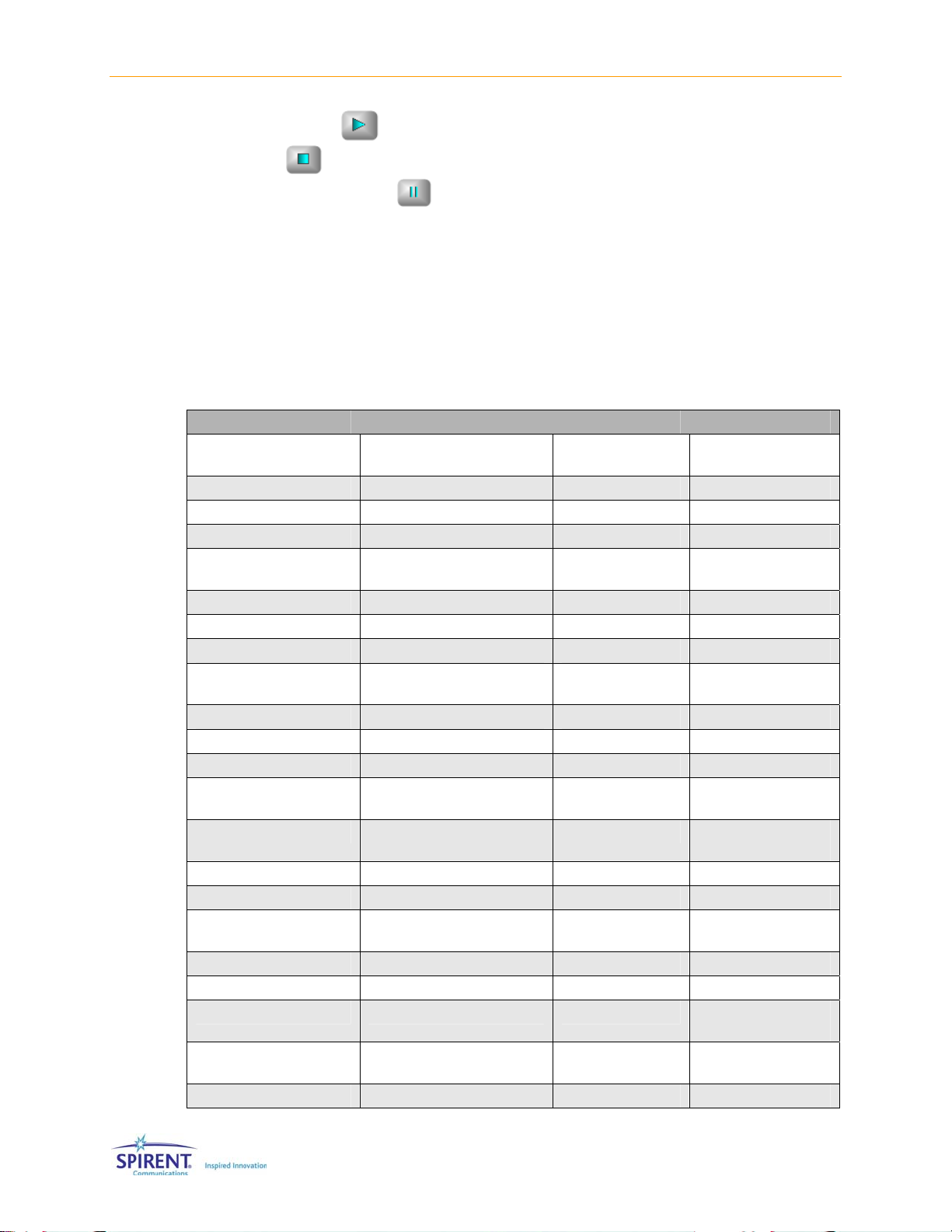
32 | SR5500 User Manual
Use the Play button to cause the fading emulation playback to proceed. Use the
Stop button
zero. Use the Pause button
to stop the fading emulation playback and reset the Elapsed Time to
to temporarily suspend the fading emulation playback.
While paused, use the Play button to resume emulation playback.
While stopped or paused, the SR5500 does not vary the signal passing through it. The
signal is subjected to the exact fading conditions at the moment indicated by the Elapsed
Time indicator.
While stopped, the fading channel behaves as if a single path were enabled with no
modulation. The delay of this path matches what is set for Path 1 of the particular
channel. The following table describes the state of the instrument when stopped, for the
various channel modes.
Channel Mode INPUT OUTPUT STATUS
SINGLE CHANNEL
MODE
1 2 No connection
2 1 No connection
2 2 RF Bypass Enabled
DUAL CHANNEL MODE 1 1 Connected with a
1 2 No connection
2 1 No connection
2 2 RF Bypass Enabled
TX DIVERSITY MODE 1 1 Connected with a
1 2 No connection
2 1 No connection
2 2 No connection
RX DIVERSITY MODE 1 1 Connected with a
1 2 Connected with a
2 1 No connection
2 2 No connection
2x2 MIMO MODE 1 1 Connected with a
1 2 No connection
2 1 No connection
2 2 Connected with a
4x4 MIMO MODE 1 1 Connected with a
1 2 No connection
1 1 Connected with a
single path enabled
single path enabled
single path enabled
single path enabled
single path enabled
single path enabled
single path enabled
single path enabled
Page 37

Chapter Two: Operation Reference | 33
Channel Mode INPUT OUTPUT STATUS
1 3 No connection
1 4 No connection
2 1 No connection
2 2 Connected with a
single path enabled
2 3 No connection
2 4 No connection
3 1 No connection
3 2 No connection
3 3 Connected with a
single path enabled
3 4 No connection
4 1 No connection
4 2 No connection
4 3 No connection
4 4 Connected with a
single path enabled
NOTE: The SR5500 resets the Time Elapsed indicator to zero and continues to
play when a parameter is changed during playback. The SR5500 resets the
Time Elapsed indicator to zero and stops when a parameter is changed while
paused. Additive impairments are unaffected by the Play, Stop, and Pause
buttons.
NOTE: The player state does not affect the additive interferer state. If AWGN is
enabled, it is present even if the player is stopped.
2.2.2.7 I/O Controls and Indicators
Below the Player Controls and Indicators are the I/O Controls and Indicators. The Carrier
Frequency Control and Indicators are on the left. The current carrier frequency is shown,
as is the current Band and Channel for the selected Technology and Unit Under Test.
Refer to Section 2.6. on page
Channel, Technology and the Unit Under Test.
To the right of the Carrier frequency are the Power Controls and Indicators. Refer to
Section 2.6.1. on page
43 for details on controlling the input and output powers.
43 for details on controlling the Carrier Frequency, Band,
Page 38

34 | SR5500 User Manual
Figure 2-10: TestKit – Sample Dual Channel Controls (Top), 2x2 MIMO Controls(Middle) and 4x4 MIMO
Controls (Bottom)
2.2.2.8 Status Bar
The status bar indicates the current settings for the following items:
• Channel Mode
• RF Band
• Technology
• Unit Under Test
• System Fading
• Unit AWGN
• Remote Status
• Operation Progress
Figure 2-11: TestKit – Sample Status Bar
Refer to appropriate sections for more details on the above settings. The status bar also
has an area to the right to indicate progress for actions that take more than a few
seconds.
Page 39

2.3. Channel Modes
The SR5500 has four distinct channel modes that simulate different propagation effects.
Set the channel mode in the System Configuration window, as described in Section
2.7.1.1 on page
2.3.1. Single Channel Mode
43.
Chapter Two: Operation Reference | 35
Figure 2-12: Single Channel Mode
Setting the Channel Configuration to Single provides a single Channel with 24 Paths. The
other channel is automatically bypassed using the RF Bypass feature.
2.3.2. Dual Channel Mode
Figure 2-13: Dual Channel Mode
Setting the Channel Configuration to Dual provides two channels, each having 12 Paths.
Page 40

36 | SR5500 User Manual
2.3.3. RX Diversity Mode
Setting the Channel Configuration to RX Diversity provides two channels, each having 12
Paths. The input to RF port 1 is split out and distributed to both channels
2.3.4. TX Diversity Mode
Figure 2-14: RX Diversity Channel Mode
Figure 2-15: TX Diversity Channel Mode
Setting the Channel Configuration to TX Diversity provides two channels, each having 12
Paths. The inputs to both RF ports are faded and then summed together.
Page 41

Chapter Two: Operation Reference | 37
2.3.5. 2x2 MIMO Mode
Figure 2-16:2x2 MIMO Channel Mode
Setting the Channel Configuration to 2x2 MIMO provides four sub-channels, each having
24 Paths. The inputs to both RF ports are faded and summed together, as shown in
Figure 2-18. In 2x2 MIMO mode, each channel (h11,h21,h12,h22) has the same power
delay profile as the other channel. This mode is available when the appropriate hardware
and software options are installed.
2.3.6. 4x4 MIMO Mode
Figure 2-17:4x4 MIMO Channel Mode
Setting the Channel Configuration to 4x4 MIMO provides sixteen sub-channels, each
having 24 Paths. The inputs to all four RF ports are faded and summed together, as
shown in
same power delay profile. This mode is available when the appropriate hardware and
software options are installed. Refer to Section
setup.
Figure 2-18. In 4x4 MIMO mode, all sub-channels (hij; i:1-4; j:1-4) have the
2.13 for more details on setting up a 4x4
Page 42

38 | SR5500 User Manual
2.4. Using the Test Assistant
The Test Assistant is a powerful feature that simplifies setting up the SR5500 for tests
based on industry standards.
2.4.1. Accessing the Test Assistant
To access the Test Assistant, select Tools>Test Assistant, or click the Test Assistant icon
on the toolbar. The Test Assistant window displays as shown in Figure 2-18. For a
detailed example on using the Test Assistant, refer to Section 1.5 on page
18.
Figure 2-18: Test Assistant Window
2.4.2. Changing the Carrier Frequency
The Test Assistant allows you to enter the exact carrier frequency in MHz, or you can let
the program set the carrier frequency based on the application. To set the carrier
frequency directly, click the Select Carrier Frequency button. Enter the Carrier Frequency
in MHz in the textbox as shown in
Figure 2-19: Select Carrier Frequency Button
To set the Carrier Frequency based on the application, select the appropriate Technology,
then the Unit Under Test. Next, click the Select Band and Channel Number button. Select
the appropriate Band from the list box. Finally, enter the appropriate Channel Number.
The Test Assistant uses these settings to calculate the Carrier Frequency. The Carrier
Frequency appears below in the Carrier Frequency textbox.
Figure 2-19.
Page 43

Chapter Two: Operation Reference | 39
2.4.3. Automatically Selecting a Channel Profile
The Test Assistant allows you to set the Fading Profile settings in the Channel Editor
according to an industry standard. If the industry standard fading profile includes a path
correlation component, it is also recalled.
Figure 2-20: Test Assistant Channel Editor
If you want to leave the current settings in the Channel Editor, click the Do not overwrite
settings in the channel editor button.
You are permitted to select a fading profile that does not match the Technology and Unit
Under Test settings on the left. This flexibility allows you to apply any industry standard to
the testing application.
Select a fading profile to view a textual summary. A textual summary displays in the
textbox at the bottom of the window.
When you have made your final selections, click OK to apply your selections and close
the Test Assistant window. If you want to cancel your selections, click Cancel to close the
window.
2.4.4. Completing the Configuration
Although Test Assistant does most of the work, we recommend you set the output power
and perform an Autoset. The SR5500 may not be properly configured for testing without
completing these additional steps. For details on performing an Autoset and setting the
output power, refer to Sections 2.6.1.4. and 2.6.1.5. on page
NOTE: Selecting a Test Assistant configuration disables any Additive
Impairments. If desired, the Additive Impairment can be enabled in the
window.
46.
View
Page 44

40 | SR5500 User Manual
2.5. Channel Player
The Channel Player is a key feature of TestKit. This feature presents a graphical
representation of the fading profile as it changes. To access the Channel Player, click the
Channel Player button from the Views Panel. In non-MIMO modes, SR5500 TestKit
displays a Channel Player similar to the display shown in
NOTE: This feature is not accessible when running DEE.
Figure 2-21.
Figure 2-21: Channel Player Window
If the fading emulation playback is paused or stopped, the Channel Player view remains
static. If the playback is running, the Channel Player view constantly changes to show the
latest update in the fading emulation playback. The Channel Player features two unique
presentations. Change the presentation using the list box located above the graph.
The first presentation, the Power Delay Profile shows the instantaneous Power Delay
Profile. The delay for each path is represented by the position of each bar on the X axis
(Delay). The power of each path is represented by the height of each bar along on the Y
axis (Power). The Display Relative Path Loss checkbox shows and hides the average
power indicator for each path.
If Additive Impairments are enabled on the selected channel a horizontal line
representing the relative power of the impairment to the channel displays in the Player
view.
NOTE: The average power indicated for each path is relative to the total
composite output power of the channel. This does not map directly to the path
loss settings in the Channel Editor table.
A second presentation, the Power Delay Profile History is similar to the first presentation,
but also displays a brief history. The older instantaneous Power Delay Profiles move back
along the Z axis (time) and the current DPD is added to the front.
Page 45

Chapter Two: Operation Reference | 41
Figure 2-22: Power Delay – Profile History
Figure 2-22 displays the Player View in 2x2 MIMO mode. This presentation is similar to
the first, but all four MIMO sub-channels are shown simultaneously.
Figure 2-23: Power Delay –2x2 MIMO Mode
Figure 2-24 displays the Player View in 4x4 MIMO mode. This presentation is similar to
the first, but all sixteen MIMO sub-channels are shown simultaneously.
Page 46

42 | SR5500 User Manual
Figure 2-24: Power Delay – 4x4 MIMO Mode
2.6. File Operations
SR5500 TestKit supports saving and recalling files to simplify configuration of the
SR5500. As with most Windows applications, certain settings are saved in the file. When
the file is opened at a later time, those settings are restored.
Select File> New Settings File to reset settings back to their default values. Use Open
Settings File, Save Settings File, Save Settings File As, just as you would with any other
Windows application. Use the appropriate toolbar icons instead of selecting from the File
menu.
2.6.1. Settings Saved in the Settings File
The following settings are saved in the Settings File and restored after opening a settings
file:
• System configuration (Channel Configuration and RF Frequency Mode).
• Test Assistant settings (Technology, Unit Under Test, Band, Channel, Profile).
• Channel I/O settings (Carrier Frequency, Input Power, Output Power, Bypass).
• All path settings in the Channel Editor view.
NOTE ON MULTI-UNIT USE: The settings for all four units are always saved in
the settings file. This is true even if only one unit is currently active. In previous
versions of TestKit, the number of active units was stored in the system
registry. For versions 3.0 and higher, the number of systems is stored in and
recalled from the settings file.
Page 47

The following settings are saved in the System Registry and restored after opening
TestKit:
• Communications settings for connected units. (IP address, etc.).
2.6.2. Recent File List
SR5500 TestKit maintains a list of the four most recently used files. These display at the
end of the File menu. To recall a file that appears on this list, select it from the File menu.
2.7. Operational Detail
This section details the parameters that control the Channel Input and Output and the
Path Fading parameters.
2.7.1. Channel I/O Parameters
Chapter Two: Operation Reference | 43
Properly setting the Channel Input and Output parameters ensure the target signal is not
compromised in terms of fidelity and power, and produces the highest level of
performance from the SR5500. This section details the Channel I/O Parameters.
2.7.1.1 Selecting Instrument Configuration
The SR5500 can be configured for a Single Channel Mode, Dual Channel Mode, RX
Diversity Mode, TX Diversity Mode, 2x2 MIMO Mode or, 4x4 MIMO Mode. MIMO Modes
(2x2 and 4x4) require the purchase of both a hardware and software option. Refer to
Section 2.3 on page
of Channels and Paths in the System/Communication Setup window. To access this
window, select Configuration>System/Communication Setup, or click the
System/Communication Setup icon
334 for a description of the different channel modes. Set the number
from the toolbar.
Page 48

44 | SR5500 User Manual
Figure 2-25: System Configuration Window
2.7.1.2 Setting the Channel Crest Factor
The Channel Crest Factor is a measure of the maximum peak/avg power ratio that the
SR5500 can accept without causing an overload condition. You can configure each
channel of the SR5500 to have a larger than default crest factor setting by using the
System Configuration window, shown in
Configuration>System/Communication Setup, or click the System/Communication Setup
icon
The SR5500 Crest Factor is set to 15 dB, which is sufficient for most applications. You
can set larger values when required by the application.
from the toolbar.
Figure 2-25. To access this window, select
NOTE: Increasing this value limits the maximum output power of the SR5500.
Additionally, system noise and spurious performance will be degraded.
2.7.1.3 Adjusting the Carrier Frequency
The Carrier Frequency must be set appropriately for each channel in order for the
SR5500 to function properly. The Carrier Frequency displays in the Channel controls and
indicators, as shown in
Figure 2-26 and Figure 2-27.
Page 49
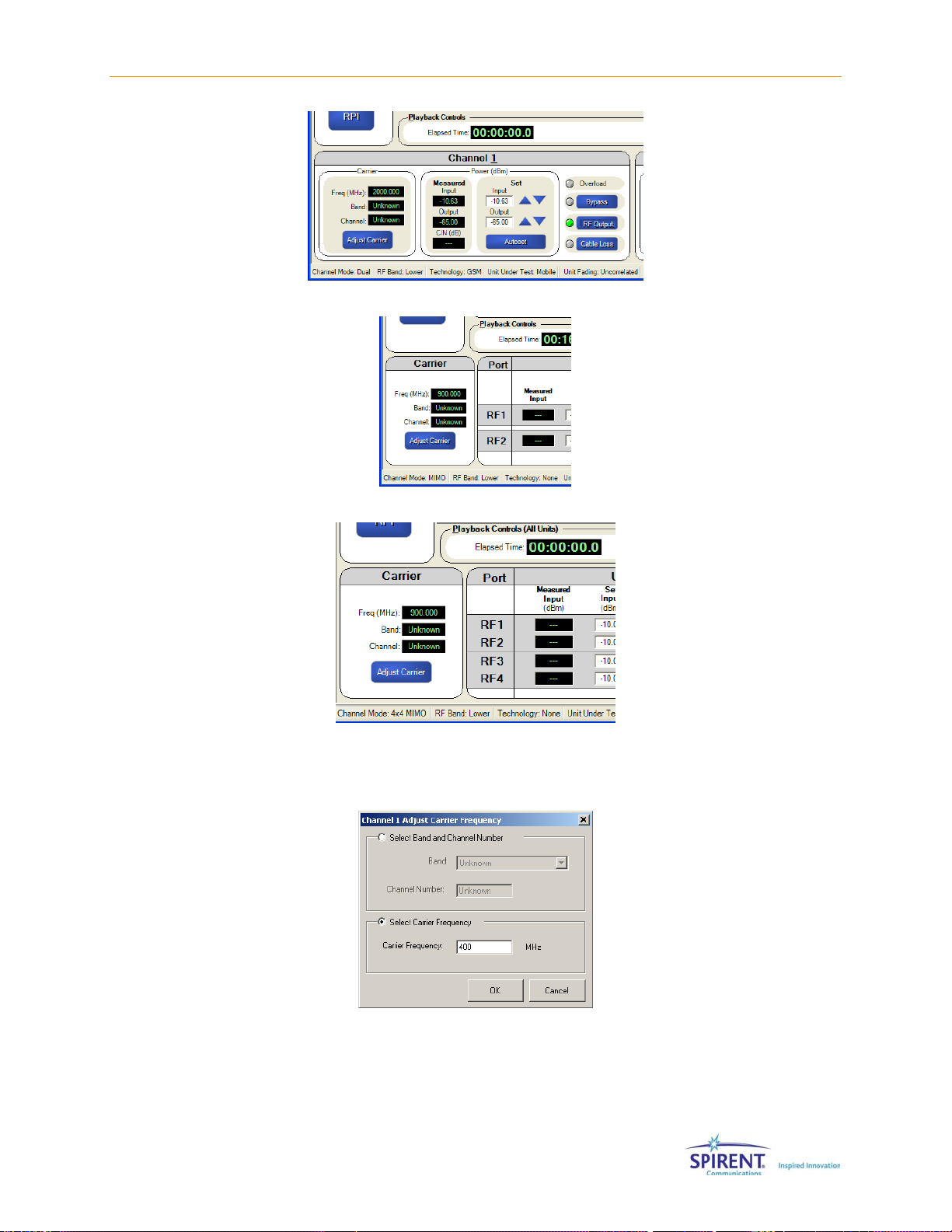
Chapter Two: Operation Reference | 45
Figure 2-26: Channel Controls and Indicators – Dual Channel Mode
Figure 2-27: Channel Controls and Indicators –2x2 MIMO Mode
Figure 2-28: Channel Controls and Indicators –4x4 MIMO Mode
To change the Carrier Frequency, click the Adjust Carrier button. SR5500 TestKit displays
the Channel Adjust Carrier Frequency window.
Figure 2-29: Channel Adjust Carrier Frequency Window
Adjust the carrier by setting the Band and Channel, or by selecting the Carrier Frequency
directly in MHz.
To set the Band and Channel:
Page 50

46 | SR5500 User Manual
1. Click the Select Band and Channel Number button.
2. Select the appropriate Band from the list box.
3. Enter the appropriate channel in the Channel Number textbox.
If the values you enter are valid, SR5500 TestKit displays the corresponding Carrier
Frequency in MHz in the read-only Carrier Frequency textbox.
If you want to change the currently selected Technology and/or Unit Under Test, use the
Test Assistant. For details on using the Test Assistant, refer to Section 2.3. on page
To set the Carrier Frequency in MHz directly:
1. Click the Select Carrier Frequency button.
2. Edit the Carrier Frequency in MHz in the textbox.
3. Click OK to save the changes and close the window.
To cancel the changes, click the Cancel button.
2.7.1.4 Input and Output Level Control Overview
Both the SR5500 input ranging circuit and nominal output level can be manually
configured. Set the input ranging circuitry to match the RMS signal power present at the
input port to the SR5500. The output level parameter determines the nominal RMS
output power present at the output port of the SR5500.
34.
NOTE: The output power level specified will only be accurate if the measured
input power matches the set input power settings.
To achieve the ideal performance from the SR5500, you must properly configure the
SR5500 input ranging circuit to the RMS input power. The SR5500 can measure the
input signal and automatically set the input ranging circuit, or you can manually set the
input ranging circuit. There are special concerns with directly setting these levels. Refer
to Section 2.7.1.6. on page
the automated level control functionality through the Autoset feature. Refer to page
for details on the Autoset feature. SR5500 measures and reports the input power level in
SR5500 TestKit. Refer to the Section on Measured Input and Output Power Indicators on
51 for details.
page
47 for details on setting the Input Power manually. Access
46
NOTE: If the SR5500 is equipped with the SR5500 6 GHz(-EX) RF Converter, all
input and output power references are mapped to the input and output of the
SR5500 6 GHz(-EX) RF Converter.
2.7.1.5 Using Autoset
The Autoset feature measures the input signal power and configures the channel signal
levels for optimal output performance. The SR5500 performs the Autoset function once
each time you click the Autoset button. The SR5500 does not continually re-range for
changing input signal powers.
Page 51
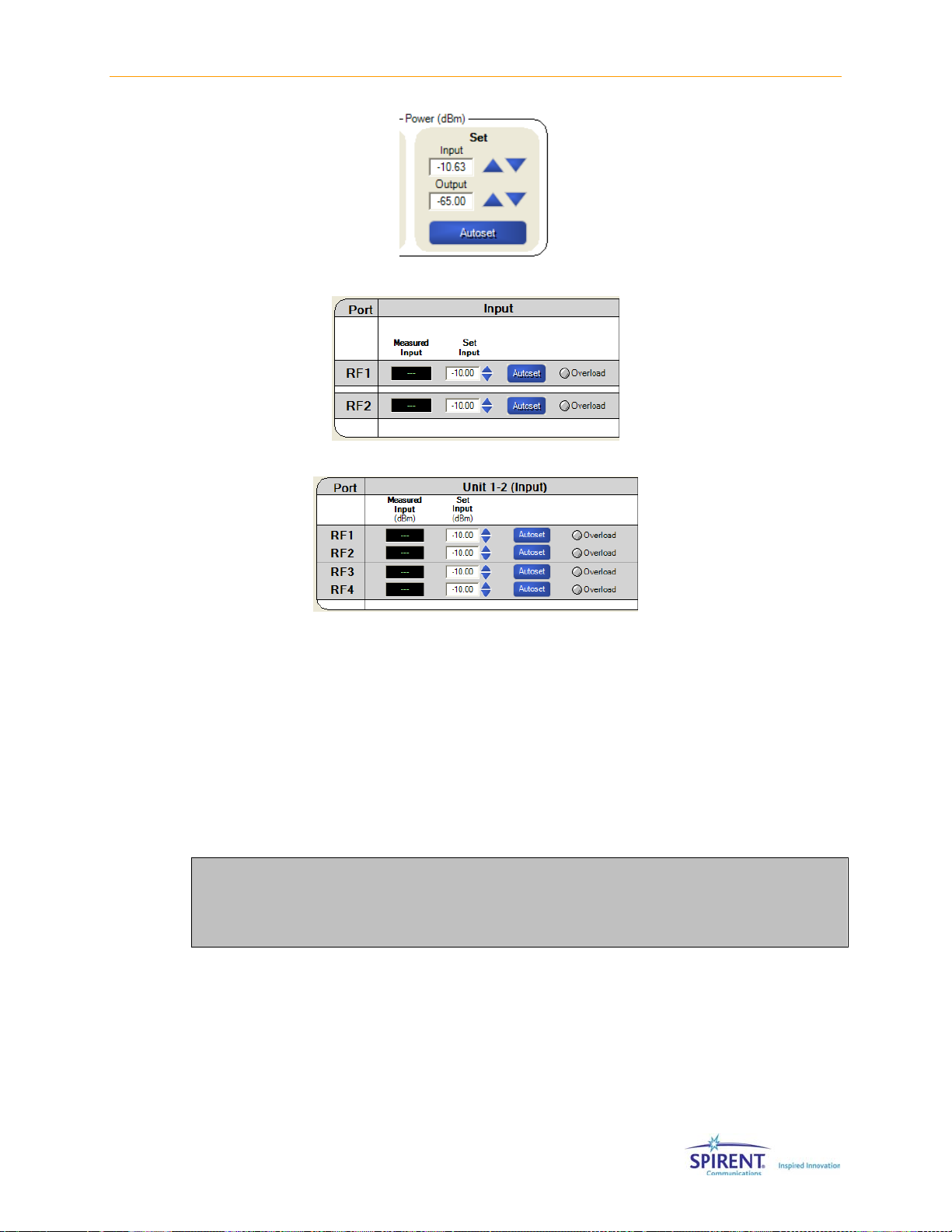
Chapter Two: Operation Reference | 47
Figure 2-30: Autoset Option – Dual Channel Mode
Figure 2-31: Autoset Option – 2x2 MIMO Mode
Figure 2-32: Autoset Option – 4x4 MIMO Mode
To perform an Autoset:
1. Apply the appropriate input signal to the SR5500, and click the Autoset button.
The SR5500 measures the RMS input level and sets the correct input level circuitry.
2. The SR5500 also adjusts the output attenuation to achieve the set nominal RMS
output level. If the Autoset is successful, TestKit automatically updates the Set Input
level textbox.
3. If the Autoset is unsuccessful, TestKit reports the problem. If the input signal is
bursty, set the Power Meter in Triggered Mode to measure the input signal correctly.
Refer to Section 3.10 on page
128 for more details on Triggered Mode.
NOTE: As the input signal level changes over time, the output level changes by
an equal amount. It may be necessary to repeat the Autoset because the
SR5500 does not automatically repeat the function. Make sure your measured
input power equals set input power.
2.7.1.6 Manually Setting the Input Power
The Input Ranging Circuit can be configured manually. To perform this operation, enter
the RMS power present at the SR5500 input in the Set Input textbox in TestKit.
Page 52

48 | SR5500 User Manual
Figure 2-33: Input Power Controls– Dual C hannel Mode
Figure 2-34: Input Power Controls – 2x2MIMO Mode
Figure 2-35: Input Power Controls – 4x4MIMO Mode
You can also change the Input Level by clicking the Up and Down arrows to adjust the
value in the textbox. The value of the Set Input increases or decreases by 1 dB
increments. Holding down the Up or Down arrows causes the value in the textbox to
change more rapidly.
Examples of input signals that may require manual input level control include:
• A carrier signal with a variable input level.
• A bursty signal with a short ON time.
If the carrier signal has a variable input level, configure the Set Input textbox to the
maximum expected RMS input signal power.
2.7.1.7 Input Overload Condition
If at anytime the SR5500 detects that the input signal level is higher than expected by
the input circuitry, an Overload condition exists. During an Overload condition, the
Overload LED on the front panel of the SR5500 displays. TestKit also illuminates the
Overload indicator in the Channel Control and Indicators area.
Page 53
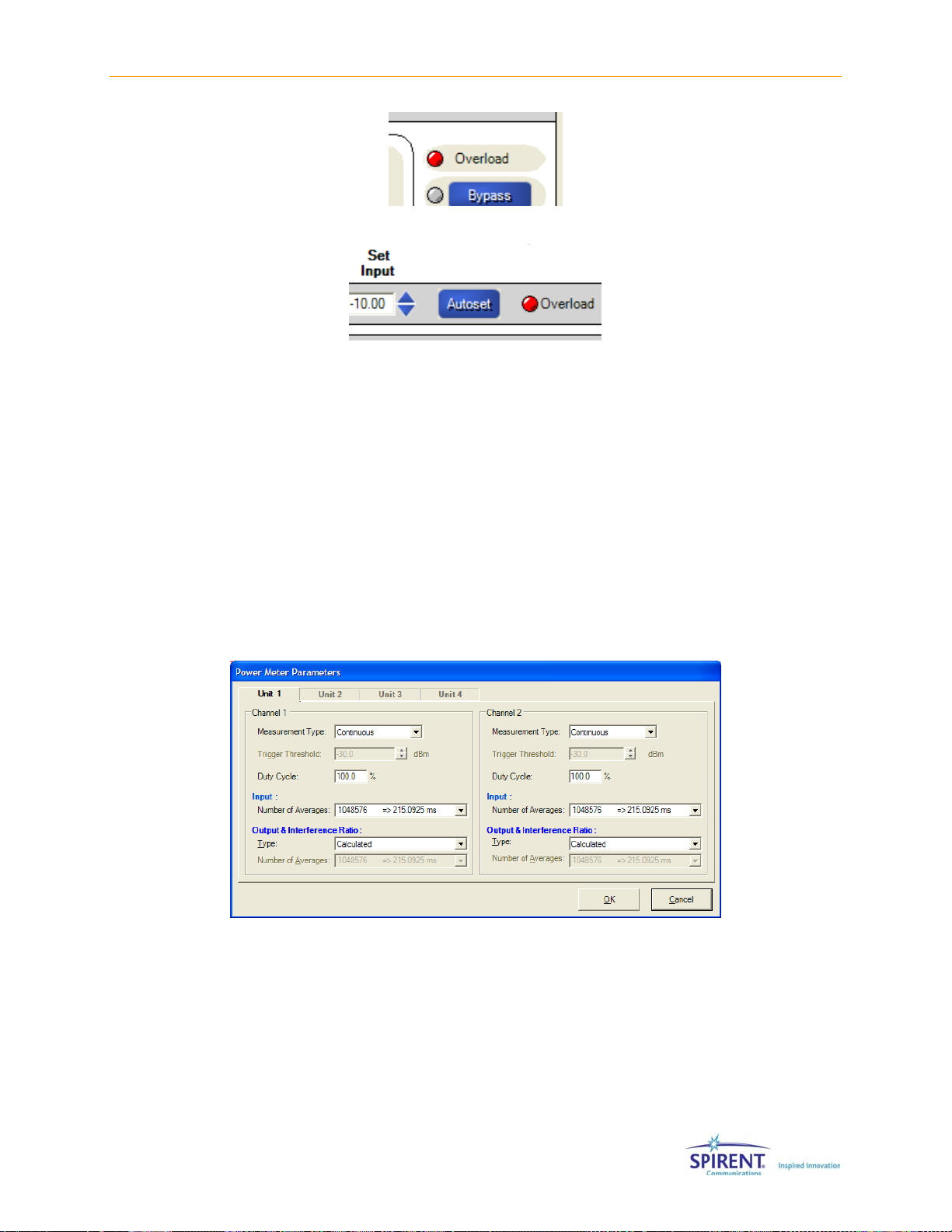
Chapter Two: Operation Reference | 49
Figure 2-36: Overload Indicator – Dual Channel Mode
Figure 2-37: Overload Indicator – MIMO Mode (2x2 and 4x4)
During an Overload condition, the input signal is too high to be properly sampled by the
unit input circuitry. Therefore, the SR5500 may cause undesired distortion of the input
signal. If the Overload condition exists, or periodically reoccurs, one or more of the
following actions may be necessary:
1. Reduce the signal level input to the SR5500.
2. Repeat the Autoset or manually set the input level with a signal level more
representative of its nominal level.
2.7.1.8 Adjust the Power Meter Parameters.
The SR5500 contains a Power Meter that measures the signal levels coming into the
unit. The default Power Meter parameter settings are appropriate for most applications.
Figure 2-38: Power Meter Parameters Window
You can configure the Power Meter in Continuous or Triggered mode. If you know the
duty cycle of the signal, enter the value and the Power Meter makes the appropriate
offset for both the input and output measurements. Refer to Section 3.10 on page
for more details on the Triggered Mode.
128
For example, if the input signal is a half rate signal (on only half the time), you can set the
duty cycle parameter to 50%. This setting only impacts the measurement in Continuous
mode.
Page 54
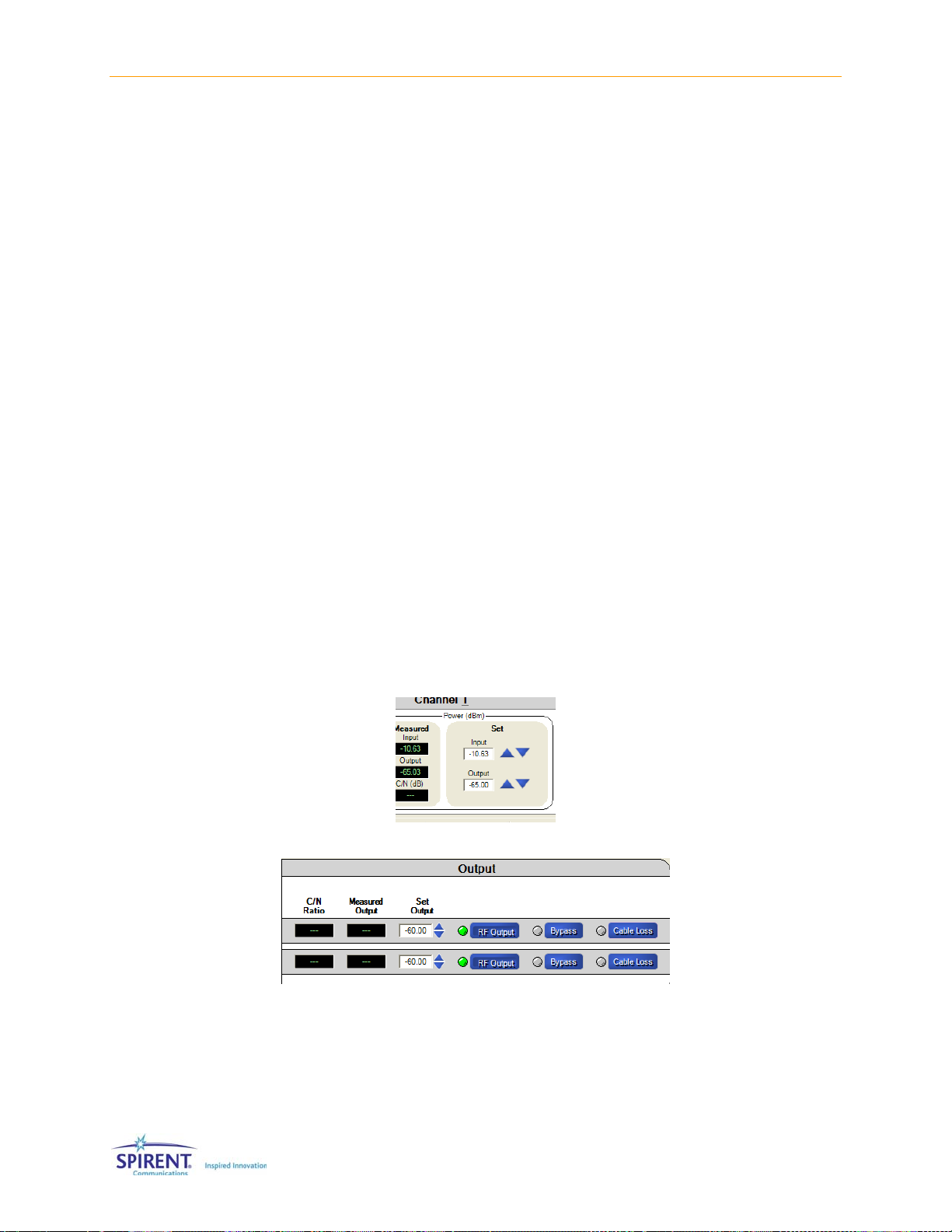
50 | SR5500 User Manual
In Continuous mode, the Power Meter constantly triggers and measures the signal.
In Triggered Mode, the Power Meter measures the signal when the input power is
detected over the Trigger Threshold. When the Power Meter is set to Continuous, you
have the choice of setting the output Power Meter type to Calculated or Measured. In the
Triggered mode, only the Calculated mode is available.
When the output power measurement type is set to Calculated, the output power is
determined based on the measured input level. The channel is assumed to have a
constant fixed loss. This is true in most cases. If a model is setup with paths that are 180
degrees out of phase, this assumption may be incorrect.
When the output measurement type is set to Measured, the output is measured after
fading.
The Power Meter Configuration window allows you to select the number of averages that
determine a power measurement. In Continuous mode, the Power Meter measures over
the configured time period and reports the average measurement. In Triggered mode, the
Power Meter records instantaneous RMS power measurements when the Trigger
threshold is satisfied.
The data is recorded and averaged when the total averaging time is reached. Refer to the
Technical Reference chapter on page
Level, Averaging Time and the function of the triggered Power Meter.
107 for details on the relationship between Trigger
2.7.1.9 Setting the Output Power
To set the nominal RMS output power level, enter the desired level in the Set Output
textbox in SR5500 TestKit. If the Set Input level accurately shows the actual input signal
level, the nominal RMS output level reflects the value in the Set Output textbox.
Figure 2-39: Output Power Controls– Dua l Channel Mode
Figure 2-40: Output Power Controls –2x2 MIMO Mode
Page 55

Chapter Two: Operation Reference | 51
Figure 2-41: Output Power Controls – 4x4 MIMO Mode
You can also change the nominal RMS output power level by clicking the Up and Down
arrows to adjust the value in the textbox. The value of the the Nominal RMS Output
Power increases or decreases by 1.0 dB increments. Holding down the Up or Down
arrows causes the value in the textbox to change more rapidly.
NOTE: The following are some of the conditions that can cause the Nominal
RMS Output Power to vary from the entered value:
• Input power measured does not match the Set Input textbox.
• Playback Engine in Pause mode.
• Channel Bypass active.
• Closed Loop Power Control causes the mobile power to be correlated with the fading
channel.
• Sub-channels are disabled in the MIMO Advanced Options windows.
• No paths enabled for this channel.
• Output Cable Loss correction factor is incorrectly set.
2.7.1.10 Measured Input and Output Power Indicators
The SR5500 has built-in Power Meters that enable real-time monitoring of the input and
output. TestKit displays these power measurements in the Power Measurement Input
and Output textboxes. The input power measurement enables you to quickly determine
the accuracy of the Set Input value. The output power measurement represents the
average output power of the SR5500. If an interferer is enabled, TestKit displays the
measured C/N ratio. This measurement is based on the current measured output power
and the set C/N ratio.
You can set the output power measurement to one of two modes; Calculated or
Measured. In Calculated mode, the output power displays based on the measured input
level and the known loss of the channel. In this mode, the output measurement does not
respond to instantaneous changes in output power level caused by fast or slow fading.
This mode is useful when the Doppler is very low.
When set to Measured mode, the output power is measured and displayed after fading is
performed. The output power in this mode varies instantaneously with fading. The
Measured mode is not available when the Power Meter is set to Triggered mode.
Page 56

52 | SR5500 User Manual
2.7.1.11 Adjusting the Output Power Cable Loss Correction Factors
The SR5500 has the ability to set an offset to compensate for cable loss for both the Set
and Measured Power indicators. To perform this operation, click the Cable Loss button in
SR5500 TestKit.
Figure 2-42: Cable Loss Button – Dual Channel Mode
Figure 2-43: Cable Loss Button – 2x2 MIMO Mode
Figure 2-44: Cable Loss Button – 4x4 MIMO Mode
This opens the Cable Loss Setting window. This window allows you to enter a value for
the loss associated with a cable connected to the output port of the SR5500. When
enabled, a green LED lights up next to the Cable Loss button on the interface. When
enabled, any output level in the output level textbox is offset by the cable loss value. For
example, if a cable connecting the device has 1.2 db of loss associated with it, enter this
value in the Cable Loss Setting window. If you then set the output level of the SR5500 to
–50 dBm, the actual level at the RF output port of the SR5500 would be set to –48.8
dBm, but the level at the Unit Under Test would be –50dbm.
Page 57
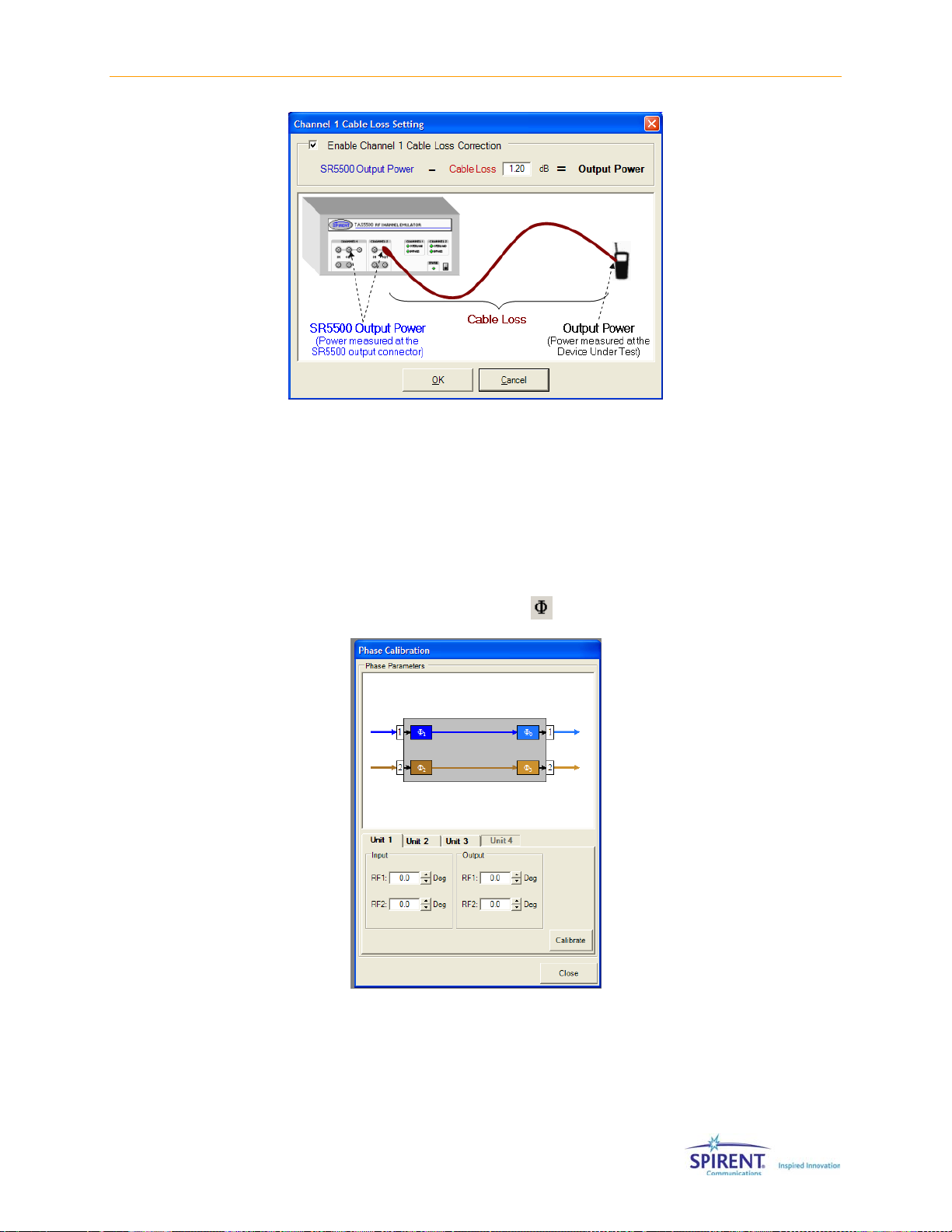
Chapter Two: Operation Reference | 53
Figure 2-45: Cable Loss Setting Window
2.7.1.12 Adjusting the RF Port Phase Correction Factors
The SR5500 has the ability to apply a phase offset to each of the RF ports. If the unit is
powered down, or the ambient temperature changes, the nominal phase through the unit
changes as well. Allow the unit to warm up before taking any phase measurements or
setting any offsets. We recommend you verify the phase correction factors before
beginning a round of testing. To access this window, select Configuration>Phase
Calibration, or click the Phase Calibration icon
from the toolbar.
Figure 2-46: Phase Calibration Window - Dual Channel Mode
Page 58

54 | SR5500 User Manual
Figure 2-47: Phase Calibration Window - 2x2 MIMO Mode
Figure 2-48: Phase Calibration Window - 4x4 MIMO Mode
In MIMO Mode (2x2 and 4x4), a Calibration Wizard is available to assist in equalizing the
phase of the different sub-channels. The calibration Wizard allows you to perform the
phase calibration using the internal circuitry of the SR5500 (Automatic Mode), or perform
the measurements manually with a Network Analyzer or similar equipment (Manual
Mode). The Automatic Mode eliminates the need for a Network Analyzer.
Before running the wizard, set the input and output levels as they would be during
testing. The Calibration Wizard takes you through measurement steps for 2x2 MIMO (4x4
MIMO) mode. You need to be connected to the units in MIMO mode (2x2 or 4x4) to
perform calibration with the Phase Calibration Wizard. The Phase calibration wizard
defaults to Automatic Mode.
Page 59

Chapter Two: Operation Reference | 55
Figure 2-49: Phase Calibration Wizard – Overview
Figure 2-50: Phase Calibration Wizard – Step One-Automatic Mode
Page 60

56 | SR5500 User Manual
Figure 2-51: Phase Calibration Wizard – Step One-Manual Mode
Figure 2-52: Phase Calibration Wizard – Step Two-Automatic Mode
Page 61

Chapter Two: Operation Reference | 57
Figure 2-53: Phase Calibration Wizard – Step Two-Manual Mode
Figure 2-54: Phase Calibration Wizard – Step Three-Automatic Mode
Page 62

58 | SR5500 User Manual
Figure 2-55: Phase Calibration Wizard – Step Three-Manual Mode
Figure 2-56: Phase Calibration Wizard – Confirmation-2x2 MIMO Mode
Page 63

Chapter Two: Operation Reference | 59
Figure 2-57: Unit 1-2 Phase Calibration Wizard – Selecting the Mode
Figure 2-58: Unit 1-2 Phase Calibration Wizard – Automatic Mode
Page 64

60 | SR5500 User Manual
Figure 2-59: Unit 1-2 Phase Calibration Wizard – Manual Mode
Figure 2-60: Unit 1-2 Phase Calibration Wizard – Confirmation 4x4 MIMO Mode
Page 65
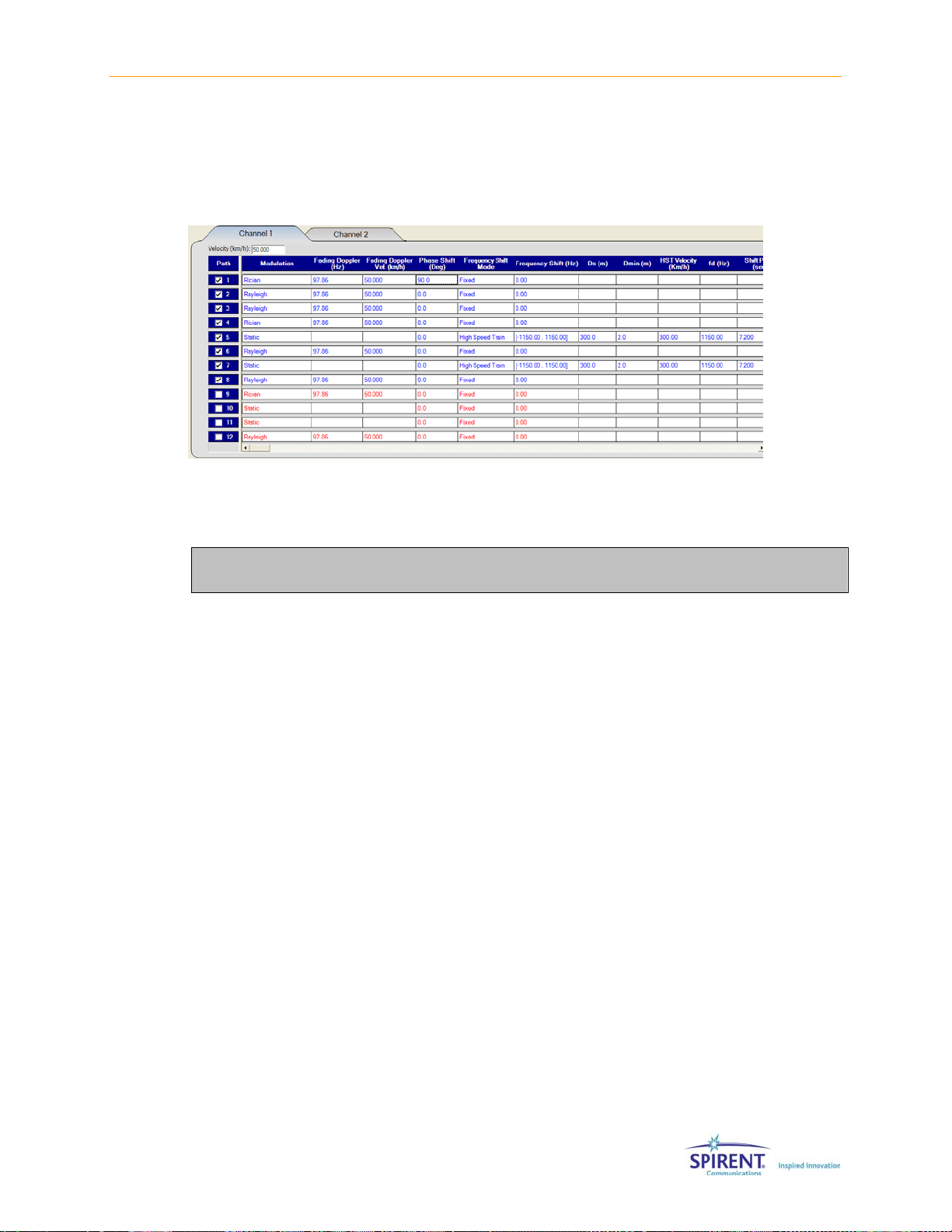
Chapter Two: Operation Reference | 61
2.7.2. Path Parameters
To use the Channel Editor view to edit the Path Parameters, click the Channel Editor
button on the left to show the Path Parameters. SR5500 TestKit displays the Channel
Editor in the View Area as shown in
Figure 2-61: Path Parameters Window
The Technical Reference chapter on page 107 contains details on constructing a fading
profile.
Figure 2-61.
NOTE: In MIMO mode (2x2 and 4x4), when a change is made to a path
parameter, this change is applied to the path in all sub-channels.
2.7.2.1 Using the Grid
The grid displays the current path parameter settings and allows you to change the
current parameter settings. Each cell displays a unique parameter setting. Some
parameter settings have a list of valid values, while others allow a range of values.
To change a value in the grid:
1. Select the appropriate cell.
If the parameter has a list of values, a list box displays.
2. Click the list box to display the available choices. Click the desired value from the list
to complete the change.
3. If the parameter has a range of values, a textbox displays. Adjust the value in the
textbox to match the desired value. Press Enter when finished to complete the
change.
4. To set the same value in all enabled paths, select the column by clicking the column
name. Enter the desired value in any cell in the selected column.
SR5500 TestKit updates all the enabled paths to match the new setting.
Page 66

62 | SR5500 User Manual
2.7.2.2 Accessing Path Modulation Parameters
The SR5500 supports numerous path parameters to accommodate a wide variety of
testing demands. The grid can display all of these parameters. However, SR5500 TestKit
is initially configured to display only the most commonly used parameters.
You can access the additional parameters two ways, by opening the Path Modulation
Parameters window, or by adding the parameters to the grid.
To display the Path Modulation Parameters window, place the mouse cursor anywhere in
the appropriate row in the Path Modulation column and click the More button that
displays in the row.
Refer to
2.7.2.3 on page 63 for more details.
Figure 2-62: Modulation List
Figure 2-63: Path Modulation Parameters Window
The Phase Shift and Frequency Shift can be modified even the modulation is Static.
However, the Frequency Shift cannot be modified if the Frequency Shift mode is High
Speed Train. The Fading and Rician parameters can be modified only when the
Modulation is set to Rayleigh/Rician and Rician respectively.
To add all of the path parameter columns to the grid, select Menu>Configure>Table
Format, or click the Table Format icon
displays, as shown in
Figure 2-64.
in the toolbar. The Table Configuration window
Page 67

Chapter Two: Operation Reference | 63
Figure 2-64: Table Format Configurat ion Window
This window allows you to select which columns display in the grid. Click the Show All
button to display all of the columns. Click the Default View button to show only the most
commonly used path parameters, including Path Status, Delay Mode, Delay Value, and
Relative Path Loss columns.
Select the columns to display in the grid. Click OK to save the changes and close the
window. Click Cancel to abandon the changes and close the window. The grid displays
the updated settings.
2.7.2.3 Modulation
Use Path Modulation to set the Fading Type, such as Rayleigh or Rician. To change the
Path Modulation, use the Path Modulation column in the grid shown in
Figure 2-64.
NOTE: Setting all paths to "Off" disables the output signal.
2.7.2.4 Velocity and Doppler
To set a unique velocity for each path, use the Fading Doppler Vel column in the grid, or
the Velocity textbox in the Path Modulation Parameters window.
To set a unique Doppler for each path, use the Fading Doppler column in the grid, or the
Doppler textbox in the Path Modulation Parameters window.
The path Doppler setting is related to the Path Velocity setting. If you set the path
Velocity, SR5500 TestKit calculates the path Doppler value and resets it appropriately. If
you set the path Doppler, SR5500 TestKit calculates the path Velocity and resets it
appropriately.
The Carrier Frequency, Doppler, and Velocity parameters are interdependent. When the
Carrier Frequency is changed, SR5500 TestKit calculates the Doppler to maintain the
currently set Velocity.
Page 68

64 | SR5500 User Manual
2.7.2.5 Spectrum Shape
The SR5500 allows you to select the Fading Spectrum Shape for each path with
independently set status. You can only set the Fading Spectrum Shape for paths that are
set to Rayleigh or Rician.
Use the column labeled Fad. Spec. Shape in the grid, or the Spectrum Shape list box in
the Path Modulation Parameters window.
2.7.2.6 Rician Parameters
The following path parameters apply when the Path Status is set to Rician. To adjust the
parameters in the grid or in the Path Modulation Parameters window, use the name
shown in parenthesis below:
• Line of Site Angle of Arrival (LOS AOA)
• Line of Site Doppler (LOS Doppler)
• Rician K Factor (Rician K)
The LOS AOA and LOS Doppler are dependent. Setting one of these parameters causes
the other to be reset to the appropriate calculated value. The Carrier Frequency, LOS
AOA, and LOS Doppler parameters are interdependent. When the Carrier Frequency is
changed, SR5500 TestKit calculates the LOS Doppler to maintain the currently set LOS
AOA.
2.7.2.7 Modulator Parameters
Each path can have an independent Frequency Shift and Phase Shift value. To adjust the
phase shift, use the Phase Shift column in the grid, or the Phase Shift textbox in the Path
Modulation Parameters window.
2.7.2.8 Fixed Frequency Shift
To set a path for a Fixed Frequency Shift, set the Frequency Shift mode to Fixed by
selecting it from the Frequency Shift Mode column. To set a value for the Fixed
Frequency Shift in Hz independently for each path, use the Frequency Shift column as
shown in Figure 2-25.
Page 69

Chapter Two: Operation Reference | 65
Figure 2-65: Frequency Shift in Fixed Mode
2.7.2.9 High Speed Train Frequency Shift
The SR5500 allows any number of paths to have High Speed Train Frequency Shift. Set
the Frequency Shift Mode to High Speed Train, set the related parameters using the grid
directly, as shown in
window, shown in
Parameters window, click the Frequency Shift cell to display the More button, as shown
Figure 2-67. The High Speed Train Frequency Shift Parameters window plots the
in
Frequency Shift and displays key characteristics such as, maximum and minimum
values, and period of the Frequency Shift. Refer to Section 3.7.2 on page
on the High Speed Train Frequency Shift.
Figure 2-66, or the High Speed Train Parameters Frequency Shift
Figure 2-68. To display the High Speed Train Frequency Shift
119 for details
Figure 2-66: Frequency Shift in High Speed Train Mode
Page 70

66 | SR5500 User Manual
Figure 2-67: Frequency Shift – “More” Button
Figure 2-68: High Speed Train Frequency Shift Parameters Window
All the parameters presented in section to the left of the High Speed Train Frequency
Shift Parameters window display in the grid. The parameters displayed in the right half of
the window update based on the entered values.
2.7.2.10 Fixed Delay
To set a path for a Fixed Relative Delay, set the Delay mode to Fixed by selecting it from
the Delay Mode column. To set the amount of Fixed Relative Delay in microseconds
independently for each path, use the Delay Value column.
Page 71

Chapter Two: Operation Reference | 67
2.7.2.11 Sliding Delay
The SR5500 allows any number of paths to have Sliding Delay. Set the Delay Mode to
Sliding Delay, then set the remaining Sliding Delay parameters using the grid directly, or
the Sliding Delay Parameters window, shown in
Parameters window, place the mouse cursor in the appropriate row of the Delay Value
column and click the More button. Make the desired changes to the Sliding Delay
parameters and click the Close button.
Figure 2-45. To display the Sliding Delay
Figure 2-69: Sliding Delay Parameters Window
The Rate of Oscillation (Rate of Osc.) and Delay Period are dependent parameters.
Changing one causes the other to reset to the calculated value.
All the parameters presented in the Sliding Delay Parameters window also display in the
grid. Use the techniques described previously to edit these parameters in the grid.
2.7.2.12 Birth Death Delay
The SR5500 allows any number of paths to have Birth Death Delay. To setup a path for
Birth Death Delay, use the Delay Mode column and select Birth Death. Click the Birth
Death Settings button to display the Channel Birth Death Settings window.
Figure 2-70: Birth Death Settings Window
The Birth Death Wizard allows you to setup the Birth Death parameters. To use the Birth
Death Wizard, click the Birth Death Wizard button on the lower left of the Birth Death
Settings window. SR5500 TestKit displays the Birth Death Wizard window, as shown in
Figure 2-71.
Page 72

68 | SR5500 User Manual
Set the number of delay bins; it should be greater than the number of paths that have
Birth Death delay. SR5500 TestKit indicates the paths that have Birth Death delay in the
read-only box labeled, Birth Death Enabled Paths. The maximum number of delay bins is
64. Set the Initial Delay and the Resolution, or the Increment Delay, and click OK.
SR5500 TestKit sets the Birth Death parameters to match your input. You can edit the
delay bin values directly. You can reset them all to zero with the Reset Bins button. You
can also edit the State Duration. To save your changes and close the window, click OK.
To abandon the changes and close the window, click the Cancel button.
Figure 2-71: Birth Death Settings Wizard
2.7.2.13 Relative Path Loss
Each path can have its own relative fixed loss. To set the Relative Path Loss, use the
corresponding column.
NOTE: The SR5500 normalizes the power of each path to maintain a composite
channel power that equals the Set Output Level. The Path Loss value indicates
the path power relative to other paths in the Power Delay Profile.
If only one path is enabled, the Relative Path Loss setting is disabled.
2.7.2.14 Log-Normal Parameters
Each path can have Log-Normal fading enabled. You can also set the Rate and Standard
Deviation of Log-Normal.
NOTE: Enabling Log Normal on any path reduces the available output power
setting for the channel and degrades system noise and spurious performance.
This is due to the additional headroom requirements of Log-Normal. This is true
even if the path is not enabled.
2.7.3. Interference
The SR5500 is capable of accurately generating and summing Interference into each
channel independently. The Interference generated is AWGN at a configurable bandwidth
and relative level.
Page 73
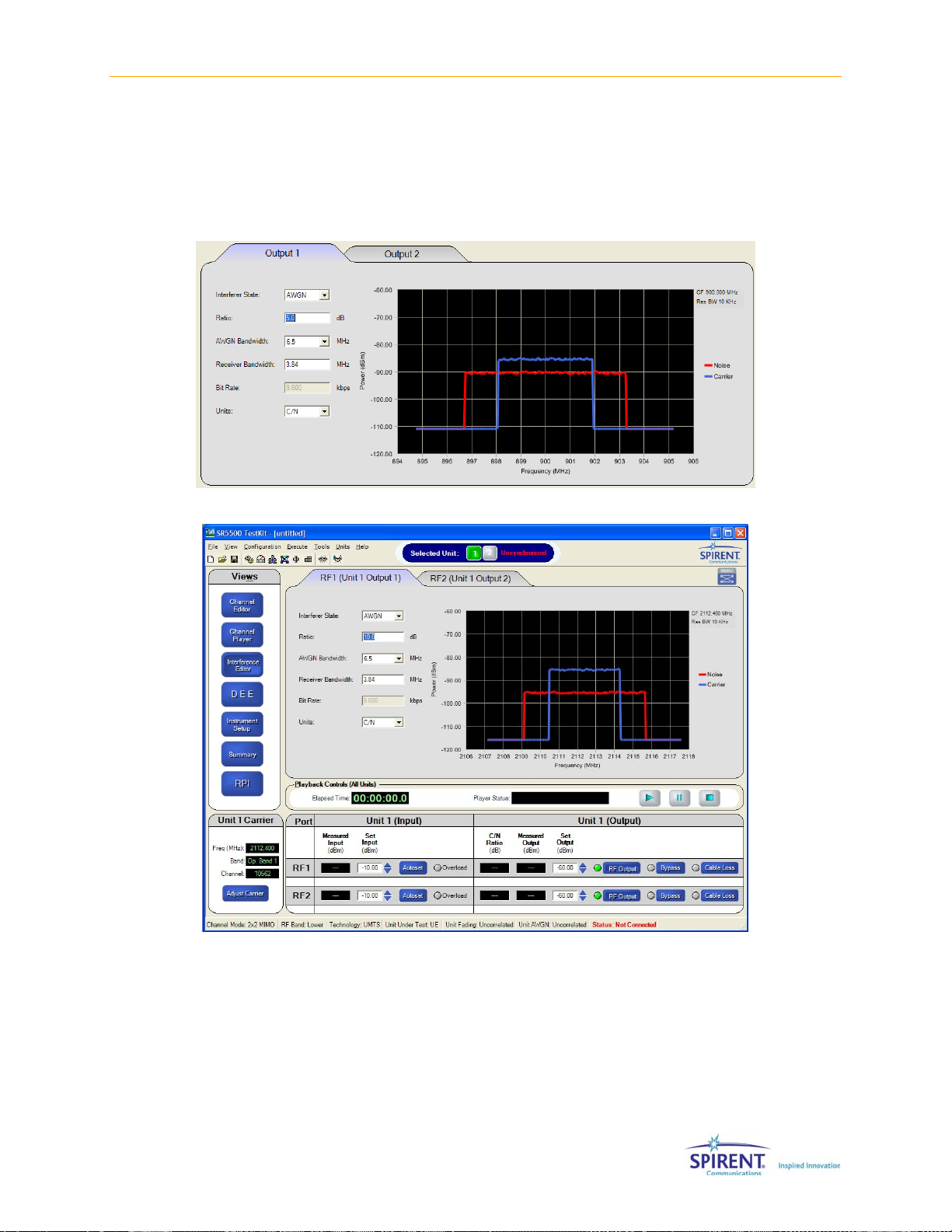
Chapter Two: Operation Reference | 69
2.7.3.1 Accessing the Interference Editor
Access the Interference Editor view by clicking the Interference Editor button in the View
Shortcut window, or by selecting View>Interference Editor. The Interference Editor is
available for Channel 1 or Channel 2. Select the desired channel by clicking the
appropriate tab at the top of the View window.
Figure 2-72: Interference Editor - Dual Channel Mode
Figure 2-73: Interference Editor - 2x2 MIMO Mode
Page 74

70 | SR5500 User Manual
Figure 2-74: Interference Editor - 4x4 MIMO Mode
2.7.3.2 Enabling the Interference
To enable the Interference, select AWGN from the Interference State list box.
Figure 2-75: Interference State Setting
NOTE: The Channel Bypass feature overrides the Interference State selection. If
the Channel is bypassed, there will be no additive impairments present at the
output of the SR5500.
2.7.3.3 Setting the Interference Level
There are three ways to configure the relative level of the interferer to the carrier; C/N,
C/No, and Eb/No.
The Ratio parameter specifies the relative power of the interference to the power of the
carrier based on the selected units (C/N, C/No, or Eb/No).
Figure 2-76: Ratio Setting
The AWGN Bandwidth parameter specifies the spectral width of the AWGN interference
generated from a list box.
Page 75

Chapter Two: Operation Reference | 71
Figure 2-77: AGWN Bandwidth Setting
NOTE: The AWGN bandwidth most be greater or equal to the set Receiver
Bandwidth.
The Receiver Bandwidth parameter determines the bandwidth of AWGN interference
used when determining the impairment level.
Figure 2-78: Receiver Bandwidth Setting
The Bit Rate parameter used in conjunction with the Interference level parameters
determine the relative level of interference to carrier when using Eb/No units.
Figure 2-79: Bit Rate Setting
Refer to the Technical Reference section on page 4107 for a detailed description of how
to set the Interference Relative Level for each of the three units.
NOTE: There are interdependencies between the output power available to the
carrier and the output power available to the interferer. Refer to the Technical
Reference on page 107 for a detailed description of these interdependencies.
2.7.3.4 Spectral Estimate Window
SR5500 TestKit provides a spectral estimate of the Interference and Carrier at the
output of the Impairment Channel. The estimate does not take spectral roll-off of the
Interference Generator or Carrier Fading into account.
Page 76

72 | SR5500 User Manual
2.7.4. Instrument Setup View
The SR5500 Instrument Setup view is used to setup a number of system level
parameters. Rayleigh Fading correlation between channels can be set in this window.
Fading correlation is only valid if the path parameters for the different channels match.
For example, if the paths on Channel 1 are set to have a Doppler different from those on
Channel 2, the correlation is invalid. An indicator on the status bar informs you if this is
the case. When the Correlation Coefficient is set to System-based, correlation is
unavailable in this window. Refer to the Controlling Multiple SR5500s section on page
96 for details.
Figure 2-80: Spectral Estimate Window
Figure 2-81: TestKit– System Setup View- Dual Channel Mode
Page 77

Chapter Two: Operation Reference | 73
Figure 2-82: TestKit– System Setup View- 2x2MIMO Mode
Figure 2-83: TestKit– System Setup View- 4x4 MIMO Mode
The system setup view provides other useful functions including a block diagram of the
current system setup useful in the RX and TX Diversity modes. Additionally, the Advanced
Options button is available in MIMO mode (2x2 and 4x4). This allows you to set advanced
MIMO options. When the MIMO options are not set to the default values, the LED to the
left of the Advanced Options button turns on. It also allows you to enter the relative
power of the carriers and noise inputs in a number of different ways shown in following
list:
Mode 1 – The native mode of the SR5500.
Page 78

74 | SR5500 User Manual
C(Output Power) – Total carrier power at the output of the SR5500. In the case of TX
Diversity mode, this is the sum of the power from Carrier 1 and Carrier 2.
C1/C2 – In RX Diversity mode, the ratio of the Carrier 1 power to Carrier 2 power.
C/N – The ratio of the total Carrier power to the Noise power.
Mode 2 – Allows quick translation of C/N ratios from specifications where the Noise
power is given, and the Carrier power is derived from a ratio.
N – Total noise power within the receiver bandwidth at the output of the SR5500.
C1/N – Ratio of Carrier 1 to the Noise power.
C2/N – Ratio of Carrier 2 to the Noise power.
Mode 3 – Allows you to set the absolute power of both the carriers and the noise.
N – Total Noise power within the Receiver Bandwidth at the output of the SR5500.
C1– Total power of Carrier 1 at the output of the SR5500.
C2– Total power of Carrier 1 at the output of the SR5500.
2.7.4.1 MIMO Advanced Options
The MIMO Advanced Options window allows you to enable or disable the individual MIMO
sub-channels. Additionally, you can set the relative gain and phase of the sub-channels
Figure 2-84: TestKit– System Setup View - 2x2 MIMO Mode
Page 79

Chapter Two: Operation Reference | 75
Setting the [h11/h12] ratio sets the power ratio between the channels directed to RF
Output 1.
Setting the [h22/h21] ratio sets the power ratio between the channels directed to RF
Output 2.
You can also disable the sub-channels by clicking the appropriate checkbox. If a subchannel is disabled, the output power on the associated RF port is maintained by
increasing the power on the other sub-channel. In this case, the power ratio setting is not
used.
The Default button sets all values to the defaults. By default, all sub-channels are
enabled, the hx1/hx2 ratios are set to 0 dB and the phases are set to 0 degrees.
Figure 2-85: TestKit– System Setup View - 4x4 MIMO Mode
In 4x4 MIMO mode, the relative power for each sub-channel can be set. The window also
displays the absolute power for that sub-channel based on the relative power.
If a sub-channel is disabled, the output power on the associated RF port is maintained by
increasing the power on the other sub-channels.
The Default button sets all values to the defaults. By default, all sub-channels are
enabled, the Relative Powers are set to 0 dB and the phases are set to 0 degrees.
Page 80

76 | SR5500 User Manual
2.7.5. Summary View
The Summary View allows you to simultaneously view the state of all of the configured
units. Access the Summary view by clicking the Summary button or by selecting
View>Summary.
2.7.5.1 Path Parameters
Examine the current state of all configured paths using the Path Parameters tab. This tab
displays configured paths on all units. Paths that are not enabled do not display in this
view. All items are read-only.
Figure 2-86: Path Parameters View- Dual Channel Mode
Figure 2-87: Path Parameters View- 2x2 MIMO Mode
Page 81

Chapter Two: Operation Reference | 77
Figure 2-88: Path Parameters View- 4x4 MIMO Mode
2.7.5.2 System Parameters
Examine the current state of system parameters using the System Parameters tab. Items
in this view are read-only.
Figure 2-89: System Parameters View - Dual Channel Mode
Figure 2-90: System Parameters View - 2x2 MIMO Mode
Page 82
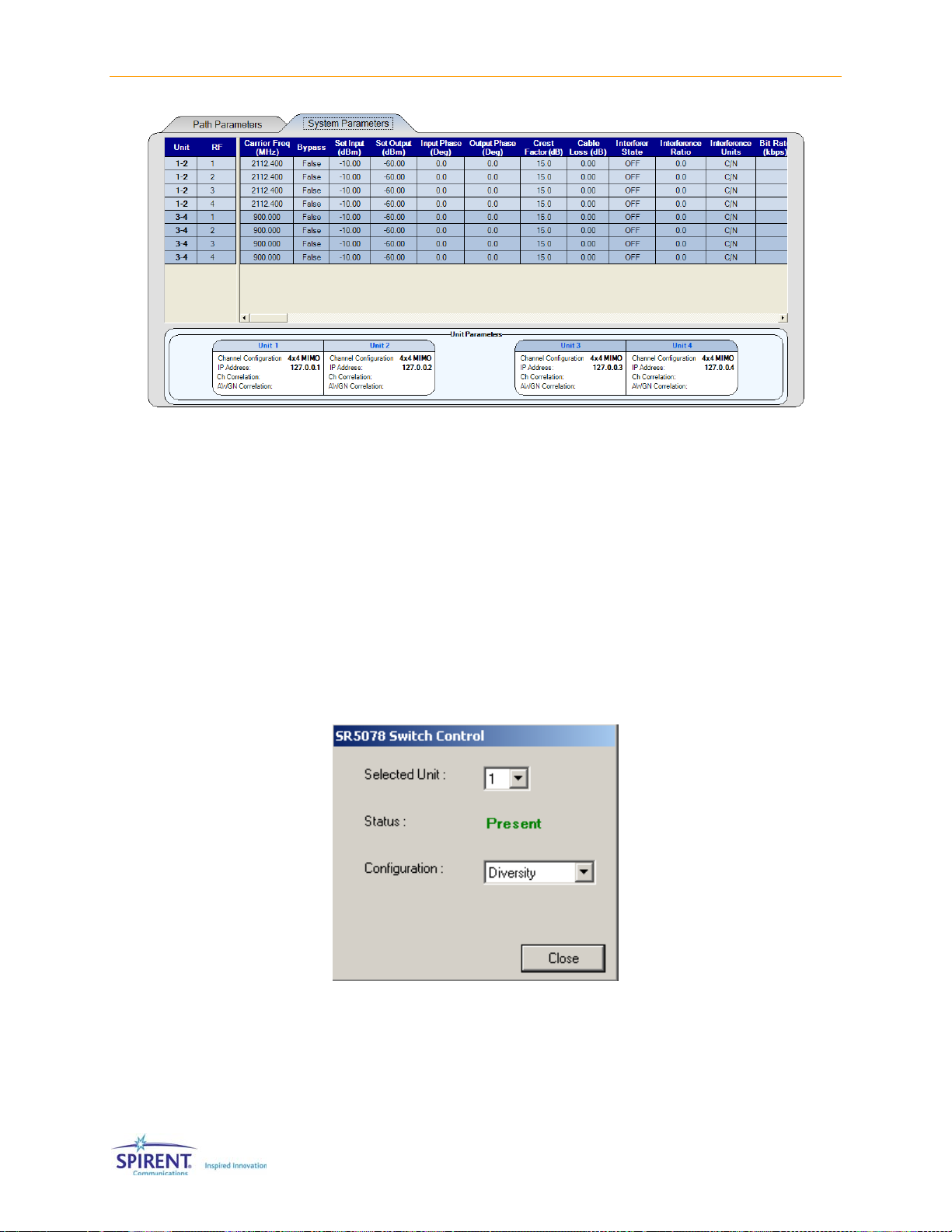
78 | SR5500 User Manual
2.7.6. SR5078 Switch Control
Figure 2-91: System Parameters View - 4x4 MIMO Mode
The SR5500 is capable of controlling the SR5078 Test Switch. This switch is provided
with some Spirent Systems products. It is not available for use with a stand-alone
SR5500 system. For information concerning the switch operation, consult the
documentation provided with the Spirent System.
2.7.6.1 Accessing the SR5078 Test Switch Control
Access the SR5078 Switch Control window, shown in Figure 2-92, by selecting
Tools>SR5078 Switch Control from the main menu.
Figure 2-92: SR5078 Switch Control Window
Page 83

2.8. Dynamic Environment Emulation
This section details the parameters that control the Dynamic Environment Emulation
(DEE) function available through the TestKit/SR5500 GUI.
NOTE: Due to the high data rate requirements of DEE, it only functions if there is
a direct Ethernet connection between the controller PC and the SR5500, either
through a cross-over cable or using a hub. DEE may not function properly over a
network using a router.
NOTE: The DEE feature is not currently available when the channel mode is set
to 4x4 MIMO.
The DEE feature allows you to change the state of the SR5500 dynamically at specified
time intervals. The following parameters can be changed:
• Channel Output Power
• AWGN Status (ON/OFF)
• C/N Ratio
Chapter Two: Operation Reference | 79
• Path Status (ON/OFF)
• Path Delay
• Relative Path Loss
• Rician Line of Sight Angle of Arrival
• Rician K Factor
• Frequency Shift
• Doppler Velocity
• MIMO Sub-Channel Status (ON/OFF)
• MIMO Sub-Channel Relative Power
• MIMO Sub-Channel Phase
2.8.1. Method
To create a dynamic profile, you must define the Static State of the SR5500. Set up the
static (non DEE) state of the instrument using the TestKit GUI, as you would under normal
operation. This information combined with State 1 of the State Emulation file describes
the state of the SR5500 in “State 1” of DEE. When the path is initially set to Off, you can
modify the path parameters. This is allowed so if the path gets turned on dynamically in
DEE, the settings for the path are fully defined.
NOTE: While DEE is running, non-DEE parameters can
not
be changed.
Page 84

80 | SR5500 User Manual
All parameters set up statically in the GUI remain static unless the particular parameter is
changed in DEE. Only certain parameters are capable of being changed in DEE.
Parameters not controllable in DEE and enabled in the Static Field, such as Modulation,
remain enabled during a DEE simulation. The state of the Modulation parameter can not
be changed dynamically and retains its static state.
SPECIAL CASE:
Delay Mode – If the Delay mode for a particular path is set to “Birth/Death or
Sliding-Delay”, the Delay for that path can not be changed in DEE. Sliding Delay
and Birth/Death operates as set in Static mode while DEE is running.
Frequency Shift Mode – If the Frequency Shift mode for a particular path is set
to “High Speed Train”, the Frequency Shift for that path can not be changed in
DEE. High Speed Train operates as set in Static mode while DEE is running.
Figure 2-93: TestKit – DEE Parameters
After defining the Static State of the SR5500:
1. Define the State Changes in the Emulation file (Refer to page
Set up the desired Dynamic Changes using the file “dee_template.xls”. This is an
Microsoft Excel file used to create the DEE Emulation File. The DEE view provides a
shortcut for opening this file.
82 for details).
NOTE: This file needs only to define changes from the static state of the unit. If
information in the template is left blank, it is assumed that no change is
desired.
2. Export the State Changes to an STB file using the Export function in the template.
The STB file is a text based file which the GUI can read. This file describes all of the
state changes to the GUI.
3. Using the DEE view (Refer to page
a. Load the Emulation (STB) file.
b. Enable DEE.
c. Play the Emulation file.
85) in the main GUI:
Page 85

Chapter Two: Operation Reference | 81
2.8.2. Emulation File Creation (DEE Template)
The DEE Template defines the changes to the state of the SR5500. To use the template,
macros must be enabled in Microsoft Excel.
NOTE: Previous versions of TestKit used a file format called SSX. This was a
proprietary XML based format. This format was discontinued with the 2.10
release of TestKit due to inefficient, large file sizes. TestKit still accepts
previously created SSX files, but the DEE template no longer creates them. A
new text-based format known as an STB file has replaced the SSX file.
2.8.2.1 Accessing the DEE Template
The Emulation File Template is found in the root directory of the TestKit Installation. This
is usually “C:\Program Files\Spirent Communications\SR5500 TestKit\”. You can also
access it by clicking the New Emulation File button in the DEE view.
Figure 2-94: Entering Emulation File Name
Page 86

82 | SR5500 User Manual
Figure 2-95: DEE Template
2.8.2.2 Editing the Emulation File
The emulation file can be modified using standard Excel methods. A typical Emulation file
is shown in
In State 1:
1. Set State Duration to 1 second (each state duration thereafter remains 1 second
unless the particular state is changed.
2. Set the output power of the SR5500 to -60.00.
3. All other parameters remain as defined in Static mode.
In State 2:
1. Modify the output power of the SR5500.
In State 3:
1. Modify the output power of the SR5500.
2. Turn Channel 1 Path 2 ON ( 1 – ON, 0 – OFF).
In States 4–5:
1. Modify the output power of the SR5500.
In State 6
Figure 2-95. This file performs the following functions:
1. Modify the output power of the SR5500.
2. Turn Path 1 OFF. (This path was originally turned on in the Channel Editor table
(Static mode).
Page 87
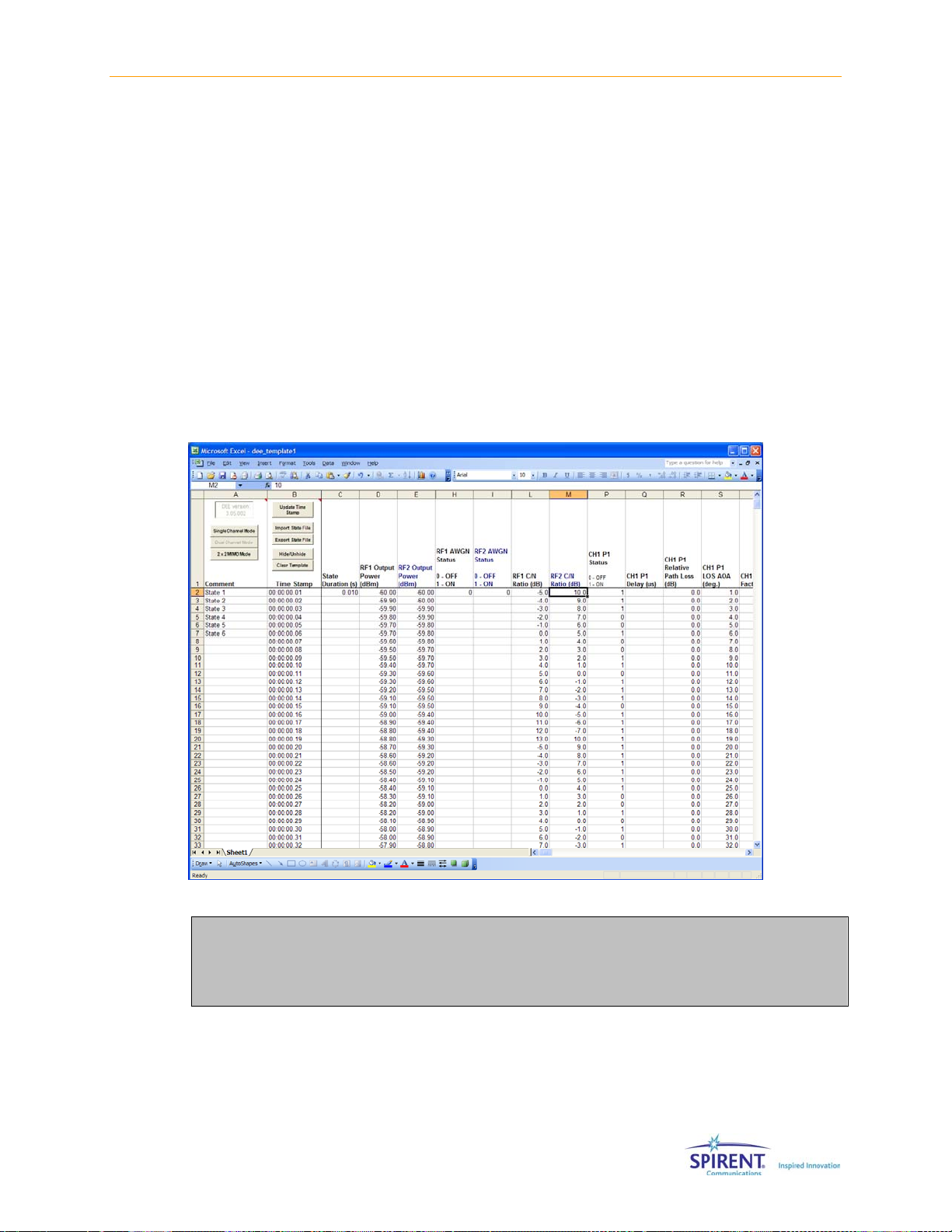
Chapter Two: Operation Reference | 83
In States 7-9
1. Modify the output power of the SR5500.
2. Path 1 remains OFF.
In State 10
1. Modify the output power of the SR5500.
2. Turn Channel 1, Path 1 ON.
3. Change the delay of Channel 1, Path 1 to 3.4 us.
In States 11-21
1. Modify the output power of the SR5500.
As can be seen from the example in
required. If desired, you can enter data when the information has not changed, but it is
not necessary.
Figure 2-96, only changes to the current state are
Figure 2-96: DEE Template – Example Changes
NOTE: When exporting a file, if a row is encountered without any data, it is
treated as the end of the file. If you want to have a number of states where
nothing changes, we suggest you fill in the state duration column for all of
these states. The data does not need to change, but it does need to exist.
Page 88
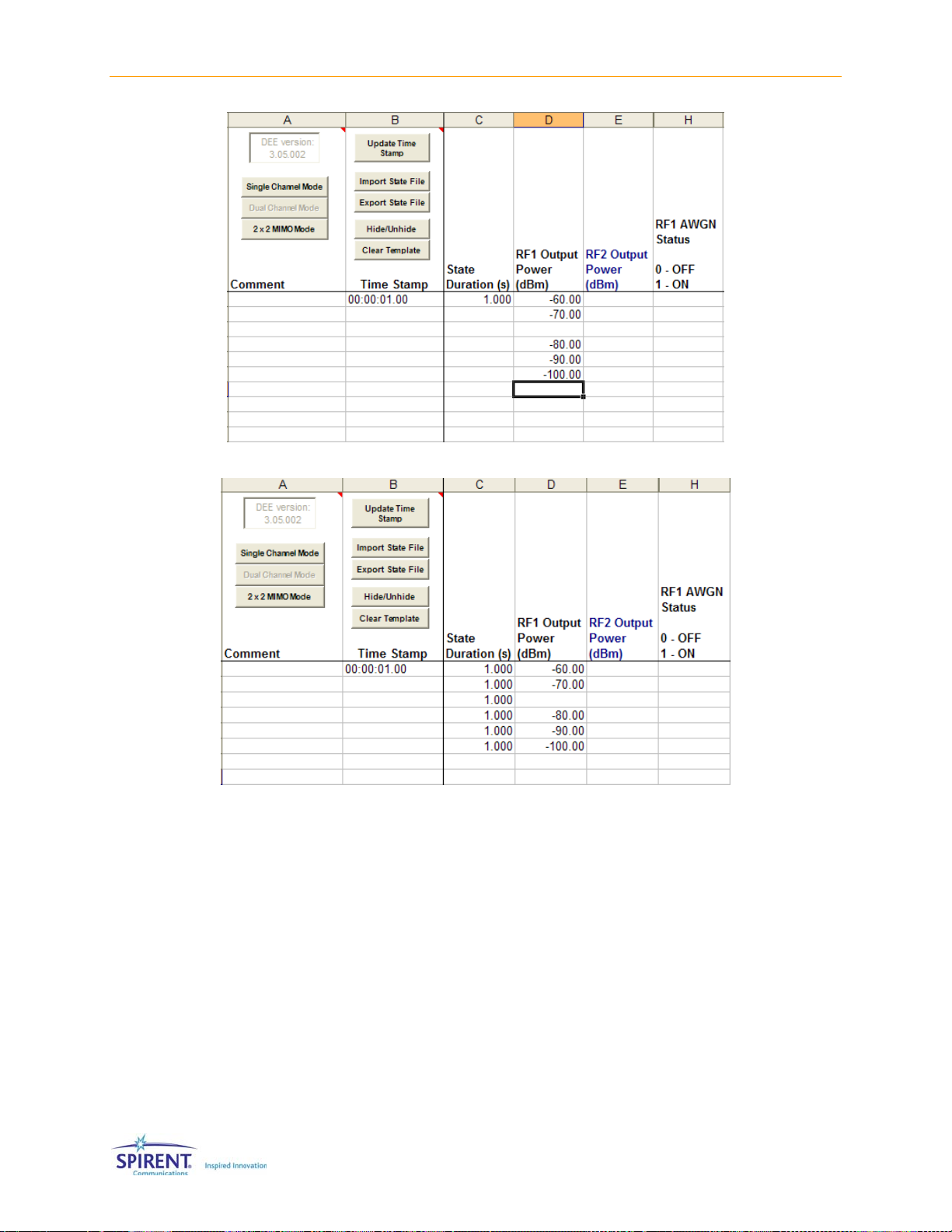
84 | SR5500 User Manual
Figure 2-97: Example of a Column Having Two States
Figure 2-98: Example of Column Having Six States
2.8.2.3 Setting the Channel Mode
You can set the DEE template for DUAL, SINGLE Channel or 2x2 MIMO Mode. In DUAL
mode, the template displays information for Channel 1, Paths 1-12 AND Channel 2,
Paths 1-12. In SINGLE Mode, the template displays information for Channel 1, Paths 1-
24. In 2x2 MIMO Mode, the template displays information for the MIMO Channel for
Paths 1-24 and the MIMO Sub-Channel parameters for h11, h12, h21 and h22.
2.8.2.4 Updating the Timestamps
The Update Timestamp button updates the Timestamp Column. This column is useful
when determining how much time it takes to reach state X, especially when the state
duration of individual states vary.
Page 89

Chapter Two: Operation Reference | 85
2.8.2.5 Exporting Files to STB Format
To use the information from the Excel template in DEE, you must export the information
to STB format. This is a text based format the TestKit GUI uses to import the state change
information. The Export State file button exports the information in the DEE template to a
STB state file.
2.8.2.6 Importing Files from STB or SSX Format
You can import previously exported STB files and SSX files created with earlier versions
of the DEE template using this function. The Import State file button Imports the
information in a SSX/STB state file to the DEE template.
2.8.2.7 Modifying the Template View (Hide/Unhide)
The DEE template provides some shortcuts for selectively displaying information
associated with a particular Channel or Path. Use the Hide/Unhide button to hide or
show particular columns, limiting the information displayed to what you want to modify.
Figure 2-99: View Selection Form Window
2.8.2.8 Clearing the Template
The Clear Template button allows you to clear all the data in the spreadsheet.
2.8.3. Dynamic Environment Emulation (DEE) View
The SR5500 is capable of dynamically changing the current state of a number of Path
and Channel parameters. These changes can be setup in a table using Microsoft Excel.
Page 90

86 | SR5500 User Manual
2.8.3.1 Accessing the DEE View
Access the DEE view by clicking the DEE button in the View Shortcut window, or by
selecting View>DEE View.
Figure 2-100: Dynamic Environment Emulation (DEE) View
2.8.3.2 Selecting an Emulation File
Select the Emulation file by clicking the Browse button. If you are controlling multiple
SR5500s, you must select a separate file for each unit. The number of States and the
State Durations of the files must match. Refer to Section 2.7.2 on page
details.
80 for further
2.8.3.3 Configuring Playback Mode
Configure the Playback mode by clicking the Play Once or Wrap Around button.
Play Once plays the Emulation file to the end, resets, and remains stopped at the
beginning of State 1. Wrap Around continues to loop the Emulation file indefinitely.
NOTE: When the file loops back to State 1, the state of the instrument will be
the same as it was the first time in State 1, with the exception that the random
number generator creating Rayleigh fading will not reset.
This means that statistically, State 1 will be the same each time DEE loops, but
the instantaneous phase and amplitude distortion will differ. This is done to
avoid any glitches when wrapping from the last state to the first.
Page 91

Chapter Two: Operation Reference | 87
2.8.3.4 Configuring Trigger Mode
Configure the Trigger mode by selecting Free Run or Triggered Play in the Trigger Mode
settings. If Free Run is selected, the Player starts playing as soon as you click the Play
button. If Triggered Play is selected, the Player waits for an external Trigger after clicking
the Play button to start playing. Once it gets the trigger, the player starts playing. In Wrap
Around mode, the player waits for the trigger only for the first loop. The trigger cable
should be connected to CH1 TRIG IN. If multiple units are being controlled, the trigger
needs to be sent to Unit 1 in Triggered Play mode. Refer to Section
trigger characteristics and trigger signals.
7.5.11.1 for DEE
2.8.3.5 Enabling DEE
DEE Mode can be enabled by clicking on the Enable button. When DEE is enabled, the
following sequence of events occur:
1. All other views are locked out and you cannot leave the DEE view without first
disabling DEE.
2. The software compiles the Emulation file into a machine-readable format. A window
opens displaying the status of the DEE compile. If the compile is successful, click the
Enter DEE button.
NOTE: If you have previously successfully compiled the file, this step is
skipped.
Figure 2-101: Compile Status Window
2.8.3.6 Disabling DEE
Disable DEE by clicking the Disable button. This stops the DEE engine, restores the
instrument to its original state before entering DEE and re-enables access to all TestKit
views.
Page 92

88 | SR5500 User Manual
2.8.3.7 Playing (Running) DEE
After enabling DEE, when the player is stopped, there is a single static path from the
input to the output with 0s delay; the output powers is set to the power in State 1. When
the player starts playing, the path parameters and the output levels vary based on the
values for that state. Refer to Section
pause, and stop.
2.2.2.6 on page 31 for details on how to play,
When you click the Play button
cycling through user states.
Figure 2-102: Dynamic Environment Emulation (DEE) View- Playing
, the fading engine begins, and the DEE engine begins
Page 93

Chapter Two: Operation Reference | 89
Figure 2-103: Dynamic Environment Emulation (DEE) View- Waiting for Trigger
2.8.3.8 DEE Status Information
The following Information is provided from the DEE engine:
Current State – This is the current state of the DEE engine.
Current Loop – In Play Continuously mode, this indicates how many times the states have
been looped.
Total Time – Indicates the total time that DEE has been playing.
Player Status – Indicates the state of the Player – Playing/Stopped/Paused.
DEE Animation – A simple animation providing a visual cue that DEE is running. The state
of the animation has no effect on the actual PDP of the current state.
Measured Input Level – Shows the constantly measured and displayed input level.
Calculated Output Level – The average output power is calculated and displayed based
on the measured input level. The output level measurement assumes a valid path set-up.
In an extreme example with all paths turned off, the output power displayed will be
incorrect.
Set Output Level – Displays the set output level for the current state.
Page 94

90 | SR5500 User Manual
2.8.4. Using DEE with Multiple SR5500s
TestKit is capable of dynamically changing the current state of Path and Channel
parameters simultaneously on up to four SR5500 units. Refer to Section 2.13 on page
96 for more information on multi-unit control.
To run DEE simultaneously on up to four systems, create an STB file for each unit using
the Excel template and select the files in the main DEE view.
The STB files for all of the units must have the same number of states. The State
Duration is determined from the State Duration information in the STB file for Unit 1.
State duration information provided in other STB files is ignored.
2.9. Using the SR5500 with 6 GHz/6GHz-EX Option
The SR5500 6 GHz(-EX) RF Converter can increase the frequency range of the SR5500.
The SR5500 6 GHz option supports the Upper Band (4100 to 6000 MHz). The SR5500 6
GHz-EX option supports both the Upper and Middle (3300 to 3850 MHz).
2.9.1. Configuring TestKit for the 6 GHz(-EX) Option
The SR5500 controls the SR5500 6 GHz(-EX) RF Converter. It automatically detects the
presence of the Converter when properly connected. This information is sent to TestKit
when it connects to the SR5500. TestKit automatically makes the appropriate
adjustments after detecting the 6 GHz(-EX) RF Converter.
2.9.2. Selecting Lower/Middle/Upper Band
To access the additional frequency band available by the SR5500 6 GHz(-EX) RF
Converter, select Lower, Middle, or Upper Band by selecting Configuration>System or by
clicking the System/Communication Setup icon
Communication Setup window. A sample System/Communication Setup window is
shown in
Figure 2-104.
from the toolbar to open the System/
Page 95

Chapter Two: Operation Reference | 91
Figure 2-104: System Configuration Window – Selecting the Band
You can change the RF Frequency Mode from Lower to Upper Band, and vice versa. Refer
to the Technical Specifications chapter on page
when the RF Frequency Mode changes. Refer to Section 2.9.3. below for more details.
107 for details. Certain parameters reset
NOTE: The Middle Band is only available with the SR5500 6 GHz-EX option.
2.9.3. Parameter Dependencies
When the RF Frequency Mode is set to Upper Band, the SR5500 limits the range of the
parameters listed below:
• Carrier Frequency
• Technology
• Unit Under Test
• Band
• Channel
• Output Level
• Input Level
NOTE: We recommend you make any necessary adjustments to the above
parameter settings after changing the RF Frequency Mode parameter.
Page 96

92 | SR5500 User Manual
2.10. Downloading Firmware to the SR5500
NOTE: Having an Internet Firewall that prevents FTP access into the Host
computer will cause the Firmware upgrade to fail. When SP2 of Windows XP is
installed, a Firewall is automatically put in place. This firewall must be disabled
before beginning the Firmware upgrade process.
The SR5500 comes with the required Firmware already installed. It may be necessary to
download Firmware updates made available from Spirent Communications. This section
details the steps to update the Firmware when necessary.
NOTE: The firmware upgrade procedure should only be performed when there is
a direct Ethernet connection between the controller PC and the SR5500, either
through a cross-over cable or using a hub. The firmware upgrade may not
function properly over a network using a router.
2.10.1. Starting the Download
Successful installation of a new version of SR5500 TestKit automatically installs updated
Firmware files in the download directory on the Controller PC. Once the files are properly
located on the controller PC, run TestKit and connect to the SR5500. To start the
download in SR5500 TestKit, select Help>Firmware Upgrade. TestKit must communicate
with the SR5500 to detect the current Firmware version. The Firmware Upgrade window
displays, as shown in
Figure 2-105.
Figure 2-105: Firmware Upgrade Window
Confirm the correct Firmware version to download. If connected to multiple units, select
the unit to upgrade. You should also verify that the IP address displayed matches the port
connected to the SR5500. Click the Upgrade Now button to start the Firmware download.
Page 97

Chapter Two: Operation Reference | 93
2.10.2. During the Download
During the Firmware download process, SR5500 TestKit instructs the SR5500 to retrieve
certain files from the Controller PC via TCP over the Ethernet interface. Each file is a part
of the Firmware in the SR5500 and is thoroughly checked to ensure proper transfer to
the SR5500.
The SR5500 resets when the file transfers are complete, and TestKit reconnects to the
unit.
2.10.3. Recovery in Case of Failure
Depending on the failure condition, it may be possible to recover by reattempting the
firmware download procedure. If the reattempt fails, or is not possible, it is likely the unit
requires service. Contact Spirent Communications customer care for more assistance.
2.11. Changing the Remote Connection
The connection between the controller PC and the SR5500 is a standard Ethernet
connection. SR5500 TestKit and the SR5500 use standard TCP/IP to communicate over
the Ethernet connection. Both the SR5500 and the controller PC are configured for
proper communication. It is unlikely you will need to make any adjustment to this
configuration.
In case you do need to change the Remote Connection configuration, use the
instructions provided here to assist you. It is important that the SR5500 IP Address and
the IP Address in TestKit match to ensure proper communication.
2.11.1. Changing the SR5500 IP Address Configuration
The address of the SR5500 Ethernet connection is a standard IP Address.
To modify the IP Address of the Ethernet connection:
1. Use the supplied RJ-45 Type connector to DB-9 Type connector serial cable.
The serial cable connects the controller PC serial interface to the SR5500 serial
interface labeled, “SERIAL”.
2. Run SR5500 TestKit, but do not connect to the remote unit.
3. Select Configuration>System/Communications Setup,
The Communication Configuration window displays.
Page 98

94 | SR5500 User Manual
Figure 2-106: System Configuration Window – Changing IP Address
4. Click the IP Configuration button.
SR5500 TestKit uses the COM port to communicate with the SR5500 and retrieve
the current IP Address information.
5. If TestKit is controlling multiple SR5500s, connect the serial cable to each of them in
series.
The IP configuration is only for the system currently connected to the serial cable. If
TestKit can not communicate with the SR5500, it will display the appropriate error.
6. After collecting the IP Address information from the SR5500, SR5500 TestKit
displays the current IP Address information. Adjust the IP Address information to the
desired value.
7. Click OK.
Your changes are updated in the SR5500 unit. After SR5500 TestKit has updated
the IP Address in the unit, it automatically updates the IP Address it uses to
communicate with the SR5500.
It is not necessary to change the IP Address in SR5500 TestKit to match the updated
SR5500 IP Address.
Page 99

2.11.2. Changing the IP Address in SR5500 TestKit
You need to know the IP address of the unit before changing the IP Address to match the
IP Address of the SR5500. SR5500 TestKit must be in Local Mode to adjust the IP
Address parameter.
To change the IP Address SR5500 TestKit:
1. Select Configuration>Communication.
The Communication Configuration window displays.
2. Edit the IP Address listed in the Ethernet Settings.
3. Click OK to save the changes and close the window. Click Cancel to abandon the
changes and close the window.
2.12. Updating the SR5500 Options
The SR5500 permits the field addition of software options via an encoded password file.
Upon purchase of a soft option, a password file is provided which enables the purchased
feature.
Chapter Two: Operation Reference | 95
To enable the purchased feature, follow the instructions included with the password
package provided by Spirent. Note that these instructions require you to perform the
operation with TestKit connected to the SR5500.
To verify the SR5500 options and ASA expiration date, view the Hardware Options by
selecting Help>Hardware Information.
Page 100

96 | SR5500 User Manual
Figure 2-107: Instrument Options Window
NOTE: SR5500 instruments purchased before version 1.20 may not have an ASA
Expiration date embedded in them. If this is the case, contact Customer Service.
