Page 1

DGP00673AAA
GSS4100
USER MANUAL
THE INFORMATION CONTAINED IN THIS DOCUMENT IS THE PROPERTY OF SPIRENT
COMMUNICATIONS (SW) LIMITED. EXCEPT AS SPECIFICALLY AUTHORISED IN WRITING BY
SPIRENT COMMUNICATIONS (SW) LIMITED, THE HOLDER OF THIS DOCUMENT SHALL KEEP ALL
INFORMATION CONTAINED HEREIN CONFIDENTIAL AND SHALL PROTECT SAME IN WHOLE OR IN
PART FROM DISCLOSURE AND DISSEMINATION TO ALL THIRD PARTIES TO THE SAME DEGREE IT
PROTECTS ITS OWN CONFIDENTIAL INFORMATION.
© COPYRIGHT SPIRENT COMMUNICATIONS (SW) LIMITED 2001
PROPRIETARY INFORMATION
Issue 1.02, December 2001
Page 2

DGP00673AAA 1.02
RECORD OF ISSUE
Issue Date Reason for Change
Draft 1.00 June 2001 First issue for initial customer evaluation.
1.00 August 2001 DCR0075
1.01 September 2001 DCR0078
1.02 December 2001 DCR0082, DCR0086
2 GSS4100 User Manual
© Spirent Communications 2001
Page 3

1.02 DGP00673AAA
CONTENTS
1 INTRODUCTION
1.1 GUI OR REMOTE IEEE OPERATION 6
1.2 Referenced Documents 7
1.3 DELIVERABLES 7
2 SOFTWARE INSTALLATION 8
2.1 Software Installation Procedure 8
3 HARDWARE OVERVIEW AND INSTALLATION 13
3.2 Installation and connection to host PC 14
3.3 Safety Notice 16
4 PRINCIPLES OF OPERATION 17
4.1 Overview 17
4.2 GUI Interface 18
4.3 Navigation Data Templates 35
4.4 Hardware Settings Display 37
4.5 Synchronisation 40
4.6 Updating Software 43
5 GPIB INTERFACE & COMMANDS 46
5.2 Command Availability by Mode 62
5.3 Serial Poll – Status Bits 64
5.4 Example command sequences 64
6 HARDWARE CALIBRATION / CONFIGURATION 69
6.1 Introduction 69
6.2 Removing the GSS4100 case 69
6.3 Frequency calibration 70
6.4 Power Level Calibration 71
6.5 BITE Reporting 72
6.6 Upgrading the firmware using the flash memory loader 72
7CONTACTING SPIRENT 74
qqqqqqqqqqqqqqqqqqqqqq
6
GSS4100 User Manual
© Spirent Communications 2001
3
Page 4
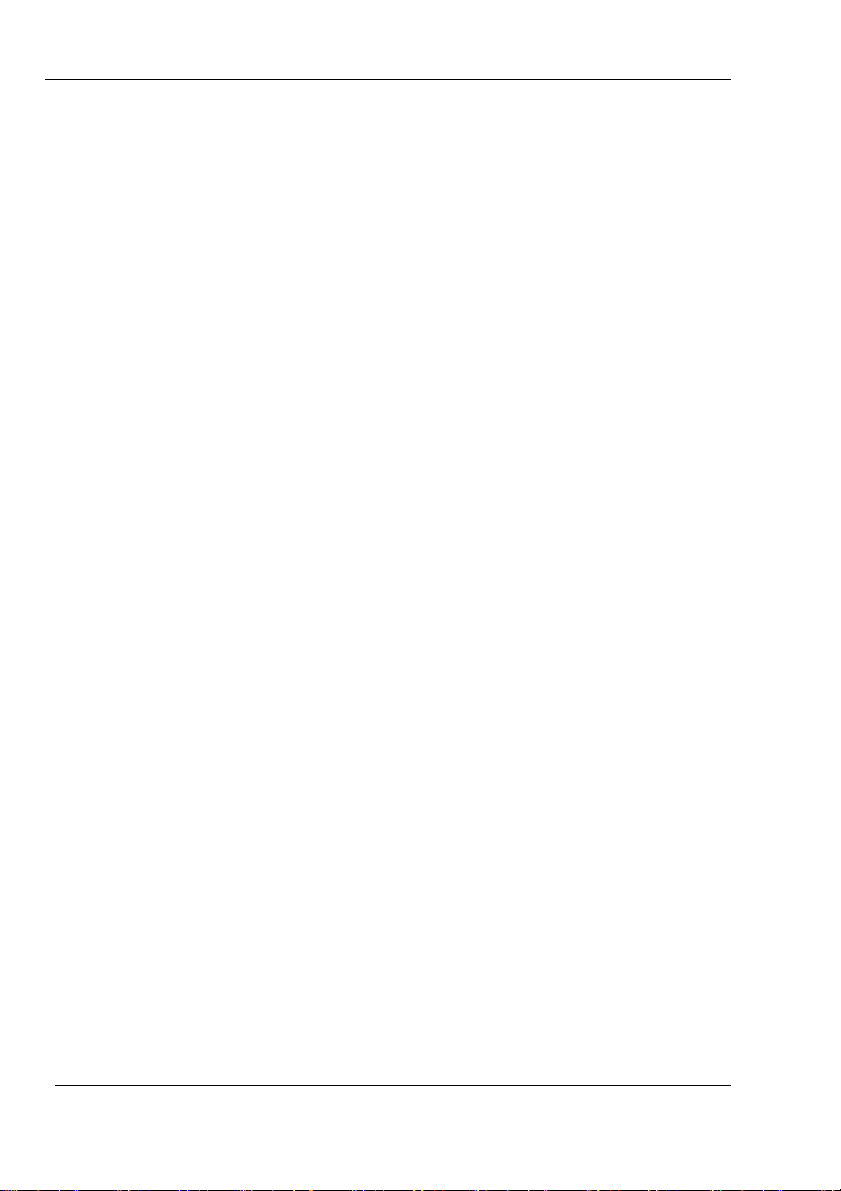
DGP00673AAA 1.02
TABLE OF APPENDICES
A GLOSSARY 75
B CONNECTING A GPS RECEIVER 76
C SIGNAL GENERATOR CONNECTIVITY 78
D SIGNAL CAPABILITY 80
E ENVIRONMENTAL 81
F GSS4100 BITE RESPONSE MESSAGE 82
G STANDARD GPS NAVIGATION MESSAGE 85
G.1 Introduction85
G.1.1 Telemetry (TLM) Word – All Subrames 86
G.1.2 Handover Word (HOW) – All Subframes 86
G.1.3 Subframe’s 1 through 3 87
G.1.4 Subframes 4 and 5 94
G.1.5 Page ID’s 1 through 32 95
G.1.6 Page ID 51 98
G.1.7 Page ID’s 52 Through 54 101
G.1.8 Page ID 55 103
G.1.9 Page ID 56 105
G.1.10 Page ID 57 108
G.1.11 Page ID’s 58 Through 62 110
G.1.12 Page ID 63 112
H USER DEFINABLE NAVIGATION DATA 116
H.1 Introduction116
H.2 Format of File 116
H.2.1 General 116
H.2.2 Data Fields 117
I SBAS CORRECTION DATA FILES 120
I.1 Creating and Editing a SBAS Correction Data File 120
I.1.1 Example 121
I.1.2 Default *.WAS File, WAAS_DEF.WAS 121
I.1.3 Possible *.WAS Data Errors 142
4 GSS4100 User Manual
© Spirent Communications 2001
Page 5

1.02 DGP00673AAA
LIST OF FIGURES
Figure 1 Installation Welcome 8
Figure 2 Installation Folder 9
Figure 3 Start Menu Folder 10
Figure 4 Confirmation Installation Complete 11
Figure 5 Confirm Uninstall 12
Figure 6 Uninstall Complete 12
Figure 7 SimCHAN Display 18
Figure 8 Control Bar 20
Figure 9 Setting Pseudo Range Velocity 22
Figure 10 Setting Carrier Doppler Offset 24
Figure 11 Setting RF Power Level 24
Figure 12 Setting Simulation Time 26
Figure 13 Setting the PRN 27
Figure 14 Navigation Message Controls 29
Figure 15 Setting SBAS Data Rate 30
Figure 16 Setting the Initial Pseudo Range 31
Figure 17 Warning & Prompts Log Window 32
Figure 18 Velocity Profile Elements 33
Figure 19 Loading a Navigation Message Template 36
Figure 20 Hardware Settings Display 37
Figure 21 Timing requirements for 1PPS IN and resulting start timing 41
Figure 23 Timing requirements for TRIG IN (Immediate Mode) and resulting start timing 42
Figure 25 Open the Update File 43
Figure 26 Firmware Ready to Load 44
Figure 27 Firmware Update Complete 44
Figure 28 Raw SBAS Correction Data Diagram 120
Figure 29 SBAS Message Structure 120
Figure 30 Bit Sequence Message Type 1 124
IBM PC/AT are registered trademarks of International Business Machines Corporation.
MSDOS, Windows 95 and Windows 98 are registered trademarks of Microsoft Corporation.
InstallShield is a registered trademark of InstallShield Software Corporation.
GSS4100 User Manual
© Spirent Communications 2001
5
Page 6

DGP00673AAA 1.02
qqqqqqqqqqqqqqqqqqqqqq
1 INTRODUCTION
qqqqqqqqqqqqqqqqqqqqqq
qqqqqqqqqqqqqqqqqqqqqqqqqqqqqqqqqqqqqqqqqqqq
Thank you for purchasing a GSS4100 GPS/SBAS Simulator from
SPIRENT, world leaders in the field of Satellite Navigation Systems
Simulation.
The Global Positioning System (GPS) is based upon a constellation of
earth-orbiting satellites supporting world-wide precise positioning,
navigation and timing for both terrestrial and earth orbiting vehicles.
Satellite Based Augmentation Systems (SBAS) provide enhanced
accuracy, availability and integrity for GPS users in the civil community via
one or more geosynchronous satellites. The Wide Area Augmentation
System (WAAS) is a system planned for the continental United States.
Similar compatible systems are also planned for Europe (EGNOS) and the
Far East (MSAS). The GSS4100 fully supports both standard GPS and
SBAS.
The GSS4100 is a standalone single-channel L1 C/A code GPS Simulator.
It has been designed as precision test equipment for evaluating GPS/SBAS
receivers, in the areas of design verification, production test, comparative
evaluation, statistical data-generation through extended and repeated tests,
and incoming product test.
1.1 GUI OR REMOTE IEEE OPERATION
The GSS4100 can be controlled in one of two ways
1
:
• GUI
A user-friendly PC interface broadly based upon Spirent’s STR4775 and
STR4500 products. This software package is called SimCHAN and it
communicates with the GS4100 via USB.
• IEEE instruction set.
In this mode simulation control is via Spirent’s proprietary IEEE command
set. This command set was developed around the GSS4700 product
(STR4775 with IEEE control) and as such will mean existing GSS4700
code can be easily ported to the GSS4100.
1
It should be noted that both modes of operation offer identical control capability.
6 GSS4100 User Manual
© Spirent Communications 2001
Page 7

1.02 DGP00673AAA
1.2 REFERENCED DOCUMENTS
a) ICD-GPS-200 The document defining the GPS system space and user
segments.
b) STANAG 4294 The NATO equivalent of the above document.
c) NMEA 0183 – Document defining a standard set of navigational
messages supported by many GPS receivers.
d) RTCM-SC104 – Document defining a set of differential correction
messages accepted by many GPS receivers.
e) RTCA-DO229Minimum operational performance standards for Global
Positioning System/Wide Area Augmentation System Airborne
Equipment
1.3 DELIVERABLES
1. GSS4100 GPS/SBAS Simulator
2. User Manual (This book)
4. GSS4100 SimChan software on CD-ROM
5. USB cable
6. Power cables (Country specific)
7. SPIRENT mouse mat
GSS4100 User Manual
© Spirent Communications 2001
7
Page 8

DGP00673AAA 1.02
2 SOFTWARE INSTALLATION
The SimCHAN software controls the GSS4100 via the USB. The SimCHAN
USB interface uses the Microsoft Plug and Play Manager to install a
GSS4100 USB driver. In consequence the SimCHAN software must be
installed BEFORE the GSS4100 is connected to the PC. The Plug and Play
system will then automatically install the driver the first time that the
GSS4100 USB cable is plugged in.
2.1 SOFTWARE INSTALLATION PROCEDURE
Leave the GSS4100 switched off.
To install the operating software on your system hard disk, place the
supplied CD into the CD-ROM drive. The SETUP program will normally
auto-run, if it does not then simply run the application SETUP.EXE in the
root directory on the CD.
This will start an InstallShield script that will guide you through the
Installation process.
Figure 1 Installation Welcome
8 GSS4100 User Manual
© Spirent Communications 2001
Page 9

1.02 DGP00673AAA
The Welcome screen confirms that you are about to install the SimCHAN
software. You progress through the installation stages by clicking on the
Next button. You may backtrack the stages to change items you have
entered or selected by clicking the Back button. Cancel aborts the
installation.
Figure 2 Installation Folder
The Installation program will offer to install the SimCHAN software in a subfolder of C:\Program Files. You may select another location or folder name
by clicking the Browse button.
GSS4100 User Manual
© Spirent Communications 2001
9
Page 10

DGP00673AAA 1.02
Figure 3 Start Menu Folder
The Installation program creates shortcuts that may be used to start
SimCHAN. The start menu shortcut will be called SimCHAN and will be
placed in a new Spirent Communications folder. You elect to have the
shortcut placed in another existing folder by selecting it from the list.
10 GSS4100 User Manual
© Spirent Communications 2001
Page 11

1.02 DGP00673AAA
Figure 4 Confirmation Installation Complete
Once the folder selections are accepted the Installation proceeds to copy
the files. In addition to the SimCHAN program files, two driver files are also
copied to system folders. A file GSS4100.INF is added to the Windows\INF
or WINNT\INF folder and a file GSS4100.SYS is added to
Windows\System32\Drivers or WINNT\System32\Drivers. These two driver
files will be recognised by the Plug and Play process and become active
when the GSS4100 is connected to the USB port.
It will not be necessary to reboot the PC.
If it becomes necessary to remove the SimCHAN software, re-activate the
Installation program by either inserting the Installation CD or via the
Add/Remove Programs facility in the PC’s Control Panel folder. The initial
installation creates an Uninstall file that enables the installed files to be
identified and removed.
GSS4100 User Manual
© Spirent Communications 2001
11
Page 12

DGP00673AAA 1.02
Figure 5 Confirm Uninstall
The Uninstall program will prompt you to confirm that you wish to perform
this action. The Uninstall program removes the files created by the
Installation process and any folders that are thus left empty. If further files
have been added to these folders since installation then they will be left in
place and the folders will not be deleted.
Figure 6 Uninstall Complete
The Uninstall process will confirm successful completion.
12 GSS4100 User Manual
© Spirent Communications 2001
Page 13
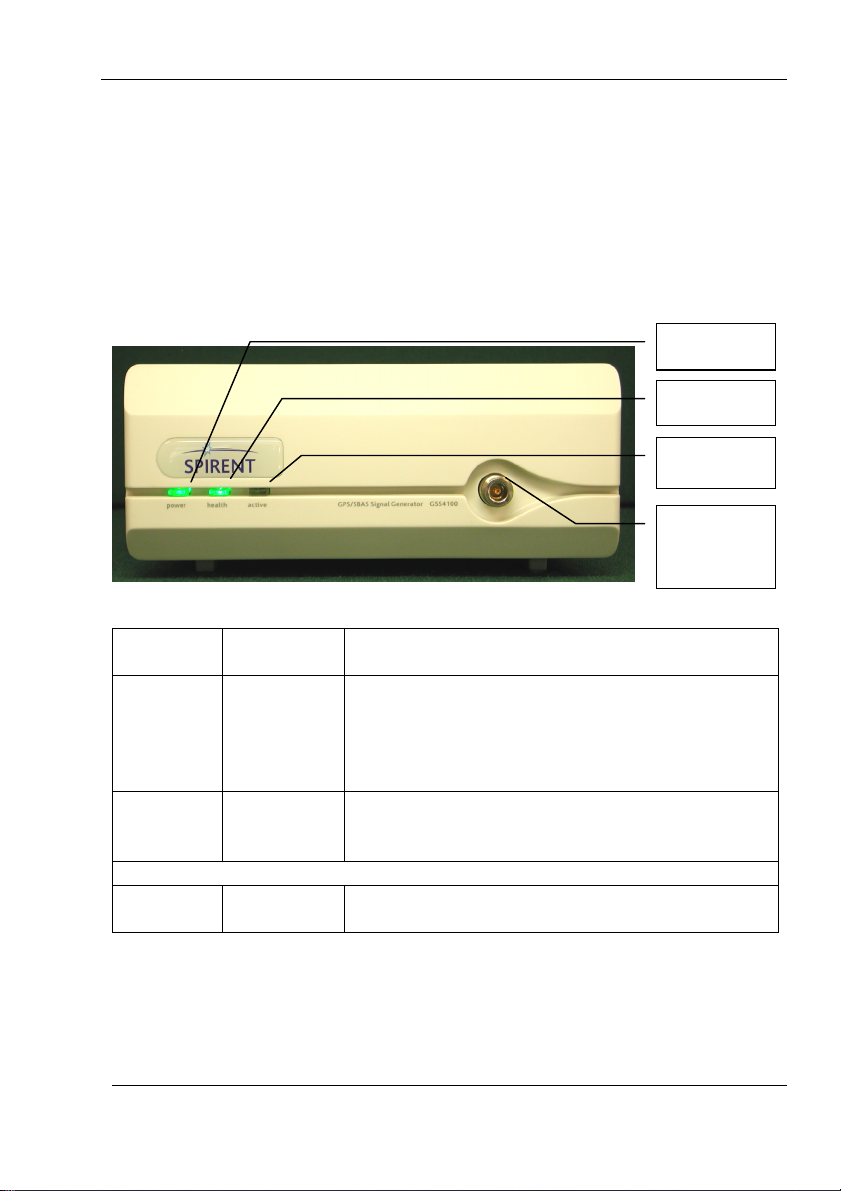
1.02 DGP00673AAA
p
3 HARDWARE OVERVIEW AND INSTALLATION
This section gives a brief overview of the indicators and connectors on the
GSS4100 and how to connect it to the host PC. Signals are fully
characterised in the Technical Specifications, Appendices C, D, and E.
3.1.1 FRONT PANEL
POWER
HEALTH
ACTIVE
Primary
RF
Out
ut
POWER LED ON when power is connected and internal
power supply is operational.
HEALTH LED ON unless the internal monitoring detects:
a) An error, in which case it flashes at a 1Hz
rate.
b) Whilst acquiring external reference lock,
when it flashes at a 4Hz rate.
ACTIVE LED ON when a simulation is in progress. Flashes
when awaiting an external trigger signal on
rear panel TRIG IN
Primary
RF Output
GSS4100 User Manual
© Spirent Communications 2001
‘N’ Type
connector
Provides a composite GPS/SBAS signal
13
Page 14

DGP00673AAA 1.02
3.1.2 REAR PANEL
HOST (USB)
MON
CAL
AUX
OUTPUTS
TRIG IN 10MHz OUTEXT REF IN
HOST (IEEE-488)
Made in U.K.
Connector Type Description
MON/CAL Output SMA female
connector
AUX OUTPUT 25 way Dtype See Appendix C.
TRIG IN BNC Allows an external trigger signal to
EXT REF IN BNC Allows unit to be locked to an
10 MHz OUT BNC Internal OCXO reference output.
HOST (USB) USB
downstream
connector
Provides a high level version of the
front panel RF output.
start a simulation.
external frequency reference.
Control and data connection to the
host PC.
HOST (IEEE488) IEEE488 Control and data connection to the
host PC.
Power
IEC Power in, refer to Appendix C
in/switch/fuse
Further details of these connectors are given in Appendix C.
3.2 INSTALLATION AND CONNECTION TO HOST PC
When the software Installation is complete you may proceed to power on
the GSS4100 and connect, via, your chosen interface to the controlling host
14 GSS4100 User Manual
© Spirent Communications 2001
Page 15

1.02 DGP00673AAA
PC, either USB for SimChan Software operation or an IEEE.488 cable for
remote control
2
.
The power input to the GSS4100 is auto sensing for 100-120V or 220-240V
operation. Connect the power cord to the GSS4100.
Turn on the GSS4100.
After a brief power-up sequence the POWER and HEALTH LEDs on the
GSS4100 front panel illuminate continuously to show that everything is
operating correctly.
If you have opted for IEEE.488 control, the unit is now ready for operation.
If you have opted for SimChan software control the Plug and Play process
will recognise that a new device is connected to the USB bus and search
for the device’s driver. A message box with the legend ‘Found New Device’
is displayed, this will change to indicate device ‘GSS4100 L1 Simulator’
found and the message box will then close. If you are running Windows
2000 an icon will appear in the system tray on the Taskbar. If you position
the cursor over this icon a list of the connected USB devices will appear.
Start the SimCHAN software by double clicking the SimCHAN Icon on the
desktop or via the shortcut in the Start Menu.
2
It should be noted that new users to the GSS4100 may benefit from using SimChan before
moving onto IEEE operation as they may find simulation set-up, control and adjustment via the
GUI initially more instructive.
GSS4100 User Manual
15
© Spirent Communications 2001
Page 16

DGP00673AAA 1.02
3.3 SAFETY NOTICE
PRODUCT TITLE : GPS/SBAS SIMULATOR
PRODUCT CODE : GSS4100
DATA SHEET No : N/A
PRODUCT SAFETY INFORMATION SHEET
This safety Information Sheet should be read in conjunction with the Product Data Sheet
(where applicable).
Failure to observe the ratings and the information on this sheet may result in a
safety hazard.
This PSIS applies to the signal generator unit of the
simulator only. For information on the computer
workstation (where applicable) see safety section of the
manufacturer’s handbook.
1.MATERIAL CONTENT
This unit contains Printed Circuit Board semi-conductor
assemblies. Materials contained within the unit include
PTFE, ABS and epoxy/glass laminate.
2.PHYSICAL FORM
The equipment is housed in a vented aluminium
enclosure.
Enclosure dimensions are 99mm(h) x 345mm(d) x
254mm(w) (approx). Total weight of the Simulator Unit
is 5kg (approx).
3.INTRINSIC PROPERTIES
(a) Non-operating
Safe, when isolated from primary power source.
(b) Operating
Removing fixed panels during operation presents an
electric shock hazard. Fixed panels may only be
removed by suitably qualified personnel. High voltage
hazard warning labels are affixed to the outside of the
Unit.
WARNING: This equipment must be earthed.
4.FIRE CHARACTERISTICS
Primary
Overload conditions could present a fire hazard.
The limiting oxygen index value of the glass/epoxy
laminate is 25-32.
Protection circuits incorporated minimise the overload
and/or component failure hazards.
The case is vented to minimise heat and gas
concentration.
(b) Secondary
Under overload conditions the external finishing
paint will burn. Excessive overload/heating of
materials will cause emission of toxic gases.
5.HANDLING
The unit is sensibly robust but dropping or excessive
vibration may lead to immediate damage or later
component failure with consequent damage.
The portable unit weighs 5kg (approx).
The unit is supplied in an approved design package
to minimise damage in transit.
6.STORAGE
Care should be observed when storing to ensure
units cannot be subjected to environmental
conditions in excess of those given in the relevant
data.
Units should not be stored in conditions exceeding
the temperature range of -20°C to +60°C.
7.DISPOSAL
Disposal of the unit should be accordance with the
toxic waste disposal procedure, current at the time of
disposal.
Units must not be incinerated due to the presence of
PTFE which would emit toxic fumes.
8.UNSAFE USE
Electric shock hazard is present if panels are
removed during operation. Fire hazard could occur
during overload conditions.
Replacement fuses should be of the correct rating
and type to minimise overload conditions.
Toxic fume hazard possible if unit is overheated from
internal or external source.
Mechanical hazard can occur if the unit is
mishandled or incorrectly secured.
Under damage conditions do not use.
16 GSS4100 User Manual
© Spirent Communications 2001
Page 17

1.02 DGP00673AAA
4 PRINCIPLES OF OPERATION
4.1 OVERVIEW
The GSS4100 Simulator requires instructions to configure and commence a
simulation, from either the SimCHAN software via the USB or by command
sequences transmitted to the IEEE.488 (GPIB) port.
Regardless of which method of control is selected the simulator has three
software states, Halt, Arm and Run.
Essentially, whilst in the Halted State the user configures the next
simulation run, i.e. selects the satellite PRN number, navigation message
parameters (TOW, Week Number), initial power/velocity and any hardware
conditions such as external reference lock or external trigger control. Once
all those attributes have been set, the simulator is ARMed. The ARM mode
is an interim step prior to RUNing to configure the hardware and to allow
the user an opportunity to make any final adjustments to certain parameter
types. Finally, once in the RUN state the Simulator is actually operational,
i.e. the all requested simulation characteristics will be present on the RF
output port. Whilst in the RUN mode many parameters can be re-adjusted
and controlled to suit whatever simulation profile is required. At the end of
the run the simulator is again Halted and the process repeated as required.
Now that the basic fundamentals have been considered the following subsections work through each of the available simulation and hardware
control parameters. For clarity these descriptions revolve around the GUI
software, but for ease of use a cross-reference to all applicable IEEE
control commands is also included.
A full alphabetical listing of all the IEEE control commands can be found in
section 5.
GSS4100 User Manual
© Spirent Communications 2001
17
Page 18

DGP00673AAA 1.02
4.2 GUI INTERFACE
Figure 7 SimCHAN Display
The SimCHAN software allows the operating parameters of the GSS4100
to be set and adjusted in real time and any responses to be displayed.
The display has three main elements:
• The Outer Frame with Drop Down Menus and Toolbar,
• The main Control Display,
• Status Bar
4.2.1 ENTERING PARAMETERS
The interface uses a combination of the standard Windows Edit fields,
toggled button controls, and drop-down list selection controls.
Data values may be entered directly to the Edit fields by selecting the field,
typing the value and then pressing the Enter key. Alternatively most fields
are equipped with Spin button controls (Up/Down arrow buttons) that can
18 GSS4100 User Manual
© Spirent Communications 2001
Page 19

1.02 DGP00673AAA
be selected to scan through the range of allowed values. The Spin buttons
may be operated by the mouse or by the keyboard cursor keys. The
Velocity and RF Power fields each have an associated Increment field that
adjust the step size of changes to the main Velocity and RF Power ranges.
This allows the Velocity & RF power fields to be varied by both fine and
coarse increments. The RF Power may also be set by the horizontal slider
control.
Some parameters have just two states and these are operated by selecting
the Check marks on or off to enable or disable the function.
Other multiple choice selections are made from drop-down lists. Here the
user opens the list and then picks one of the options to become the active
selection.
4.2.2 CONTROLLING SIMULATIONS
The Arm, Run and Halt control actions may be invoked in each of three
ways to suit user preference:
By selecting with the mouse or keyboard from the Run Menu.
By clicking the buttons of the application Toolbar.
By the Hot keys: Ctrl+A, Ctrl+R and Ctrl+H.
In common with most Windows applications you may find that the mouse is
the most useful method of control.
N.B. Due to a limitation of the Windows interface the Hot keys and
keyboard menu actions are only effective when the application frame is
active, i.e. the Title bar is highlighted. The standard Windows Hot key
Alt+F6 toggles the frame to the active state.
4.2.3 CONTEXT SENSITIVE HELP
The standard Windows Help key F1 will activate the Windows Help facility
and locate the topic appropriate to the Application element in use.
In addition the Status bar will show a prompt appropriate to the screen
element under the mouse cursor.
GSS4100 User Manual
© Spirent Communications 2001
19
Page 20

DGP00673AAA 1.02
4.2.4 STATUS BAR
In addition to the Quick Help prompts the Status Bar has fields that show:
• The Application/ Simulation state,
• Internal/External Frequency Reference signal,
• Presence of a working USB connection.
4.2.5 MAKING AND USING STANDARD SIMULATIONS
The Control application follows the document paradigm. As the user applies
parameter settings these are recorded in an internal document. This
document may be saved to disk using the File menu options, and is given
the extension .GSS by default. Documents saved in this manner may be
loaded while the application is not running a simulation thereby setting the
simulation parameters to a known state with the minimum of effort.
Following this document analogy the New document options reset the
application parameters to the basic default states.
4.2.6 SELECTING GPS OR SBAS SIMULATION MODE
[IEEE Command: SIGT, see section 5.1.28]
Under the Nav Data Message settings for Message Type, select either GPS
or SBAS from the drop-down list.
On the GPS setting the RF signal from a GPS type satellite will be
simulated and the control options appropriate to GPS are activated.
On the SBAS setting the RF signal from an SBAS type satellite will be
simulated and the control options appropriate to SBAS are activated.
4.2.7 SIMULATION CONTROL
The primary method of control is via the application Toolbar.
Figure 8 Control Bar
The toolbar offers a quick method to execute the basic control functions of
ARM, RUN and HALT.
20 GSS4100 User Manual
© Spirent Communications 2001
Page 21

1.02 DGP00673AAA
It also gives access to the document functions of:
New Close any open parameters document and Reset Simulation
Parameters.
Open Offers the standard Windows document location Window to
select a file.
Save Records the current parameters to an open file or prompts for a
new name.
4.2.7.1 ARM the Simulation
[IEEE Command: ARMS see section 5.1.5]
Select the ARM button to load the selected simulation parameters to the
GSS4100 and to prepare for a simulation run. Completion of the Arming
sequence is indicated by the Status ‘Ready to Run’.
4.2.7.2 Start the Simulation Running
[IEEE Command: RUNS see section 5.1.25]
This button releases the GSS4100 to begin the prepared simulation.
GSS4100 User Manual
© Spirent Communications 2001
21
Page 22

DGP00673AAA 1.02
Independent of mode (see section 4.4.1.2) the user must use this button to
start the simulation. It should also be noted that the front panel ‘Active’
LED will become illuminated
3
. To return to the idle state without running the
simulation, select the Halt button.
4.2.7.3 Halt the Simulation
[IEEE Command: HALT see section 5.1.11]
The Halt button aborts the simulation in progress or terminates the Ready
to Run state and returns the Application to the Idle state, allowing
parameters to be altered if desired.
4.2.8 PSEUDO RANGE (DOPPLER) VELOCITY
[IEEE Command: VCTY see section 5.1.355.1.33]
This value is the rate of change of the Satellite’s simulated Pseudo Range
in metres per second. The allowed values range from -15000.00 to
+15000.00 at a resolution of 0.01 meters per second.
Figure 9 Setting Pseudo Range Velocity
The velocity may be set by typing the desired value and pressing the Enter
key or by clicking the Up or Down arrow buttons next to the value. On
clicking these buttons the value shown in the Pseudo Range Increment field
will be added or subtracted to the Pseudo Range Velocity.
3
The time at which the RUN command is actioned in the hardware is dependent upon the
selected Ext Trigger mode. The simulation start time will coincide with the next rising edge of
1PPS OUT, if Ext Trigger is ‘disabled’ or in ‘delayed’ mode, or immediately if Trigger mode
‘immediate’ has been selected.
22 GSS4100 User Manual
© Spirent Communications 2001
Page 23

1.02 DGP00673AAA
4.2.8.1 Stepping Rate for the Pseudo Range Velocity
This value is added or subtracted from the Pseudo Range Velocity when an
Up or Down arrow next to the Pseudo Range value is clicked.
The value may be set to any value in range by typing a new value and
pressing Enter or by clicking on the Up or Down arrow buttons next to the
value.
The allowed values range from 0.01 to 5000.00 metres per second.
4.2.8.2 Stepping through the Range of Pseudo Range Velocity
The Up and Down arrow controls next to the Velocity display may be used
to step the velocity from –15000.00 through to +15000.00 m/s. The step
size may be adjusted by setting the Increment value in the control below.
When the Pseudo Range Velocity edit box is the active control (i.e. its value
is highlighted) the Up and Down arrow controls will respond to the keyboard
up and down cursor keys in addition to mouse clicks when the screen
cursor is placed over the up or down control.
4.2.9 ENABLE OR DISABLE A VELOCITY PROFILE
[IEEE Command: PROF see section 5.1.21]
This option only becomes available when the simulation is running.
On selecting this option the Profile with the identifier shown is activated and
used to superimpose a cyclic sequence of changes to the Pseudo Range
Velocity in force.
The sequence will continue to be applied until the user cancels this option.
4.2.9.1 Selecting the Required Velocity Profile
[IEEE Command: PFIL see section 5.1.20]
Click on the arrow button to show a drop down list of the Profile Identifiers
available.
Eight standard profiles (PROF1 through PROF8) are incorporated in the
GSS4100 firmware.
These correspond to the Standard Receiver Performance Test profiles
defined in ICD-GPS-204.
GSS4100 User Manual
© Spirent Communications 2001
23
Page 24

DGP00673AAA 1.02
4.2.10 CARRIER DOPPLER OFFSET
[IEEE Command: VCTY see section 5.1.35]
Figure 10 Setting Carrier Doppler Offset
The Carrier Doppler Velocity Offset can be used to simulate Ionospheric
delay type effects by applying a fixed doppler velocity offset to the current
carrier doppler velocity. The code Doppler velocity remains unchanged.
The value has a range from –1000.00 through +1000.00 to a resolution of
0.01 m/s.
It may be set by entering a value and pressing the Enter key or by selecting
the Up and Down arrow buttons next to the control. The buttons also
respond to the keyboard up/down cursor keys.
4.2.11 RF POWER LEVEL
[IEEE Command: LEVL see section 5.1.14]
Figure 11 Setting RF Power Level
The RF Output power level may be varied to + or – 20.0 dB of the base
level to a resolution of 0.1 dB.
The level may be set by entering a value and pressing the Enter key on the
keyboard, by clicking and holding the Up/Down arrow buttons next to the
control or by dragging the associated slider control. The buttons also
24 GSS4100 User Manual
© Spirent Communications 2001
Page 25

1.02 DGP00673AAA
respond to the keyboard up/down cursor keys when this is the active
control. If a value is entered that is outside the allowed range, it will be
truncated to the limit value.
The Up and Down buttons increment and decrement the level by a value
defined by the step size control below the level control. The Up or Down
buttons just add or subtract the increment value, the slider also forces the
level to a multiple of the selected increment value.
4.2.11.1 Stepping Rate for the RF Power Level controls
A stepping rate or increment value may be set by entering a value and
pressing the keyboard Enter key. Any value may be set including values
greater than the RF Power Level range of 40.0 dB.
Alternatively a value may be selected from the range of pre-defined values
by selecting the Up/Down arrow buttons next to the control.
4.2.11.2 RF Power Control
The RF Power Slider Control allows the level to be set quickly and easily by
either dragging the slider with the mouse cursor or by pressing the left/right
keyboard cursor keys. The slider control adjusts the level to values that are
multiples of the Stepping Rate defined for the RF Power Level.
If a user defined Stepping Rate is in force, to avoid discontinuities at the
range limits the value used is the nearest pre-defined Stepping Rate value
rather than the user’s value.
To adjust the power level by fine amounts ensure that a small stepping rate
is selected.
GSS4100 User Manual
© Spirent Communications 2001
25
Page 26

DGP00673AAA 1.02
4.2.12 GPS WEEK NUMBER
[IEEE Command: WEEK see section 5.1.36]
Figure 12 Setting Simulation Time
This parameter is closely linked with the start of week since it defines the
GPS week for the simulation. GPS week zero is defined as starting at 00:00
hours, Sunday 6
th
January 1980.
For example, the default value of 800 corresponds to the week starting
Sunday, 7
th
May 1995. GPS week numbers greater than 1023 will be
truncated internally modulo 1024, i.e. Week 1025 is treated as week 1.
The week number may be entered as a value between 0 through 9999, by
typing the number and pressing the Keyboard Enter key or by clicking the
Up and Down arrow buttons next to the control. The arrow buttons also
respond to the Up and Down cursor keys on the Keyboard.
The Up/Down buttons apply acceleration i.e. the rate at which the week
value increments or decrements increases if a button is held for a period,
being initially in units, then tens, then hundreds and later in thousands.
4.2.13 TIME OF WEEK
[IEEE Command: ZCNT see section 5.1.38]
This value is the time into the week expressed in GPS Epochs that will be
applied at the start of the simulation. When the simulation is running, this
value increments to show the current Time of Week.
The time may be entered by typing the desired value and pressing the
Enter key or by clicking the Up or Down arrow buttons next to the value.
The allowed values range from 0 through 403196 in steps of 4 GPS
Epochs.
1 GPS Epoch = 1.5 Seconds
26 GSS4100 User Manual
© Spirent Communications 2001
Page 27

1.02 DGP00673AAA
4.2.14 PRN NUMBER
[IEEE Command: SVID see section 5.1.31 & SG2D see section 5.1.27]
Figure 13 Setting the PRN
The Pseudo Random Noise (PRN) Number defines the C/A code for the
satellite being simulated and equates to the SV ID (Satellite Vehicle
Identity).
The PRN value is constrained to the range 1 to 37 for GPS type satellites
and 120 to 140 for SBAS satellites.
The application offers a default value of 1 for the GPS constellation and 120
for an SBAS constellation.
The value may be selected by typing a value and pressing the Enter key on
the keyboard or by clicking the Up and Down arrow buttons next to the
control. The Up/Down buttons will also respond to the keyboard up/down
cursor keys.
4.2.14.1 PRN Code Selection
The GSS4100 is capable of generating any one of the 1023 possible
random sequences associated with the GPS C/A encoder. Each sequence
or code is determined by the start conditions of the G1 and G2 encoders.
The G1 encoder is hardwired to start in the all one state, the G2 encoder,
can start in any state except all zeros. The G2 start conditions can be
described by a ‘G2 delay’. This G2 delay can take on values between 0
and 1022. By convention several of the 1023 codes (mainly codes with
good orthogonal properties i.e. Low cross correlation) have had assigned to
them PRN numbers. The table overpage details the PRN assignments to
date.
GSS4100 User Manual
© Spirent Communications 2001
27
Page 28

DGP00673AAA 1.02
PRN No. Assignment
1-37 GPS
38-61 GLONASS
62-119 Future GLONASS
120-140 GEO/SBAS
141-210 Future GNSS/GEO/SBAS/Pseudolites
The SimCHAN software constrains the PRN assignment to the values
allocated for GPS or SBAS satellites.
4.2.14.2 Enable or Disable PRN code
[IEEE Command: COSW see section 5.1.7]
PRN code generation may be suppressed by clearing the check mark
against the ‘PRN Code On’ button.
This may be achieved by clicking with the mouse or by pressing the Tab
key until the ‘PRN Code On’ legend is surrounded by a dashed rectangle,
indicating that it is the active control, and then pressing the space bar or by
pressing the ‘Hot Key’ Alt+N.
4.2.15 NAVIGATION AND CORRECTION DATA MESSAGES
[IEEE Command: LEVL ?
Query the front panel RF signal power level.
Commands the unit to return an ASCII string detailing the current RF signal
power.
The message format is:
LEVL ?
Example Response:
LEVL –5.6
NDSW see section 5.1.15]
28 GSS4100 User Manual
© Spirent Communications 2001
Page 29

1.02 DGP00673AAA
Figure 14 Navigation Message Controls
Generation of the Navigation Message may be suppressed by clearing the
check mark against the ‘Message On’ button.
This may be achieved by clicking with the mouse or by pressing the Tab
key until the ‘Message On’ legend is surrounded by a dashed rectangle,
indicating that it is the active control, and then pressing the space bar or by
pressing the ‘Hot Key’ Alt+O.
4.2.15.1 Selecting Parity Normal/inverted for the Navigation Message
[IEEE Command: PRTY see section 5.1.23]
Parity errors may be simulated on the Navigation Message by clearing the
check mark against the ‘Message Parity’ button. This inverts each parity
bit, thus invalidating it.
This may be achieved by clicking with the mouse or by pressing the Tab
key until the ‘Message Parity’ legend is surrounded by a dashed rectangle,
indicating that it is the active control, and then pressing the space bar or by
pressing the ‘Hot Key’ Alt+P.
Note: The data message is buffered in hardware. When the parity status is
changed whilst the simulation is running a delay will elapse before the
change is reflected in the RF output. It is recommended that this feature be
only set up while the application is idle without a simulation in progress.
4.2.15.2 Selecting a Message Definition file
[IEEE Command: NSEL see section 5.1.19]
The GSS4100 has provision to store up to 8 Message Definition Templates
in its Flash memory storage. These memory slots may be filled with four
GPS Navigation Message Templates and four SBAS Correction Data
GSS4100 User Manual
© Spirent Communications 2001
29
Page 30

DGP00673AAA 1.02
message Templates. When the GPS constellation is selected then
Templates for GPS Navigation Messages are selected; otherwise SBAS
Correction Message Templates are selected.
An ID number in the range 0 to 3 identifies the Templates. The Template ID
shown will be the active selection during a simulation and used to generate
the Navigation/Correction message component of the RF signal.
To select a file using a mouse: click the down arrow button to open the list
of file then click on an ID number to make it the active selection.
To select a file using the keyboard: tab through the various controls until the
Message Definition file control is highlighted. Then use the up/down cursor
keys on the keyboard to move the highlight to the desired ID Number, and
then press the Enter key on the keyboard or the tab to mark that ID as the
active selection.
4.2.16 SBAS MESSAGE TRANSMISSION RATE
[IEEE Command: WRTE see section 5.1.37]
Figure 15 Setting SBAS Data Rate
The rate may be varied for SBAS type simulations only. The value shown
as the active value will control the rate at which the Correction message is
transmitted during an SBAS type simulation.
There are four rates available: 50, 100, 125 and 250 data bits per second
with 250 bps being set by default, equivalent to 500 symbols per second
when forward error corrected.
To select a rate using a mouse: click the down arrow button to open the list
of rates then click on a value to make it the active selection.
30 GSS4100 User Manual
© Spirent Communications 2001
Page 31

1.02 DGP00673AAA
To select a rate using the keyboard: tab through the various controls until
the Message Transmission Rate control is highlighted. Then use the
up/down cursor keys on the keyboard to move the highlight to the desired
value, and then press the Enter key on the keyboard or the tab to mark that
value as the active selection.
N.B. The Message Transmission rate for GPS satellites is fixed at 50 bps.
4.2.17 TIME INTO RUN IN SECONDS
This shows the elapsed time into the simulation in seconds.
4.2.18 INITIAL PSEUDO RANGE
[IEEE Command: IPRG see section 5.1.13]
Figure 16 Setting the Initial Pseudo Range
This value may be set while the simulation is idle only. It simulates the
distance between the receiver and the satellite at the start of the run. This
ranging effect is produced by delaying the start of the PRN and data
message signals to simulate the desired pseudo range. The time delay is
relative to rising edge of the 1PPS OUT signal (Ext Trigger mode ‘disabled’
or ‘delayed’ or relative to the External Trigger pulse itself if Trigger mode
‘immediate’ has been selected, (see section 4.4.1.2).
The pseudo range can take any value between 0 and 99999999 metres
(equivalent to 333 ms time delay) and has a resolution of 1 metre.
To set the value: select the control with the mouse or by tabbing through
the various controls until it is highlighted. Type the required value and press
the Enter key on the Keyboard.
GSS4100 User Manual
© Spirent Communications 2001
31
Page 32

DGP00673AAA 1.02
4.2.19 LOG OF PROMPTS, WARNINGS AND ERRORS
[IEEE Command: BITE see section 5.1.6]
Figure 17 Warning & Prompts Log Window
The application will display single line texts describing events that occur
during execution of the program. The texts are stored in time sequence with
the latest on display. The record of events may be viewed by selecting the
down arrow button to open the list and then operating the scrollbar to scan
the recorded events.
The record of events may be cleared by clicking the Clear button.
4.2.19.1 Removing the stored Warning and Error Message Texts
Clicking the Clear button will remove all the event texts recorded in the Log
Window.
It is not normally necessary to do this as the application will automatically
remove the oldest records but may be useful to confirm that no new events
are occurring.
4.2.20 VELOCITY PROFILES
[IEEE Command: PROS see section 5.1.22]
The velocity profiles are described in terms of maximum jerk (A), maximum
acceleration (E), constant acceleration period (C) and constant velocity
period (D). The profile takes the form of a series of step jerk periods of
equal amplitude and period. These jerk periods then translate into
acceleration, velocity and finally range profiles.
Maximum Jerk, A, units: m/s
3
Jerk Period, B, units: s
Constant acceleration period, C, units: s
Constant velocity period, D, units: s
Maximum acceleration, E, units: m/s
2
32 GSS4100 User Manual
© Spirent Communications 2001
Page 33

1.02 DGP00673AAA
Figure 18 Velocity Profile Elements
Note: The velocity profile has been drawn showing either constant or
linearly changing velocity. It should be noted however, that during
the jerk period (period of linearly increasing/decreasing acceleration)
the velocity will actually be changing non-linearly. These effects are
fully modelled by the GSS4100.
The profile is documented in The Standard Receiver Performance Tests,
ICD-GPS-204, and comprises the following sequence:
Constant Initial Velocity Period (D)
Positive Jerk Period (B = Max Acceleration/ Maximum Jerk (A))
Constant Acceleration Period (C)
Negative Jerk Period (as ii)
Constant Positive Velocity Period (D)
Negative Jerk Period (as ii)
Constant Deceleration period (C)
Positive Jerk Period (as ii)
The profile then repeats but with the Jerk sign reversed, producing negative
velocities. Finally, the entire profile repeats from the start.
GSS4100 User Manual
© Spirent Communications 2001
33
Page 34

DGP00673AAA 1.02
The four input parameters are:
Jerk amplitude (range –100 to +100m/s
Maximum acceleration (range –100 to +100m/s
3
), Zero Jerk is not allowed.
2
)
Period of constant acceleration (0 to 540 seconds)
Period of constant velocity (0 to 540 seconds)
The velocities generated by the profile are in addition to any fixed velocity
specified. The maximum achievable velocity is +/-15000m/s. All values
exceeding these limits will be clipped to the appropriate maximum velocity.
The eight receiver velocity profile tests documented in The Standard
Receiver Performance Tests, ICD-GPS-204 are included on the distribution
diskette as read only files PROF1.DAT through to PROF8.DAT.
Note: Jerk period = (max acceleration / 10msecs)
The jerk application period must be divisible by the interrupt step size, i.e.
10ms. To ensure this case is always true the entered jerk is modified
accordingly. For example a jerk value of 20 m/s
2
m/s
produces a jerk period of 0.775 seconds. This value is not divisible by
10ms and so the jerk period will be rounded down to 0.770 seconds and the
jerk will be modified to 19.4805m/s
3
.
2
and acceleration of 15.5
34 GSS4100 User Manual
© Spirent Communications 2001
Page 35

1.02 DGP00673AAA
4.3 NAVIGATION DATA TEMPLATES
The GPS Navigation message and the Correction Data message in SBAS
mode are generated from templates stored in the GSS4100 flash memory.
A template is provided for each of these modes that should suffice for most
test purposes. These are pre-loaded to the GSS4100 before delivery and
are also provided as ASCII test files.
The GPS Navigation Message carries date and time information that
increments at the 6 second GPS Epoch rate. This is inserted automatically
by the GSS4100 to match the simulation time. The parity field is also
computed dynamically by the GSS4100 but data other than the Epoch time
remains fixed.
To allow users to adjust data fields to meet specific testing requirements
there is provision for users to load a further 3 templates of each type. This
may be achieved by either the IEEE.488 NSAV command or via the GUI
Interface and USB.
The Templates are plain text files and may be examined and altered by any
basic editor program such as Windows Notepad. Save the modified
Template to the SimCHAN program folder (Typically C:\Program
Files\Spirent Communications\SimCHAN). A GPS Navigation message
Template must be of type *.NAV and an SBAS Correction data message of
type *.WAS.
To load a Template open the Load Navigation Message Template screen
from the Options Menu.
GSS4100 User Manual
© Spirent Communications 2001
35
Page 36

DGP00673AAA 1.02
Figure 19 Loading a Navigation Message Template
Select the type of template to be loaded, either GPS or SBAS. SimCHAN
will display the Templates available in the SimCHAN folder.
Select the ID number of the GSS4100 flash memory location that will hold
the Template. There are four locations numbered 0 to 3. ID number 1 is
offered as the first choice to discourage you from overwriting the GSS
supplied Template pre-loaded in Template number 0.
Select Load to transfer the file.
For a full description of default message parameters and how to define user
*.NAV and *.WAS files see Appendices G, H and I.
36 GSS4100 User Manual
© Spirent Communications 2001
Page 37

1.02 DGP00673AAA
4.4 HARDWARE SETTINGS DISPLAY
Figure 20 Hardware Settings Display
This displays the Serial Number of the connected GSS4100 unit and the
Versions/Release numbers of the various Firmware elements loaded into
the unit. Together with this information, several hardware related
parameters can be controlled and selected.
[IEEE command to check firmware version: *IDN? See 5.1.4]
4.4.1.1 Selecting the Frequency of the External Reference Signal
[IEEE Command: EREF see section 5.1.8 & EREF ? see section 5.1.9]
The GSS4100 can detect the presence of an external frequency reference
signal but cannot automatically determine the frequency. The GSS4100 will
automatically lock to the supplied signal but a fully stable lock is only
achieved when the External Frequency is correctly declared.
GSS4100 User Manual
© Spirent Communications 2001
37
Page 38

DGP00673AAA 1.02
Using the mouse, click on the arrow key to bring down the list of supported
external frequencies: 1, 5 and 10MHz are valid.
Click on the desired frequency to select. The GSS4100 will automatically
seek phase lock with the supplied signal.
The Locked/Unlocked markers with indicate when a stable phase lock has
been achieved and generally phase lock takes between 10 and 20 seconds
to complete.
The External Reference Phase lock is replicated on the Status Bar of the
Main Display. This is grey when no Reference signal is being detected, Red
when out of lock and Green when locked
Note1: You cannot run a simulation while the reference frequency is
Unlocked or attempt to phase lock during a simulation. Further to this an
error will be flagged if the reference frequency becomes unlocked during a
simulation.
Note2: Wait at least 15minutes after switch on before attempting external
reference phase lock to allow GSS4100 10MHz OCXO to stabilise.
4.4.1.2 Enabling or Disabling the External Trigger
[IEEE Command: TRIG see section 5.1.34]
External Trigger: If the system is to be started from an external event set
the required mode.
Regardless of Trigger mode the RUN button must be pressed to invoke a
simulation
4
.
Options are:
1) Disabled No external trigger is required to start the run. The run
will start when the next internal 1PPS event occurs
(‘RUN’ 1PPS event). Simulation start time is coincident
with the rising edge of the 1PPS OUT signal
4
It should be noted that this is different to the STR4775 product where the External Trigger
is applied whilst the Simulator is in the ARMED state. With the GSS4100 the simulator must
be in the RUN state before for the Ext Trigger signal will be actioned.
38 GSS4100 User Manual
© Spirent Communications 2001
Page 39

1.02 DGP00673AAA
2) Immediate In this mode the internal 1PPS signal is stopped and
restarted immediately on the rising edge of a signal
applied to the External Trigger connector. The
simulation will start and 1PPS OUT will transition high
approximately 600-700nsecs after the applied External
Trigger signal.
3) Delayed In this mode the GSS4100 waits for the External
Trigger signal to be applied but will hold off
commencing the simulation until the next internal 1PPS
event occurs (‘RUN’ 1PPS event). Simulation start time
is coincident with the rising edge of the 1PPS OUT
signal
4.4.1.3 1PPS Output Options
[IEEE Command: TIOP see section 5.1.32 & TIOP ? see section 5.1.33]
The 1PPS Out field is used to select the signal on the rear panel connector
of the same name. Options available are:
1PPS Continuously outputs 1Hz pulses with the rising edge of each
pulse coincident with the simulated GPS 1-second epoch
Gated As above but the signal is disabled before a run, so that the first
rising edge coincides with simulation time 0, start of run.
Rising A single rising edge occurs at simulation time 0, start of run
High Sets signal permanently high
Low Sets signal permanently low
4.4.1.4 IEEE Primary Address
[IEEE Command: GPIB see section 5.1.10]
The GSS4100 will use the displayed primary address number (PAD) when
operating under control of the IEEE.488 bus port at the rear of the unit.
The address may be changed by selecting the desired value, in the range 1
through 30, from the drop-down list.
4.4.1.5 Info Mask.
This is a debug facility and users should leave this on the default setting of
zero.
GSS4100 User Manual
© Spirent Communications 2001
39
Page 40

DGP00673AAA 1.02
4.5 SYNCHRONISATION
The GSS4100 simulator incorporates a number of input and
output signal ports which can be used in various ways to
synchronise time between the simulator and the remainder of a
user’s system. This note describes how to use the 1PPS IN
and/or TRIG IN inputs to achieve synchronisation.
The GSS4100 simulator maintains time internally by means of a
time counter clocked by an internal 10MHz clock. Simulations
always start on a one-second rollover of this timer. The timer may
be synchronised to an external system before starting a
simulation by applying a rising edge to the 1PPS IN rear panel
5
input
. Once this has been done, simulations may be started
either by appropriate timing of the software run command (Trigger
Mode: Disabled) or by selecting Delayed Trigger Mode and
applying a rising edge to the TRIG IN input. Both cause the
simulation to start on the next one-second rollover of the timer.
Alternatively, the user can select Immediate Trigger Mode which
forces the timer to a point just before the one second rollover and
freezes it until a rising edge is detected on the TRIG IN input,
whereupon the simulation starts running after a short delay. Note
that the use of TRIG IN (immediate mode) together with 1PPS IN
is inappropriate, as both would be attempting to control the timer,
however TRIG IN (delayed mode) can be used with 1PPS IN.
If coarse synchronisation to the user’s system is sufficient, the
above methods may be used with no additional considerations,
however certain fixed delays, and uncertainties of the order of
100ns will exist. In order to attain precise synchronisation it is
necessary to supply the unit with an external 10MHz frequency
reference, and to observe certain timing requirements between
the 1PPS IN and/or TRIG IN signals and the EXT REF IN signal.
These requirements are detailed below.
4.5.1 1PPS IN
The required timing of the rising edge of 1PPS IN with respect to
EXT REF IN, and the resulting timing of the start of simulation is
shown in Figure 21. Provided these timing requirements are
5
Note this is a 50Ω input and the pulse width of incoming signals should be ≥120nsecs.
40 GSS4100 User Manual
© Spirent Communications 2001
Page 41

1.02 DGP00673AAA
adhered to, the RF signal timing will be fixed and repeatable with
respect to REF IN every time a simulation is run.
The EXT REF IN signal may be a square wave as shown, (for
example a TTL/CMOS signal) or a sinusoid. Whatever the REF
IN input waveform, the timing reference point is the ac zero
crossing of the signal. Note that alignment of 1PPS OUT as
shown in the diagram does not occur immediately, but one
second after 1PPS IN is detected. Note also that the 1PPS IN
input is disabled whilst a simulation is running, i.e.
synchronisation can only take place whilst in the HALTED state.
Timing requirements for 1PPS IN:
EXT_REF_IN_(10MHz
thold (20 ns min)
tsetup (10ns min)
1PPS_IN
(Internal_10MHz_clock)
One second later 1PPS OUT will be aligned as follows:
1PPS_OUT
Start of simulation:
Simulation_state
RF_State
ARMEDARMED RUNNING
Figure 21 Timing requirements for 1PPS IN and resulting start timing
4.5.2 TRIG IN – IMMEDIATE MODE
When using the Immediate Trigger mode, the timing requirements
for the rising edge of TRIG IN with respect to EXT REF IN are the
same as for the 1PPS IN input (i.e. 10ns setup, 20ns hold).
However there is a delay of six 10MHz clock cycles after the
6
It should be noted that the delay between the 1PPS OUT rising edge and its resulting phase
transition at RF, seen at the RF Output Port, is nominally 0secs ±5 nsecs (1σ) RSS
GSS4100 User Manual
© Spirent Communications 2001
6
41
Page 42

DGP00673AAA 1.02
trigger is recognised before the simulation starts. This is shown in
Figure 22.
XT_REF_IN_(10MHz)
thold (20 ns min)
tsetup (10ns min)
TRIG_IN
nternal_10MHz_clock
1PPS_OUT
Simulation_state
RF_State
ARMEDARMED RUNNING
Figure 22 Timing requirements for TRIG IN (Immediate Mode) and
resulting start timing
4.5.3 TRIG IN – DELAYED MODE
In delayed trigger mode, to start on a defined 1PPS event, the
rising edge of TRIG IN must occur at least 1.1 milliseconds before
the 1PPS OUT rising edge.
42 GSS4100 User Manual
© Spirent Communications 2001
Page 43

1.02 DGP00673AAA
4.6 UPDATING SOFTWARE
GSS4100 Firmware updates are applied via the USB Link. A utility that
performs this task is available from the Spirent Communications Support
Team. It is not anticipated that users will need to change or replace
Firmware elements but if this becomes necessary then the Support Team
will provide full instructions and a copy of the utility as part of the update
package.
To update the Firmware. Connect the unit using USB and Start the update
utility.
Figure 23 Open the Update File
You will be prompted to select the file carrying the updated firmware, in this
example a file of type *.bin.
GSS4100 User Manual
© Spirent Communications 2001
43
Page 44

DGP00673AAA 1.02
Figure 24 Firmware Ready to Load
The utility will only proceed it a recognised GSS unit is connected to the
USB. The utility also checks the selected update file and displays its
embedded identification string and version number.
Check that this is the Firmware you intend to install, then click the Load
button. Loading the GSS4100 firmware takes ~15 seconds. The utility
displays an approximate indication of progress and indicates completion by
a Message.
Figure 25 Firmware Update Complete
44 GSS4100 User Manual
© Spirent Communications 2001
Page 45

1.02 DGP00673AAA
The Firmware will have copied to a holding area in internal memory. This
will be copied to the appropriate memory location the next time that the unit
is switched on.
GSS4100 User Manual
© Spirent Communications 2001
45
Page 46

DGP00673AAA 1.02
5 GPIB INTERFACE & COMMANDS
5.1.1 GPIB COMPLIANCE
The IEEE Std 488.1 Interface Functions subsets implemented are:
SH1, AH1, T6, TE0, L4, LE0, RL0, PP0, DT0, and C0.
Limited Query/response message handshakes are implemented for the
initial release. Status indication is provided by bit settings of the standard
GPIB serial poll register to enable the remote controller to monitor basic
operation only.
5.1.2 DEFAULT GPIB ADDRESS
The GSS4100 is delivered with the IEEE.488 (GPIB) Primary Address set
to 02. This may be inspected and changed if desired with either the
SimCHAN software over the USB or directly by the GPIB command on the
IEEE.488 interface.
To set the address with SimCHAN. Start the SimCHAN software and
connect the GSS4100 via the USB. Select ‘Hardware Settings’ on the
Options menu. The current address is displayed and an alternate address
may be selected from a dropdown list. Select OK or Apply to effect the
change.
5.1.3 IEEE-488 COMMAND SET
5.1.3.1 Semantics
All messages are initiated by an ASCII character identifier such as IDEN, at
least 4 bytes in length. This may be followed by a variable number of ASCII
encoded parameters depending on the message type, each separated by
one or more space characters.
Several messages may be sent in a single transfer but they must be
separated by one or more space characters, and the complete transfer
must end with EOI asserted. The maximum length of a message transfer
must not exceed 256 bytes; if it does the entire transfer will be discarded.
The maximum length of each ASCII encoded parameter is 9 bytes (digits)
for integer parameters and 64 bytes for floating point parameters (up to 9
decimal places).
46 GSS4100 User Manual
© Spirent Communications 2001
Page 47

1.02 DGP00673AAA
Floating point parameters may be supplied in integer or floating point form.
Values will be limited to the ranges and precision stated. Units will be as
stated, qualifying unit codes are not permitted or recognised.
The query response remains valid until one of the following occur; the
response is read, another command query message is received; the RSET
command is received; a DCL or SDC command is received.
Query responses have EOI asserted on the last byte of the response.
5.1.3.1.1 Notes on the Syntax Definition
The following syntax elements are used to define the command set options
and constraints.
The short form of terms is indicated in capitals. Otherwise the names are
not case sensitive.
Parameter values are separated from the sub command string by white
space.
[] Items in brackets are optional.
| Indicates a choice of items, one of which must be supplied
<> These items are to be replaced by numeric values etc.
{} Groups Items to form a single syntax item
… Ellipsis indicates an inclusive range of values
5.1.4 *IDN?
Query IEEE-488 Device ID String
This query is sent by some IEEE-488 Controller applications, e.g. National
Instruments Test and Measurement Explorer, to identify devices on the
IEEE-488 bus. The device responds with a user-friendly name in ASCII.
The message format is:
*IDN?
Response:
<Manufacturer>,<Model>,<serial number>,<firmware>
Where
<Manufacturer> is Spirent Communications
GSS4100 User Manual
© Spirent Communications 2001
47
Page 48

DGP00673AAA 1.02
<Model> is GSS4100
<serial number> is the serial number or zero if not known
<firmware> is the firmware or software revision level, or zero if not
known
Example Response:
Spirent Communications, GSS4100,1234,1-01
5.1.5 ARMS
Prepare to Run
This command informs the simulator that all the initial conditions for the
simulation are complete, and that the simulator should prepare for a run
command (RUNS).
The message format is:
ARMS
5.1.6 BITE
Query the Bite Status
Commands the device to return the state of the various BITE (i.e. error)
flags encoded in an ASCII string. The BITE flags indicate various status
and error conditions.
The response format varies according to the device type.
The message format is:
BITE ?
Response:
Refer to section 6.5.
On the GSS4100 BITE conditions cause the front panel HEALTH LED to
flash and the appropriate flag in the BITE response becomes set. In
general, both the LED flashing condition and the flag in the BITE response
are reset by querying the BITE. Certain fatal conditions are not cleared by
querying BITE. To query and clear Command Syntax errors use the SERR
command, see 5.1.26. An exception to the above is the external reference
out of lock indication, where the LED will stop flashing and the flag in the
48 GSS4100 User Manual
© Spirent Communications 2001
Page 49

1.02 DGP00673AAA
BITE flag is cleared when lock is achieved without the need to query BITE,
provided the unit is in the Halted state. If an out of lock condition occurs in
the Armed or Running state the flashing LED and BITE flag are latched until
queried.
5.1.7 COSW
PRN Code Enable/Disable
Commands the device to transmit or suppress the PRN code modulation.
The code signal sequence progresses whilst modulation is suppressed.
Note that Nav Data modulation is controlled separately (see NDSW)
The message format is:
COSW <code>
Where
<code> 0 PRN code turned off
1 PRN code turned on. This is the default state.
5.1.8 EREF
Set External Reference Frequency
Sets the expected External Reference Frequency to the specified value.
The value is stored in non-volatile memory for use on power-up. The unit
automatically switches to external reference and seeks Phase Lock
whenever a signal is present on the rear panel connector.
The message format is:
EREF 1MHz | 5MHz | 10MHz
Note the parameter is an ASCII string and must be exactly as shown.
5.1.9 EREF ?
Query External Reference Frequency
Commands the unit to return an ASCII string describing the current External
Reference Frequency setting and the lock status.
GSS4100 User Manual
© Spirent Communications 2001
49
Page 50

DGP00673AAA 1.02
The message format is:
EREF ?
Example Response:
EREF 10MHz INT or
EREF 10MHz EXT UNLOCKED or
EREF 10MHz EXT LOCKED
5.1.10 GPIB
Set the GPIB Primary Address
Set the IEEE-488 bus Primary Address of the device. The Primary Address
is saved in non-volatile memory. The unit is supplied with the GPIB address
set to 2. The change takes immediate effect and remains in force
indefinitely.
The message format is:
GPIB <gpib address>
Where
<gpib address> An integer in the range 1 to 30.
5.1.11 HALT
Stop the Simulation
Commands the device to terminate the current run and return to the Idle
State. The Z count and Week Number return to the values used to start the
run and the trigger mode is reset to 0 (disabled). All other settings remain
unchanged.
The message format is:
HALT
5.1.12 IDEN
Query the Unit Configuration Details
Commands the device to return an ASCII string describing the Unit’s
identification, and the firmware release numbers.
50 GSS4100 User Manual
© Spirent Communications 2001
Page 51

1.02 DGP00673AAA
The message format is:
IDEN
Example Response:
Type GSS4100
Serial Number 0001
Firmware Issue 1.00
Motherboard Revision 1
5.1.13 IPRG
Set Initial Pseudorange
Sets the initial simulated pseudorange. This is manifest as a time delay
relative to the 1PPS OUT signal.
The message format is:
IPRG <initial pseudo range>
Where
<initial pseudo range> an integer in the range 0 to 99999999 meters
5.1.14 LEVL
Set the RF Output Power Level
Sets the power level for the simulated RF signal at the front panel RF
output. The setting is relative to a base level of –130dBm. The command
accepts any value but clips this to the maximum level, if applicable, and
rounds to the stated resolution.
The message format is:
LEVL <rf power>
Where
<rf power> A floating point number specifying the level in dB.
Range +20.0 to –20.0 to a resolution of 0.1 dB.
GSS4100 User Manual
© Spirent Communications 2001
51
Page 52

DGP00673AAA 1.02
5.1.15 LEVL ?
Query the front panel RF signal power level.
Commands the unit to return an ASCII string detailing the current RF signal
power.
The message format is:
LEVL ?
Example Response:
LEVL –5.6
5.1.16 NDSW
Enable/Disable the Navigation Data Message
Commands the device to transmit or suppress the Navigation Data
Message. The message bit sequence progresses whilst the message is
suppressed during a simulation run.
The message format is:
NDSW <code>
Where
<code> 0 Suppress transmission of the message
1 Transmit the message
5.1.17 NSAV
Save Navigation Template
Commands the device to record and save a Navigation Message template
'file'. A sequence of messages are sent to first select one of the eight
template files, then send text for that file, and finally save the text in the
template file. The template information is multi-line ASCII text and is sent
sequentially line by line using the NSAV #FILE.TEXT# message. The
sequence of messages must be terminated by the NSAV #FILE.SAVE#
message. Each individual message must not exceed 256 characters in
length including the line terminating ‘newline’ character. The complete file
must not exceed 32 Kbytes including comments.
The message formats are:
NSAV {GPS | SBAS} <template>
52 GSS4100 User Manual
© Spirent Communications 2001
Page 53

1.02 DGP00673AAA
NSAV #FILE.TEXT# <text>
NSAV #FILE.SAVE#
Where
<template> Integer value as one of 0 | 1 | 2 | 3.
<text> A line of text to be stored in the currently selected template.
The format rules of each line of text are as follows.
All lines must end with a newline character.
Any line starting with a ! is deemed to be a comment.
All other lines contain data.
Further details are given in Appendices H and I, plus the example files
supplied.
5.1.18 NSAV ?
Query Navigation Template
Commands the unit to return the GPS and SBAS template information.
The message format is:
NSAV ?
The GSS4100 will reply to the query with the size (in bytes) and title string
for each of the GPS and SBAS templates.
GPS 0 6995 !NAV_DATA.NAV
GPS 1 6995 No Record
GPS 2 0 Empty
GPS 3 0 Empty
SBAS 0 25889 !SBAS_CN3.WAS
SBAS 1 0 Empty
SBAS 2 0 Empty
SBAS 3 0 Empty
Templates marked “No Record” were downloaded with earlier firmware
versions and no record was stored.
GSS4100 User Manual
© Spirent Communications 2001
53
Page 54

DGP00673AAA 1.02
5.1.19 NSEL
Select Navigation Template
Commands the device to generate the Navigation Message from the
named template. The unit has the capability to store four templates for each
of GPS and SBAS mode. The unit is supplied with the default navigation
message stored in <template> = 0.
The message format is:
NSEL {GPS|SBAS} <template>
Where
<template> Integer value as one of 0 | 1 | 2 | 3.
5.1.20 PFIL
Select Pre-defined Velocity Profile
Commands the device to use a named set of parameters for generation of
the next velocity profile sequence. In the GSS4100 these sets of
parameters are incorporated in the firmware.
The parameter sets each comprise four floating-point values that together
define the profile. See section 4.2.20 for a detailed description of the profile
shape and its relation to the four parameters.
The selection remains effective until the next RSET, PROS or PFIL
command is processed or the device is powered down.
The message format is:
PFIL <profile name>
Where:
<profile name> PROF1 | PROF2 | … | PROF8
An ASCII string defining the standard profile to be applied.
The PROF1 values will be applied by default.
5.1.21 PROF
Enable/Disable Velocity Profile
54 GSS4100 User Manual
© Spirent Communications 2001
Page 55

1.02 DGP00673AAA
Commands the device to either commence or terminate a velocity profile
sequence. The sequence will be either the most recent sequence
selected/defined by the PROF or PROS commands or the default sequence
defined by PROF1.
The message format is:
PROF <code>
Where:
<code> 1 Initiates the velocity profile sequence.
0 Aborts an active sequence.
5.1.22 PROS
Select Velocity Profile Parameters
Commands the device to generate the next velocity profile sequence from
the supplied parameters. The supplied parameters are not stored
permanently. It is recommended that this command be sent just prior to
each occasion the Velocity Profile is enabled by the PROF command.
The message format is:
PROS <jerk amplitude><max accel><period const accel><period const
vel>
Where:
<jerk amplitude> floating point number in the range: -100 to +100
m/s/s/s
<max accel> floating point number in the range: -100 to +100
m/s/s
<period const accel> floating point number in the range: 0 to 540
seconds
<period const vel> floating point number in the range: 0 to 540
seconds
GSS4100 User Manual
© Spirent Communications 2001
55
Page 56

DGP00673AAA 1.02
5.1.23 PRTY
Enable/Disable Set Parity State
Selects the Navigation Message Data Parity as either Normal (as per ICDGPS-200) or Inverted.
The message format is:
PRTY <code>
Where
<code> 1 Set Message Parity to Normal
0 Set Message Parity to Inverted
5.1.24 RSET
Reset Device
Commands the device to reset its parameters and operating condition to
the power up state. In practice, HALT and RSET perform quite similar
functions, with the exception that RSET defaults all parameters to a known
state.
The message format is:
RSET
5.1.25 RUNS
Begin Simulation
Commands the device to start running in simulation mode.
The message format is:
RUNS
5.1.26 SERR
Query and Clear Syntax Error
Commands the device to return the state of the Command Error flags,
encoded in an ASCII string, together with a string describing the error(s)
and the Command String that caused the error.
The message format is:
SERR ?
Example Response:
56 GSS4100 User Manual
© Spirent Communications 2001
Page 57

1.02 DGP00673AAA
SERR 00000001
0, Command not recognised
WEAK 987
5.1.27 SG2D
Select PRN by G2 Delay
Commands the device to use a specific G2 delay for its C/A code
generator.
The simulator is capable of generating any one of the 1023 possible
random sequences associated with the GPS C/A encoder. Each sequence
or code is determined by the start conditions of the G1 and G2 coders. The
G1 encoder is hardwired to start in the all one state, the G2 encoder, can
start in any state except all zeros. The G2 start conditions can be described
by a ‘G2 delay’. This G2 delay can take on values between 0 and 1022.
Some of the 1023 codes (mainly codes with good orthogonal properties i.e.
Low cross correlation) have had assigned to them PRN numbers. To select
one of these codes it is easier to use the SVID command.
The message format is:
SG2D <g2delay>
Where
<g2delay> Integer in the range 0 to 1023
5.1.28 SIGT
Signal Type
This command defines the required signal type, SBAS or GPS. This setting
determines the form of the Navigation data message transmitted.
The message format is:
SIGT GPS | SBAS
5.1.29 SNUM ?
Query the Device Serial Number
Commands the device to return its serial number.
The message format is:
GSS4100 User Manual
© Spirent Communications 2001
57
Page 58

DGP00673AAA 1.02
SNUM ?
Response
An ASCII string of the form 0999.
5.1.30 STAT
Query Status Flags
Commands the device to return the content of the Serial Poll Status
Register in an ASCII string as two hexadecimal digits together with the
name of the operating state. The status register may also be read by a
Serial Poll, see section 5.3 for the definition of the status bits.
The message format is:
STAT ?
Response:
STAT <hexbyte> <state>
Where:
<hexbyte> is a representation of the 8 bits of the status byte
using hexadecimal digits.
<state> An ASCII string which may one of:
HALTED or ARMED or RUNNING
5.1.31 SVID
Select PRN by SVID
Commands the device to generate the PRN sequence for the specified
Satellite ID number as specified in ICD-GPS-200 (GPS) or RTCA-DO229
(SBAS).
The message format is:
SVID <gps prn> | <sbas prn>
Where
<gps prn> Integer in the range: 1 to 37
<sbas prn> Integer in the range: 120 to 138
58 GSS4100 User Manual
© Spirent Communications 2001
Page 59

1.02 DGP00673AAA
5.1.32 TIOP
Select 1PPS Output Signal
Selects the format of the signal generated on the rear panel “1 PPS out”
connector.
The message format is:
TIOP <code>
Where
<code> HIGH – The output is always high
LOW – The output is always low
1PPS – The output is always 1 PPS
GATED – The output is 1 PPS only whilst the simulation is running
RISE – The output is a rising edge as the simulation starts, returning low
when the simulation halts
5.1.33 TIOP ?
QUERY 1PPS Output Signal
Commands the unit to return an ASCII string describing the current TIOP
setting.
The message format is:
TIOP ?
Example Response:
TIOP 1PPS
5.1.34 TRIG
Select External Trigger
Select Trigger mode. The selection determines how the device will
commence a simulation when the RUNS command is applied.
TRIG 0 is the default mode, the device defaults to this for each run, thus the
TRIG command is optional if the external trigger is not used. If an Ext
GSS4100 User Manual
© Spirent Communications 2001
59
Page 60

DGP00673AAA 1.02
Trigger pulse is not applied, send the HALT command to return to the
Halted state. Returning to the Halted state resets the Trig mode to 0
(disabled).
The message format is:
TRIG <code>
Where:
<code> 0 Start on next 1PPS event (rising edge) without external
trigger
1 Start immediately on a rising edge on the External Trigger
input
2 Start at the next 1PPS event following a rising edge on the
External Trigger input
5.1.35 VCTY
Set Doppler Velocity
Commands the device to simulate the specified Doppler velocity settings. If
the required Doppler is specified by a single unqualified value then this is
applied as both code and carrier Doppler Velocity. Different Doppler
settings for code and carrier may be specified if required.
The difference between the CODE and CARR Doppler values will be limited
to a maximum of +/- 1000.00 m/s.
The message format is:
VCTY <Doppler> | CODE <Doppler> CARR <Doppler>
Where
<Doppler> Floating point number in the range: -15000.00 to +
15000.00 m/s
A positive Doppler figure yields a decrease in the code/Carrier frequency.
Both values may be entered to a maximum resolution of 0.01m/s.
The CARR <Doppler> value is constrained to be the CODE <Doppler>
value +/- 1000.00 m/s.
60 GSS4100 User Manual
© Spirent Communications 2001
Page 61

1.02 DGP00673AAA
5.1.36 WEEK
Select GPS Week Number
Commands the device to commence the next simulation run with the
Navigation Message set to simulate signals for the week number specified.
The message format is:
WEEK <GPS week number>
Where
<GPS week number> Integer number in the range 0 to 1023
GSS4100 User Manual
© Spirent Communications 2001
61
Page 62

DGP00673AAA 1.02
5.1.37 WRTE
Select SBAS DATA Rate
This command selects the data rate for the SBAS message. Default 250
symbols per second. (This does not have any affect on the GPS data
message rate).
The message format is:
WRTE <sbas rate>
Where:
<sbas rate> Integer from the set: 50 | 100 | 125 | 250
5.1.38 ZCNT
Specify the Starting Time
The command sets the Z Count value that will be inserted in the first frame
of the Navigation Data Message at the start of the next simulation run. The
value should be supplied as a multiple of four and other values will be
truncated to a multiple of four.
The message format is:
ZCNT <GPS time into week>
Where
<GPS time into week> Integer in the range: 0 to 403199
The Z Count unit is a period of 1.5 seconds, so that four Z Count units is a
period of six seconds.
5.2 COMMAND AVAILABILITY BY MODE
Some simulation information must be defined before the simulation is
armed and run. Thus some commands are only available in certain modes.
This is summarised in Table 1, overpage. The Controller application can
determine the device's operating state via a Serial Poll. The device will
regard a command received in a wrong state as an error. The Command
will not be executed and an error flag will be set that can be interrogated by
a Serial Poll.
62 GSS4100 User Manual
© Spirent Communications 2001
Page 63

1.02 DGP00673AAA
IDLE ARMED RUNNING
*IDN?
ARMS
AUXP
BITE
COSW
EREF
EREF ?
GPIB
IDEN
IPRG
LEVL
LEVL ?
NDSW
NSAV
NSAV ?
NSEL
PFIL
PROS
PRTY
RSET
SERR ?
SG2D
SIGT
SNUM ?
STAT ?
SVID
*IDN?
BITE
COSW
EREF ?
HALT
IDEN
LEVL
LEVL ?
NDSW
PFIL
PROS
PRTY
RSET
RUNS
SERR ?
SNUM ?
STAT ?
TIOP ?
VCTY
*IDN?
BITE
COSW
EREF ?
HALT
IDEN
LEVL
LEVL ?
NDSW
PFIL
PROF
PROS
PRTY
RSET
SERR ?
SNUM ?
STAT ?
TIOP ?
VCTY
TIOP
TIOP ?
TRIG
VCTY
WEEK
WRTE
ZCNT
Table 1 Commands by Mode
GSS4100 User Manual
© Spirent Communications 2001
63
Page 64

DGP00673AAA 1.02
5.3 SERIAL POLL – STATUS BITS
The device status is signalled by setting bits in the GPIB Serial Poll Status
Byte Register. The Controller may read this using a Serial Poll command.
Bits 0 & 1 signal the four operating states of the device:
Bit [1:0]
00 Halted (Idle)
11 Armed (Ready to Run)
10 Running
Bit 2 is a Poll Validity flag. The error flag (bit 7) is undefined whilst the Poll
Validity flag is reset.
Bit 7 is a Command Error flag. This is set when an erroneous command is
decoded. Once set, the bit state is maintained and the front panel health
light flashes until a BITE query is performed to reset the error condition.
The BITE query also gives additional information on the command or
parameter error, which caused the error condition.
5.4 EXAMPLE COMMAND SEQUENCES
5.4.1 EXAMPLE GPS SIMULATIONS
Step 1 – Basic Initialisation
RSET ;Reset Unit (may be omitted if conditions from previous run
to be used)
Serial Poll ;Note - Confirm Validity Bit Set
On Not Error ;Check for Error on each command
;Omitted hereafter for brevity only
Step 2 – Set Initial Conditions
WEEK 987 ;If HALT used, reverts to this at end of run
ZCNT 1236 ;Note – Multiple of 4. Reverts on HALT
SVID 12 ;PRN for GPS Satellite 12. Remains set on HALT
64 GSS4100 User Manual
© Spirent Communications 2001
Page 65

1.02 DGP00673AAA
LEVL 12.5 ;RF Output level. HALT keeps setting at end of run
VCTY 0.0 ;No Doppler on Code or Carrier. HALT keeps
setting at end of run
Step 3 – ARM Simulation
ARMS ;Align RF and set Ready to Run
Serial Poll ;Wait until Ready to Run Flags set
On Ready to Run ;When Bit 0 = 1 and Bit 1 = 1
Step 4 – Start Simulation
RUNS ;Starts on next internal 1PPS pulse
Step 5 – Vary Level and Doppler as desired
LEVL –15.0
VCTY CODE 500.3 CARR 501.3
;500.3m/s with 1m/s carrier offset
;simulating changing atmospheric delay
Step 7 – Revert to Idle when finished
HALT
GSS4100 User Manual
© Spirent Communications 2001
65
Page 66

DGP00673AAA 1.02
5.4.2 EXAMPLE WITH EXTERNAL TRIGGER
Step 1 – Basic Initialisation
RSET ;Reset Simulation
Serial Poll ;Note - Confirm Validity Bit Set
On Not Error ;Check for Error on each command
;Omitted hereafter for brevity only
TRIG 1 ;Start immediately on External Trigger
Step 2 – Set Initial Conditions
;or Use Defaults
Step 3 – ARM / RUN Simulation
ARMS ;Prepare to run
Serial Poll ;Wait until Ready to Run Flags set
On Ready to Run ;When Bit 0 = 1 and Bit 1 = 1
RUNS ;Set to RUN mode.
Front Panel ‘Active’ LED will be seen to flash.
Trigger may now be applied
Serial Poll ;Check Simulation is Running
On Running ;When Bit 0 = 0 and Bit 1 = 1
Step 4 – Vary Level and Doppler as desired
LEVL 20.0
VCTY 10.23
Step 5 – Invoke a Doppler Pulse if desired
VCTY –500.00 ;Set Base Doppler Velocity
PFIL PROF2 ;Select Standard Profile No. 2
PROF 1 ;Start Velocity Profile Sequence
66 GSS4100 User Manual
© Spirent Communications 2001
Page 67

1.02 DGP00673AAA
;The Sequence repeats indefinitely
PROF 0 ;Stop the sequence
Step 7 – Revert to Idle when finished
HALT
5.4.3 EXAMPLE WITH EXTERNAL SIGNALS
Step 1 – Basic Initialisation
Serial Poll ;Read the Status Bits
On Not Idle ;Either Bit 0 or Bit 1 set
HALT ;Force Simulation to Idle mode
RSET ;Reset Simulation
SIGT ;Select GPS Mode
Serial Poll ;Note - Confirm Validity Bit Set
On Not Error ;Check for Error on each command
;Omitted hereafter for brevity only
EREF 10MHZ ;Seek Lock to External Reference
EREF ? ;Query after 30 seconds
On Lock ;Response = EREF 10MHz
;Response = EREF INTERNAL if
;lock not achieved
TRIG 1 ;Start on External Trigger
Step 2 – Set Initial Conditions
;or Use Defaults
Step 3 – ARM /RUN Simulation
ARMS ;Prepare to run
Serial Poll ;Wait until Ready to Run Flags set
On Ready to Run ;When Bit 0 = 1 and Bit 1 = 1
RUNS ;Set to RUN mode.
GSS4100 User Manual
© Spirent Communications 2001
67
Page 68
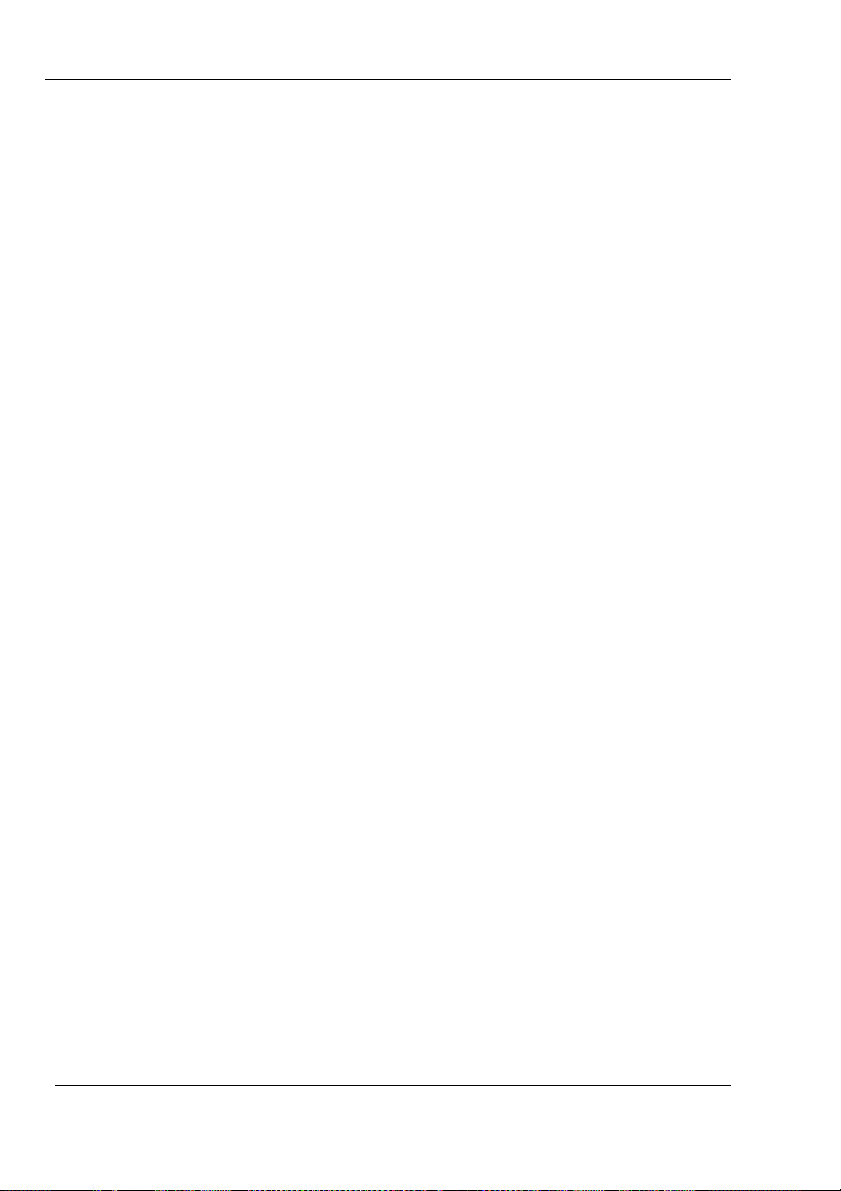
DGP00673AAA 1.02
Front Panel ‘Active LED will be seen to flash.
Trigger may now be applied
Serial Poll ;Check Simulation is Running
On Running ;When Bit 0 = 0 and Bit 1 = 1
Step 4 – Vary Level and Doppler as desired
LEVL 20.0
VCTY 10.23
Step 5 – Revert to Idle when finished
68 GSS4100 User Manual
© Spirent Communications 2001
Page 69

1.02 DGP00673AAA
6 HARDWARE CALIBRATION / CONFIGURATION
6.1 INTRODUCTION
The GSS4100 employs a digital architecture to produce accurate and
stable signals. As such it requires little calibration.
There are just two user adjustments: Frequency and Power.
These are both simple potentiometer adjustments. Test equipment
requirements are a suitable frequency counter with a stable reference and
an RF power meter respectively.
It is recommended that these calibrations be performed yearly.
Calibration involves operating the equipment with the casing
removed and mains power applied. Appropriate care must be taken.
These adjustments should only be performed by a suitably skilled
person.
Note: Anti-static handling precautions to be used throughout
6.2 REMOVING THE GSS4100 CASE
a) Ensure that nothing is connected to the front panel RF OUT
connector.
On the rear panel, turn off the power switch and remove the power
b)
cord. Remove USB cable and any other connections.
c) Undo the four screws securing the rear panel bezel. These are
located near the rubber feet. Remove the bezel.
d) Undo the four screws securing the GSS4100 chassis into the case.
These are located at the four corners of the rear panel.
e) Undo the two screws on the underside of the GSS4100 case which
secure the chassis. Place unit correct way up on bench.
f) Remove the chassis horizontally from the rear of the case, avoiding
any upward force.
GSS4100 User Manual
© Spirent Communications 2001
69
Page 70

DGP00673AAA 1.02
The frequency and power adjustment potentiometers are located as shown
in the diagram below.
6.3 FREQUENCY CALIBRATION
This requires a frequency counter capable of measuring 10.00 MHz with at
least 10 digits of accuracy, for example an HP53131A. The frequency
counter should be locked to a frequency standard accurate to < ± 1 x 10
-9
,
for example an HP5065A Rubidium standard. It is permissible to use a less
accurate standard if the user is prepared to accept lower frequency
accuracy for the simulator.
If you have not already done so, remove the GSS4100 case as described in
section 6.2
This procedure involves operating the equipment with the
casing removed and mains power applied. Appropriate care must be
taken!
Reconnect the power cord and attach the frequency counter to the
10MHz OUT BNC connector on the rear panel. Turn on the GSS4100.
Allow 30 minutes to 1 hour for the internal oscillator to stabilise.
70 GSS4100 User Manual
© Spirent Communications 2001
Page 71

1.02 DGP00673AAA
Use the frequency adjustment potentiometer to achieve a frequency
reading of 10MHz ± 0.1Hz.
6.4 POWER LEVEL CALIBRATION
This requires an RF power meter capable of measuring a frequency of
1.57542 GHz and power levels between –50dBm and –60dBm, for example
an HP E4418B. Ensure that the power meter is calibrated according to the
manufacturer’s instructions, including any adjustments for sensor
calibration factor and frequency.
This procedure involves operating the equipment with the
casing removed and mains power applied. Appropriate care must be
taken!
A utility is provided in the GSS4100 software to assist in this calibration.
If you have not already done so, remove the GSS4100 case as described in
Section 6.2 and locate the Power adjustment potentiometer. Reconnect the
power and the USB connector and restart the GSS4100 software on the
PC.
From the Menu Bar select Options->Power Calibration and follow the onscreen prompts. The software will set up a calibration signal on the rear
panel MON/CAL output and calculate and display the power level required
on the power meter. Adjust the potentiometer to obtain this value ±0.05dB.
The calibration is then complete.
GSS4100 User Manual
© Spirent Communications 2001
71
Page 72

DGP00673AAA 1.02
6.5 BITE REPORTING
BITE messages are displayed in the message window, see Appendix F.
Message types “info”, “fatal” and “warning” contain information for
SPIRENT use only.
Note: Fatal messages will produce a pop up warning box and terminate a
simulation if running.
Message type “hardware”, contains BITE information generated by the
GSS4100 hardware. All hardware messages except for the following will
require the user to contact SPIRENT.
Displayed string User action
RF-Reference oscillator out-of-lock Check the external reference is
connected and the “hardware
settings” options are correctly set.
USB-Error Check USB connection.
6.6 UPGRADING THE FIRMWARE USING THE FLASH MEMORY
LOADER
The GSS4100 internal firmware may be upgraded in the field. SPIRENT
may make upgrades available from time to time to customers under
Warranty or a Support agreement. Upgrades will be made available via
suitable media or from an FTP site.
The GSS4100 Flash memory device is capable of holding multiple
application images. A default image is loaded during manufacture and
never overwritten. Further images may be stored at different reprogrammable memory locations.
The boot code will always check for a new image and run it if found. If no
new image is found the default image will be run.
The firmware may be upgraded in the field over the USB interface using a
utility supplied by SPIRENT.
This utility is accessed from the Windows Start menu:
Start->Programs->GSS->Flash_Loader.
72 GSS4100 User Manual
© Spirent Communications 2001
Page 73

1.02 DGP00673AAA
Note: This utility must not be run at the same time as the main
GSS4100 application.
Before running this utility ensure the GSS4100 hardware is connected and
powered on.
A file selection window is displayed. Select the upgrade file supplied by
SPIRENT and then click Load. A message will be displayed when the
upgrade has been downloaded.
Exit the application. Power to the GSS4100 must be now be cycled. When
the GSS4100 powers up again, the upgrade is complete.
The current firmware issue may be checked using the
Options->Hardware Settings menu item on the GSS4100 software, see
section 4.4.
GSS4100 User Manual
© Spirent Communications 2001
73
Page 74

DGP00673AAA 1.02
7 CONTACTING SPIRENT
From US, Canada, Central and South America,
Japan and Southeast Asia:
Global Simulation Systems Inc.,
4050 Sandshell Drive,
Fort Worth, Texas 76137 USA
General Enquiries. +1 (817) 847 7311
Helpline +1 (817) 847 7098
Or (877) 396 4774 toll free from the US and Canada
Fax +1 (817) 847 7235
Email help@gssi-usa.com
From all other countries:
Spirent Communications Limited
Aspen Way, Paignton, Devon, TQ4 7QR, England
General Enquiries +44 (0)1803 546300
Helpline +44 (0)1803 546333
Fax +44 (0)1803 546301
Email support@spirentcom.com
Or visit our website: http://www.spirentcom.com/
74 GSS4100 User Manual
© Spirent Communications 2001
Page 75

1.02 DGP00673AAA
A GLOSSARY
ATE Automatic Test Equipment
BPSK Binary Phase Shift Keying
C/A Coarse Acquisition
CAL Calibration
FEC Forward Error Correction
GND Ground / Earth Connection
GPS Global Positioning System
GPIB General Purpose Interface Bus
HOW Handover Word
IODP Issue of Data PRN
ISCN Intentional Satellite Clock Noise
LSB Least Significant Bit
MSB Most Significant Bit
OCXO Oven Controlled Crystal Oscillator
PRN Pseudo Random Number
rads Radians
RAM Random Access Memory
RF Radio Frequency
RMS Root Mean Square
SBAS Satellite Based Augmentation System
SV ID Satellite Vehicle Identity
TLM Telemetry Word
TOW Time of Week
UDREI User Differential Error Indicator
UTC Universal Co-ordinated Time
WAAS Wide Area Augmentation System
GSS4100 User Manual
© Spirent Communications 2001
75
Page 76

DGP00673AAA 1.02
B CONNECTING A GPS RECEIVER
This Appendix has been included to offer the user, new to both GPS
Simulators and/or Receivers, basic guidance on how to set up and track
GPS signals.
The signal input on a GPS receiver typically falls into one of three types.
1. An input socket for a passive antenna.
2. An input socket for an active antenna/pre-amplifier combination.
3. A built in antenna only with no input connector (some handheld
receivers).
Determine which category your receiver fits and proceed as follows:
Type 1) Connect the receiver directly to the front panel RF OUTPUT
connector using a suitable cable.
Type 2) Use an AC coupled amplifier with equivalent gain and noise
figure to that used by the active antenna. This amplifier can be
powered either from an external power supply or from the
receiver supply intended for the active antenna. A bias tee/DC
block may be required as shown below.
Bias T ee
DC
ST R 45 0 0
Receiver
antenna port
DC & RF
If this is not available an alternative is to use the high power
MON CAL port at the rear of the signal generator. As the signal
is approximately 60dB larger than the front panel signal,
attenuation may need to be added.
As the noise floor for both the front and rear panel outputs is
governed by the thermal noise of a coaxial attenuator the S/N
ratio for the rear panel is artificially high. For this reason the
above arrangement may not yield an identical receiver
performance.
76 GSS4100 User Manual
© Spirent Communications 2001
Page 77

1.02 DGP00673AAA
It is strongly recommended that a DC block is inserted
between the receiver input and any external attenuation as a
safety measure.
Type 3) In this case an option is to make or purchase an antenna, for
example a simple dipole, which is attached to the GSS4100 RF
output. The antenna is held in close proximity to the receiver.
Due to the unknown coupling of this arrangement it may be
necessary to either use an external amplifier on the GSS4100
front panel output, or to use the rear panel MON/CAL high level
output to provide sufficient signal level. If you wish to construct a
suitable dipole, then for the GPS L1 frequency of 1575.42MHz
each arm should be approximately 4.8 cm long. A design for a
simple dipole follows:
Note that in this mode you are radiating a GPS signal
(although at a low level) which could conceivably interfere
with local GPS users. At the same time your receiver is
susceptible to signals from real GPS satellites. This set-up
should therefore only be used in an RF screened
environment!
GSS4100 User Manual
© Spirent Communications 2001
77
Page 78

DGP00673AAA 1.02
C SIGNAL GENERATOR CONNECTIVITY
PORT IN/OUT TYPE CHARACTERISTICS
Primary RF OUT
COAXIAL
Type ‘N’
Female
MON/CAL
Output
OUT COAXIAL
Type
‘SMA’
Female
TRIG IN COAXIAL
BNC
Socket
External
Reference
IN COAXIAL
BNC
Socket
10MHz OUT
Internal
Reference
OUT COAXIAL
BNC
Socket
Oscillator
IEEE-488 IN/OUT IEEE-488
connector
USB IN/OUT USB
connector
Provides the primary RF GPS signal
output at specified levels.
50 ohm.
VSWR <1.2:1 (in band).
DC isolated.
8
Provides a high level output suitable for
calibration with a power meter.
50 ohm.
VSWR <1.2:1 @ L1.
DC isolated.
8
External Trigger input, allows external
control of simulation start time.
Supplied signal to have a pulse width
≥120nsecs. (See section 4.5).
TTL compatible levels
50 ohm
Allows the GSS4100 to be locked to an
external reference.
5 or 10MHz:
sine or square wave, -5 to +10 dBm
1MHz
square wave, 0 to +10 dBm
50 ohm
Required accuracy <0.1 ppm.
10MHz Sine
0 dBm nominal
50 ohm
Host interface. IEEE-488 (GPIB)
compatible.
Host interface with PC.
Universal Serial Bus, bi-directional.
7
7
This table is included for reference only, MS2977, GSS4100 Product Specification should be
used as the definitive document.
8
DC isolation can withstand a maximum DC level of ±100V and reverse RF levels to a
maximum of 1W.
78 GSS4100 User Manual
© Spirent Communications 2001
Page 79

1.02 DGP00673AAA
PORT IN/OUT TYPE CHARACTERISTICS
TRIGGER IN COAXIAL
BNC
Socket
Aux Output IN/OUT 25 way
D type
110/240V ac IN Industry
Standard
IEC
A trigger input to allow an external signal to
start the simulation.
TTL level compatible
50 ohm
Pin No. Signal Name
11PPS IN
2 1PPS OUT
9
*
10
*
3 Reserved
4 Reserved
5 Reserved
6 Reserved
7 Reserved
8C/A CLOCK*
9 CODE 1PPS*
10 C/A EPOCH*
11 NAV DATA*
12 C/A CODE*
13 NC
14 GND FOR 1PPS IN
15 GND FOR 1PPS OUT
16 NC
17 GND
18 GND
19 NC
20 NC
21 GND FOR C/A CLOCK
22 GND FOR CODE 1PPS
23 GND FOR C/A EPOCH
24 GND FOR NAV DATA
25 GND FOR C/A CODE
Notes:
Input signals marked * are 50 ohm
terminated, Output signals marked * are 50
ohm drive capable.
Auto-switching. No voltage selection
required.
9
In combination with the External Reference input, can be used to
synchronise the simulator to an external system, (See section 4.5). TTL
level compatible
10
TTL level compatible, nominal pulse width 100ms
.
GSS4100 User Manual
© Spirent Communications 2001
79
Page 80

DGP00673AAA 1.02
D SIGNAL CAPABILITY
11
PARAMETER COMMENT VALUE UNITS
Number of GPS
L1 1 channel
signal sources
In-band spectral
purity
(1575.42 ± 20)MHz
Harmonics of L1 Referred to unmodulated
Referred to unmodulated
carrier level at RF output,
whichever value is greater
< -30
< -160
<-35 dBc
carrier
Close to Carrier
unmodulated phase
Integrated between 10Hz and
10kHz
< 0.02
RMS max
noise (Single
Sideband)
Nominal signal
12
level
Signal level control Dynamic range relative to
Signal Dynamics Maximum Relative Velocity
Main RF port
CAL port (approximate)
nominal level.
Maximum Relative
-130
-70
+20, -20
0.1
±15,000
±450
Acceleration
Maximum Relative Jerk
Maximum Angular rate (1.5m
±500
2π
lever arm)
Nominal carrier
L1 (GPS/SBAS) 1575.42 MHz
frequency
Modulation C/A code ranging
(PRNs 0-1023)
GPS Data Bit Rate
Channel Hardware
1.023
50
100 Hz
Update Rate
1PPS Out to RF
Delay
Nominal delay zero
±5
(1σ) RSS
dBc
dBm
Rad
dBm
dBm
dB
dB
m/s
m/s
m/s
rad/s
Mcps
Bps
nsecs
2
3
11
This table is included for reference only, MS2977, GSS4100 Product Specification should be
used as the definitive document.
12
The STR4100 provides both the normal front-panel RF output port (RF OUT) for testing, and
a high-level, rear-panel output port (CAL OUT) to allow calibration. Both ports are isolated to
dc voltages. Nominal corresponds to the 0dB setting of the SimCHAN Power Slider control.
80 GSS4100 User Manual
© Spirent Communications 2001
Page 81

1.02 DGP00673AAA
E ENVIRONMENTAL
Dimensions, nominal
Weight
Signal Generator
(approx)
Temperature
Operating Temperature
Humidity
Storage
Temperature
Humidity
Electrical
Voltage (a.c.)
Power Consumption
Frequency
254mm x 345mm x 99mm (W x D x H)
(10inch x 13.6inch x 3.9inch)
5kg (11lb)
o
+10 to + 40
C (50 to 104oF)
40 to 90% RH (non-condensing)
o
-40 to + 60
C (-90 to 140oF)
20 to 90% RH (non-condensing)
100 to 120V RMS, 220 to 240V RMS
<70W
48 to 66 Hz
GSS4100 User Manual
© Spirent Communications 2001
81
Page 82

DGP00673AAA 1.02
F GSS4100 BITE RESPONSE MESSAGE
This message returns the current BITE status. This is a verbose;
multi-line null terminated string. The first line starts with the
message identifier “BITE”. This identifier is followed by an ASCII
encoded hexadecimal value indicating hardware BITE errors. For
any bit set a verbose string is displayed giving the bit number and
error message shown in the Table 2, overpage.
The return format is:
BITE 00000010
4 - FPGA_TIMER – Invalid number of ms in second
82 GSS4100 User Manual
© Spirent Communications 2001
Page 83

1.02 DGP00673AAA
Table 2 Bit Interpretation of Hardware BITE Response
Bit String Description
0 MBRD - Wrong issue An invalid Motherboard issue was detected
1 Not Used
2 VPROF - VPROF buffer underrun The GSS4100 ran out of velocity profile data.
3 EEPROM - Attempt to write to locked
EEPROM
4 FPGA_TIMER – Invalid number of ms
in second
5 USB – Receive buffer overflow To much data was received via the USB to fit into one
6 USB – No more receive buffer
descriptors available
7 USB – Transmit buffer overflow An attempt was made to write too much data to a USB
8 USB – No more transmit buffer
descriptors available
9 USB – Error 1: EP0 has stalled A stall was detected on EP0
10 USB – Error 2: Program fault. A fault occurred in the USB algorithm.
11 USB – Error 3: Suspend request(?) A suspend request was detected
12 USB – Error 4: Unexpected interrupt An unexpected USB interrupt was detected.
13 RF – Reference oscillator out-of-lock The reference oscillator is out-of-lock
14 RF - LO1 out-of-lock Local oscillator 1 is out-of-lock
15 RF - LO2 out-of-lock Local oscillator 2 is out-of-lock
The EEPROM low-level driver attempted to write to the
EEPROM when it was locked.
An invalid number of 1 ms pulses was detected in 1
second.
buffer descriptor.
The USB receiver ran out of buffer descriptors to store
incoming data.
transmit buffer descriptor.
The USB receiver ran out of buffer descriptors to store
outgoing data.
GSS4100 User Manual
© Spirent Communications 2001
83
Page 84

DGP00673AAA 1.02
Bit String Description
16 DSP – NAVD underrun A DSP ran out of NAV data
17 EEPROM - Load error There was an error reading from the EEPROM
18 EEPROM - Save error There was an error writing to the EEPROM
19 EEPROM - Invalid contents The firmware detected invalid EEPROM contents
20 TIMER - Timer FPGA load error The firmware was unable to load the Timer FPGA
correctly.
21 DSP – DSP FPGA load error The firmware was unable to load the DSP FPGA correctly.
22 Motherboard – Wrong EPLD version An invalid Motherboard EPLD version was detected.
23 DSP board - Wrong EPLD version An invalid DSP board EPLD version was detected.
24 MOD – DSP PLL out-of-lock The Modulator DSP PLL is out of lock
25 MOD – DSP PLL Loss of input clock The Modulator DSP PLL has no clock input.
26 MOD – DSP PLL Loss of clock output The Modulator DSP PLL has no clock output.
27 DSP – Wrong issue An invalid DSP issue was detected
28 DSP – Overtemp The DSP has reported an over-temperature problem and
shutdown.
29 EREF – External reference present
state changed during run
30 NAVD – End of SBAS correction data The SBAS correction data has been exhausted.
The state of the external reference changed during the
run.
84 GSS4100 User Manual
© Spirent Communications 2001
Page 85

1.02 DGP00673AAA
G STANDARD GPS NAVIGATION MESSAGE
G.1 INTRODUCTION
The following description details the default GPS navigation message
supplied with the GSS4100.
The navigation message is constructed from 25 frames of data and has a
total duration of 12.5 minutes. Each frame is made up of 5 subframes,
which in turn consist of ten, thirty bit words.
For words of 3 through 10 of each subframe, it is possible to generate a
representative navigation data model using stored data. The parity bits of
these words may also be selected to be valid or invalid.
The format of the telemetry and handover words (words 1 and 2) does not
change, and the parity bits for these words are always valid.
Parity bits are calculated to NATO STANAG 4294 draft issue 1 - equivalent
to ICD_GPS_200. Where shown the parity bits are always the transmitted
parity bits. The other data bits (1-24) are source data bits and as such may
be inverted before transmission, dependant on the calculated parity bit 30
(transmitted) of the previous word. The source data bits of the words 1 and
3 of every subframe are never inverted before transmission because bit 30
of the previous word is always zero for these words. The data/parity bits
marked ‘*’ may vary from frame to frame, and are calculated before
transmission.
Time of Week and GPS Week are encoded into the transmitted message
whilst the simulation is running. Week number rollovers are supported, but
not ephemeris cut-overs.
Satellite health data within the navigation message is automatically
calculated to reflect the selected PRN Number.
GSS4100 User Manual
© Spirent Communications 2001
85
Page 86

DGP00673AAA 1.02
G.1.1 TELEMETRY (TLM) WORD – ALL SUBRAMES
This is the first word in every subframe.
Bits
1 – 8 preamble
(1000 1011)
9 – 22 alternating ones and zeros
(1010 1010 1010 10)
23 – 24 reserved bits
(11)
25 – 30 parity
(calculated = 01 1001)
G.1.2 HANDOVER WORD (HOW) – ALL SUBFRAMES
This is the second word in every subframe.
The data/parity bits in this word marked ‘*’ will vary from frame to frame,
according to the time of week and subframe ID at the time of transmission.
Bits
1 – 17 17 MSB’s of the TOW count
(calculated = **** **** ****
*)
18 momentum/alert flag
(0)
19 synchronisation/anti-spoof flag
(0)
20 – 22 subframe ID
(calculated = 001, 010, 011,
100, or 101)
23 – 24 solved to ensure parity bits 29/30 zero
(calculated =**)
25 – 30parity
(calculated =** **00)
Contents
Contents
86 GSS4100 User Manual
© Spirent Communications 2001
Page 87

1.02 DGP00673AAA
G.1.3 SUBFRAME’S 1 THROUGH 3
G.1.3.1 Subframe 1 Word 3
Bits
1 – 10 week number, from main window
(calculated = **** **** *)
11 - 12 Set according to normal code on L2
(01 for P code)
13 - 16 SV accuracy
(0010)
17 – 22 SV health
(0000 00)
23 – 24 issue of data clock IODC (2 MSB’s)
(00)
25 – 30 parity
(calculated =** ****)
G.1.3.2 Subframe 1 Word 4
Bits
1 data for L2 P code flag
(1)
2 – 24 alternating ones and zeros
(010 1010 1010 1010 1010 1010)
13 - 16 SV accuracy
(0010)
25 – 30 parity
(calculated =** ****)
Contents
Contents
A.1.1.1 Subframe 1 Word 5
Bits
1 - 24 alternating ones and zeros
(1010 1010 1010 1010 1010 1010)
25 – 30 parity
(calculated =** ****)
G.1.3.3 Subframe 1 Word 6
GSS4100 User Manual
© Spirent Communications 2001
Contents
87
Page 88

DGP00673AAA 1.02
Bits Contents
1 - 24 alternating ones and zeros
(1010 1010 1010 1010 1010 1010)
25 – 30 parity
(calculated =** ****)
G.1.3.4 Subframe 1 Word 7
Bits
Contents
1 – 16 alternating ones and zeros
(1010 1010 1010 1010)
17 – 24 Estimated group delay t
1.863 ns (4x2
-31
s)
GD
:
(0000 0100)
25 – 30 parity
(calculated =** ****)
G.1.3.5 Subframe 1 Word 8
Bits
Contents
1 – 8 issue of data clock IODC (8 LSB’s) :
issue 5
(1010 0101)
9 – 24 reference time clock t
(450x2
4
s)
:2 hours into week
OC
(0000 0001 1100 0010)
25 – 30 parity
(calculated =** ****)
G.1.3.6 Subframe 1 Word 9
Bits
1–8 clock correction coefficient f2 :166.5x10
Contents
2
18
(6x2-55 s/s2)
s/s
(0000 0110)
9–24 clock correction coefficient
(7x2
-43
s/s)
:795.8x10
f1
(0000 0000 0000 0111)
25–30 parity
(calculated =** ****)
-
-15
s/s
88 GSS4100 User Manual
© Spirent Communications 2001
Page 89

1.02 DGP00673AAA
G.1.3.7 Subframe 1 Word 10
Bits
1 – 22 clock correction coefficientaf0 :3.726x10-9s
Contents
-31
(8x2
s)
(0000 0000 0000 0000 0010 00)
23 – 24 solved to ensure parity bits 29/30 zero
(calculated = **)
25 – 30 parity
(calculated =** ****)
G.1.3.8 Subframe 2 Word 3
Bits
Contents
1 – 8 issue of data ephemeris IODE : issue 5
(0000 0101)
9 – 24 C
: 281.25x10
rs
-3
m (9x2-5m)
(0000 0000 0000 1001)
25 – 30 parity
(calculated =** ****)
G.1.3.9 Subframe 2 Word 4
Bits
1 – 16 mean motion difference from computed value
Contents
delta-n:1.137x10
-12
semicircles/s(10x2
-43
semicircles/s)
(0000 0000 0000 1010)
17 – 24 mean anomaly at reference time M
semicircles) (8 MSB’s) : 5.1223x10
o
(10 x 2
-9
-43
semicircles
(0000 0000)
25 – 30 parity
(calculated =** ****)
GSS4100 User Manual
© Spirent Communications 2001
89
Page 90

DGP00673AAA 1.02
G.1.3.10 Subframe 2 Word 5
Bits
1 – 24 mean anomaly at reference time M9(24 LSB’s)
Contents
: 5.1223x10
-9
semicircles(11x2
-31
semicircles)
(0000 0000 0000 0000 0000
1011)
25 – 30 parity
(calculated =** ****)
G.1.3.11 Subframe 2 Word 6
Bits
1 – 16 Cuc : 22.3517x10-9 rads (12x2
(0000 0000 0000 1100)
17 – 24 eccentricity e (8 MSB’s) : 1.5134x10
Contents
33
)
-29
rads)
-9
(13x2
-
(0000 0000)
25 –30 parity
(calculated =** ****)
G.1.3.12 Subframe 2 Word 7
Bits
1 – 24 eccentricity e (24 LSB’s) : 1.5134x10-9rads
Contents
-33
(13x2
rads)
(0000 0000 0000 0000 0000
1101)
25 – 30 parity
(calculated = ** ****)
90 GSS4100 User Manual
© Spirent Communications 2001
Page 91

1.02 DGP00673AAA
G.1.3.13 Subframe 2 Word 8
Bits
1 – 16 Cus : 26.077x10-9 rads (14x2
Contents
-29
rads)
(0000 0000 0000 1110)
17 – 24
square root of semimajor axis
MSB’s) : 5153.7 m
1/2
(2702023066x2
A
(8
-19 m1/2
(1010 0001)
25 –30 parity
(calculated =** ****)
G.1.3.14 Subframe 2 Word 9
Bits
1 – 24
Contents
square root of semimajor axis
LSB’s) : 5153.7 m
1/2
(2702023066x2
A
(24
-19 m1/2
(0000 1101 1001 1001 1001
1010)
25 – 30 parity
(calculated =** ****)
G.1.3.15 Subframe 2 Word 10
Bits
1–16 reference time ephermeristoe:2 hours into
Contents
week(450x2
4
s)
(0000 0001 1100 0010)
17 fit interval flag:6 hours
(1)
18–22 alternating ones and zeros
(010 10)
23–24 solved to ensure parity bits 29/30 zero
(calculated =**)
25–30 parity
(calculated =** ** 00)
)
)
GSS4100 User Manual
© Spirent Communications 2001
91
Page 92

DGP00673AAA 1.02
G.1.3.16 Subframe 3 Word 3
Bits
1 – 16 Cic : 27.94x10-9 rads
Contents
-19
(15x2
rads)
(0000 0000 0000 1111)
17 – 24
right ascension at reference timeΩ
: 7.4506x10
-9
semicircles (16x2
-31
semicircles)
(0000 0000)
25 – 30 parity
(calculated =** ****)
G.1.3.17 Subframe 3 Word 4
Bits
1 – 24
Contents
right ascension at reference timeΩ
: 7.4506x10
-9
semicircles (16x2
-31
semicircles)
(0000 0000 0001 0000)
25 - 30 parity
(calculated =** ****)
G.1.3.18 Subframe 3 Word 5
Bits
1 – 16 Cis : 31.665x10-9 rads (17x2
Contents
-29
rads)
(0000 0000 0001 0001)
17 – 24 inclination angle at reference time i
: 0.3 semicircles(644245944x2
-31
semicircles)
(0010 0110)
25 – 30 parity
(calculated =** ****)
(8 MSB’s)
o
(24 LSB’s)
o
(8 MSB’s)
o
92 GSS4100 User Manual
© Spirent Communications 2001
Page 93

1.02 DGP00673AAA
G.1.3.19 Subframe 3 Word 6
Bits
Contents
1 – 24 inclination angle at reference time io(24
LSB’s) :0.3 semicircles(644245944x2
semicircles)
(0110 0110 0110 1001 1011
1000)
25 – 30 parity
(calculated =** ****)
G.1.3.20 Subframe 3 Word 7
Bits
1 – 16 Crc : 562.5x10
Contents
-3
m (18x2-5 m)
(0000 0000 0001 0010)
17 – 24
argument of perigee ω (8 MSB’s) :0.5
semicircles (230x2
-31
semicircles)
(0100 0000)
25 – 30 parity
(calculated =** ****)
G.1.3.21 Subframe 3 Word 8
Bits
1 – 24
Contents
argument of perigee ω (24 LSB’s) :0.5
semicircles (230x2
-31
semicircles)
(0000 0000 0000 0000 0000
0000)
25 – 30 parity
(calculated =** ****)
-31
G.1.3.22 Subframe 3 Word 9
Bits
1 – 24
Contents
rate of right ascension Ω
12
semicircles/s (19x2
(0000 0000 0000 0000 0001
0011)
25 – 30 parity
(calculated =** ****)
GSS4100 User Manual
© Spirent Communications 2001
:2.16x10
DOT
-43
semicircles/s)
-
93
Page 94

DGP00673AAA 1.02
G.1.3.23 Subframe 3 Word 10
Bits
Contents
1 – 8 issue of data ephemeris IODE : issue 5
(0000 0101)
9 – 22 rate of inclination angle IDOT :2.2737x10
semicircles/s (20x2
-43
semicircles/s)
-12
(0000 0000 0101 00)
23 – 24 solved to ensure parity bits 29/30 zero
(calculated =**)
25 - 30 parity
(calculated =** **00)
G.1.4 SUBFRAMES 4 AND 5
Both subframes 4 and 5 are sub-commutated 25 times each; the 25
versions of these subframes are referred to as pages 1 through 25 of each
subframe; and each of these pages has a page ID number associated with
it. A brief summary of the various data contained in each page of
subframes 4 and 5 follows:
G.1.4.1 Subframe 4
1. Pages 1, 6, 11, 16, and 21:reserved. (page ID 57)
2. Pages 2, 3, 4, 5, 7, 8, 9, and 10:Almanac data for satellites 25 through 32,
respectively. (page ID’s 25 through 32 respectively)
3. Pages 12 and 24:reserved. (page ID 62)
4. Pages 19, 20, 22, and 23:reserved. (page ID’s 58 through 61 respectively)
5. Pages 13, 14 and 15:spares. (page ID’s 52, 53, and 54)
6. Page 17: Special messages. (page ID 55)
7. Page 18:Ionospheric and UTC data. (page ID 56)
8. Page 25:A-S flags and satellite configurations for 32 satellites plus satellite
health for satellites 25 through 32 (page ID 63)
G.1.4.2 Subframe 5
1. Pages 1 through 24:almanac data for satellites 1 through 24, respectively.
(page ID’s 1 through 24 respectively)
2. Page 25:satellite health for satellites 1 through 24. (page ID 51)
For further details refer to the description given for each of the page ID’s.
94 GSS4100 User Manual
© Spirent Communications 2001
Page 95

1.02 DGP00673AAA
G.1.5 PAGE ID’S 1 THROUGH 32
These pages contain almanac data and a health word for the 32 satellites.
All the almanacs are identical, but the health word is all ok for the simulated
satellite and all bad for the other 31 satellites. Page ID’s 1 through 24 are
transmitted on pages 1 through 24 of subframe 5; and page ID’s 25 through
32 are transmitted on pages 2 through 5 and 7 through 10 of subframe 4.
G.1.5.1 Page ID’s 1 through 32 – Word 3
Bits
Contents
1 – 2 data ID : data ID two
(01)
3 – 8 Page (SV) ID : 1 to 32
(calculated = 00 0001 to 10
0000)
9 – 24 eccentricity e : 1.5134x10
-9
(rounded to 0x2
(0000 0000 0000 0000)
25 – 30 parity
(calculated =** ****)
G.1.5.2 Page ID’s 1 through 32 – Word 4
Bits
1 – 8 almanac reference time toa :8192 seconds
Contents
12
(2x2
seconds)
(0000 0010)
9 – 24
relative inclination angle δI : 0
(0000 0000 0000 0000)
25 – 30 parity
(calculated =** ****)
-19
)
GSS4100 User Manual
© Spirent Communications 2001
95
Page 96

DGP00673AAA 1.02
G.1.5.3 Page ID’s 1 through 32 – Word 5
Bits
1 – 16
Contents
rate of right ascension Ω
semicircles/s (1x2
-38
semicircles/s)
: 2.16x10
DOT
-12
(0000 0000 0000 0001)
17 – 19 SV health : all data OK if the page ID is the
same as the simulated SV and all data bad
otherwise.
(000) or (111)
20 – 24 SV health : all signals OK if data OK if the
page ID is the same as the simulated SV ID;
and all data bad otherwise.
(0 0000) or (1 1111)
25 – 30 parity
(calculated =** ****)
G.1.5.4 Page ID’s 1 through 32 – Word 6
Bits
1 – 24
Contents
square root of semimajor axis
½
(10554778x2
-11 m1/2
)
A
: 5153.7 m
(1010 0001 0000 1101 1001
1010)
25 – 30 parity
(calculated =** ****)
G.1.5.5 Page ID’s 1 through 32 – Word 7
Bits
1 – 24 right ascension at reference time Ωo :
Contents
7.4506x10
-9
semicircles (0x2
-23
semicircles)
(0000 0000 0000 0000 0000
0000)
25 – 30 parity
(calculated =** ****)
96 GSS4100 User Manual
© Spirent Communications 2001
Page 97

1.02 DGP00673AAA
G.1.5.6 Page ID’s 1 through 32 – Word 8
Bits
1 – 24 argument of perigee ω :0.5 semicircles (222x2
Contents
23
semicircles)
(0100 0000 0000 0000 0000
0000)
25 – 30 parity
(calculated =** ****)
G.1.5.7 Page ID’s 1 through 32 – Word 9
Bits
1 – 24 mean anomaly at reference time Mo :
Contents
46.0546x10
-3
semicircles (386334x2
-23
semicircles)
(0000 0101 1110 0101 0001
1110)
25 – 30 parity
(calculated =** ****)
G.1.5.8 Page ID’s 1 through 32 – Word 10
Bits
1 – 8 clock correction coefficient af0 8 MSB’s
(0000 0000)
9 – 19 clock correction coefficient a
Contents
:3.726x10
1
(rounded to 0x2
-9
s (rounded to 0x2
-38
s –1)
-20
s)
:795.8x10
f1
-15
s
(0000 0000 00)
20 – 22 clock correction coefficient a
:3.726x10
-9
s (rounded to 0x2
3 LSB’s
f0
-20
s)
(00 0)
23 – 24 solved to ensure parity bits 29/30 zero
(calculated =**)
25 – 30 parity
(calculated =** ****)
-
–
GSS4100 User Manual
© Spirent Communications 2001
97
Page 98

DGP00673AAA 1.02
G.1.6 PAGE ID 51
This page contains health words for satellites 1 through 24. The health
word for the simulated satellite is all ok, and the health words for all of the
other satellites is all bad. Page ID 51 is transmitted on page 25 of
subframe 5.
G.1.6.1 Page ID 51 – Word 3
Bits
Contents
1 – 2 data ID : data ID two
(01)
3 – 8 Page ID : 51
(11 0011)
9 – 16 almanac reference time t
(2x12
-12
seconds)
:8192 seconds
oa
(0000 0010)
17 – 24 almanac reference week WN
: second week
a
(0000 0001)
25 – 30 parity
(calculated =** ****)
G.1.6.2 Page ID 51 – Word 4
Bits
Contents
1 – 6 Satellite health for SV 1 :All zeros if SV ID is
1, all ones otherwise
(0000 00 or 1111 11)
7 – 12 Satellite health for SV 2 : All zeros if SV ID is
2, all ones otherwise
(0000 00 or 1111 11)
13 – 18 Satellite health for SV 3 : All zeros if SV ID is
3, all ones otherwise
(0000 00 or 1111 11)
19 – 24 Satellite health for SV 4: All zeros if SV ID is
4, all ones otherwise
(0000 00 or 1111 11)
25 – 30 parity
(calculated =** ****)
98 GSS4100 User Manual
© Spirent Communications 2001
Page 99

1.02 DGP00673AAA
G.1.6.3 Page ID 51 – Word 5
Bits
1 – 6 Satellite health for SV 5 : All zeros if SV is 5,
(0000 00 or 1111 11)
7 – 12 Satellite health for SV 6 : All zeros if SV ID is
(0000 00 or 1111 11)
13–18 Satellite health for SV 7 : All zeros if SV ID is
(0000 00 or 1111 11)
19–24 Satellite health for SV 8:All zeros if SV ID is
(0000 00 or 1111 11)
25–30 parity
(calculated =** ****)
G.1.6.4 Page ID 51 – Word 6
Bits
1 – 6 Satellite health for SV 9 : All zeros if SV ID is
(0000 00 or 1111 11)
7 – 12 Satellite health for SV 10 : All zeros if SV ID
(0000 00 or 1111 11)
13 – 18 Satellite health for SV 11 : All zeros if SV ID
(0000 00 or 1111 11)
19 – 24 Satellite health for SV 12:All zeros if SV ID is
(0000 00 or 1111 11)
25 – 30 parity
(calculated =** ****)
Contents
all ones otherwise
6, all ones otherwise
7, all ones otherwise
8, all ones otherwise
Contents
9, all ones otherwise
is 10, all ones otherwise
is 11, all ones otherwise
12, all ones otherwise
GSS4100 User Manual
© Spirent Communications 2001
99
Page 100

DGP00673AAA 1.02
G.1.6.5 Page ID 51 – Word 7
Bits
1 – 6 Satellite health for SV 13 :All zeros if SV ID
(0000 00 or 1111 11)
7 – 12 Satellite health for SV 14 :All zeros if SV ID
(0000 00 or 1111 11)
13 – 18 Satellite health for SV 15 : All zeros if SV ID
(0000 00 or 1111 11)
19 – 24 Satellite health for SV 16: All zeros if SV ID
(0000 00 or 1111 11)
25 – 30 parity
(calculated =** ****)
G.1.6.6 Page ID 51 – Word 8
Bits
1 – 6 Satellite health for SV 17:All zeros if SV ID is
(0000 00 or 1111 11)
7 – 12 Satellite health for SV 18 : All zeros if SV ID
(0000 00 or 1111 11)
13 – 18 Satellite health for SV 19 : All zeros if SV ID
(0000 00 or 1111 11)
19 – 24 Satellite health for SV 20: All zeros if SV ID
(0000 00 or 1111 11)
25 – 30 parity
(calculated =** ****)
Contents
is 13, all ones otherwise
is 14, all ones otherwise
is 15, all ones otherwise
is 16, all ones otherwise
Contents
17, all ones otherwise
is 18, all ones otherwise
is 19, all ones otherwise
is 20, all ones otherwise
100 GSS4100 User Manual
© Spirent Communications 2001
