Spinning STUDIO COMPUTER Owner's Manual

OWNER’S MANUAL
SPINNING
®
STUDIO COMPUTER
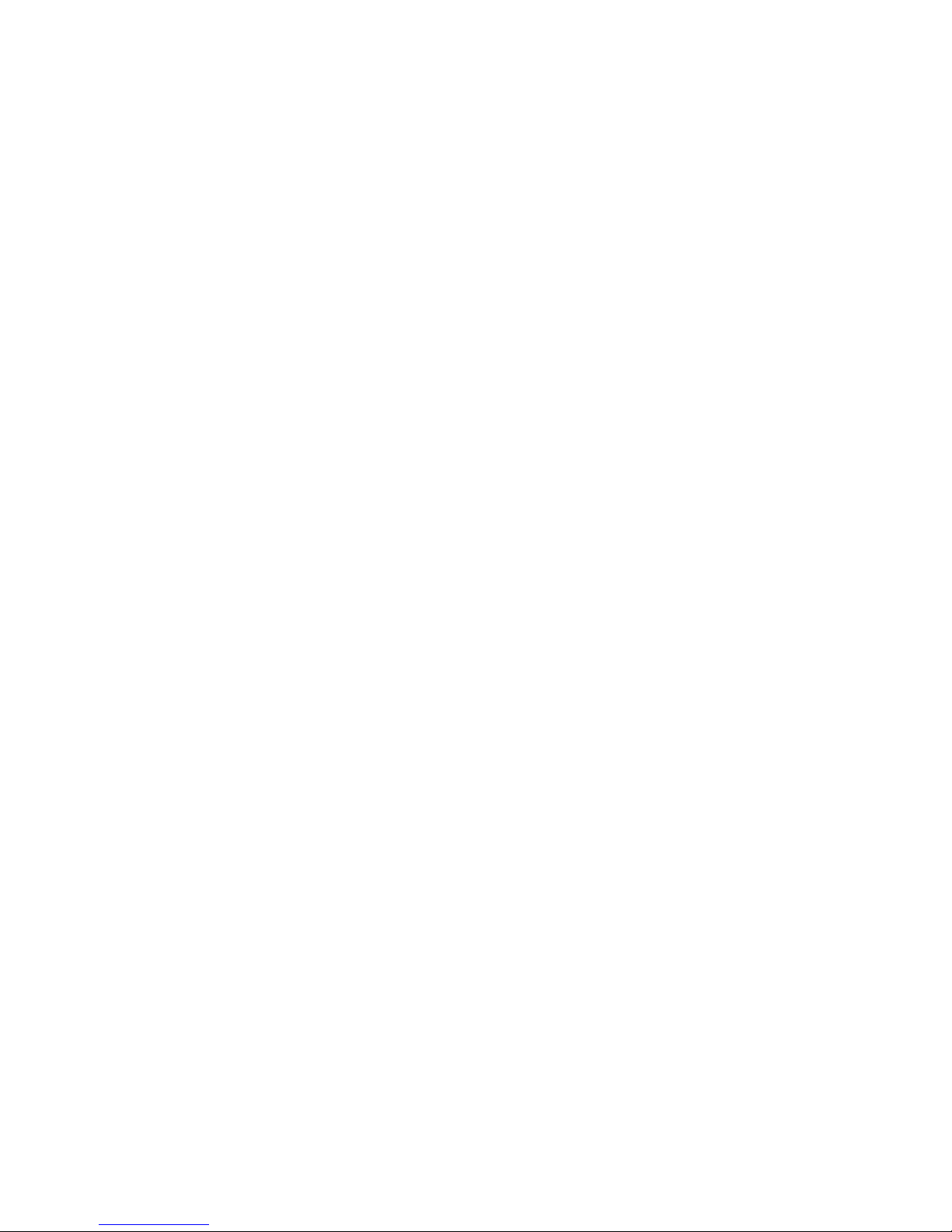
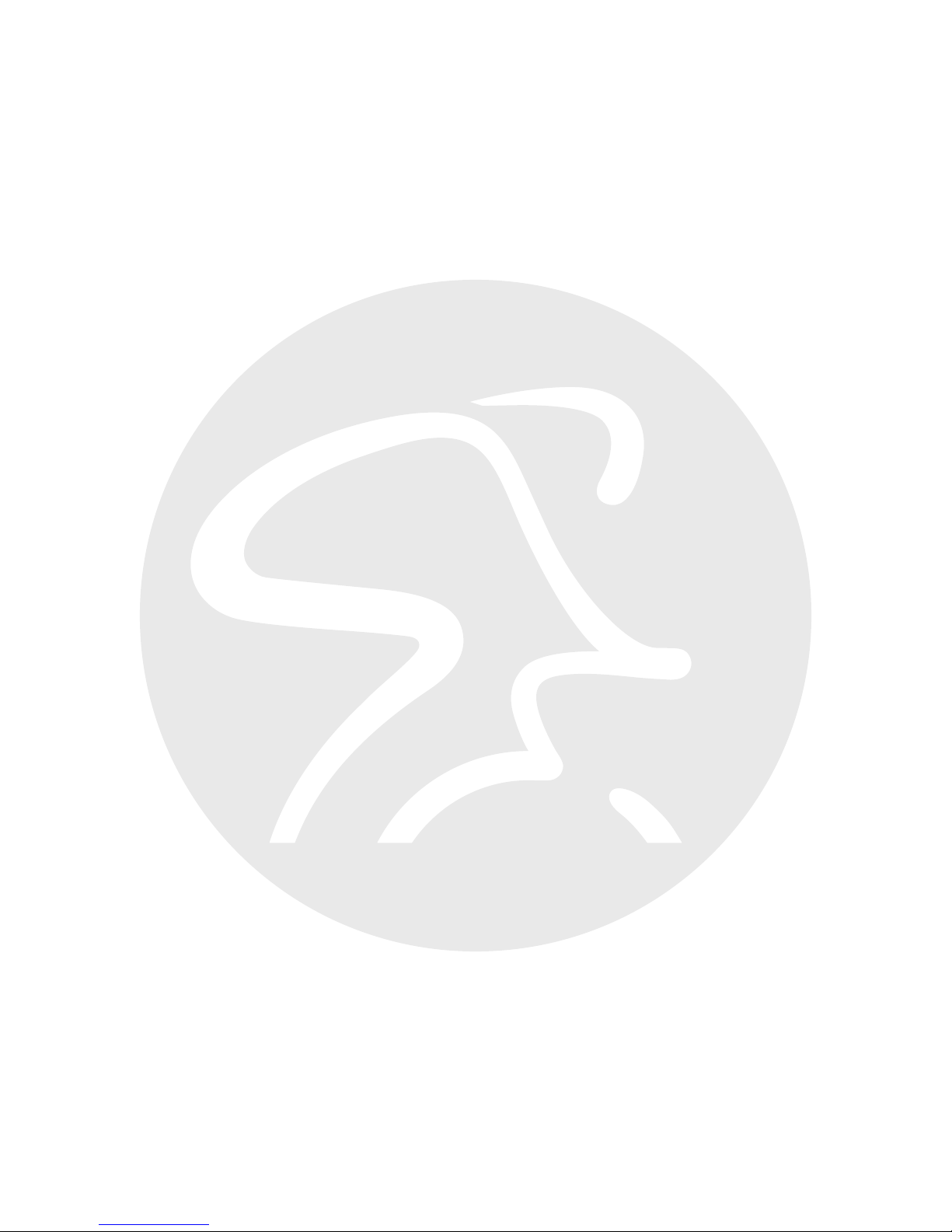
CONTENTS
The Spinning® Studio Computer 4
What’s Inside 5
Computer Features 6
Pairing with the Cadence Sensor 7
Cadence Sensor Installation 9
Pairing with your Heart Rate Transmitter 13
Computer Mounting 14
Advanced Settings 16
Computer Care 18
Frequently Asked Questions 19
Certifications 21
Warranty Information and Customer Support 22
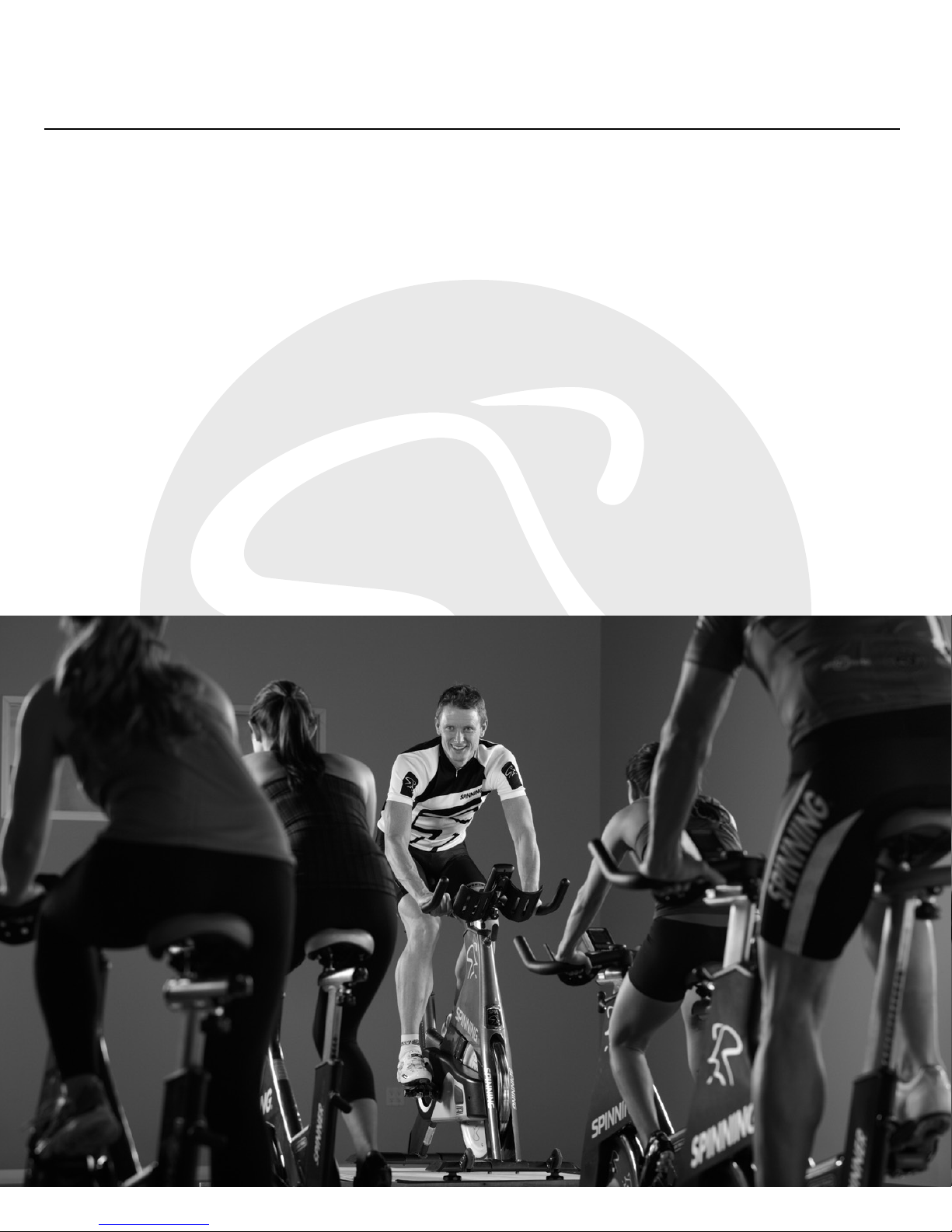
©2015 Mad Dogg Athletics, Inc. All rights reserved. Spin®, Spinner®, Spinning®, Spin Fitness® and the Spinning logo ® are
registered trademarks that are owned by Mad Dogg Athletics, Inc.
4
THE SPINNING®
STUDIO COMPUTER
Thank you for purchasing the Spinning® Studio Computer. Heart rate
training is an essential aspect of the Spinning program, and this computer
will help you monitor your heart rate, cadence, time, distance and calories
burned on every ride. This owner’s manual will explain all of the key
features of this Computer, as well as take you through each step for
installing the Computer onto your Spinner® bike. Be sure to log on to
www.spinning.com for all the latest updates and information from Spinning.
Enjoy the ride!
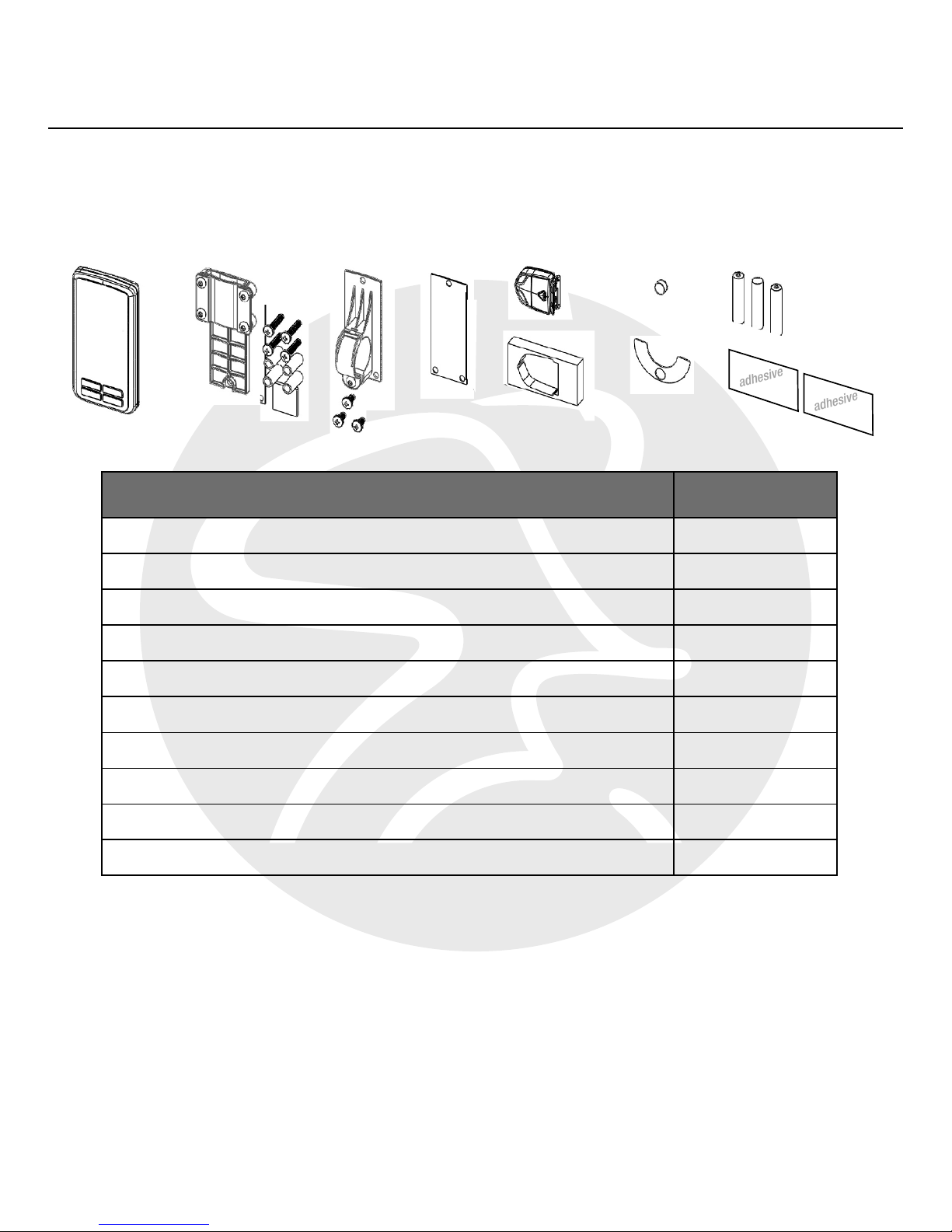
SPINNING® STUDIO COMPUTER OWNER’S MANUAL
www.spinning.com 800.847.SPIN (7746)
5
WHAT’S INSIDE
COMPONENT QUANTITY
1. Computer Console 1
2. Flat Mount Bracket with Four (4) Bolts 1
3. Ring Mount Bracket with Three (3) Bolts 1
4. Rubber Gasket Inlay 1
5. Cadence Sensor 1
6. Cadence Sensor Foam Holder 1
7. Magnet 1
8. Adhesive Magnet-Holding Shim 1
9. AAA Batteries for Computer Console 3
10. Double Stick Adhesive for Sensor Mounting 2
Tools Needed for Assembly:
1. Phillips Head Screwdriver
1. 2.
3. 4. 5.
6.
7.
8.
9.
10.
adhesive
adhesive
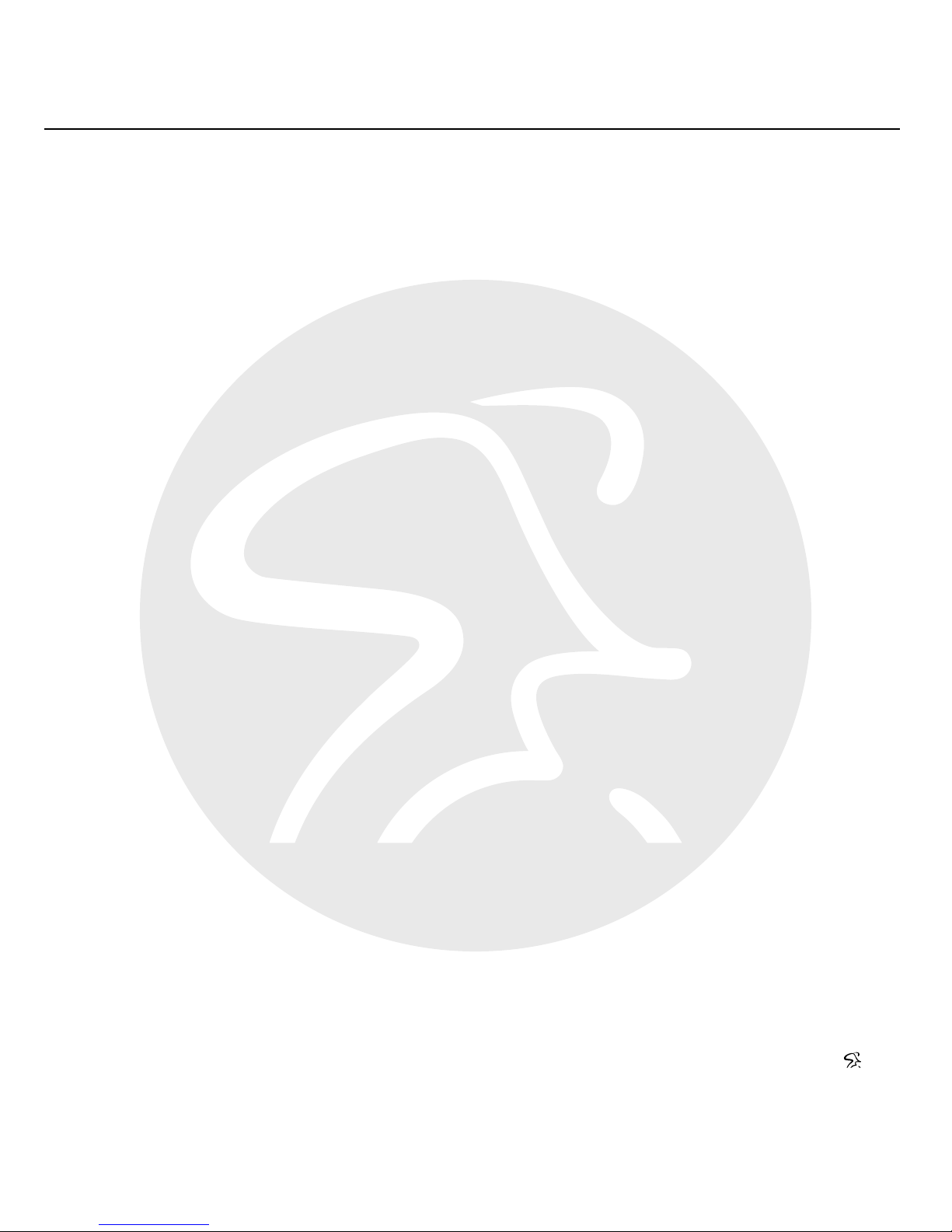
©2015 Mad Dogg Athletics, Inc. All rights reserved. Spin®, Spinner®, Spinning®, Spin Fitness® and the Spinning logo ® are
registered trademarks that are owned by Mad Dogg Athletics, Inc.
ANT, ANT+ and the ANT+ logo are trademarks of Dynastream® Innovations Inc., a subsidiary of Garmin® Ltd.
6
COMPUTER FEATURES
Features:
• ANT+TM interoperable 2.4Ghz wireless technology
• Low power consumption for long battery life
• Code memory during battery displacement
• Large three line display; Cadence, Heart rate and Training data
• Bright LED backlight
• FCC ID: QSWASPDCS
• CE 1177 Certified
• ANT+ Certified
On-Screen Features:
• Cadence (measured in RPM) for current session
• Heart rate (measured in BPM) for current session
• Training data: Toggle the MODE button to see elapsed time,
equivalent distance traveled, and estimated calories burned
• Low battery indicator
General:
• ANT+ 2.4 GHz wireless radio to transmit data
• Batteries Required:
• Computer console uses 3 AAA batteries
• Cadence sensor uses 1 CR2032 lithium coin cell battery
• Life of batteries depends on usage
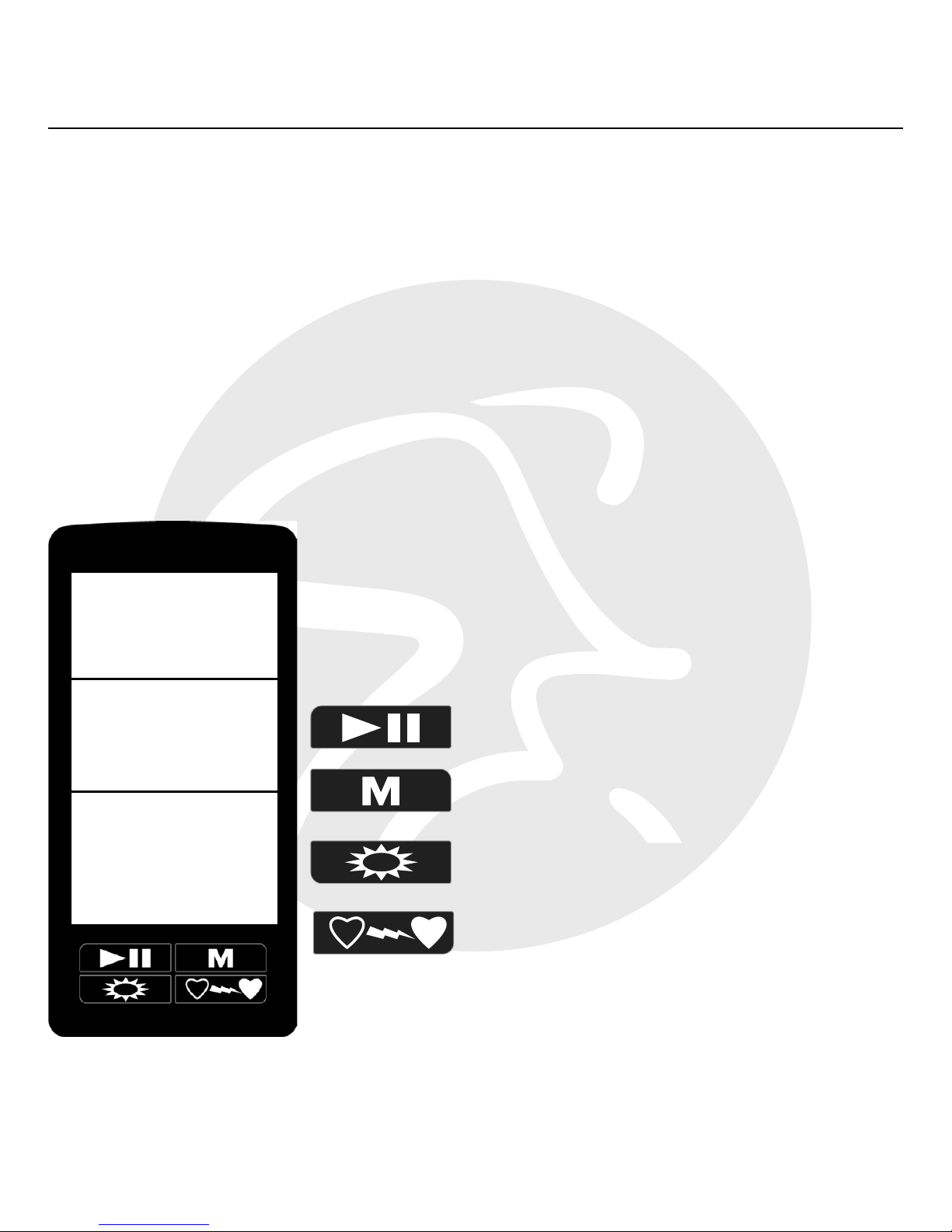
SPINNING® STUDIO COMPUTER OWNER’S MANUAL
www.spinning.com 800.847.SPIN (7746)
7
PAIRING WITH THE
CADENCE SENSOR
The Spinning® Studio Computer features a large, clear display and simple
four-button layout. It was designed to display your cadence and heart rate
information automatically. The following section will demonstrate how to
pair your cadence sensor to your Spinning Computer.
Start/Pause/Resume
MODE Button
Backlight
Pair Heart Rate Transmitter
cadence
heart rate
time
distance
calories

©2015 Mad Dogg Athletics, Inc. All rights reserved. Spin®, Spinner®, Spinning®, Spin Fitness® and the Spinning logo ® are
registered trademarks that are owned by Mad Dogg Athletics, Inc.
8
To begin the process of pairing this Spinning® Computer with the cadence
sensor, follow the steps below:
1. Check the four-digit code on the
back of the console and cadence
sensor (highlighted in Fig. 1) and
ensure that they match. Write
this code down in the event you
need to pair the sensor manually.
2. Remove the battery cap from
the console and install two of
the three AAA batteries into the
console.
3. Insert the third battery (as shown
in Fig. 2) while pressing and
holding the MODE button. The
display will show the four-digit
alphanumeric code found on
the back of the console and the
cadence sensor.
4. Press the Start/Pause/Resume button for automatic pairing with
your cadence sensor.
NOTE: If the console does not immediately pair with the cadence sensor,
please follow the instructions in the “Advanced Settings” section on page
16. The “Advance Settings” section also demonstrates how to adjust the
backlight time.
F. 2
F. 1
