Spheris Digital PXT51012 Users Manual
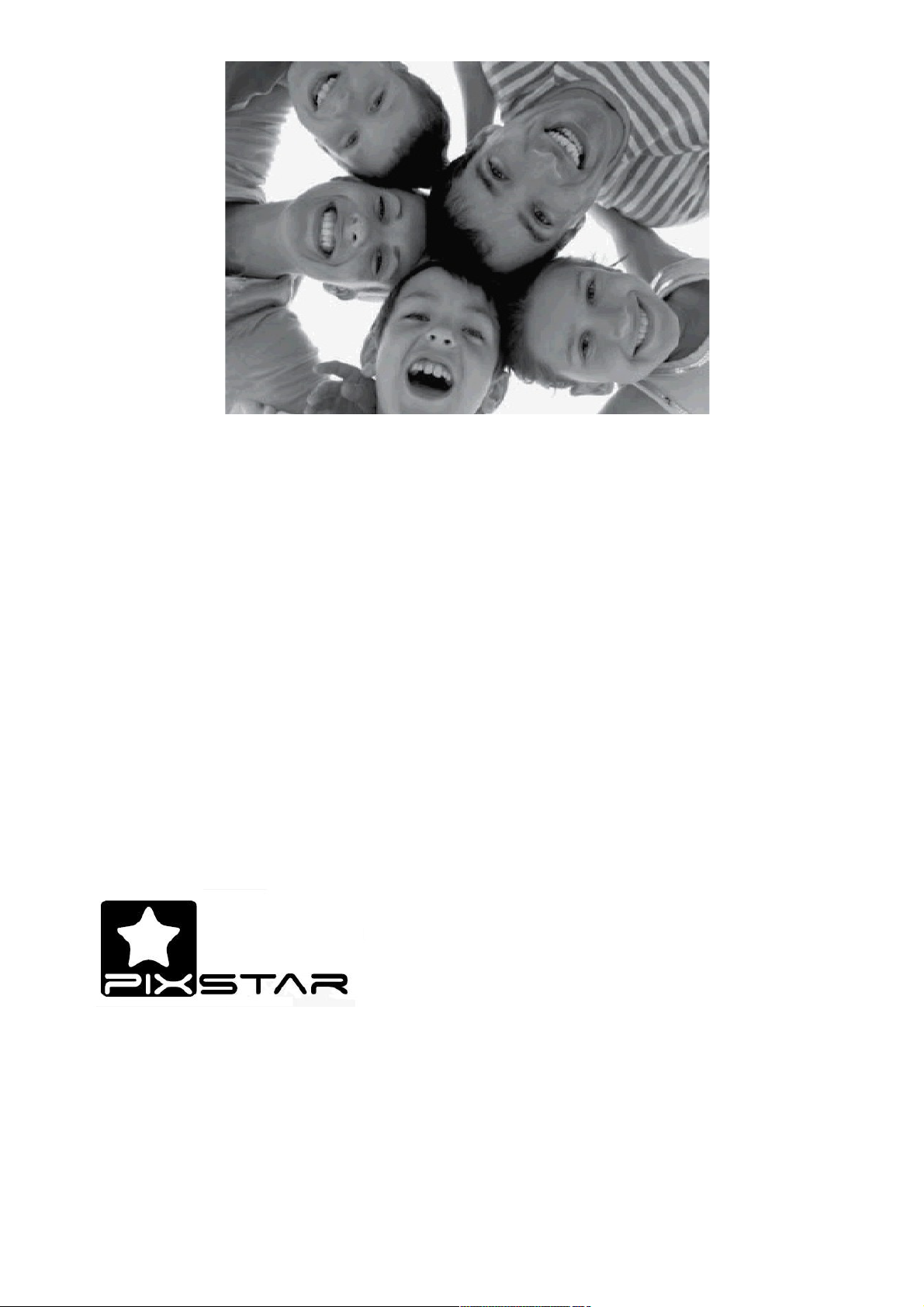
Wireless
Digital Picture Frame
User Guide / Livret Utilisateur
Manuale del Utilisator / Benutzerhandbuch
Guia do Utilizador / Guía del Usuario
2012-06

1
Welcome
You have just acquired a Pix-Star® Wi-Fi Photo Frame and we thank you very much for your trust in
our product and solution.
This Digital Photo Frame is a totally new generation of product with wireless capabilities and
innovative features that we believe will delight you.
This product will allow you to easily share your best moments with friends and family in just a few
seconds wherever they are, at any moment. This product also includes the traditional features of a
Digital Photo Frame: it can display pictures and other media files from USB memory sticks and
compatible memory cards.
We hope you will enjoy using our product. Do not hesitate to send us your feedback and suggestions
by logging on our web site at www.pix-star.com.
Notice: This user guide has been simplified to enable you to understand the basic features of this
frame. Nevertheless these explanations may not be exhaustive due to the constant improvements
made to your Pix—Star® product. Therefore, we recommend that you check the BLOG and other
sections of our website at www.pix-star.com where you can find regularly updated information.
You can also send us an email to info@pix-star.com.
REGISTRATION
To register your Pix-Star Online now, simply go to www.pix-star.com, and click on "I want to choose
an email address for my Pix-Star!" you will be able to instantly send/receive pictures to/from your
friends and relatives!
Enjoy your Pix-Star®
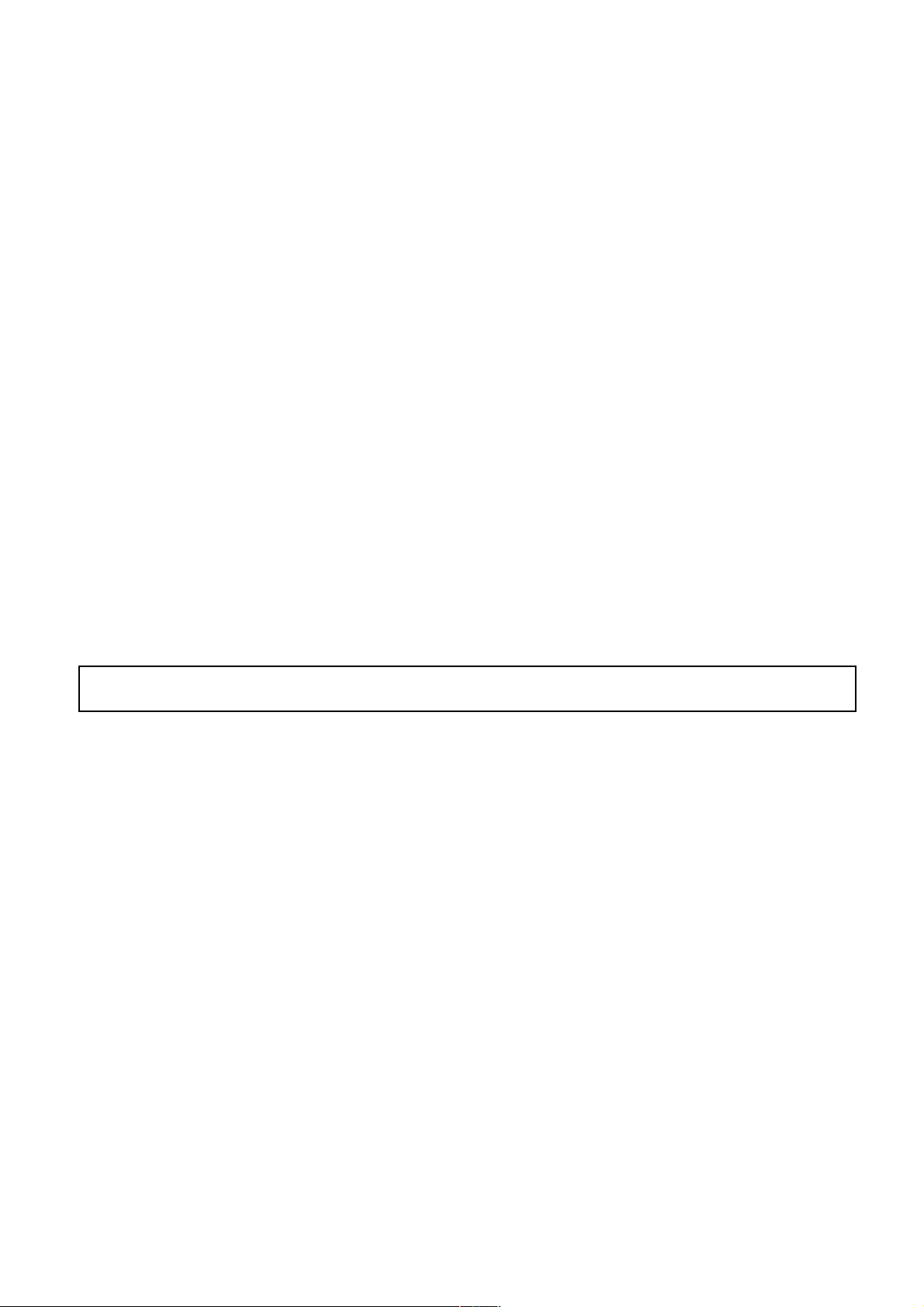
2
Recommendations of Use and Safety Warnings
Do not install your Digital Picture Frame close to a water source (minimum 1.50 m away from a
water source) or in a humid environment (such as bathroom, laundry, kitchen).
This product has been designed to work inside a room or a house and cannot be used outside. Avoid
using the product in a dusty environment.
This product must be used in temperatures between 10 °C and 35 °C.
Only use this product with the power adapter that was provided with the product.
The CE mark indicates that the product is in compliance with the main requirements of the
European parliament and council directive 2002/96/EC for telecommunications terminals, user
health and safety and for electromagnetic disturbance.
This terminal has been designed for private, indoor use (CPE customer premises equipment) within
the European Union. It has been tested according to the technical dispositions for radio equipment
(EN 300328). The manufacturer therefore declines all responsibility in case of non-compliance with
the current regulations in the country of installation.
The declaration of conformity and the warranty are accessible at www.pix-star.com or you can
request them by sending an email to support@pix-star.com.
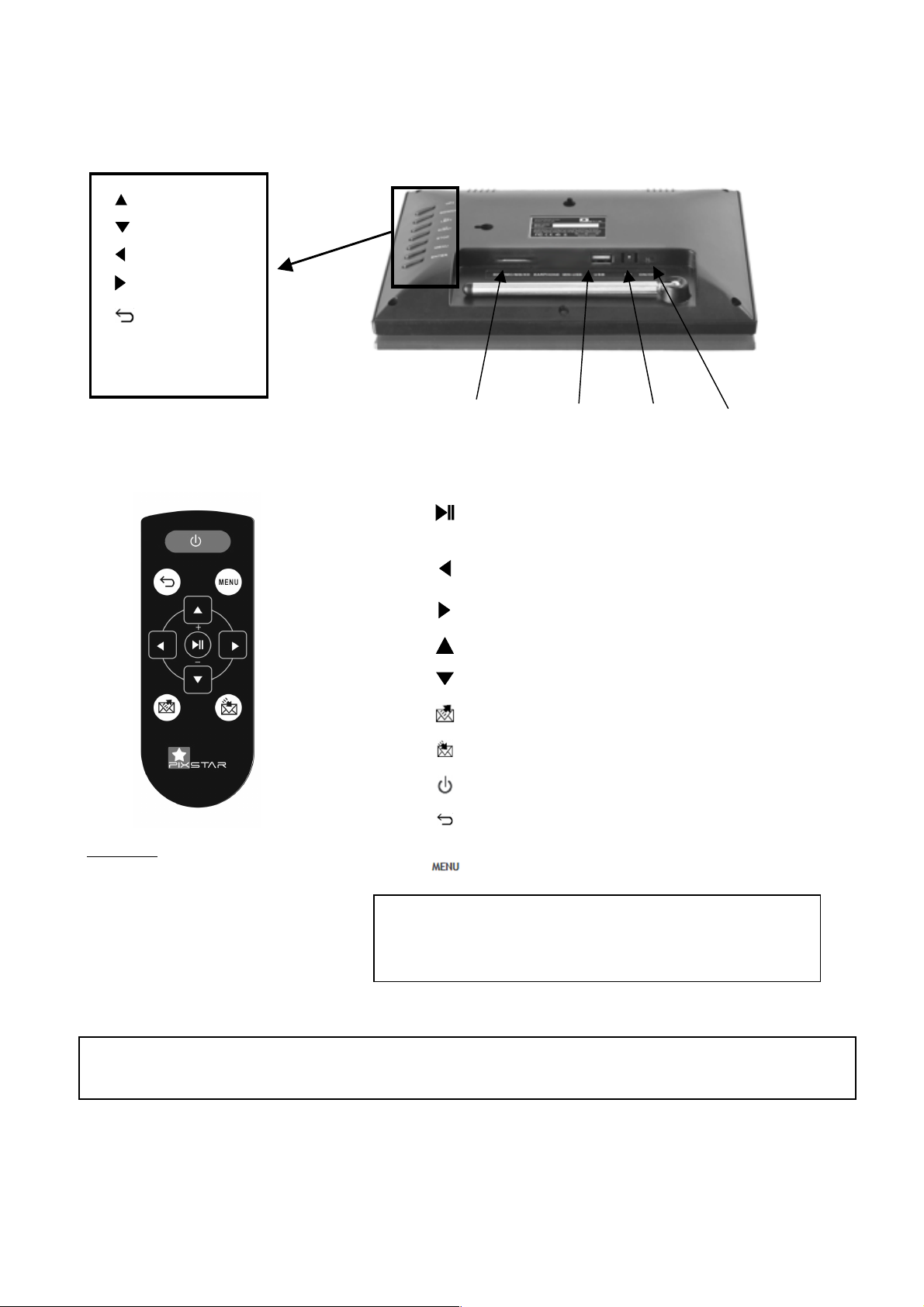
3
!
Scroll the menu up
1. Overview of the device
CAUTION
In cases of inappropriate handling the battery might explode.
Do not attempt to recharge it, disassemble it or burn it.
Play/pause when in slideshow mode
To enter a sub-menu in menu mode
To confirm the selection
Move left in the menu mode
Move to previous picture in slideshow mode
Move right in the menu mode
Move to next picture in the slideshow mode
Move up in the menu mode
Move down in the menu mode
Share: Open the user interface to send/share pictures
Inbox: Open the inbox to view pictures received by email
Switch On/Off the LCD (Standby mode)
To move back to previous menu in menu mode
To quit the slideshow when slideshow is playing
Display slide show menu bar (when slideshow is playing)
Display main menu
!
!
!
!
!
!
Box contains:
- 1 x remote control
- 1 x user manual
- 1 x Pix-Star photo frame
- 1 x power adaper AC 100/220V
Note: the remote control is delivered with a 3V lithium battery (type
CR2025) already installed. Remove the plastic tab (if any) to start using
the remote control.
ATTENTION: this battery cannot be recharged!
OK / Select
SD card reader
!
Scroll the menu left
Power on/off
Go back
AC adapter port
Main menu
USB port
!
Scroll the menu down
!
Scroll the menu right
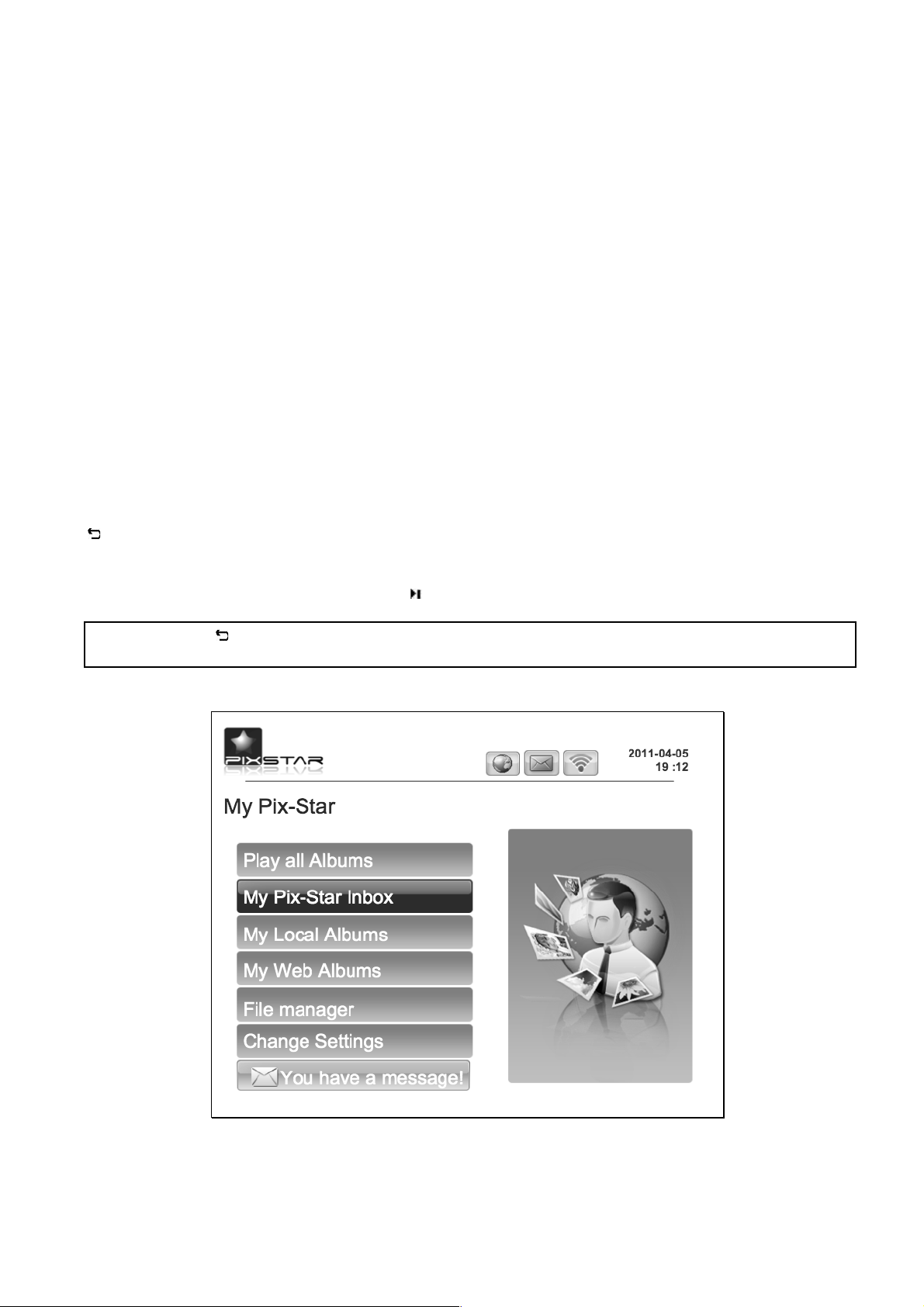
4
2. Installation and Power On
First, plug the AC adapter at the back of the device, then plug the AC adapter to a power
outlet/socket.
To turn on the device, move the switch button located on back/bottom side of the device next to
the AC adapter plug. After a few seconds, the screen should display a logo.
Wait for about 30 seconds for the device to be ready for use.
3. Introduction to the Main User Interface
After you power on the device and wait for approximately 30 seconds your Pix-Star will display the
main menu.
You can navigate the menus using the remote control or the buttons located behind the device on
the right side.
When the slide show is playing, to quit the slide show and go back to the main menu press the Back
button or the Menu button twice.
When the main menu is displaying on the Pix-star’s screen, select the menu you want to enter using
the UP and DOWN buttons then press the / OK button to enter it.
Note: The Back button on the remote control allows you to go back to the previous menu (upper
level menu)
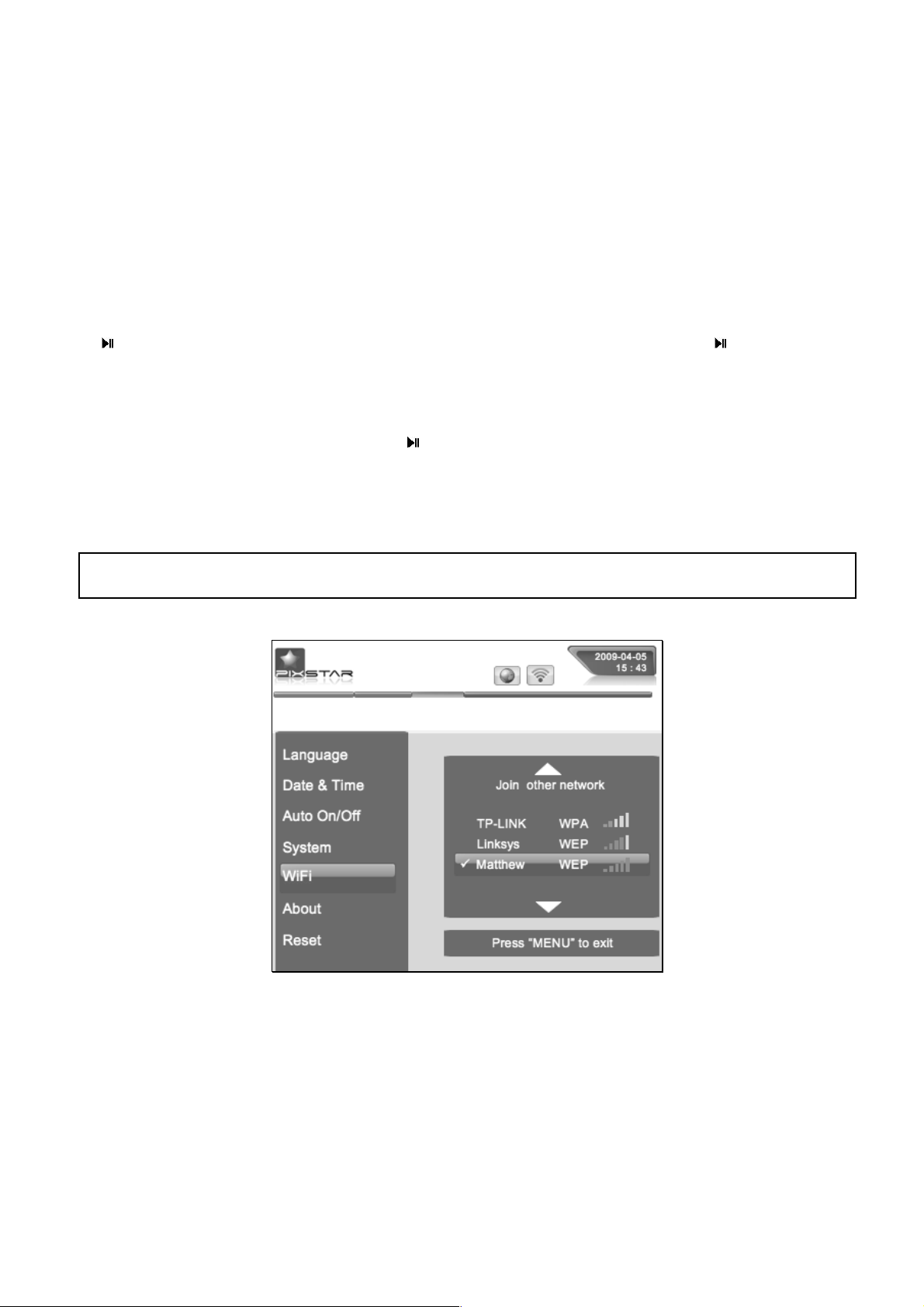
5
4. Wi-Fi and Internet Setup
4.1 Connect the device to a Wi-Fi wireless network
Each device has a dedicated email address, which makes it possible for the device to receive
pictures directly from the Internet. To receive pictures, the device must be connected to the
Internet through a Wi-Fi gateway.
Here is how to connect your photo frame to a local Wi-Fi network:
First access the Main menu (quit the slide show if necessary). Scroll to Settings and press Menu or
" " this will enter the Settings menu. Then scroll to Wi-Fi settings and press " ".
The device will automatically start a scanning process to discover available wireless networks.
Using the UP and DOWN keys navigate the interface to select the Wi-Fi network you want to
connect to. Once selected just press the button to connect to this network.
If the network has its security enabled, the device will automatically pop up a window where you
can enter the security key. All other parameters are AUTOMATICALLY configured by your Pix-Star.
Note: A DHCP server must be running on your network in order to automatically assign an IP address
to your device. Most personal Wi-Fi networks run a DHCP server.
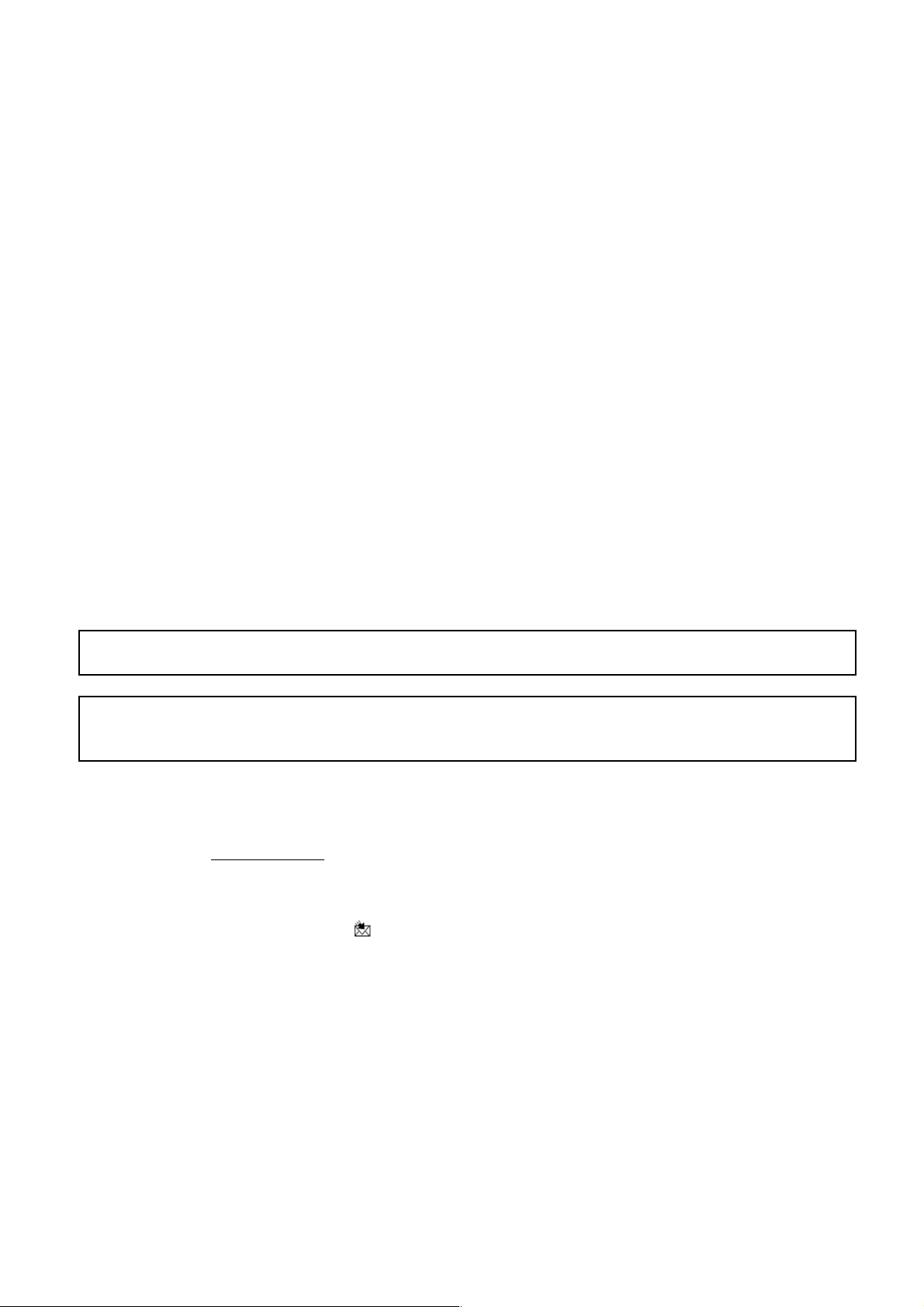
6
4.2 Register and Manage the Device on the WEB
First-time users should register their frame online by following these instructions:
Go to the www.pix-star.com webpage and click on “I want to register and choose an email
address for my Pix-Star®”.
Complete the form, choose a password and an email address you want to assign to your device,
and your device will be ready to use!
You can find the device ID (serial number) by accessing the Settings -> About Information menu
on your device.
5. Receive Pictures by Email Directly on the Device
To add a picture to your device, simply send an email with a picture attachment directly to your
device’s email address.
When the device receives a new picture, a small “enveloppe” icon will be displayed on the upper
right side of the screen. You can open the picture from the inbox by going to the main menu then
select the line where the “new message” display. You can also press the dedicated inbox button
on the remote control at the bottom right.
You can then choose to keep or delete the picture(s). If you delete a picture on the frame, it will
still be backed up on the website. Therefore, you will be able to view it or remove it
permanently by accessing the web site.
Note 1: You can send several pictures with the same email but you must ensure the email size does
not exceed 20 MB.
Note 2: You can configure FILTERS on incoming emails to select which person is allowed to send
photo-mails to your Pix-Star. To manage and configure the filtering options, log into your account
at www.pix-star.com.
On the frame, by going to the SETTINGS menu, then SYSTEM menu, you can configure the way
Pix-Star handles incoming photo-mails. You have the following choices:
- Manual (default option)
In this mode, when a new photo-mail arrives, your Pix-Star displays an icon (“envelope”) on
top of the slide show and a message on the main menu. You can manually open the
photo-mail by pressing the button at the bottom right of the remote control. This button
opens a window that displays photos individually, and provides the sender’s email address,
date and time (GMT format) and the subject of the email.
The manual mode is very convenient for providing full control on incoming photo-mails,
especially since you can immediately decide which photos you want to KEEP or DELETE.
- Automatic with notification
In this mode the device AUTOMATICALLY accepts photo-mails.
Photo-mails open one by one and the attached pictures are displayed for 10 seconds,
accepted then stored in the local memory of your device.
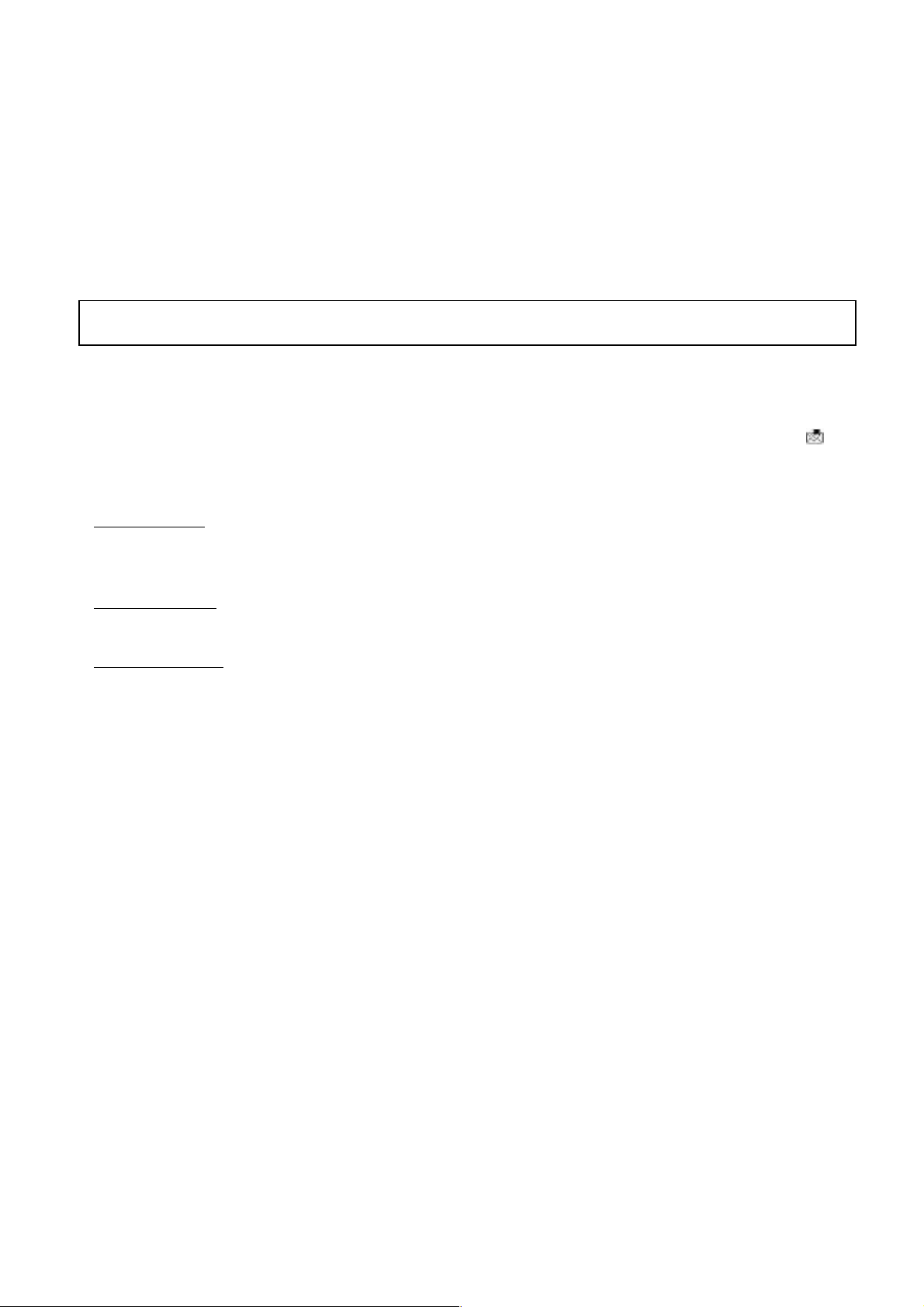
7
This mode is particularly suited for users who want simplicity, as it does not require much
interaction with the device.
- Automatic
This mode is the same as “automatic with notification” except that the device
AUTOMATICALLY accepts photo-mails WITHOUT previewing them on the screen for 10
seconds (photo-mails are added locally in a silent mode)
This mode is particularly suited for users who want simplicity, as it does not require any
interaction with the device.
Note: Once accepted, the photos arriving by email are stored in the “MY LOCAL PICTURES” menu
then “PIXSTAR” and “INBOX” sub menus.
6. Share Pictures with Friends Directly on the Device
The device allows you to easily share your pictures with your friends. To do so, press the
button while the picture in question is being displayed. Then, a menu will appear, which will
include the following options:
-To my friends: This item is linked to your contact list, as stored on the www.pix-star.com
website. You can quickly send pictures to all your friends or friends’ photo frames by selecting
them. If you want to modify your contact list, you need to log in the web site.
-To web albums: By choosing this option, the picture will be sent to a specific web album that
can be accessed through your personal area on the www.pix-star.com web site.
-To another email: This option allows you to send the picture to another device or email address.
You will then need to enter the recipient’s complete email address.
7. View Online Albums with the device
The device can display a slide show of pictures you stored online in your album via the
www.pix-star.com web site.
To manage the device associated with each of your online albums, log on to your personal area
on the www.pix-star.com web site. Choose the “My web albums” menu to upload or delete
albums. You can also use the same menu to define which album will be displayed on your
device.
Once the pictures have been uploaded onto the web site they can be seen and manipulated
immediately, and they should be visible on the device in less than a minute.
When in web album slide show mode, the device will automatically and periodically synchronize
its content with the web site.
When a picture is added to the online web album, the device will later add it onto its local
memory and slide show. When a picture is removed from the online web album, the device later
removes it from its local memory and slide show.
You can access pictures stored in your online albums from a large variety of providers such as
Picasa, Facebook, Smugmug, Shutterfly, FlickR, Mobile Me, Photo RSS, Padeleon, Koffeephoto, etc.
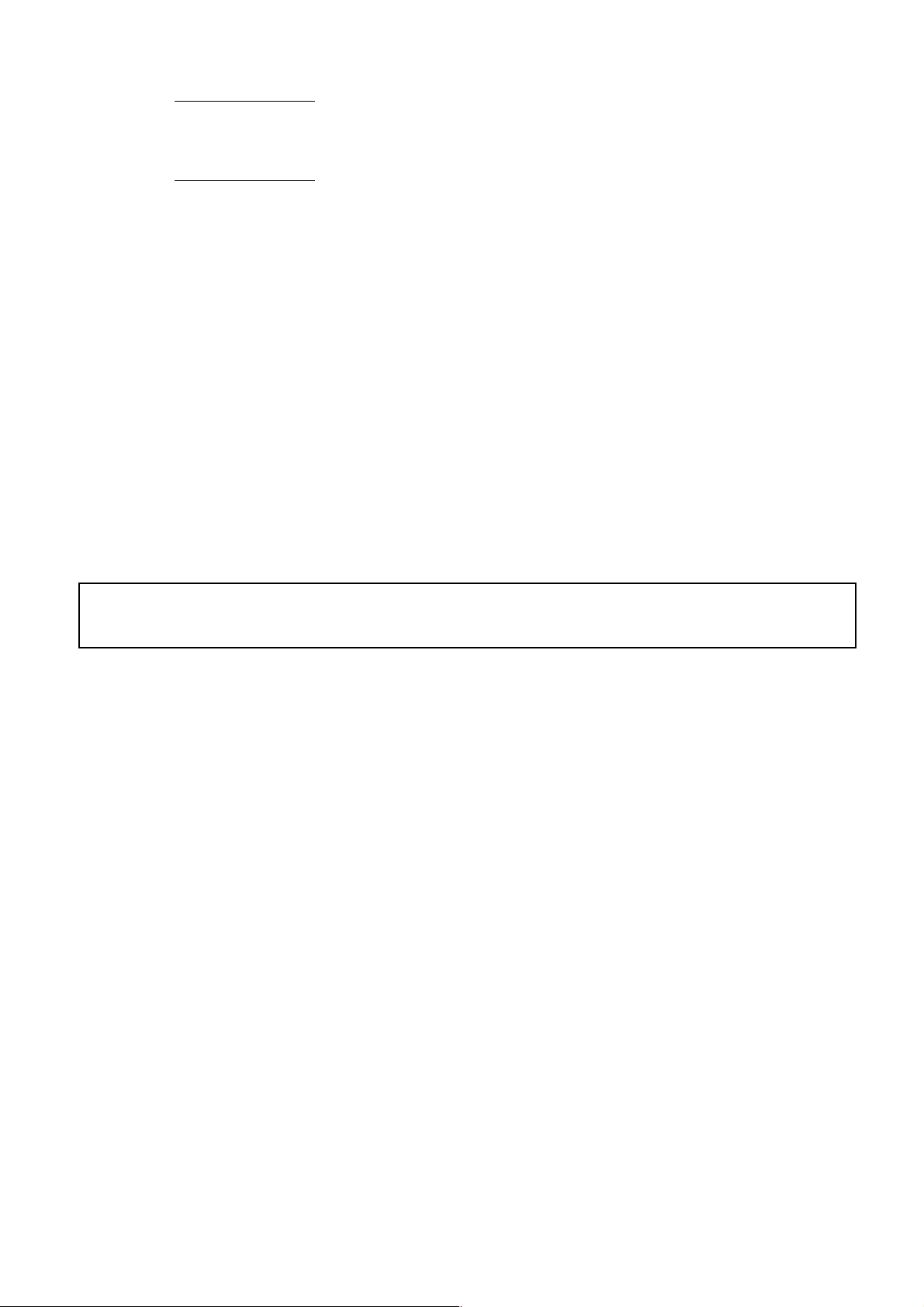
8
To configure Pix-Star so that it can access photos from these providers, you must log into your
account at www.pix-star.com
Support for new online providers is added regularly. We invite you to contact us at
support@pix-star.com if you want a specific provider to be added. You can also log into your
account at www.pix-star.com to see new additions.
8. Access pictures stored inside UPnP/DLNA servers on the local network
This device is UPnP/DLNA compatible, which makes it possible to access photos stored on the local
network inside a “UPnP/DLNA servers” directly from the device itself without copying the pictures
inside it’s local memory.
To access your UPnP/DLNA server content from the device go to the “My Local Pictures” menu then
choose “My Network Devices”. The device will automatically scan for devices on the network and
display a list of those supporting UPnP/DLNA (Note: Make sure your Wi-Fi connection is configured
properly before entering this menu).
Once a UPnP/DLNA server is found you will see it on the device menu, just select it then enter the
menu to browse its content and launch a slide show of the selected folders.
When playing a slide show of a UPnP/DLNA source the pictures are pulled out from the server in
streaming mode so it is necessary to keep the UPnP/DLNA server running so that the device can play
the slide show without interruption. Also, the Wi-Fi needs to be constantly available.
Note: Some UPnP/DLNA servers need a special configuration in order to work properly with the
device. Do not hesitate to check our BLOG where some explanation are provided or directly contact
us by email at info@pix-star.com.
9. How to Use the Web Site
-How to select the weather forecast for specific cities and countries
The web site allows you to determine which weather forecasts will be displayed on your device.
Under “Weather Forecast”, each city will be listed by country. By accessing “My weather”, you
can choose to display several cities and countries in the same directory.
Your weather forecasts will be accessible on your device by selecting “My web albums” (main
menu).
-How to manage your contacts
You can use the www.pix-star.com web site to add contacts and create a contact list directly
accessible from your device. It will allow you to send email to your friends from your photo frame,
without having to enter email addresses on the frame. You can easily modify, add or delete a
contact on this list.
Moreover, you can create groups, and instantly send your favourite photos to all members of a
specific group.
-How to filter your emails
You may choose to filter through all incoming emails to better control who is allowed to send
pictures to your Pix-Star® photo frame. You can choose one of the following options:
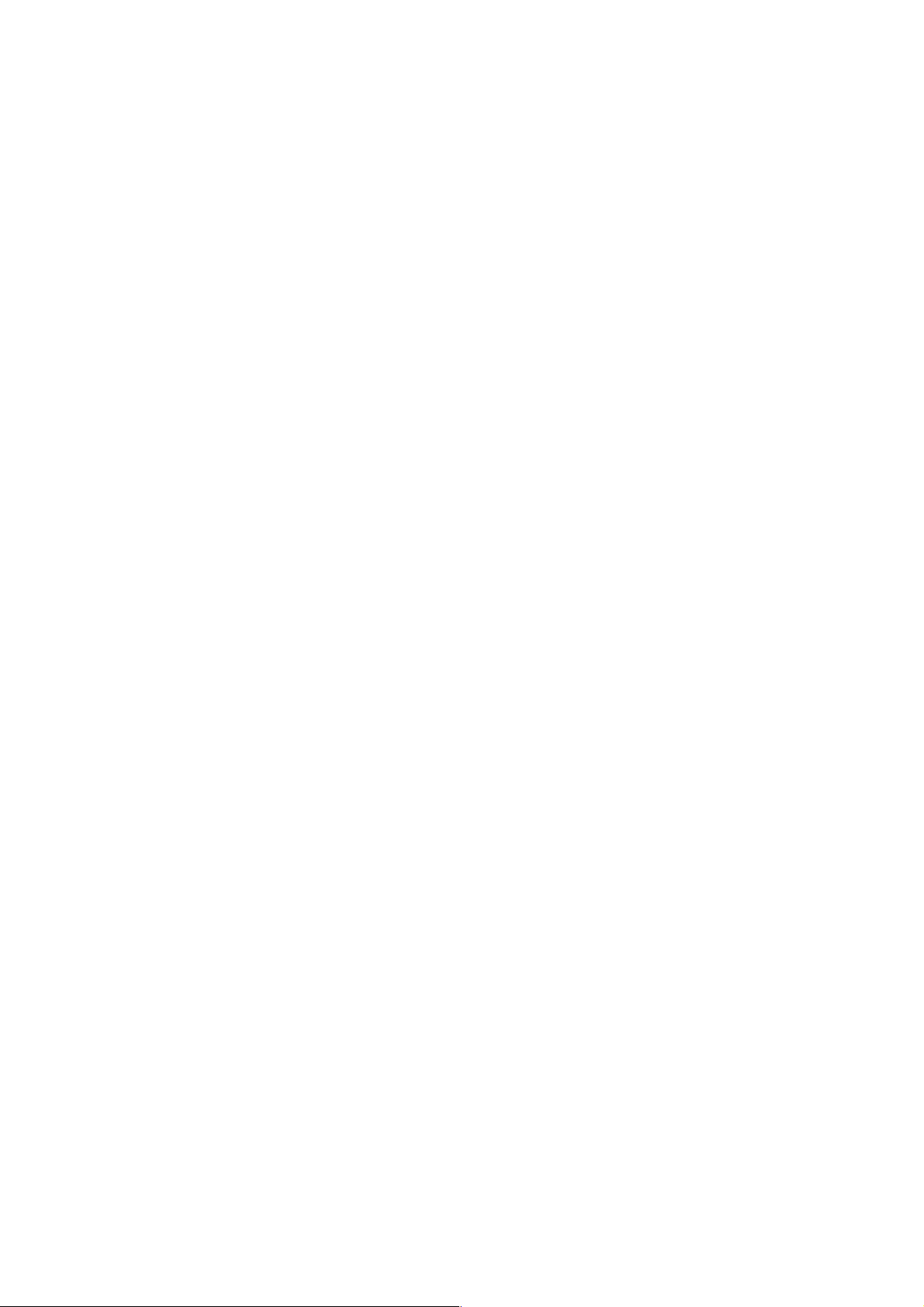
9
o No filtering - THIS IS THE DEFAULT MODE
Anyone who knows your Pix-Star® email address can send pictures to your photo frame.
o Refuse all incoming emails except those coming from your “white list” (authorized
individuals)
o Accept all incoming emails except those coming from your “black list” (unauthorized
individuals)
10. How the Slide show works
The slide show can run in 2 different modes: the “Normal Mode” and the “Collage Mode”.
By default “Collage Mode” is activated. When a slideshow starts, whether automatically are
launched from any menu of the device, it will display 5 pictures at a time in a nice “collage” type
arrangement on the screen.
At any time when Collage Mode is playing you can press any key on the remote to quit this Collage
Mode and return to the Normal slide show mode where pictures are shown individually in full screen
(one picture at a time).
To launch the Collage Mode again it is necessary to quit the normal mode and the slide show and
return to the main menu. From here, the slideshow will start in Collage Mode again next time it
auto starts or if you start it manually.
Should you decide to disable the Collage Mode and run slideshows using normal full screen mode, go
to the Settings menu then SYSTEM menu. You can also change this option from the menu bar that is
accessible from the slide show by pressing the MENU button of the remote.
11. How to Change the Device Configuration
You can change most of the device configuration parameters from the Settings menu accessible
from the Main menu.
Once inside the Settigns menu, you can change:
- The language of the user interface;
- Adjust the date and time;
- Adjust the auto switch on and switch off configuration;
- Change the Wi-Fi configuration;
- In the menu System you can also choose how photo-mails are handled as well as activate and
desactivate the slide show collage mode and adjust the screen brightness.
There is another Menu that you can access from the slideshow that is dedicated to adjusting the
slide show parameters.
When a slide show is running, press the MENU button of the remote, on the left side a list of icons
displays, choose the 2nd one from the bottom called “OPTIONS”.
Here you can adjust:
- The type of transitions you want between pictures;
- The play mode, normal mode or random mode;
- The screen brightness;

10
- The time intervals between 2 pictures;
- Set the current picture as your wallpaper of the main menu;
- Configure whether to display or not the date and time on top of the slide show;
- Activate or deactivate the “Collage Mode”.
12. Overview of Other Features
The device includes the following useful features:
- Pause
The device usually displays the pictures as an automatic slide show. However, if you want to
display a single static picture, you can interrupt the slide show by choosing the Pause button (main
menu). To display the slide show again, select Play.
- Settings
Several options can be modified from the Settings menu.
- Removable Devices
The device can read pictures stored on an SD card or USB memory stick. Plug one of them in the
device, select the right storage area in the files manager menu and browse the directories to find
the one that includes your pictures, then click to display a slide show composed of those pictures.
- Picture Management
The device allows you to manage your pictures. Enter the Files Manager menu and select the
location of your pictures. Then, you can perform several actions including delete and copy.
13. Technical Specifications
Data provided for reference purposes only.
The manufacturer reserves the right to modify the specifications without any prior notice.
Format supported
Images – JPG, JPEG, BMP, PNG, GIF
Memory card
SD / SDHC / MMC
USB
USB memory sticks
Storage capacity
1.3 GB total available memory for
picture storage. This is up to 12000
pictures (depending on picture size)
Energy consumption
Max. 7W
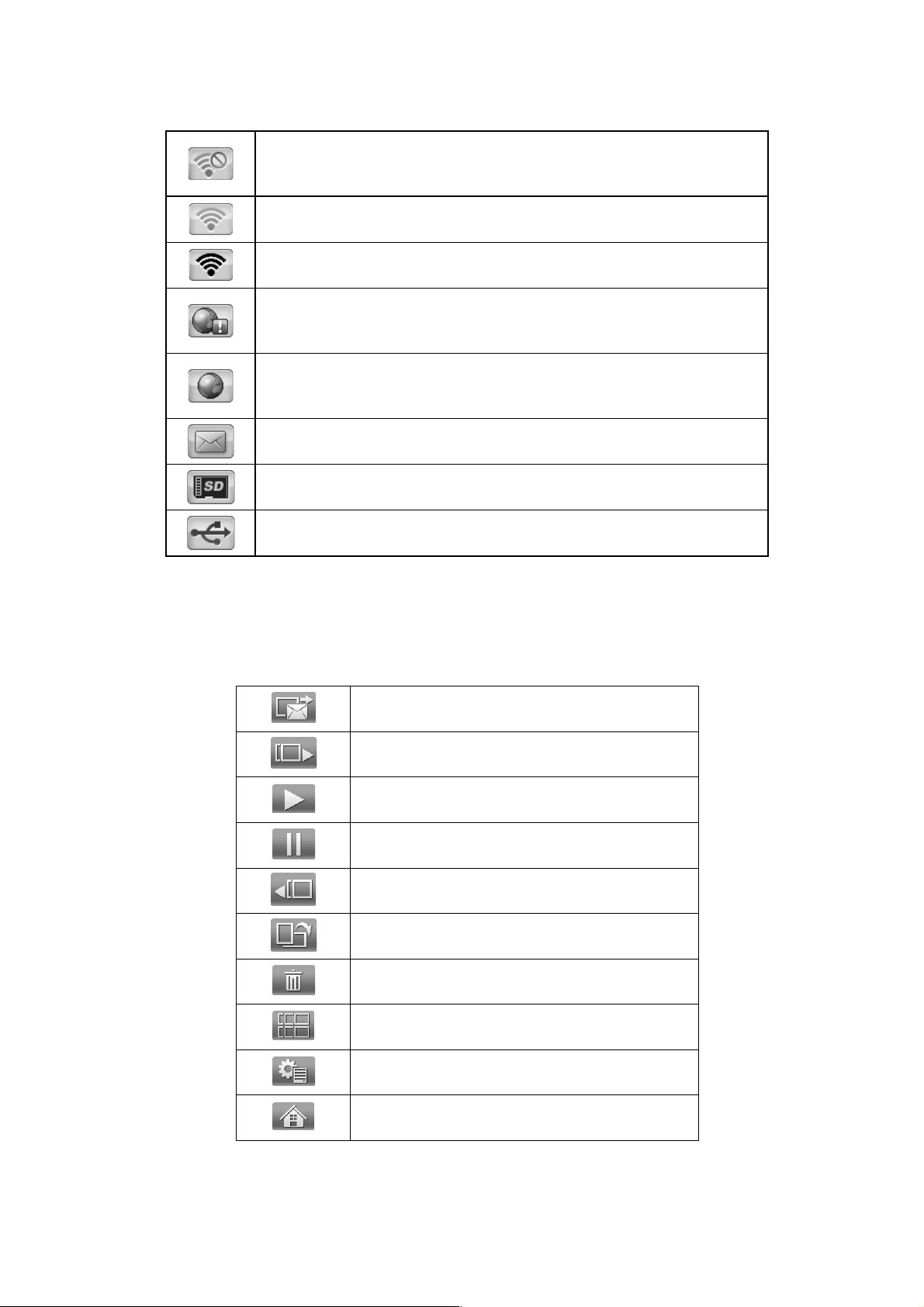
11
14. Glossary of Menu Icons
15. Glossary of the Slideshow Menu Bar Icons
When a slideshow is playing on your pix-star you can press the MENU button on the remote control
to display the slide show menu.
PROBLEM! Not connected to a Wi-Fi network.
Check the Wi-Fi connection configuration and ensure the Wi-Fi
network is available.
Connected to a Wi-Fi network with WEAK signal.
Connected to a Wi-Fi network with STRONG signal.
PROBLEM! The frame cannot access the Internet
This usually happens when the Wi-Fi is not properly configured or
the internet connection of your Wi-Fi gateway is down.
Connection to the Internet is working properly.
The device is ready to receive / send email and synchronize web
albums.
Notification that the Pix-Star® photo frame has received new
photo email.
SD/SDHC/MMC card detected and ready to use
USB device detected and ready to use
Send photo email
Next photo
Play slide show (when in Pause)
Pause slide show (when Playing)
Previous photo
Rotate photo
Delete this photo
Photo thumbnail
More options (configure the slide show)
Close and go back to Main Menu
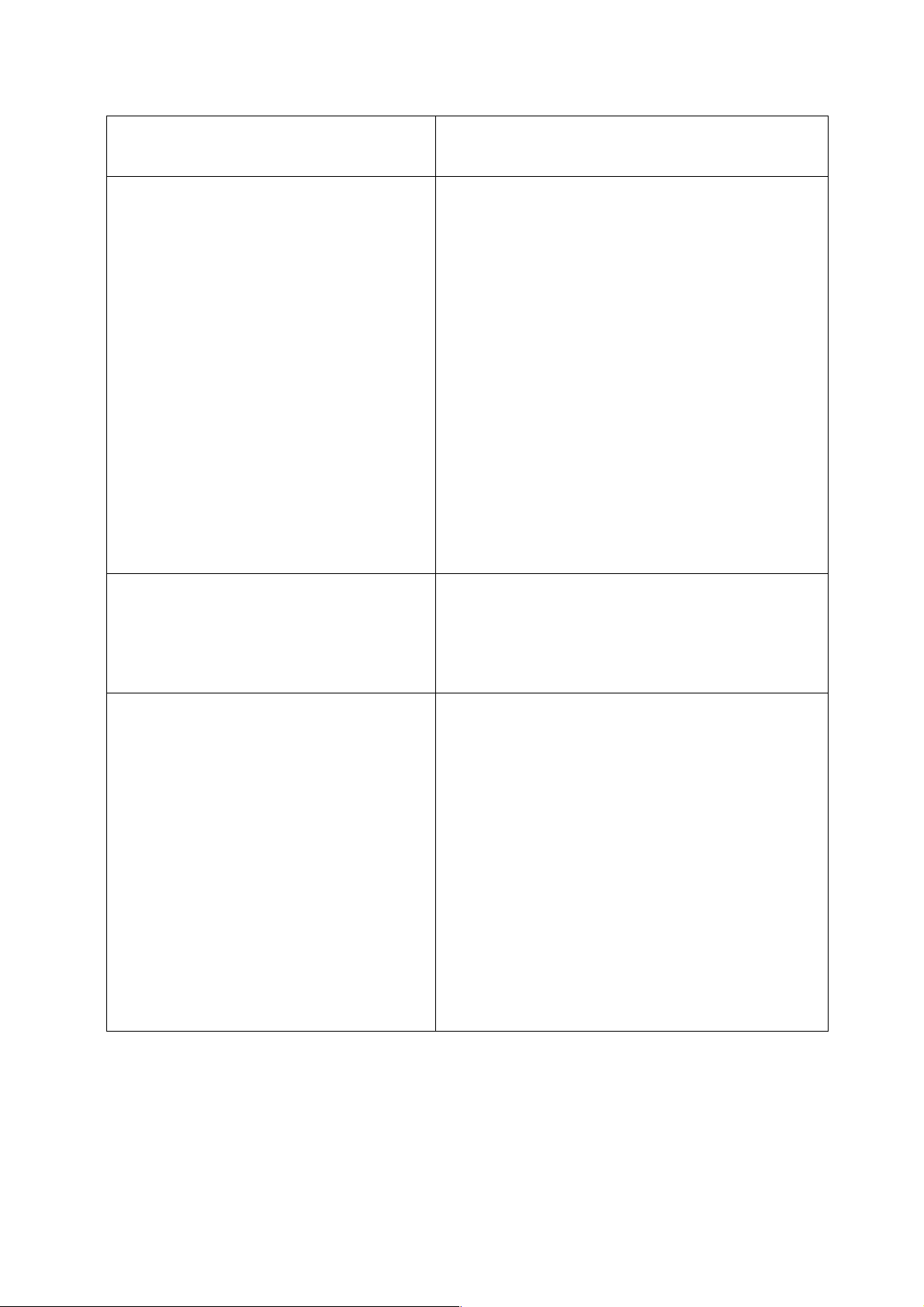
12
16. Frame Map
My local albums
- My Pix-Star® frame (Inbox)
Display the photos of your friends sent by email
or transferred via SD card or USB stick.
My web albums
- +WEATHER+
- Ezubi
- Facebook
- FlickR
- Kotoo
- MobileMe
- Padeleon
- Phanfare
- Photobucket
- Photo RSS
- Picasa
- Pix-Star®
- Shutterfly
- Signaelive
- SmugMug
- XiaoNei
- WindowsLive
Manage web albums displayed on your frame via
the www.pix-star.com web site.
Web albums will only be displayed after being
linked on the web site.
Files manager
- My Pix-Star®
- USB
- Carte SD
Manage files saved on your device’s local
memory.
Settings
- Language
- Date & Time
- Auto On/Off
- System
- Wi-Fi
- About
- Reset
Configure the language used on the device
Configure the date and time
Configure your device’s automatic sleep mode
Configure your device’s settings
Select your wireless network
Information related to the device
Reset the device to factory settings
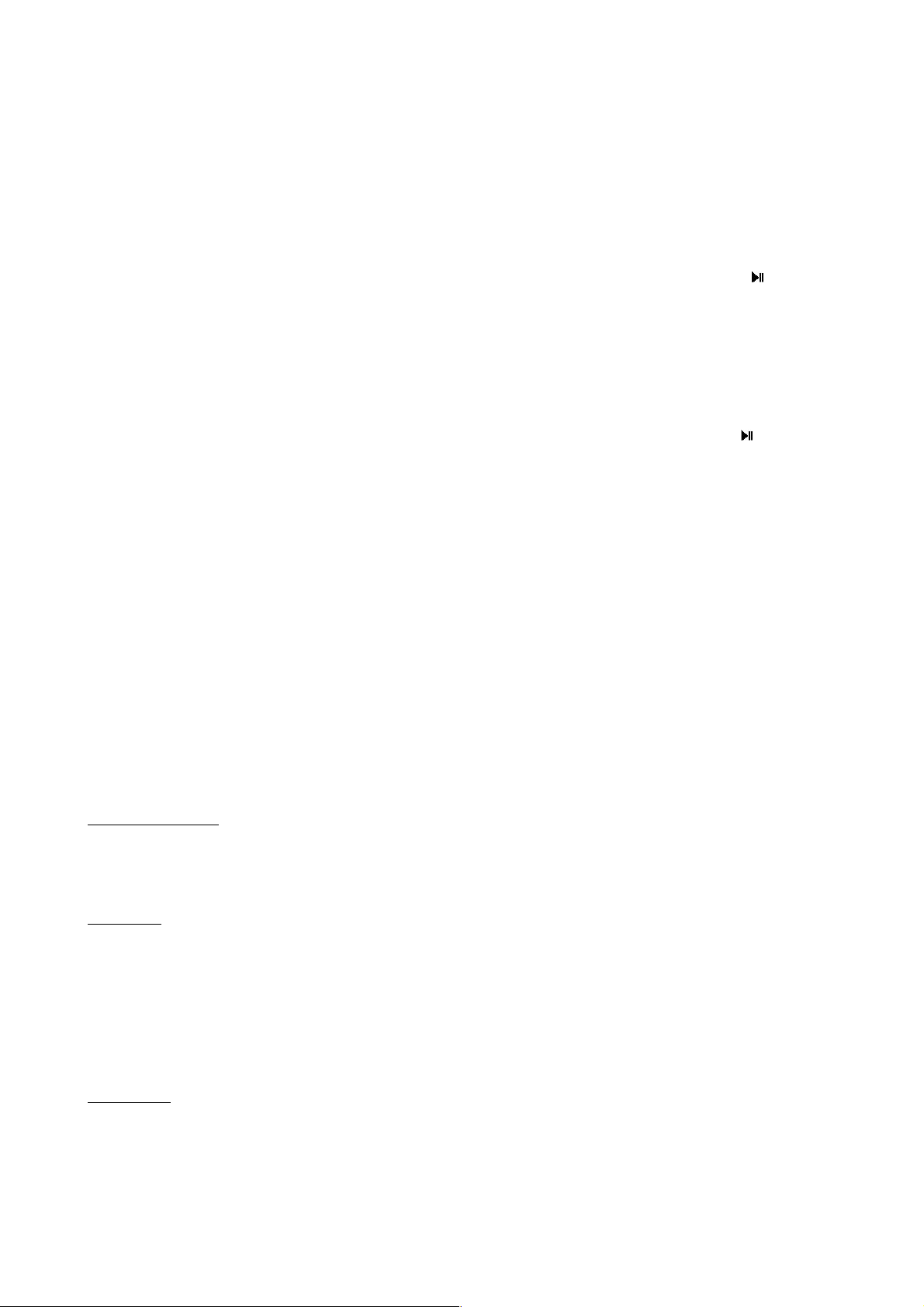
13
17. File Manager
- How to create a new folder in a directory
Choose a location where you want to add this folder, press the “Menu” button on the remote
control, and then select “New folder”. A pop up will appear and ask you to choose a name for this
new folder.
- How to copy a file in another folder
Select the files you want to copy by pressing the central button on the remote control ( ) when the
file is selected using arrow keys.
Press the “Menu” button on the remote control, and select “copy selected files to…”. An interface
will open that help you select the destination folder.
- How to delete a file
Select the file(s) you want to remove with the central button of the remote control ( ), press
“Menu”, and “Delete files”.
18. Warranty
The warranty does not cover damage caused if you (or any unauthorized person) tried to repair the
frame.
If the frame is emitting smoke, noise, or an unusual smell, immediately turn it off and unplug it. If
you do not use the digital frame for a while, make sure to unplug the power cord.
The warranty concerns the digital photo frame and the following accessories:
- The power supply unit
- The remote control
In case of any of these accessories stop working you may contact the following email address for a
diagnostic or to replace them: SUPPORT@PIX-STAR.COM
Warranty period
This digital frame is under warranty for 12 months. The warranty period begins on the date the
frame is purchased. The warranty must be proven by presenting the original invoice or receipt on
which the date and model purchased appear.
Coverage
A defective digital frame must be returned complete to your distributor with an explanation.
If this digital frame presents a defect during the warranty period, the authorized After-Sales
Service will repair any defective component or manufacturing defect. The After-Sales Service will
unilaterally decide whether to repair or replace the digital frame, in part or in whole.
The initial purchase date will determine the starting date for the warranty period.
If the digital frame is repaired or exchanged by our After-Sales Service, the warranty period is not
extended.
Exclusions
Damage or defects caused by the improper use or handling of the digital frame, or by the use of
accessories, which are not original or not recommended in these instructions, are not covered by
the warranty
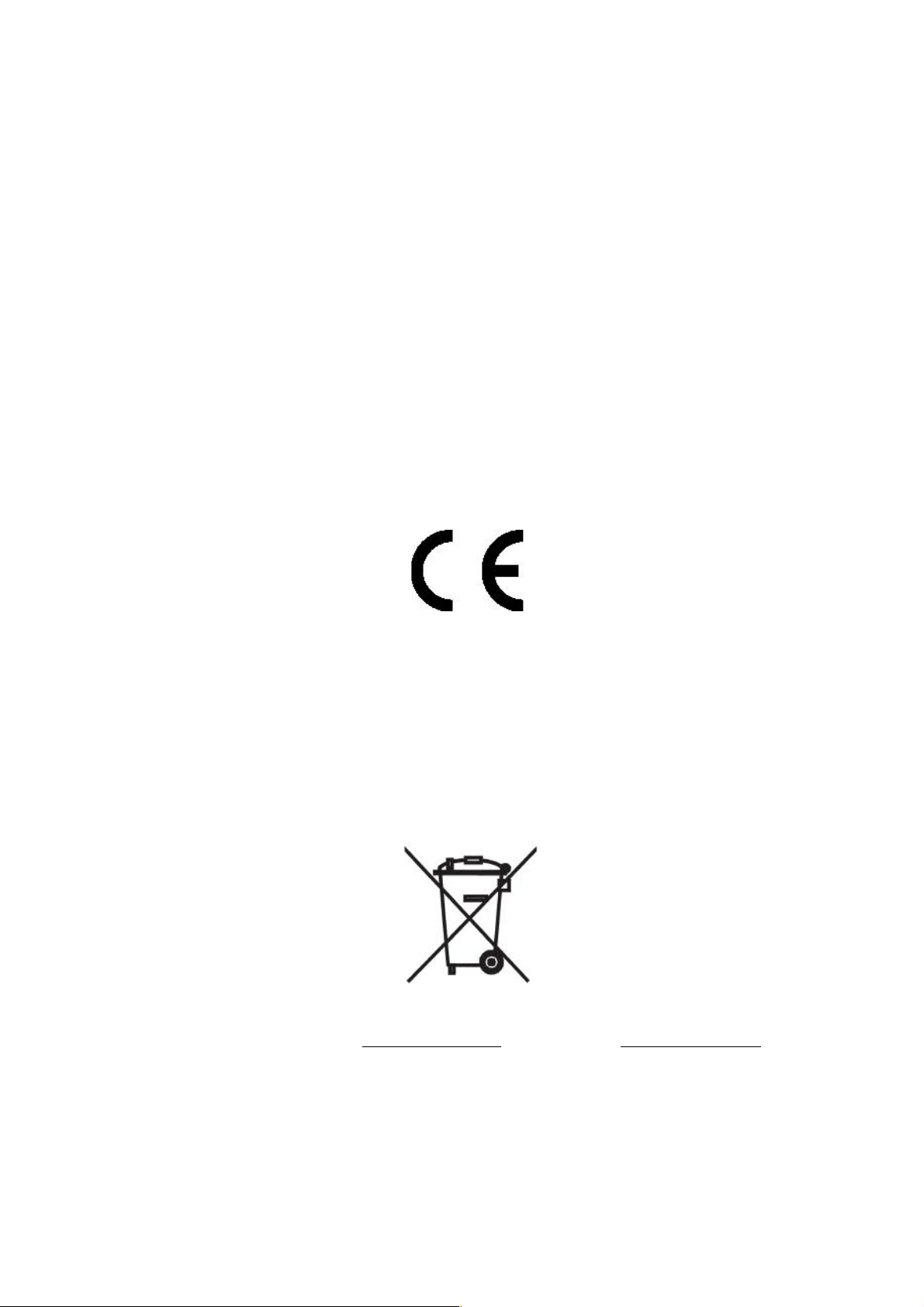
14
The warranty does not cover damage caused by outside elements, like lightning, water, or fire, or
any other damage caused during transport.
No warranty coverage may be claimed if the digital frame’s serial number has been modified,
removed, erased, or made illegible.
No warranty coverage may be claimed if the digital frame has been repaired, altered, or modified
by the buyer or any repair personnel not officially qualified and authorized.
The manufacturer does not guarantee the technical properties described in this manual. The
hardware and accessories described in this manual are subject to change without advance notice.
For this reason, the manufacturer reserves the right to change the related documents, components,
options, and characteristics without advance notice.
19. Declaration of Conformity
We, Spheris Digital Ltd., declare under our sole responsibility that the product PXT510WR02B is in
conformity with the provisions of the Council Directive on Radio Equipment and
Telecommunications Terminal Equipment.
The product is marked with the CE making
Environmental protection
You are suggested to return your frame at the end of its live to the public collecting points set up
for recycling, reusing electrical and electronic devices.
The following symbol on the product, the instruction manual or the package indicates that this
product is subjected to the European Directive 2002/96/EU.
Spheris Digital Ltd. Info@pix-star.com www.pix-star.com
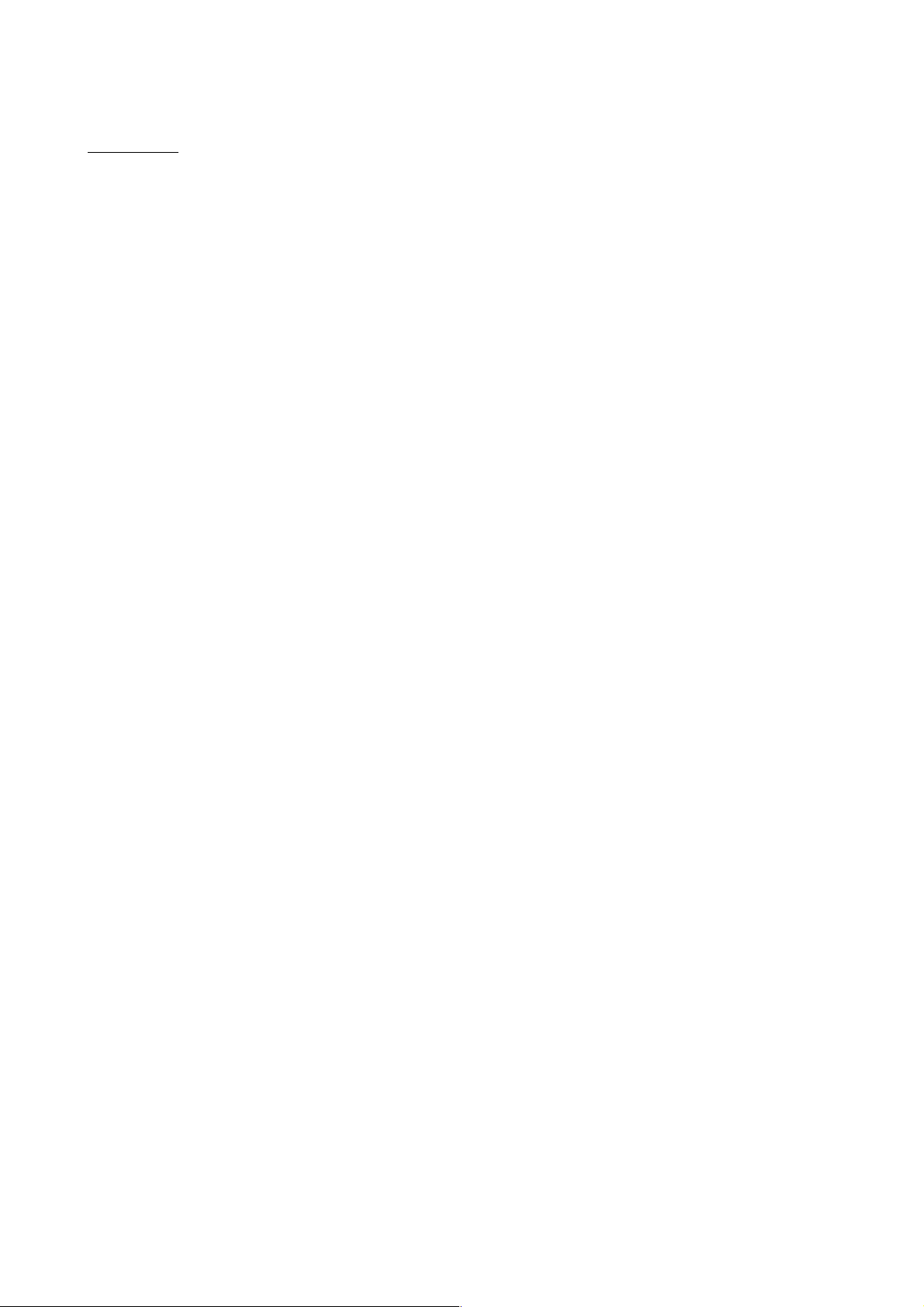
15
FCC WARNING STATEMENT
FCC NOTE:
THE MANUFACTURER IS NOT RESPONSIBLE FOR ANY RADIO OR TV INTERFERENCE CAUSED BY
UNAUTHORIZED MODIFICATIONS TO THIS EQUIPMENT. SUCH MODIFICATIONS COULD VOID THE
USER’S AUTHORITY TO OPERATE THE EQUIPMENT.
This device complies with Part 15 of the FCC Rules. Operation is subject to the following two
conditions:
1. This device may not cause harmful interference, and
2. This device must accept any interference received, including interference that may cause
undesired operation.
Note: This equipment has been tested and found to comply with the limits for a Class B digital
device, pursuant to part 15 of the FCC Rules.
This device has been evaluated to meet general RF exposure requirement. The device can be used
in portable exposure condition without restriction.
These limits are designed to provide reasonable protection against harmful interference in a
residential installation. This equipment generates, uses and can radiate radio frequency energy
and, if not installed and used in accordance with the instructions, may cause harmful interference
to radio communications. However, there is no guarantee that interference will not occur in a
particular installation. If this equipment does cause harmful interference to radio or television
reception, which can be determined by turning the equipment off and on, the user is encouraged to
try to correct the interference by one or more of the following measures:
—Reorient or relocate the receiving antenna.
—Increase the separation between the equipment and receiver.
—Connect the equipment into an outlet on a circuit different from that to which the
receiver is connected.
—Consult the dealer or an experienced radio/TV technician for help.
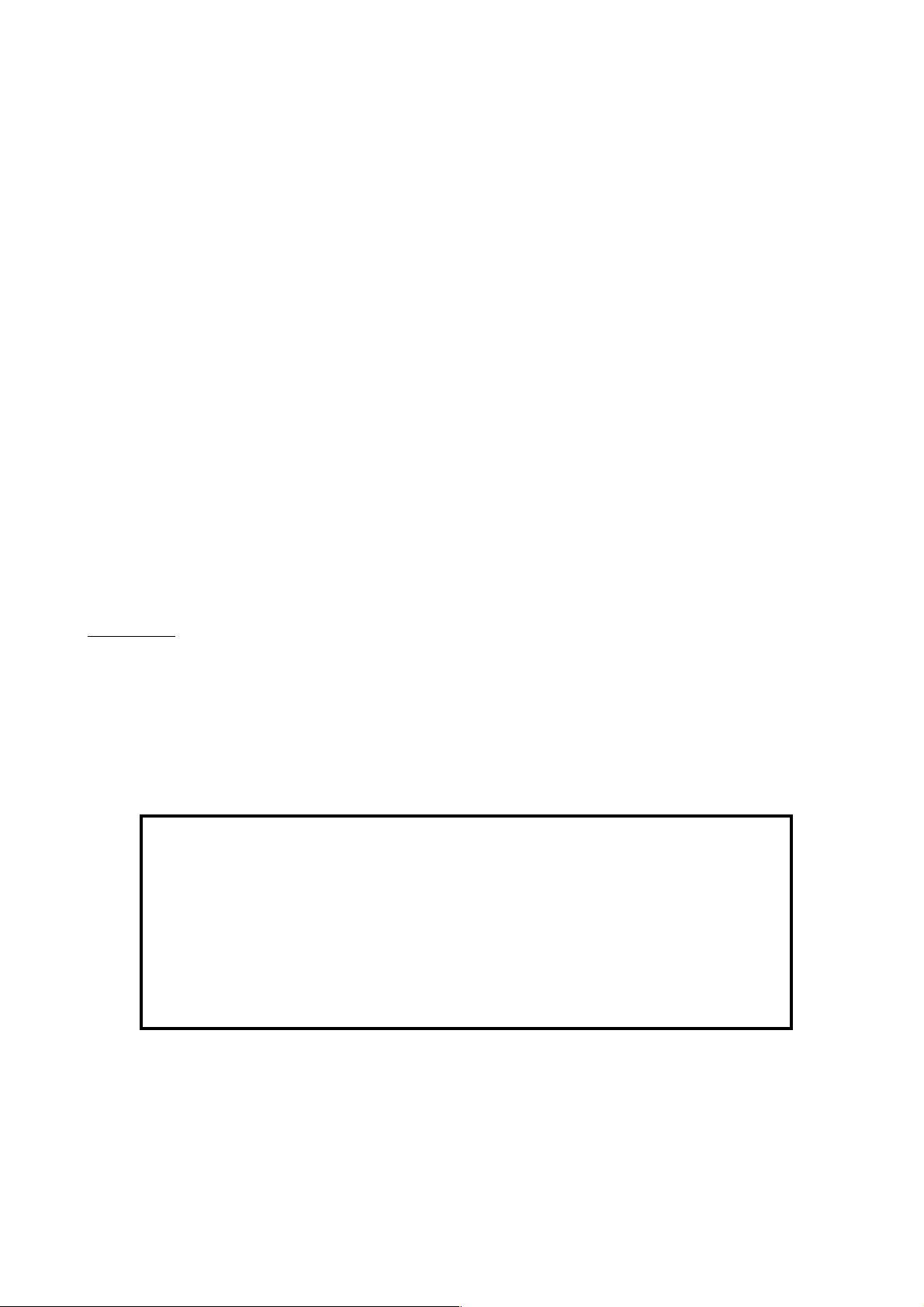
16
Bienvenue !
Vous venez d'acquérir un cadre photo numérique Pix-Star® et nous vous remercions pour la
confiance que vous nous accordez.
Votre Pix-Star® appartient à la nouvelle génération des cadres photos numériques communicants
dotés de capacités de connexion Internet sans fil.
Avec ce cadre numérique vous pourrez très facilement, via Internet, partager des photos avec vos
amis et les membres de votre famille, recevoir directement des photos par e-mail sur le cadre, ou
encore accéder à vos photos stockées en ligne. Vous pourrez aussi utiliser des fonctionnalités plus
classiques, comme la lecture de photos numérique stockées sur un support de type carte mémoire
SD ou une clé USB.
Nous espérons que vous apprécierez ce produit. N'hésitez pas à nous faire part de votre avis et de
vos suggestions d'amélioration via notre site www.pix-star.com.
Remarque: Ce manuel d'utilisation est un guide simplifié des fonctionnalités de base de votre cadre
Pix-Star®. Cependant, en raison de l'amélioration constante de nos services, certaines informations
peuvent être manquantes aussi n'hésitez pas à vous rendre sur www.pix-star.com dans les rubriques
BLOG et FORUM où vous trouverez des informations régulièrement mises à jour. Vous y trouverez
également la garantie du cadre. Vous pouvez aussi bien sûr nous contacter par l'email
info@pix-star.com.
ENREGISTREMENT
Pour enregistrer dès maintenant votre Pix-Star® en ligne, rendez vous sur
www.pix-star.com et sélectionner "Je veux enregistrer et choisir une adresse
Email pour mon Pix-Star !" Vous aurez alors la liberté de recevoir et d'envoyer
instantanément vos photos à vos amis et proches.
Bon Pix-Star®
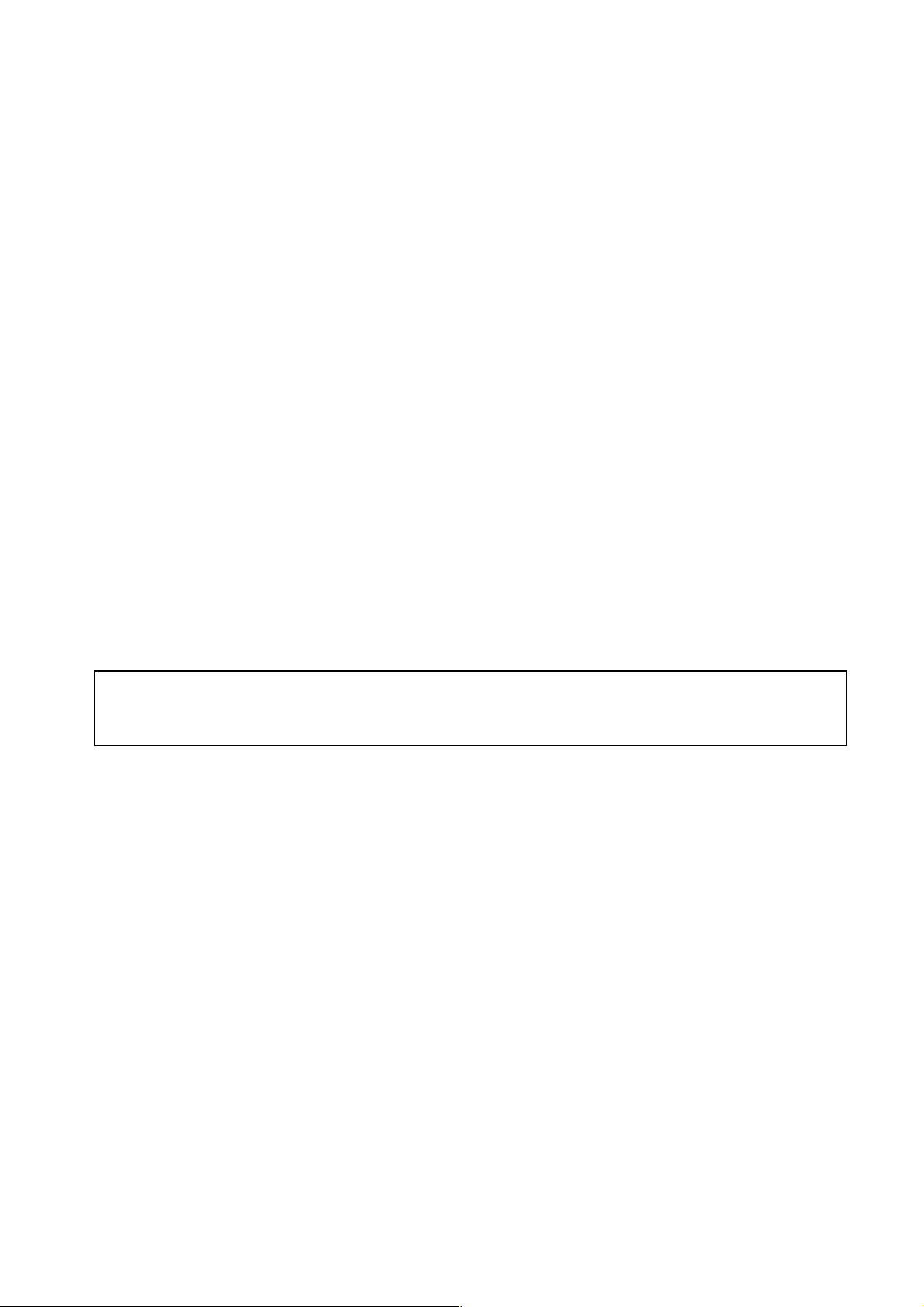
17
Recommandations d'utilisation et avertissements de sécurité
Ne pas installer le cadre numérique à proximité d'une source d'eau (laisser au minimum 1,50m de
distance entre le cadre et toute source d’eau potentielle) ou dans un environnement humide
(cuisine, salle de bain, etc.)
Ce produit a été conçu pour fonctionner en intérieur et ne peut en aucun cas être utilisé en
extérieur. Éviter d'installer le produit dans un environnement poussiéreux ou en plein soleil.
Ce produit doit être utilisé à une température située entre 10°C et 35°C.
Utiliser le cadre photo uniquement avec l'adaptateur secteur fourni.
Le marquage CE indiqué sur le produit et sur l'emballage certifie que ce produit est compatible avec
les exigences de la directive européenne 2002/96/EU concernant les équipements de
communication, la sécurité et la santé des usagers, et pour les perturbations électromagnétiques.
Ce terminal a été conçu pour un usage privé au sein de l'Union Européenne. Il a été testé selon les
dispositions techniques pour les équipements radio (EN 300328). En conséquence, le fabricant
décline toute responsabilité en cas de non compatibilité avec les règles locales dans le pays
d'installation.
La déclaration de conformité peut-être consultée sur notre site web www.pix-star.com et peut
être obtenue sur simple demande en envoyant un e-mail à support@pix-star.com.
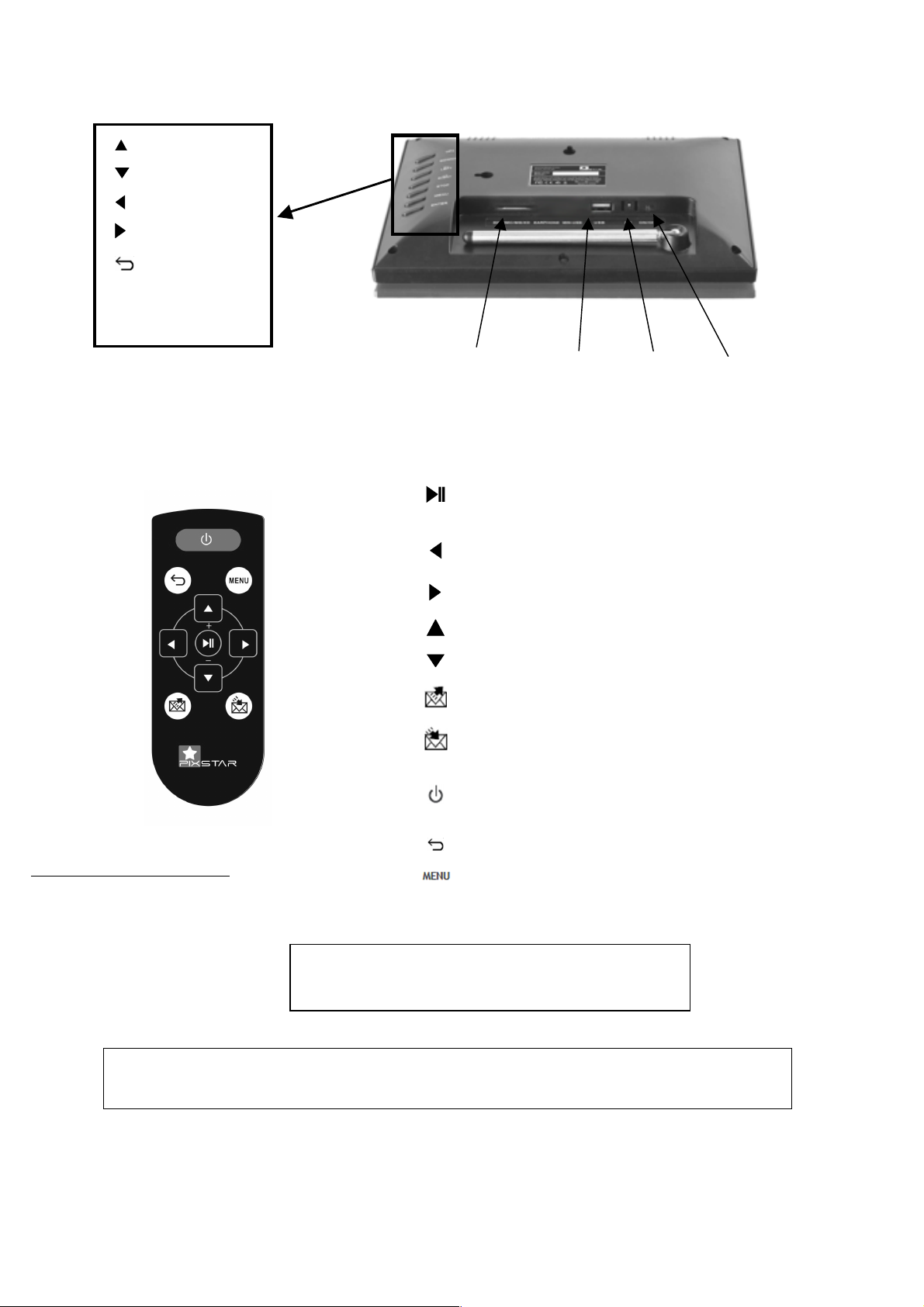
18
!
Menu défiler haut
1. Description du produit
AVERTISSEMENT
En cas de mauvaise manipulation, la pile peut exploser. Ne tentez pas de la recharger,
de la démonter ou de la jeter au feu.
Arrêter/ démarrer le diaporama
Entrer dans le sous-menu sélectionné
Valider la sélection
Touche de navigation à gauche dans le menu
Afficher la photo précédente dans le mode diaporama
Touche de navigation à droite dans le menu
Afficher la photo suivante dans le menu diaporama
Touche de navigation vers le haut dans le menu
Touche de navigation vers le bas dans le menu
Fonction « Partage » de photos et ouverture de la liste de
contacts
INBOX : Fonction « Réception » de photos et ouverture de la
boîte de réception pour afficher les photos reçues par e-mail
Eteindre / Allumer l’écran (mode stand by)
Note : pour éteindre ou allumer l’appareil, utiliser le bouton
situé sur le côté
Revenir au menu précédent dans le mode menu
Afficher le menu associé au diaporama (en mode diaporama)
Afficher le menu principal (en mode menu)
Sont inclus dans le boitier :
- Un adaptateur secteur AC 100/220V
- Une télécommande
- Un cadre photo numérique
- Un guide de démarrage
Note: La télécommande est livrée avec une pile au Lithium de 3
Volts (type CR2025)..
ATTENTION: Cette pile ne peut pas être rechargée!
OK / Sélectionner
Port carte SD
!
Menu défiler gauche
Allumage /
Exctinction
retour
Adaptateur
secteur
Menu principal
Port USB
!
Menu défiler bas
!
Menu défiler droite
!
!
!
!
!
!
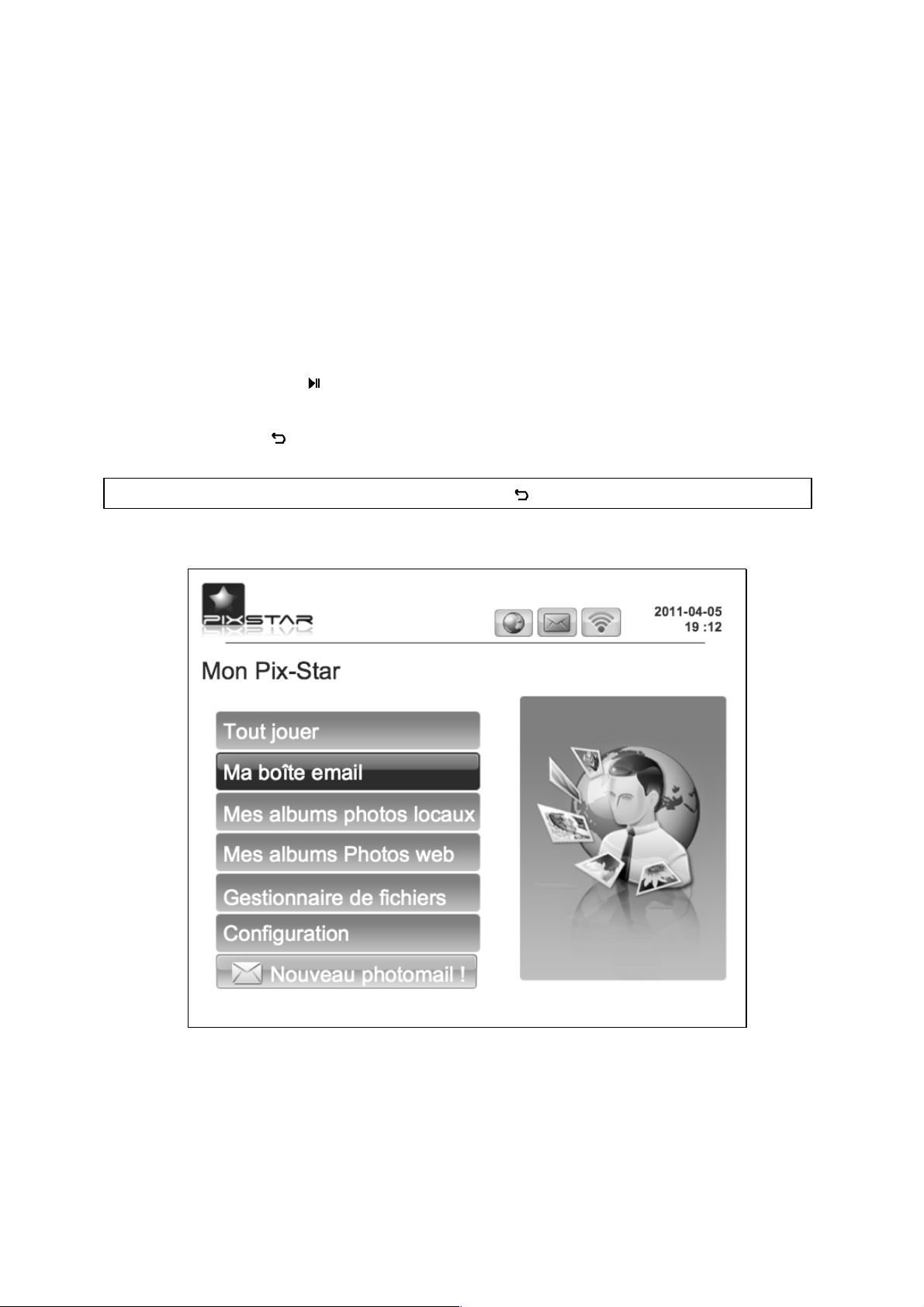
19
2. Installation
Brancher l'adaptateur secteur à l’arrière de l'appareil. Raccorder ensuite l'adaptateur sur la prise
secteur.
Pour mettre en route le cadre, appuyer sur le bouton situé à l’arrière du cadre. L'appareil démarre,
au bout de 2 secondes, l'écran s'allume, il est opérationnel au bout de 30 secondes environ.
3. Présentation de l'interface principale
Environ 30 secondes après la mise en route de l'appareil, votre Pix-Star affiche le menu principal.
Puis au bout de 20 secondes environ le diaporama démarre automatiquement.
En utilisant les boutons situés à l'arrière de l'appareil, vous pouvez naviguer à l'intérieur des menus.
Pour ouvrir le MENU principal, appuyer sur le bouton « menu ». Pour entrer dans le sous-menu
souhaité presser la touche " ".
Pour quitter le mode diaporama et revenir au menu principal, utiliser la télécommande et
appuyer sur la touche ou deux fois sur la touche MENU.
Remarque : A tout moment, appuyer sur la touche pour revenir au menu précédent.
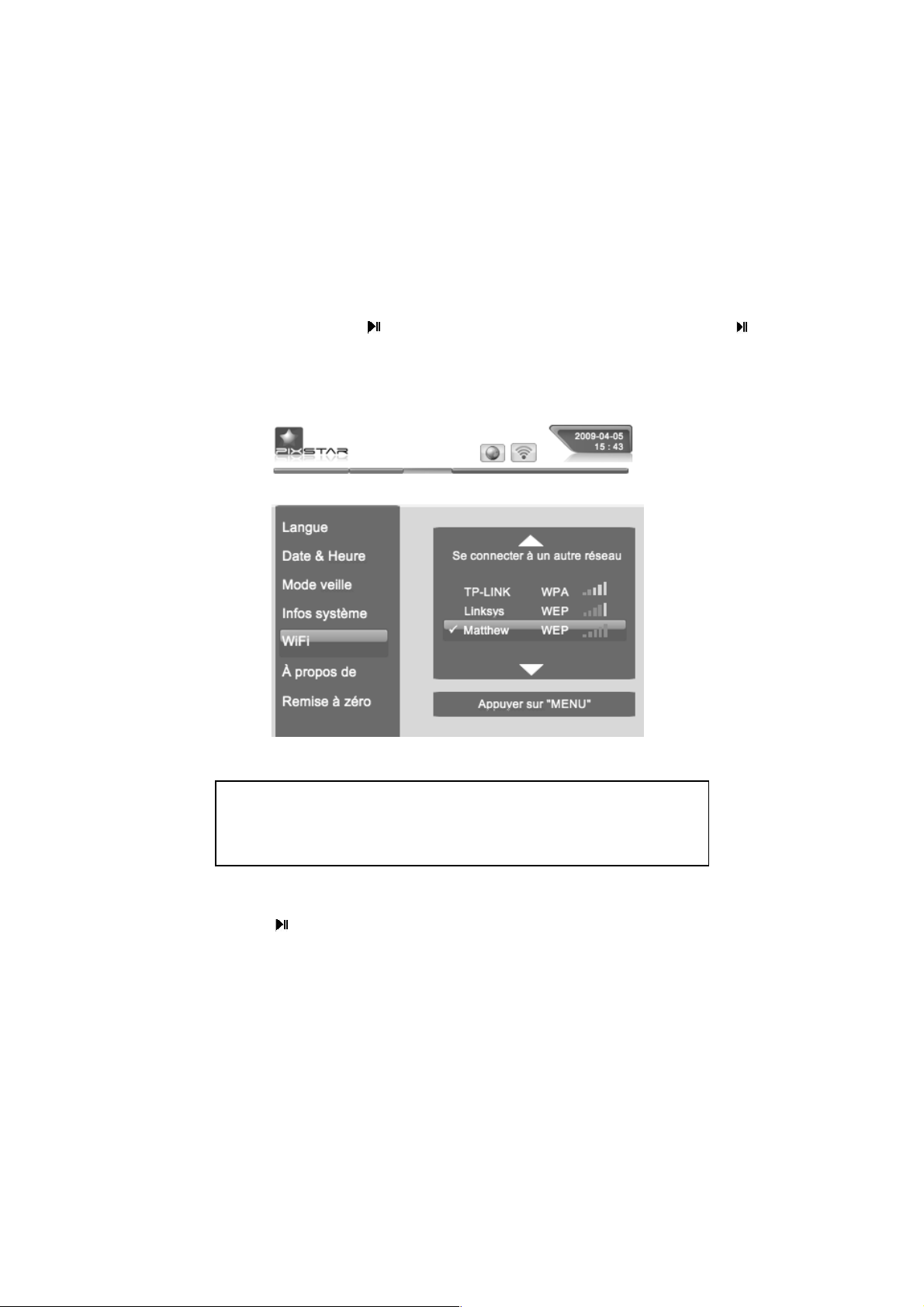
20
4. Configuration de la connexion Wi-Fi et du compte utilisateur
4.1 Connexion de l'appareil au réseau Wi-Fi
Chaque appareil dispose d'une adresse e-mail qui lui est propre, ce qui lui permet de recevoir et
d’envoyer directement les photos via le réseau Internet.
Pour pouvoir se connecter au réseau Internet, Pix-Star utilise le réseau sans fil Wi-Fi . Il est donc
nécessaire de disposer d'une borne Wi-Fi, de la relier à Internet et de configurer la connexion Wi-Fi
entre l'appareil et cette borne Wi-Fi .
Pour cela appuyer sur le bouton « Menu » pour accéder au menu principal. Choisir le sous-menu
"Configuration" et presser la touche . Choisir ensuite le menu « Wi-Fi » et presser .
L'appareil commence alors une recherche automatique des réseaux Wi-Fi disponibles.
Choisissez alors le réseau Wi-Fi auquel vous voulez connecter votre Pix-Star puis appuyer sur la
touche de confirmation .
Si votre réseau Wi-Fi est en mode sécurisé (clé WEP ou WPA), Pix-Star vous demandera alors
d’entrer la clé de sécurité, les autres paramètres sont configurés AUTOMATIQUEMENT.
4.2 Configuration du compte utilisateur, enregistrement du produit (première
utilisation)
Lors de la première utilisation, il est nécessaire de créer un compte, une adresse e-mail associée au
produit et de s'enregistrer sur le site web www.pix-star.com en allant dans le lien situé sur la page
d'accueil. Il vous y sera demandé le numéro de série de l'appareil, qui figure au dos du produit ou
dans le menu « Configuration » puis le sous-menu « A propos ».
Remarque: Un serveur DHCP doit être activé sur votre borne
Wi-Fi afin d'affecter automatiquement une adresse IP à votre
appareil. La plupart des réseaux Wi-Fi en sont équipés.
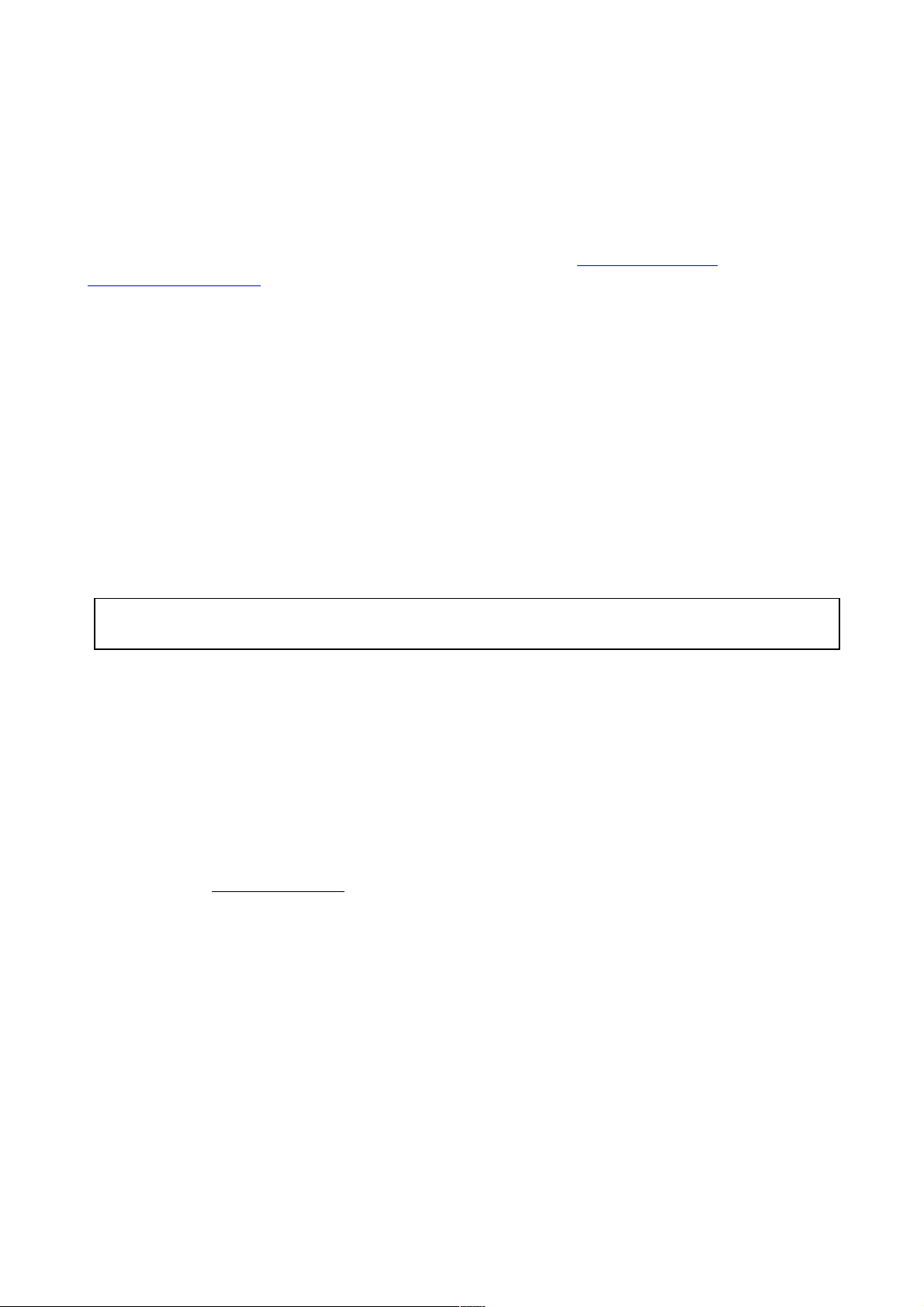
21
5. Réception de photos par e-mail directement sur l'appareil
Pour incorporer des photos dans la mémoire du cadre afin qu'elles apparaissent dans le diaporama
principal vous pouvez les envoyer via e-mail. Pour cela, envoyer un e-mail à l'adresse du cadre avec
les photos que vous souhaitez inclure au diaporama en fichier joint, c’est un « photo-mail ».
Votre entourage peut donc envoyer des photos très facilement sur votre cadre par e-mail. Pour
cela, il vous suffit de leur communiquer l'adresse e-mail associée à votre Pix-Star® que vous avez
choisi au moment de l’enregistrement de votre cadre sur www.pix-star.com (par exemple :
pierre@mypixstar.com).
Lorsqu'une nouvelle photo arrive par e-mail sur l'appareil une petite icône apparaît en haut à droite
de l'écran.
Pour ouvrir la boîte de réception et ainsi afficher les photos recues par photo-mail appuyer sur la
touche de réception en bas à DROITE de la télécommande ou aller sur le lien qui s’affiche dans le
menu principal.
Les images reçues apparaissent les unes après les autres et vous pouvez choisir de les conserver ou
de les effacer. Si vous choisissez d'effacer une image sur le cadre, celle-ci n'est pas perdue car elle
reste stockée sur le site web et vous pourrez la visionner ou la décharger à nouveau en vous y
connectant.
Les photos que vous conservez seront automatiquement stockées dans le menu « Mes albums
locaux » puis le sous-menu « PIXSTAR / INBOX ».
Il est aussi possible de configurer l’appareil pour que les photo-mails soient acceptés
AUTOMATIQUEMENT grâce aux modes « automatique » et « automatique avec alerte ».
L’utilisation de ces deux modes automatiques est particulièrement recommandée pour les
personnes souhaitant n’avoir pas à interagir avec l’appareil lorsqu’un photo-mail arrive et voulant
le maximum de simplicité.
En allant dans le menu CONFIGURATION puis le sous-menu SYSTEME le premier menu permet de
choisir entre 3 modes pour la gestion des photo-mails recus par l’appareil :
- Manuel (mode par défaut)
Dans ce mode, lorsqu’un photo-mail arrive dans l’appareil, celui-ci affiche une petite
envelope en haut à droite de l’écran du diaporama. Vous devez alors manuellement ouvrir
ce photo-mail en appuyant sur la touche dediée de la telecommande (en bas à droite). Une
fenêtre s’ouvre qui affiche la photo recue et vous propose, soit de la conserver, soit de
l’effacer, cet écran indique aussi l’email de la personne qui l’a envoyée, la date et l’heure
(GMT) et le sujet du mail.
Ce mode est particulièrement intéressant pour garder un control total sur les photo-mail
entrant et ainsi décider au fur et à mesure qu’ils arrivent de les conserver ou de les effacer
immediatement.
- Automatique avec alerte
Dans ce mode l’appareil accepte automatiquement les photo-mails entrant.
Remarque: Vous pouvez mettre plusieurs photos en pièce jointe des e-mail envoyés vers votre
Pix-Star, mais il est préférable toutefois que le total des fichiers joints ne dépasse pas 20 MB.
