Page 1
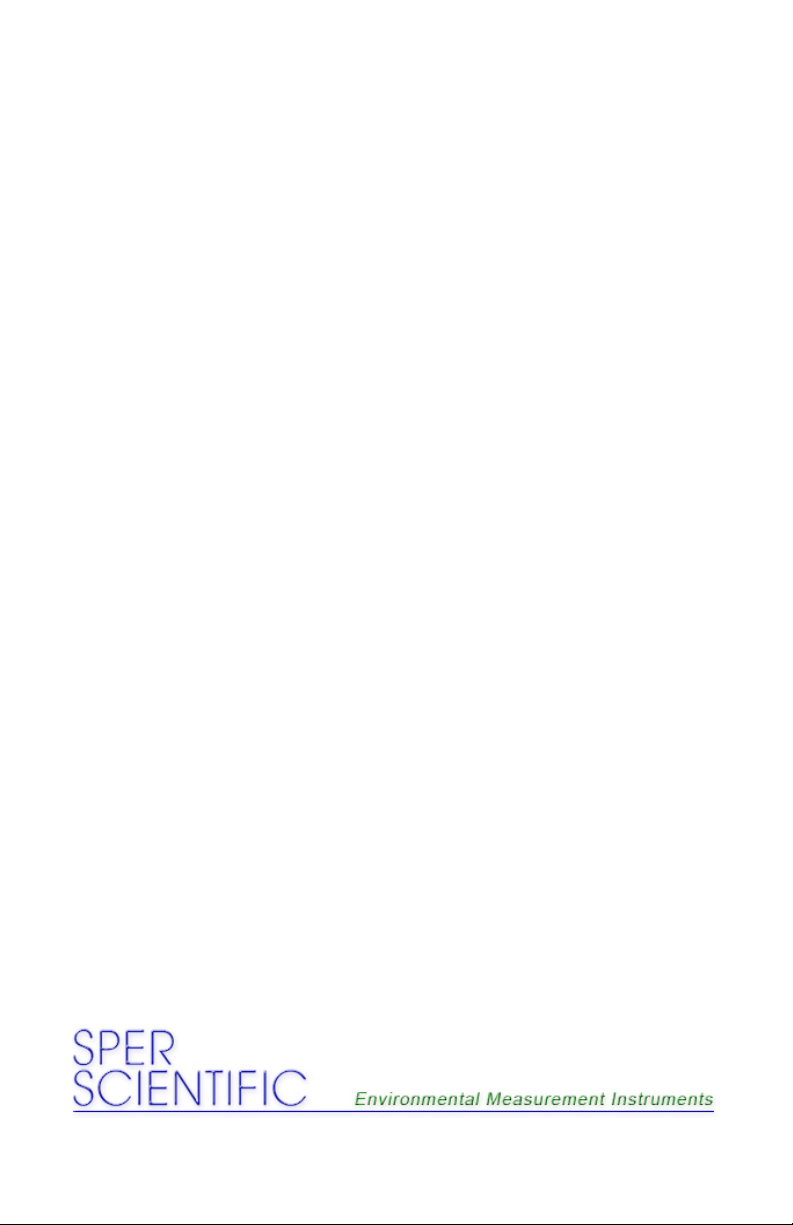
Bench-Top Meters
860031, 860032, 860033
Instruction Manual
1
Page 2
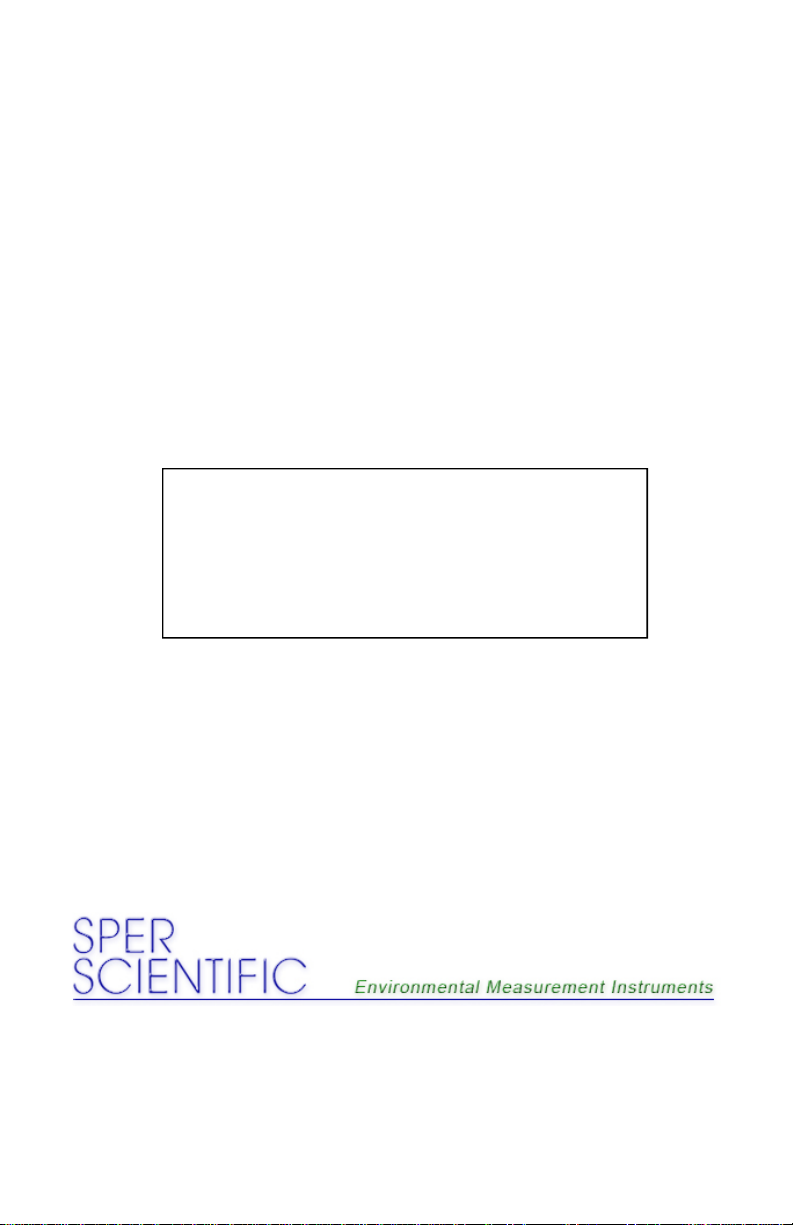
Bench-Top Meters 860031, 860032, 860033
Copyright ©2009 by Sper Scientific
ALL RIGHTS RESERVED
Printed in the USA
The contents of this manual may not be reproduced or
transmitted in any form or by any means electronic,
mechanical, or other means that do not yet exist or
may be developed, including photocopying, recording,
or any information storage and retrieval system without
the express permission from Sper Scientific.
7720 E. Redfield Rd. Suite #7, Scottsdale, AZ 85260
Tel: (480) 948-4448 Fax: (480) 967-8736
Web: www.sperscientific.com
2
Page 3
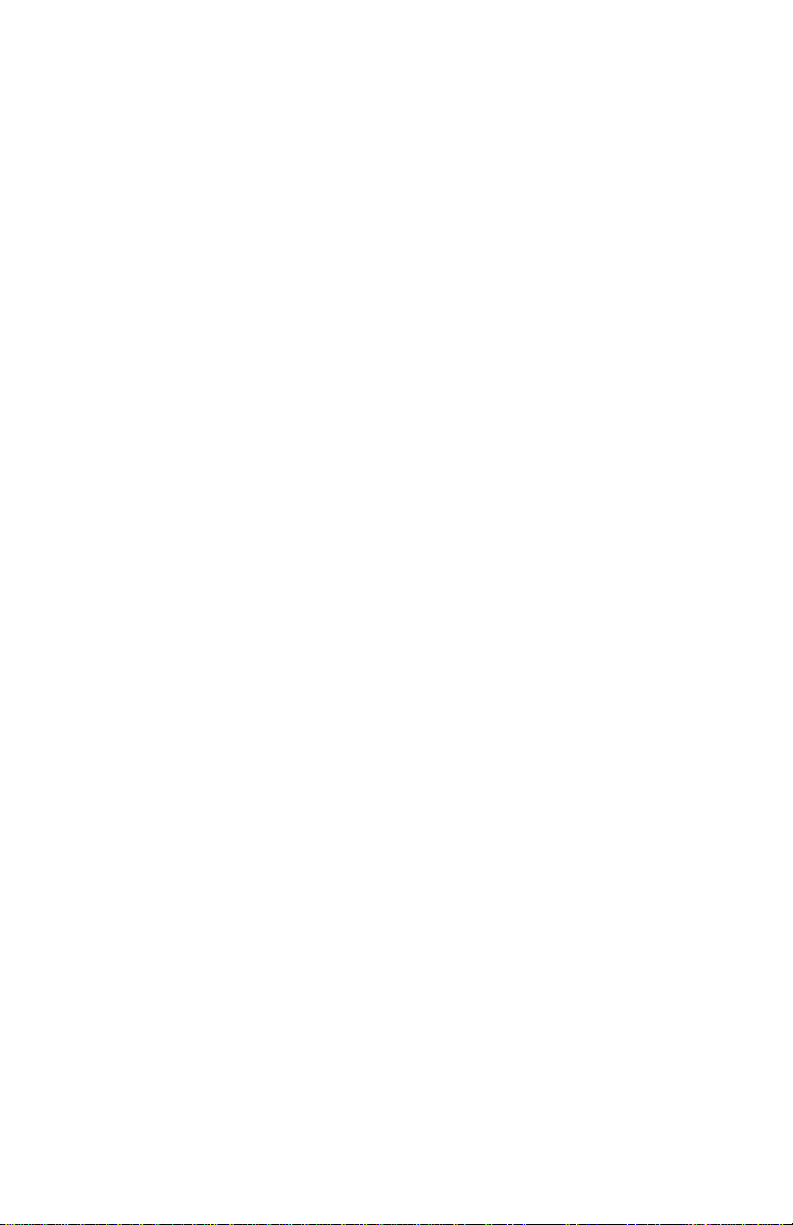
TABLE OF CONTENTS
INTRODUCTION. . . . . . . . . . . . . . . . . . . . . . . .
FEATURES . . . . . . . . . . . . . . . . . . . . . . . . . . . .
POWER SUPPLY . . . . . . . . . . . . . . . . . . . . . . .
METER COMPONENTS . . . . . . . . . . . . . . . . . .
LCD DISPLAY. . . . . . . . . . . . . . . . . . . . . . . . . . .
KEYPAD. . . . . . . . . . . . . . . . . . . . . . . . . . . . . . .
REAR PANEL. . . . . . . . . . . . . . . . . . . . . . . . . . .
SETUP MODE. . . . . . . . . . . . . . . . . . . . . . . . . ..
Memory Transmission . . . . . . . . . . . . . . . . .
Clear Memory . . . . . . . . . . . . . . . . . . . . . . .
View Slope & Offset (pH Probe) . . . . . . . . .
Calibration Review (Cond. Probe) . . . . . . . .
6
7
8
9
12
13
14
15-28
15
16
18
19
pH Calibration Buffer (pH Probe). . . . . . . . .
Select Buffer . . . . . . . . . . . . . . . . . . . . . . . . .
Cell Constant (Cond. Probe). . . . . . . . . . . . .
Temperature Setting (Cond. Probe) . . . . . . .
Ready Icon. . . . . . . . . . . . . . . . . . . . . . . . .
Temperature Units . . . . . . . . . . . . . . . . . . . .
Real Time Clock Setting . . . . . . . . . . . . . . .
Reset . . . . . . . . . . . . . . . . . . . . . . . . . . . . . .
3
20
21
22
23
25
26
26
27
Page 4
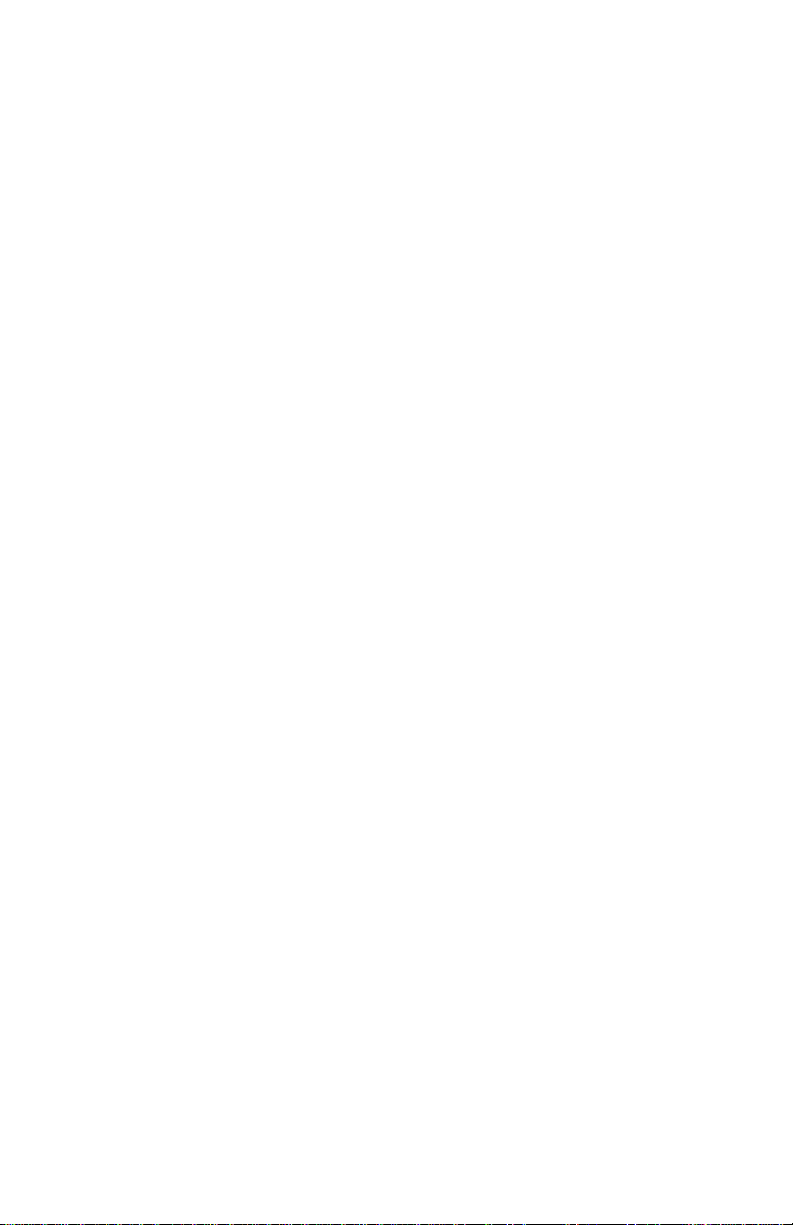
TABLE OF CONTENTS
PH PROBE CALIBRATION. . . . . . . . . . . . . . . . . . . .
CONDUCTIVITY PROBE CALIBRATION. . . . . . . . .
TDS CALIBRATION. . . . . . . . . . . . . . . . . . . . . . . . .
SALT CALIBRATION. . . . . . . . . . . . . . . . . . . . . . . . .
MEASUREMENT PROCEDURES . . . . . . . . . . . . .
Preparing for Measurement. . . . . . . . . . . . . . . .
Hold Function . . . . . . . . . . . . . . . . . . . . . . . . . . .
pH Measurement . . . . . . . . . . . . . . . . . . . . . . . .
mV Measurement (± 499 mV) . . . . . . . . . . . . . .
ORP (mV) Measurement (± 1999 mV). . . . . . . .
Conductivity Measurement. . . . . . . . . . . . . . . .
Total Dissolved Solid Measurement. . . . . . . . . . .
29
31
36
37
38-49
38
39
39
40
41
42
43
Salinity Measurement . . . . . . . . . . . . . . . . . . . . .
Automatic Temperature Compensation. . . . . . . .
Manual Temperature Compensation. . . . . . . . . .
Auto and Manual Range . . . . . . . . . . . . . . . . . . .
Record Memory. . . . . . . . . . . . . . . . . . . . . . . . . .
Recall Memory. . . . . . . . . . . . . . . . . . . . . . . . . .
Recall Maximum & Minimum . . . . . . . . . . . . . . . .
MAINTENANCE . . . . . . . . . . . . . . . . . . . . . . . . . . . .
TROUBLESHOOTING . . . . . . . . . . . . . . . . . . . . . . .
4
44
45
45
46
47
48
49
50
55
Page 5
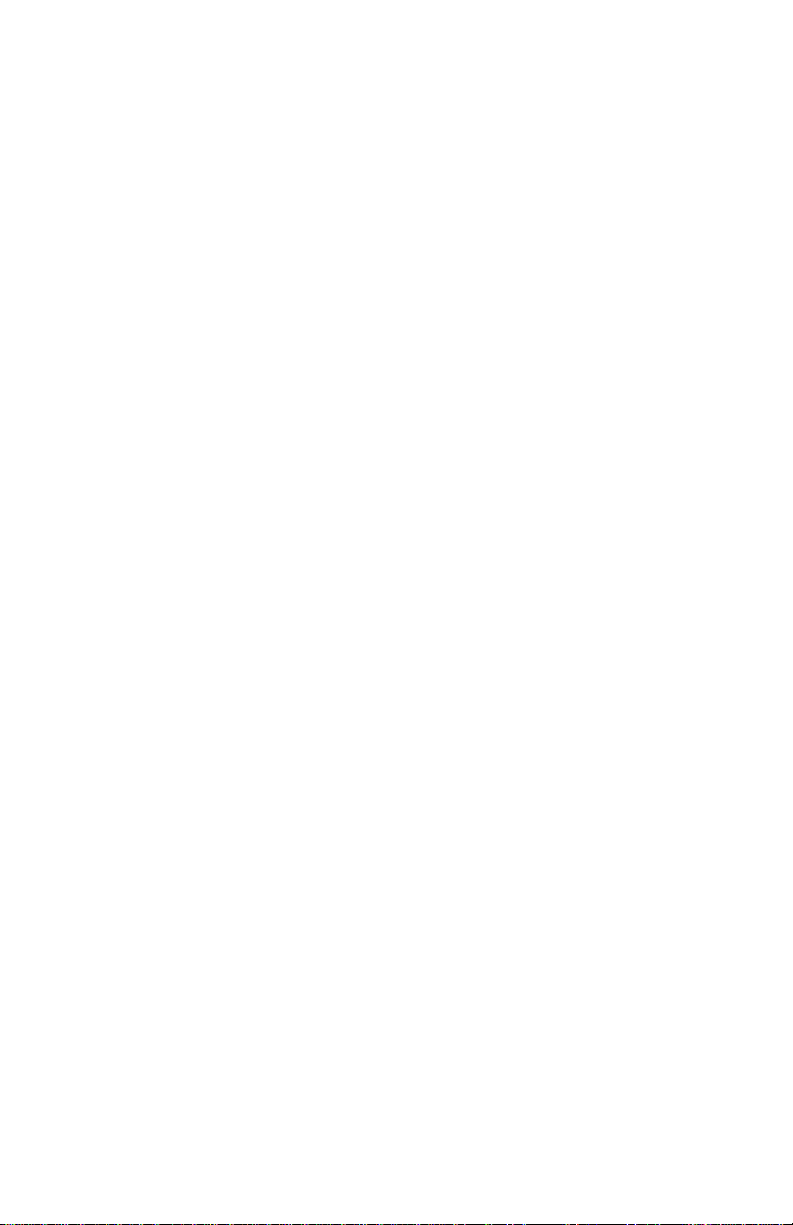
TABLE OF CONTENTS
ERROR CODES . . . . . . . . . . . . . . . . . . . . . . . . . . . .
PC CONNECTION . . . . . . . . . . . . . . . . . . . . . . . . . .
APPENDICES . . . . . . . . . . . . . . . . . . . . . . . . . . . . . .
OPTIONAL ACCESSORIES . . . . . . . . . . . . . . . . . . .
SPECIFICATIONS . . . . . . . . . . . . . . . . . . . . . . . . . .
WARRANTY . . . . . . . . . . . . . . . . . . . . . . . . . . . . . . .
56
57
61
65
67
72
5
Page 6
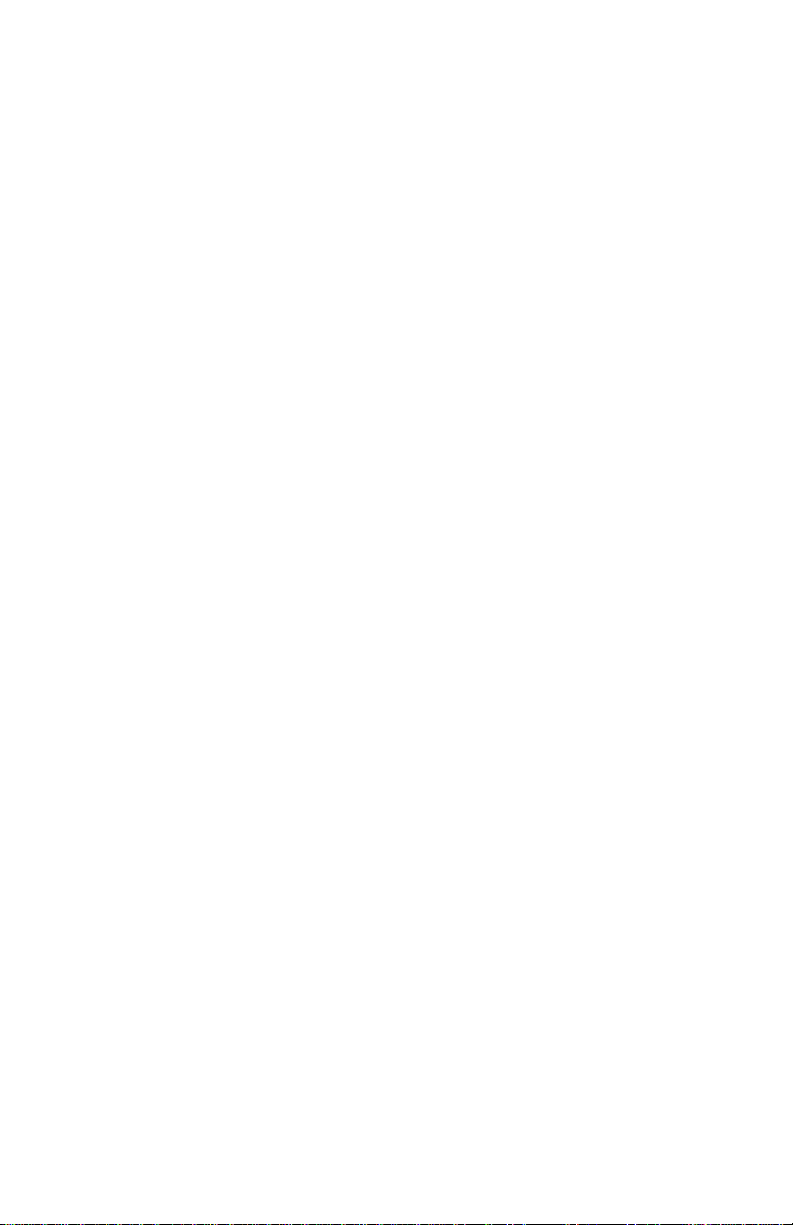
INTRODUCTION
Sper Scientific is pleased to offer the following line of bench
-top meters:
Model 860031 (pH/mV)
Model 860032 (Conductivity/TDS/Salinity)
Model 860033 (Water Quality)
Please note that the meter itself is identical in each of the
above models. Each model can be used for pH/mV,
Conductivity/TDS/Salinity or Water Quality depending on
the probe used.
To utilize your meter under additional parameters, please
refer to the list of probes in OPTIONAL ACCESSORIES on
page 65.
Instructions for all three models are contained within this
manual. Refer to the TABLE OF CONTENTS for the
subsection within MEASUREMENT PROCEDURES that
corresponds to the particular parameter you are measuring.
6
Page 7

FEATURES
Multi-display LCD screen
Automatic buffer recognition
5 point pH calibration
Hold function
Maximum and minimum
Reliable, replaceable probe with temperature
compensation
Easy to view probe calibration data
“Ready” icon on LCD display indicates stability for
reading
PC connection for online logging and uploading 99
memories for analysis
Automatic or manual temperature compensation
Analog output for chart recorders
7
Page 8

POWER SUPPLY
The meter is powered by a 9 Volt DC adapter (included).
The plug of the adaptor is USA type; you will need to
purchase a plug converter if using the meter outside of the
US.
Plug the adaptor into the power port labeled “DC,” located
on the rear of the meter.
8
Page 9
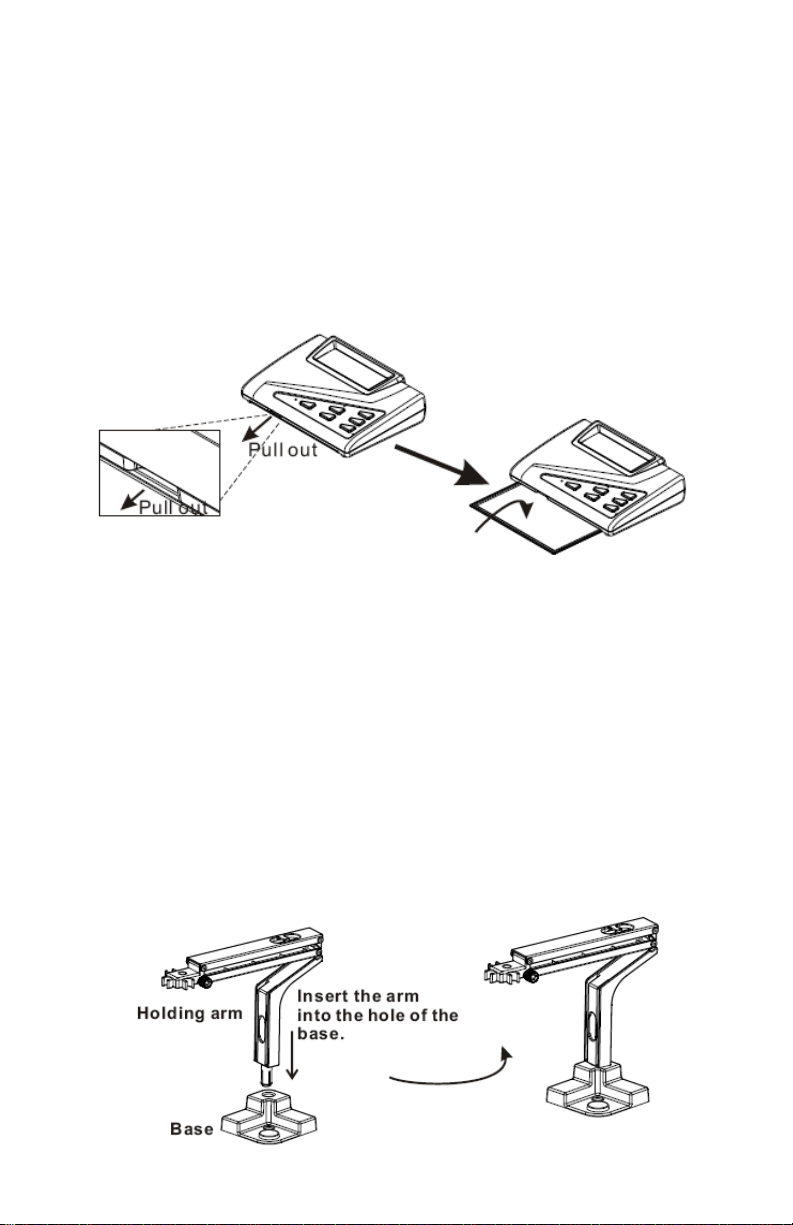
METER COMPONENTS
Meter Drawer
A built-in drawer is located on the bottom of the bench-top
meter. Pull the drawer out and use to store notes and other
important reference data.
Probe Holder
The probe holder is composed of two parts: the base and
arm. Holder assembly does not require tools. The maximum swing angle is 70° and the maximum height of the
holder is 378 mm.
Holder Assembly
9
Page 10

METER COMPONENTS
Holder Disassembly
1. Turn the base upside down.
2. Use a cylindrical object with an approximate 12 mm
diameter to push the arm out of the base.
Attaching Holder to the Meter
After assembling the holder, attach the holder to the meter.
1. Find the two holes on the bottom of the meter that are
used to hold the base.
2. The holder can be attached to the right or left side of the
meter.
10
Page 11
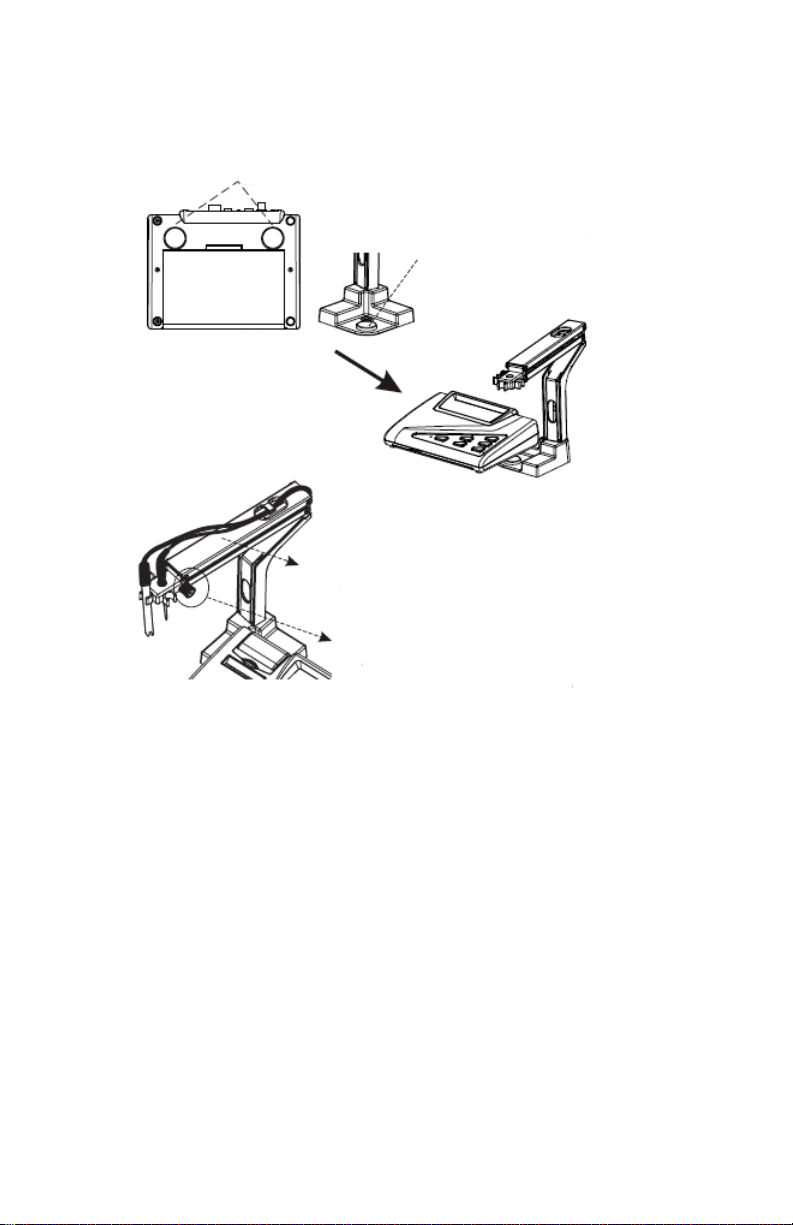
METER COMPONENTS
Locate the two holes at the
bottom of the meter.
The cylindrical knob
on the holder base is
designed to fit into the
hole on the bottom of
the meter.
The holder can hold up to 4
probes. The wire of the probe can
be fixed to the arm.
Turn clockwise to lock the holder
into place. Turn counterclockwise
to adjust the holder up and down.
11
Page 12

LCD DISPLAY
Primary Data Screen displays pH, mV, ORP, Conductivity,
TDS or Salinity value.
Icons CON, TDS, SALT, ORP, pH, mV indicate the
parameter displayed.
Icons ppt, ppm, mg/l, mS, µS, kPA, or mmHg indicate the
unit of measure displayed.
READY indicates the reading is stable.
AUTO indicates auto-ranging function.
MAX, MIN indicate a maximum or minimum memory value.
HLD Holds the current reading on the display.
REC indicates the meter is in recall mode.
MEM indicates the current measured value is saved.
The digital number under MEM indicates the total number
of saved records.
The are real time Y-M-D (Year-Month-Date) or
H:M:S (Hour-Minute-Second).
ATC indicates the meter is in Automatic Temperature
Compensation Mode.
The temperature display is indicated at the bottom of the
LCD. Temperature unit °C or °F is selectable.
12
Page 13
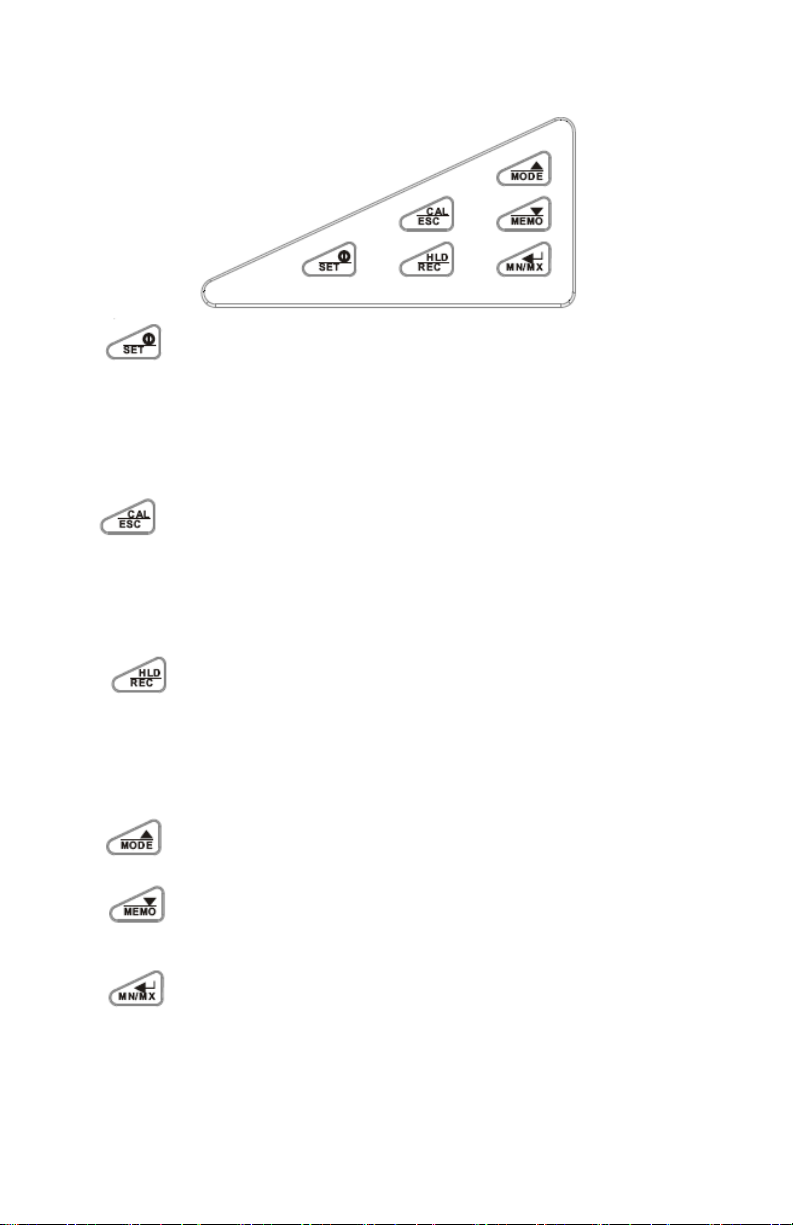
KEYPAD
POWER/SET
CAL/ESC
HLD/REC
MODE/▲
MEMO/▼
Press to turn the meter on/off. Press
and hold for more than 1 second to
enter SET Mode. The meter will default
to the last mode used when turned off
and back on.
Switch between NORMAL and
CALIBRATION Mode. Press to enter
manual temperature setting. In
Calibration, Setting or Recall Modes,
press to return to Normal Mode.
Press to freeze the reading.
Press again to release.
Press for more than 1 second to switch
between NORMAL and RECALL
Modes.
Press to switch the mode.
Press to increase the setting value.
Press to save the current reading.
Press to decrease the setting value.
MN/MX/
CONFIRM
Press to confirm calibration or
parameter setting.
Press to view the min/max of
the memory in Recall Mode.
Press to select AUTO or Manual
ranging when in Cond./TDS/SALT.
13
Page 14
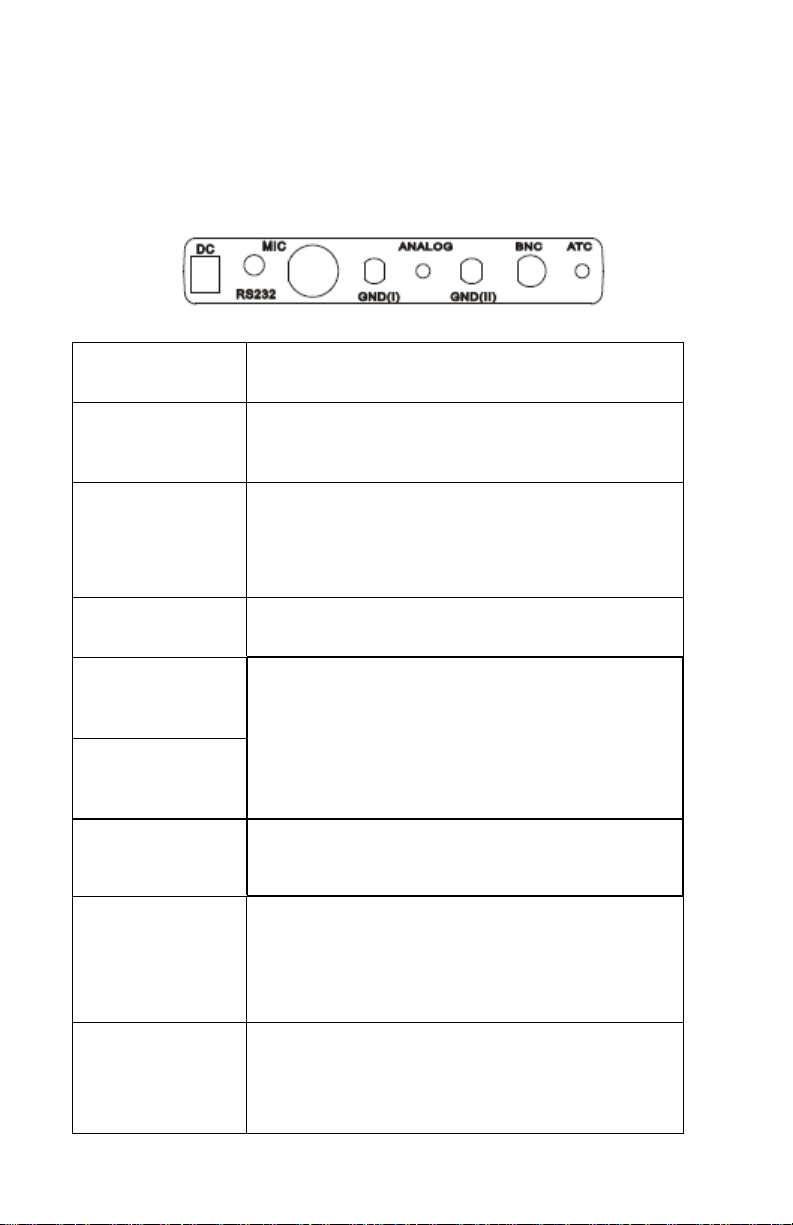
REAR PANEL
The bench-top meter provides a complete set of input
connectors for various commonly-used accessories:
Connection Function
DC Connection of the AC to DC adaptor
power supply
RS232 Connection of a RS232 or USB cable to
a computer to capture online or stored
data
MIC Conductivity probe input
GND (I)
GND (II)
ANALOG Strip chart recorders input. Use
BNC
ATC Phone jack input for the temperature
Earth ground jack inputs (standard tip
connectors)
subminiature plug with positive tip.
The port accepts pH, ORP with a BNC
connector. Ensure that the connector
is clean and dry before connecting.
probe for automatic temperature
compensation
14
Page 15
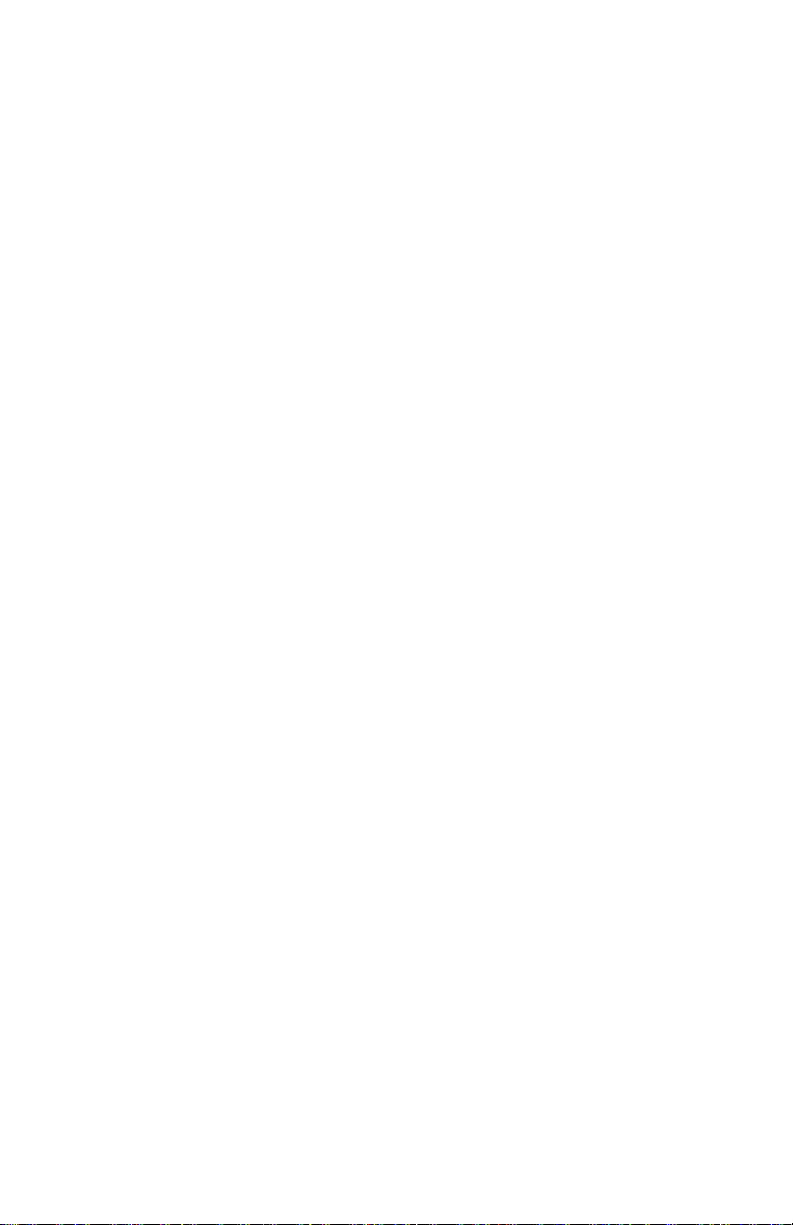
SETUP MODE
The advanced Setup Mode allows you to customize the
following meter preferences and defaults:
Memory Transmission
Clear Memory
Slope and Offset (pH) or Calibration Review
(Conductivity)
Buffer Solution (pH) or Cell Constant (Conductivity)
Temperature Setting (pH)
Ready Function
Temperature Units
Real Time Clock
Reset
To enter Setup Mode, press SET for more than 2 seconds
while the meter is in Normal Mode.
Note...
To exit Setup Mode without saving, press ESC until Normal
Mode appears. If the meter is in Setup Mode, press ESC
twice to exit. For Conductivity, pH, and mV default settings,
refer to pages 70-71.
Memory Transmission
To transfer stored data from the meter to the computer:
1. Connect a RS232 or USB cable to the rear of the meter,
then connect the other end of the cable with the D-sub
connector to the computer’s serial port. Run the
15
Page 16
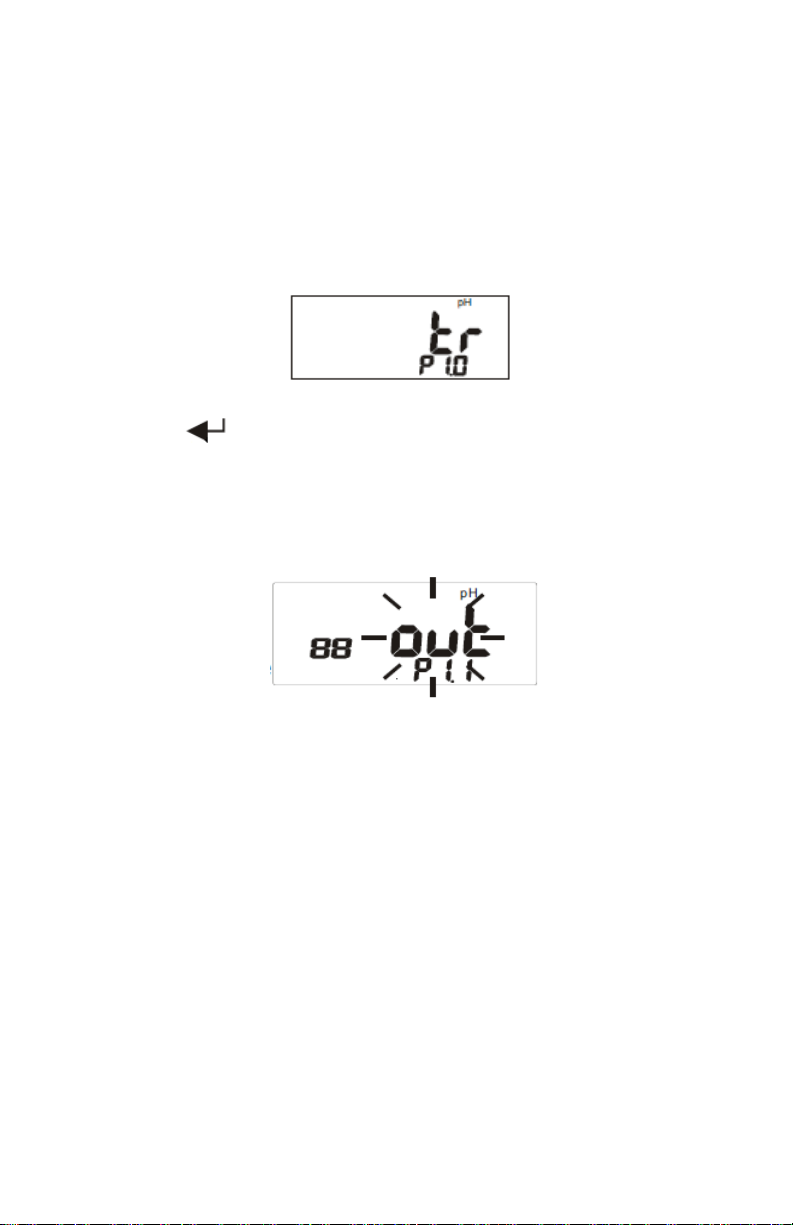
SETUP MODE
software associated with this feature.
2. Press SET for 2 seconds to enter setup. “TR” appears
on the middle of the LCD display and P1.0 appears
under “TR.”
3. Press . “OUT” flashes on the upper display and
P1.1 appears under “OUT.” This indicates that memories are transferring. After transmission, the LCD will
return to P1.0.
Note..
The meter can store up to 99 records for each parameter.
If you want to transmit data for a different parameter, press
MODE to select your parameter before entering setup.
Clear Memory
1. Press MODE to select the parameter you want cleared
before entering Setup Mode.
2. Press SET for 2 seconds to enter setup. Press ▲ to
select the memory clear function.
3. “CLR” appears on the middle display with P2.0 in the
lower display.
16
Page 17
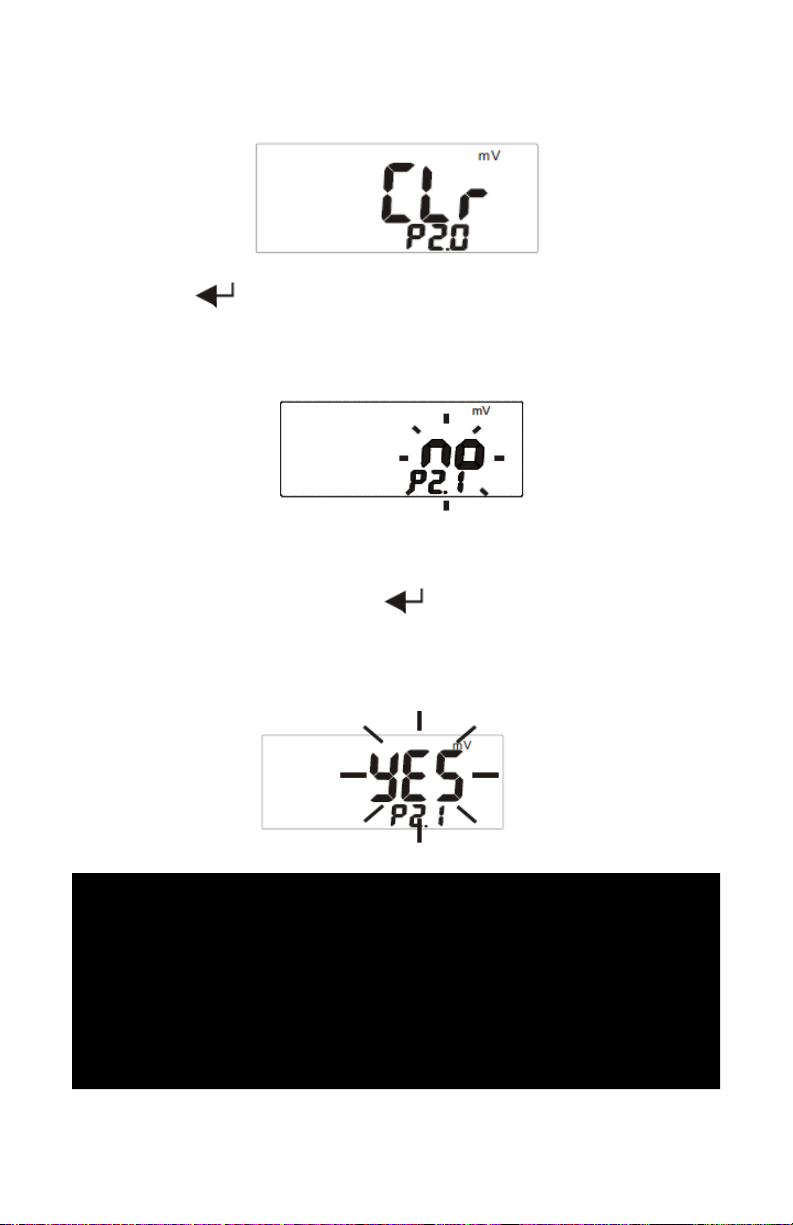
SETUP MODE
4. Press to enter step P2.1. The default “NO” icon
flashes on the middle display and P2.1 appears in the
lower display.
5. Press ▲ to change the status from “NO” on the display
to “YES” and then press again to confirm clear
memory. The LCD will return to P2.0 when all memories are deleted.
CAUTION:
THE MEMORY CLEAR PROGRAM IS DESIGNED TO
CLEAR 99 MEMORIES AT ONE TIME. PLEASE
CAREFULLY CONSIDER IF YOU WANT TO CLEAR THE
MEMORY AS THIS OPERATION CANNOT BE
REVERSED.
17
Page 18
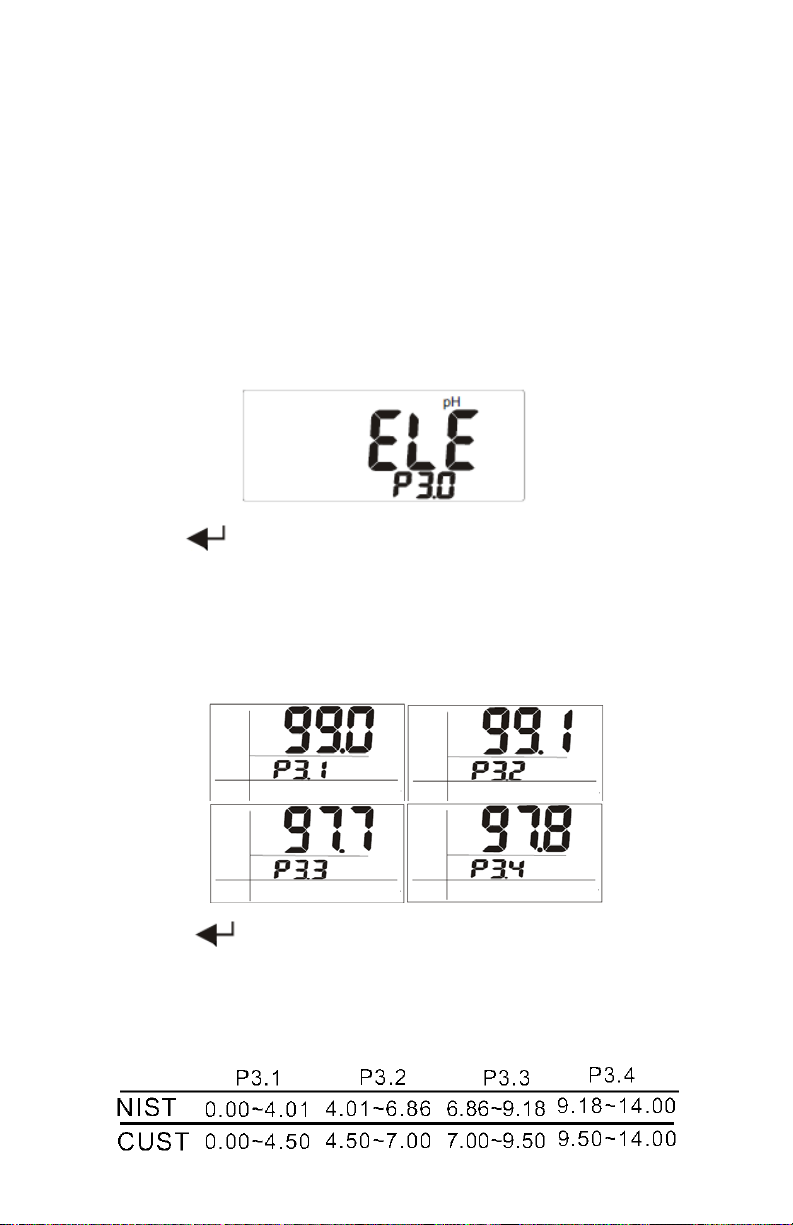
SETUP MODE
View Slope & Offset (pH Probe)
1. Press MODE to select the probe type as pH.
2. Press SET for 2 seconds to enter setup.
3. Press ▲ until “ELE” appears in the middle display and
P3.0 appears in the lower display.
4. Press
four available slope values; P3.1, P3.2, P3.3, P3.4. If
the value is less than 75% or more than 115%, change
the probe immediately.
5. Press to enter P3.2, P3.3, and P3.4.
Note...
The solution range differs between NIST and Custom
buffers.
to enter P3.1, the LCD displays one of
18
Page 19
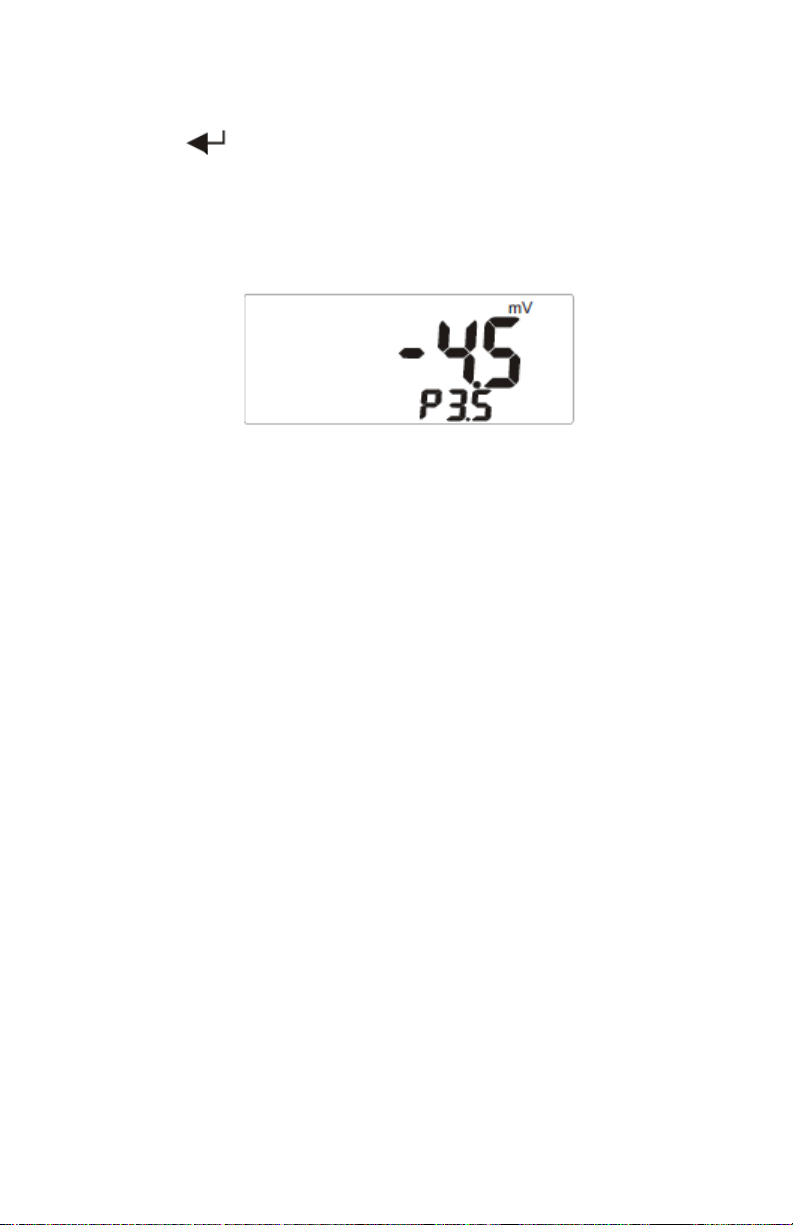
SETUP MODE
6. Press to enter P3.5 and view the offset value. The
offset value is the mV value of pH 7 (default 0.0). The
offset value will be different after calibration. If the value
is outside the range of ± 60 mV, replace the probe.
Calibration Review (Conductivity Probe)
This feature allows you to review which range has been calibrated and the last calibration value. The program reviews the probe calibration data of Conductivity, TDS or
SALT.
Note…
If the range is not yet calibrated, the LCD will display the
default value. There are 5 total calibration ranges for
Conductivity, TDS and SALT.
Range 1~3: Conductivity or TDS value
Range 4~5: Conductivity, TDS or SALT value
1. Press MODE to select the probe program.
2. Press SET for 2 seconds to enter setup.
3. Press ▲ to select CAL. “CAL” appears on the middle of
the LCD and P3.0 appears on the lower portion.
19
Page 20

SETUP MODE
4. Press to enter P3.1. Press to enter P3.2,
P3.3, P3.4, P3.5.
5. Press ESC to return to P3.0.
6. Press ESC to return to Normal Mode.
The default values are:
pH Calibration Buffer (pH Probe)
This meter allows the selection of two different types of pH
buffers: NIST or CUSTOM. Selection of the proper buffer
more accurately calibrates the probe to specific
requirements.
NIST buffer: (five settings)
pH 1.68, 4.01, 6.86, 9.18, 12.45
CUSTOM buffer: (five ranges)
pH 1.00~3.00, 3.50~5.50, 6.00~8.00, 8.50~10.50,
11.50~13.50
20
Page 21
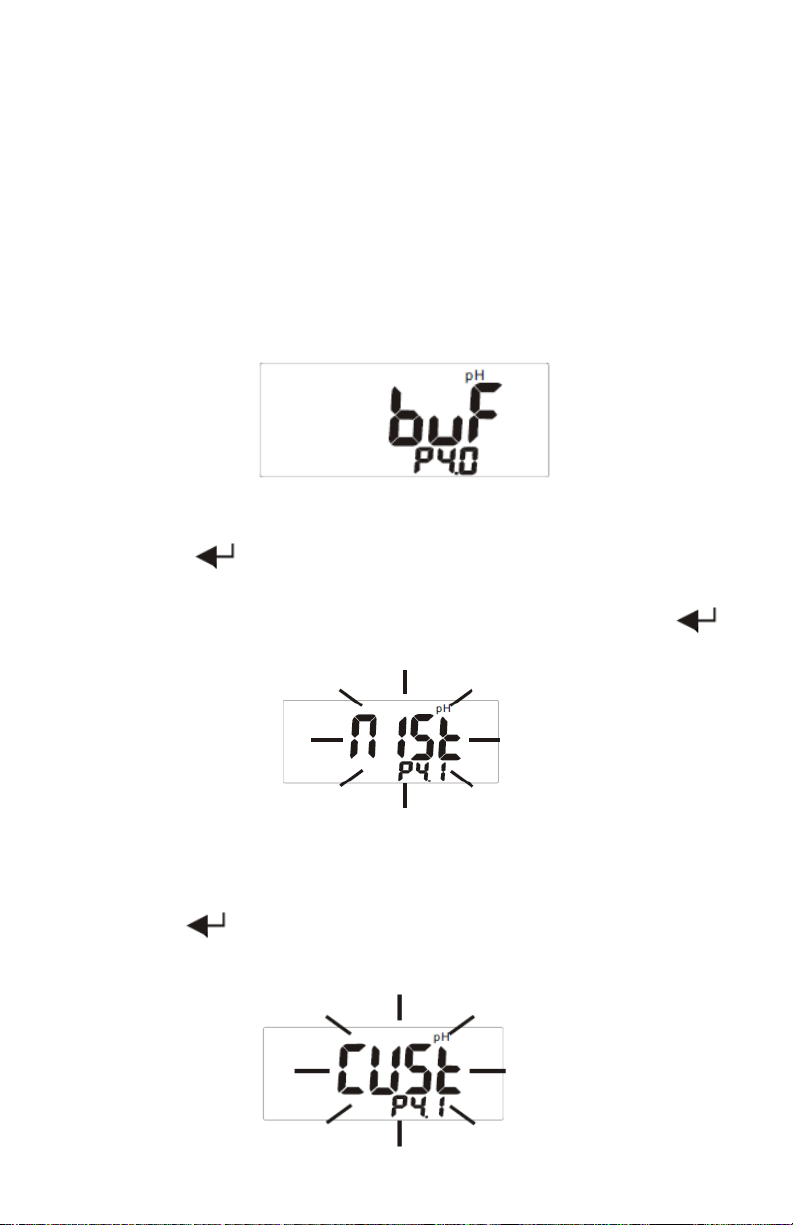
SETUP MODE
Select Buffer
1. Press SET for 2 seconds to enter setup.
2. Press ▲ to select pH buffer. “BUF” appears on the
middle of the LCD and P4.0 appears on the lower
portion.
3. Press to enter P4.1. The default “NIST” will
flash on the LCD and P4.1 will appear on the lower
portion of the display. If you use NIST buffers, press
to confirm and the meter returns to P4.0.
4. If your requirement is not for NIST buffers, press ▲ to
change the status to CUSTOM buffer.
5. Press to confirm and the meter will return to P4.0.
21
Page 22
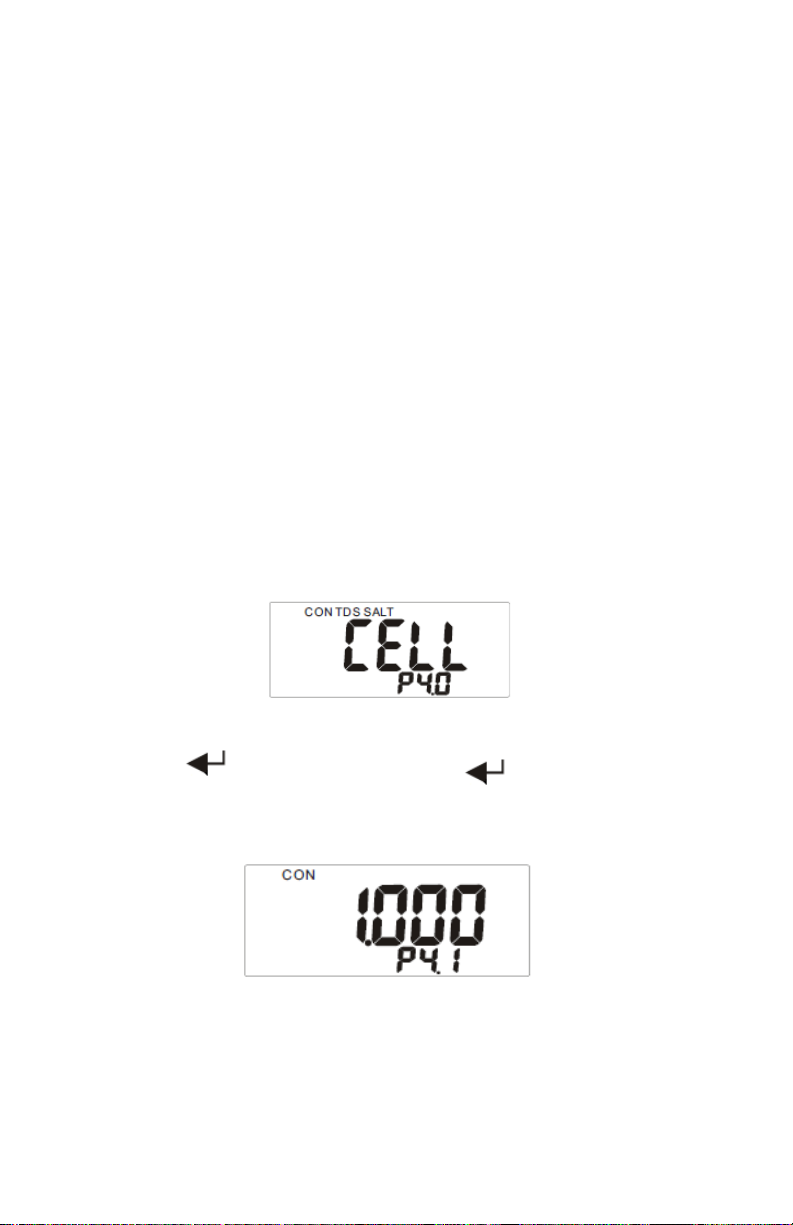
SETUP MODE
6. Press ESC to return to Normal Mode.
Cell Constant (Conductivity Probe)
To view the probe data (cell constant) of each range:
Note…
If the range is not yet calibrated, the LCD will display the
default value (1.000).
1. Press MODE to select the probe program.
2. Press SET for 2 seconds to enter setup.
3. Press ▲ to select CELL. “CELL” will appear on the
middle of the LCD and P4.0 will appear on the lower
portion.
4. Press to enter P4.1. Press to enter P4.2,
P4.3, P4.4, P4.5.
Note…
Cell constant may degrade with time and usage.
22
Page 23

SETUP MODE
Temperature Setting (Conductivity Probe)
Use this program to set the temperature parameters and
TDS conversion factors.
1. Press MODE to select the probe program.
2. Press SET for 2 seconds to enter setup.
3. Press ▲ to select COEF. “COEF” will appear on the
middle of the LCD and P5.0 will appear on the lower
portion.
4. Press to enter P5.1. The default “Auto” flashes on
the middle of the LCD and P5.1 will appear on the lower
portion. To switch to manual temperature compensation
mode, press ▲ to change the status, then press to
confirm and enter P5.2.
5. The default “2.1” flashes on the middle of the LCD and
23
Page 24

SETUP MODE
P5.2 will appear on the lower portion.
6. To adjust the temperature coefficient from 2.1, press ▲
or ▼. Press to confirm and enter P5.3.
Note…
When using Manual Temperature Compensation Mode
(MTC), you must set the temperature solution in P5.3.
7. At P5.1, press twice to enter P5.3. The default
“25.0” flashes on the middle of the LCD and P5.3 will
appear on the lower portion. To adjust the solution
temperature setting, press ▲ or ▼.
8. Press to confirm and enter P5.4.
Note…
When using the TDS measurement mode, you must set
the TDS conversion factor in P5.4.
9. At P5.1, press three times to enter P5.4. The
default “0.500” flashes on the middle of the LCD and
P5.4 will appear on the lower portion. If the TDS
conversion factor of the solution is not 0.5, press ▲ or
24
Page 25

SETUP MODE
▼ to adjust the value. Press to confirm and return
to P5.0.
Ready Icon
This feature enables/disables the “READY” icon, which
indicates that the measured reading is stable.
1. Press SET for 2 seconds to enter setup.
2. Press ▲ to select “READY” on the display. P6.0 will
appear on the lower display.
3. Press to enter P6.1. “YES” will flash on the LCD
display and P6.1 will appear on the lower display.
4. Press ▲ to switch between YES or NO.
5. Press to confirm and return to P6.0.
6. Press ESC to return to Normal Mode.
25
Page 26

SETUP MODE
Temperature Units
To select either Celsius or Fahrenheit temperature scale:
1. Press SET for 2 seconds to enter setup.
2. Press ▲ to select “unit” on the upper display. P7.0 will
appear in the lower portion of the display.
3. Press to enter P7.1. The last selected unit “C” or
“F” will appear on the LCD.
4. Press ▲ to select either display.
5. Press to save the selection and return to P7.0.
6. Press ESC to return to Normal Mode.
Real Time Clock Setting
This procedure adjusts the meter’s internal clock. An
internal battery powers the real time clock independent of
the meter’s power source.
1. Press SET for 2 seconds to enter setup.
2. Press ▲ to select “rtc” on the LCD display. P8.0 appears
26
Page 27

SETUP MODE
on the lower display.
3. Press to enter P8.1. The year flashes in the lower
left corner of the LCD display. (The year is the last two
digits only; for example, 1999 would be 99).
Symbol: Y-M-D H:M:S
Definition: Yr.-Mo.-Day Hr.-Min.-Sec.
Range: 99-12-31 23-59-59
4. Press to step through the following “P’s.” All are
two digits.
P8.1 = Year P8.2 = Month P8.3 = Day
P8.4 = Hour P8.5 = Minute P8.6 = Seconds
5. Press ▲ and ▼ to adjust values up or down,
respectively.
6. Press ESC to return to P8.0.
7. Press ESC to return to Normal Mode.
Reset
This procedure will reset the meter to factory default
settings. Memory locations are not reset after this
procedure.
1. Press MODE continuously until you reach the mode that
you want to reset. When resetting pH/mV, only pH and
mV will revert to the default values. The COND/TDS/
SALT parameters will not be reset unless you select the
27
Page 28

SETUP MODE
mode as COND/TDS/SALT. Refer to pages 70-71 for
default values of each parameter.
1. Press SET for 2 seconds to enter setup.
2. Press ▲ to select the reset section of the meter.
3. “rSt” will appear on the LCD and P9.0 will appear
directly below.
4. Press to enter P9.1.
5. Press ▲ to switch between “YES” or “NO.”
6. Press to confirm and return to P9.0.
7. Press ESC to return to Normal Mode.
28
Page 29

PH PROBE CALIBRATION
Calibration is necessary before measurement. For the
highest accuracy, we recommend a two point calibration. If
only calibrating at a single point, make certain that the
buffer value is close to that of the sample being measured
and that the buffer temperature remains stable.
1. Press POWER to turn the meter on and press MODE
continuously to select pH.
2. Rinse the probe in de-ionized water or rinse solution.
Shake and air dry but DO NOT wipe the pH probe dry.
Wiping the probe may cause static and cause calibration
and measurement instability.
3. Select the pH buffer and pour solution (a sufficient
amount to totally immerse the probe tip) into a clean
container.
4. Dip the probe into the container, immersing the probe
tip.
5. Stir the probe gently to create a uniform sample.
6. Press CAL to enter calibration mode. “CAL” will flash on
the lower left of the LCD.
Note…
The main display indicates the measured value, and the
secondary display value indicates the desired value
according to the buffer type selected (NIST or CUSTOM).
Refer to CALIBRATION BUFFER page 20.
29
Page 30

PH PROBE CALIBRATION
7. If NIST is selected, the lower display indicates the value
of the solution at the current temperature.
Note...
If this secondary value continues to fluctuate, check the
buffer or probe. (Refer to TROUBLESHOOTING page 55).
If CUST is selected, the lower middle display indicates the
default, 2.00. Press HLD to select the buffer range needed.
Press ▲ or ▼ to adjust the lower middle display to coincide
with the main display reading.
8. When the measured pH value is stable and the Ready
function is enabled (Refer to P6.0 READY ICON page
25), “READY” will appear on the left side of the LCD.
Press to confirm.
9. Change the buffer solution and repeat the previous
steps to achieve multiple point calibration. Clean the
probe in between each buffer.
10. Press ESC to return to Normal Mode.
30
Page 31

CONDUCTIVITY PROBE CALIBRATION
Selecting Calibration Standard Solution
For best results, select a conductivity, TDS or NaCl
standard near the sample value that you are measuring.
Alternatively, use a calibration solution value that is
approximately 2/3 of the full scale of the measurement
range that you plan to utilize.
For example, in the 0 to 1999 uS range, use 1413 uS
solution for calibration.
DO NOT reuse the calibration solution. Contaminants in
the solution will affect the calibration and the accuracy. Use
fresh solution each time.
Refer to the table below. For best results, use the
recommended solution for various conductivity and TDS
ranges.
Conductivity
Measuring
Range
1 0 ~ 19.99 uS 6.00 ~ 17.00 uS
2 0 ~ 199.9 uS 60.0 ~ 170.0 uS
3 0 ~ 1999 uS 600 ~ 1700 uS
4 0 ~ 19.99 mS 6.00 ~ 17.00 mS
5 0 ~ 199.9 mS 60.0 ~ 170.0 mS
Recommended
Cal. Solution
Range
TDS Measuring
Range
(factor=0.5)
1 0.00 ~ 9.99 ppm 3.00 ~ 8.50 ppm
2 0.0 ~ 99.9 ppm 30.0 ~ 85.0 ppm
3 0 ~ 999 ppm 300 ~ 850 ppm
4 0.00 ~ 9.99 ppt 3.0 ~ 8.50 ppt
5 0.0 ~ 199.9 ppt 30.0 ~ 85.0 ppt
Recommended
Cal. Solution
Range
The previous calibration data will be replaced after re
-calibrating. For example, if you previously calibrated the
conductivity meter at 1413 uS in the 0 ~ 1999 uS range,
when you re-calibrate at 1500 uS again (also in the 0 ~
31
Page 32

CONDUCTIVITY PROBE CALIBRATION
1999 range), the previous 1413 uS calibration point will be
replaced in this range (0 ~ 1999 uS). However, the meter
will retain the calibration data for other ranges that have not
yet been calibrated.
Note…
The temperature coefficient of the meter defaults to 2.1%
per °C and provides good results for most applications. To
reset the coefficient, see P5.2 on page 23.
Selecting Calibration Schedule
For first use and best results, use solution to calibrate.
If the conductivity of the measured solution is < 100 µS or
the TDS is < 50 ppm, calibrate the meter weekly to achieve
the specified accuracy.
If the meter is used in the mid ranges, calibrate the unit
monthly.
If the measurement is performed at extreme temperatures,
calibrate the unit weekly.
To Calibrate:
1. Insert the probe into deionized or distilled water for
about 30 minutes to rinse the probe.
2. Select the conductivity standard for calibration. (Refer to
page 31.)
3. Pour 4 cm (deep) of buffer solution into two separate
containers (A & B).
32
Page 33

CONDUCTIVITY PROBE CALIBRATION
4. Rinse the probe in one of the containers. Gently stir the
probe.
5. Dip the rinsed probe into the other container. Tap the
probe on the bottom of the container to remove air
bubbles. Let the probe stabilize to the solution
temperature.
A (Step 4) B (Step 5)
6. Turn the meter on. In Normal Mode, press MODE
continuously to select the mode as CON.
7. Press CAL to enter Calibration Mode. The probe au-
tomatically detects the conductivity value of the
solution. The value will flash on the LCD.
8. Wait for the measured conductivity value to stabilize. If
you have enabled the Ready function in P6.0, the ready
icon will appear on the upper left corner of the LCD
when the calibration is stable.
9. Press ▲ or ▼ to adjust the value on the primary display
to match the value of the standard buffer. There are two
options:
To input the value based on current temperature, the
Temperature Coefficient (page 23) must be 0.0.
To input the value based on 25°C, refer to APPENDIX C
on page 62 to select the temperature coefficient value.
33
Page 34

CONDUCTIVITY PROBE CALIBRATION
Note…
You can adjust the conductivity reading ± 20% from the
measured value. If the detected value and the standard
value differ by more than ± 20%, clean or replace the
probe.
Example:
Standard: 10uS; Detected value: 19 uS
Adjustable range: ± 3.8 uS (19*20%)
However, under the above situation, the values already
differed over 20%.
Note…
When the calibration is stable, “READY” will appear on the
LCD. If “READY” does not appear, check that the
calibration solutions and input value (Step 9, page 33) are
correct and that the ready icon is enabled (page 25).
If the standard value is over the measuring range or 10%
less, the displayed value will be equal to the range limit or
10% of the range limit. Under this condition, go to the
parameter setting first to manually select a suitable range
(see page 46).
Example 1:
Standard: 22 uS; Detected value: 19 uS
Adjustable range: ± 3.8 uS (19*20%)
Although the values differ less than 20%, the 22 uS is still
over the range limit (because the maximum input value is
19.99 uS). In this instance, you must manually select the
range as 0~199.9 uS and then adjust the value to 22 uS.
34
Page 35

CONDUCTIVITY PROBE CALIBRATION
Example 2:
Standard: 1.6 uS; Detected value: 2.1 uS
Adjustable range: ± 0.42 uS (2.1*20)
Although the measured value differs less than 20%, the 1.6
uS is still less than the 10% range limit (19.99*10%).
Therefore, the maximum input value is 2.00 uS.
35
Page 36

TDS CALIBRATION
There are two options for TDS calibration:
Option 1: Using TDS Standards
The procedure for TDS calibration is almost the same as
the procedure for conductivity calibration. Differences are
as follows:
1. Select the TDS standard for calibration. The default TDS
conversion factor is 0.50. If your solution has a different
TDS factor, you can improve the calibration accuracy by
setting the TDS factor before starting the calibration. To
set the TDS factor for the correct value, refer to the value provided by the standard solution manufacturer or
see Appendix A (page 61).
2. In Measurement Mode, press MODE to select TDS and
press CAL to enter Calibration Mode.
Option 2: Using Conversion Factors
TDS values are related to conductivity. You can calibrate
the meter by using the conductivity standards above and
then program the meter with a given conversion factor.
1. Perform the conductivity calibration procedure (page
31).
2. Select the correct conductivity-to-TDS conversion factor.
Refer to Appendix A (page 61) or calculate the TDS
conversion factor for other solutions using the formula
shown in Appendix B (page 61).
3. Refer to P5.4 (page 24) for the procedure to set the TDS
conversion factor.
36
Page 37

SALINITY CALIBRATION
The procedure for salinity calibration is almost the same as
the procedure for conductivity calibration. Differences are
as follows:
1. In Measurement Mode, press MODE to select the mode
as SALT and press CAL to enter Calibration Mode.
2. There are two measuring ranges for salinity: 0 to 11.38
ppt and 0 to 80.0 ppt. Please select a NaCl standard
that is near the sample value you are measuring.
37
Page 38

MEASUREMENT PROCEDURES
Preparing for Measurement
1. Assemble the probe holder and attach the holder to the
meter (pages 9-10).
2. Connect an adaptor to the power jack. Slide the adaptor
jack into the meter, making sure it is firmly in place.
(The meter’s voltage is 9V.)
3. For pH and ORP measurements, connect a sensor
probe to the BNC port. For conductivity, TDS and
salinity measurements, connect a sensor probe to the
MIC port.
4. For a pH probe with a temperature sensor, connect a
temperature sensor connector to the ATC port.
5. Connect a USB or RS232 cable to the meter and your
computer to upload real time measurement values and
memories for further analysis (page 57).
6. Connect your chart recorder or other data collection
devices to the ANALOG port as needed.
Available measurement parameters for each probe type:
pH mV/ORP Cond. TDS Salinity
pH Probe
Cond. Probe
ORP Probe
• •
• • •
•
38
Page 39

MEASUREMENT PROCEDURES
IMPORTANT: The temperature of the measured liquid
must be stable. pH and conductivity probes CANNOT be
placed in the same container while taking measurements.
Hold Function
This function allows you to freeze current readings on the
display in Normal Mode.
1. Press POWER to turn the meter on.
2. Press HLD while in Normal Mode. “HOLD” appears on
the display.
3. To release the Hold function, press HLD again.
pH Measurement
pH measurement range is 0 ~ 14 pH.
This meter is designed to take readings with automatic or
manual temperature compensation. Automatic temperature
compensation only occurs when a temperature sensor is
plugged into the meter. For manual temperature
compensation, the default setting is 25°C. It is also
possible to manually adjust the temperature to match your
working conditions (as measured by a separate
thermometer). To take measurements:
1. Remove the pH probe soaker bottle by rotating the
bottle and cap and slide the bottle and cap off the probe.
Rinse the probe tip with de-ionized or distilled water
before use. If the probe tip is dehydrated, soak it for 30
39
Page 40

MEASUREMENT PROCEDURES
minutes in a KCl solution. DO NOT wipe the pH probe
dry. Wiping the probe may cause static and cause
calibration and measurement instability.
2. Press POWER to turn the meter on. ATC appears on
the LCD to indicate that the automatic temperature
compensation probe is connected and working properly.
3. Immerse the probe tip (glass bulb) completely into the
sample.
4. Stir the probe gently to create a uniform sample.
5. Wait until the reading has stabilized. If enabled in setup,
“READY” will illuminate to indicate a stable reading.
6. Press MODE to switch between mV and pH.
mV Measurement (± 499 mV)
mV measurement range is from -499 mV to +499 mV with a
pH probe.
1. Follow Step 1 in the pH Measurement section (page 39)
to clean and soak the probe.
2. Press POWER to turn the meter on. Press MODE to
select mV mode.
40
Page 41

MEASUREMENT PROCEDURES
3. Follow Steps 3-5 in the pH Measurement section (page
40) to obtain a reading.
4. Press MODE to switch between mV and pH.
ORP (mV) Measurement (± 1999 mV)
Oxidation Reduction Potential (ORP) measurement range is
-1999 mV to +1999 mV. Use an ORP probe for
measurement:
1. Follow Step 1 in the pH Measurement section (page 39)
to clean and soak the probe.
2. Press POWER to turn the meter on. Press MODE to
select mV measurement.
3. Follow Steps 3-5 in the pH Measurement section (page
40) to obtain a reading.
Note...
There is no need to take temperature compensation into
consideration when measuring ORP.
41
Page 42

MEASUREMENT PROCEDURES
Conductivity Measurement
The conductivity probe measures 0 ~ 19.99 uS/cm, 0 ~
199.9 uS/cm, 0 ~ 1999 uS/cm, 0 ~ 19.99 mS/cm, 0 ~ 199.9
mS/cm. In Normal Mode, the ATC indicator appears in the
lower right corner of the LCD to indicate Automatic
Temperature Compensation. If you select MTC, the ATC
indicator will disappear. When selecting MTC, you must
first deactivate ATC in P5.1 (page 23) and then set a MTC
value in P5.3 (page 24).
Before measuring, remove the probe cover if needed. To
measure:
1. Rinse the probe with de-ionized or distilled water.
2. Press POWER to turn the meter on. Press MODE to
select CON measurement. Before measuring, set the
temperature coefficient (P5.4 on page 24).
Note…
Reference temperature or Tref (page 63) of the meter is set
at 25°C and CANNOT be adjusted.
3. Immerse the probe tip (glass bulb) completely into the
sample.
4. Stir the probe gently to create a uniform sample.
5. Wait until the reading has stabilized. If enabled in setup,
“READY” will illuminate to indicate a stable reading.
42
Page 43

MEASUREMENT PROCEDURES
6. Press MODE to switch between CON and TDS/SALT.
Total Dissolved Solid Measurement
TDS readings display ppm or ppt on the LCD. The ATC
indicator appears in the lower right corner of the LCD to
indicate Automatic Temperature Compensation. If you
select MTC, the ATC indicator will disappear. When
selecting MTC, you must first deactivate ATC in P5.1 (page
23) and then set a MTC value in P5.3 (page 24).
Before measuring, remove the probe cover if needed. The
conductivity probe measures 0.00 ~ 9.99 ppm, 0.0 ~ 99.9
ppm, 0 ~ 999 ppm. To measure:
1. Rinse the probe with de-ionized or distilled water.
2. Press POWER to turn the meter on. Press MODE to
select TDS measurement. Before measuring, set the
temperature coefficient (P5.2 on page 23) and TDS
conversion factor (P5.4 on page 24).
Note…
Tref (page 63) of the meter is set at 25°C and CANNOT be
adjusted.
3. Immerse the probe tip (glass bulb) completely into the
sample.
4. Stir the probe gently to create a uniform sample.
5. Wait until the reading has stabilized. If enabled in setup,
“READY” will illuminate to indicate a stable reading.
43
Page 44

MEASUREMENT PROCEDURES
6. Press MODE to switch between TDS and CON/SALT.
Salinity Measurement
Use a conductivity probe to measure salinity range: 0 ~ 80
ppt (NaCl) with temperature compensations and
temperature coefficient settings.
Before measuring, remove the probe cover if needed. To
measure:
1. Rinse the probe with de-ionized or distilled water.
2. Press POWER to turn the meter on. Press MODE to
select salinity measurement.
3. Immerse the probe tip (glass bulb) completely into the
sample.
4. Stir the probe gently to create a uniform sample.
5. Wait until the reading has stabilized. If enabled in setup,
“READY” will illuminate to indicate a stable reading.
6. Press MODE to switch between SALT and CON/TDS.
44
Page 45

MEASUREMENT PROCEDURES
Note…
pH and conductivity probes CANNOT be placed in the
same container while taking measurements.
Improper measurement procedure Proper measurement procedure
Automatic Temperature Compensation
pH Probe
Plug the temperature connector sensor into the ATC port at
the rear of the meter.
Conductivity Probe
The temperature sensor is built into the conductivity probe.
Plug the probe only into the MIC port at the rear of the
meter.
Manual Temperature Compensation
pH Probe
1. Disconnect the temperature connector from the rear of
the meter.
45
Page 46

MEASUREMENT PROCEDURES
2. Press MODE to select pH Mode.
3. To set the temperature, press for more than 1
second. “CAL” will flash on the LCD.
4. Press ▲ or ▼ to change the temperature value. Press
to save and return to Normal Mode.
Conductivity Probe
The temperature sensor is built into the conductivity probe.
Follow the manual temperature setting procedures in P5.1
and P5.3 (pages 23-25) to set the temperature.
Note...
There is no need to take temperature compensation into
consideration when measuring ORP.
Auto and Manual Range
Press while in Normal Mode to select automatic or
manual range function.
Mode CON TDS SALT
Auto Full range Full range Full range
Range 1 0 ~ 19.99 uS 0 ~ 19.99*f ppm
Range 2 0 ~ 199.9 uS 0 ~ 199.9*f ppm
Range 3 0 ~ 1999 uS 0 ~ 1999*f ppm
Range 4 0 ~ 19.99 mS 0 ~ 19.99*f ppt 0 ~ 11.38 ppt
Range 5 0 ~ 199.9 mS 0 ~ 199.9*f ppt 0 ~ 80.0 ppt
Note…
“f” stands for TDS conversion factor.
Normally, the meter will automatically select a range while
taking readings. To select a specific range (or
46
Page 47

MEASUREMENT PROCEDURES
correspondent resolution):
1. While in Normal Mode, press to select the range
setting.
2. If you select automatic range setting, “AUTO” appears
on the upper left corner of the LCD.
3. When in manual range mode, E03 will appear on the
LCD when the measured value is out of range. Select
another range.
4. The meter will return to auto range when it is turned off.
Record Memory
The meter can store up to 99 records each of pH, mV, and
ORP (mV), conductivity, TDS and salinity readings.
1. In any measurement or Hold Mode, press MEMO to
save the data.
47
Page 48

MEASUREMENT PROCEDURES
2. “MEM” will appear on the LCD. The memory number
and measured value will flash and the meter will return
to Normal Mode.
Note…
Further data can not be saved once the memory is full. See
Clear Memory (page 16) to create additional space.
Recall Memory
This function recalls readings stored in the memory.
1. Press REC for more than 2 seconds to enter Recall
Mode. “REC” will flash on the LCD display.
2. Press ▲ to select the next memory content. Press ▼ to
select the previous memory.
3. Press REC for more than 2 seconds to exit memory
recall and return to Normal Mode.
Note…
All records are retained even when the meter is off. To
clear records, see page 16.
48
Page 49

MEASUREMENT PROCEDURES
Recall Maximum & Minimum
This function reviews a maximum and minimum value
for all the data points stored in the memory.
1. Press REC for 2 seconds to enter Recall Mode. “REC”
will flash on the LCD.
2. Press MN/MX to view the minimum value of the
memory. Press MN/MX again to view the maximum value.
3. To exit memory recall, press REC for more than 2 seconds and return to Normal Mode.
Note…
All records are retained even when the meter is off. To
clear records, see page 16.
49
Page 50

MAINTENANCE
pH Probe
It is important to keep the pH probe wet when not in use.
The probe is protected by a plastic bottle containing
solution. To use or store the probe:
1. Rotate the bottle to remove the bottle from the probe.
Pull down the cover and remove it from the probe.
2. After use, put the cover back on the probe and plug the
probe into the bottle. Rotate the bottle to fit into the cover tightly.
50
Page 51

MAINTENANCE
The following actions will keep the probe in good working
condition:
Always keep the pH glass bulb wet by using the plastic
bottle to protect and store the probe. You can also store
it in a KCl solution. Never use distilled or de-ionized
water for storage.
Always rinse the pH probe in de-ionized water before
using.
Never touch or rub the glass bulb tip.
This probe is designed with a fiber junction. To prolong
the life of the probe, clean the probe monthly by
immersing it in a cleaning solution for a minimum of 30
minutes. After cleaning, rinse with tap water and
recalibrate with the meter.
To further prolong the life of the probe, extend the fiber
junction and cut off the dirty, used portion. The
extendable fiber reference junction is used to eliminate
the reading errors from a clogged junction.
51
Page 52

MAINTENANCE
To expose the new unused fiber portion:
1. Use tweezers to pull out the fiber junction and expose
the new unused portion.
2. Cut the clogged fiber and expose the new portion.
Conductivity Probe
Before using, soak the conductivity probe in distilled water
for 30 minutes. We recommend leaving the cover on the
probe but you may remove it before calibration and
measurement. If removing the cover, the probe must be
uncapped in Calibration and Measurement Modes.
52
Page 53

MAINTENANCE
Do NOT touch the surface of the conductivity probe’s
testing element with hard objects.
Do NOT use anything to rub the platinum black surface
of the probe or the original constants will be changed
and the testing range will be affected.
If the surface of the testing element becomes
contaminated, place the probe into diluted detergent or
diluted acid for about 15 minutes, then rinse the probe
with distilled water.
ORP Probe
Before using, remove the soaking bottle, soak the probe in
distilled water, and rinse. Gently dry the sensing el-
ement.
Probe Testing
1. Connect the ORP probe to the meter via the BNC
connector.
2. Put the probe in a buffer solution of pH 7.00 with saturated quinhydrone.
3. Stir; mV reading (E1) should be 86 ±15 mV.
4. Rinse the probe with distilled water, then set the probe
in pH 4.01 buffer solution with saturated quinhydrone.
After stabilizing, record the mV meter reading (E2). The
difference between E1 and E2 should be 165 mV.
5. Rinse the probe with distilled water between each use.
Keep the ORP probe wet. If not in use for long periods,
53
Page 54

MAINTENANCE
the probe should be rinsed and stored in the soaker
bottle filled with the soaking solution.
ORP Probe Cleaning
A contaminated sensing element can result in a slow
response and/or inaccurate reading.
If the contamination is mineral matter, put the sensing
element in a 0.1 N HCl solution for 10 minutes. Rinse in
distilled water.
If the contamination is oil or grease, clean with a mild
detergent. Rinse in distilled water.
Upon completion of either cleaning method, immerse the
probe in a saturated buffer solution with pH 4.01 for 15
minutes and rinse with distilled water. After cleaning, soak
the probe in solution for at least 8 hours.
Probe Performance
The sensing element of an ORP probe is made of a high
purity metal. Soaking the sensing element in a solution for
a long period of time may cause slow response time and
inaccurate readings. An oxidation reduction coating may
have formed on the surface of the sensing element.
Resolve by cleaning the element.
When measuring a solution with a low concentration of
oxidation reduction matter and slow ion exchange rate, a
slow response time and inaccurate readings may occur.
Under these conditions, it may take 8-24 hours to obtain an
accurate reading.
54
Page 55

TROUBLESHOOTING
Meter does not turn on:
1. Press POWER for more than 2 seconds.
2. Check the power adapter connection.
Unstable readings:
1. Stir the solution to make a uniform sample and make
sure the sensor is completely immersed in the solution.
The measurement must be done while the probe is in
the container/solution.
2. Clean and re-calibrate or replace with the probe.
3. Move to a new location for measurement, RF emissions
from unknown sources may disrupt readings.
Readings not changing:
1. Check to see if the meter is in Hold Mode.
2. Release the “HOLD” function.
3. Check to see if the meter is in “MTC,” if so, input the
temperature value.
Slow response:
1. Clean and re-calibrate or replace the probe.
Wrong real time:
Incorrect real time display will not affect the measurements.
The internal battery needs replacing. Contact Sper
Scientific for battery replacement procedures.
55
Page 56

ERROR CODES
E02 Reading is under the lower range limit; See
page 67 for range specifications for all
parameters
E03 Reading is over the upper range limit; See
page 67 for range specifications for all
parameters
E04 Error in measuring original data (damaged
temperature sensor or temperature out of
specicifications) results in conductivity or pH
value error. E02 or E03 will also appear in the
temperature column. If E04 is caused by high
liquid temperature (E03), cool down the liquid
temperature.
E12 Factory calibration data error (pH); Restart
the meter
E13 Slope or Offset value of the pH probe is out of
range
E16 Factory calibration data error (conductivity);
Restart the meter
E17 Cell constant of the conductivity probe is out
of range; Restart the meter
E31 Measuring circuit failure; Restart the meter
E32 Memory Integrated Circuit failure
56
Page 57

PC CONNECTION
The meter can interface with a personal computer to
capture on-line or stored data.
Connection procedures:
1. Plug a USB or RS232 cable into the jack labeled RS232
on the rear side of the meter.
2. Plug the D-sub 9 pin type connector into a computer
Serial COM port. COM ports 1-8 can be used.
3. Insert the CD-Rom into the computer and follow the
procedure in the operation manual located on the CD.
Protocol information
RS232 protocol settings: 9600 bps, 8 data bits, no parity.
(Transmits ASCII code every second.)
Normal Data:
pxx.xxpH: mxx.xxmV: Cxxxx(xx.xx, xxx.x)mS(uS) : Dxxxx
(xx.xx, xxx.x)ppm(ppt) : Sxx.xxppt:Txxx.xC(F):Txxx.xC(F)
@ 2007-04-18
18:48:48LRCCRLF
Protocol Information
Errors:
ExxNul: ExxNul: ExxNul: ExxNul: ExxNul: ExxNull: ExxNul
@ 2007-04-18
18:48:48LRCCRLF
Description:
$pH:mV:Cond:TDS:Salt:TpH:Tcon LRC CRLF
57
Page 58

PC CONNECTION
Note...
The first value is the pH reading in pH, the second value is
the Voltage reading in mV, the third value is Conductivity in
mS/uS, the fourth value is TDS in ppm/ppt, the fifth value is
SALT in ppt, the sixth value is Temperature of the pH probe
in °C/°F, the seventh value is Temperature of the
conductivity probe in °C/°F. “x” means one of {0|1|2|...|9|-}
Format in Memory Transmit (pH Mode)
Normal Data:
pxx.xxpH: Txxx.xC(F) #xx @2007-04-18
18:48:48LRCCRLF
Errors:
ExxNul: ExxNul #xx @2007-04-18
18:48:48LRCCRLF
Description:
$pH: Temp LRC CRLF
Format in Memory Transmit (mV Mode)
Normal Data:
mxx.xxmV: Txxx.xC(F) #xx @2007-04-18
18:48:48LRCCRLF
Errors:
ExxNul: ExxNul #xx @2007-04-18
18:48:48LRCCRLF
58
Page 59

PC CONNECTION
Description:
$mV:Temp LRC CRLF
Format in Memory Transmit (Conductivity Mode)
Normal Data:
Cxxxx(xx.xx, xxx.x)mS(uS) : Txxx.xC(F) #xx @2007-04-18
18:48:48LRCCRLF
Errors:
ExxNul: ExxNul #xx @2007-04-18
18:48:48LRCCRLF
Description:
$Cond: Temp LRC CRLF
Format in Memory Transmit (TDS Mode)
Normal Data:
Dxxxx(xx.xx, xxx.x)ppm(ppt) : Txxx.xC(F) #xx @2007-04-18
18:48:48LRCCRLF
Errors:
ExxNul: ExxNul #xx @2007-04-18
18:48:48LRCCRLF
Description:
$TDS: Temp LRC CRLF
59
Page 60

PC CONNECTION
Format in Memory Transmit (Salt Mode)
Normal Data:
Sxx.x(xx.xx) ppt : Txxx.xC(F) #xx @2007-04-18
18:48:48LRCCRLF
Errors:
ExxNul: ExxNul #xx @2007-04-18
18:48:48LRCCRLF
Description:
$Salt: Temp LRC CRLF
60
Page 61

APPENDICES
APPENDIX A:
CONDUCTIVITY to TDS CONVERSION FACTORS
Conductivity
at 25°C
1413 uS
2070 uS
2764 uS
8974 uS
12,880 uS
15,000 uS
80 mS
TDS KCl TDS NaCl TDS 442
ppm
value
744.7
1045
1382
5101
7447
8759
52,168
Factor ppm
value
0.527
0.5048
0.5
0.5685
0.5782
0.5839
0.6521
702.1
1041
1414.8
4487
7230
8532
48,384
Factor ppm
value
0.4969
0.5029
0.5119
0.5
0.5613
0.5688
0.6048
1000
1500
2062.7
7608
11,367
13,455
79,688
Factor
0.7078
0.7246
0.7463
0.8478
0.8825
0.897
0.9961
442 stands for:
40% sodium sulfate, 40% sodium bicarbonate and 20%
sodium chloride.
APPENDIX B:
CALCULATING TDS CONVERSION FACTORS
The meter can be calibrated using TDS calibration standard
solutions. The calibration standard requires the TDS value
at a standard temperature such as 25°C. To determine the
conductivity-to-TDS conversion factor, use the following
formula:
Factor=Actual TDS ÷ Actual Conductivity @ 25°C
Definitions:
Actual TDS: Value from the solution bottle label or from a
standard buffer, which is made using high purity water and
precisely weighted salts.
61
Page 62

APPENDICES
Actual Conductivity: Value measured using a properly calibrated Conductivity/TDS/Temperature meter.
Both the actual TDS and the actual conductivity values
must be in the same magnitude of units. For example, if
the TDS value is in ppm, the conductivity value must be in
uS; if the TDS value is in ppt, the conductivity value must
be in mS. Check this number by multiplying the
conductivity reading by the factor in the formula and the
result is the TDS in ppm.
APPENDIX C:
TEMPERATURE EFFECT
Conductivity measurements are temperature dependent; if
the temperature increases, conductivity increases. For
example, the conductivity measured in a 0.01 M KCl
solution at 20°C is 1.273 mS/cm, whereas at 25°C, it is
1.409 mS/cm.
The concept of reference temperature (Normalization
temperature) was introduced to allow the comparison of
conductivity results obtained at different temperatures. The
reference temperature is usually 20°C or 25°C. The meter
measures the actual conductivity and temperature, then
converts it to the reference temperature using a
temperature correction function and displays the
conductivity at the reference temperature. It is mandatory
to associate the temperature together with a conductivity
result. If no temperature correction is applied, the
conductivity is the value taken at the measurement
temperature.
62
Page 63

APPENDICES
Linear Temperature Correction
In moderately and highly conductive solutions, temperature
correction can be based on a linear equation involving a
temperature coefficient (θ). The coefficient is usually
expressed as a conductivity variation in %/°C. Linear
temperature correction is used for saline, acids, and
leaching solutions.
Where:
K
= Conductivity at Tref
Tref
KT = Conductivity at T (while Tc in P5.2 is set as 0.0, the
measured conductivity is KT)
T
= Reference temperature
ref
T = Sample temperature
θ = Temperature coefficient
Note…
The correction is accurate only within a limited temperature
range around T1 and T2. The greater the difference
between T and Tref, the higher the risk of error.
Calculating Temperature Coefficients (θ)
By measuring the conductivity of a sample at temperature
T1 close to Tref and another temperature T2, you can
calculate the temperature coefficient by using the following
equation:
63
Page 64

APPENDICES
T2 should be selected as a typical sample temperature and
should be approximately 10°C different from T1. The
temperature coefficients of the following electrolytes
generally fall into the ranges show below:
Acids: 1.0 - 1.6%/°C
Bases: 1.8 - 2.2%/°C
Salts: 2.2 - 3.0%/°C
Drinking water: 2.0%/°C
Ultra-pure water: 5.2%/°C
Average temperature coefficients of standard electrolyte
solutions expressed as %/°C of the conductivity value at
25°C.
APPENDIX D:
TEMPERATURE EFFECT ON NIST pH BUFFERS
64
Page 65

OPTIONAL ACCESSORIES
For 860031 (pH/mV)
840016 pH Probe (non-ATC)
840049 Spear Tip pH Probe (non-ATC)
850059P Replacement ATC pH Probe
850088 ORP Probe
860008 pH4, 3 bottles, 40mL each
860009 pH7, 3 bottles, 40mL each
860010 pH10, 3 bottles, 40mL each
860011 De-ionized Water, 3 bottles, 40mL each
For 860032 (Conductivity/TDS/Salinity)
850038P Replacement Conductivity/TDS/Salinity Probe
For 860033 (Water Quality)
840016 pH Probe (non-ATC)
840049 Spear Tip pH Probe (non-ATC)
850038P Replacement Conductivity/TDS/Salinity Probe
850059P Replacement ATC pH Probe
850088 ORP Probe
860008 pH4, 3 bottles, 40mL each
65
Page 66

OPTIONAL ACCESSORIES
860009 pH7, 3 bottles, 40mL each
860010 pH10, 3 bottles, 40mL each
860011 De-ionized Water, 3 bottles, 40mL each
66
Page 67

SPECIFICATIONS
Unit of
Measure
pH
ORP
Cond.
TDS
Range Resolution Accuracy
0 ~ 14 pH 0.01 pH ± 0.02 pH
-1999 ~1999 mV 0.1 mV
(-199.9 ~ 199.9
mV)
otherwise 1 mV
0 ~ 19.99 uS
0 ~ 199.9 uS
0 ~ 1999 uS
0 ~ 19.99 mS
0 ~ 199.9 mS
0 to (19.99*f) ppm
0 to (199.9*f) ppm
0 to (1999*f) ppm
0 to (19.99*f) ppt
0 to (199.9*f) ppt
f=TDS conversion
factor
0.01 uS
0.1 uS
1 uS
0.01 mS
0.1 mS
0.01 ppm
0.1 ppm
1 ppm
0.01 ppt
0.1 ppt
± 0.2 mV
(-199.9 ~
199.9 mv)
otherwise ± 2
mV
± (1% FS +
digit)
± (1% FS +
digit)
Salt
(Based on
NaCl)
0 ~ 11.38 ppt
0 ~ 80.0 ppt
67
0.01 ppt
0.1 ppt
± (1% FS +
digit)
Page 68

SPECIFICATIONS
Unit of
Measure
pH
Cond.
TDS
ATC or
MTC
Yes Maximum 5
Yes Maximum 5
Yes Maximum 5
Calibration Calibration
points
automatic
buffer
recognition
points (one
point per
range)
points (one
point per
range)
Acceptable
Window
NIST: ± 1.25 at
6.86
CUSTOM: ± 1.00
± 20% of the
factory default
value and ≥
10% FS
± 20% of the
factory default
value and ≥
10% FS
Salt
(Based on
NaCl)
Adjust TDS
conversion
factor
Yes Maximum 2
points (one
point per
range)
68
Page 69

SPECIFICATIONS
pH Slope/Offset display (pH Mode only)
Slope alarm Out of 75% to 115% (pH)
Offset alarm Out of ±60 mV (pH)
Conductivity cell constant 1.0 (Conductivity)
Conductivity Temperature 0.0% to 10.0%/°C (Conductivity)
Coefficient (Tc)
Reference temperature Factory set at 25°C
(Tref) (Conductivity)
TDS conversion factor 0.300 ~ 1.000 (TDS)
Non-linear compensation (Salt)
Operating temperature: 5°C to 40°C
Operating RH%: Up to 95% w/o condensation
Storage Temperature: -20°C to 60°C
Storage RH%: Up to 95% w/o condensation
Weight: 18 oz (533 g)
Dimensions: 8½” x 6½” x 2¼”
(217 x 168 x 58mm)
69
Page 70

SPECIFICATIONS
Conductivity Default Settings
Program Function Default Display Note
P1.0
P1.1
P2.0
P2.1
P3.0
P3.1~3.5
P4.0
P4.1~4.5
P5.0
P5.1
P5.2
P5.3
P5.4
P6.0
P6.1
Memory transmitting
MEM sent by RS232
MEM clear
CLR confirm
CAL view
Cal solution value
CELL
Constant
Temp setting
ATC/MTC
Tc
M Temp
TDS Factor
Ready function
Enable or disable
No default “tr”
“out”
Always
defaults
“no”
14.13 uS,
141.3 uS,
1413 uS,
14.13 mS,
141.3 mS
1.000
ATC
2.1%
25°C
0.500
“yes”
“CLr”
“no” or
“yes”
“CAL”
Cond/
TDS/
SALT
solution
value
“CELL”
“COEF”
“Auto” or
“NAn”
“rdy”
“no” or
“yes”
Follow Cond
or TDS of
Normal Mode
Follow Cond
or TDS of
Normal Mode
Ra1~Ra5
Ra1~Ra5
0.0% ~ 10.0%
0.300 ~ 1.000
P7.0
P7.1
P8.0
P8.1~8.6
P9.0
P9.1
Temp unit
Select °C or °F
Real time clock
Setting YMD, HMS No default
RESET
Reset confirm
°C
Always
defaults
“no”
70
“U”
“C” or “F”
“rtc”
“rtc”
“rSt”
“no” or
“yes”
Cond/TDS/
SALT
reset
Page 71

SPECIFICATIONS
pH/mV Default Settings
Program Function Default Display Note
P1.0
P1.1
P2.0
P2.1
P3.0
P3.1~3.4
P3.5
P4.0
P4.1-4.5
P6.0
P6.1
P7.0
P7.1
Memory transmitting
MEM sent by RS232 No default
MEM clear
CLR confirm
Electrode
Slope
Offset
Buffer solution
Select buffer
Ready function
Enable or disable
Temp unit
Select °C or °F
Always
defaults
“no”
100.0%
0.0 mV
“NIST”
“yes”
°C
“tr”
“out”
“CLr”
“no” or
“yes”
“ELE”
Slope value
Offset value
“buF”
“NISt” or
CUSt”
“rdy”
“no” or
“yes”
“U”
“C” or “F”
Follow pH or
mV of Normal
Mode
Follow pH or
mV of Normal
Mode
P8.0
P8.1~8.6
P9.0
P9.1
Real time clock
Setting YMD, HMS
RESET
Reset confirm
No default
Always
defaults
“no”
71
“rtc”
“rtc”
“rSt”
“no” or
“yes”
pH/mV
reset
Page 72

WARRANTY
Sper Scientific warrants this product against defects in
materials and workmanship for a period of five (5) years
from the date of purchase, and agrees to repair or replace
any defective unit without charge. If your model has since
been discontinued, an equivalent Sper Scientific product
will be substituted if available. This warranty does not
cover probes, batteries, battery leakage, or damage
resulting from accident, tampering, misuse, or abuse of the
product. Opening the meter to expose its electronics will
void the warranty. To obtain warranty service, ship the unit
postage prepaid to:
SPER SCIENTIFIC LTD
7720 E Redfield Rd, Suite 7
Scottsdale, AZ 85260
The defective unit must be accompanied by a description of
the problem and your return address. Register your product
online at www.sperscientific.com, or return your warranty
card within 10 days of purchase.
Revised 5/2/2012
72
