Page 1

SPER
Meter Software
850080
Instruction Manual
SCIENTIFIC
LTD.
Page 2

Table of Contents
Page
Introduction ········································ ···································· 2
System Requirements ··························································· 3
Software Installation ······························································ 3
Setup ····················································································· 4
Operating Procedures ···························································· 6
License Information ······························································· 12
Warranty ················································································ 12
Introduction
Your software works with a number of Sper Scientific Meters.
It provides 3 displays, up to 8-channel simultaneous monitoring,
high/low alarm, variable sampling times (2~3600 sec), and produces .mdb data files compatible with spreadsheets and databases.
2
Page 3
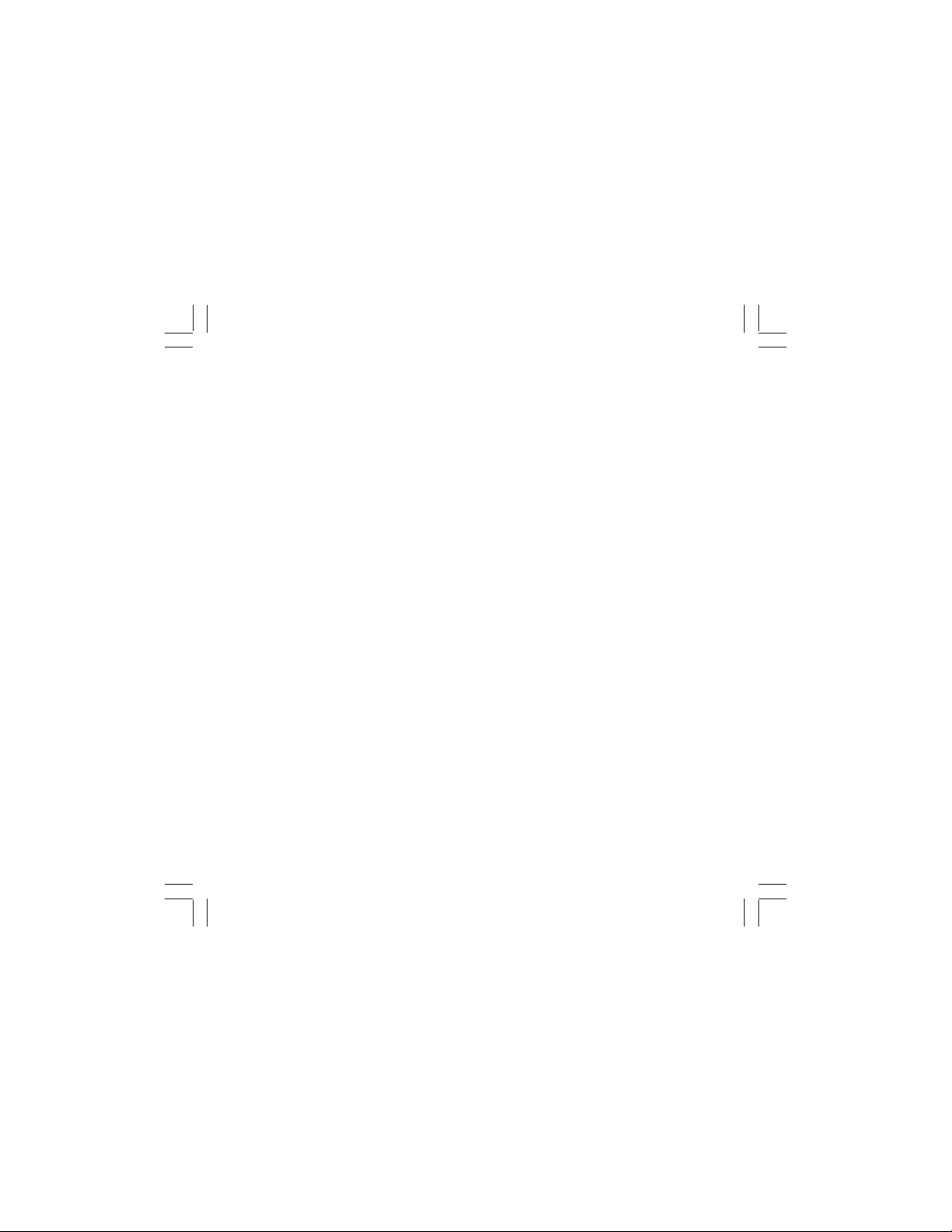
System Requirements:
At least one Communications Port
VGA Monitor Type or higher
RS232 Cable (840057 sold separately), and
Win 95: 16 mb memory, 486, 586 or higher, or
Win 98, Windows ME, Windows XP: 32 mb mem, 586 or higher.
Software Installation:
• Before installation, remove any previous version of the software.
• With the computer turned off, connect the RS232 cable to both
the computer's 9-pin COM port and to the meter's RS232 output.
• Start the computer and insert the CD Rom into the computer.
• Select "RUN" from the computer's Start Menu.
• Type "D:\setup.exe and click OK. Substitute your CD's drive
letter for D: if necessary. Follow the on-screen prompts.
• Restart your computer when the installation ends.
3
Page 4

System Setup (Fig. 1):
• From your computer's Start Menu, select "Programs" and Click
on "SPER."
• Once the program opens, select "Setup" from the menu bar,
then click "System Setup".
• Enter a value in the "System Scan Rate" box to specify the
sampling time (2 –3600 seconds).
• Enter a value in the "Max Record Data" box to specify the maximum record number.
• Click the "Comm. Port" selector to set the Communications
Port.
• Select the baud rate: 2400 (slow) or 9600 (fast).
• Select the desired number of "Text Display Type" (1, 2, 4, 6 or 8
digital displays).
• Select the desired number of "Angular Display Type" (1, 2 or 4
analog displays).
• Select the desired number of "Chart Display Chan." (1-8 channels).
• Select the meter display information (1, 2 or 4+ displays).
• Click "Save", then click "Exit" to return to the main menu.
4
Page 5

Fig. 1
System Setup
System Scan Rate
(2-3600 Sec) 2
Max Record Data 1000
Comm. Port 1
baud rate
2400 9600
Text Display Type 2 Display
Angular Display Type 2 Display
Chart Display Chan. 2
Create a New Data File (Fig. 2)
• From the program's menu bar,
select "Setup", then click
"Create New Data File".
• Enter a file name in the
"Data File Name" box.
• Click on "Create" then
click "Exit".
Meter with one Display
Meter with two Display
Meter with four of more Display
Exit Save
Fig. 2
Data File Name datafile
C:\PROGRAM
FILES\Sper\datafile.mdb
Create
Exit
5
Page 6

Operating Procedures:
Angular Display (Analog)
• From the program's main menu bar, select "Monitor", then
click "Angular Display".
• Select the "Page Setup" tab.
• Enter your settings (Fig. 3).
• Click "Save."
2 Angular Display 4 Angular Display
Page Setup 1 Angular Display
One Display
Display 1 1
Two Display
Display 1 1
Display 2 2
Four Display
Display 1 1
Display 2 2
Display 3 1
Display 4 2
Save
Display Setup
Channel No 1
Min Value 2
Max Value 80
Large Tick Delta 10
Small Tick Delta 5
Label Delta 10
High Warning 70
Low Warning 50
Decimals 1
Scale 1
Unit Auto Sense
Manual Unit
Chart Display Text Display Exit
Fig. 3
10-28-2002
13:10:19
0 0 0 0 0 0 8
Scan Rate
2 sec
PAUSE
Alarm Sound
Low !!!
Save Data
6
Page 7

Select the appropriate "Angular Displays" tab to view your
settings. Below is an example of "2 Angular Display."
Fig. 4
Chart Display
7 8 9
Text
Display
Exit
10-28-2002
00:48:11
0 0 0 0 6 7 5
Scan Rate
2 sec.
Run
Alarm Sound
Save Data
1. Timer: indicates the measured time.
2. Counter: indicates the number of data recorded.
3. Scan Rate Indicator: indicates the sampling time.
4. Run/Pause button.
5. Alarm Sound: check the box for an audible alarm.
6. Save Data button.
7. Chart Display button: click to view the chart display.
8. Text Display button: click to view the digital display.
9. Exit.
7
1
2
3
4
5
6
Page 8

Text Display (Digital)
• From the Angular Display Screen, select "Text Display"
(Fig 4).
• Select the "Page Setup" tab.
• Enter your settings (select the desired group and select a
channel for each display, Fig. 5).
• Click "Save."
6 Channel Display 8 Channel Display
2 Channel Display 4 Channel Display
Page Setup 1 Channel Display
One Channel Display
Two Display
Display 1 1
Display 2 2
Four Display
Display 1 1
Display 2 2
Display 3 3
Display 4 4
Save
Chart Display Text Display Exit
Display 1 4
Six Channel Display
Display 1 1
Display 2 2
Display 3 3
Display 4 4
Display 5 7
Display 6 8
0 0 0 0 0 0 8
Fig. 5
10-28-2002
13:10:19
Scan Rate
2 sec
PAUSE
Alarm Sound
Save Data
8
Page 9

• Select the desired "Channel Display" tab to view your settings
and results.
• Click Run.
• Before exiting, click "Save Data."
• Fig. 6 is an example of a "2 Channel Display" screen.
Fig. 6
Page Setup
6 Channel Display
2 Channel Display
1 Channel
8 Channel Display
4 Channel Display
10-28-2002
00:48:11
0 0 0 0 6 7 5
%RH 1 Degree C 2
686 24.3
9
Scan Rate
2 sec.
Run
Alarm Sound
Exit Chart Display Angular Display
Save Data
Page 10

System Monitor
• From the "Text Display" screen, click the "Chart Display"
button (Fig. 6).
• Enter the desired minimum and maximum ranges in the
Y-Max and Y-Min boxes (Fig. 7). Click the Set Y-Axis
Min_Max button whenever a new value is entered.
• Click "Exit" to return to the previous menu.
• Continue clinking "Exit" to return to the main menu.
Scan Rate
2 sec
Fig. 7
10-28-2002
11:30:26
68 %RH
80
70
60
50
40
30
20
1700 1720 1740 1760
10
Datafile.mdb
Y-Max 80
Y-Min 20
Set Y Axis Min-Max
Clear Chart
Text Di splay
Angular Display
0 0 0 0 6 7 5
Save Data Run
Exit
Page 11

Data Query
• From the main menu, select "Report," then click "Data Query."
• Select the Database (Channel 1~ 8).
• Enter Start and End Dates. Check the "Add Time Condition"
box and enter Start and End Times if desired.
• Enter a Header, Footer, Y and X data, then click Setup.
• Click buttons for desired results (print, query, chart options).
• To exit the program, click "X" (upper right) at any time.
Select Database
Chan 1
Chan 2
Chan 3
Chan 4
Record No
C:\PROGRAM FILES\SPER\data\test.mdb
Chan 5
Chan 6
Chan 7
Chan 8
Chart Header
Chart Footer
Start Date
Start Time
Add Time Conditi on
11
10/28/2002
00:23
End Date
End Time
hhmm hh(0-23) mm (0- 59)
Data Query Show Chart
Print Chart Clear Chart
Print Data Exit
Header
Footer
Y-Max
Y-Min
Y-Grid
X-Grid
Setup
Fig. 8
10/28/2002
01:23
Page 12

License Information: Your software is licensed for one (1)
machine only. You may not transfer this software, nor make
copies for distribution to others. You may not reverse engineer,
disassemble, translate, or in any way derive from this software
any source code.
1 YEAR LIMITED WARRANTY
SPER SCIENTIFIC warrants that this software, is free from defects under
normal use for a period of one year as evidenced by a receipt from our
authorized dealer. Return the enclosed warranty card within 10 days of
purchase, completed with the user's name. If a defect appears during the
warranty period, return the CD ROM to us with a copy of your receipt for
replacement. Any and all risk from installation or post installation performance is with the consumer of this product. The consumer assumes
the cost of all necessary computer servicing, repair or system correction.
This warranty does not extend to any CD which has been damaged as a
result of misuse or modification. If a problem arises during initial installation, we will assist you for the first half hour by phone consultation. Assistance thereafter will cost an additional $20 for each half-hour increment.
Disabled or incorrectly configured ports and any other system problems
must be corrected before the software can read from your meter:
SPER SCIENTIFIC LTD.
7720 East Redfield, Suite 7, Scottsdale, Arizona 85260, (480) 948-4448
Email: service@sperscientific.com, www.sperscientific.com
Rev. 11/03
12
