Page 1
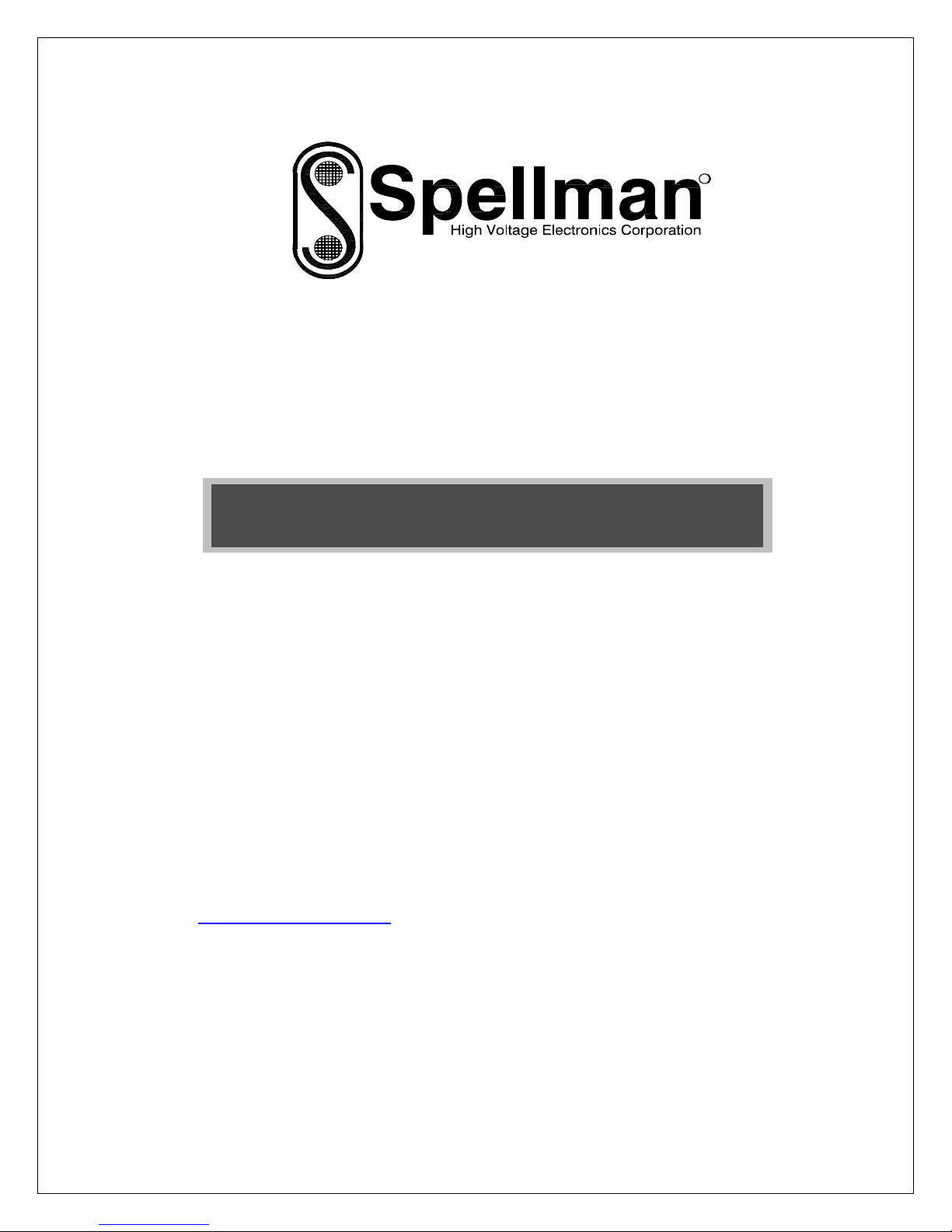
Instruction Manual
MODEL :
SERIAL# :
DATE :
SPELLMAN
HIGH VOLTAGE ELECTRONICS
CORPORATION
475 Wireless Blvd.
Hauppauge, New York, 11788
+1(631) 630-3000*FAX: +1(631) 435-1620*
E-mail: sales@spellmanhv.com
Website: www.spellmanhv.com
DXM100 SERIES
High Voltage Power Supply
R
DXM100 SERIES MANUAL 118146-001 Rev A
Page 2
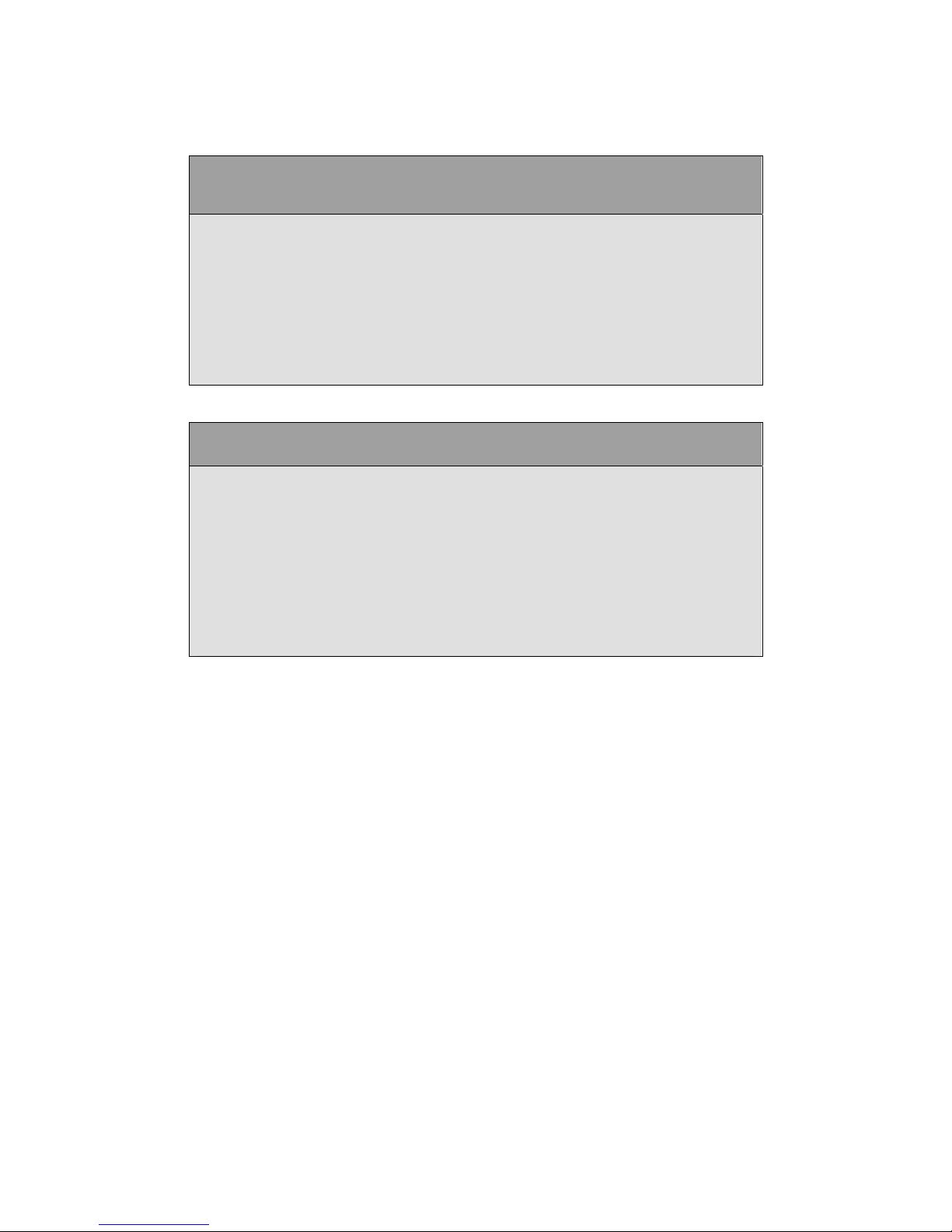
IMPORTANT SAFETY PRECAUTIONS
SAFETY
THIS POWER SUPPLY GENERATES VOLTAGES THAT ARE DANGEROUS AND MAY BE FATAL.
OBSERVE EXTREME CAUTION WHEN WORKING WITH THIS EQUIPMENT.
High voltage power supplies must always be grounded.
Do not touch connections unless the equipment is off and the
Capacitance of both the load and power supply is discharged.
Allow five minutes for discharge of internal capacitance of the power supply.
Do not ground yourself or work under wet or damp conditions.
SERVICING SAFETY
.
Maintenance may require removing the instrument cover with the power on.
Servicing should be done by qualified personnel aware of the electrical hazards.
WARNING note in the text call attention to hazards in operation of these units
that could lead to possible injury or death.
CAUTION notes in the text indicate procedures to be followed to avoid possible
damage to equipment.
Copyright © 2000, Spellman High Voltage Electronics Corporation. All Rights Reserved.
This information contained in this publication is derived in part from proprietary and patent data. This information has
been prepared for the express purpose of assisting operating and maintenance personnel in the efficient use of the
model described herein, and publication of this information does not convey any right to reproduce it or to use it for
any purpose other than in connection with installation, operation, and maintenance of the equipment described.
118004-001 REV. B
Page 3
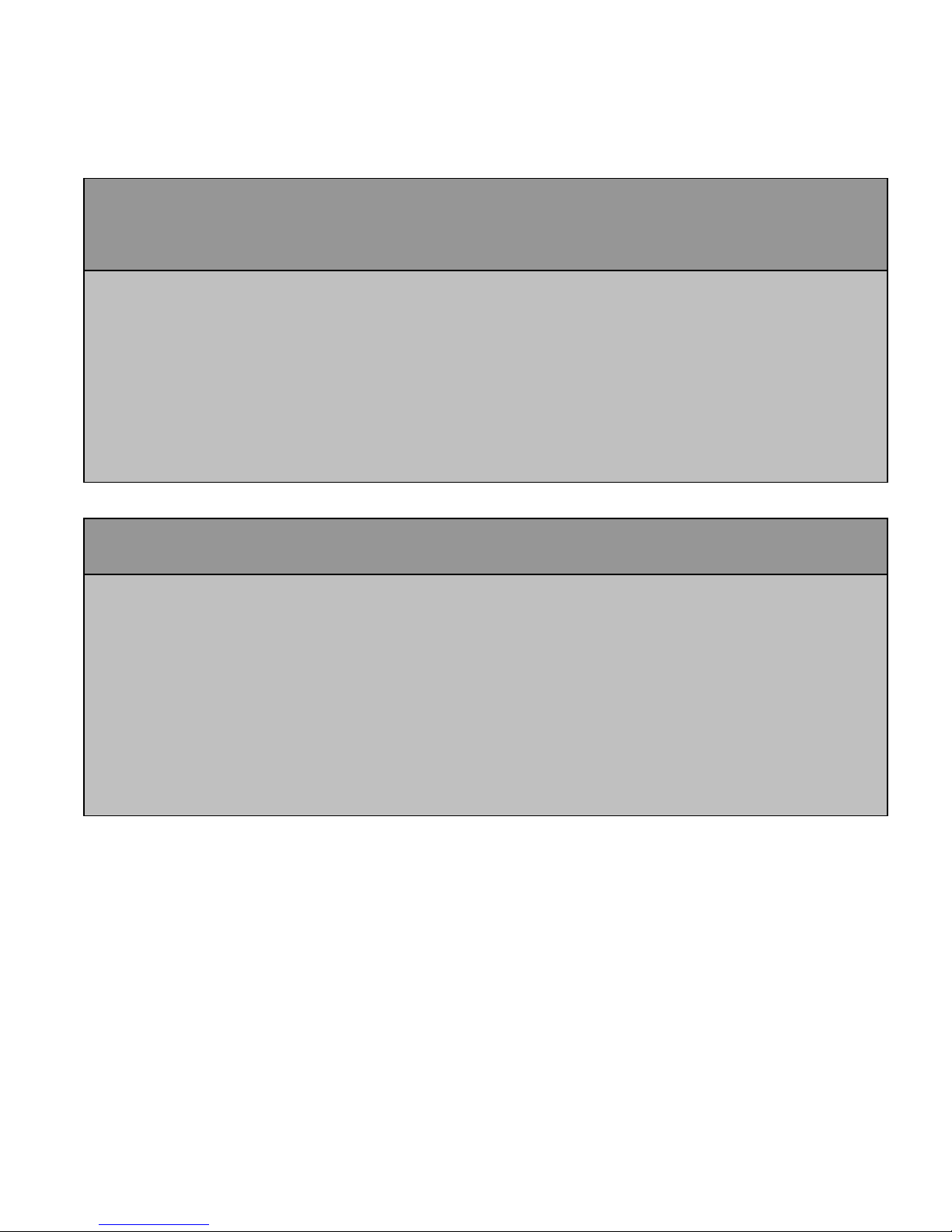
WICHTIGE SICHERHEITSHINWEISE
SICHERHEIT
DIESES HOCHSPANNUNGSNETZTEIL ERZEUGT LEBENSGEFÄHRLICHE HOCHSPANNUNG.
SEIN SIE SEHR VORSICHTIG BEI DER ARBEIT MIT DIESEM GERÄT.
Das Hochspannungsnetzteil muß immer geerdet sein.
Berühren Sie die Stecker des Netzteiles nur, wenn das Gerät ausgeschaltet ist und die elektrischen
Kapazitäten des Netzteiles und der angeschlossenen Last entladen sind.
Die internen Kapazitäten des Hochspannungsnetzteiles benötigen ca. 5 Minuten, um sich zu entladen.
Erden Sie sich nicht, und arbeiten Sie nicht in feuchter oder nasser Umgebung.
SERVICESICHERHEIT
Notwendige Reparaturen können es erforderlich machen, den Gehäusedeckel während des Betriebes zu
entfernen.
Reparaturen dürfen nur von qualifiziertem, eingewiesenem Personal ausgeführt werden.
“WARNING” im folgenden Text weist auf gefährliche Operationen hin, die zu Verletzungen oder zum Tod
führen können.
“CAUTION” im folgenden Text weist auf Prozeduren hin, die genauestens befolgt werden müssen, um
eventuelle Beschädigungen des Gerätes zu vermeiden.
118004-001 REV. B
Page 4
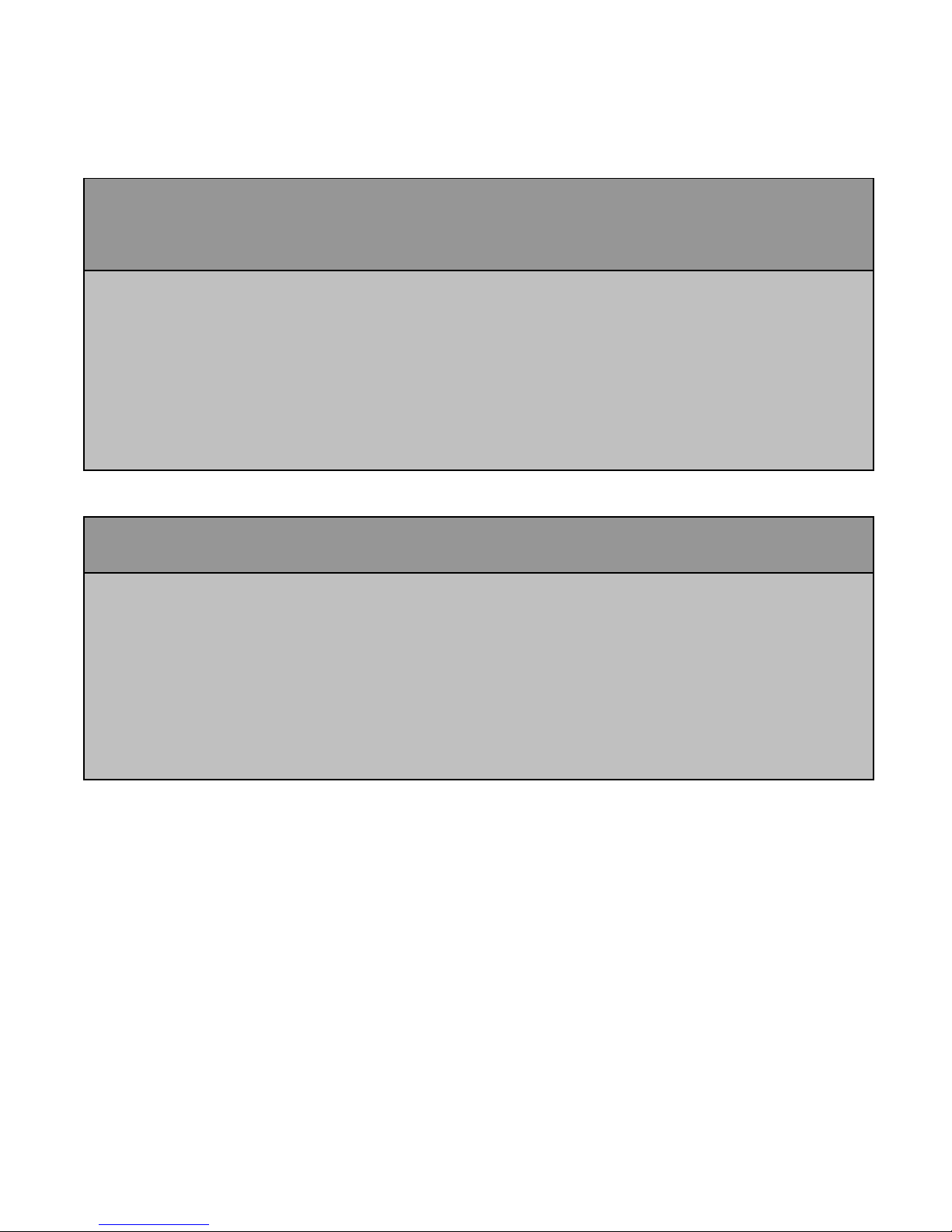
PRECAUTIONS IMPORTANTES POUR VOTRE SECURITE
CONSIGNES DE SÉCURITÉ
CETTE ALIMENTATION GÉNÈRE DES TENSIONS QUI SONT DANGEUREUSES ET PEUVENT ÊTRE FATALES.
OYEZ EXTRÊMENT VIGILANTS LORSQUE VOUS UTILISEZ CET ÉQUIPEMENT.
S
Les alimentations haute tension doivent toujours être mises à la masse.
Ne touchez pas les connectiques sans que l’équipement soit éteint et que la capacité à la fois de la charge et de
l’alimentation soient déchargées.
Prévoyez 5 minutes pour la décharge de la capacité interne de l’alimentation.
Ne vous mettez pas à la masse, ou ne travaillez pas sous conditions mouillées ou humides.
CONSIGNES DE SÉCURITÉ EN CAS DE REPARATION
La maintenance peut nécessiter l’enlèvement du couvercle lorsque l’alimentation est encore allumée.
Les réparations doivent être effectuées par une personne qualifiée et connaissant les risques électriques.
Dans le manuel, les notes marquées « WARNING » attire l’attention sur les risques lors de la manipulation de ces
équipements, qui peuvent entrainer de possibles blessures voire la mort.
Dans le manuel, les notes marquées « CAUTION » indiquent les procédures qui doivent être suivies afin d’éviter
d’éventuels dommages sur l’équipement.
118004-001 REV. B
Page 5
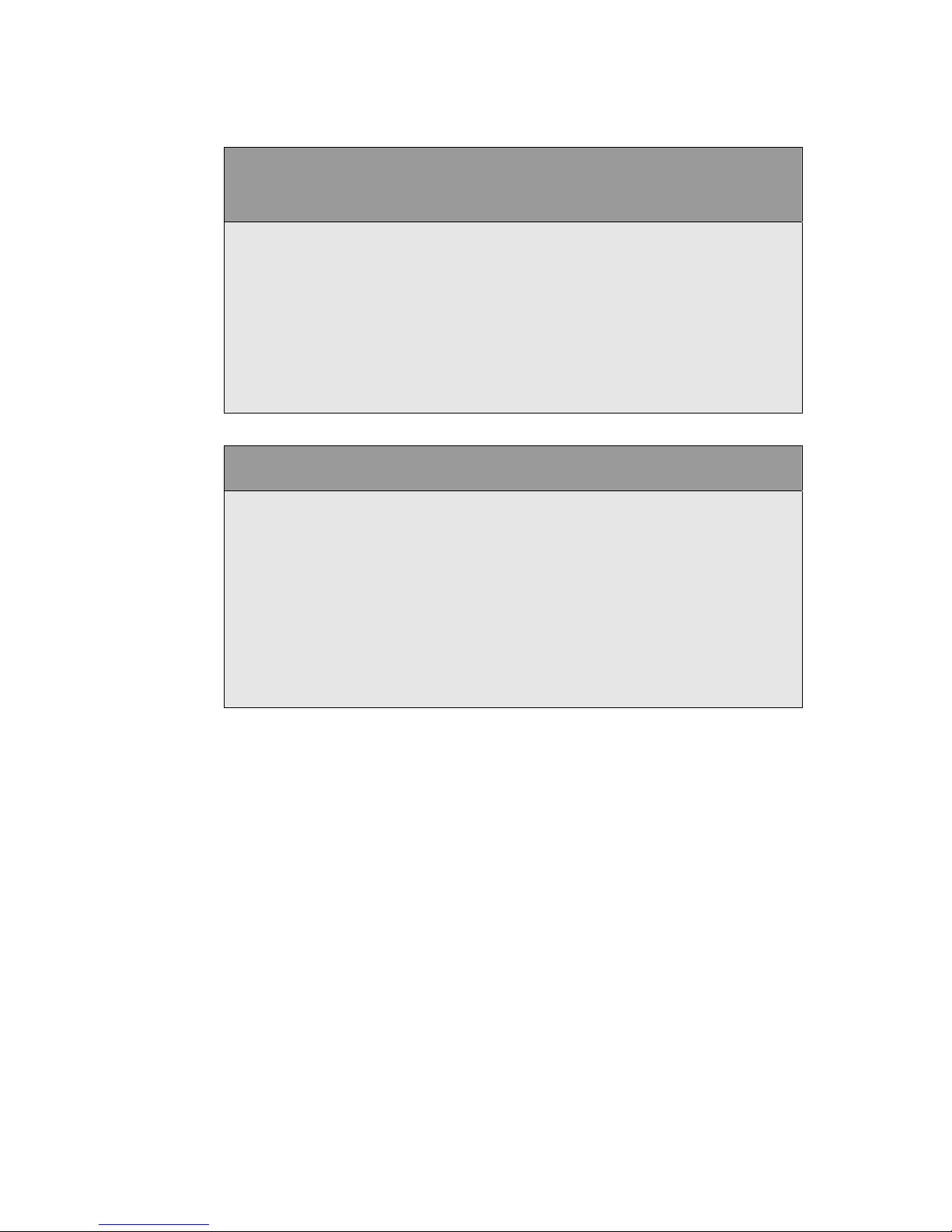
IMPORTANTI PRECAUZIONI DI SICUREZZA
SICUREZZA
QUESTO ALIMENTATORE GENERA TENSIONI CHE SONO PERICOLOSE E
POTREBBERO ESSERE MORTALI.
PONI ESTREMA CAUTELA QUANDO OPERI CON QUESO APPARECCHIO.
Gli alimentatori ad alta tensione devono sempre essere collegati ad un impianto di terra.
Non toccare le connessioni a meno che l’apparecchio sia stato spento e la capacità interna
del carico e dell’alimentatore stesso siano scariche.
Attendere cinque minuti per permettere la scarica della capacità interna dell’alimentatore
ad alta tensione.
Non mettere a terra il proprio corpo oppure operare in ambienti bagnati o saturi d’umidità.
SICUREZZA NELLA MANUTENZIONE.
Manutenzione potrebbe essere richiesta, rimuovendo la copertura con apparecchio
acceso.
La manutenzione deve essere svolta da personale qualificato, coscio dei rischi elettrici.
Attenzione alle AVVERTENZE contenute nel manuale, che richiamano all’attenzione ai
rischi quando si opera con tali unità e che potrebbero causare possibili ferite o morte.
Le note di CAUTELA contenute nel manuale, indicano le procedure da seguire per evitare
possibili danni all’apparecchio.
118004-001 REV. B
Page 6
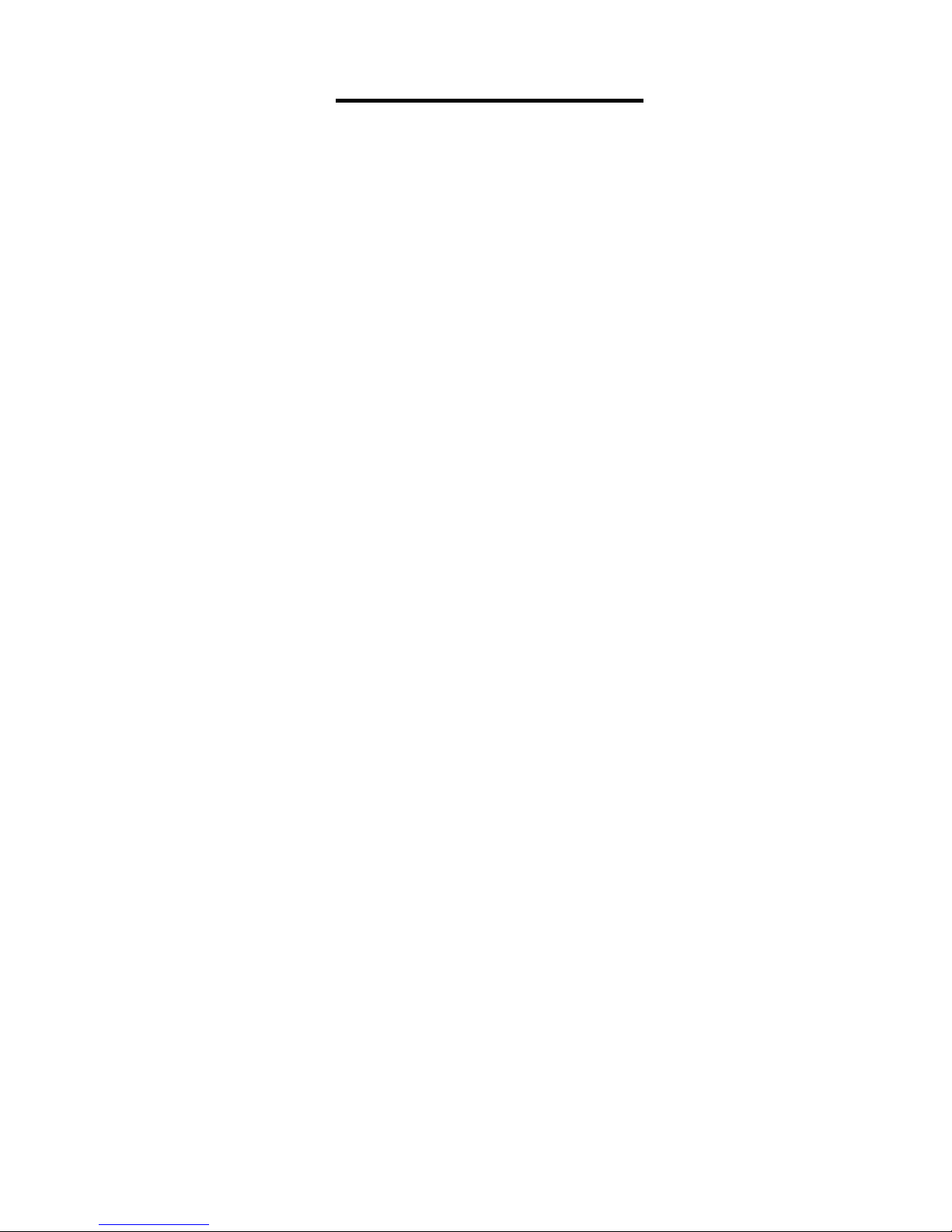
Table of Contents
1. INTRODUCTION
1.1 Description of the DXM100 Series ......................................................................1
1.2 Standard Features .................................................................................................1
1.3 System Status and Fault Diagnostic Display .......................................................2
1.4 Interpreting the Model Number ...........................................................................2
1.5 High Voltage Connector Pin out Diagram ...........................................................3
2. INSPECTION & INSTALLATION
2.1 Initial Inspection ..................................................................................................4
2.2 Mechanical Installation ........................................................................................4
3. OPERATING INSTRUCTIONS
3.1 Operation ..............................................................................................................6
3.2 Standard Features .................................................................................................7
4. PRINCIPLES OF OPERATION
4.1 AC to DC Rectifier and Associated Circuits .......................................................13
4.2 High Frequency Inverter ......................................................................................13
PAGE
4.3 High Voltage Circuits ..........................................................................................13
4.4 Control Circuits ....................................................................................................14
4.5 Options .................................................................................................................14
5. OPTIONS
5.7 Custom Designed Models ....................................................................................15
5.8 Filament ..............................................................................................................15
6. MAINTENANCE
6.1 Periodic Servicing ................................................................................................16
6.2 Performance Test .................................................................................................16
6.3 High Voltage Dividers .........................................................................................16
7. FACTORY SERVICE
7.1 Warranty Repairs .................................................................................................17
7.2 Factory Service Procedures ..................................................................................17
7.3 Ordering Options and Modifications ...................................................................17
7.4 Shipping Instructions ...........................................................................................17
APPENDIX
A. Specification Controls (Custom Models Only)
DXM100 MANUAL i 118147-001 Rev. D
Page 7
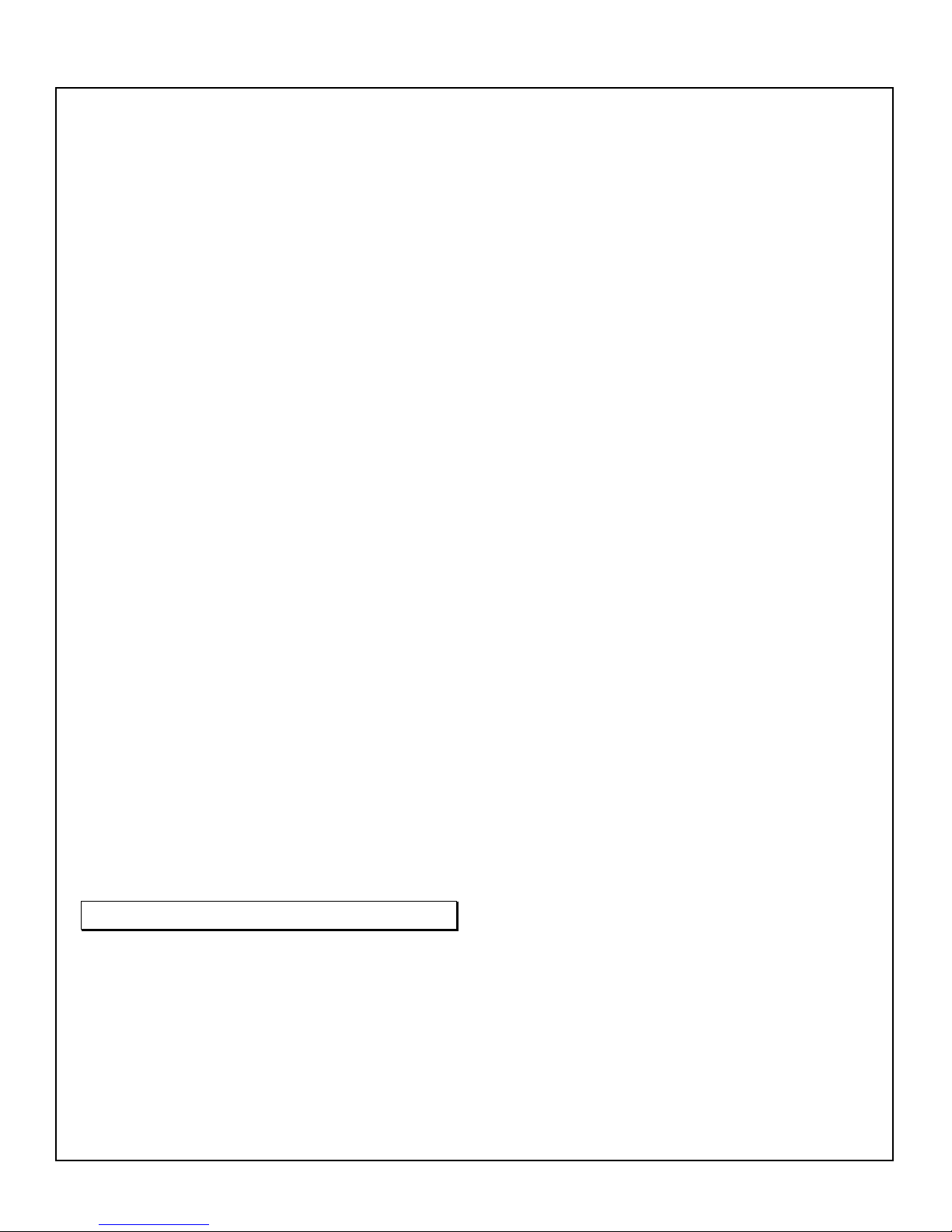
LOCAL Operating Features
T
Chapter 1
INTRODUCTION
1.1 Description of the DXM100
Series
he DXM100 Series of X-ray generator module is
designed for OEM applications up to 100kV and
1200 watts. Its universal input, small package size
and choice of three standard digital interfaces simplifies
integrating the DX M100 into your X-ray analysis system.
Models have a floating filament (negative HV polarity)
based X-ray tube designs. DSP based emission control
circuitry provides excellent regulation of emission current,
along with outstanding stability performance.
The dramatically reduced size of the DXM100 Module,
compared to traditional high voltage modules, is obtained
by a state of the art off-line resonant converter. The
resonant converter utilizes a unique control scheme, which
allows constant frequency operation while maintaining
high efficiency. T he high efficiency is obtained by zero
current switching (ZCS) resonant control . High operating
frequency, typically 50kHz, allows for low ripple and
excellent dynamic response capabilities.
The DC output voltage and current are controllable over
the full range of operation. Monitoring and control
signals are provided for simple, yet flexible control of the
power supply. The DXM100 series operates 180 –
264vac, at 50/60 Hz single phase. The input power factor
corrected. The DXM100 series operates at full power
continuous. The ambient temperature must be kept below
the maximum rating as specified in 1.2. The standard
warranty applies to the modules. Consult factory about
the warranty for custom DXM100 modules.
IMPORTANT
This control signal in not a safety
interlock and should not be used for
protection from high voltage generation
for safety purposes.
(1) Output Control: Voltage, current filament limit
and preheat level are externally programmable over
the entire range from zero to maximum rating via 010VDC input.
(2) +10VDC Reference: A +10VDC reference is
provided for local programming via two
potentiometers to be used to adjust filament limit and
preheat level.
(3) High Voltage Enable: A hardware based, dry
contact closure will enable the power supply into the
high voltage on mode. .
1.2 Standard Features
The DXM100 series incorporates several standard
features designed to optimize user operation.
Slow Start: Provides a gr adual increa s e in high voltage
output until the maximum set point is reached. The
standard ramp time is 5 seconds. Various slow start times
can be accommodated. Consult Spellman’s Sales
Department for information on slow start options.
If a fault occurs, the power supply will revert to the
Shutdown mode indica ted by extinguishing of X-ray ON
LED and the via RS-232 as HV OFF. To reset a fault, a
clear command followed by HV ON command must be
sent via RS-232.
Power Facto r and Universal Input: The input voltage
of the DXM100 can operate within the range from 180 –
264vac. The power factor is actively corrected across this
entire range and is better than 0.99 at full load.
Internal EMI Filter and Fuse Protection: An internal
EMI filter and fuse provide protection against line voltage
surges and po wer s upply faults.
Remote Operating Features
Remote Control: USB, Ethernet and RS232 are standard.
A provided G.U.I allow user to control the unit via RS232
and USB interfaces. An imbedded Applet web Brower allow
user to control the unit via Ethernet. Refer to DXM100
Digital Protocol spec for Details.
Remote Monitor: Allows remote monitoring of the
Output voltage, current, filament limit, preheat level and
total HV On clock counter via the USB, Ethernet or RS232.
DXM100 MANUAL 1 118147-001 Rev. D
Page 8
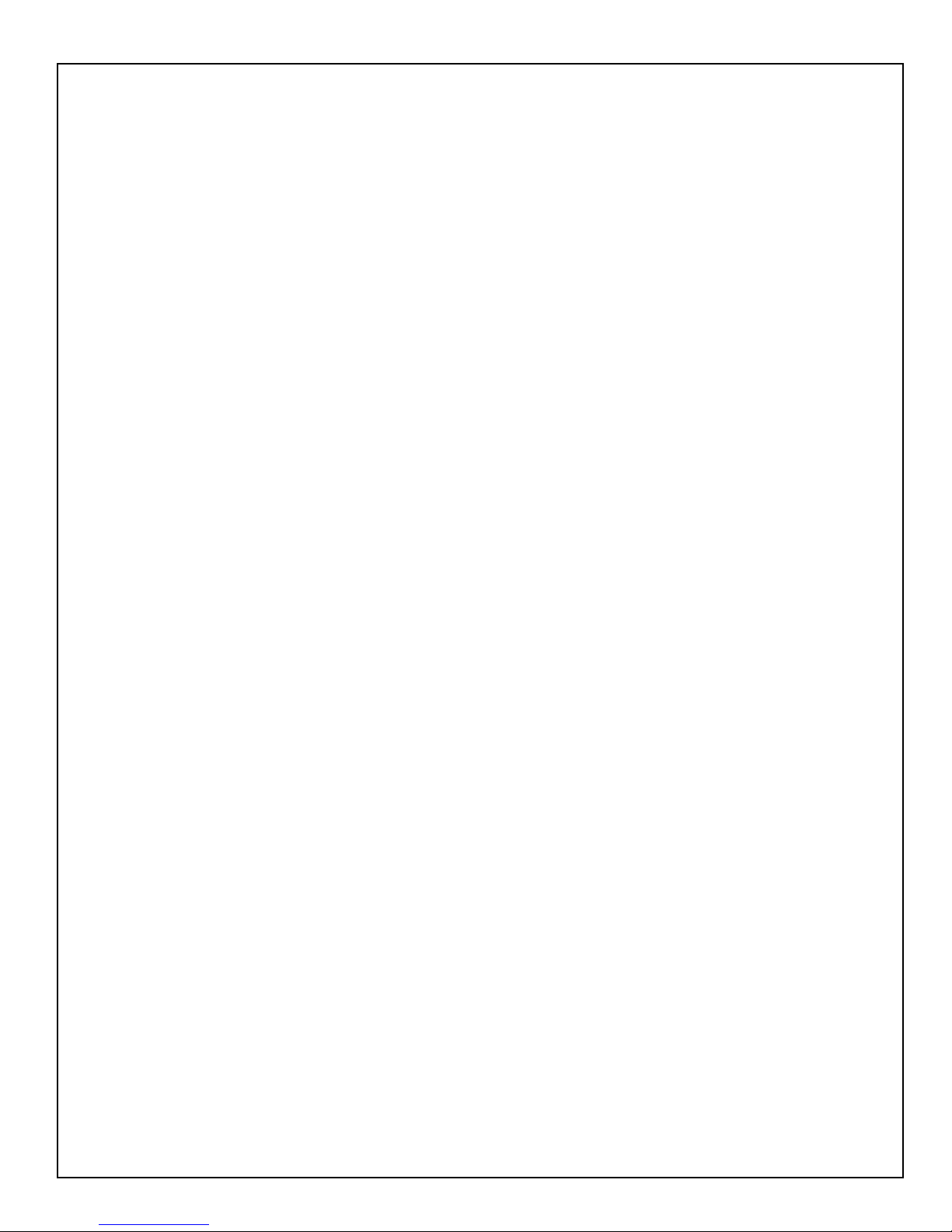
Remote Programming: Allows remote programming of
the Output vol tage, current, filament limit and preheat level
via the USB, Ethernet or R S232.
X-ray Enable/Interlock: In local mode, allows remote
ON/OFF contr ol of the high vol tage. In remot e mode, the
hardware based dry contact closure must be closed in
order to enable the high voltage via the USB, Ether net or
RS232.
1.3 System Status and Fault
Diagnostic Displ a y
If a fault occurs, the power supply will revert to the
Shutdown mode indica ted by extinguishing of X-ray ON
led and via RS-232 as HV OFF. T o reset a fault in local
mode the enable must be reset. To reset a fault in remote
mode a HV ON command must be sent via the RS-232,
USB or Ethernet.
• OVER CURRENT FAULT: Indicates the over
current protection circuitry has caused the high
voltage to turn off. This fault will occur if the output
current exceeds 110% of full scale or 110% of current
program value. This fault is indicated by illumination
of over curr ent led status on the front cove r and via
RS-232, USB or Ethernet as Over Current.
• OVERVOLTAGE: Indicates the over voltage
protection circuitry has caused the high voltage to
turn off. This fault will occur if the output voltage
exceeds 110% of full scale or 110% of program
value. This fault is indicated by over voltage led
status on the front c over and vi a the RS-232, USB or
Ethernet as Over voltage.
• ARC FAULT: Indicates that an arc has occurred.
When a single arc occurs, the high voltage will be
quenched for 150ms and the Arc Fault led will
illuminate for 1 second and be r epo rted via the digital
interface for 1 second as arc fault. If 4 arcs occur
within 10 seconds a HVPS fault will occur and the
HVPS will be shutdown. This fault is indicated by
illumination of Arc Fault led status on front cover and
via RS-232, USB or Ethernet as arc fault.
• UNDER VOLTAGE: Indicates a failure in the
voltage regulation circuitry. This fault occurs when
there is a lack of output power to maintain regulation
and will result in shutdown of the HV. This fault will
occur if the output voltage less than 10% below the
program value. This fault is indica ted by illumination
of under volta ge led status o n the front cover and via
RS-232, USB or Ethernet a s under voltage.
• UNDER CURENT: Indicates failure in the current
regulation circuitry. This fault occurs when the
allowable percentage of error between actual and
programmed emission current is exceeded. This fault
will not cause a shutdown of the HV. This fault will
occur if the output current less than 10% below the
program value. This fault is indicated by illumination
of under curr ent led status on fr ont co ver and via RS232, USB or Ethernet as under current.
• OVER TEMPERATUR E: Indicates either a failure
in the cooling system that would cause the internal
heat sink temperature to exceed it’s operating range
or the ambient temperature to exceed 40degC,
resulting in shutdown of HV. This fault is indicated
by over temperature led status on the front cover and
via RS-232, USB or Ethernet as over temperature.
• Filament Protection: If the output voltage goes
below 30% of full rating the filament power will be
disable to protect the filament in the users X-ray tube,
but the filament preheat will still be active. This will
cause an undercurrent fault.
• PS Fault Indication: PS Faults an open collector
output with a 1k ohm series impedance on J2-1,
indicates that a fault has occurred. High = no faults
• X-ray On Indication: X-ray On Signal is an open
collector output a 1k ohm series impedance on J2-14,
indicates X-ray status. High = X-ray Off, Low =X ray On
• X-ray On LED: when the high voltage status is
“On” state it is indicate d by X-RAY ON led status on
the front cover
• Power On LED: when the input power is applied to
the unit it is indicated by PWR ON led status on the
front cover
1.4 Interpreting the Model Number:
The model number of the power supply describes its
capabilities. After the series name is:
(1) The maximum voltage in kilo volts.
(2) The polarity of the output – positive (P), or
negative (N).
(3) The maximum output in watts.
(4) Custom “X” number representing details listed in
a separate specification control drawing.
DXM100 MANUAL 2 118147-001 Rev. D
Page 9
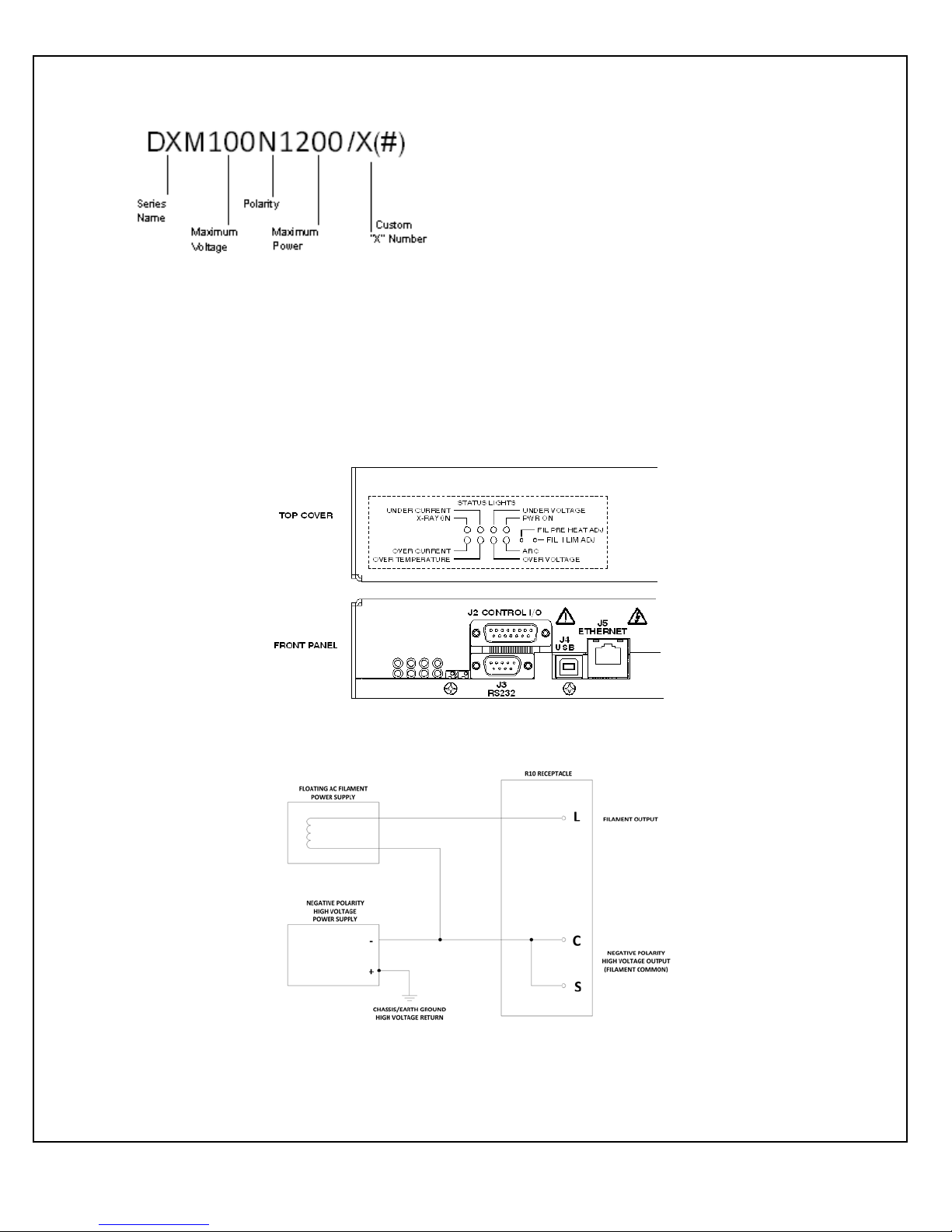
• POWER LIMIT FAULT: Indicates the po wer limit
protection circuitry has caused the high voltage to
turn off. This fault will occur if the output power
exceeds 105% of programmed value. This fault is
indicated by illumination of both the over voltage and
under voltage led status on the front cover and via
RS-232, USB or Ethernet as Power limit. This is
maximum power limit that can be set 0-1200 watts
via the digital interface. This value is stored in HVPS
memory.
Figure 1.1 LED Legend
DXM100 – NEGATIVE POLARITY
DXM100 MANUAL 3 118147-001 Rev. D
Page 10

Chapter 2
I
INSPECTION AND
INSTALLATION
nitial inspection and preliminary checkout procedures
are recommended. For safe operation, please follow
the step-by-step procedures described in Chapter 3,
Operating Ins t ructions.
2.1 Initial Inspection
Inspect the package exterior for evidence of damage due
to handling in transit. Notify the carrier and Spellman
immediately if damage is evident. Do not destroy or
remove any of the packing material used in a damaged
shipment. After unpacki ng, inspect the pa nel and chassis
for visible damage.
Fill out and mail the Warranty Registration card
accompanying the unit. Standard DXM100 high voltage
power supplies and components are covered by warranty.
Custom and special order models (with an X suffix in the
model number) are also covered by warranty.
2.2 Mechanical Installation
The DXM100 series module power supplies are
designed for installation into existing or newly
developed OEM equipment. The power supply
can also easily fit into bench top applications or
test set requirements. Standard unit dimensions
are shown in Figure 2 .1
For custom mounting requirements or specific
package size requirements consult Spellman’s
Sales Department. Spellman has many package
designs available, or can design a specific
enclosure for your requirements.
The DXM100 serie s utilizes solid encapsulations
for corona free operation. No periodic
maintenance is required.
DXM100 MANUAL 4 118147-001 Rev. D
Page 11
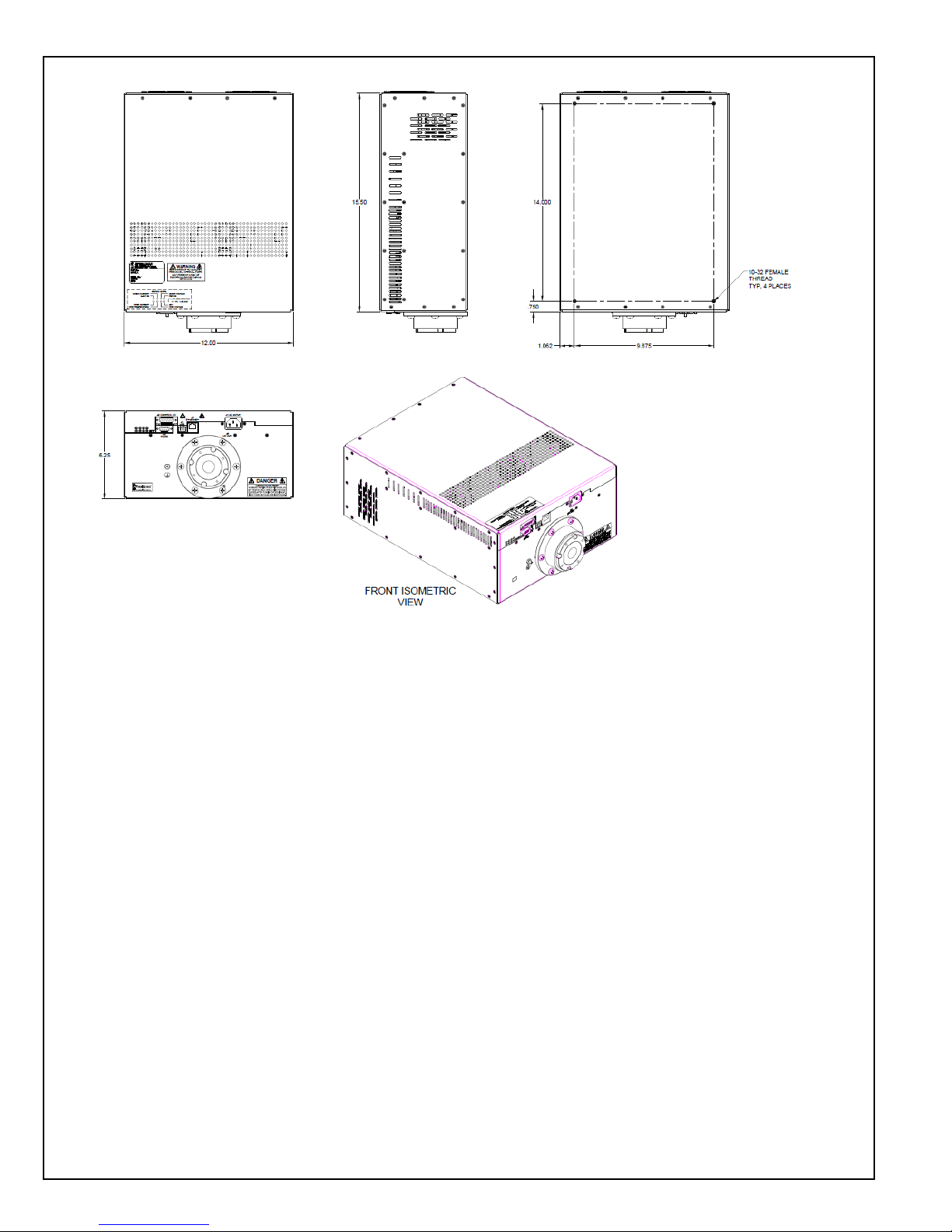
Figure 2.1 Unit Dimensions
DXM100 MANUAL 5 118147-001 Rev. D
Page 12
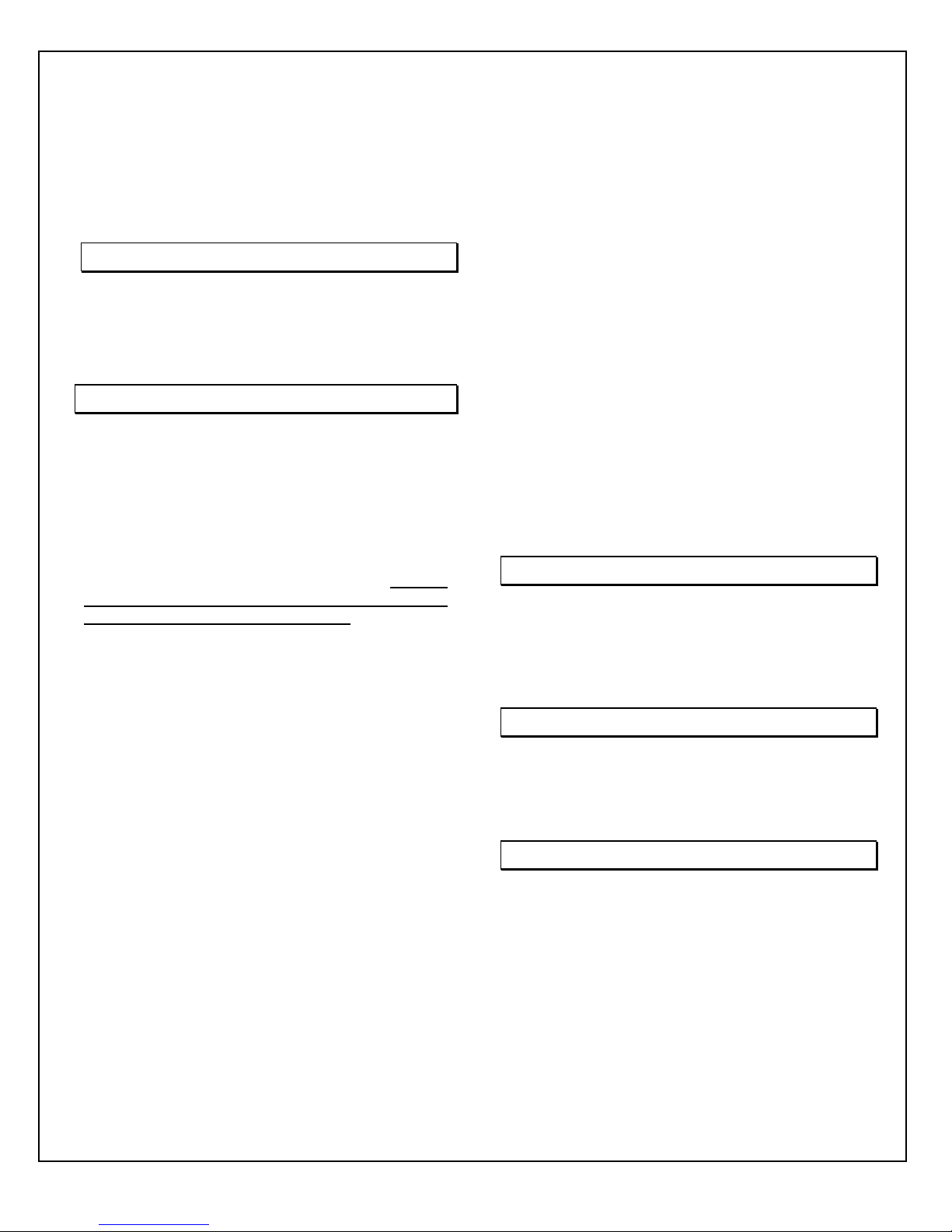
Chapter 3
OPERATING INSTRUCTIONS
3.1 Operation
WARNING
THIS EQUIPMENT GENERATES
DANGEROUS VOLTAGES THAT MAY BE
FATAL. PROPER GROUNDING OF ALL HIGH
VOLTAGE EQUIPMENT IS ESSENTIAL.
IMPORTANT:
Before connecting the power supply to the
AC line, follow this step-by-step procedure.
Do not connect the power supply to the AC
line until Step F is reached.
Failure to follow these procedures may void
the warranty.
A) Insure that the high voltage cable is properly
greased and installed in accordance to the High
voltage cable manufacturer instructions and terminated
to the load. Insure that all circuits connected to the high
voltage output are safely interlocked against accidental
contact. Insure external load is discharged.
B) Check the input voltage rating on the serial
nameplate of the supply and make certain that this is the
rating of the available power source
C) PROPER GROUNDING TECHNIQUE: The
chassis of high volta ge power supp lies must be grounded,
preferably to a water system ground using copper pipe or
other earth gr ound . A gro und stud is p rovi ded on the front
panel .See Figure 3.1 for a typical operating setup. The
return line from the load should be connected to the power
supply chassis. Using a separate external ground at the
load is not recommended. An IEC 320 connector is
provided for connection to the line voltage source. A
standard line cord is also provided.
D) Hook-up: Connect control and monitoring
connections as described in this manual.
E) For initial turn-on, program the voltage and
current for zero output. Connect the enable/disable signal
to disable.
F) The input power cable may now be connected to
the AC power line.
G) Enable the power supply via the enable/disable
hardware based, dry contact closure.
H) Slo wly progra m the outp ut vol tage a nd cur rent to
desired level. Monitor the output voltage and curr ent via
the monitoring test points. Note equipment operation is
normal, i.e. Load is behaving as predicted.
I) To turn high voltage off, use the enable/disable
signal. If equipment is to be kept off for extended
periods, disconnect power supply from line voltage
source.
WARNING
AFTER TURNOFF, DO NOT HANDLE THE LOAD
UNTIL THE CAPACITANCE HAS BEEN
DISCHARGED!
LOAD CAPACITANCE MAY BE DISCHARGED BY
SHORTING TO GROUND.
WARNING
THE VOLTAGE MONITOR ON THE POWER
SUPPLY FRONT PANEL DOES NOT READ THE
OUTPUT VOLTAGE WHEN THE POWER IS
TURNED OFF, EVEN IF A CHARGE STILL EXISTS
ON THE LOAD.
CAUTION
ALWAYS OPERATE THE UNIT WITH THE COVER
ON. DO NOT ATTEMPT TO ACCESS OR REPAIR
ANY INTERNAL CIRCUITS. DANGEROUS AND
LETHAL VOLTAGES ARE GENERATED INSIDE
THE MODULE.
DXM100 MANUAL 6 118147-001 Rev. D
Page 13
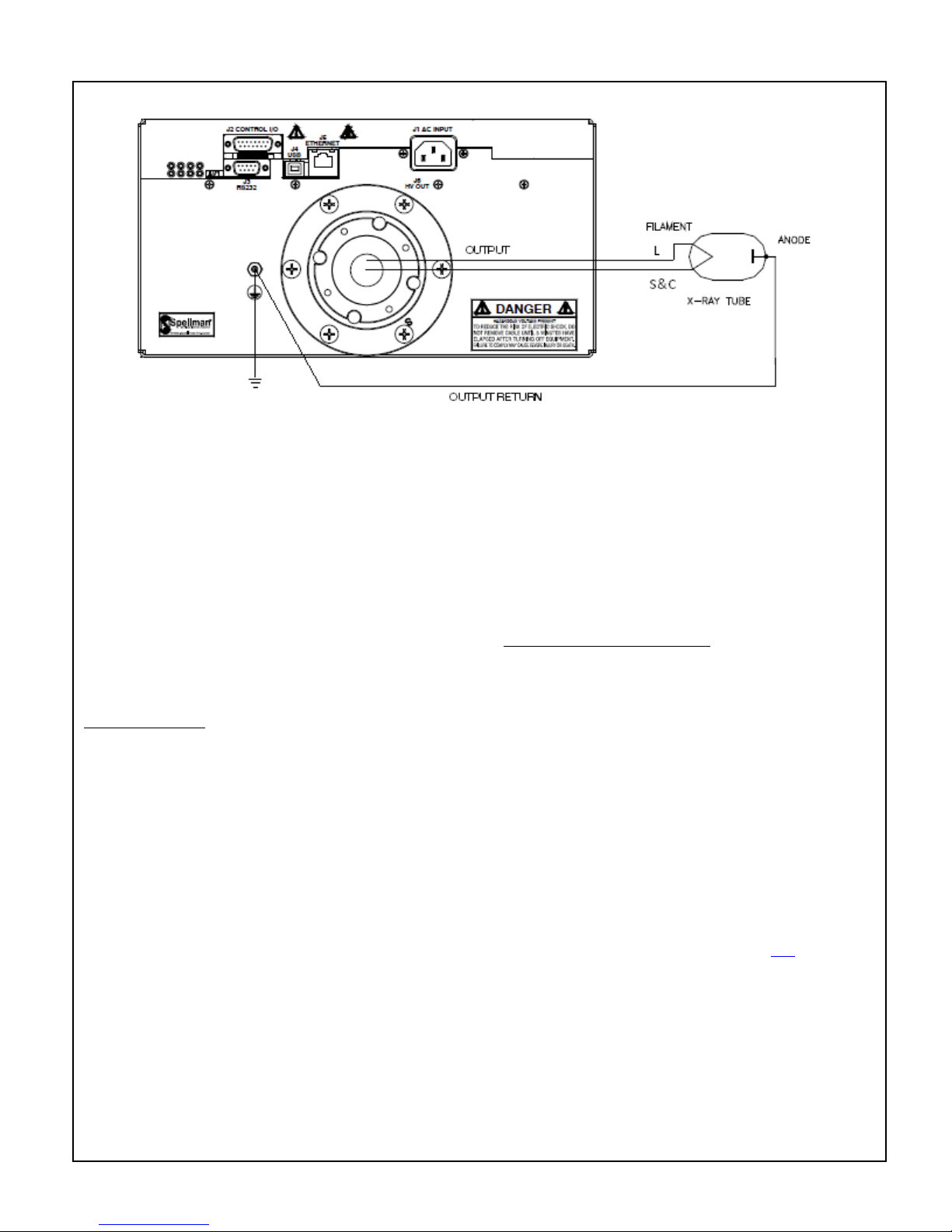
Figure 3.1 Proper Grounding Technique
3.1.1 X-ray Tube Operation
The X-ray tube should be operated according to the X-ray
manufacturers specifications. Filament Limit program
and Filament Preheat program shall be set so not to
exceed maximum filament current as per the X-ray tube
manufacturers specifications. X-ray tube seasoning
schedules and kV ramp profiles should also be per the Xray tube manufacturers specification.
Set Filament Limit: One of the most critical settings is the
Filament Limit adjustment. The Filament Limit set point
limits that maximum output current of the filament power
supply to protect the filament of the X-Ray tube. This
setting will make it impossible for the X-Ray generator to
exceed this value under any circumstance. It should be set
at or below the X-Ray tube manufacturer’s specification.
Filament Limit program scaling is 0 to 10Vdc = 0 to 5
amps.
When setting the Filament Limit below the maximum XRay tube specification, the Filament Limit should be 1015% higher than the filament current required to achieve
the maximum programmed emission current (mA) at the
lowest kV setting to be used. Remember, filament
maximum values are different than the REQUIRED values
for emission. Setting 10-15% over the needed emission
current values provides headroom as well as better trainset
response characteristics.
Always keep the Filament Limit level at or below the
manufacturers recommended maximum filament
current specification.
Set Filament Standby (Preheat): The Filament Standby
current (referred to as Filament Preheat on some product
lines) is the idle current supplied to the X-Ray tube
filament during X-Ray Standby (HV OFF/X-Ray
disabled) conditions.
Filament Standby programing scaling is 0 to 10Vdc = 0 to
2.5 amps.
The Filament Preheat set point is typically around 1 amp
to 2 amps, but the X-Ray tube manufacturer should be
consulted. A good guideline to consider is the maximum
Filament Preheat level should be limited to 50% of the
Filament Limit specification. It is perfectly fine to set
standby current to zero if fast emission current ramping is
not required.
For additional information please visit this link
.
3.2 Standard Features
A note on remote interface circuitry and remote signal
grounding: whenever possible, electrical isolation should
be provi d ed when int er fac ing with any high vol ta ge p o wer
DXM100 MANUAL 7 118147-001 Rev. D
Page 14
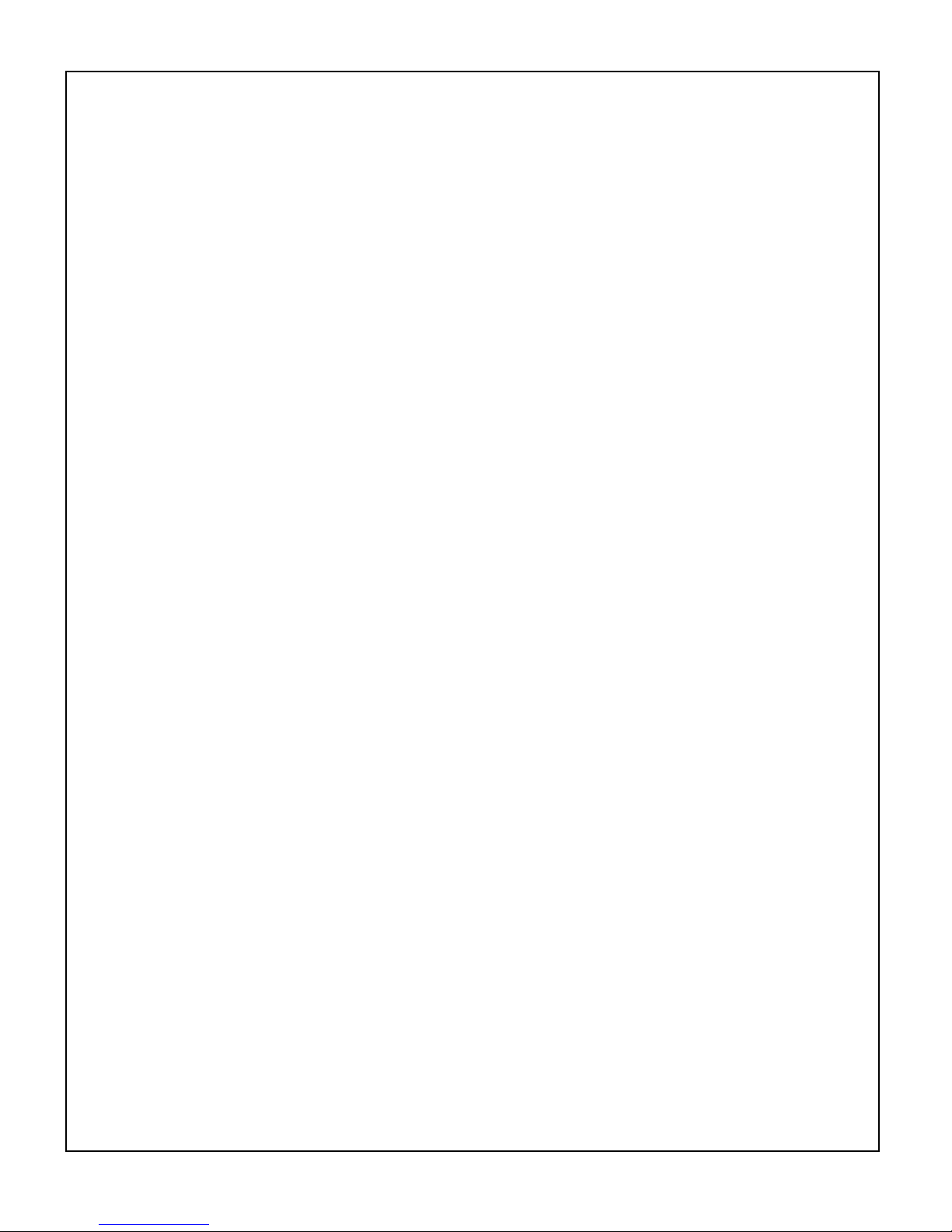
supply. For enable/disable signal connections, an isolated
relay or optocoupler should be used. For PS Fault
indication an optocoupler should be used. If possible,
analog programming and monitoring signals should be
isolated via analog isolation amplifiers. Spellman
application engineers are available to assist in interface
circuitry design. All interface cables should be properly
shielded. All power supply signals should be referenced
to the power supplies signal ground or power supply
chassis ground
Local Programming potentiometers: The filament limit
and preheat level controls on the front panel can be used
as follows: For local filament limit control, jump J2-4 to
J2-5. For local preheat control, jump J2-6 to J2-7. See
Figure 3.2.
REMOTE PROGRAMMING:
After establishing co mmunication with the UUT as pe r
the DXM100 Digital Protocol spec. Switch the UUT to
Remote Mode by sending a Program Local/Remote Mode
command. If the unit is in Local Mode and enabled prior
to switching it to Remote Mode, the UUT will shutdown
and a P.S Fault indictor will occur when it is switch to
Remote Mode. A clear command can be sent to clear this
fault.
Remote Control: USB, Ethernet and RS232 are standard
Refer to DXM100 Digital Protocol spec for Details.
Remote Monitor: Allows remote monitoring of the
Output volta ge, current, filament limit and preheat level via
the USB, Ethernet or RS 232.
LOCAL PROGRAMMING: Allows local adjustment
of the output voltage, current filament limit and preheat
level via an external voltage source. 0-10VDC signal is
supplied to pin 3 of the J2 for voltage programming and 010 VDC signal is supplied to Pin 2 J2 for current
programming. 0-10VDC signal is supplied to pin 4 of the
J2 for filament limit programming. 0-10VDC signal is
supplied to pin 6 of the J2 for filament preheat
programming (2.5 a max). Pr ogra mming signals should be
referenced to Pi n 9 of J 2, signal ground. By adjust ing the
voltage source from 0 volts (zero output) to 10 volts (full
rated output) the desired output can be selected. See
Figure 3.3 for wiring diagram and specifications.
Local Monitoring: Monitor outputs are made available
for monitoring the voltage, current output and filament
preheat level. The Monitor outputs are always positive
regardless of the output polarity, where zero (0) to 10 (10)
volts equals 0-100% of output. See Figure 3.4 for
monitoring wiring and see data sheet for pin outs.
X-RAY Enable/Interlock: In Local Mode allows
ON/OFF cont rol of the high voltage. The hardware based
dry contact closure must be closed in to enable the high
voltage. In Remote Mode this I/O acts as an Interlock.
The hardware based dry contact closure must be closed in
order t o enable the high vol tage via the USB , Ethernet or
RS232. This can be done by connecting pins 11 and 12
on J2. See Figure 3.5.
Remote Programming: Allows remote programming o f
the Output vol tage, curre nt, filament limit and preheat level
via the USB, Ethernet or R S232.
DXM100 MANUAL 8 118147-001 Rev. D
Page 15
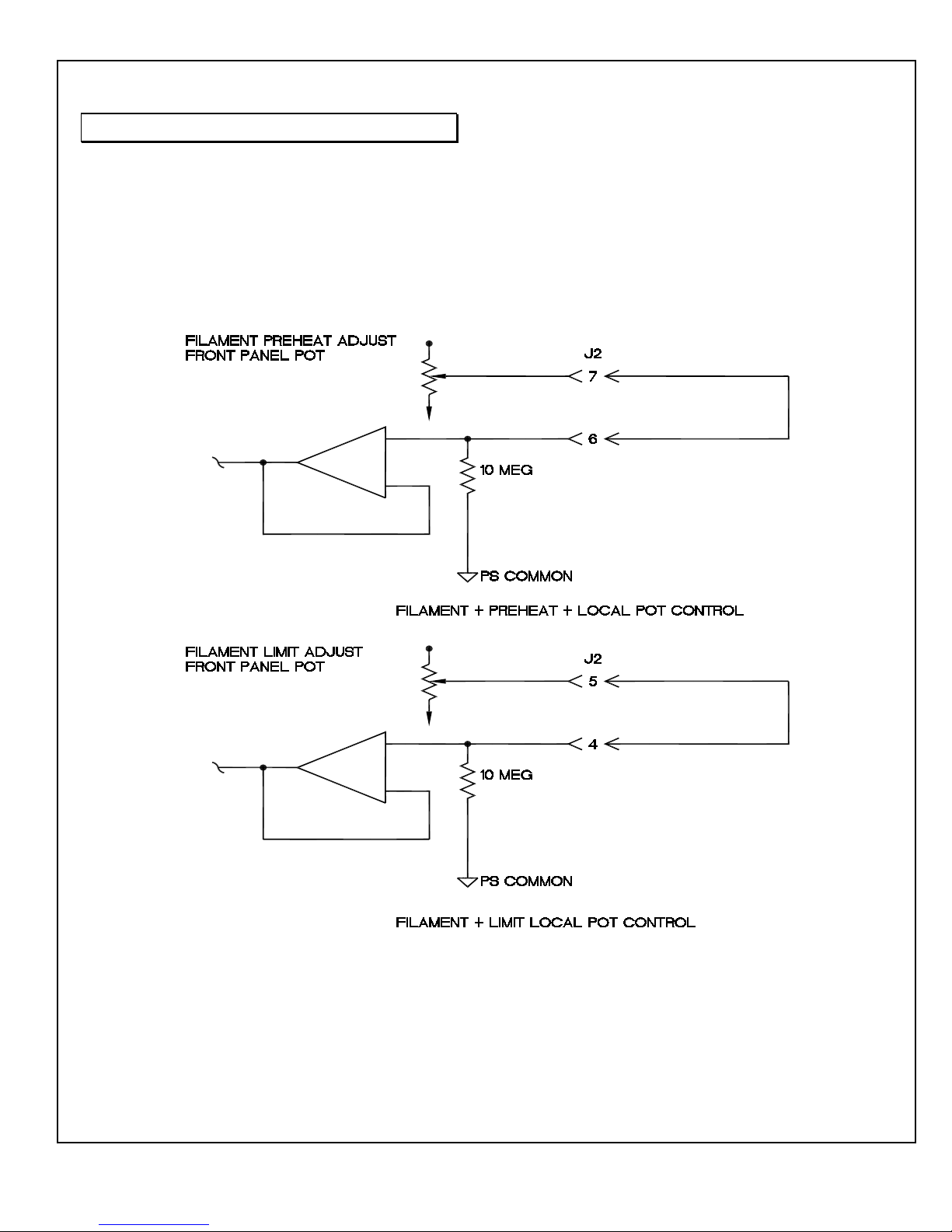
WARNING
It is extremely dangerous to use this
circuit to inhibit high voltage generation
for the purpose of servicing or
approaching any area of load
considered unsafe during normal use.
Figure 3.2 Local Programming Via Internal Front Panel Pot Voltage Source.
DXM100 MANUAL 9 118147-001 Rev. D
Page 16
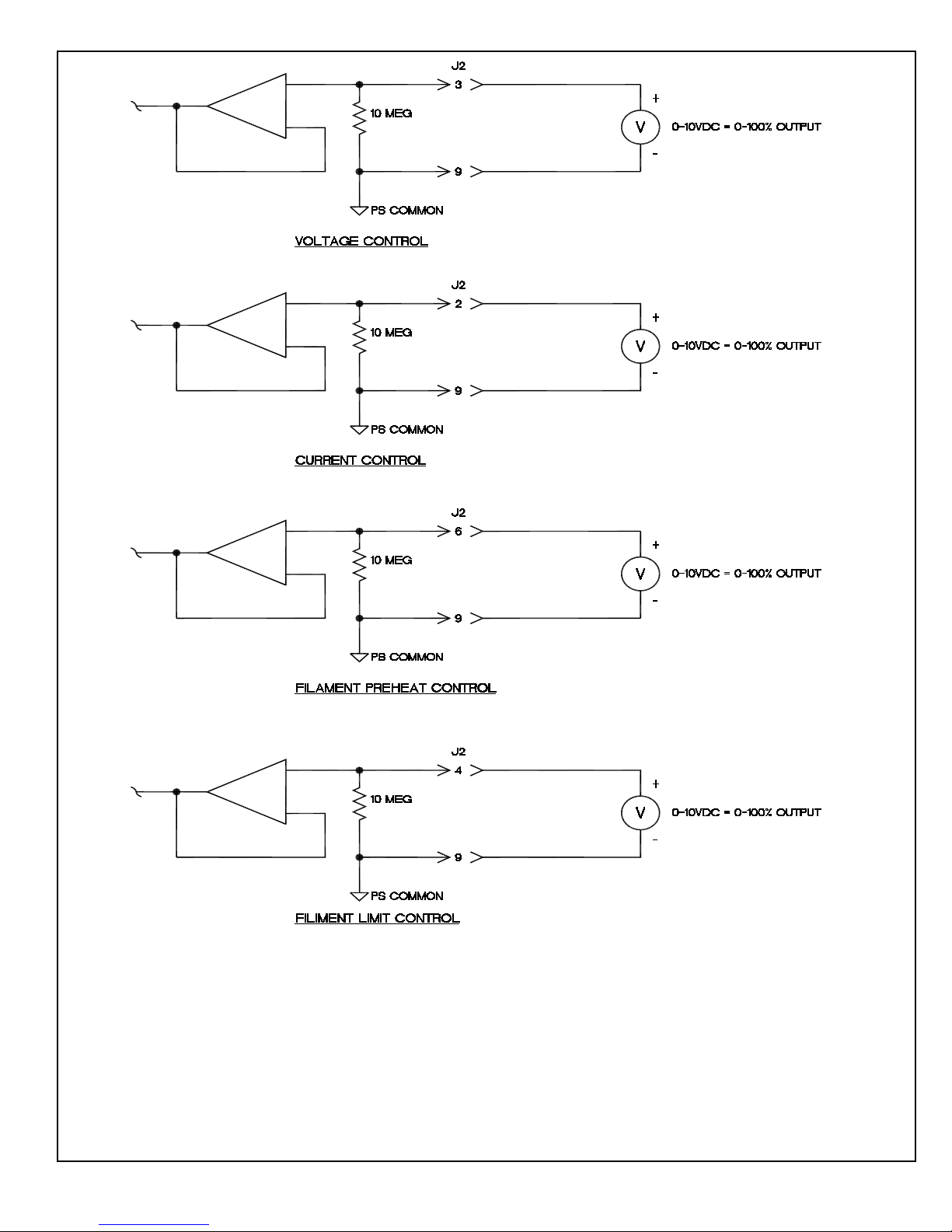
Figure 3.3 Local Programming Via External Voltage Source
DXM100 MANUAL 10 118147-001 Rev. D
Page 17
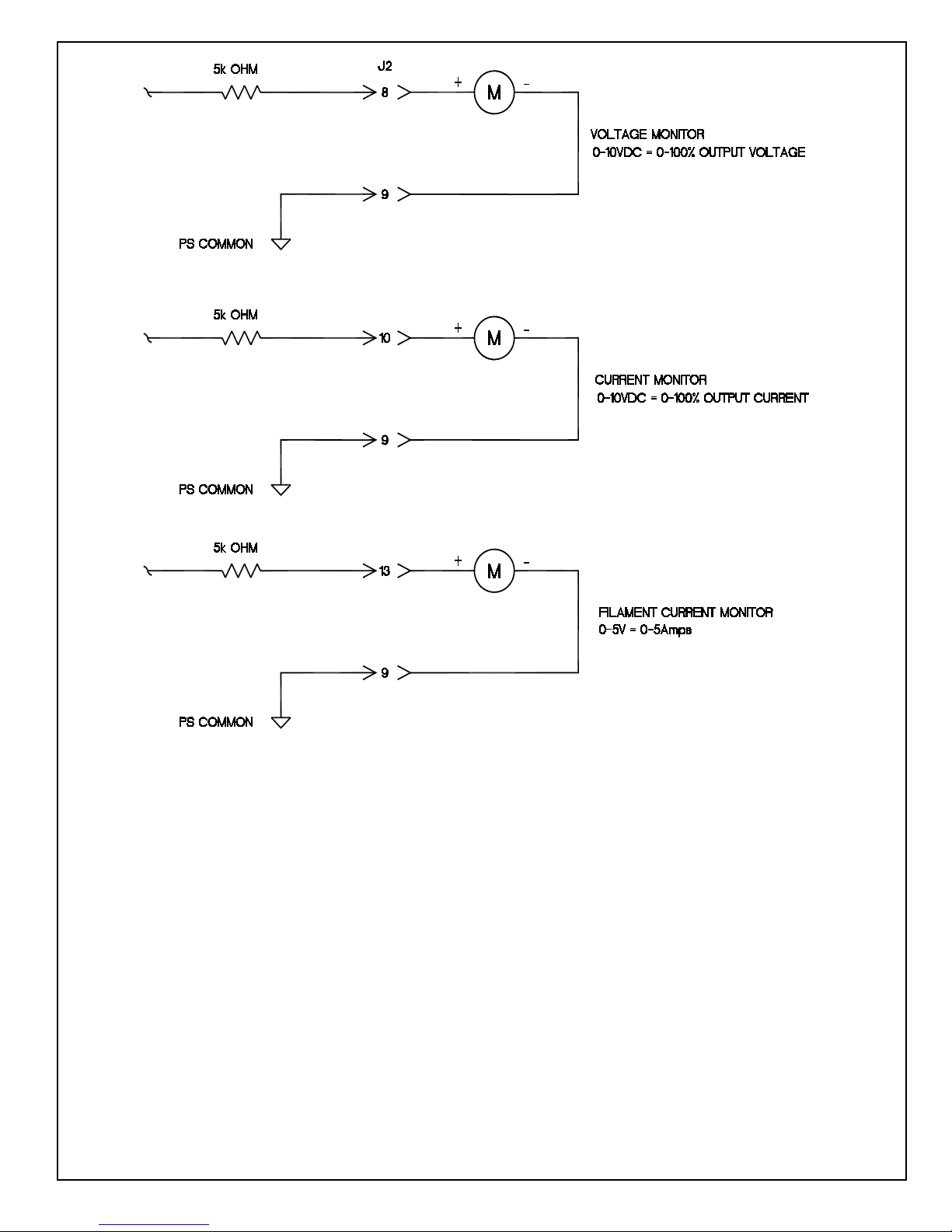
Figure 3.4 Remote Monitoring
DXM100 MANUAL 11 118147-001 Rev. D
Page 18

RELAY
Figure 3.5 Enable/Interlock Logic Control
DXM100 MANUAL 12 118147-001 Rev. D
Page 19
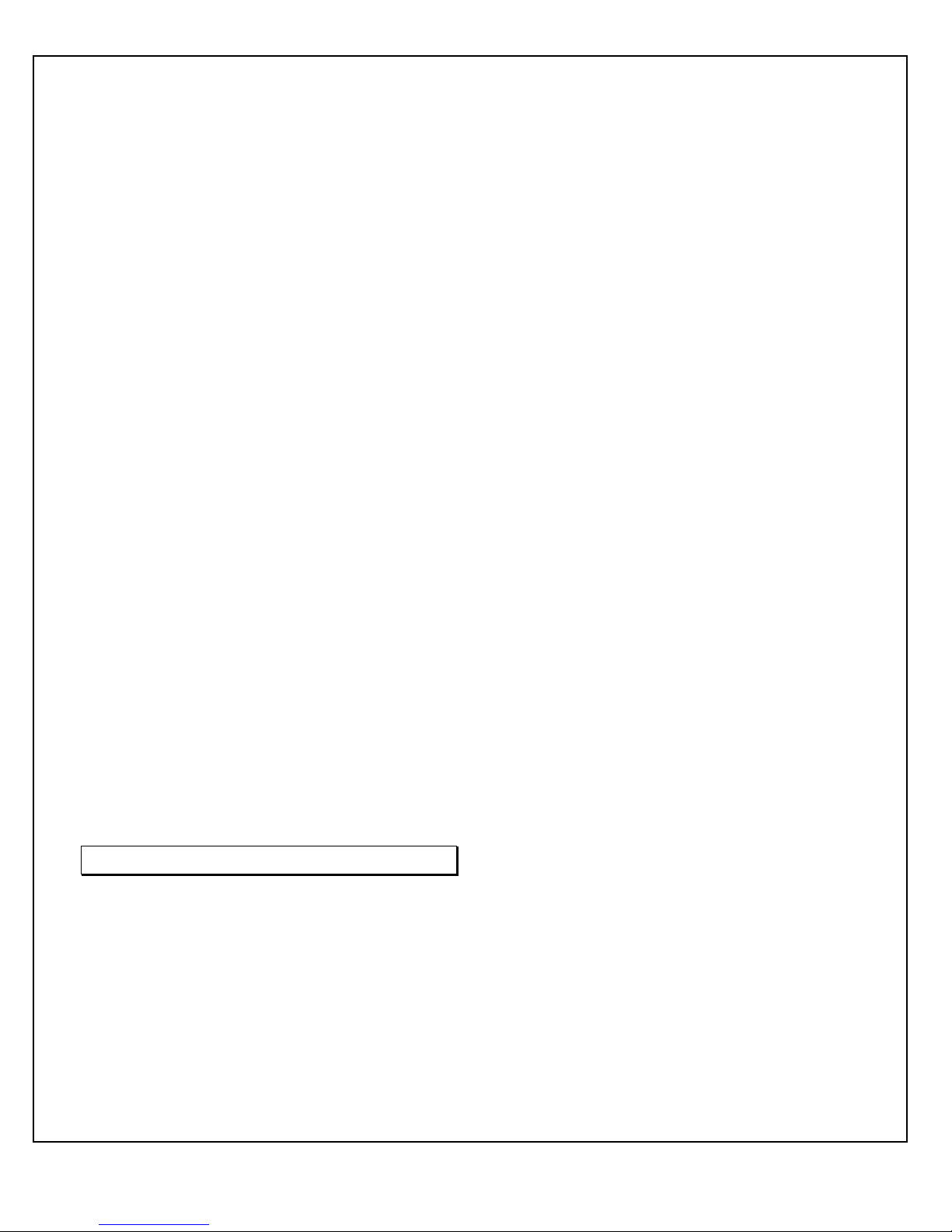
Chapter 4
T
PRINCIPLES OF OPERATION
he DXM100 Series of high voltage power supplies
utilizes sophisticated power conversion technology.
Advanced analog and power conversion techniques
are used in the DXM100 series. The intention of the
Principles o f Operation is to introduce the basic function
blocks that comprise the DXM100 power supply. For
details on a specific circuit, consult Spellman’s
Engineering Department.
The DXM100 power supply is basically an AC to DC
power converter. Within the power supply, conversions
of AC to DC then to high frequency AC, then to high
voltage DC take place.
Typical DXM100 power supplies comprise a few basic
building blocks. These are: 1) AC to DC rectifier, 2)
Power Factor correction boo st circuitry 3) High frequency
quasi-resonant inverter, 4) High voltage transformer and
rectifier circuits, and 5) Contro l and monitoring circuits.
The following is a brief description of each building
block.
4.1 Power Factor and Associated
Circuits
The DXM100 series can operate from 180 - 265VAC.
The input voltage is connected via a typical IEC 320 type
input connec tor. An inte rnal EMI filter and fuse housing
is an integral part of the DXM100 module. The input
circuits actively correct the power factor.
The input line voltage is applied to a current limit device
to reduce the initial inrush current. The input line voltage
is converted to a 400VDC voltage via an active PFC
Converter.
WARNING
The energy levels used and generated by the
power supply can be lethal! Do not attempt to
operate the power supply unless the user has a
sufficient knowledge of the danger s and hazards
of working with high voltage. Do not attempt to
approach or touch any internal or external
circuits or components that are connected or
have been connected to the power supply. Be
certain to discharge any stored energy that may
be present before and after the power supply is
used. Consult IEEE recommended practices for
safety in high voltage testing #510-1983.
4.2 High Frequency Inverter
The DXM100 is a resonant converter operating in a zero
current switching, series resonant, parallel loaded
topology. MOSFET transistors switch the 400 VDC
voltage to the resonant tank circuit. Typical operating
frequency is in the range of 35-65kHz depending on
model. Control of the resonant circuit output is done by
the low voltage control circuits, and are isolated by an
isolated pulse transformer. The output of the resonant
circuit is applied to the primary of the high voltage
transformer.
4.3 High Voltage Circuits
The high voltage transformer is a step-up type. The
secondary of the high voltage transformer is connected to
the high voltage rectifier circuit. The rectifier circuit will
vary depending up on the rated output voltage. For lower
power a half wave Cockroft-Walton multiplier is used, for
higher power a full wave Cockroft-Walton multiplier is
used. A feedback signal is generated by the high voltage
resistor divider. This feedback signal is sent to control
circuits to provide voltage regulation and monitoring. A
current sense resistor is connected at the low voltage end
of the rectifier circuit. The circuit sense signal is sent to
the control circuits to provide current regulation and
monitoring.
The high voltage rectifier output is connected to the
output limiting resistors. These resistors limit the peak
surge current in the event an arc or discharge occurs. The
limiting resistor output is connected to the output
connector provided.
DXM100 MANUAL 13 118147-001 Rev. D
Page 20
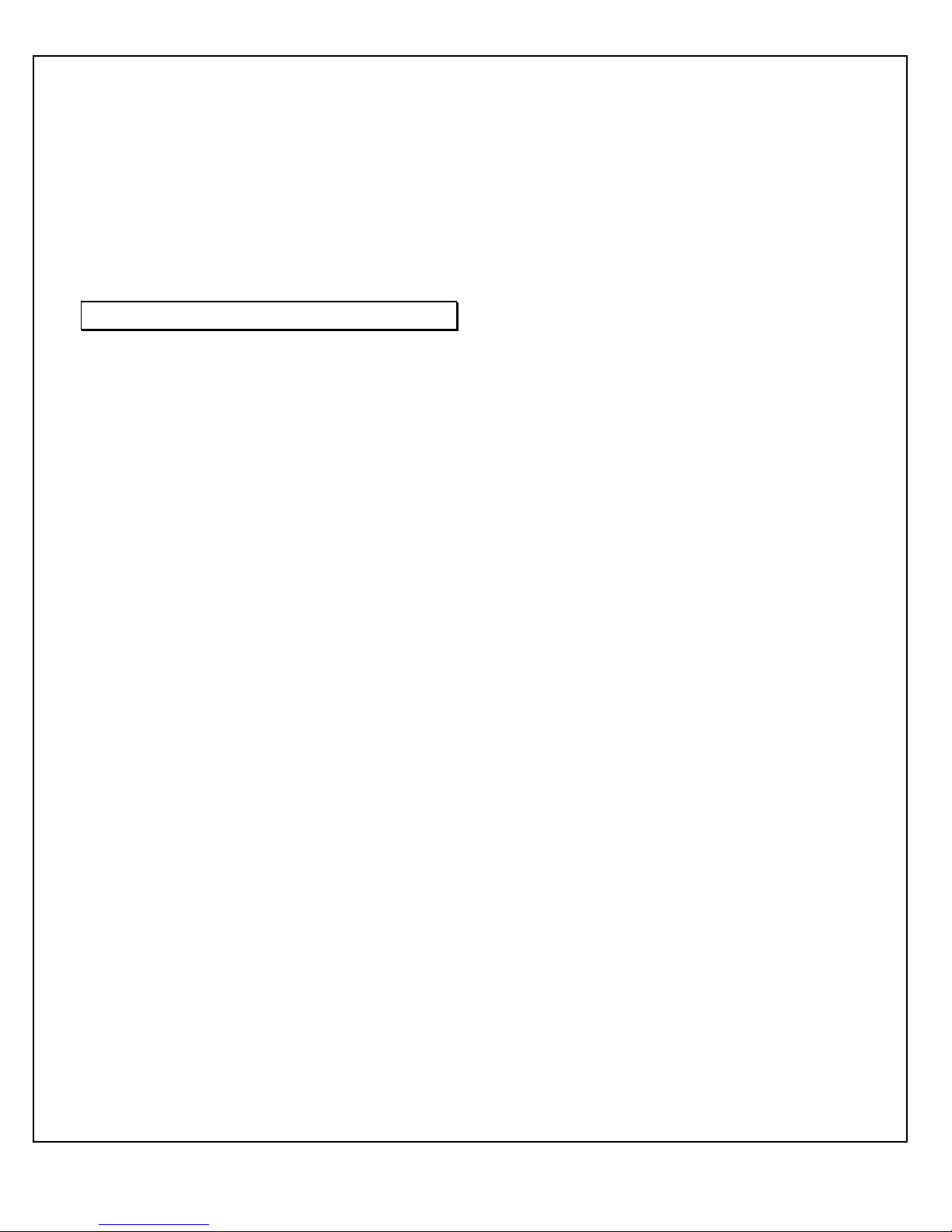
4.4 Cont rol Circuits
Control circuits are used for regulation, monitoring, pul sewidth, control, slow-start and inhibit control. Feedback
signals are calibrated and buffered via general purpose
OP-AMPS. Pulse width control is accomplished by a
typical PWM type control I.C. Logic enable/disable is
provided by a logic gate I.C. Regulators generate +/- 15V
and 10VDC. DSP based control circuitry provides
excellent regulation, along with outstanding stability
performance
WARNING
LINE VOLTAGE IS PRESENT
WHENEVER THE POWER SUPPLY IS
CONNECTED TO EXTERNAL LINE
VOLTAGES. BE SURE TO DISCONNECT
THE LINE CORD BEFORE OPENING T HE
UNIT. ALLOW 5 MINUTES FOR
INTERNAL CAPACITANCE TO
DISCHARGE BEFORE REMOVING ANY
COVER.
4.5 Options
Due to the variations of models and options provided in
the DXM100 series, details of actual circuits used may
differ slightly from above descriptions. Consult
Spellman’s Engineering Department for questions
regarding the principles of operations for the DXM100
series.
DXM100 MANUAL 14 118147-001 Rev. D
Page 21
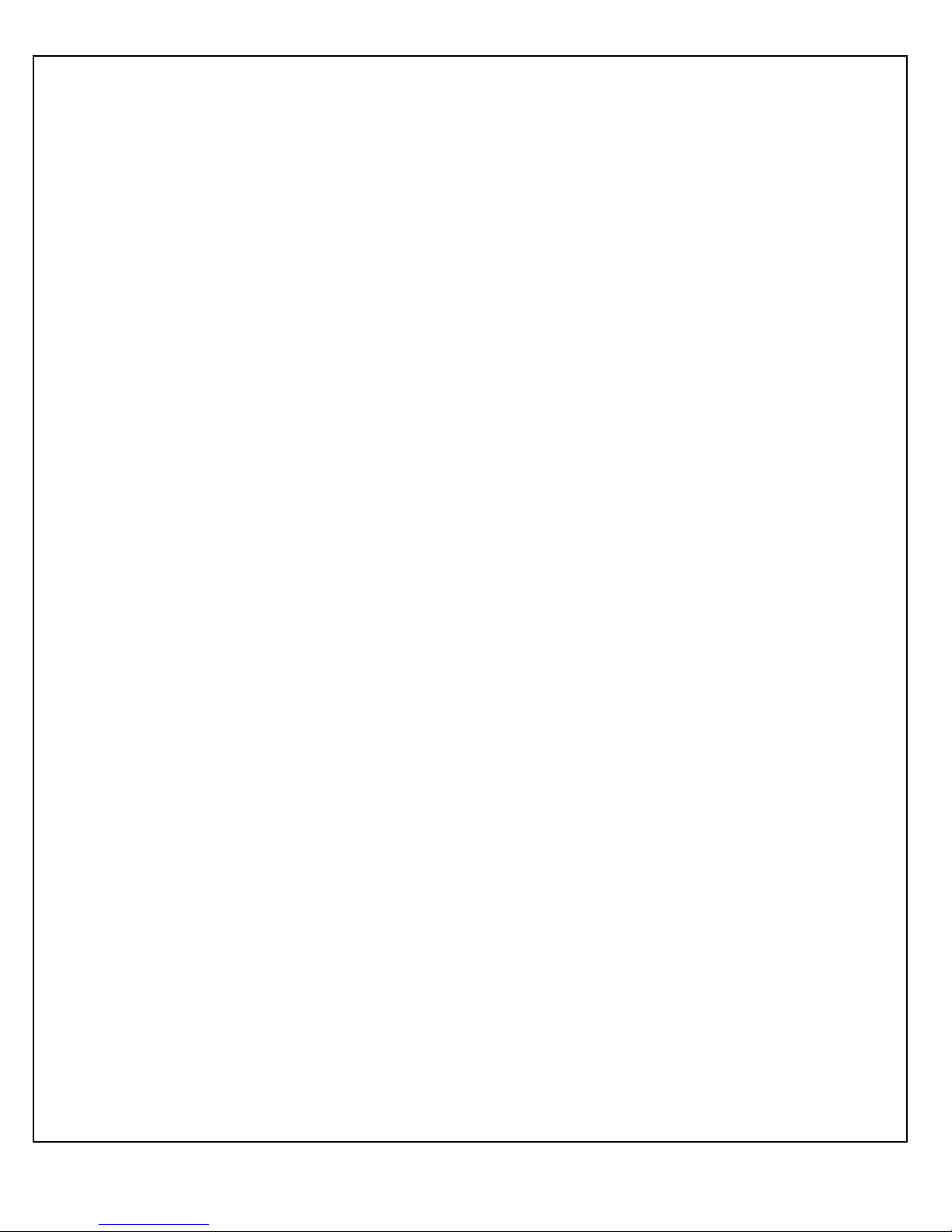
T
Chapter 5
OPTIONS
He options available for this power supply are
described in this section. Interface diagrams are
shown where required. Options are specified by
including the option code in the model number as
described in Section 1.4.
5.1 Custom Designed Models X (#)
Units built to customer specifications are assigned an X
number be the factory. If this unit is an X model,
specification control sheet is added at the end of this
instruction manual.
5.2 Filament
Filament outputs with an emission control loop are
available for use with X-ray tubes. Generally, filament
outputs are in the range of 3V – 10V, at currents up to 5A.
A floating AC filament is provided. The filament on a
standard DXM100 Module is calibrated to 5a@10V using
either a 10ft High Voltage .
Spellman welcomes the opportunity to tailor units to fit
your requirements or to develop new products for your
applications. Contact Spellman Sales Department.
Note: Before operating this system, refer to operating
instructions in Chapter 3.
DXM100 MANUAL 15 118147-001 Rev. D
Page 22
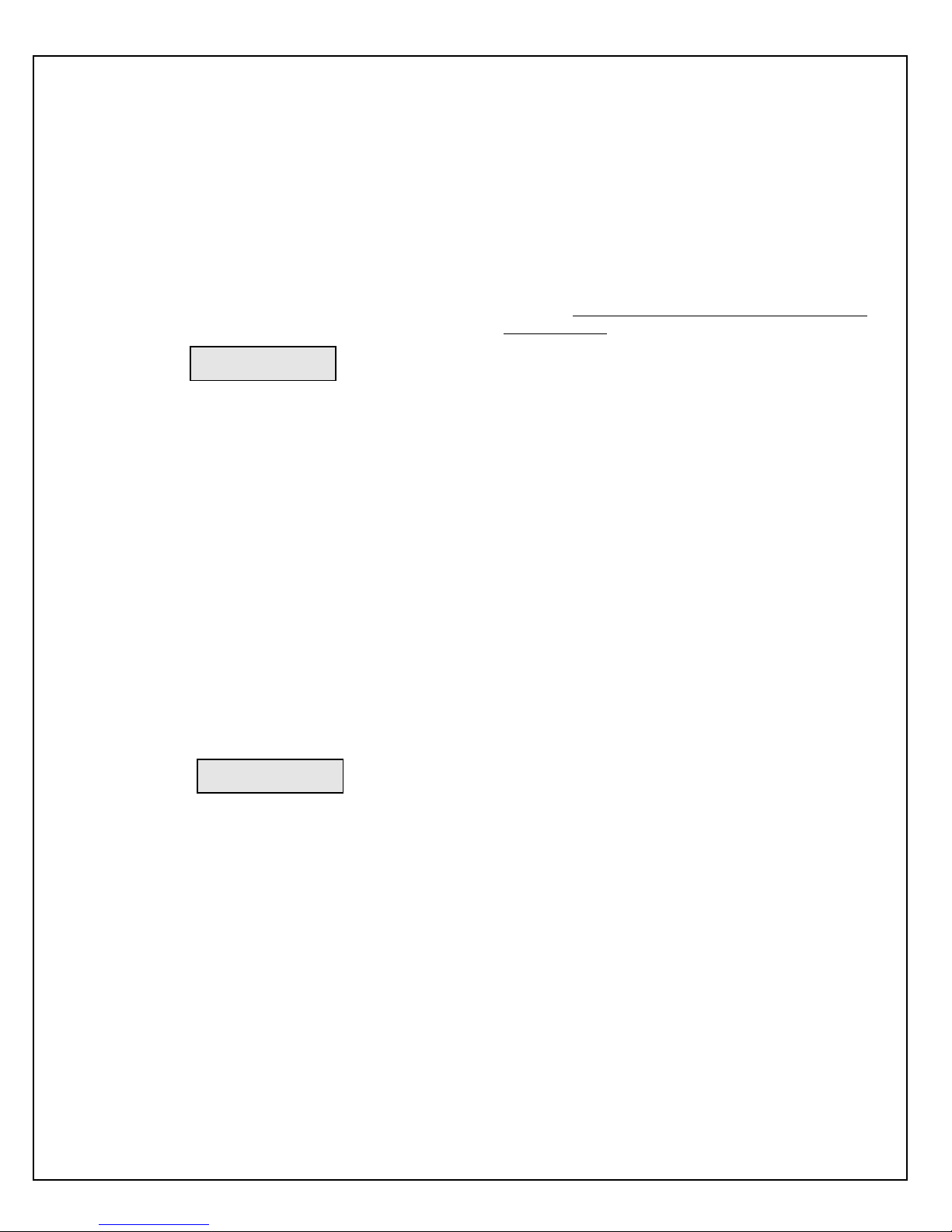
Chapter 6
T
WARNING
WARNING
MAINTENANCE
his section describes periodic servicing and
performance testing procedures.
THIS POWER SUPPLY GENERATES VOLTAGES
THAT ARE DANGEROUS AND MAY BE FATAL.
OBSERVE EXTREME CAUTION WHEN WORKING
WITH HIGH VOLTAGE.
6.1 Periodic Servicing
Approximately once a year (more often in high dust
environments), disconnect the power to the unit. Use
compressed air to blow dust out of the inside of the unit.
Avoid touching or handling the high voltage assembly.
High Voltage Cable Plug/Receptacle should be greased
and maintained in accordance to the High voltage
cable manufacturer instructions.
6.2 Performance Test
High voltage test procedures are described in Bulletin
STP-783, Standard Test Procedures for High Voltage
Power Supplies. Copies can be obtained from the
Spellman Customer Service Department. Test equipment,
including an oscilloscope, a high impedance voltmeter,
and a high vol ta ge d ivi de r such a s the Sp el lman HV D-100
or HVD-200, is needed for performance tests. All test
components must be rated for operating voltage.
6.3 High Voltage Dividers
High voltage dividers for precise measurements of output
voltage with an accuracy up to 0.1% are available from
Spellman. The HVD-100 is used for voltages up to
100KV. The HVD-200 measures up to 200KV. The
Spellman divider is designed for use with differential
voltmeters or high impedance digital voltmeters. The high
input impedanc e is ideal for measuring hi gh voltage low
current sources, which would be overloaded by traditional
lower impedance dividers.
HIGH VOLTAGE IS DANGEROUS.
ONLY QUALIFIED PERSONNEL SHOULD
PERFORM THESE TESTS.
DXM100 MANUAL 16 118147-001 Rev. D
Page 23
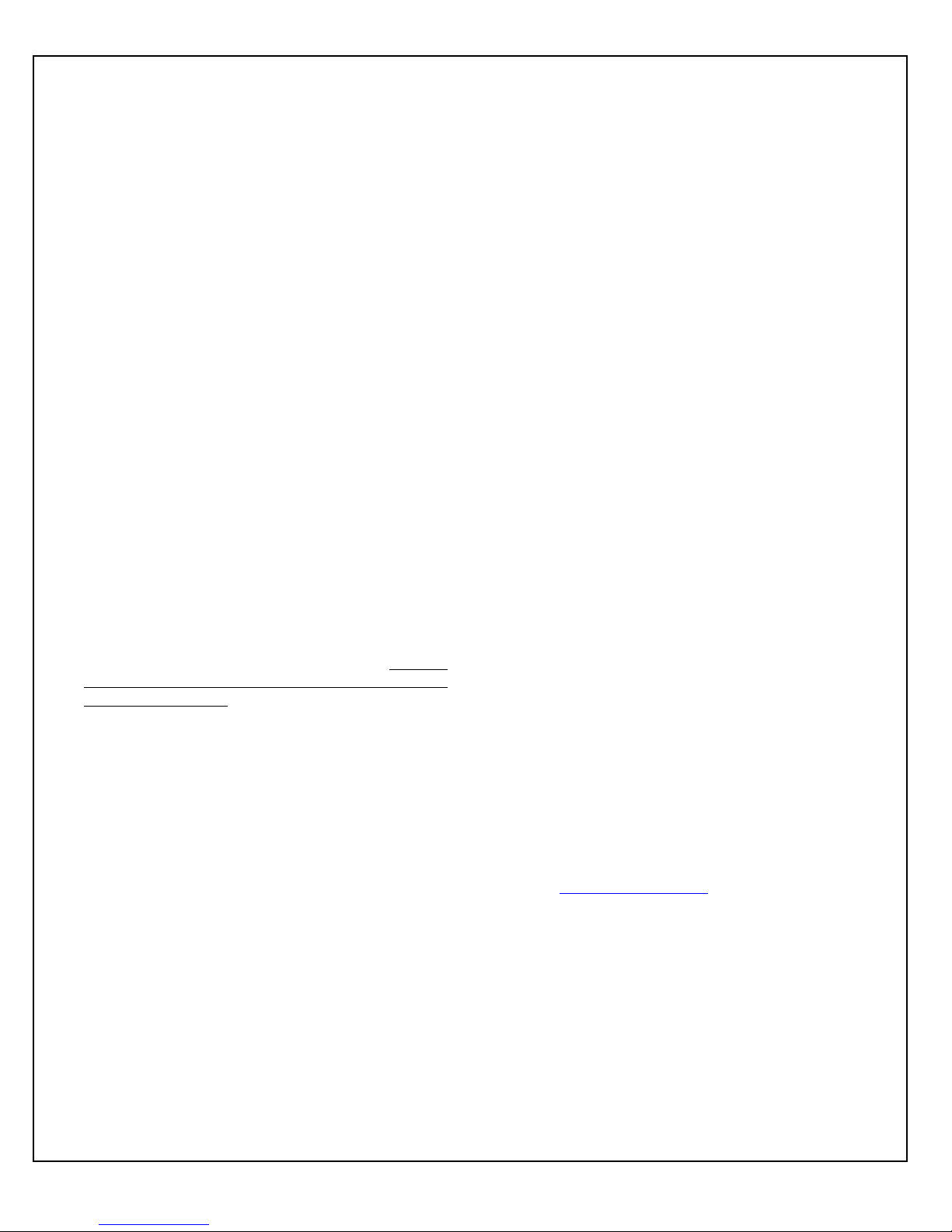
Chapter 7
FACTORY SERVICE
7.1 Warranty Repairs
During the Warranty period, Spellman will repair all units
free of charge. The Warranty is void if the unit is worked
on by other than Spellman personnel. See the Warranty in
the rear of this manual for more information. Follow the
return procedures described in Section 7.2. The customer
shall pay for shipping to and from Spellman.
7.2 Factory Service Procedures
Spellman has a well-equipped factory repair department.
If a unit is returned to the facto ry for calibration o r repair ,
a detailed description of the specific problem should be
attached.
For all units returned for repair, please obtain an
authorization to ship from the Customer Service
Department, either by phone or mail prior to shipping.
When you call, please state the model and serial numbers,
which are on the plate on the rear of the power supply,
and the purchase order number for the repair. A Return
Material Authorization Code Number (RMA Number) is
needed for all returns. This RMA Number should be
marked clearly on the outside of the shipping container.
Packages received without an RMA Number will be
returned to the customer. The Customer shall pay for
shipping to and from Spellman.
A preliminary estimate for repairs will be given by phone
by Customer Service. A purchase order for this amount is
requested upon issuance of the RMA Number. A more
detailed estimate will be made when the power supply is
received at the Spellman Repair Center. In the event that
repair work is extensive, Spellman will call to seek
additional authorization from your company before
completing the repairs.
7.3 Ordering O pt ions and
Modifications
Many of the options listed in Chapter 5 can be retrofitted
into Spellman power supplies by our factory. For prices
and arrangements, contact our Sales Department.
7.4 Shipping Inst ructions
All power supplies returned to Spellman must be sent
shipping prepaid. Pack the units carefully and securely in
a suitable container, preferably in the original container, if
available. The power supply should be surrounded by at
least four inches of shock absorbing material. Please
return all associated materials, i.e. high voltage output
cables, interconnection cables, etc., so that we can
examine and test the entire system.
All correspondence and phone calls should be directed to:
Spellman High Voltage Electronics Corp.
475 Wireless Boulevard
Hauppauge, New York 11788
TEL: (631) 630-3000 FAX: (631) 435-1620
E-Mail: sales@Spellmanhv.com
http://www.spellmanhv.com
DXM100 MANUAL 17 118147-001 REV. D
Page 24
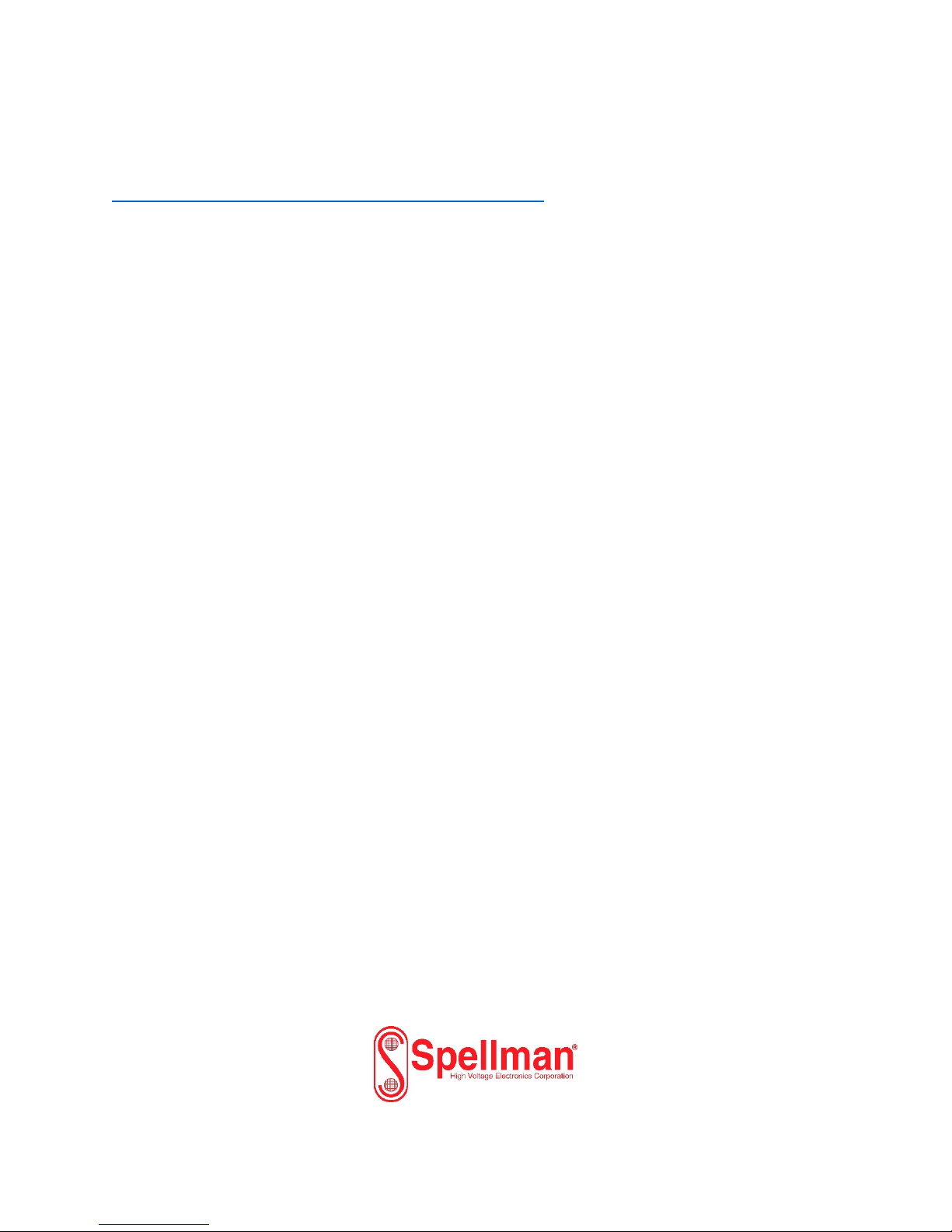
To obtain information on Spellman’s product warranty please visit our website at:
http://www.spellmanhv.com/en/About/Warranty.aspx
Page 25

DXM100 Digital Interface
Manual
Ethernet
Serial – RS-232
Universal Serial Bus - USB
Copyright 2013, Spellman High Voltage Electronics Corporation. All Rights Reserved.
This information contained in this publication is derived in part from proprietary and patent data. This information has
been prepared for the express purpose of assisting operating and maintenance personnel in the efficient use of the
model described herein, and publication of this information does not convey any right to reproduce it or to use it for
any purpose other than in connection with installation, operation, and maintenance of the equipment described.
118142-001 Rev B
475 Wireless Boulevard • Hauppauge, New York 11788, USA • www.spellmanhv.com • T:+1 631.630.3000 • F:+1 631.435.1620
Page 26

Table Of Contents
1.0 Scope ....................................................................................................................... 3
2.0 Functional Description ........................................................................................... 3
3.0 Getting Started - Interface Wiring and Pin-outs ................................................... 3
3.1 RS232 Interface .................................................................................................................... 3
3.2 Ethernet Interface .................................................................................................................. 5
3.3 Universal Serial Bus Interface .............................................................................................. 6
3.4 RS-232 Cabling ..................................................................................................................... 6
3.5 Ethernet Cabling ................................................................................................................... 6
3.6 USB Cabling ......................................................................................................................... 8
4.0 Getting Started - Software .................................................................................... 10
4.1 RS-232 ................................................................................................................................ 10
4.2 Ethernet ............................................................................................................................... 12
4.3 USB ..................................................................................................................................... 31
5.0 Ethernet Commands ............................................................................................. 39
5.1 TCP/IP Format .................................................................................................................... 39
5.2 Command Arguments ......................................................................................................... 40
5.3 Command Overview ........................................................................................................... 40
5.4 Response Overview ............................................................................................................ 41
5.5 Command Structure ............................................................................................................ 43
6.0 Serial Commands – RS-232 / USB ....................................................................... 73
6.1 Serial Interface Protocol ..................................................................................................... 73
6.2 Command Arguments ......................................................................................................... 73
6.3 Checksums .......................................................................................................................... 73
6.4 Command Overview ........................................................................................................... 75
6.5 Response Overview ............................................................................................................ 76
6.6 Command Structure ............................................................................................................ 78
6.7 Spellman Test Commands ................................................................................................ 103
6.8 Serial Command Handling ................................................................................................ 104
118142-001 Rev B Page 2 of 104
Page 27
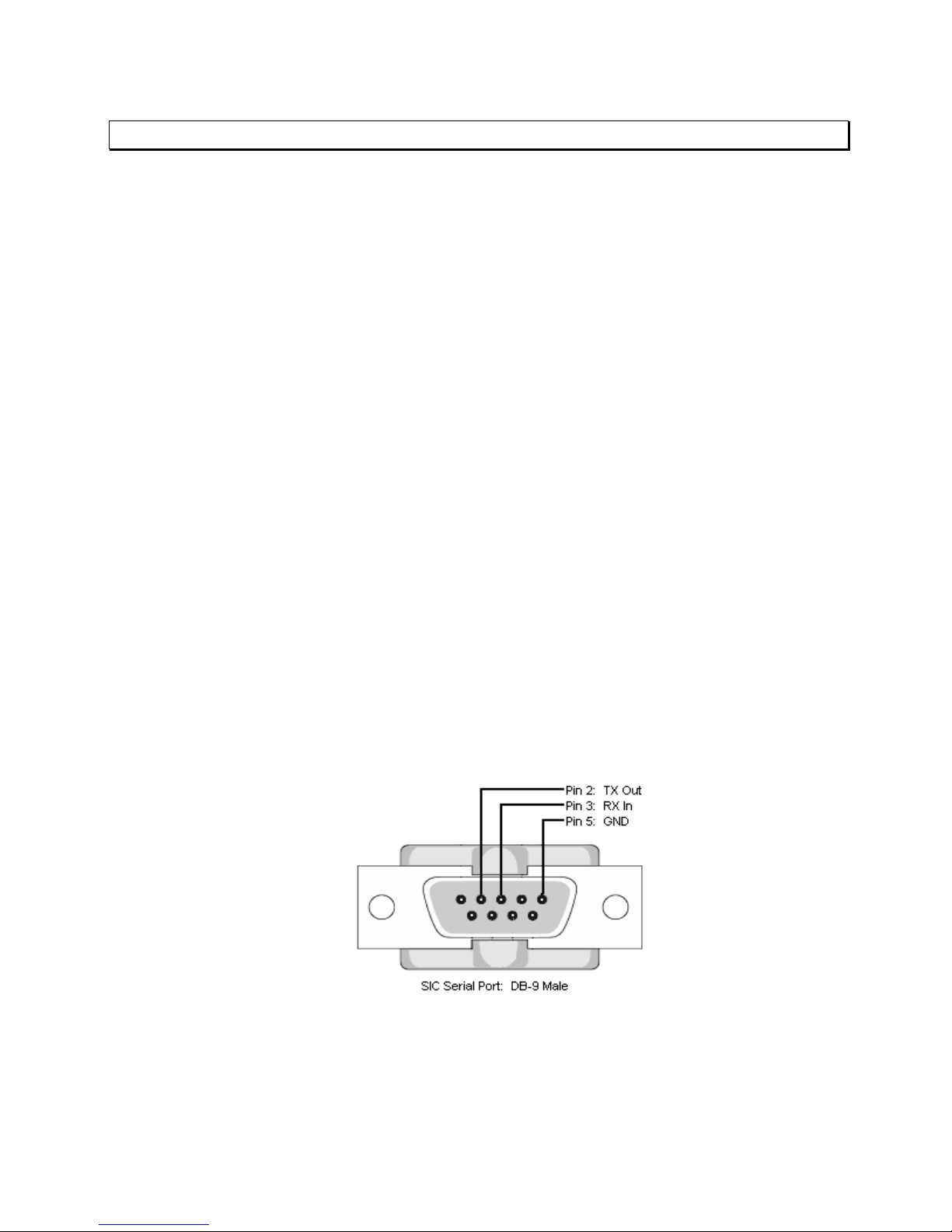
WARNING
THIS EQUIPMENT GENERATES DANGEROUS VOLTAGES THAT MAY BE FATAL.
PROPER GROUNDING OF ALL HIGH VOLTAGE EQUIPMENT IS ESSENTIAL.SEE DXM100
OWNERS MANUAL FOR PROPER GROUNDING TECHNIQUE AND SAFETY
PRECAUTIONS BEFORE APPLING AC INPUT POWER TO THE DXM100 UNIT.
TO PREVENT DAMAGE TO THE HOST COMPUTER THE COMPUTER SHOULD BE
GROUNDED TO THE SAME GROUND AS THE UUT.
1.0 SCOPE
This document applies to the communications interfaces on the DXM100 ,
assembly 460188.
2.0 FUNCTIONAL DESCRIPTION
The DXM100 provides 3 different types of digital communications interfaces:
RS-232 on J3
Ethernet (10/100-Base-T) on J5
Universal Serial Bus on J4.
3.0 GETTING STARTED - INTERFACE WIRING AND PIN-OUTS
3.1 RS232 INTERFACE
The RS232C interface has the following attributes:
115K bits per second
No Parity
8 Data Bits
1 Stop Bit
No handshaking
DB-9 connector as shown
118142-001 Rev B Page 3 of 104
Page 28
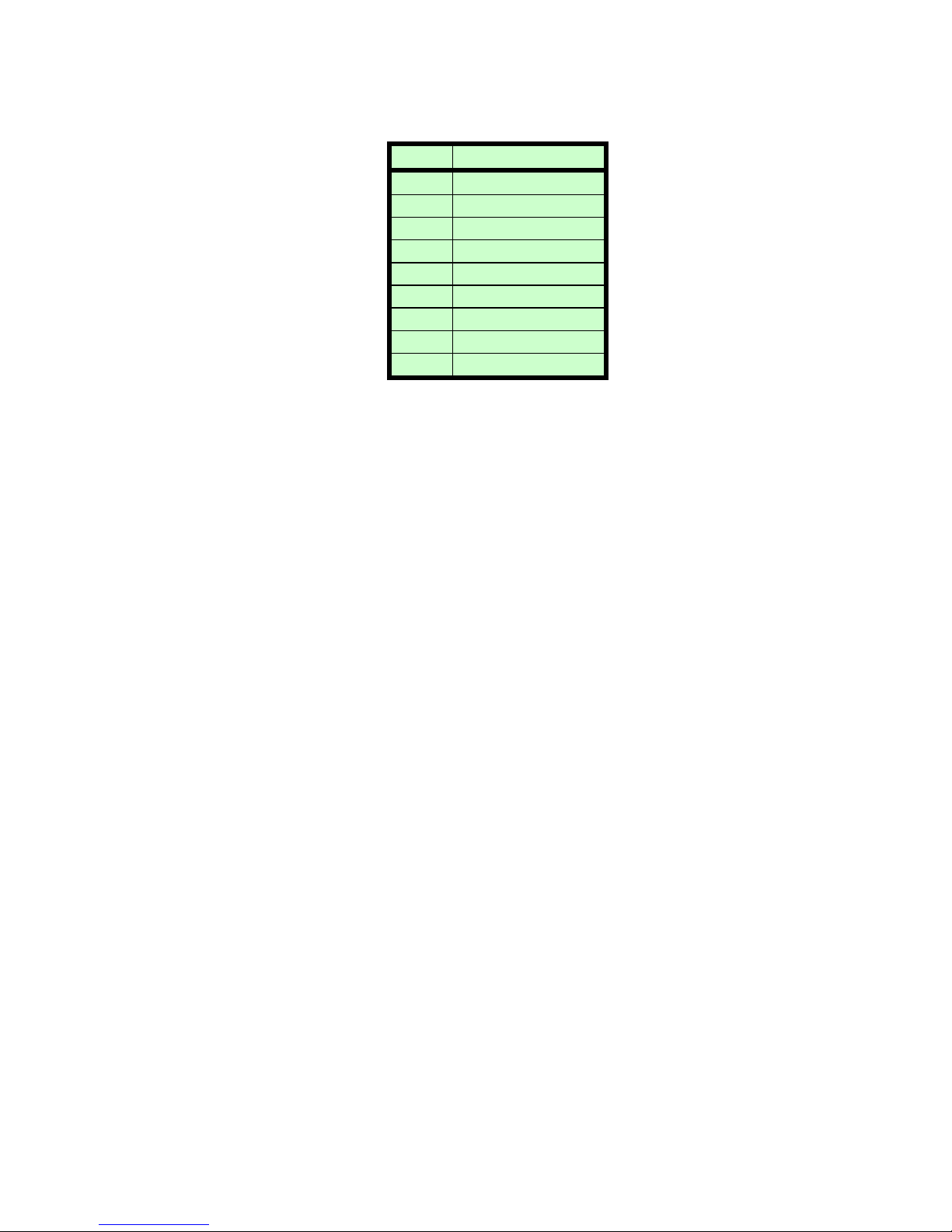
Figure 1 – J3, RS-232 DB-9M pinout (front view)
PIN DESCRIPTION
1 2 Tx Out
3 Rx In
4 5 Ground
6 7 8 9 -
118142-001 Rev B Page 4 of 104
Page 29
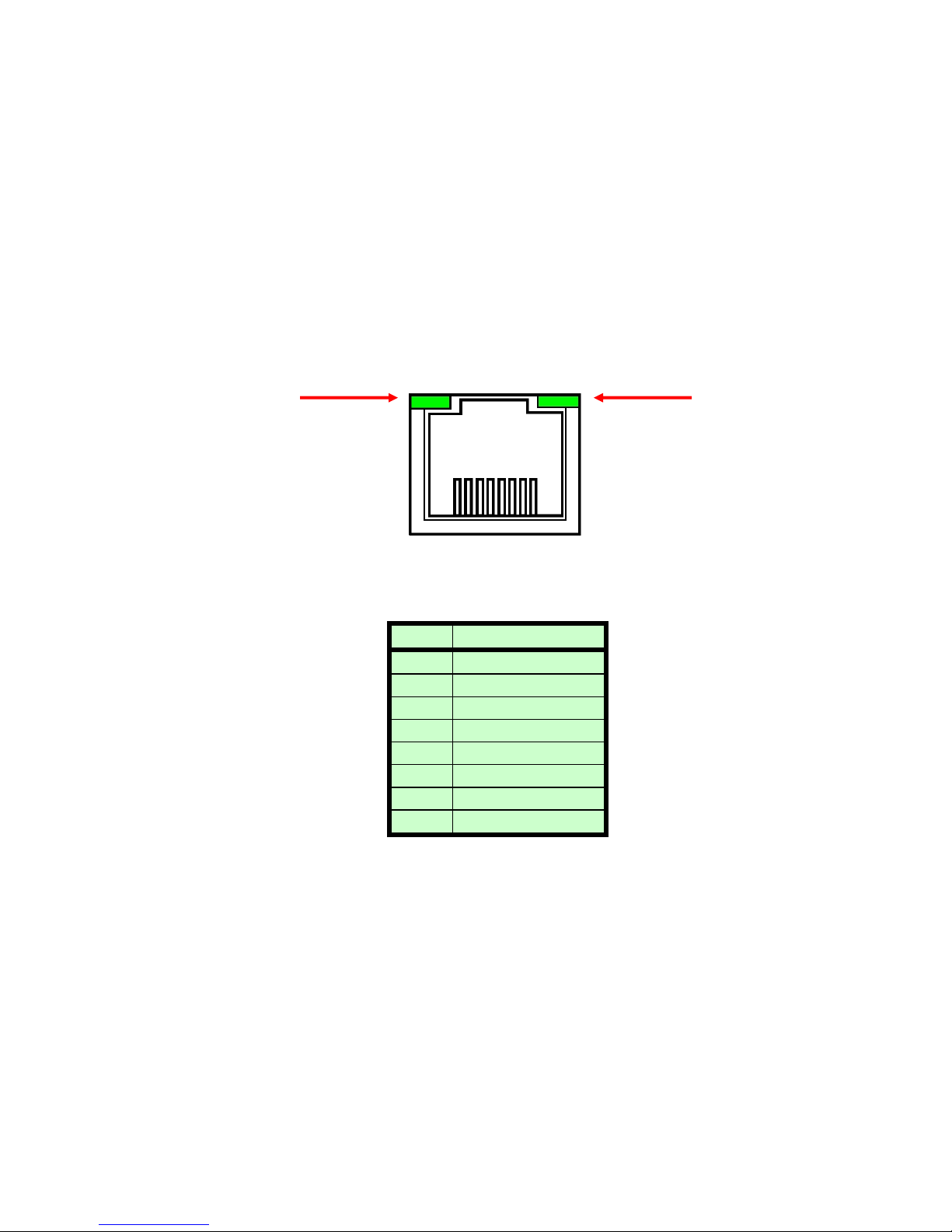
3.2 ETHERNET INTERFACE
The Ethernet interface has the following attributes:
10/100-Base-T
IP address can be set by the system integrator
Network Mask can be set by the system integrator
TCP Port Number can be set by the system integrator
RJ-45 connector
Network attachment via Crossover and Standard Ethernet cables.
Supported Operating Systems: Windows 98 2ED, Windows 2000
(SP2), Windows NT (SP6), Windows XP Professional
LED 1 LED 2
Figure 2 – J5, Ethernet RJ45 Jack (front view)
PIN DESCRIPTION
1 TX+
2 TX3 RX+
4 5 6 RX7 8 -
The Ethernet RJ-45 has two LED indicators, as shown in Figure 2. The left
LED, LED1 indicates that the network processor has a valid network link.
The right LED, LED2 indicates network activity.
8 7 6 5 4 3 2 1
118142-001 Rev B Page 5 of 104
Page 30
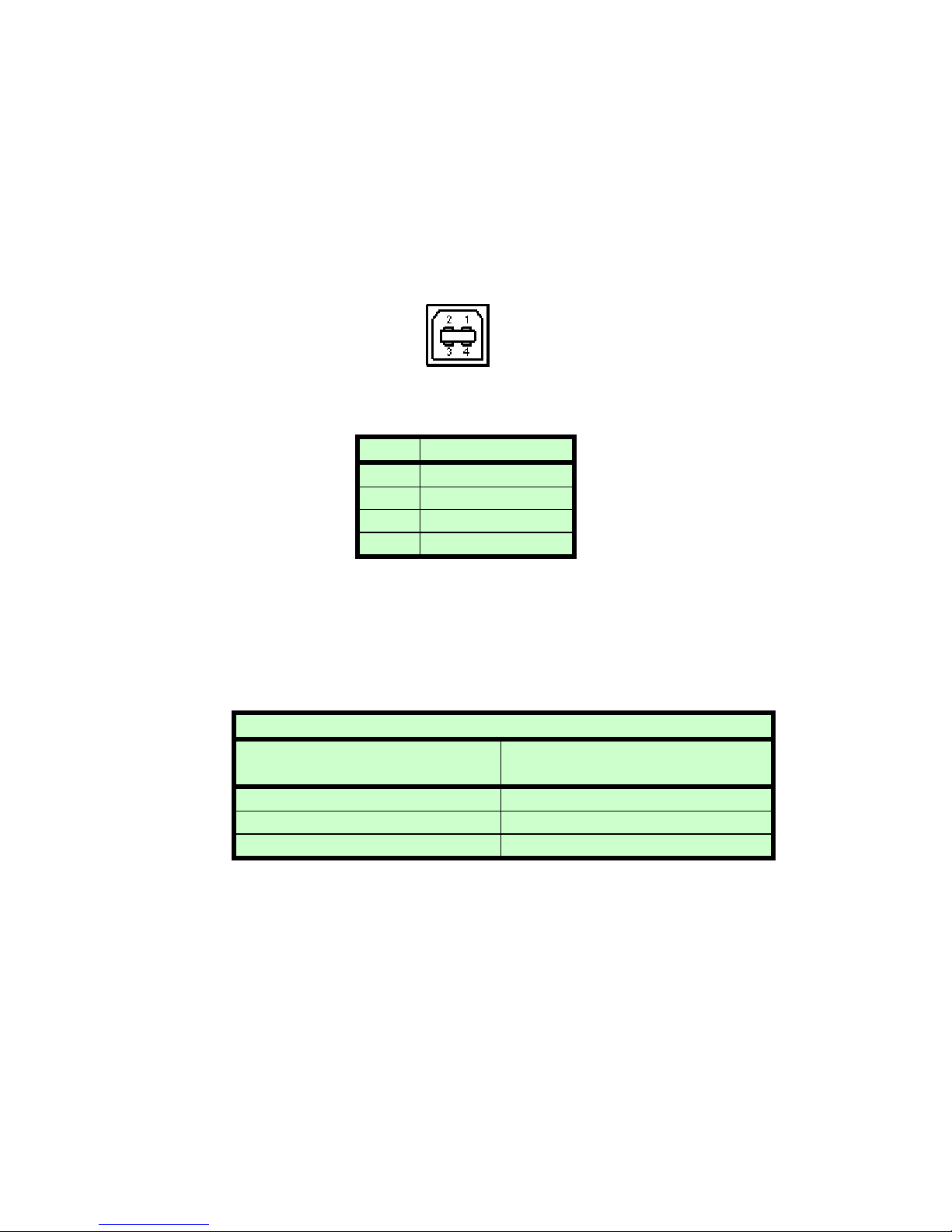
3.3 USB – UNIVERSAL SERIAL BUS INTERFACE
The USB interface has the following attributes:
Compliant with USB 1.1 and USB 2.0 specifications
Type B male connector
Included driver can be communicated with via standard Windows
serial communications methods
Figure 3 – J4, USB Type B (front view)
PIN DESCRIPTION
1 Vbus +5V
2 D3 D+
4 Ground
3.4 RS-232 CABLING
A standard shielded RS-232 cable is used to connect the DXM100 serial
port to the serial port on a standard personal computer. Please refer to the
following chart.
PC Connector (DB-9 Female)
Pin 2: RX In Pin 2: TX Out
Pin 3: TX Out Pin 3: RX In
Pin 5: Ground Pin 5: Ground
PC to DXM100 Board Cable Details
3.5 ETHERNET CABLING
Shielded Category 5 (CAT5) Ethernet patch cables are used to connect
the DXM100 to the host computer. There are two ways to connect to the
DXM100 board via Ethernet: the first is to directly cable between the host
and the DXM100 board, and the second is through the use of a switch,
hub, or network.
DXM100 Connector (DB-9
Male)
118142-001 Rev B Page 6 of 104
Page 31

A direct connection requires a non-standard cable where the wires are not
run straight through. Please refer to the two cable ends shown below in
figure 4.
Figure 4 – Crossover Cable for Direct Connection
A standard connection through a hub, switch, or network uses a standard
CAT5 patch cable. Please refer to the two cable ends shown below in
figure 5.
Figure 5 – Standard Straight Through Cable – Standard CAT5 Patch
118142-001 Rev B Page 7 of 104
Page 32

3.6 USB CABLING
A high-quality double shielded USB 2.0 Type A to B (host to slave) cable
should be used in all applications. This type of cable is a standard PC to
peripheral cable that utilizes full-size connectors.
Figure 6 – USB A-to-B cable
3.6.1 HIGH EMI ENVIRONMENTS
If the DXM100 USB interface is being used in a high-EMI environment,
ferrites should be added to the USB cable. Figure 7 illustrates the possible
combinations of ferrites that can be used to achieve acceptable operation
under these conditions.
POW ER SUPPLY
WITH
USB
FERRITE
CORE
(cable)
24 V DC
FERRITE
BEAD
(cable)
FERRITE
CORE
(cable)
FERRITE
CORE
(cable)
USB CABLE
FERRITE
BEAD
(cable)
PC
WITH
USB
118142-001 Rev B Page 8 of 104
Page 33

Figure 7 – Block Diagram of USB Cable Utilizing Ferrites
Ferrite beads should be attached to the USB cable next to the connectors
– both sides should be installed. In extreme cases ferrite cores may be
added where the cable is looped 3 or 4 times around the core as shown in
figure 8. Cores of 1.5 to 2 inches should be used at both ends of the
cable.
Figure 8 - Example of a USB Cable Using Ferrites
Please refer to the USB Interface Setup section, for an explanation of how
USB works and why EMI may present a problem for this communications
interface.
118142-001 Rev B Page 9 of 104
Page 34

4.0 GETTING STARTED – SOFTWARE
The following sections detail how to create software to interface to the DXM100
communications interfaces.
4.1 RS-232
The RS-232 interface makes use of a standard ‘command/response’
communications protocol. See section 6.0 for the syntax of the serial
interface protocol. The programmer should also review section 4.3 for
programming considerations for the USB interface as the code is nearly
identical for the RS-232 interface.
All software that addresses the RS-232 interface must adhere to the
following parameters:
A default Baud rate of 115.2K bps
No Parity
8 Data Bits
1 Stop Bit
No handshaking
The Baud rate can be changed to 115.2K ,57.6k,38.4k,19.2k or 9600 bps
and stored in the unit.
4.1.1 Enabling Communications Objects in Visual Basic for RS-232
Communications in Microsoft Visual Basic 6.0 are directed to a control
that abstracts the port. In the case of serial and USB we need
Microsoft Comm Control 6.0. To enable this in your VB 6 project, go to:
Project -> Components
Then in the list make sure that Microsoft Comm Control 6.0 has a
check next to it. The Comm Control Object should then appear in your
toolbox. It will have an icon of a telephone and will be named:
MSComm. This can be dragged and dropped into your application.
You will then need to set the object’s properties.
4.1.2 Configuring Communications in Visual Basic for RS-232
In order to configure the MSComm Object, first you must initialize it
in the Object properties:
Settings 115200,n,8,1
Handshaking 0 – comNone
The application can be set to either default to a specific COM Port
or the End User can be allowed to choose one for the particular PC.
118142-001 Rev B Page 10 of 104
Page 35

For the “Default” scenario, include the following commands in the
Form_Load() routine:
MSComm1.CommPort = portNumber
MSComm1.PortOpen = True
For the “Choice” scenario, place the above two commands in a
selectable menu item.
118142-001 Rev B Page 11 of 104
Page 36

4.2 ETHERNET
The DXM100 contains an embedded diagnostic web server that can be
accessed through any standard web browser by browsing to the
DXM100’s IP address. For example:
http://192.168.1.4
The Ethernet interface communicates using the following protocols:
TCP/IP
HTTP
TFTP
FTP
4.2.1 Diagnostic Web Server
The diagnostic web server can control and monitor a DXM100 equiped
power supply from a web browser. It displays operating status of the
Power Supply and allows the unit to be configured in real time. The
application consists of three web pages; a page displaying contact
information, a license agreement, and a monitoring and control applet that
is at the heart of this application. The Web Server application for the
DXM100 is presented as an example in the following pages.
4.2.2 Web Pages
4.2.2.1 Web Page 1: Contact Information Page
Figure 9 displays a picture of the DXM100N1200 and information
on how to contact Spellman High Voltage Electronics Corporation.
By clicking on the picture of the DXM100N1200 or on the button
labeled “Click Here to Monitor and Control” one can move on to the
next screen, the license agreement.
118142-001 Rev B Page 12 of 104
Page 37

Figure 9 - Web Page 1- Contact Information
118142-001 Rev B Page 13 of 104
Page 38

4.2.2.2 Web Page 2: License Agreement Page
Figure 10 displays the license agreement. Here the user can either
agree or disagree with the Spellman license agreement. Click on “I
Accept” to continue on to the applet.
Figure 10 - Web Page 2 – License Agreement
118142-001 Rev B Page 14 of 104
Page 39

4.2.2.3 Web Page 3 - Monitor and Control Applet
4.2.2.3.1 Requirements
The Monitor and Control Applet is a java “applet” (“small java
application” specifically written to be embedded in a web page and
invoked from a browser) that requires an Internet browser with an
installed JVM (Java Virtual Machine). The Default username and
password for the applet is: Username: admin, Password:
SHV_Applet. We have tested under Internet Explorer 5 and 6,
Microsoft JVM 5 and Sun JVM versions 1.4.1 and 1.4.2.
4.2.2.3.2 Description of Monitor and Control Applet
Figure 11 displays an example of an embedded monitor and
control application.
118142-001 Rev B Page 15 of 104
Figure 11 - Control and Monitor Applet
Page 40

Broadly one can view the screen as a “left” and a “right” with
the left half containing status values (read backs) read from
the DXM100 and the right half containing the values that are
configurable by the user. Notice that the top of the right half
contains the label “Click to Set”. For any configurable setting
you click on the button to the left of the setting, which brings
up the program set point screen. For example, click on the
button labeled, ‘V’ to set the output voltage set point. Refer
to figure 12.
4.2.2.4 Program Set Point Screen
On the program set point screen (Reference figure 12 there are two
fields: a top field labeld ‘V’ and a bottom field labeled ‘DAC’.
Figure 12 - Program Configurable Values Screen
The top field is the scaled value or real world value, which is the
field the user is going to use most of the time. The bottom field is
the raw digital-to-analog converter (DAC) value that is actually sent
to the DXM100. Enter either the desired set point level in the top
field or the DAC value between 0 and 4095 in the bottom field.
The user can then click Apply to send the set point to the DXM100
and remain in the set point screen, or click OK to send the set point
and close the set point entry window. The Maximum and Zero
buttons will set both fields to the indicated end point value. The
user may also click on Cancel to close the window without sending
any changes.
To reset the Total hour On meter to zero via the Applet a password
is required.The password is “SHV_Reset”
4.2.2.5 Java Warning Messages
You may notice a message at the bottom of all dialog windows that
are displayed from the DXM100 Control and Monitor Applet. The
wording may vary slightly depending on the JVM version but on
118142-001 Rev B Page 16 of 104
Page 41

some the message is “Warning: Applet Window”. This message is
letting you know that the dialog window was generated by an
applet. The design philosophy for the JVM was for secure
computing so the origins of new windows are supposed to be as
obvious as possible.
4.2.2.6 Menu Item “Settings” on Applet
The user can view and set operating parameters of the applet or
network configurations of the DXM100 or view firmware version
information for both through the settings menu. Click on the button
at the top of the Monitor and Control Applet that has the label
“Settings”. This displays the settings popup menu as shown in
figure 13.
Figure 13 – Settings Pop up Menus
Notice that there are three choices. The first, “Network Settings”
refers to the network settings for the network component of the
DXM100 and not the Monitor and Control applet. The second
option, “Poll Rate” affects refresh rate of the Monitor and Control
Applet and will be discussed in the next section. In the “about”
choice firmware version information is displayed, both for the
Monitor and Control Applet and for the DXM100 hardware.
4.2.2.7 Refresh rate for monitored values
The refresh rate for the applet display of the DXM100 is dependent
upon the rate of placement of status requests in the internal send
queue and how fast responses are sent back from the DXM100 in
response to the requests. The default value for queuing responses
is every 600ms and this is a configurable value in the
Settings->Poll rate screen. Please refer to figure 14.
118142-001 Rev B Page 17 of 104
Page 42

Figure 14 - Configure Polling Rate Screen
Setting this value lower may make the screen refresh quicker.
However, setting it too low may cause requests to queue up in the
send queue. This may make controlling the DXM100 very slow, as
control requests now must wait behind queued status requests. We
recommend leaving the delay set at the default value.
4.2.2.8 Version Information
118142-001 Rev B Page 18 of 104
Figure 15 – Version Information
Page 43

4.2.2.9 Turning the DXM100 HVOn/Off and Connection
Status
Please refer to Figure 11, the Monitor and Control Applet.
Setting Name Range Values
Local/Remote Local mode/Remote mode
HV On/Off
Interlock Open/Closed
Fault Status OK/Fault
Connection Status Connected/No Data Received/Disconnected
Unlike the controls we previously discussed at the top of the screen
which required a separate dialog screen to enter values, these are
controlled by a button. For example, an On/Off button controls the
HV. When HV is on, the Control is labeled “Click to Turn HV Off”.
When HV is off, the control is labeled “Click to Turn HV On”.
Thereby handling the two distinct states.
Notice that at the very bottom of the screen is a text field that
displays the current connection status, which as mentioned above
is one of three values. “Connected” is displayed when there exists a
valid TCP/IP session connecting the DXM100 and the Applet and
data is being received by the applet from the DXM100. The next
state is “No Data Received” which is when there is still a valid
connection but no responses have been received from the DXM100
for 2 seconds. Lastly, the text field displays “Disconnected” when
the TCP/IP session has been disconnected.To operate the UUT
using the Computer interface the UUT must be set to Remote Mode
by Clicking “Click to Set Remote.
When the Applet is first started and anytime the “Click To Connect”
button is clicked there is a 5 second delay as the Applet starts up
the threads necessary for communication between it and the
DXM100.
4.2.2 Direct Connection between the DXM100 and a Computer
A direct Ethernet connection between the DXM100 and the
computer requires an RJ45 crossover cable. The end connectors
will look identical to a “normal” RJ45 connector but the colors of
some of the wires in the connectors will be “reversed”. Hold up the
two ends of the RJ45 cable and look at the color of the wires from
left to right. They should differ on the two connectors.
When direct connecting the DXM100 to a computer using a
crossover cable over Ethernet they are essentially participating in a
118142-001 Rev B Page 19 of 104
Page 44

private network. As such you need to pick two valid IP addresses,
one for each device.
The table below illustrates that not all IP addresses are actually
valid IP addresses. For example, IP addresses beginning with 127
are not valid.
Class Address Range
A 1.0.0.0-126.255.255.255
B 128.0.0.0-191.255.255.255
C 192.0.0.0-223.255.255.255
4.2.2.1 Configuring the Computer for Direct Ethernet
Connection
As mentioned above both the IP Address and Subnet Mask need to
be configured. In our environment computers normally are assigned
IP addresses dynamically, using DHCP. We need to change this
and assign the IP Address statically to the one we have selected.
Here are the steps on Windows XP. On the desktop right click on
“My Network Places” and select properties at the bottom of the
menu.
Figure 16 – Right Click on Desktop
118142-001 Rev B Page 20 of 104
Page 45

Figure 17 – Select Properties
After selecting properties you are brought up to the screen below
(Figure 18). You must RIGHT CLICK and select Properties on
Local Area Connection, and not double click which will display a
window similar to figure 19.
Figure 18 – Here you must Right Click and Select Properties
118142-001 Rev B Page 21 of 104
Page 46

Figure 19 – Local Area Connection Properties
Now you must select “Internet Protocol (TCP/IP)” and click on the
Properties button to be brought to figure 20. Lastly you must
disable any firewall software you have running. If you are running a
proxy server for Internet access, you must also disable the proxy
client. Disabling this also requires a reboot.
118142-001 Rev B Page 22 of 104
Page 47

Figure 20 – TCP/IP Properties
4.2.2.2 Testing a Direct Connection
You can use the program “Ping” to test a network connection
between the computer and the DXM100. “Ping” is a command line
tool so we will need to bring up a command prompt. Under
Windows NT, 2000 and XP the name of this command is “CMD”.
Under Windows 98 the name of this command is “Command”.
To do this, click on Start->Run->Cmd
Then on the command line type
Ping <IP Address>
For example
Ping 192.168.1.4
If the DXM100 is found at the specified IP address, the Ping
command will respond with a report that is similar to:
118142-001 Rev B Page 23 of 104
Page 48

Pinging 192.168.1.4 with 32 bytes of data:
Reply from 192.168.1.4: bytes=32 time<1ms TTL=64
Reply from 192.168.1.4: bytes=32 time<1ms TTL=64
Reply from 192.168.1.4: bytes=32 time<1ms TTL=64
Reply from 192.168.1.4: bytes=32 time<1ms TTL=64
Ping statistics for 192.168.1.4:
Packets: Sent = 4, Received = 4, Lost = 0 (0% loss),
Approximate round trip times in milli-seconds:
Minimum = 0ms, Maximum = 0ms, Average = 0ms
4.2.3 Configuring the DXM100 For a Local Area Network (LAN)
If you have chosen to place the DXM100 onto your local area
network you will need:
A CAT5 network patch cable to physically connect the
DXM100 to the LAN
A static IP address to assign to the DXM100.
Remember that even if the IP address you have selected is in
general a valid IP address it needs to be valid for your LAN (local
area network). Otherwise the device will not be accessible from an
Internet browser or Ping.
4.2.3.1 Configuring the Network Settings from the
Monitor and Configure Applet
The network settings are configurable from the Settings->Network
Settings screen, refer to figure 21.
118142-001 Rev B Page 24 of 104
Page 49

Figure 21 - Configure Network Settings
The settings that can be changed are the:
Device Name
IP Address
TCP Port
Subnet Mask
Default Gateway
Once the Apply button is clicked on the network settings screen the
network component of the DXM100 is configured, rebooted and the
applet is disconnected from the DXM100. You must type the NEW
IP address into a web browser to bring up a new instance of the
applet to monitor and control the DXM100 after reconfiguring it.
This may also require reconfiguring the host computer with the
correct host IP address, subnet mask, and TCP port.
The device name does not affect the operation of the DXM100; it is
simply a way for the user to differentiate multiple units on the same
network.
Depending on the type of network you are attaching the DXM100
to, you may need to configure the host PC’s IP address and subnet
mask as shown in section 4.2.2.1. You can also test a network
connection to the DXM100 by following the instructions listed in
section 4.2.2.2.
118142-001 Rev B Page 25 of 104
Page 50

After the changes are completed. The Apply button is clicked and
the window of Figure 21.1 will pop up. Click OK to start the change
process.
WARNING !
After the OK button is clicked , a confirmation warning window in
Figure 21.2 is shown. Check and record the data in the User
Record Table below. If the desired change is correct click on the
Yes button. Clicking on Cancel will cancel any changes made.
Figure 21.1 – Prompt To Execute Change
Figure 21.2 – Warning Review Screen
User Record Table:
IP Address: _______________________________________
Port Address: _____________________________________
Subnet Mask: _____________________________________
WARNING !
Port address 50000 is reserved for Spellman, attempting to use this
port address will result in the message window Figure 21.3..
118142-001 Rev B Page 26 of 104
Page 51

Figure 21.3 – Port Error Selection Screen
The TCP/IP Status field in the applet window will show
“Connected – No Data Received as shown in Figure 21.4
Figure 21.4 – TCP/IP Status Field (No Data Received)
118142-001 Rev B Page 27 of 104
Page 52

Then wait for about a minute for the The TCP/IP Status field in the
applet window to show “Disconnected”as shown in Figure 21.5
Figure 21.5 – TCP/IP Status Field (Disconnected)
At this point recycle the power to the DXM100, and close out all
browser windows on the PC. Then open up a browser again and relog in to the changed IP address.
Note: Again please remember the changed parameters, as there is
no procedure at this time to recover the default parameters.
4.2.4 Enabling Communications Objects in Visual Basic for Ethernet
Communications
For Ethernet communications, we need Microsoft Winsock Control 6.0 and
SP5. To enable this in your VB 6 project, go to:
Project -> Components
118142-001 Rev B Page 28 of 104
Page 53

Once selected in your toolbox you will have an icon of two computers
linked together and it will be named: Winsock.This can be dragged and
dropped into your application. Then set the object’s properties.
4.2.5 Configuring Communications in Visual Basic for Ethernet
In order to configure the Winsock Object, you must make the following
initialization in the object’s properties:
Protocol 0 – sckTCPProtocol
Then, in the application code, include the following commands:
tcpClient.RemoteHost = host
tcpClient.RemotePort = portNumber
tcpClient.Connect
For further information regarding the use of the above commands, please
refer to your Visual Studio Help File.
4.2.5.1 Data Output Example
MSComm1 is both the serial and USB port. TcpClient is the
Ethernet port.
If (portType = "ethernet") Then
tcpClient.SendData (str)
Else
MSComm1.InBufferCount = 0
On Error GoTo done
MSComm1.Output = str
done:
tmrOpenClose.Enabled = True
End If
4.2.5.2 Data Input Example
If (portType = "ethernet") Then
Do
DoEvents
tcpClient.GetData temp$
str = str + temp$
Loop Until InStr(str, Chr(3)) Or Timer - t1 > 1
On Error Resume Next
Else
Do
DoEvents
If MSComm1.InBufferCount > 0 Then
118142-001 Rev B Page 29 of 104
Page 54

str = str & MSComm1.Input
End If
Loop Until InStr(str, Chr(3)) Or Timer - t1 > 1
If InStr(str, Chr(3)) > 0 Then
tmrOpenClose.Enabled = False
End If
End If
118142-001 Rev B Page 30 of 104
Page 55

4.3 USB
The USB interface makes use of a standard ‘command/response’
communications protocol. See section 6.0 for the syntax of the serial
interface protocol.
The USB interface is accessed through a Windows USB Human Interface
driver (HID).
4.3.1 USB Driver Installation
The HID driver is a Windows driver installed with the operating system. To
determine if the driver had been acquired open the System properties
window selecting the Control Panel System Properties.
Then select Device Manager and expand the Human Interface Devices.
View the properties of the USB Human Interface Device icon and verify
that Spellman USB HID appears in the Location section.
118142-001 Rev B Page 31 of 104
Figure 22 – System Properties
Page 56

Figure 23 – Device Manager showing USB HID
4.3.2 USB and EMI
The USB protocol utilizes a heartbeat signal from each client device back
to the host (PC). If the heartbeat is interrupted due to radiated or
conducted transient noise, it is possible that the host may lose connection
with the client. This can cause problems with data transfers over the USB
cable.
The DXM100 when used in combination with the HID Windows driver
makes it possible for the host to renumerate the client connection and
reestablish communications. This is providing the control application
implements a method of timeout and retry.
NOTE: If an EMI disruption occurrs the DXM100 will continue to
renumerate until a connection with the GUI is re-established.
118142-001 Rev B Page 32 of 104
Page 57

4.3.3 Enabling Communications Objects in Visual Basic for USB
The dynamic link library USB_dll.dll will be provided which needs to be
added to the project. The library has three functions that can be called
from the VB code.
The three functions are:
FindTheHid – finds the connection with the correct VID, PID and Serial
Number
WriteReport(str) – Writes a string to the connected HID interface
ReadReport() – Returns a string from the connected HID interface
4.3.4 Configuring Communications in Visual Basic for USB
To use the USB_dll.dll in VB the following statements are needed.
Dim usb As usbDll
Dim MyDeviceDetected As Boolean
Set usb = New usbDll
Using this statement determines whether a connection is present.
MyDeviceDetected = usb.FindTheHid
If MyDeviceDetected is true then the connection is present.
4.3.5 Software Considerations for USB Reconnection
The following Visual Basic code snippets are presented as a guideline for
implementation with revision C and higher assemblies.
4.3.5.1 Recognize partial, corrupt, or absent data
1: temp2$ = inputInputString
2: If temp2$ <> "" Then
3: btn_UPDATEDATA.Value = False
4: CommStatusFlag = True
5: CommaPos = InStr(Start, temp2$, Comma, vbTextCompare)
6: ' Channel 0
7: On Error GoTo endhere
8: AmbTemp = Mid(temp2$, Start, (CommaPos - Start))
Please note that even though we have guarded against no data, in
line 2, we still need to guard against bad data, in this case no
comma, on line 8. If there is no comma, we wind up passing a
negative value to Mid, which is an error, that we should trap for.
118142-001 Rev B Page 33 of 104
Page 58

4.3.5.2 Retrieve data only if it exists
1: Do
2: DoEvents
3: If MSComm1.InBufferCount > 0 Then
4: str = str & MSComm1.Input
5: End If
6: Loop Until InStr(str, Chr(3)) Or Timer - t1 > 1
7: 'str = str & MSComm1.Input
8: If InStr(str, Chr(3)) > 0 Then
9: tmrOpenClose.Enabled = False
10: End If
Notice that in line 3 we check for the existence of data before we
extract data from the USB port. Normally, if there is no data, line 4
would append an empty string. However, during a noise event,
retrieving data without first checking the existence of data could
hang.
4.3.5.3 Example Output Routine
Notice that on line 13 we register an error handler in case the port
is invalid because we have closed it in another routine. Notice that
on line 16 we start a timer. When we output data on the port we
start a timer to keep track of incoming data. If we get no incoming
data it means that communications have been interrupted.
1: Private Sub outputOutputString(outputString As String)
2: Dim str As String
3: str = ProcessOutputString(outputString)
4: StatusBar1.Panels(4).Text = "TX: " & str
5: 'StatusBar1.Panels(3).Text = "RX: Waiting"
6: If (portType = "ethernet") Then
7: tcpClient.SendData (str)
8: ElseIf (portType = "USB") Then
9: usb.WriteReport (str)
10: Else
11: MSComm1.InBufferCount = 0
12:
13: On Error GoTo done
14: MSComm1.Output = str
15: done:
16: tmrOpenClose.Enabled = True
17: End If
18: End Sub
118142-001 Rev B Page 34 of 104
Page 59

4.3.5.4 Example Input Routine
Notice on line 26 we check for data first before extracting data from
the input. Then if we have actual data we turn off the timer.
Otherwise the timer routine toggles the port open/close.
1: Private Function inputInputString() As String
2: Dim str As String
3: Dim t1 As Single
4: Dim temp$
5: Dim stra As String
6: Dim stri(300) As String
7: t1 = Timer
8:
9: If (portType = "ethernet") Then
10: Do
11: DoEvents
12: tcpClient.GetData temp$
13: str = str + temp$
14: Loop Until InStr(str, Chr(3)) Or Timer - t1 > 1
15: On Error Resume Next
16: ElseIf (portType = "USB") Then
17: Do
18: DoEvents
19: stra = usb.ReadReport
20: str = str & stra
21: 'str = str & ReadReport
22: Loop Until InStr(str, Asc(3)) Or Timer - t1 > 0.09
23: Else
24: Do
25: DoEvents
26: If MSComm1.InBufferCount > 0 Then
27: str = str & MSComm1.Input
28: End If
29: Loop Until InStr(str, Chr(3)) Or Timer - t1 > 1
30:
31: If InStr(str, Chr(3)) > 0 Then
32: tmrOpenClose.Enabled = False
33: End If
34:
35: frm_EXTRAS.txt_MSCOMMBUFF.Text = str
36: tmr_COMMWDT.Enabled = True
37: On Error Resume Next
118142-001 Rev B Page 35 of 104
Page 60

38: End If
39: StatusBar1.Panels(3).Text = "RX: " & str
40: inputInputString = str
41: tmr_RCVTIMER.Enabled = True
42: End Function
4.3.5.5 Example Timer Routine: Toggle Port State
This is the timer routine in which the open/closed state of the port is
toggled. If communications are interrupted, the USB device will re-
register itself with the OS (vendor term: renumeration). Once this
happens, re-opening the port will enable communications. Until the
re-registration happens, open operations will fail. Notice line 5
where we register an error handler.
1:Private Sub tmrOpenClose_Timer()
2: If MSComm1.PortOpen = True Then
3:
4: MSComm1.PortOpen = False
5: On Error GoTo done
6: MSComm1.PortOpen = True
7: done:
8: tmrOpenClose.Enabled = False
9: End If
10:
11: End Sub
4.3.5.6 Example Timer Routine: Port Reconnection
This is another timer routine whose purpose is to turn the port on if
it is off. Notice that in line 8 an error handler is called because if the
device has not re-registered itself with the OS, an error will be
raised.
1: Private Sub tmr_COMMWDT_Timer()
2:
3: tmr_COMMWDT.Enabled = False
4:
5: If CommStatusFlag = True Then
6:
7: If MSComm1.PortOpen = False Then
8: On Error GoTo done
9: MSComm1.PortOpen = True
10: done:
11: End If
12:
13: ElseIf CommStatusFlag = False Then
14:
118142-001 Rev B Page 36 of 104
Page 61

15: If MSComm1.PortOpen = False Then
16:
17: MSComm1.PortOpen = True
18: Else
19: MSComm1.PortOpen = False
20: End If
21:
22: End If
4.3.5.7 Data Parsing Example
Here we have an example of a code that parses incoming data.
Notice that it makes use of our generic input and output routines.
The important consideration is to gracefully handle corrupted input
data after a noise event. In this case we may get data, so a test
against empty string returns false, but we may not get commas in
the correct place. Notice that we register an error handler on line 26
so that the mid function, which would raise an error when given a
negative number, is handled.
1: Private Sub btn_EMI_Click()
2: Dim temp2$
3: Dim Response1$
4: Dim Response2$
5: Dim number$
6: Dim Comma
7: Dim CommaPos
8: Dim Start
9: Dim ODATA$
10:
11: Comma = ","
12: Start = 5
13:
14: If tmr_RCVTIMER.Enabled = True Then
tmr_RCVTIMER.Enabled = False
15: If tmr_NETRCVTMR.Enabled = True Then
tmr_NETRCVTMR.Enabled = False
16:
17: If AutoUpdate = True Then
18: tmr_UPDATE.Enabled = False
19: End If
20:
21: number$ = "15,"
22: outputOutputString (number$)
23:
24: temp2$ = inputInputString
25: CommaPos = InStr(Start, temp2$, Comma, vbTextCompare)
118142-001 Rev B Page 37 of 104
Page 62

26: On Error GoTo endhere
27: Response1$ = Mid(temp2$, Start, (CommaPos - Start))
28:
29: 'With a 5v reference:
30: ODATA$ = Format(str(Response1$ * 0.0004884), "0.##0")
31:
32: txt_DACB.Text = ODATA$ + " mA"
33: frm_RAWDATA.txt_RAWDACB.Text = str(Response1$)
34: txt_DACB.BackColor = vbWhite
35: CommStatusFlag = True
36: endhere:
37:
38: If portType = "ethernet" Then
39: tmr_NETRCVTMR.Enabled = True
40: Else
41: tmr_RCVTIMER.Enabled = True
42: End If
43:
44: If AutoUpdate = True Then tmr_UPDATE.Enabled = True
46: End Sub
118142-001 Rev B Page 38 of 104
Page 63

5.0 ETHERNET COMMANDS
5.1 TCP/IP FORMAT
Each Ethernet command will consist of a TCP/IP header followed by the required
data bytes. Figure 24 summarizes the TCP/IP header configuration. Please note
that this functionality is provided by the software implementation of the Open
Systems Interconnection (OSI) TCP/IP protocol stack, specifically the upper 4
layers.
Byte
0 Protocol
Version
Header
Length
4 Packet ID Flags Fragmentation Offset
Type Of
Service
Total Length
8 Time To Live
Protocol Header checksum
12 Source Address
16 Destination Address
20 Source Port
Destination Port
24 Sequence Number
28 Acknowledgement Number
32 Data
Offset
36 Checksum
40 Data Byte 1
Reserved Code Bits
Data Byte 2 Data Byte 3 Data Byte N
Window
Urgent Pointer
Figure 24: Network TCP/IP datagram header
118142-001 Rev B Page 39 of 104
Page 64

The format of Data Bytes 1 through N are as follows:
<STX><CMD><,>ARG><,><ETX>
Where:
<STX> = 1 ASCII 0x02 Start of Text character
<CMD> = 2 ASCII characters representing the command ID
<,> = 1 ASCII 0x2C character
<ARG> = Command Argument
<,> = 1 ASCII 0x2C character
<ETX> = 1 ASCII 0x03 End of Text character
5.2 COMMAND ARGUMENTS
The format of the numbers is a variable length string. To represent the number
42, the string ‘42’, ‘042’, or ‘0042’ can be used. This being the case, commands
and responses that carry data are variable in length.
5.3 COMMAND OVERVIEW
Data Byte section of the TCP/IP Datagram
Command Name <CMD> <ARG> RANGE
Program RS-232
07 1 ASCII 1 - 5
unit baud rate
Program kV 10 1-4 ASCII 0-4095
Program mA 11 1-4 ASCII 0-4095
Program Filament
12 1-4 ASCII 0-4095
Limit
Program Filament
13 1-4 ASCII 0-4095
Pre-Heat
Request kV
14 None Setpoint
Request mA
15 None Setpoint
Request Filament
16 None Limit Setpoint
Request Filament
17 None Pre-Heat Setpoint
Request Analog
19 None Monitor
Readbacks
Request HV On
21 None Hours Counter
Request Status 22 None Request Software
23 None Version
118142-001 Rev B Page 40 of 104
Page 65

Request Hardware
24 None Version
Request Web
25 None Server Version
Request Model
26 None Number
Reset HV On
30 None Hours Counter
Reset Faults 31 None Program Power
47 1-4 ASCII 1-1200
Limit
Request Power
48 None Limit Setpoint
Request Network
50 None Settings
Program Network
Settings
Request kV
51 6 ASCII See
Description
60 None monitor
Request mA
61 None monitor
Request Filament
62 None Feedback
Request Filament
63 None Limit
Request Filament
64 None Pre-Heat
Request –15V
65 None LVPS
Request Faults 68 None -
Program
Local/Remote
Mode
5.4 RESPONSE OVERVIEW
The command responses will follow the same network TCP/IP header format as
outlined above in section 5.1. This list is comprised of Commands with complex
responses only. Commands using a simple response will use the <$> character
(ASCII 0x24) as a “Success” response or a single character error code. These
will be seven ASCII characters in length.
118142-001 Rev B Page 41 of 104
99 1 ASCII 0 or 1
Page 66

Response Name <CMD> Response
Request kV
14 10 ASCII
Setpoint
Request mA
15 10 ASCII
Setpoint
Request Filament
16 10 ASCII
Limit Setpoint
Request Filament
17 10 ASCII
Pre-Heat Setpoint
Request Analog
Monitor
19 23-50
ASCII
Readbacks
Request Total
21 13 ASCII
Hours High
Voltage On
Request Status 22 11 ASCII
Request DSP
23 17 ASCII
Software Version
Request Hardware
24 9 ASCII
Version
Request Web
25 17 ASCII
Server Version
Request Model
26 11 ASCII
number
Request Power
Limit Setpoint
Request Network
Settings
Read Interlock
48 7-10
ASCII
50 48-104
ASCII
55 11 ASCII
Status
Request kV
monitor
Request mA
monitor
Request Filament
Feedback
Request –15V
LVPS
60 7-10
ASCII
61 7-10
ASCII
62 7-10
ASCII
65 7-10
ASCII
Request Faults 68 7 ASCII
118142-001 Rev B Page 42 of 104
Page 67

5.5 COMMAND STRUCTURE
5.5.1 Program kV
Description:
The host requests that the firmware change the setpoint of kV.
Direction:
Host to supply
Syntax:
<STX><10><,><ARG><,><ETX>
Where:
<ARG> = 0 - 4095 in ASCII format
Example:
<STX>10,4095,<ETX>
Response:
<STX><10><,><$><,><ETX>
<STX><10><,><ARG><,><ETX>
where <ARG> = error code
Error Codes TBD, 1 = out of range
118142-001 Rev B Page 43 of 104
Page 68

5.5.2 Program mA
Description:
The host requests that the firmware change the setpoint of mA.
Direction:
Host to supply
Syntax:
<STX><11><,><ARG><,><ETX>
Where:
<ARG> = 0 - 4095 in ASCII format
Example:
<STX>11,4095,<ETX>
Response:
<STX><11><,><$><,><ETX>
<STX><11><,><ARG><,><ETX>
where <ARG> = error code
Error Codes TBD, 1 = out of range
118142-001 Rev B Page 44 of 104
Page 69

5.5.3 Program Filament Limit
Description:
The host requests that the firmware change the setpoint of Filament Limit.
Direction:
Host to supply
Syntax:
<STX><12><,><ARG><,><ETX>
Where:
<ARG> = 0 - 4095 in ASCII format
Example:
<STX>12,4095,<ETX>
Response:
<STX><12><,><$><,><ETX>
<STX><12><,><ARG><,><ETX>
where <ARG> = error code
Error Codes TBD, 1 = out of range
118142-001 Rev B Page 45 of 104
Page 70

5.5.4 Program Filament Pre-Heat
Description:
The host requests that the firmware change the setpoint of Filament PreHeat.
Direction:
Host to supply
Syntax:
<STX><13><,><ARG><,><ETX>
Where:
<ARG> = 0 - 4095 in ASCII format
Example:
<STX>13,4095,<ETX>
Response:
<STX><13><,><$><,><ETX>
<STX><13><,><ARG><,><ETX>
where <ARG> = error code
Error Codes TBD, 1 = out of range
118142-001 Rev B Page 46 of 104
Page 71

5.5.5 Request kV Setpoint
Description:
The host requests that the firmware report the kV setpoint.
Direction:
Host to supply
Syntax:
<STX><14><,><ETX>
Response:
<STX><14><,><ARG><,><ETX>
Where:
<ARG> = 0 - 4095 in ASCII format
Example:
<STX>14,4095,<ETX>
118142-001 Rev B Page 47 of 104
Page 72

5.5.6 Request mA Setpoint
Description:
The host requests that the firmware report the current mA setpoint.
Direction:
Host to supply
Syntax:
<STX><15><,><ETX>
Response:
<STX><15><,><ARG><,><ETX>
Where:
<ARG> = 0 - 4095 in ASCII format
Example:
<STX>15,4095,<ETX>
118142-001 Rev B Page 48 of 104
Page 73

5.5.7 Request Filament Limit Setpoint
Description:
The host requests that the firmware report the current Filament Limit
setpoint.
Direction:
Host to supply
Syntax:
<STX><16><,><ETX>
Response:
<STX><16><,><ARG><,><ETX>
Where:
<ARG> = 0 - 4095 in ASCII format
Example:
<STX>16,4095,<ETX>
118142-001 Rev B Page 49 of 104
Page 74

5.5.8 Request Filament Pre-Heat Setpoint
Description:
The host requests that the firmware report the current Filament Pre-Heat
setpoint.
Direction:
Host to supply
Syntax:
<STX><17><,><ETX>
Response:
<STX><17><,><ARG><,><ETX>
Where:
<ARG> = 0 - 4095 in ASCII format
Example:
<STX>17,4095,<ETX>
118142-001 Rev B Page 50 of 104
Page 75

5.5.9 Request Analog Monitor Readbacks
Description:
The host requests that the firmware transmit the present values of Analog
Monitor Readbacks.
Direction:
Host to supply
Syntax:
<STX><19><,><ETX>
Example:
<STX><19>,<ETX>
Response:
<STX><19><,><ARG1><,><ARG2><,><ARG3><,><ETX>
Where:
ARG1 = kV monitor = 0 – 4095
ARG2 = mA monitor = 0 – 4095
ARG3 = Filament monitor = 0– 4095
Example:
<STX><19>,4095,4095,4095,<ETX>
118142-001 Rev B Page 51 of 104
Page 76

5.5.10 Request Total Hours High Voltage On
Description:
The host requests that the firmware sends the present value of the Total
Hours High Voltage On.
Direction:
Host to supply
Syntax:
<STX><21><,><ETX>
Example:
<STX>21,<ETX>
Response:
<STX><21><,><ARG1>< ARG2>< ARG3><ARG4><ARG5>
<.><ARG6><,><ETX>
Where:
<.> = ASCII 0x2E
ARGx =0-9 in ASCII format
Example:
<STX>21,99999.9,<ETX>
118142-001 Rev B Page 52 of 104
Page 77

5.5.11 Request Status
Description:
The host requests that the firmware sends the power supply status.
Direction:
Host to supply
Syntax:
<STX><22><,><ETX>
Example:
<STX>22,<ETX>
Response:
<STX><22><,><ARG1><,><ARG2><,><ARG3><,><ARG4><,><,><ETX>
Where:
<ARG1> 1 = HvOn, 0 = HvOff
<ARG2> 1 = Interlock 1 Open, 0 = Interlock 1 Closed
<ARG3> 1 = Fault Condition, 0 = No Fault
<ARG4> 1 = Remote Mode, 0 = Local Mode
Example:
<STX>22,1,1,0,0,<ETX>
NOTE: This response will also be sent in an unsolicited manner when a
change of state is detected on the HvOn and Interlock 1 bits. This is
providing that a valid handle has already been established with a host.
118142-001 Rev B Page 53 of 104
Page 78

5.5.12 Request DSP Software Part Number/Version
Description:
The host requests that the firmware sends the DSP firmware version.
Direction:
Host to supply
Syntax:
<STX><23><,><ETX>
Example:
<STX>23,<STX>
Response:
<STX><23><,>< ARG><,><ETX>
Where:
<ARG> consists of eleven ASCII characters representing the current
firmware part number/version. The format is SWM9999-999
Example:
<STX>23,SWM9999-999,<ETX>
118142-001 Rev B Page 54 of 104
Page 79

5.5.13 Request Hardware Version
Description:
The host requests that the firmware sends the hardware version.
Direction:
Host to supply
Syntax:
<STX><24><,><ETX>
Example:
<STX>24,<ETX>
Response:
<STX><24><,>< ARG><,><ETX>
Where:
<ARG> consists of 3 ASCII characters representing the hardware version.
The format is ANN, where A is an alpha character and N is a numeric
character
Example:
<STX>24,A01,<ETX>
118142-001 Rev B Page 55 of 104
Page 80

5.5.14 Request Webserver Software Part Number/Version
Description:
The host requests that the firmware sends the Web Server firmware part
number/version.
Direction:
Host to supply
Syntax:
<STX><25><,><ETX>
Example:
<STX>25,<ETX>
Response:
<STX><25><,><ARG><,><ETX>
Where:
<ARG> consists of eleven ASCII characters representing the current
firmware part number/version. The format is SWM9999-999
Example:
<STX>25,SWM9999-999,<ETX>
118142-001 Rev B Page 56 of 104
Page 81

5.5.15 Request Model Number
Description:
The host requests that the firmware sends the unit model number
Direction:
Host to supply
Syntax:
<STX><26><,><ETX>
Example:
<STX>26,<ETX>
Response:
<STX><26><,><ARG><,><ETX>
Where:
<ARG> consists of five ASCII characters representing the model number.
The format is XNNNN or DXM100NN, where N is a numeric character.
See section 7.0 for model number codes.
Example:
<STX>25,X9999,<ETX>
118142-001 Rev B Page 57 of 104
Page 82

5.5.16 Reset Run Hours
Description:
The host requests that the firmware resets the run hour counter.
Direction:
Host to supply
Syntax:
<STX><30><,><ETX>
Example:
<STX>30,<ETX>
Response:
<STX><30><,><$><,><ETX>
118142-001 Rev B Page 58 of 104
Page 83

5.5.17 Reset Faults
Description:
The host requests that the firmware resets all Fault messages and
indicators.
Direction:
Host to supply
Syntax:
<STX><31><,><ETX>
Example:
<STX>31,<ETX>
Response:
<STX><31><,><$><,><ETX>
118142-001 Rev B Page 59 of 104
Page 84

5.5.18 Program Power Limit
Description:
The Host sets the power limit of the unit,
Direction
Host to Supply
Example
<STX><47><,><ARG><,><ETX>
Where
<ARG> = 0 – 1200 in ASCII format
Response
<STX><47><,><$><ETX> or
<STX><47><,><ARG><,><ETX>
Where ARG is error Code (TBD), 1 = out of range
118142-001 Rev B Page 60 of 104
Page 85

5.5.19 Request Power Limit Setpoint
Description
The host requests that the firmware report the current Power lImit setpoint
Direction
Host to Supply
Syntax
<STX><48><,><ETX>
Response
<STX><48><,><ARG><,><ETX>
Where
<ARG> = 0-1200 in ASCII format
Example
<STX>48,1200,<ETX>
118142-001 Rev B Page 61 of 104
Page 86

5.5.20 Request Network Settings
Description:
The host requests that the firmware transmits the network settings
Application:
Function Device
D
i
ARG 1 ARG2 ARG3 ARG4 ARG5 ARG6
Name
Remote
Address
Remote
Port
Subnet
Mask
Default
Gateway
MAC
Address
rection:
Host to supply
Syntax:
<STX><50><,><ETX>
Example:
<STX>50,<ETX>
Response:
<STX><50><,><ARG1><,><ARG2><,><ARG3><,><ARG4><,>
<ARG5><,><ARG6><,><ETX>
Arguments:
Device Name is limited to 20 characters or less. Remote address is a ip
address in dotted notation. Remote port is a decimal number. Subnet
Mask and Default Gateway are also dotted notation and MAC address is
in MAC Address notation.
ARG1: Device Name 1 character minimum, up to 20 maximum
ARG2: IP Address <nnn><.><nnn><.><nnn><.><nnn>, where
<nnn> represents a number from 0 to 255.
ARG3: Remote Port 5001 or from 49152 to 65535.
ARG4: Subnet Mask <xxx><.><xxx><.><xxx><.><xxx>, where
<xxx> represents a number from 0 to 255.
ARG5: Default Gateway <yyy><.><yyy><.><yyy><.><yyy>, where
<yyy> represents a number from 0 to 255.
ARG6: MACAddress <zzz><:><zzz><:><zzz><:><zzz><:><zzz>
<:><zzz> , where <zzz> represents a number
from 0 to 255.
Example:
<STX>50,Spellman2.0,32.78.110.37,1026,255.0.0.0,192.168.1.1,0:100:33
:1:32:84,<ETX>
118142-001 Rev B Page 62 of 104
Page 87

5.5.21 Program Network Settings
Description:
The host requests that the firmware programs the network settings and
then reboots.
Application:
Function Device
ARG 1 ARG2 ARG3 ARG4 ARG5 ARG6
Name
Remote
Address
Remote
Port
Subnet
Mask
Default
Gateway
MAC
Address
Direction:
Host to supply
Syntax:
<STX><51><,><ARG1><,><ARG2><,><ARG3><,><ARG4><,>
<ARG5><,><ARG6><,><ETX>
Arguments:
Device Name is limited to 20 characters or less. Remote address is a ip
address in dotted notation. Remote port is a decimal number. Subnet
Mask and Default Gateway are also dotted notation and MAC address is
in MAC Address notation.
ARG1: Device Name 1 character minimum, up to 20 maximum
ARG2: IP Address <nnn><.><nnn><.><nnn><.><nnn>, where
<nnn> represents a number from 0 to 255.
ARG3: Remote Port 5001 or from 49152 to 65535.
ARG4: Subnet Mask <xxx><.><xxx><.><xxx><.><xxx>, where
<xxx> represents a number from 0 to 255.
ARG5: Default Gateway <yyy><.><yyy><.><yyy><.><yyy>, where
<yyy> represents a number from 0 to 255.
ARG6: MACAddress <zzz><:><zzz><:><zzz><:><zzz><:><zzz>
<:><zzz> , where <zzz> represents a number
from 0 to 255.
Example:
<STX>51,Spellman2.0,32.78.110.37,1026,255.0.0.0,192.168.1.1,0:100:33
:1:32:84,<ETX>
Response:
None, as Embedded server reboots with new settings.
118142-001 Rev B Page 63 of 104
Page 88

5.5.22 Read Interlock Status
Description:
The host requests that the firmware read the status of the interlock
channel.
Direction:
Host to supply
Syntax:
<STX><55><,><ETX>
Response:
<STX><55><,><ARG1><,><ETX>
Where ARG1 is Interlocks 1. A 1 indicates that the Interlock is energized
Example:
<STX>55,1,<ETX>
118142-001 Rev B Page 64 of 104
Page 89

5.5.23 Request kV Monitor
Description:
The host requests that the firmware report kV monitor.
Direction:
Host to supply
Syntax:
<STX><60><,><ETX>
Response:
<STX><60><,><ARG><,><ETX>
Where:
<ARG>=0-4095 in ASCII format representing unscaled value.
Example:
<STX>60,4095,<ETX>
118142-001 Rev B Page 65 of 104
Page 90

5.5.24 Request mA Monitor
Description:
The host requests that the firmware report mA monitor.
Direction:
Host to supply
Syntax:
<STX><61><,><ETX>
Response:
<STX><61><,><ARG><,><ETX>
Where:
<ARG>=0-4095 in ASCII format representing unscaled value.
Example:
<STX>61,4095,<ETX>
118142-001 Rev B Page 66 of 104
Page 91

5.5.25 Request Filament Feedback
Description:
The host requests that the firmware report Filament Feedback.
Direction:
Host to supply
Syntax:
<STX><62><,><ETX>
Response:
<STX><62><,><ARG><,><ETX>
Where:
<ARG>=0-4095 in ASCII format representing unscaled value.
Example:
<STX>62,4095,<ETX>
118142-001 Rev B Page 67 of 104
Page 92

5.5.26 Request –15V LVPS
Description:
The host requests that the firmware report –15V LVPS.
Direction:
Host to supply
Syntax:
<STX><65><,><ETX>
Response:
<STX><65><,><ARG><,><ETX>
Where:
<ARG>=0-4095 in ASCII format representing unscaled value.
Example:
<STX>65,4095,<ETX>
118142-001 Rev B Page 68 of 104
Page 93

5.5. 27 Request Faults
Description:
The host requests that the firmware report Faults.
Direction:
Host to supply
Syntax:
<STX><68><,><ETX>
Response:
<STX><68><,><ARG1><,><ARG2><,><ARG3><,><ARG4><,><ARG5><,
><ARG6><,><ARG7><,><ETX>
Where:
<ARGx> 1 = Fault, 0 = No Fault in ASCII format
ARG1 = ARC
ARG2 = Over Temperature
ARG3 = Over Voltage
ARG4 = Under Voltage
ARG5 = Over Current
ARG6 = Under Current
ARG7 = Power Limit
Example:
<STX>68,0,0,0,0,1,0,0,<ETX>
118142-001 Rev B Page 69 of 104
Page 94

5.5.28 Turn HV on/off
Description:
The host requests that the firmware turn high voltage on or high voltage
off.
Direction:
Host to supply
Syntax:
<STX><98><,><ARG><,><ETX>
Where:
<ARG> 1 = HV on, 0 = HV off in ASCII format
Example:
<STX>98,1,<ETX>
Response:
<STX><98><,><$><,><ETX>
<STX><98><,><ARG><,><ETX>
where <ARG> = error code
Error Codes TBD,
1 = out of range
118142-001 Rev B Page 70 of 104
Page 95

5.5.29 Program Local/Remote Mode
Description:
The host requests that the firmware to switch between Local and Remote
Mode.
Direction:
Host to supply
Syntax:
<STX><99><,><ARG><,><ETX>
Where:
<ARG> 1 = Remote, 0 = Local in ASCII format
Example:
<STX>99,1,<ETX>
Response:
<STX><99><,><$><,><ETX>
<STX><99><,><ARG><,><ETX>
where <ARG> = error code
Error Codes TBD,
1 = out of range
118142-001 Rev B Page 71 of 104
Page 96

5.5.31 Program RS-232 Baud rate
Description:
The host requests that the firmware change the Baud rate for RS-232.
Direction:
Host to supply
Syntax:
<STX><07><,><ARG><,><CSUM><ETX>
Where:
<ARG> 1 = 9.6k in ASCII format
<ARG> 2 = 19.2k in ASCII format
<ARG> 3 = 38.4k in ASCII format
<ARG> 4 = 57.6k in ASCII format
<ARG> 5 = 15.2k in ASCII format
Example:
<STX>07,1,<CSUM><ETX>
Response:
<STX><07><,><$><,><CSUM><ETX>
<STX><07><,><ARG><,><CSUM><ETX>
where <ARG> = error code
Error Codes TBD,
1 = out of range
118142-001 Rev B Page 72 of 104
Page 97

6.0 SERIAL COMMANDS – RS-232 / USB
6.1 SERIAL INTERFACE PROTOCOL
Serial communications will use the following protocol:
<STX><CMD><,>ARG><,><CSUM><ETX>
Where:
<STX> = 1 ASCII 0x02 Start of Text character
<CMD> = 2 ASCII characters representing the command ID
<,> = 1 ASCII 0x2C character
<ARG> = Command Argument
<,> = 1 ASCII 0x2C character
<CSUM> = Checksum (see section 6.3 for details)
<ETX> = 1 ASCII 0x03 End of Text character
6.2 COMMAND ARGUMENTS
The format of the numbers is a variable length string. To represent the number
42, the string ‘42’, ‘042’, or ‘0042’ can be used. This being the case, commands
and responses that carry data are variable in length.
6.3 CHECKSUMS
The checksum is computed as follows:
Add the <CMD>, <,>, and <ARG> bytes into a 16 bit (or larger) word.
The bytes are added as unsigned integers.
Take the 2’s compliment (negate it).
Truncate the result down to the eight least significant bits.
Clear the most significant bit (bit 7) of the resultant byte, (bitwise AND with
0x7F).
Set the next most significant bit (bit 6) of the resultant byte (bitwise OR
with 0x40).
Using this method, the checksum is always a number between 0x40 and 0x7F.
The checksum can never be confused with the <STX> or <ETX> control
characters, since these have non-overlapping ASCII values.
If the DSP detects a checksum error, the received message is ignored – no
acknowledge or data is sent back to the host. A timeout will act as an implied
NACK.
The following is sample code, written in Visual Basic, for the generation of
checksums:
118142-001 Rev B Page 73 of 104
Page 98

Public Function ProcessOutputString(outputString As String) As String
Dim i As Integer
Dim CSb1 As Integer
Dim CSb2 As Integer
Dim CSb3 As Integer
Dim CSb$
Dim X
X = 0
For i = 1 To (Len(outputString)) 'Starting with the CMD character
X = X + Asc(Mid(outputString, i, 1)) 'adds ascii values together
Next i
CSb1 = 256 - X
CSb2 = 127 And (CSb1) 'Twos Complement
CSb3 = 64 Or (CSb2) 'OR 0x40
CSb$ = Chr(Val("&H" & (Hex(CSb3))))
ProcessOutputString = Chr(2) & outputString & CSb$ & Chr(3)
End Function
118142-001 Rev B Page 74 of 104
Page 99

6.4 COMMAND OVERVIEW
Data Byte section of the TCP/IP Datagram
Command Name <CMD> <ARG> RANGE
Program RS-232
unit baud rate
Program kV 10 1-4 ASCII 0-4095
Program mA 11 1-4 ASCII 0-4095
Program Filament
Limit
Program Filament
Pre-Heat
Request kV
Setpoint
Request mA
Setpoint
Request Filament
Limit Setpoint
Request Filament
Pre-Heat Setpoint
Request Analog
Monitor
Readbacks
Request HV On
Hours Counter
Request Status 22 None -
Request Software
Version
Request Hardware
Version
Request Web
Server Version
Request Model
Number
Reset HV On
Hours Counter
Reset Faults 31 None -
Program Power
Limit
Request Power
Limit Setpoint
Read Interlock
Status
Request kV
monitor
07 1 ASCII 1 - 5
12 1-4 ASCII 0-4095
13 1-4 ASCII 0-4095
14 None 15 None 16 None 17 None 19 None -
21 None -
23 None 24 None 25 None 26 None 30 None -
47 1-4 ASCII 0-1200
48 None 55 None 60 None -
118142-001 Rev B Page 75 of 104
Page 100

Request mA
61 None monitor
Request Filament
62 None Feedback
Request Filament
63 None Limit
Request Filament
64 None Pre-Heat
Request –15V
65 None LVPS
Request Faults 68 None -
Turn HV on/off 98 1 ASCII 0 or 1
Program
99 1 ASCII 0 or 1
Local/Remote
Mode
6.5 RESPONSE OVERVIEW
The command responses will follow the same format as outlined above in
section 6.1. This list is comprised of Commands with complex responses
only. Commands using a simple response will use the <$> character
(ASCII 0x24) as a “Success” response or a single character error code.
These responses will be eight ASCII characters in length.
Response Name <CMD> Response
Request kV
14 10 ASCII
Setpoint
Request mA
15 10 ASCII
Setpoint
Request Filament
16 10 ASCII
Limit Setpoint
Request Filament
17 10 ASCII
Pre-Heat Setpoint
Request Analog
Monitor
19 23-50
ASCII
Readbacks
Request Total
21 13 ASCII
Hours High
Voltage On
Request Status 22 11 ASCII
Request DSP
23 17 ASCII
Software Version
118142-001 Rev B Page 76 of 104
