Page 1
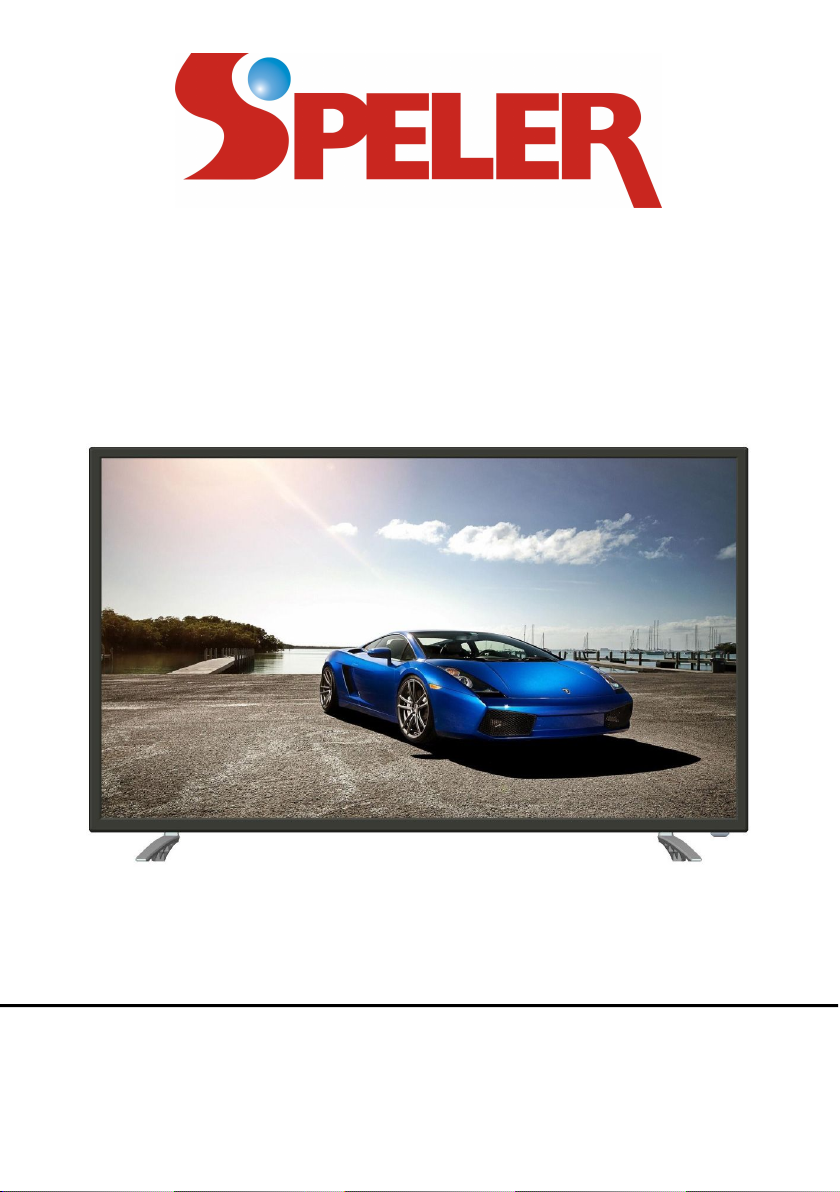
48” WIDESCREEN LED TV
MODEL NO.: SP-LED48U
USER MANUAL
Please read this manual carefully before using,
and keep it for future reference.
Page 2
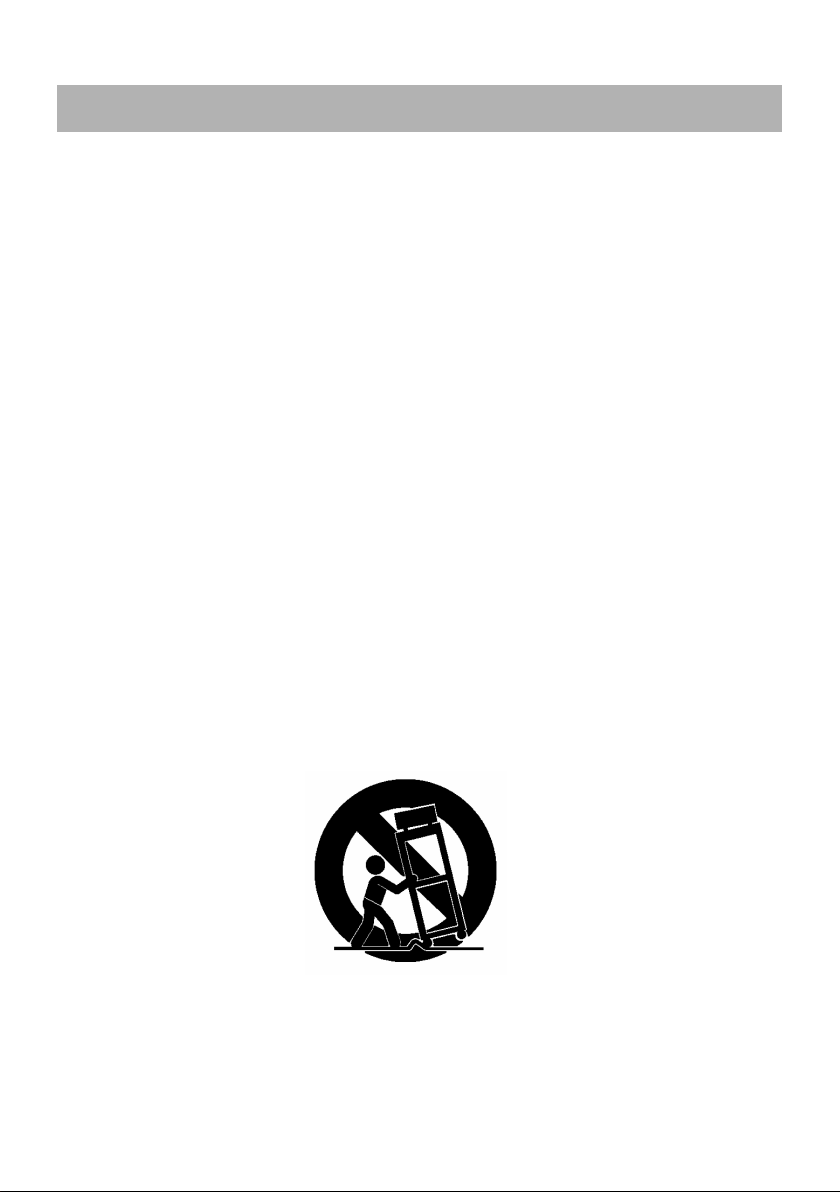
1. Read these instructions – All the safety and operating instructions should be read before
this product is operated.
2. Keep these instructions – The safety and operating instructions should be retained for
future reference.
3. Heed all warnings – All warnings on the appliance and in the operating instructions
should be adhered to.
4. Follow all instructions – All operating and use instructions should be followed.
5. Do not use this apparatus near water – The appliance should not be used near water or
moisture – for example, in a wet basement or near a swimming pool, and the like.
6. Clean only with dry cloth.
7. Do not block any ventilation openings. Install in accordance with the manufacture’s
instructions.
8. Do not install near any heat sources such as radiators, heat registers, stoves, or other
apparatus (including amplifiers) that produce heat.
9. Do not defeat the safety purpose of the polarized or grounding plug. A polarized plug has
two blades with one wider than the other. A grounding plug has two blades and a third
grounding prong. The wide blade or the third prong is provided for your safety. If the
provided plug does not fit into your outlet, consult an electrician for replacement of the
obsolete outlet.
10. Protect the power cord from being walked on or pinched particularly at the plugs,
convenience receptacles, and at the point where they exit from the apparatus.
11. Only use attachments/accessories specified by the manufacturer.
12. Use only with the cart, stand, tripod, bracket, or table specified by the manufacturer, or
sold with the apparatus. When a cart or rack is used, use caution when moving the
cart/apparatus combination to avoid injury from tip-over.
13. Unplug the apparatus during lightning storms or when unused for long periods of time.
14. Refer all servicing to qualified personnel. Servicing is required when the apparatus has
been damaged in any way, such as power supply cord or plug is damaged, liquid has
been spilled or objects have fallen into the apparatus has been exposed to rain or
moisture, does not operate normally, or has been dropped.
IMPORTANT SAFETY INSTRUCTIONS
1
Page 3
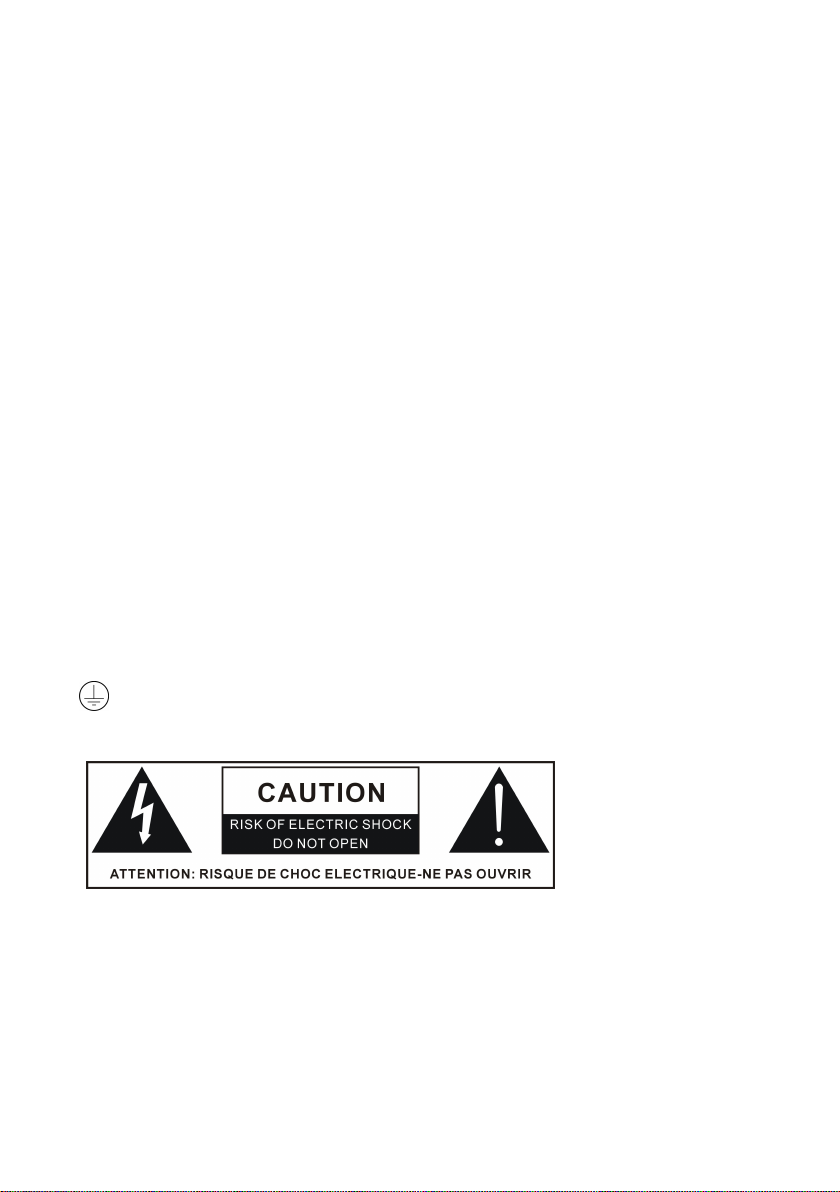
15. CAUTION: These servicing instructions are for use by qualified service personnel only.
To reduce the risk of electric shock, do not perform any servicing other than that
contained in the operating instructions unless you are qualified to do so.
16. Do not install this equipment in a confined or building-in space such as a book case or
similar unit, and remain a well ventilation conditions at open site. Then ventilation should
not be impeded by covering the ventilation openings with items such as newspapers,
table-cloths, curtains etc.
17. WARNING: Only use attachments/accessories specified or provided by the manufacturer
(such as the exclusive supply adapter, battery etc).
18. WARNING: To reduce the risk of fire or electric shock, do not expose this apparatus to
rain or moisture. The apparatus shall not be exposed to dripping or splashing and that
objects filled with liquids, such as vases, shall not be placed on apparatus.
19. WARNING: To prevent injury, this apparatus must be securely attached to the floor/wall in
accordance with the installation instruction.
20. WARNING: The mains plug is used as disconnect device, the disconnect device shall
remain readily operable.
21. WARNING: The battery (Battery or batteries or battery pack) shall not be exposed to
excessive heat such as sunshine, fire or the like.
22. When not in use and during movement, please take care of the power cordset, e.g. tie up
the power cordset with cable tie or something like that. It should be free from sharp
edges and the like that can cause abrasion of the power cordset. When put into use
again, please make sure the power cordset being not damaged. If any damages found,
please look for the service person to replace the power cordset specified by the
manufacturer or have the same characteristics as the original one.
23.
24. – This lightning flash with arrowhead symbol within an equilateral triangle is intended to
alert the user to the presence of non-insulated “dangerous voltage” within the product‘s
enclosure that may be of sufficient magnitude to constitute a risk of electric shock.
- Warning: To reduce the risk of electric shock, do not remove cover (or back) as there are
no user-serviceable parts inside. Refer servicing to qualified personnel.
Protective earthing terminal. The apparatus should be connected to a mains socket
outlet with a protective earthing connection.
2
Page 4

- The exclamation point within an equilateral triangle is intended to alert the user to the
presence of important operation and maintenance instructions in the literature
accompanying the appliance.
25. Correct Disposal of this product. This marking indicates that this product should not
be disposed with other household wastes throughout the EU. To prevent possible harm
26. Warning:
27. No naked flame sources, such as lighted candles, should be placed on the apparatus.
28. Use of the apparatus in moderate climates.
All the pictures in this manual are just for your reference, appearance and display should
subject to the final product.
29.
Instruction Manual…………………………………………………..………………………………1
Remote Control…………………………………………………………………………..…………1
User ’s Guide…………………………………………………………………….………………1
……………………………………………………………………………………
.……….1
……………………………………………………………………
.……………… 1
……………………………………………………………………………
..……………1
…………………………………………………………………………......
.……….1
to the environment or human health from uncontrolled waste disposal, recycle it
responsibly to promote the sustainable reuse of material resources. To return your used
device, please use the return and collection systems or contact the retailer where the
product was purchased. They can take this product for environments safe recycling.
To prevent the spread of fire, keep candles or other open flames away
from this product at all times.
At full volume, prolonged listening to the portable
audio device may damage the user’s hearing.
ACCESSORIES
Warranty Card
Batteries
Stand
Screws
3
Page 5
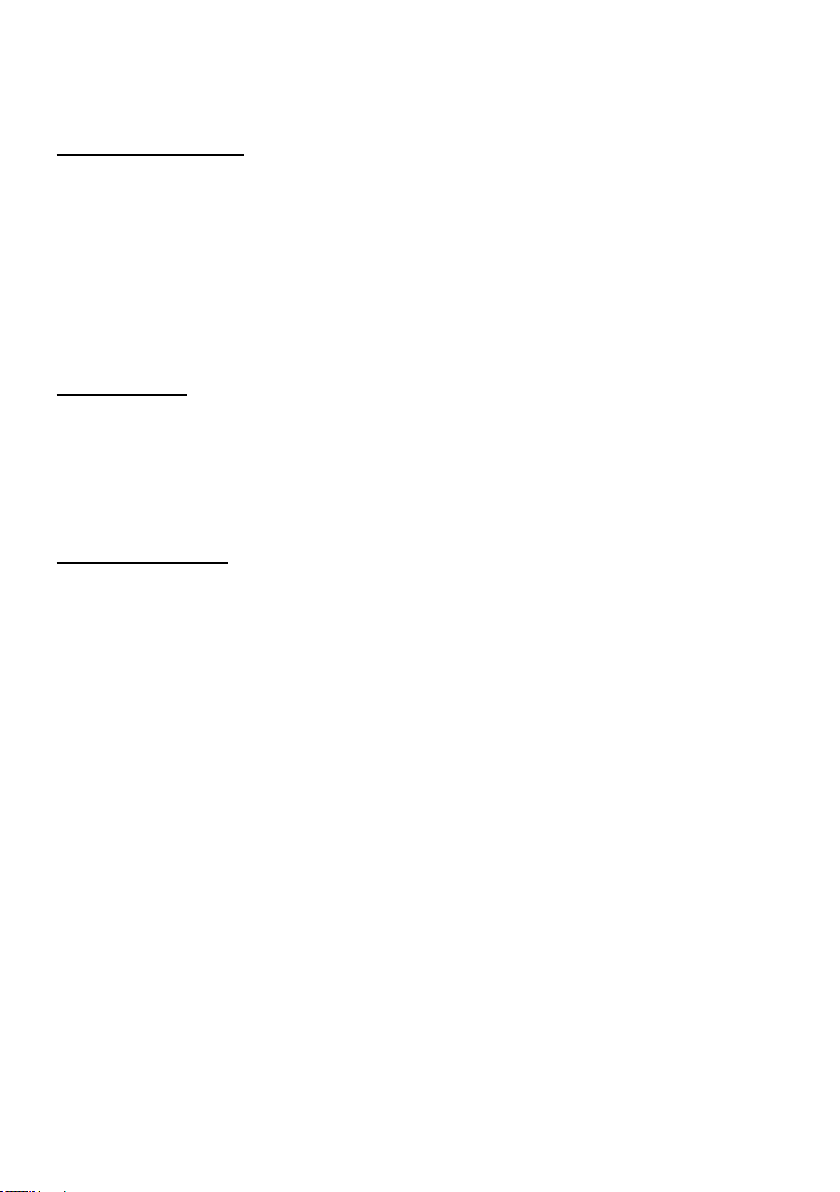
4
TABLE OF CONTENTS
GETTING STARTED
IMPORTANT SAFETY INSTRUCTIONS............................................................................1-3
ACCESSORIES……….......................................................................................................3
FEATURES....................................................................................................................5
GENERAL PARTS..............................................................................................................6-7
REMOTE CONTROL.....................................................................................................8-9
REMOTE CONTROL PREPARATION.................................................................................10
BASIC CONNECTION....................................................................................................11-14
OPERATIONS
BASIC OPERATIONS....................................................................................................15-19
MAIN MENU...................................................................................................................20-28
TV MODE.................................................................................................................20-27
AV AND OTHER MODES................................................................................................27
FOR REFERENCE
WALL MOUNTING……………………………………………………………….…………….....28
STAND INSTALLATION…………………………………………………………………………..29
MAINTENANCE..................................................................................................................30
SPECIFICATIONS...............................................................................................................30
TROUBLESHOOTING........................................................................................................31
Page 6
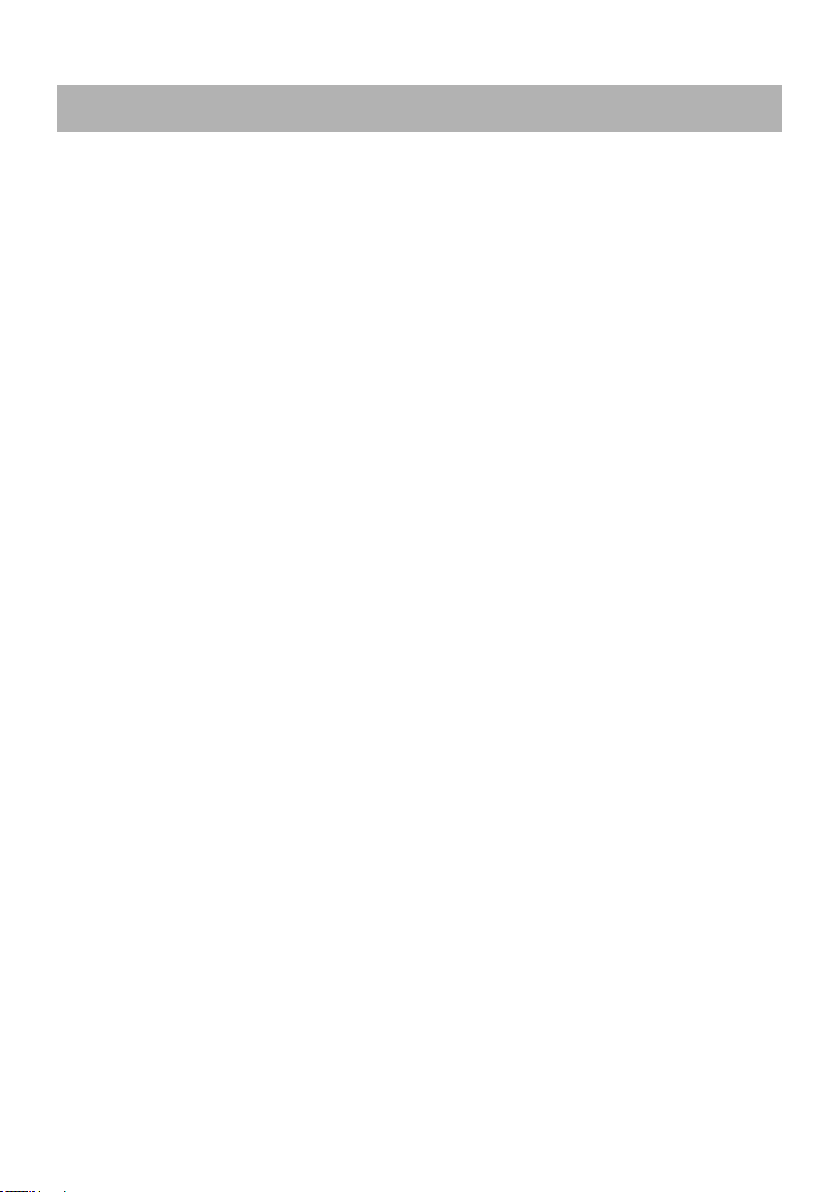
48" LED DISPLAY
This player has a built-in 48” LED display to provide clear vision and low radiation.
Support auto program scanning
Support digital broadcasting reception
Support Electronic Program Guide
Compatible with USB for multimedia playback
Support multi-languages on screen display
Support full function remote control
Compatible with HDMI, Y (CVBS) / Pb / Pr, and AUDIO L/R input
Compatible with LINE OUT and COAXIAL output
With external antenna jack
With built-in speakers
FEATURES
4K Signal requires HDMI cable connection to a
4K capable
streaming device.
DVD player, 4K capable cable connection and/or
4K digital signal source including
4K capable wireless
5
Page 7
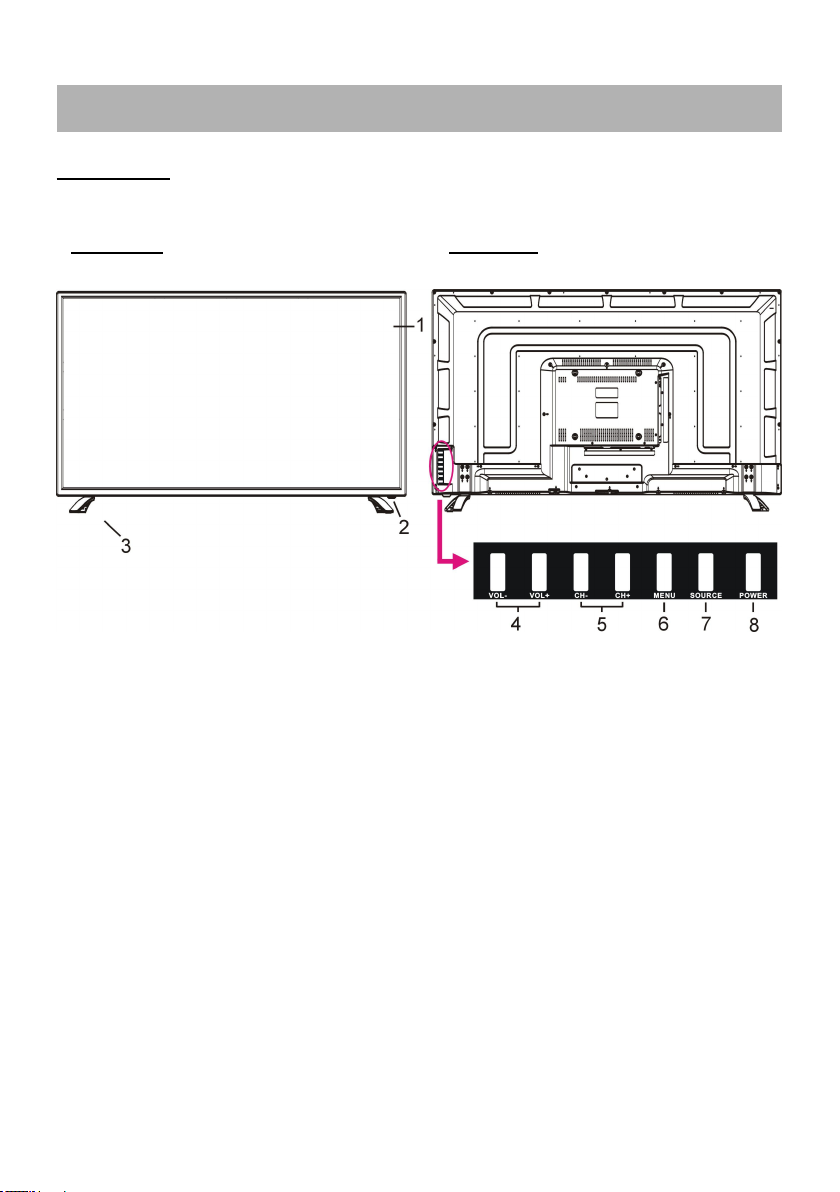
MAIN UNIT
1. LED display screen
2. Remote control sensor / Power indicator- In standby mode the indicator light is red; when
switching on the unit the indicator light is blue color.
3. Stand Holder
4. VOL +/- button- To increase/decrease the volume level or move left/right.
5. CH +/- button- To select next/previous channel or move up/down.
6. MENU button- To enter menu setting page.
7. SOURCE button- To select the input source.
8. POWER button- To turn the TV ON/OFF.
GENERAL PARTS
Front View
Back View
6
Page 8

1. Power input
2. COAXIAL output terminal
3. AUDIO L/R input terminals
4. Y (CVBS) / Pb / Pr input terminals
5. LINE OUT terminal
6. HDMI 1/2 input terminals
7. USB 1/2 input slot
8. RF input terminal- To connect the external antenna.
9. HDMI 3/4 input terminals
Note: MHL (Mobile High-definition Link) is in “HDMI 4” only.
10. Built-in speakers
GENERAL PARTS
Back View
7
Page 9
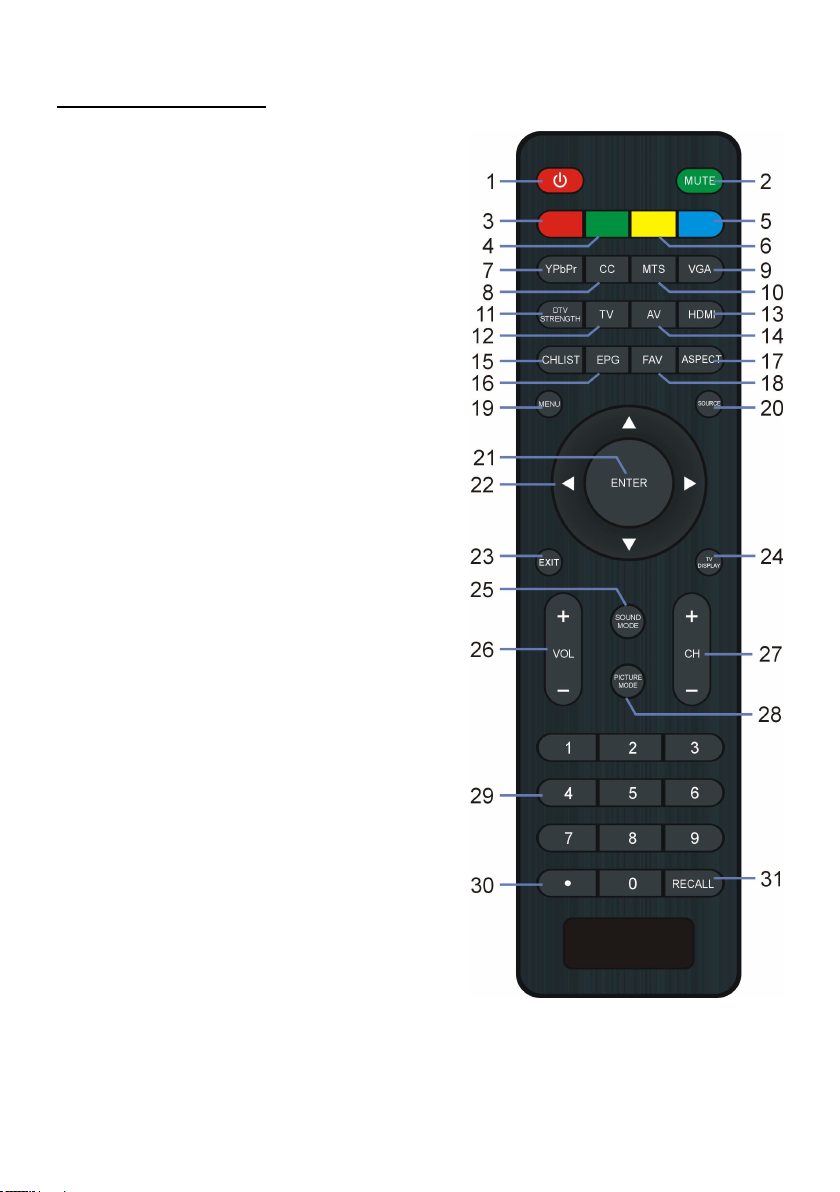
8
REMOTE CONTROL
1. POWER: Press to enable standby mode; press
again to turn on.
2. MUTE: To mute the sound.
3. RED button
4. GREEN button
5. BLUE button
6. YELLOW button
7. YPbPr: To switch to YPbPr mode directly.
8. CC: To switch the Closed Caption mode.
9. VGA: No function for this model.
10. MTS: To select desired soundtrack in TV
mode.
11. DTV STRENGTH: To display the digital signal
strength.
12. TV: To switch to TV mode directly.
13. HDMI: To switch to HDMI mode.
14. AV: To switch to AV mode.
15. CHLIST: To display the Channel List.
16. EPG: To display electronic program guide
information.
17. ASPECT: To select desired displaying mode.
18. FAV: To display the Favorite List.
19. MENU: To display the main menu. Press it
again to return to previous menu page.
20. SOURCE: To switch the input source.
Page 10
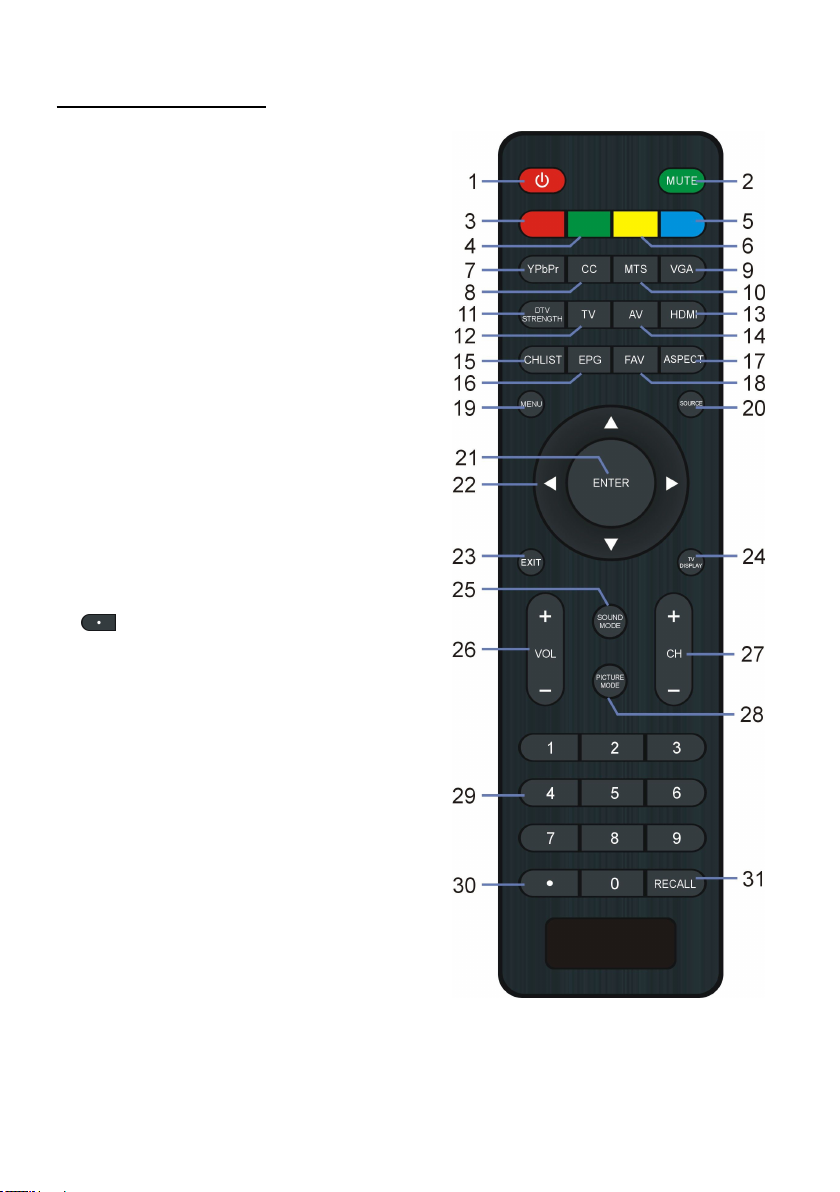
9
REMOTE CONTROL
21. ENTER: To confirm a selection.
22. UP/DOWN/LEFT/RIGHT navigation
buttons
23. EXIT: To exit menu page.
24. TV DISPLAY: To display program
information.
25. SOUND MODE: To switch the sound mode.
26. VOL +/-: To increase/decrease the volume
level.
27. CH +/-: To watch next/previous program.
28. PICTURE MODE: To switch the picture
mode.
29. NUMBER BUTTONS (0-9): To input the
number information, such as channel number
and so on.
30. : To select additional channels (digital)
being broadcast by the same station. For
example, to select channel “15-3”, press “1”
and “5”, then press “-/--” and “3”.
31. RECALL: To return to previous channel.
Page 11

10
REMOTE CONTROL PREPARATION
BATTERY INSTALLATION
Install the batteries as the following pictures. Be sure + and – terminals are positioned as
indicated in the battery compartment (Fig1).
SERVICE LIFE OF BATTERIES
- The batteries normally last for one year although this depends on how often the remote
control is used.
- If the remote control fails to work even when it is operated near the player, replace the
batteries.
- Use two size AAA dry batteries.
NOTE:
● Do not drop, step on or otherwise impact the remote control. This may damage the
parts or lead to malfunction.
● If the remote control is not going to be used for a long time, remove the batteries.
REMOTE CONTROL
OPERATION
Point the remote control from no more
than about 6m from the remote control
sensor and within about 60°of the
front of the player(Fig2).
NOTES:
- The operating distance may vary
according to the brightness of the
room.
- Do not point bright light at remote
control sensor.
- Do not place objects between the
remote control and the remote control
sensor.
- Do not use this remote control while
simultaneously operating the remote
control of any other equipments.
Fig1 Fig2
Push
Open
Press
Remote Control
Sensor
Page 12

● Ensure all the cables are disconnected from the main unit before connecting to AC
power source.
● Read through the instructions before connecting other equipments.
CONNECTING TO AC POWER SOURCE
CONNECT EXTERNAL ANTENNA TO UNIT
Install external antenna into antenna jack for best picture.
BASIC CONNECTION
Antenna
Outdoor
antenna
amplifier
Indoor
antenna
amplifier
Power plug
of antenna
amplifier
75 OHM
antenna
plug
To power outlet
Main Unit
11
Page 13

COMPOSITE AV CONNECTION
YPbPr CONNECTION
AV cable
(Optional)
For basic connection, use the
composite Audio L/R (white/red)
and CVBS cable to connect the
unit with other devices.
Back of DVD/VCR
YPbPr cable
(Optional)
Audio cable
(Optional)
Back of DVD/VCR
12
Page 14

HDMI CONNECTION
CONNECTING TO USB MEMORY DEVICE
Use HDMI cable to connect the unit with
other devices to receive high-definition
multimedia signal.
Back of DVD/VCR
HDMI cable
(Optional)
USB Memory Device
(Optional)
13
Page 15

COAXIAL OUT CONNECTION
LINE OUT CONNECTION
Use coaxial cable to connect the unit with
amplifier or other audio decoding devices for
coaxial audio signal output.
Use AUDIO L/R cable (not included) to
connect the unit with amplifier or other audio
decoding devices for audio signal output.
14
Page 16

15
MAKE SURE ALL THE EQUIPMENTS AND POWER CORD
ARE CONNECTED PROPERLY AND THE UNIT IS SET IN CORRECT
MODE BEFORE OPERATING.
- Press POWER button on the unit or remote control to power ON the unit (indicator
will glow blue); press it again to power OFF (standby mode) the unit (indicator will
glow red).
- Press SOURCE button on the unit or remote control to switch the unit to TV mode.
SELECT DESIRED PROGRAM
1. Press CH+ button to play next channel.
2. Press CH- button to play previous channel.
3. Press number buttons on the remote control directly to select desired program.
Example : Track 9, press "9", three seconds later it will turn to track 9 automatically, or
press ENTER button to confirm directly.
Track 12, press "1" and "2", three seconds later it will turn to track 12 automatically,
or press ENTER button to confirm directly.
NOTE : If one frequency dot has more than one channel, for example, track 15-3,
press "1" and "5", then press " " and "3", three seconds later it will turn
to track 15-3 automatically, or press ENTER button to confirm directly.
VOLUME CONTROL
- Press VOL+ or VOL- to adjust the level of current volume.
Available range: 0-100.
MUTE CONTROL
- Press MUTE button to mute the sound, press it again to turn on the sound.
SOURCE SETTING
- Press SOURCE button on the unit or remote control to display the input source list.
- Press UP or DOWN navigation button to select desired input source, and then press OK
button to confirm selection.
Available options: TV, AV, YPbPr, HDMI 1/2/3/4, USB/Media.
PICTURE MODE
- When watching an available program, press PICTURE MODE button on remote control
repeatedly to select desired picture mode directly.
Available options: User, Standard, Dynamic, Soft, Power Saving.
BASIC OPERATIONS
Page 17

16
SOUND MODE
- When watching an available program, press SOUND MODE button on remote control
repeatedly to select SOUND mode directly.
Available options: Standard, Music, Movie, User.
VIDEO SIZE SETTING
- When watching an available program, press ASPECT button on remote control repeatedly
to select VIDEO SIZE directly. Available options: Normal, Wide, Zoom, Cinema.
NOTES:
- The available video size may be different in different input source.
- ASPECT button on remote control doesn’t work for HD programs.
MTS/AUDIO SETTING
- When watching an available program, press MTS button on remote control to enter Sound
menu page, then use UP or DOWN navigation button to select desired option. Options:
Mono, Stereo, SAP.
(Not available for all channels)
- Or press MTS/AUDIO button on remote control to display Digital Sound language.
(Not available for all channels)
INFORMATION DISPLAY
- When watching an available program, press TV DISPLAY button on remote control to
display information of current program.
TV GUIDE (FOR TV MODE ONLY)
- When watching an available program, press EPG button on remote control to enter below
menu page:
- Press LEFT or RIGHT navigation button to view previous or next page.
Page 18

17
CLOSED CAPTION
- When watching an available program, press CC button on remote control repeatedly to
switch the CC Mode.
Available options: CC Off, CC On, CC on Mute.
FAVOURITE LIST
- When watching an available program, press FAV button on
remote control to enter FAVORITE LIST menu page.
- Press navigation buttons to select desired channel.
- Press ENTER button to confirm selection.
CHANNEL LIST
- When watching an available program, press CHLIST button
on remote control to enter CHANNEL LIST menu page.
- Press navigation buttons to select desired channel.
- Press ENTER button to confirm selection.
Page 19

18
USB MULTIMEDIA PLAYBACK
- Before following operations, insert a USB memory device first, which contains Photo,
Music and Movie files.
- Press SOURCE button on the unit or remote control to switch the unit to USB/Media
mode.
- Press LEFT/RIGHT navigation button to select Photo/Music/Movie in the main menu.
- Press UP/DOWN navigation button to select preferred file.
Photo Playback
- Select PHOTO in the main menu and press ENTER button to enter it.
- Then press ENTER button to enter disc C.
- Press navigation buttons to select the photo that want to play, and then press
ENTER button to start playback.
- Press LEFT or RIGHT navigation buttons to select preferred option, and then press
ENTER button to confirm it.
- Press EXIT button to hide tool bar, and then press ENTER button to display tool bar again.
- Press EXIT button to return to previous menu page.
Page 20

19
Music Playback
- Select MUSIC in the main menu and press ENTER button to enter it.
- Then press ENTER button to enter disc C.
- Press navigation buttons to select the music file that want to play, and then press ENTER
button to start playback.
- Press LEFT or RIGHT navigation buttons to select preferred option, and then press
ENTER button to confirm it.
- Press EXIT button to return to previous menu page.
Movie Playback
- Select MOVIE in the main menu and press ENTER button to enter it.
- Then press ENTER button to enter disc C.
- Press navigation buttons to select the movie file that want to play, and then press ENTER
button to start playback.
Page 21

20
● The unit contains different setting menus. Once the initial programming is entered, it will
be remained in the memory until it’s changed, and the unit can always be operated under
the same conditions.
● This settings will be remained in the memory until the settings are changed even after
setting the player to standby mode.
Common procedure for initial settings
- Press MENU button on the unit or remote control to display the main menu.
- Press LEFT or RIGHT navigation button to select desired menus.
- Press DOWN navigation button to enter submenu page.
- Press UP or DOWN navigation button to select the option that want to adjust.
- Press LEFT or RIGHT navigation button to adjust selected option to desired value.
- Press RIGHT navigation button or ENTER button to enter next menu page.
- Press MENU button to return to previous menu page.
- Press EXIT button to exit menu page.
TV MODE
- Press SOURCE button on the unit or remote control to switch the unit to TV mode.
First Time Installation
If this is your first time turning on this TV, Setup Wizard will appear on the screen.
- Press UP or DOWN navigation button to select
preferred item.
- Press RIGHT navigation button or ENTER button
to enter next menu page.
- Press LEFT or RIGHT navigation button to adjust
the value.
NOTES:
- In Setup Wizard, the users can adjust Menu
Language, Time Zone, Daylight Saving Time, Time
Format and Air / Cable.
- If Air / Cable item has been selected, press UP or
DOWN navigation button to select Go to next step in
the menu and then press RIGHT navigation button
or ENTER button to start auto channel searching.
- Press MENU or EXIT button to exit auto channel searching.
MAIN MENU
Page 22

1. PICTURE
1.1 Picture Mode
Available options: User, Standard, Dynamic, Soft, Power Saving.
1.2 Brightness
The value of Brightness can be adjusted from 0-100.
1.3 Contrast
The value of Contrast can be adjusted from 0-100.
1.4 Color
The value of Color can be adjusted from 0-100.
1.5 Tint
The value of Tint can be adjusted from 0-100.
NOTE: Tint is adjustable only in certain TV system.
1.6 Sharpness
The value of Sharpness can be adjusted from 0-100.
1.7 Color Temperature
Available options: Normal, Warm, Cool.
1.8 Advanced Settings
Aspect Ratio
Available options: Normal, Wide, Zoom, Cinema.
Noise Reduction
Available options: Off, Low, Medium, High, Auto.
Notes: Power saving is the default setting, if you select some other options, the
power consumption may change.
The is product default mode (Power saving) already pass the Energy star test, if TV
set in other mode, may increase energy consumption beyond the limits required for
ENERGY STAR qualification.
21
Page 23

22
Dynamic Contrast
Available options: On, Off.
HDMI Mode
Available options: Video, Graphic.
2. SOUND
2.1 Sound Mode
Available options: Standard, Music, Movie, User.
2.2 Bass
The value of Bass can be adjusted from 0-100.
2.3 Treble
The value of Treble can be adjusted from 0-100.
2.4 Balance
The value of Balance can be adjusted from -50 to 50.
NOTE: The value of Bass and Treble is adjustable only when Sound Mode is User.
2.5 MTS (Multi-channel Television Sound)
This item is used to select preferred sound track.
NOTE: MTS is adjustable only when viewing channels which contain related MTS
information.
2.6 Audio Language
This item is used to select preferred audio language.
2.7 Digital Audio Output
Available options: Off, PCM, Raw.
Page 24

23
2.8 Surround Sound
Available options: On, Off.
2.9 AVL (Auto Volume Control)
Available options: On, Off.
2.10 Speaker
This item is used to turn on/off sound output of your TV speakers.
3. TIME
3.1 Sleep Timer
Available options: Off, 5min, 10min, 15min, 30min, 45
min, 60min, 90min, 120min, 180min,
240min.
3.2 Time Zone
Available options: Eastern, Central, Mountain, Pacific, Alaska, Hawaii, Atlantic.
3.3 Daylight Saving Time
Available options: On, Off.
3.4 Time Format
This item is used to select desired time format.
3.4 Auto Clock
Available options: On, Off.
3.5 Clock
- This item is adjustable only when Auto Clock is Off.
- Press LEFT or RIGHT navigation button to move the cursor.
- Press UP or DOWN navigation button to adjust the value.
Page 25

24
4. SETUP
4.1 Menu Language
This item is used to select preferred OSD menu language.
4.2 Closed Caption
CC Mode
Available options: CC Mute, CC Off, CC On.
Analog CC
Available options: CC1, CC2, CC3, CC4, Text1, Text2, Text3, Text4.
Digital CC
Available options: Service1, Service2, Service3, Service4, Service5, Service6, Off.
Option
This item is adjustable only when Digital CC is not Off.
Mode
Available options: Default, Custom.
Font Style
Available options: Default, Font 0, Font 1, Font 2, Font 3, Font 4, Font 5, Font 6, Font 7.
Font Size
Available options: Default, Normal, Large, Small.
Font Edge Style
Available options: Default, None, Raised, Depressed, Uniform, Left Shadow, Right Shadow.
Font Edge Color
Available options: Default, Black, White, Red, Green, Blue, Yellow, Magenta, Cyan.
FG Color
Available options: Default, White, Red, Green, Blue, Yellow, Magenta, Cyan.
BG Color
Available options: Default, Black, Red, Green, Blue, Yellow, Magenta, Cyan.
FG Opacity
Available options: Default, Solid, Flashing, Translucent, Transparent.
BG Opacity
Available options: Default, Solid, Flashing, Translucent, Transparent.
Page 26

25
4.3 Other Settings
Blue Screen
Available options: On, Off.
Audio Only
Available options: On, Off.
NOTE: Once Audio Only function is On, this TV will play the audio only. And press MENU
button will resume normal playing.
4.4 Restore Default
This item is used to reset to factory default settings.
5. LOCK
- Input the password by pressing number buttons on remote control.
NOTE: The factory default password is 0000.
5.1 Change Password
- Press RIGHT navigation button or ENTER button to enter it.
- Press number buttons to input the Enter Old Password item.
- Then the screen will display Enter New Password and Confirm Password items.
5.2 System Lock
Available options: On, Off.
5.3 Input Block
This item is used to block the input source.
5.4 US Rating
TV
- Press RIGHT navigation button or ENTER button to enter it.
- Press navigation buttons to move the cursor.
- Press ENTER button to block or unblock it.
Page 27

26
MPAA
Available options: Off, G, PG, PG-13, R, NC-17, X.
5.5 Canada Rating
Canada English
Available options: Off, C, C8+, G, PG, 14+, 18+.
Canada French
Available options: Off, G, 8 ans+, 13 ans+, 16 ans+, 18 ans+.
NOTE: Input Block, US Rating and Canada Rating items are adjustable only when System
Lock is On.
5.6 RRT Rating
This item is available only when viewing channels which contain related Advance Rating
information.
5.7 Reset RRT
This item is used to reset RRT Rating.
6. CHANNEL
6.1 Air/Cable
This item is used to select preferred signal receiving Type.
6.2 Auto Scan
-Press RIGHT or ENTER button to enter it.
- Then a dialog box will appear on the screen. Select
No to return to upper menu page, and select Yes to
start auto channel searching.
- Press MENU or EXIT button to exit auto channel
searching.
Page 28

27
6.3 Favorite
- Press RIGHT or ENTER button to enter it.
- Press UP or DOWN navigation button to select preferred channel.
- Press ENTER button to label the selected channel as a favorite one or not.
6.4 Channel List
- Press RIGHT or ENTER button to enter it.
- Press UP or DOWN navigation button to select preferred channel.
- Press ENTER button to enter the selected channel directly.
6.5 Show/Hide
- Press RIGHT or ENTER button to enter it.
- Press UP or DOWN navigation button to select preferred channel.
- Press ENTER button to show or hide the selected channel.
6.6 Channel Number
- Press LEFT or RIGHT navigation button to select preferred channel number.
6.7 Channel Label
- Press RIGHT or ENTER button to enter it.
- Press LEFT or RIGHT navigation button to move the cursor.
- Press UP or DOWN navigation button to adjust the value.
AV AND OTHER MODES
- Press SOURCE button on the unit or remote control to select preferred input source.
- For menu operations in above modes, please refer to the operations in TV mode.
Page 29

28
WARNING:
● Contact a professional for assistance when wall mounting your TV. We are not
responsible for any damage to the product or injury to yourself, if you mount the TV on your
own.
● Do not wall mount the TV while TV is turned on or connected to power. It may cause
personal injury due to electric shock.
●Use standard M6*10mm screws (4 pieces; not included) to mount this TV.
WALL MOUNTING
Back of your TV
Page 30

29
Your TV may be packaged with the Stand and the Cabinet separated. Before enjoying this
TV, please carry out the Stand Installation according to the instructions below.
Step 1
Place the TV faced down on a soft cloth or
cushion to prevent the panel from being
damaged.
Step 2
Align the screw holes on stand and TV
bottom.
Step 3
Tighten the included screws with a screw
driver.
NOTES:
- Unplug the power plug first when installing
or removing the TV Stand.
- To avoid any damage to this TV, contact
one or more partner for assistance when
installing or removing the TV stand.
STAND INSTALLATION
Page 31

30
● Be sure to press POWER button to set the player to the standby mode and disconnect the
power plug before maintaining the player.
● Wipe the player with a dry, soft cloth.
● If the surface is extremely dirty, wipe clean with a cloth which has been dipped in a weak
soap-water solution and wrung out thoroughly, and then wipe again with a dry cloth.
● Never use alcohol, benzene, thinner, cleaning fluid or other chemicals. And do not use
compressed air to remove dust.
Display Device
48 inch LED TV
Resolution
3840×2160
Pixel Pitch
0.4845(H)×0.4845(V) mm
Luminance
220 cd/m2(+/-10%)
Contrast Ratio
4500:1
Aspect Ratio
16:9
Response Time
8 ms
Viewing Angle
178(H)/178(V)
Visible Range
1054.1(H)×592.9(V) mm
Life Time
30,000 Hrs
Multimedia Playback
Format
Movie: AVI, MKV, MP4, MPEG 1/2
Music: MP3
Photo: JPG
Power Source
AC 100-240V, 50/60Hz
Power Consumption
<120W
Operation
Temperature
-5℃ to 45℃
Measurement
1096(W)×312(D)×694(H) mm
Weight
Approx. 12.4 Kg
Specifications are subject to change without notice.
MAINTENANCE
SPECIFICATIONS
Page 32

31
Check the following points before assuming malfunctions of this unit:
Symptom
Remedy
No power.
Insert the power plug securely into the power outlet.
No picture.
Ensure that the equipment is connected properly.
● No sound.
● Distorted sound.
● Ensure that the equipment is connected properly.
● Ensure that the input setting for the TV and stereo system are
correct.
● Adjust the master volume to a suitable volume by pressing
VOL+/VOL- button.
No operations can be
performed
with the remote
control unit.
● Check if the batteries are installed with the correct polarities.
● The batteries are exhausted: replace them with new ones.
● Point remote control at the remote sensor on TV and operate it
again.
● Operate the remote control unit at a distance of less than 6m from
the remote control sensor on TV.
● Remove the obstacles between the remote control and remote
control sensor on TV.
No key operation (by
the main unit
and/or the remote
control unit)
is effective.
Disconnect the power cord from power source and then reconnect it.
(This TV may not be operating properly due to lightning, static
electricity or some other factors.)
Symptom(TV)
Remedy
No or poor picture.
● Adjust antenna or use an external antenna.
● Relocate the unit near a window (if inside a building).
● Move subjects that cause interference away from this TV.
● Do Auto Tuning again.
● Try another channel.
No sound or poor
sound.
● Check the audio settings.
● Press MUTE button on remote control to cancel mute function.
● Unplug the headphone.
Noise or other
interference
Electronic equipment near the unit is causing interference. Relocate
the unit or move the equipment.
GENERAL TROUBLESHOOTING
