Page 1
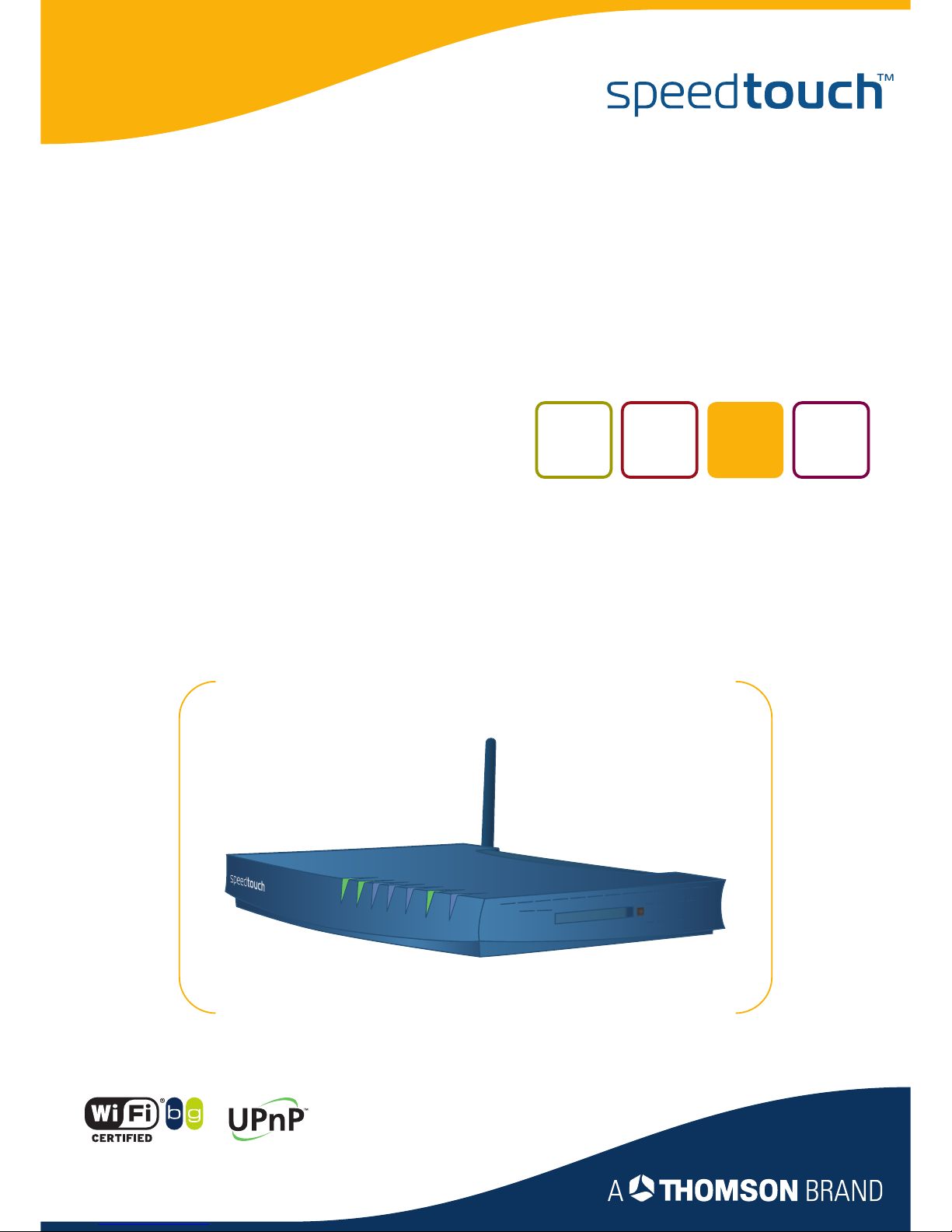
SpeedTouch™608 WL/620
SpeedTouch™
605/608/608 WL/620
(Wireless) Business DSL Routers
Installation and Setup Guide
Power
Ethernet
W
LA
N
Plug-in
ISD
N
Internet
DSL
Page 2
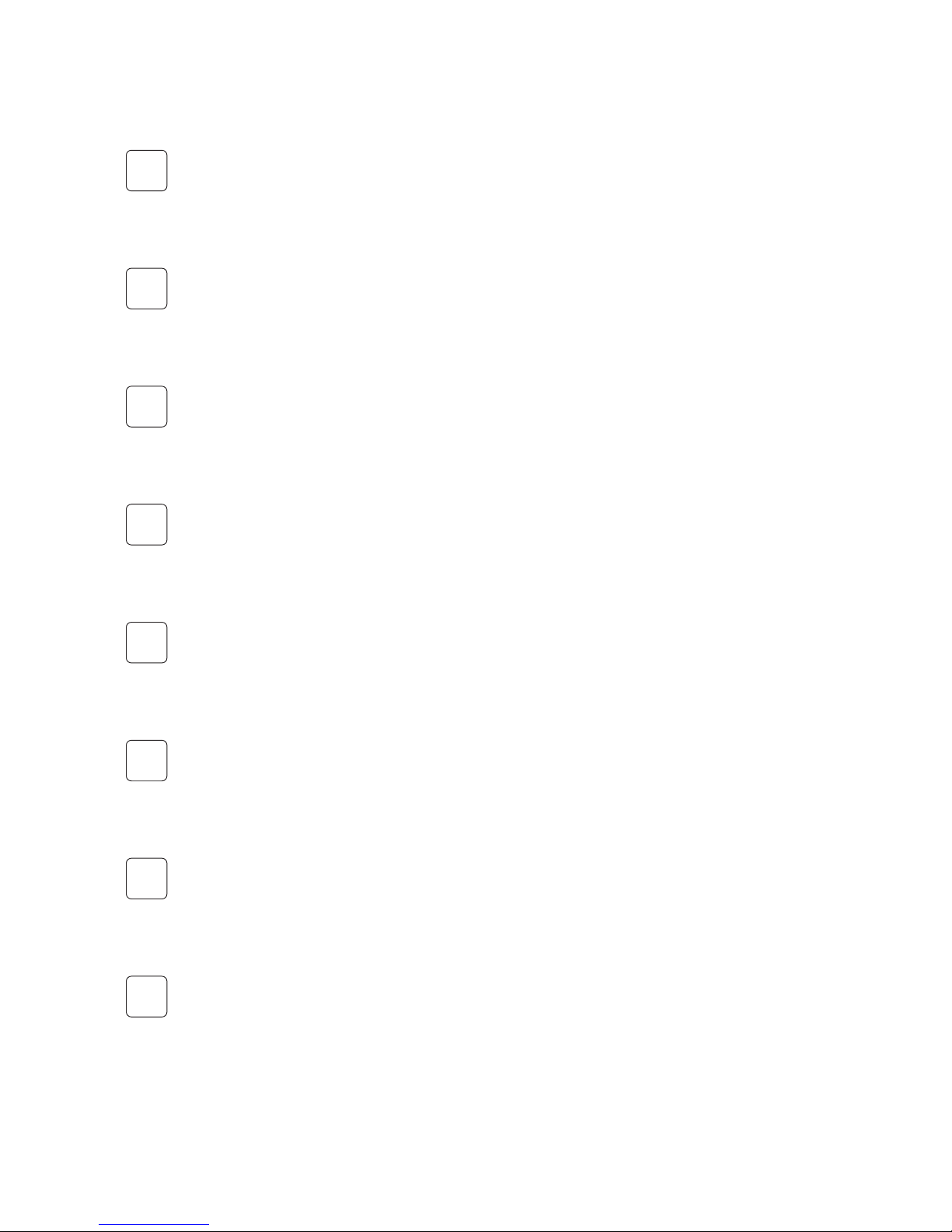
Your SpeedTouch™ product is designed and tested to meet the latest safety standards. However,
to ensure safe use of this product, it is important that the Safety Instructions and Regulatory Notices contained in the enclosed SpeedTouch™ Setup CD-ROM and/or Safety and Regulatory booklet
are read, and complied with carefully, before installing the product.
Votre produit SpeedTouch™ a été conçu et testé en vue de répondre aux dernières normes en matière de sécurité. Pour garantir l'utilisation adéquate du produit, il est cependant indispensable de
lire et de se conformer aux consignes de sécurité et informations réglementaires contenues sur le
CD-ROM d'installation du SpeedTouch™ et/ou dans la brochure intitulée Consignes de sécurité et
informations réglementaires, et ce, préalablement à l'installation du produit.
Dieses SpeedTouch™ Gerät wurde nach den neuesten Sicherheitsstandards entwickelt und
getestet. Die ordnungsgemäße Verwendung dieses Geräts kann jedoch nur sichergestellt werden,
wenn Sie die Sicherheitshinweise und Zulassungsbestimmungen auf der SpeedTouch™ Setup CDROM und/oder in der Broschüre mit Sicherheitshinweisen und Zulassungsbestimmungen lesen
und genau beachten, bevor Sie das Gerät installieren.
Su producto SpeedTouch™ está diseñado y probado para cumplir los últimos estándares de seguridad. En cualquier caso, para asegurar una utilización segura de este producto, es importante leer
y cumplir cuidadosamente las Instrucciones de seguridad y la Información sobre regulaciones contenidas en el CD de instalación de SpeedTouch™ antes de instalar el producto.
Seu produto SpeedTouch™ foi desenvolvido e testado para atender os últimos padrões de segurança. No entanto, para garantir que esse produto seja utilizado com segurança, é importante que
as Instruções de segurança e Informações sobre normas contidas no folheto e/ou no CD-ROM de
instalação do SpeedTouch™ sejam lidas e entendidas, antes de instalar o produto.
Il prodotto SpeedTouch™ è stato progettato e testato in conformità ai più moderni standard di sicurezza. Tuttavia, per garantire un utilizzo sicuro di questo prodotto, prima di procedere con l'installazione, è importante leggere attentamente e rispettare le Precauzioni di sicurezza e
informazioni sulla normativa contenute nel CD-ROM di installazione di SpeedTouch™ allegato e/o
l'opuscolo Safety and Regulatory (Sicurezza e normative).
Uw SpeedTouch™ product is ontworpen en getest volgens de nieuwste veiligheidsnormen. Om
echter een veilig gebruik van dit product te garanderen, is het belangrijk dat de Veiligheidsvoorschriften en Regelgevingsinformatie op de bijgevoegde installatie-cd van de SpeedTouch™en/of
de Veiligheidsvoorschriften en Regelgevingsbrochure gelezen en strikt nageleefd worden vooraleer het product geïnstalleerd wordt.
SpeedTouch™-produkten har utvecklats och testats för att uppfylla de senaste säkerhetsstandarderna. Det är ändå mycket viktigt att du noggrant läser och följer säkerhetsinstruktionerna och
föreskrifterna i installations-CD-ROM:en för SpeedTouch™ och/eller häftet med säkerhetsinstruktioner och föreskrifter innan du installerar produkten.
EN
FR
DE
ES
PT
IT
NL
SV
Page 3
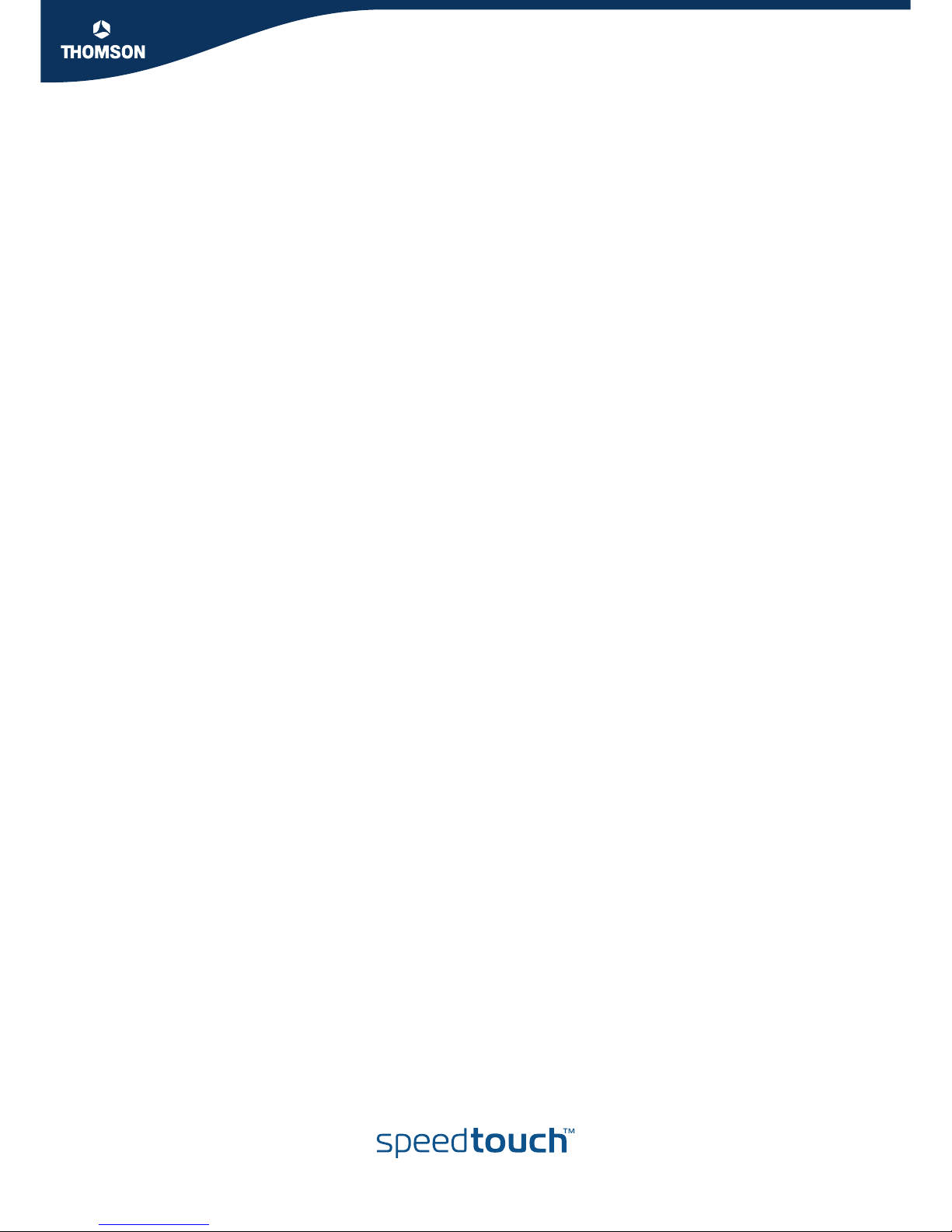
SpeedTouch™
605/608/
608 WL/620
Installation and Setup Guide
Page 4
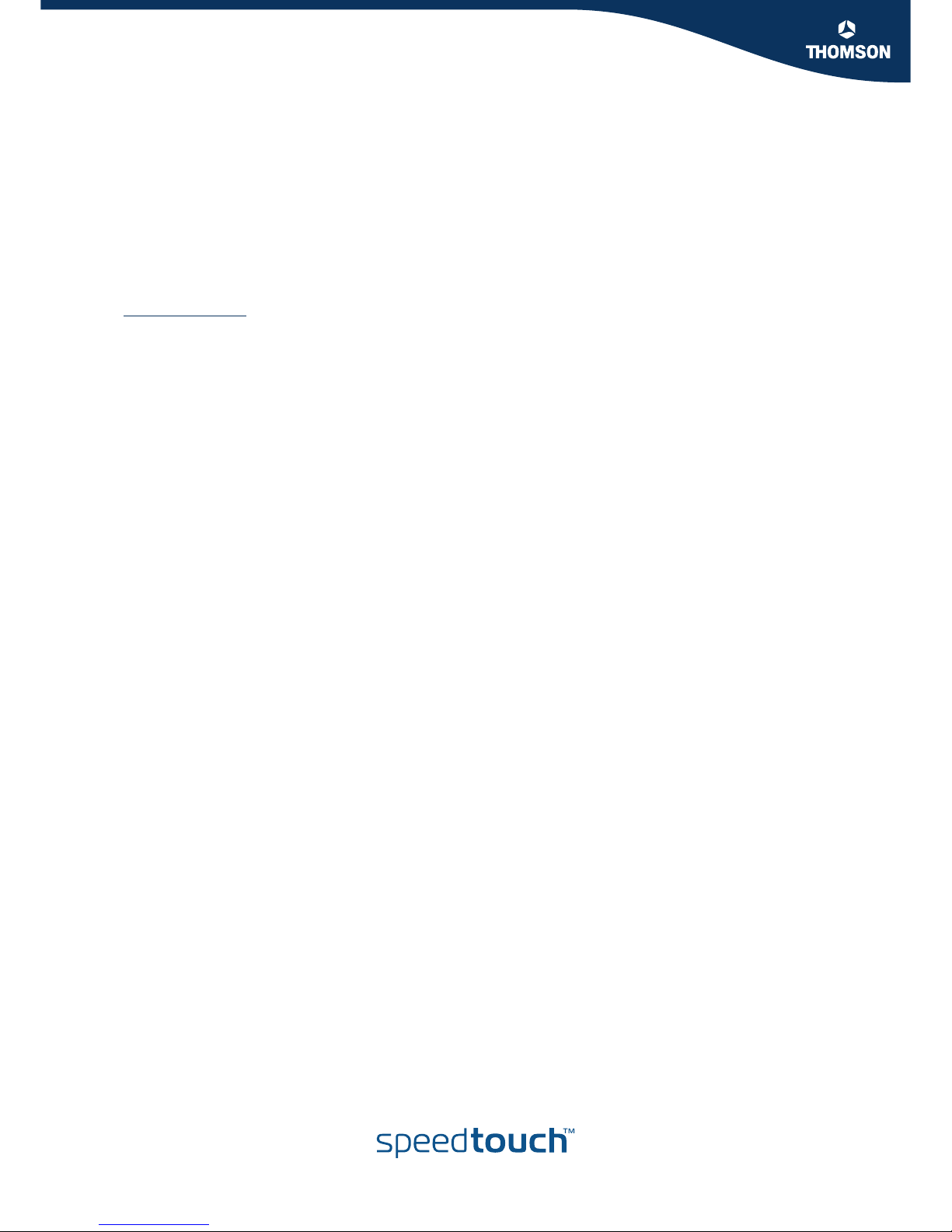
Copyright
Copyright ©1999-2006 THOMSON. All rights reserved.
Distribution and copying of this document, use and communication of its contents is not permitted without written authorization
from THOMSON. The content of this document is furnished for informational use only, may be subject to change without notice,
and should not be construed as a commitment by THOMSON. THOMSON assumes no responsibility or liability for any errors or
inaccuracies that may appear in this document.
Thomson Telecom Belgium
Prins Boudewijnlaan, 47
B-2650 Edegem
Belgium
www.speedtouch.com
Trademarks
The following trademarks are used in this document:
SpeedTouch™ is a trademark of THOMSON.
DECT is a trademark of ETSI.
Bluetooth® word mark and logos are owned by the Bluetooth SIG, Inc.
Ethernet™ is a trademark of Xerox Corporation.
Wi-Fi® and the Wi-Fi logo are registered trademarks of the Wi-Fi Alliance. "Wi-Fi CERTIFIED", "Wi-Fi ZONE", "Wi-Fi Alli-
ance", their respective logos and "Wi-Fi Protected Access" are trademarks of the Wi-Fi Alliance.
UPnP™ is a certification mark of the UPnP™ Implementers Corporation.
Microsoft®, MS-DOS®, Windows® and Windows NT® are either registered trademarks or trademarks of Microsoft Corpo-
ration in the United States and/or other countries.
Apple® and Mac OS® are registered trademarks of Apple Computer, Incorporated, registered in the United States and
other countries.
UNIX® is a registered trademark of UNIX System Laboratories, Incorporated.
Adobe®, the Adobe logo, Acrobat and Acrobat Reader are trademarks or registered trademarks of Adobe Systems, Incor-
porated, registered in the United States and/or other countries.
Netscape® and Netscape Navigator® are registered trademarks of Netscape Communications Corporation.
Other brands and product names may be trademarks or registered trademarks of their respective holders.
Document Information
Status: v2.0 (April 2006)
Reference: E-DOC-CTC-20051017-0126
Short Title: Installation and Setup Guide ST605/608/608 WL/620 R6.1 (en)
Page 5
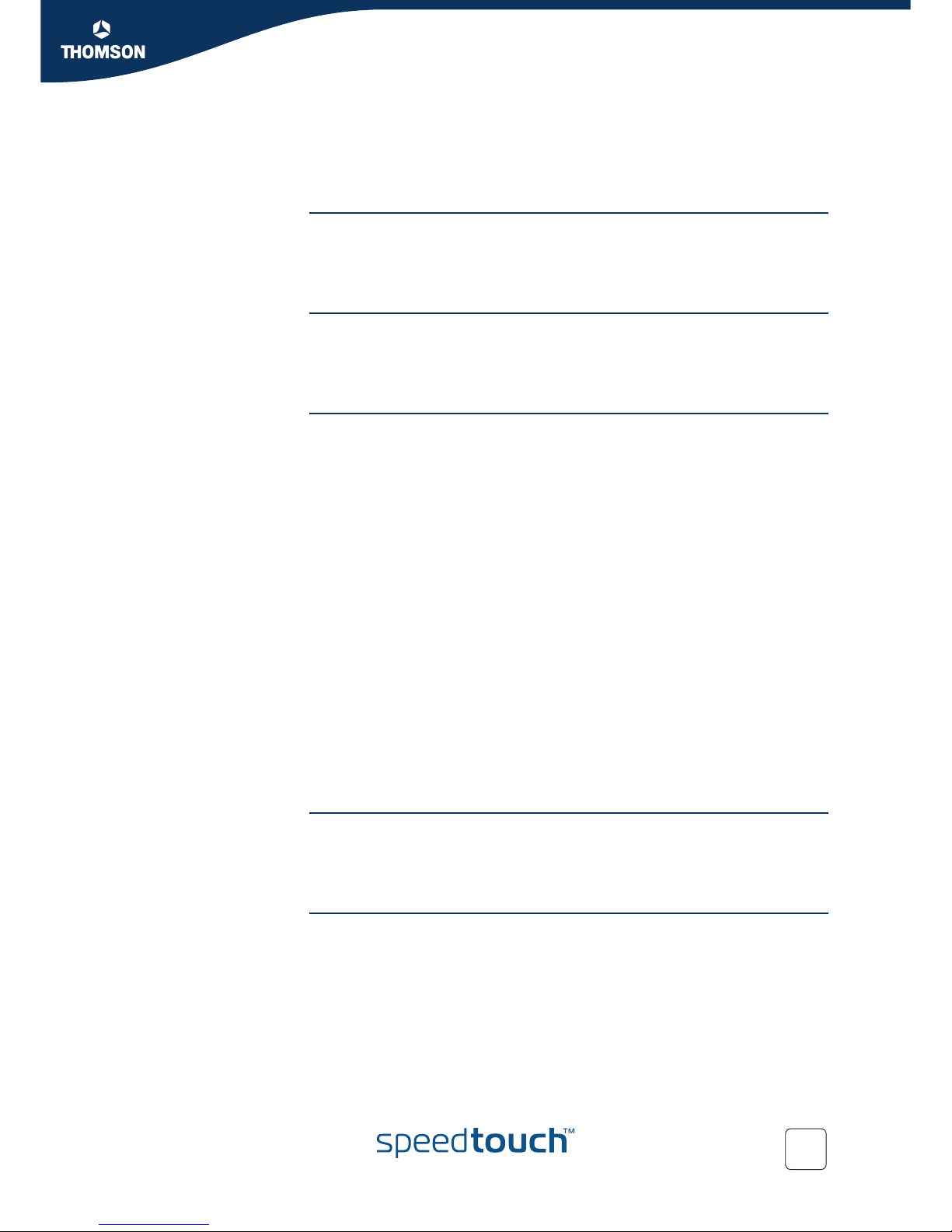
Contents
E-DOC-CTC-20051017-0126 v2.0
i
Contents
About this Installation and Setup Guide ................... 1
1 Introducing the SpeedTouch™.................................... 3
2 Basic Installation ...........................................................5
2.1 Mounting your SpeedTouch™ ........................................................ 6
2.2 Installing your SpeedTouch™......................................................... 7
2.2.1 Guided Installation........................................................................................................... 8
2.2.2 Manual Installation ........................................................................................................17
2.3 The SpeedTouch™ Setup CD........................................................ 19
2.4 SpeedTouch™ Connection Essentials .......................................... 21
2.5 Connections Overview and Powering .......................................... 22
2.5.1 Wireless Setup ............................................................................................................... 23
2.6 Basic Security .............................................................................. 24
3 Web-Based User Interface.......................................... 27
4 Troubleshooting.......................................................... 29
4.1 Checking the Hardware................................................................ 30
4.2 LED Diagnostics ........................................................................... 31
4.3 Web Diagnostics .......................................................................... 33
Page 6
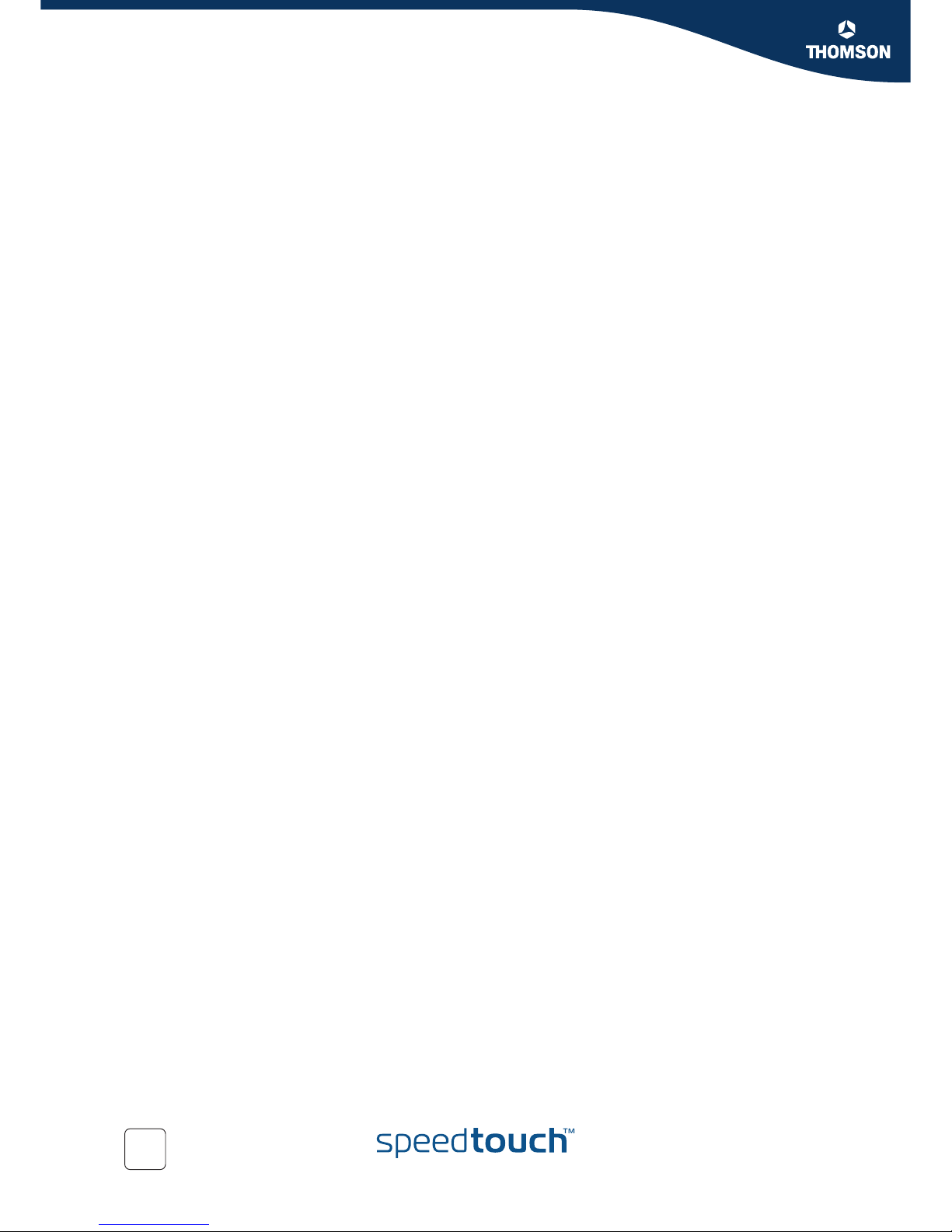
Contents
E-DOC-CTC-20051017-0126 v2.0
ii
4.4 SpeedTouch™ Setup CD Troubleshooting ................................... 35
4.5 Wireless Setup Troubleshooting .................................................. 38
4.6 Easy Setup Troubleshooting ........................................................ 39
4.7 Reset to Factory Defaults ............................................................ 40
Page 7
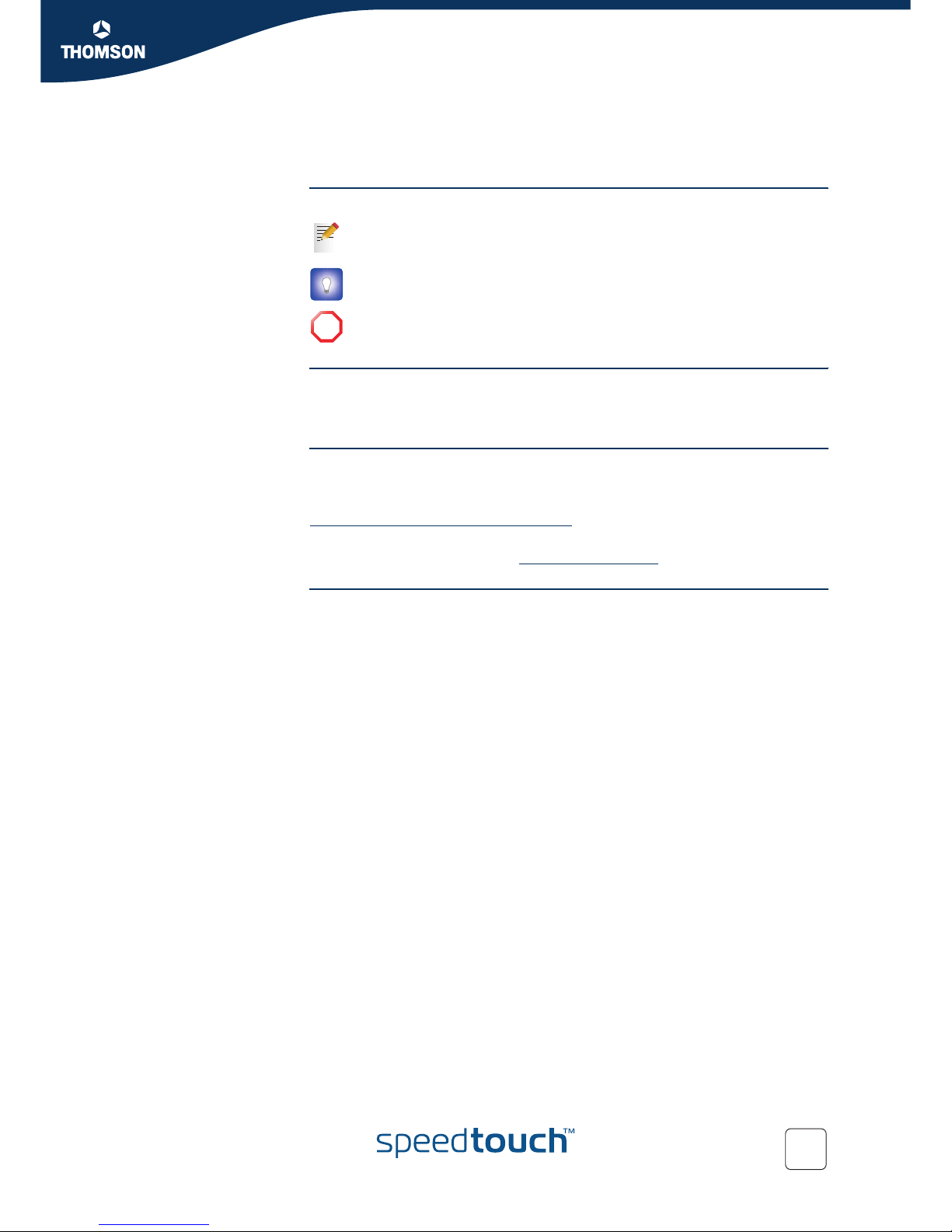
About this Installation and Setup Guide
1
E-DOC-CTC-20051017-0126 v2.0
About this Installation and Setup Guide
Used symbols The following symbols are used in this Installation and Setup Guide:
Terminology Generally, the SpeedTouch™605(i), SpeedTouch™608(i),
SpeedTouch™608 WL(i) WL and SpeedTouch™620(i) will be referred to as
SpeedTouch™ in this Installation and Setup Guide.
Documentation and
software updates
THOMSON continuously develops new solutions, but is also committed to improve
its existing products.
For suggestions regarding this document, please contact
documentation.speedtouch@thomson.net
.
For more information on THOMSON's latest technological innovations, documents
and software releases, visit us at: w
ww.speedtouch.com.
A note provides additional information about a topic.
A tip provides an alternative method or shortcut to perform an action.
!
A caution warns you about potential problems or specific precautions that
need to be taken.
Page 8
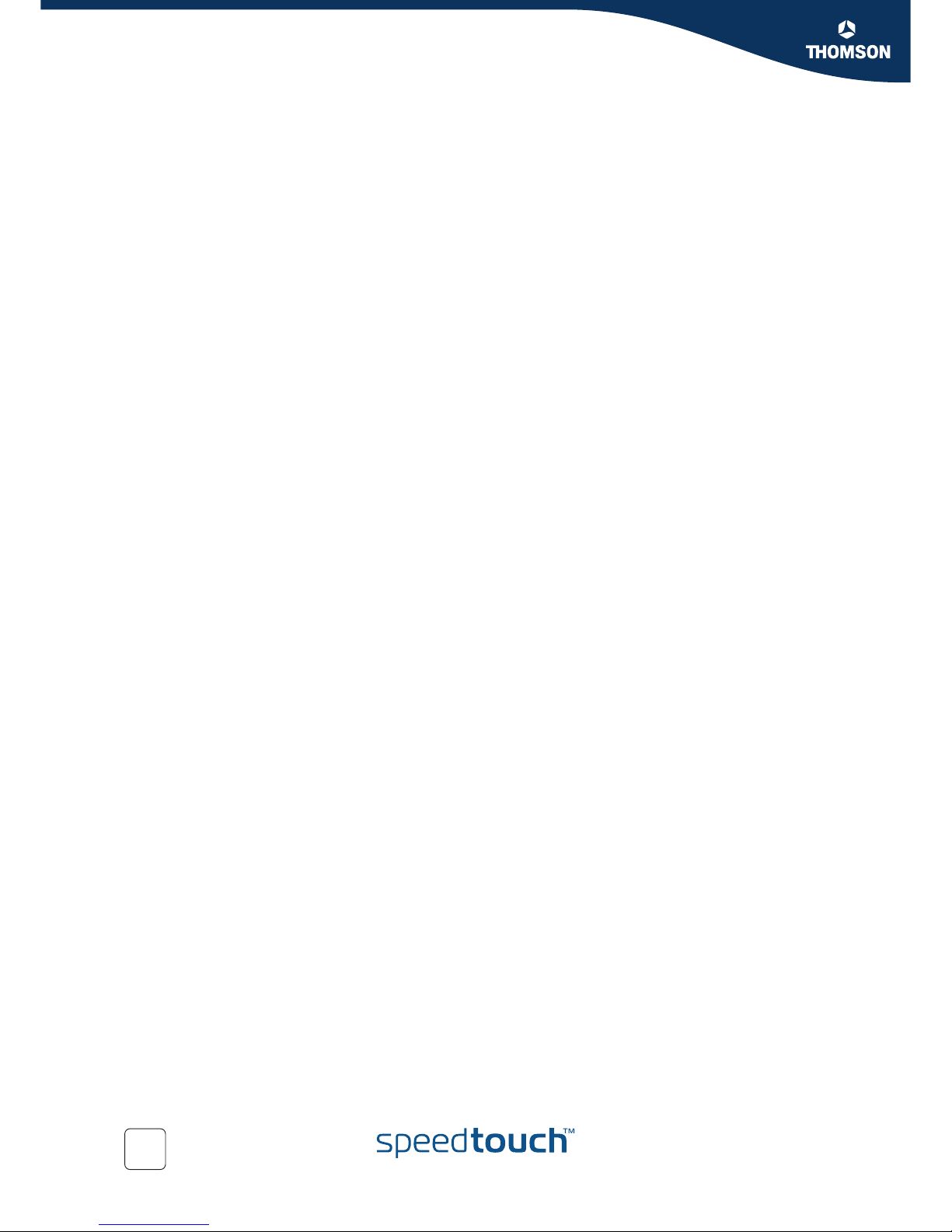
About this Installation and Setup Guide
2
E-DOC-CTC-20051017-0126 v2.0
Page 9
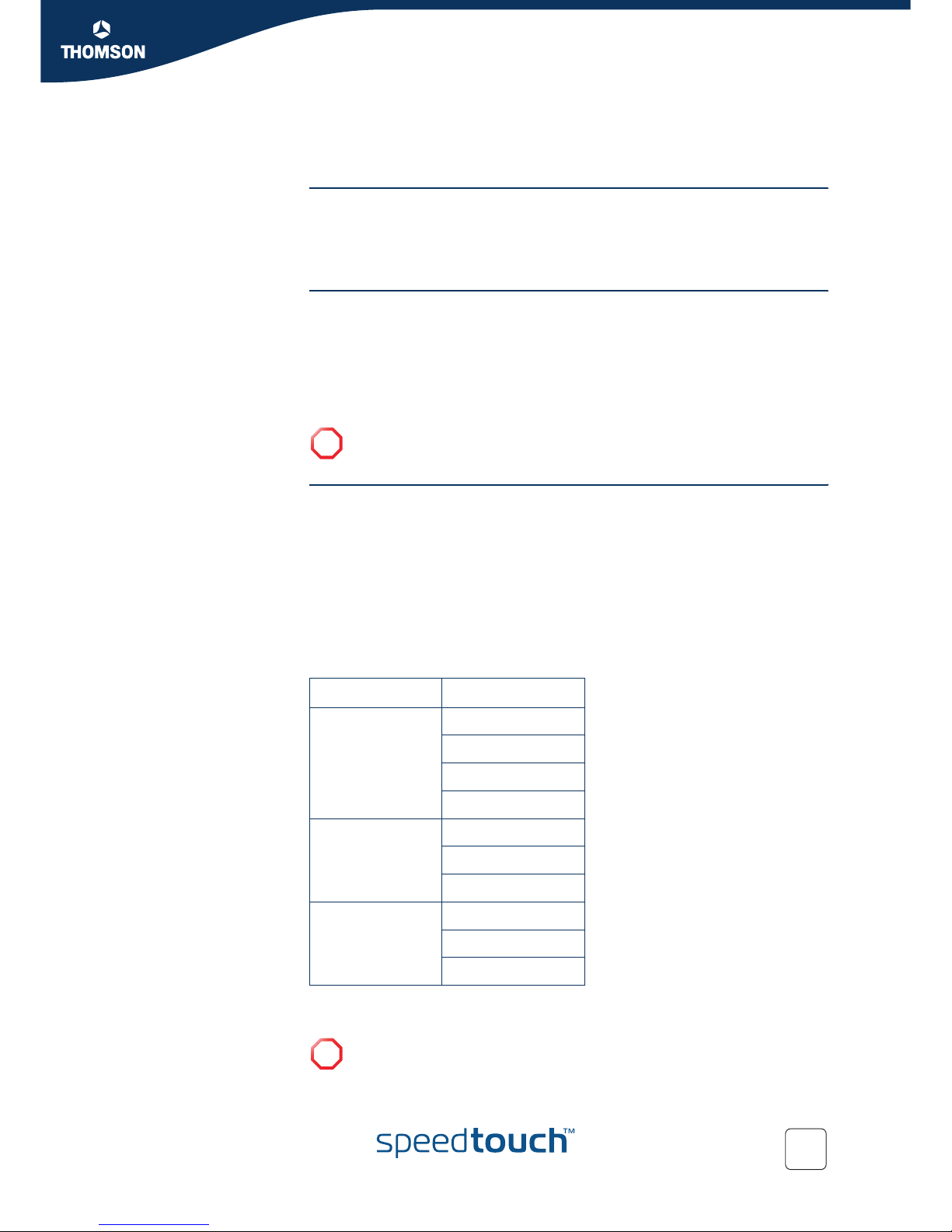
3
E-DOC-CTC-20051017-0126 v2.0
Introducing the SpeedTouch™
1 Introducing the SpeedTouch™
Introduction In a minute you will be able to access the Internet using your
SpeedTouch™ (Wireless) Business DSL Router.
This Installation and Setup Guide will show you how to set up your SpeedTouch™
and how to connect a computer or a local area network (LAN) to the Internet.
Identifying your
SpeedTouch™
The label on the bottom of your SpeedTouch™ informs you about the
SpeedTouch™’s:
Product name
Model number
Serial number
Power requirements
DSL variants The SpeedTouch™ comes in two ADSL variants:
POTS: The SpeedTouch™605/608/608 WL/620 connects to an analogue Plain
Old Telephone Service (POTS) line.
ISDN: The SpeedTouch™605/608/608 WL/620i connects to an Integrated
Service Digital Network (ISDN) line, enabling residences with an ISDN line to
use the ADSL service.
SHDSL: The SpeedTouch™605s/620s connects to a Symmetric High-Bitrate
Digital Subscriber Loop (SHDSL) line.
You can easily identify your variant by checking the product name printed on the
label on the bottom of your SpeedTouch™.
!
Do not remove or cover the label.
The ... variant supports ...
POTS ADSL
ADSL2
ADSL2+
RE-ADSL
ISDN ADSL
ADSL2
ADSL2+
SHDSL 2-wire SHDSL
4-wire SHDSL
SHDSL.bis
!
Only use the SpeedTouch™ variant which is appropriate for the DSL service
provided to your premises.
Page 10
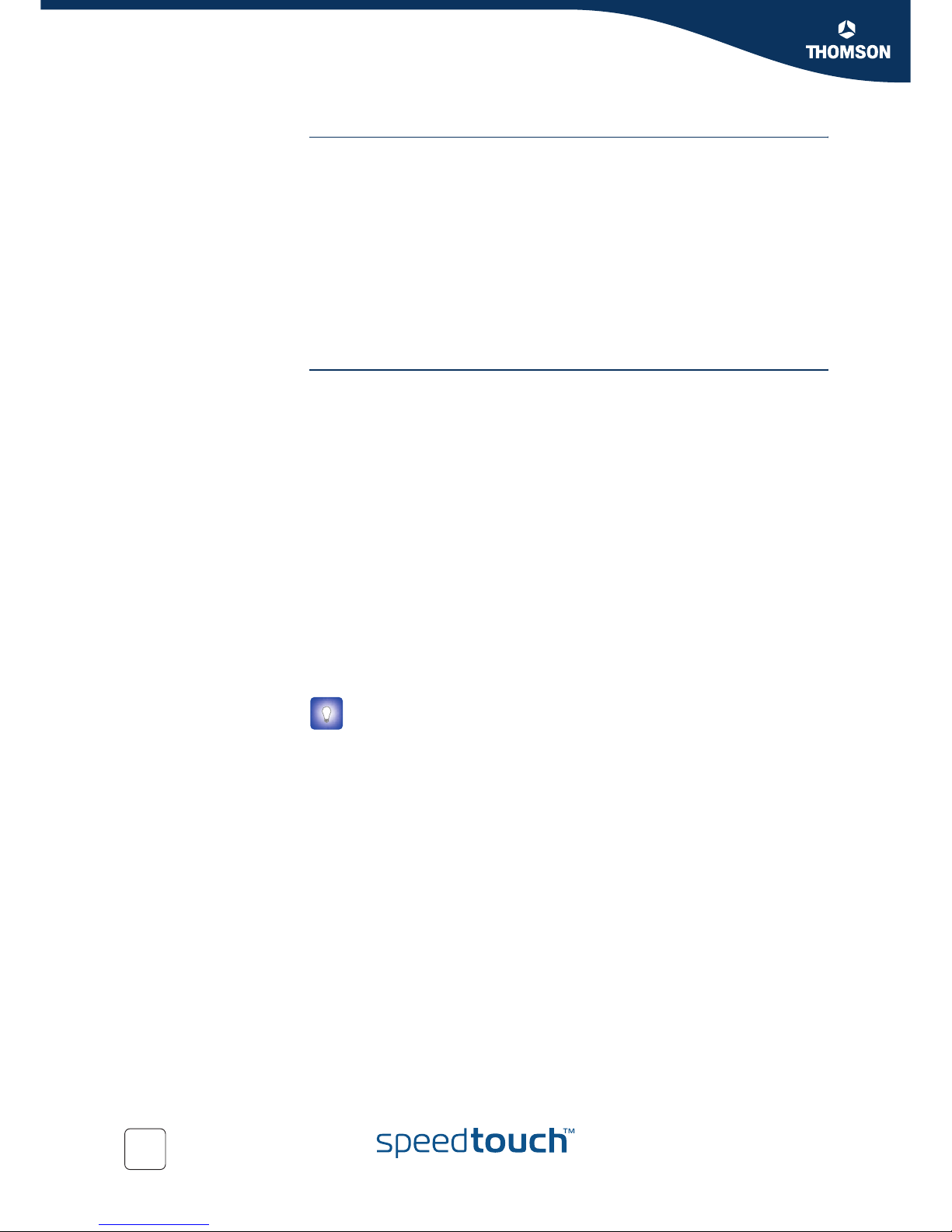
4
E-DOC-CTC-20051017-0126 v2.0
Introducing the SpeedTouch™
SpeedTouch™ Setup
CD
Your SpeedTouch™ comes with a Setup CD.
If you insert the CD into a Microsoft Windows PC or Mac OS X computer:
The first time, an intuitive SpeedTouch™ Quick-Install Wizard will guide you
through the hardware setup of your SpeedTouch™ and will help you to
connect to the Internet.
See “2.2 Installing your SpeedTouch™” on page 7 for more information.
For future reference, the SpeedTouch™ CD Menu provides links to all contents
See “2.3 The SpeedTouch™ Setup CD” on page 19 for more information.
If you use another operating system, a set of subdirectories allows you to easily
browse for user documentation, SpeedTouch™ system software, service templates,
SNMP MIBs, etc.
SpeedTouch™ Home
Install Wizard
The SpeedTouch™ Home Install Wizard has been designed to help you on the
Internet very quickly.
First, the wizard tries to detect your SpeedTouch™. As soon as you have connected
your SpeedTouch™ to your computer, the wizard configures your SpeedTouch™
and - if necessary - your computer.
The Home Install Wizard was designed for Microsoft Windows operating systems
and Mac OS X - in the latter case provided you use a wired connection to your
SpeedTouch™.
You can start the SpeedTouch™ Home Install Wizard:
Automatically from the SpeedTouch™ Quick Install Wizard when you insert
the SpeedTouch™ Setup CD into a computer for the first time.
See “2.2 Installing your SpeedTouch™” on page 7 for more information.
From the SpeedTouch™ CD Menu Home page, via Run Quick Installation. This
will in fact re-run the Quick-Install Wizard and subsequently start the Home
Install Wizard as if you started the Setup CD for the first time.
From the SpeedTouch™ CD Menu Maintenance page, via Reconfigure my
SpeedTouch™.
If you do not want to use the guided installation procedure, you can also
install and configure your SpeedTouch™ manually. See “2.2.2 Manual
Installation” on page 17 for more information.
Page 11
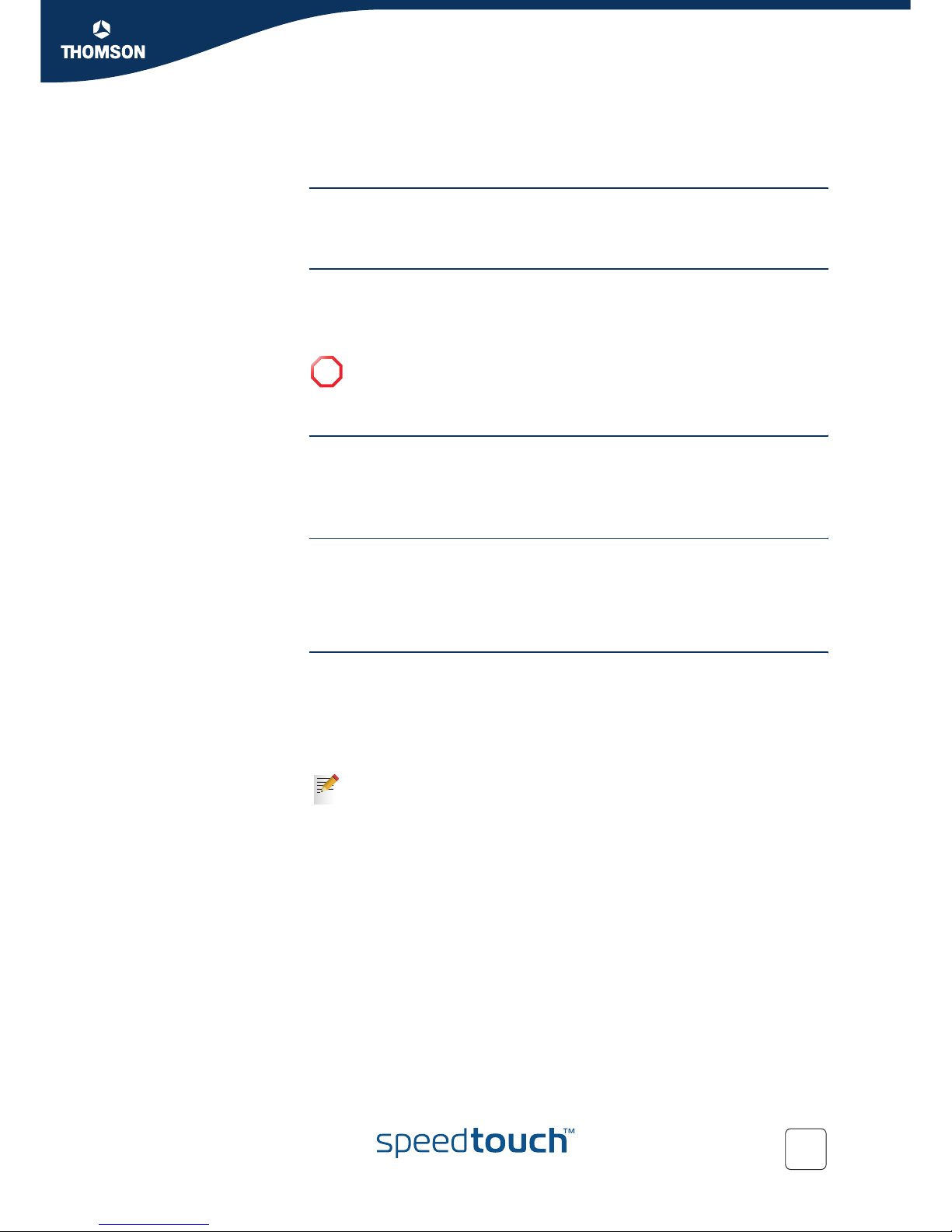
5
E-DOC-CTC-20051017-0126 v2.0
Chapter 2
Basic Installation
2 Basic Installation
Before you begin Make sure you read the safety instructions and regulatory notices first. You can find
the safety instructions on the Setup CD (see “2.2 Installing your SpeedTouch™” on
page 7). They may also be provided as a printed booklet.
DSL service The DSL service must be up and running on your telephone line.
If both conventional telephone and DSL service are simultaneously available from
the same copper pair, you will need a central splitter or distributed filters for
decoupling DSL and telephone signals.
Computer requirements To connect computer(s) via Ethernet, make sure the computer(s) are equipped
with an Ethernet network interface card (NIC).
For wireless networking, you will need a wireless 802.11 b/g compatible client
adapter for each computer you intend to connect wirelessly.
Wireless client
adapters
You can use one of the following wireless client adapters:
SpeedTouch™110g CardBus
SpeedTouch™121g USB adapter
Any other Wi-Fi certified WLAN client
Internet connection
details
You need the following connection details from your Internet Service Provider (ISP):
Your ISP’s method for connecting to the Internet (for example PPPoE, IPoA)
The VPI/VCI (for example 8/35) and encapsulation type
Your user name and password to connect to the Internet for PPP connections
Your IP settings in case of static configurations
You must have received this information when you subscribed to DSL at your
Internet Service Provider (ISP). You will be prompted for this information at a given
step in the installation procedure.
!
Public telephone lines carry voltages that can cause electric shock. Only try
to set up splitter/filters that have been designed to be installed by
unqualified personnel. For further assistance, contact your Internet Service
Provider.
Optionally your ISP may indicate the Service Profile to use in the
SpeedTouch™ Home Install Wizard or Easy Setup.
Page 12
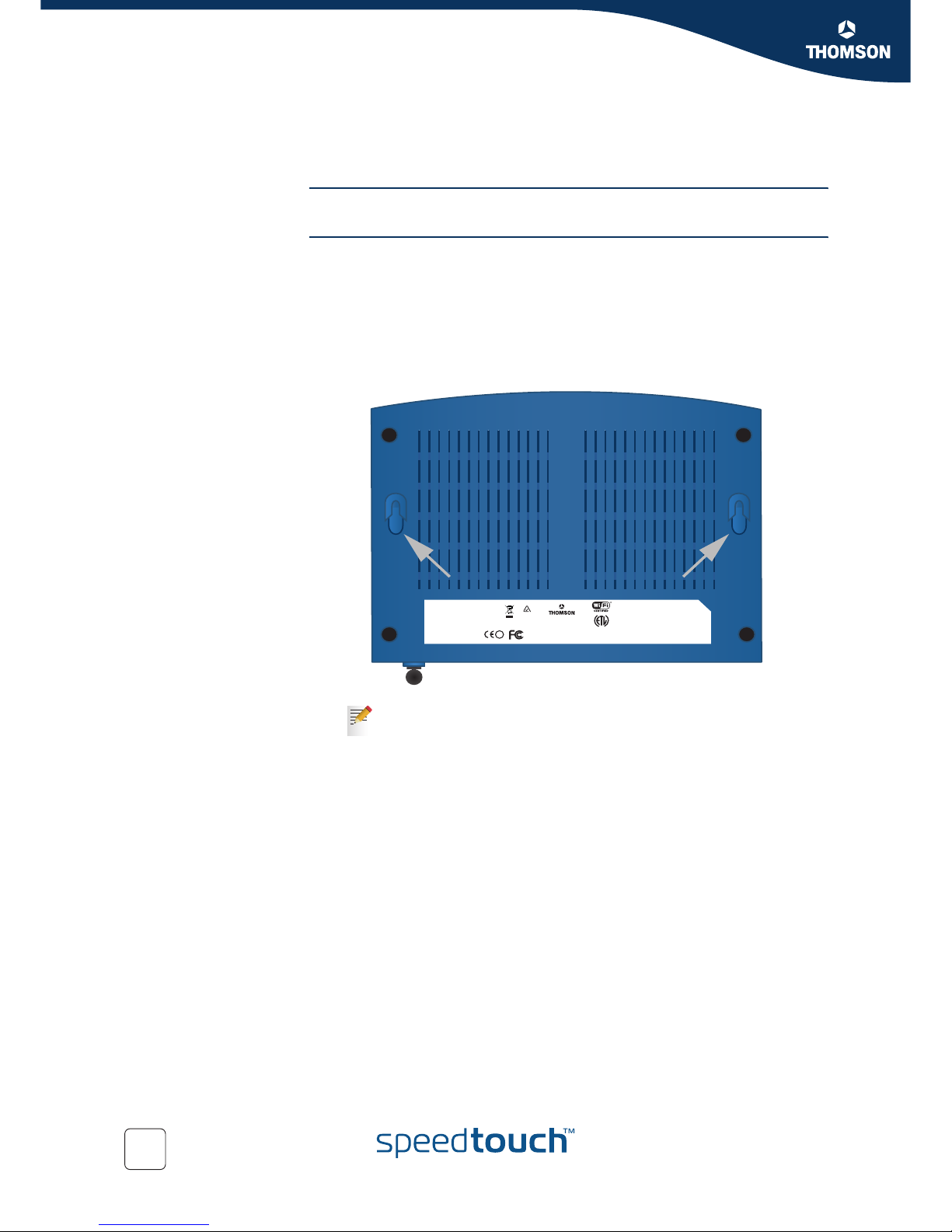
6
E-DOC-CTC-20051017-0126 v2.0
Chapter 2
Basic Installation
2.1 Mounting your SpeedTouch™
Setup possibilities You can mount the SpeedTouch™ on a wall or simply place it on a desk.
Wall mount Proceed as follows to mount the SpeedTouch™ on a wall or other vertical surface:
1 Drill two holes in the wall or other vertical surface where you want to place the
SpeedTouch™.
2 Fasten two screws in the wall holes. The screws should protrude five
millimetres from the surface of the wall.
3 Attach your SpeedTouch™ on the wall using the two mounting slots on the
bottom.
If you install the SpeedTouch™ onto plasterboard, use dowels to
secure the screws. Otherwise the strain of the cables connected to the
SpeedTouch™ rear panel connectors could pull the SpeedTouch™
from the wall.
MODEM ACCESS CODE: 0123456789
MAC: AAABCCCDDEEE
US:TMBXXXXXXXXXXX
THOMSON TELECOM
IC: 431F-STZZZ
*ACCESS CODE 0123456789*
*MACADDRESS AAABCCCDDEEE*
N10406
SSID:SoeedTouchVVVVVV
WEP (hex):1234ABCDEF
WPA PSK: 1234ABCDEF
TCM: 12345670
SpeedTouch ZZZ
XXXXXXX
I
N
T
E
R
T
E
K
L
I
S
T
E
D
USC
CONFORMS TO:
UL STD 60950-1
CERTIFIED TO:
CAN/CSA STD C22.2
No.60950-1
DSLBSFFFFF RQQI
S/N:CPYYWWPPXXX (CC)
*DSLBSFFFFF RQQI*DSLBSFFFFF RQQI
*MACADDRESS AABCCCDDEEE*
CET APPAREIL NUMERIQUE DE LA CLASSE B
EST CONFORME A LA NORME NMB-003 DU CANADA
THIS CLASS B DIGITAL APPARATUS
COMPLIES WITH CANADIAN ICES-003
MADE IN COUNTRY
RATED INPUT: 18V
~
1000mA
THIS DEVICE CONTAINS A RADIO MODULE
FROM THOMSON TELECOM BELGIUM,
MODEL NUMBER SPEEDTOUCH XXXX,
CERTIF NO RSE-STXXXX
!
Page 13

7
E-DOC-CTC-20051017-0126 v2.0
Chapter 2
Basic Installation
2.2 Installing your SpeedTouch™
Internet connectivity
setup
There are different ways to set up your SpeedTouch™. The best way depends on
your operating system.
If you use the following
operating system
the recommended way to set up your
SpeedTouch™ is
Microsoft Windows (98 SE,
Millennium, 2000 or XP)
the Home Install Wizard, as described in
“2.2.1 Guided Installation” on page 8.
Mac OS X, provided you use a
wired connection to your
SpeedTouch™
Any operating system
(provided you have IP
connectivity)
the Easy Setup, as described in “2.2.2 Manual
Installation” on page 17.
Mac OS X, wirelessly
connected to your
SpeedTouch™ and provided
you have IP connectivity
If you are using Microsoft Windows XP, you can also use the Microsoft
Windows XP Internet Gateway Device (IGD) Control Agent for UPnP, as
described in the SpeedTouch™ User’s Guide.
Page 14
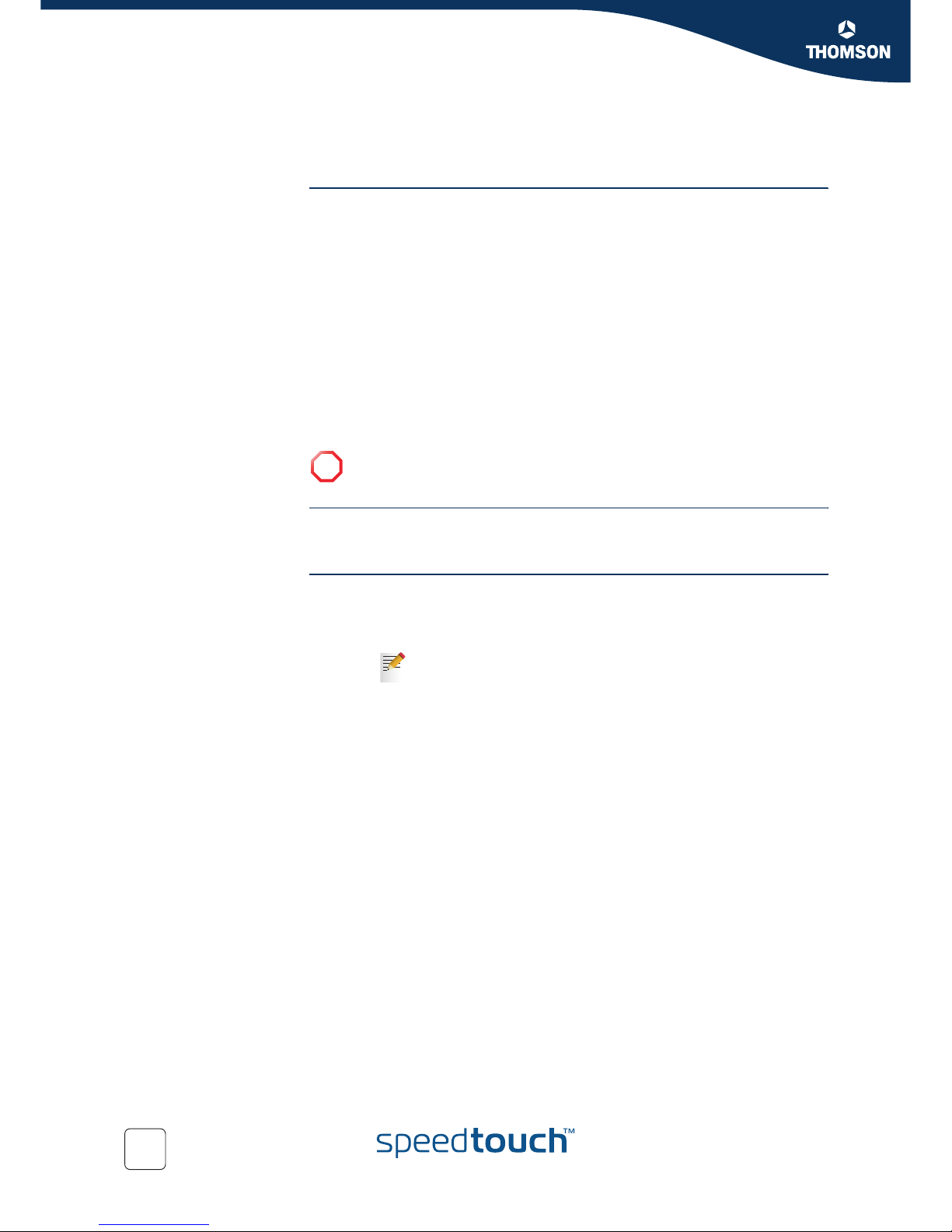
8
E-DOC-CTC-20051017-0126 v2.0
Chapter 2
Basic Installation
2.2.1 Guided Installation
Introduction On the CD, a Quick-Install Wizard is provided that will guide you through the first
installation and setup of your SpeedTouch™.
The Quick-Install Wizard will:
Provide important safety and regulatory information.
Show you how to make the necessary connections to your SpeedTouch™.
Show you how to turn on your device.
Prepare you to smoothly run the SpeedTouch™ Home Install Wizard.
The subsequent SpeedTouch™ Home Install Wizard will then prepare your
SpeedTouch™ and your local computer(s) to connect to the Internet.
The Home Install Wizard will:
Guide you through connecting your computer(s) to your SpeedTouch™.
Prepare the SpeedTouch™ to connect to the Internet.
Connecting the cables:
wait!
Do not plug in any cables until you are prompted to do so by the SpeedTouch™
Quick-Install Wizard and/or the SpeedTouch™ Home Install Wizard.
Starting the CD for the
first time
To start the SpeedTouch™ Setup CD Menu:
1 Insert the Setup CD into your computer's CD-ROM or DVD-ROM drive.
Microsoft Windows: The CD should autostart.
Mac OS X: Double-click Menu in the window with the content of the CD.
2 Select the language of your choice and click OK.
3 The procedure continues with the SpeedTouch™ Quick-Install Wizard.
Proceed with “ Quick-Install Wizard” on page 9.
!
You need administrative rights to run the applications on the Setup CD on a
Microsoft Windows 2000 or XP operating system, or Mac OS X computer.
If not, see ”The SpeedTouch™ CD does not start automatically”
on page 35.
Page 15
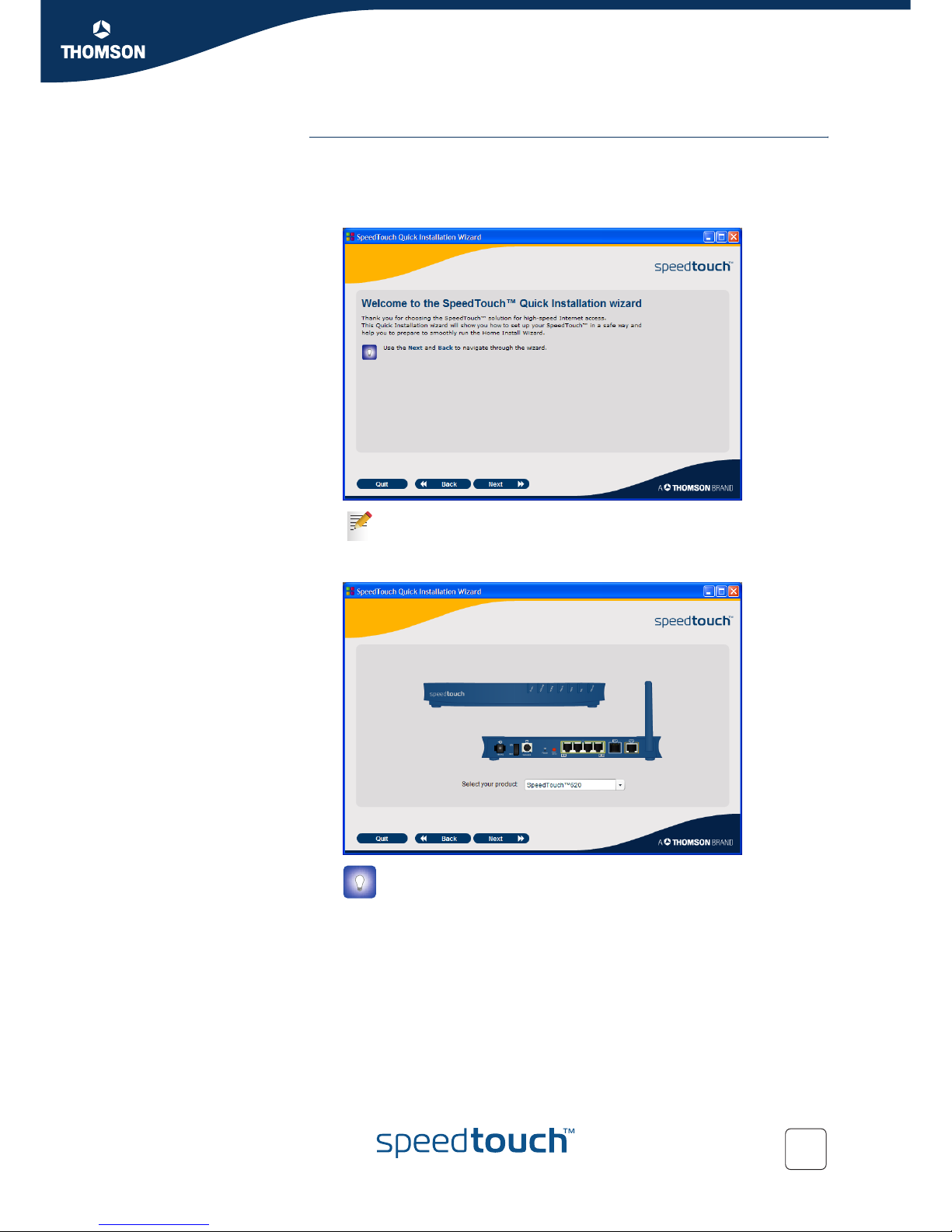
9
E-DOC-CTC-20051017-0126 v2.0
Chapter 2
Basic Installation
Quick-Install Wizard The SpeedTouch™ Quick-Install Wizard guides you through the first setup of your
SpeedTouch™.
Proceed as follows:
1 On the Welcome page, click Next to continue.
2 Select your SpeedTouch™ from the list of supported devices and click Next.
The SpeedTouch™ Safety Instructions and Regulatory Notices are displayed.
If you ran the CD on this computer before, the Quick-Install Wizard is
not shown; the CD menu appears instead (see “2.3 The SpeedTouch™
Setup CD” on page 19 for more information).
A product picture helps you to easily identify your SpeedTouch™. If
you are not sure what device you have, check the label on the bottom
of your SpeedTouch™.
Page 16

10
E-DOC-CTC-20051017-0126 v2.0
Chapter 2
Basic Installation
3 Scroll down and read all the instructions carefully, select I have read and I fully
understand the Safety Instructions and Regulatory Information to confirm
your reading, and then click Next.
4 Subsequent screens guide you through the preliminary hardware setup of
your SpeedTouch™.
Follow all the instructions carefully and click Next each time your are ready to
proceed.
As soon as all the required preliminary connections to your SpeedTouch™
have been made, and your SpeedTouch™ is turned on and initialized, the final
steps in the Quick-Install Wizard will:
Make all information readily available to let the Home Install Wizard
configure your SpeedTouch™ to connect to the Internet.
See “ Internet connection details” on page 5 for an overview of
information you must have readily available.
Start the SpeedTouch™ Home Install Wizard.
5 Click Set up my SpeedTouch to continue.
6 The procedure continues with the SpeedTouch™ Home Install Wizard.
Proceed with “ Home Install Wizard” on page 11.
!
Your SpeedTouch™ is designed and tested to meet the latest safety
standards. However, to ensure safe use of this product, it is important
that you carefully read and comply with the Safety Instructions and
Regulatory Notices shown and/or available in the Safety and
Regulatory booklet before you install the SpeedTouch™.
Page 17

11
E-DOC-CTC-20051017-0126 v2.0
Chapter 2
Basic Installation
Home Install Wizard The SpeedTouch™ Home Install Wizard guides you through your local network
connections and prepares the SpeedTouch™ to connect to the Internet. Proceed as
follows:
1 On the Welcome page, click Next to continue.
The Software License Agreement window appears.
2 You must accept before continuing. Click Yes to accept.
The SpeedTouch™ Home Install Wizard checks your system and invites you to
connect the SpeedTouch™ to your computer.
If you accepted the Software License Agreement in a previous
configuration setup, this window will not be shown.
See “ SpeedTouch™ wiring” on page 21 for a comprehensive
overview of all SpeedTouch™ connections.
On Mac OS X the wizard may require you to restart the computer
before being able to continue. If so, restart the computer.
The Home Install Wizard will automatically restart. If not, select
SpeedTouch™ Maintenance and click Run Quick Installation from the
CD Menu.
Page 18

12
E-DOC-CTC-20051017-0126 v2.0
Chapter 2
Basic Installation
3 Make one of the following connections:
Connect the yellow RJ-45 Ethernet cable to the yellow (indicated)
Ethernet port on your SpeedTouch™ and the other end to the computer’s
Ethernet port.
For wireless networking (only possible on a 608 WL/620), plug a wireless
card or adapter into your computer.
4 Once the hardware is installed and connected to the SpeedTouch™, the
procedure continues with configuring your Internet connection.
Proceed with “ Configuring the Internet connection” on page 13.
In case of problems or for advanced information, see
“2.5.1 Wireless Setup” on page 23.
If the wizard does not detect a connection, an error message will be
displayed. Refer to “ The wizard does not detect a connection” on
page 35.
Page 19

13
E-DOC-CTC-20051017-0126 v2.0
Chapter 2
Basic Installation
Configuring the Internet
connection
Proceed as follows:
1 If prompted, enter the User name and Password for your SpeedTouch™
security settings and click OK.
2 Select the appropriate Region, Provider and Service for your Internet
connection as specified by your Internet Service Provider and click Next.
3 Your connection to the Internet connectivity is set up:
Select the VPI/VCI - and, if required, the Connection Type - as specified
by your Internet Service Provider and click Next.
Enter the User Name and Password for your Internet account settings as
specified by your Internet Service Provider and click Next.
4 The procedure continues with some additional configurations.
Proceed with “ Configuring the SpeedTouch™ (and your computer)” on
page 14.
The factory default user is ‘Administrator’ and its password is blank. It
is advisable to specify another user name and password during the
configuration procedure to protect your SpeedTouch™ from security
violation. See “2.6 Basic Security” on page 24 for more information.
If the Internet Service Provider has included a separate disk with a
dedicated service profile, click Have Disk to browse to the location of
the appropriate service profile template file.
!
From here on, the procedure might differ from the description below.
The requested information will depend on the selected service profile
and should be provided by your Internet Service Provider. Subsequent
screens will guide you through the configuration of both the
SpeedTouch™ and your computer. Enter the requested information
and click Next whenever requested.
Page 20

14
E-DOC-CTC-20051017-0126 v2.0
Chapter 2
Basic Installation
Configuring the
SpeedTouch™ (and
your computer)
Proceed as follows:
1 Depending on the selected service profile and your ISP’s requirements, you
may have to fill in some additional settings during the Home Install Wizard,
like Dynamic DNS Service, Time Configuration, DMZ Port Assignment or
other.
Enter the information provided by your ISP and click Next whenever
requested.
2 Your ISP might ask you to specify Simple Network Management Protocol
(SNMP) community settings. SNMP is a protocol to monitor and deliver
reports on SLA performance. With the help of SNMP, your ISP can be proactively aware of network problems, even before you are.
A community name serves as password and authentication. The community
name you specify is associated with a specific MIB view (which MIB objects
are to be seen by the ISP) and access policy: read-only or read-write (in case
your ISP needs to be able to modify values of the MIB). It is advisable not to
leave these fields blank.
Click Next to continue.
3 To protect the wireless connections to your SpeedTouch™608 WL/620, move
the slide control to the desired security mode.
Page 21

15
E-DOC-CTC-20051017-0126 v2.0
Chapter 2
Basic Installation
The following security modes to secure traffic between the SpeedTouch™ and
connected wireless stations are available:
Low, which implies in fact that no security measures are taken at all.
Medium, implying that traffic is encrypted by means of a static
encryption key (WEP).
High, providing the highest security standard available (WPA) for
encrypting all wireless traffic.
4 Provide a user name and password to protect your SpeedTouch™ from
unauthorised access. Each time a user wants to access a SpeedTouch™
management interface, or Command Line Interface, the user will be prompted
to provide this user name and password before access is granted.
Click Next to continue.
5 The procedure continues with the final steps of configuring your
SpeedTouch™ and your computer.
Proceed with “ Finishing the Home Install Wizard” on page 16.
For an overview of all SpeedTouch™ wireless security features, see
“ Securing your wireless network” on page 24.
Page 22

16
E-DOC-CTC-20051017-0126 v2.0
Chapter 2
Basic Installation
Finishing the Home
Install Wizard
The SpeedTouch™ Home Install Wizard will configure the SpeedTouch™ and your
computer according to the service profile. Proceed as follows:
1 You can follow the configuration progress in following window:
2 Click Finish to close the wizard.
The following steps will happen automatically:
After some seconds, the Internet LED on your SpeedTouch™ will be lit
green to indicate Internet connectivity. If not, refer to “4.2 LED
Diagnostics” on page 31. If needed, you can test your Internet
connection as described in “ Testing your Internet Connection” on
page 33.
The SpeedTouch™ CD Menu is displayed. See “2.3 The SpeedTouch™
Setup CD” on page 19 for more information.
You are redirected to the embedded SpeedTouch™ pages automatically
(unless you cleared the http://speedtouch.lan check box in the last
window of the Home Install Wizard). These pages allow you to configure
the SpeedTouch™ firewall, SpeedTouch™ settings, your wireless access
point settings, and so on. See the SpeedTouch™ User’s Guide for more
information.
More on IP settings The computer’s networking interface used during the Home Install Wizard
procedure will be configured for obtaining its IP configuration dynamically in the
most cases. This is the most convenient configuration and should not be changed.
For fixed or advanced IP configurations, please follow the instructions of
your ISP.
Page 23

17
E-DOC-CTC-20051017-0126 v2.0
Chapter 2
Basic Installation
2.2.2 Manual Installation
Web-based Easy Setup With the help of the Easy Setup, your Internet connection is set up in a few clicks.
The Easy Setup is Operating System independent.
Preconditions Make sure that:
Your SpeedTouch™ is correctly set up and turned on.
Your computer is connected to the SpeedTouch™. In case of a wireless
connection, a wireless client adapter has to be installed on your computer and
correctly configured to connect to your SpeedTouch™.
Your host computer is configured as DHCP client or with a valid fixed IP
address. For more information, refer to the Help of your browser.
Your Web browser is not using a proxy server. For more information, see
“ Disable proxy server” on page 39.
HTTP intercept Proceed as follows:
1 Open a Web browser. Browse to an arbitrary Web site, for instance http://
www.speedtouch.com. As long as no Internet connection has been set up, you
will be automatically redirected to the SpeedTouch™ Welcome page.
2 Click Set up my SpeedTouch to start the Easy Setup wizard.
3 Proceed with “ Using Easy Setup” on page 18.
See “ SpeedTouch™ wiring” on page 21 for a comprehensive
overview of all SpeedTouch™ connections.
In case of problems, you can give the host computer a fixed IP address
in the same subnet as your SpeedTouch™ (If the SpeedTouch™ is in
its default settings, that is an address between 192.168.1.1 and
192.168.1.253). In case you use fixed IP addresses, the SpeedTouch™
has to be configured as DNS server.
If you are not redirected automatically, go to “ Starting the Easy Setup
wizard” on page 18.
Page 24

18
E-DOC-CTC-20051017-0126 v2.0
Chapter 2
Basic Installation
Starting the Easy Setup
wizard
You can also start the Easy Setup wizard from within the embedded Web pages.
Proceed as follows:
1 Browse to the SpeedTouch™ pages on http://speedtouch.lan or on its IP
address, 1
92.168.1.254 by default).
2 In the menu, click SpeedTouch.
3 In the Pick a task list, click Set Up.
Using Easy Setup In the Easy Setup wizard:
1 Click Next to proceed. If for some reason you want to abort the wizard, click
Cancel.
2 Choose the Service provided by your ISP (IPoA for instance) and click Next.
3 Select the appropriate VPI/VCI - and, if required, the Connection Type -
provided by your ISP, and then click Next.
4 For a PPP connection, fill in the Internet Account settings (PPP user name and
password or - in case you use IPoA - the Local and Remote IP address)
provided by your ISP, and then click Next.
5 Fill in the SpeedTouch™ Security user name and Password.
6 In the next window you can review your settings, before starting the
configuration of your SpeedTouch™. If something is missing or incorrect, click
Back. To confirm your settings, click Start.
7 Wait until the configuration is finished, and then click Finish.
The factory default user is ‘Administrator’ and its password is blank. It
is advisable to specify another Administrator user name and
password to protect your SpeedTouch™ from security violation, as
described in “2.6 Basic Security” on page 24.
Page 25

19
E-DOC-CTC-20051017-0126 v2.0
Chapter 2
Basic Installation
2.3 The SpeedTouch™ Setup CD
SpeedTouch™ Setup
CD
Your SpeedTouch™ comes with a Setup CD. If you insert the Setup CD into a
Microsoft Windows PC or Mac OS X computer, an intuitive CD Menu guides you
through the features and contents of the Setup CD and allows you to easily browse
for user documentation, SpeedTouch™ system software, service templates, SNMP
MIBs, etc.
SpeedTouch™ CD
menu
The SpeedTouch™ CD menu appears automatically each time you insert the CD, or
after running the Quick-Install Wizard and subsequent Home Install Wizard:
Select:
Run Quick Installation to start the SpeedTouch™ Quick-Install Wizard and
SpeedTouch™ Home Install Wizard.
SpeedTouch Maintenance to:
Reconfigure your SpeedTouch™ via the Home Install Wizard.
Check for SpeedTouch™ software upgrades.
Open a new window to view a list of SNMP MIBs available on the Setup
CD that have been updated to optimally meet the SpeedTouch™
management capabilities.
Page 26

20
E-DOC-CTC-20051017-0126 v2.0
Chapter 2
Basic Installation
Documentation and Help to:
Consult documentation for your SpeedTouch™ DSL Router, such as:
user documentation for basic operation of your device
configuration guides for advanced configurations
scenario-orientated application notes.
Consult user documentation for SpeedTouch™ networking products.
See more information on SpeedTouch™ products and solutions.
If you connect to the Internet, the document list will auto;atically be updated
with the latest documentation.
Visit the SpeedTouch DSL Site to visit the online support sections on
www.speedtouch.com
.
View CD Contents to open a new window to view the Setup CD contents.
If you have problems viewing the SpeedTouch™ documentation, see
“ I cannot view the SpeedTouch™ documentation” on page 36.
Page 27

21
E-DOC-CTC-20051017-0126 v2.0
Chapter 2
Basic Installation
2.4 SpeedTouch™ Connection Essentials
SpeedTouch™ wiring The image below shows all possible types of connection to the SpeedTouch™620.
Making connections In most cases, the SpeedTouch™ Quick-Install Wizard and Home Install Wizard will
guide you through the process of making all the required connections to your
SpeedTouch™.
If you want to make the required connections yourself, see “2.5 Connections
Overview and Powering” on page 22 for more information.
The colour coded printing on the backpanel of your SpeedTouch™ will
facilitate matching the colour coded cables.
ISDN
Internet
18VAC
Reset
2 3 4
ON
OFF
Console
1
Association
ISDN
It is recommended to wait to make any of these connections until the wizard
prompts you to do so. See “2.2 Installing your SpeedTouch™” on page 7 for
more information.
Page 28

22
E-DOC-CTC-20051017-0126 v2.0
Chapter 2
Basic Installation
2.5 Connections Overview and Powering
Introduction If you want to make the required connections yourself without using the guided
installation procedure as recommended, you must:
Read the safety instructions and regulatory notices first.
Follow the order as indicated below.
DSL connection Use the grey DSL cable to connect the SpeedTouch™ DSL port to your telephone
wall outlet or distributed filter.
Integrated ISDN
Modem Connections
Your SpeedTouch™608 WL/620 features an Integrated ISDN Modem that you can
use for remote management and/or for fall-back scenarios to ensure continuous
Internet connectivity in case of DSL line failures.
Use the gold ISDN cable to wire the SpeedTouch™ ISDN port to your ISDN wall
outlet.
Powering the
SpeedTouch™
Plug the coaxial jack of the electric power supply adapter into the SpeedTouch™
power inlet port and the other end into the wall outlet.
Use the power switch to turn on the SpeedTouch™.
During the start-up procedure, the power LED on the front panel is lit red for some
seconds. As soon as the power LED is solidly lit green, your SpeedTouch™ is ready
for service. After another couple of seconds, also the DSL LED will light green.
If these LEDs do not light, please refer to ”Checking the LEDs” on page 31. A
comprehensive LED overview can be found in the SpeedTouch™ User’s Guide.
Use the same switch to turn off your SpeedTouch™.
Network connections Your SpeedTouch™ allows you to connect your computer(s) via:
Ethernet
Wireless networking (only possible on a SpeedTouch™608 WL/620)
You can find the safety instructions on the Setup CD (see
“2.2 Installing your SpeedTouch™” on page 7). They may also be
provided as a printed booklet.
For more information, see the SpeedTouch™ User’s Guide.
!
For US/Canada: Do not use the ISDN port; do not attempt to connect this
port to the network at anytime.
!
The SpeedTouch™ electrical power requirements are indicated on the label
on the bottom side of your SpeedTouch™. In case you need to use another
power supply than the one provided, make sure that the spare supply
complies with the SpeedTouch™ power requirements.
It is recommended to use the Guided Installation procedure.
See “2.2.1 Guided Installation” on page 8 for more information.
Page 29

23
E-DOC-CTC-20051017-0126 v2.0
Chapter 2
Basic Installation
2.5.1 Wireless Setup
Wireless client
adapters
If you want a wireless connection to your Wi-Fi certified SpeedTouch™, you need a
wireless 802.11 b/g compatible client adapter.
You can use one of the following wireless client adapters:
SpeedTouch™110g CardBus
SpeedTouch™121g USB adapter
Any other Wi-Fi certified WLAN client
A built-in Wi-Fi certified WLAN adapter, if present in you computer
Installing your wireless
client adapter
Proceed as follows when the Home Install Wizard prompts you to plug in the
wireless client adapter:
1 Plug in the wireless client adapter. The hardware is being installed.
2 Enter your SpeedTouch™’s serial number and click Next.
A progress window appears, showing the setup of the wireless connection to
your SpeedTouch™.
3 Continue with ”Configuring the Internet connection” on page 13.
To install hardware on a Microsoft Windows 2000 or a Microsoft Windows
XP operating system, you need administrative rights on your computer.
If you use a SpeedTouch™ wireless networking adapter, the
SpeedTouch™ Wireless Client Manager, an alternative to the Wireless
Zero Configuration (WZC) in Windows XP, will be installed. If you are
working on Windows XP and prefer to work with the WZC, see
”Restoring Windows Zero Configuration” on page 38 to switch back to
WZC.
Your SpeedTouch™’s serial number is a 13-digit key printed on the
bottom label of your SpeedTouch™.
Page 30

24
E-DOC-CTC-20051017-0126 v2.0
Chapter 2
Basic Installation
2.6 Basic Security
Default user name and
password
The SpeedTouch™ comes with a default user. Its user name is ‘Administrator’ and
the default password is blank.
Changing your
password
For security reasons, it is recommended to set a password to access the
SpeedTouch™. Proceed as follows:
1 Go to the SpeedTouch™ home page (http://speedtouch.lan or 192.168.1.254).
2 In the left pane, choose Toolbox > User Management.
3 In the Pick a task list, click Change my password.
4 Enter a new password and confirm.
Default wireless
security settings
Also for wireless connections to your SpeedTouch™, by default there are no
security settings, so the SpeedTouch™ is initially accessible to all wireless devices:
The Network Name (SSID) is broadcast.
The security level is initially set to Low (that is: no encryption is used).
The Access Control List (ACL) is open and empty. New stations are
automatically allowed to access the SpeedTouch™.
It is recommended to change these SpeedTouch™ wireless access point settings
either automatically via the SpeedTouch™ Home Install Wizard, either manually as
described in the SpeedTouch™ User’s Guide.
Securing your wireless
network
To secure your wireless network, you can:
1 Turn off the broadcast of the wireless Network Name (SSID). New wireless
clients that are scanning for available networks will not see your network
appear in their list.
2 Encrypt the data that will be sent over the wireless network. You can choose
different encryption methods or levels of security:
High: Wi-Fi Protected Access Pre-Shared Key (WPA-PSK) encryption, the
highest form of security available. This can only be used if your wireless
client and client manager support it.
Medium: Wired-Equivalent Privacy (WEP) encryption.
Low: no encryption, no security.
Do not forget this logon information or you will be forced to reset the
SpeedTouch™ back to its default configuration.
For more information, see the SpeedTouch™ User’s Guide.
Page 31

25
E-DOC-CTC-20051017-0126 v2.0
Chapter 2
Basic Installation
3 Allow or deny access based on the MAC address of the wireless client(s).
Known MAC addresses are kept in the Access Control List (ACL). If the
SpeedTouch™ is configured to allow new stations via registration, unknown
computers will have to register before they can connect.
For the ACL you have the following options:
Allowed (automatically): All new stations can access the
SpeedTouch™.
Allowed (via registration): Only allowed stations in the ACL have
access. You can add new stations via the Association /
Registration button.
Not allowed: Only allowed stations in the ACL have access.
Page 32

26
E-DOC-CTC-20051017-0126 v2.0
Chapter 2
Basic Installation
Page 33

27
E-DOC-CTC-20051017-0126 v2.0
Web-Based User Interface
3 Web-Based User Interface
Embedded pages The SpeedTouch™ comes with embedded web pages, providing an interface to the
software installed on the device. It allows easy setup and management of the
SpeedTouch™ via your Web browser from any PC connected to the SpeedTouch™.
Access Proceed as follows to access the pages:
1 Open your Web browser.
2 In the address bar, type http://speedtouch.lan or your SpeedTouch™’s IP
address (1
92.168.1.254 by default) and press ENTER.
3 Enter your SpeedTouch™ security user name and password.
4 The SpeedTouch™’s home page will be displayed in your browser. From here -
depending on the rights of your user account - you have access to the other
pages.
Tasks Among others, you can:
View the SpeedTouch™’s current settings and status.
Configure the SpeedTouch™ to connect to your Service Provider with the
settings provided.
Set the SpeedTouch™’s firewall to work with specific applications.
Set up security features.
Enable remote management access.
Back up your configuration settings.
Reset the SpeedTouch™’s default settings.
Update the SpeedTouch™’s software.
Using the Web pages The pages are grouped in:
Basic Mode: offering the main configuration tasks.
Expert Mode: adding advanced features to the basic mode and presenting the
Command Line Interface (CLI) commands in a graphical user interface.
When making changes to the SpeedTouch™ configuration via basic mode, the
configuration is stored automatically whenever you click Apply. When using the
expert mode, you must explicitly save the configuration by clicking the Save button
in the top navigation bar.
For more information on the embedded pages, refer to the Help in the upper right
corner of the notification and navigation area or refer to the SpeedTouch™ User’s
Guide.
The recommended screen resolution is 1024 by 768 pixels.
The default user name is ‘Administrator’ and the default password is
blank.
Page 34

28
E-DOC-CTC-20051017-0126 v2.0
Web-Based User Interface
Site Map The following Site Map gives you an overview of the main pages:
Toolbox
Firewall
Office Network
SpeedTouch
Broadband Connection
SpeedTouch
IP Router
Connections
Expert Mode
Local Networking
Firewall
VPN
SIP PBX
Back to Basic...
General
Location Service
Call Logging
Call Screening
LAN to LAN
VPN Client
VPN Server
Certificates
Advanced
Debug
Expressions
Policy
Log
DHCP
DNS
Managed Switch
Wireless
ATM
Routed PPPoE
Routed PPPoA
Routed PPPoI
Bridged Ethernet
Routed Ethernet
Routed IPoA
PPTP-to-PPP-Relay
Virtual LAN
IP Addresses
Expressions
Classification
IP Routing
RIP
NAT
IP QoS
Easy Setup
System Information
Connections
Diagnostics
Syslog
System Update
SpeedTouch Services
SNTP
SLA
Add-on
Information
Configuration
Event Logs
Update
DSL Connection
Internet Services
Remote Assistance
Web Site Filtering
Intrusion Detection
Dynamic DNS
User Management
Game & Application Sharing
Devices
Interfaces
Page 35

29
E-DOC-CTC-20051017-0126 v2.0
Troubleshooting
4 Troubleshooting
What to check The first things to check if you cannot access the Internet, are:
Power
Hardware connections
LEDs
Configuration problems In case your SpeedTouch™ is unreachable due to misconfiguration, you might
consider a hardware reset to factory defaults as described in “4.7 Reset to Factory
Defaults” on page 40.
If the suggestions in this chapter do not resolve the Internet connection problem,
please contact your Internet Service Provider.
!
However, note that resetting the SpeedTouch™ to its factory settings will
revoke all the changes you made to the configuration.
Page 36

30
E-DOC-CTC-20051017-0126 v2.0
Troubleshooting
4.1 Checking the Hardware
Check the wiring Plug in properly all the cables you need. Make sure that the cables between your
SpeedTouch™, computers and telephone socket are plugged in firmly. Loose
connections can affect your Internet connection.
Damaged cables can interfere with your Internet connection. Check for damage
along the cables and loose connections at the end of the cable. Replace any
damaged cables.
Test the telephone line To eliminate the possibility of a fault with the telephone line itself, check for a
dialling tone by using a telephone connected to the telephone master socket.
If you are using ADSL, check whether a splitter has been installed or that microfilters have been correctly fitted.
Contact your telephone company if there is no dialling tone.
Restart your computer Loss of Internet or network connectivity may be caused by the computer. Restarting
your computer may solve the problem.
Power-cycle the
SpeedTouch™
To restart your SpeedTouch™, simply turn it off. Wait five seconds and turn it back
on.
Page 37

31
E-DOC-CTC-20051017-0126 v2.0
Troubleshooting
4.2 LED Diagnostics
Checking the LEDs After establishing a connection with the Internet, at least the following LEDs should
solidly light green: Power, DSL, Internet.
LED status Possible solutions
No LEDs are lit The SpeedTouch™ is not turned on, or turned off.
Make sure the SpeedTouch™ is plugged into an
electrical outlet.
Make sure you are using the correct power supply for
your SpeedTouch™. The SpeedTouch™ electrical
power requirements are indicated on the label on the
bottom of your SpeedTouch™.
Make sure the SpeedTouch™ is turned on.
Unplug the SpeedTouch™, restart your computer and
then plug the SpeedTouch™ back in.
Power LED is lit
red or flashing
amber
The SpeedTouch™ is malfunctioning or not able to start
up.
Fully unplug the SpeedTouch™ from your computer
and disconnect it from its power supply. Wait five
seconds, connect the SpeedTouch™ again and turn it
back on.
DSL LED is
flashing green or
no DSL LED
Your DSL service is unable to synchronise.
Make sure the SpeedTouch™ is plugged into the DSL-
enabled phone line.
Make sure micro-filters are correctly fitted (if not, it is
very likely that your regular telephone service is not
working properly).
Make sure you have the correct SpeedTouch™
variant (ISDN or POTS) according the DSL/phone
service provided to your premises.
If you have previously had a working connection, call
your ISP to check for service outages.
No Ethernet LED
No Ethernet port’s
Link Integrity/
Activity LED
No Ethernet connectivity:
Make sure the Ethernet cable(s) are firmly connected
to the 10/100Base-T port.
Make sure you are using the correct cable type for
your Ethernet equipment.
Make sure the Ethernet NIC driver is correctly
installed and enabled on your computer. Power safe
options for the Ethernet NIC should preferably be
disabled.
Page 38

32
E-DOC-CTC-20051017-0126 v2.0
Troubleshooting
You can find a comprehensive LED overview in the SpeedTouch™ User’s Guide.
WLAN LED is
flashing or not lit
The WLAN LED flashes if there is wireless LAN
activity and can have different colours:
Green: The SpeedTouch™ wireless access point
is operating in the highest security mode (WPA).
Make sure to use the same WPA encryption on
the WLAN client.
Amber: The SpeedTouch™ wireless access
point is operating in medium security mode
(WEP). Make sure to use the same WEP
encryption on the WLAN client.
Red: The SpeedTouch™ wireless access point
uses no security.
The WLAN LED is not lit if the SpeedTouch™ wireless
access point is disabled. For wireless networking,
make sure the WLAN is enabled on the
SpeedTouch™. Proceed as follows:
1 Go to the SpeedTouch™ Web pages.
2 In the menu select Office Network > Interfaces.
3 Click WLAN.
4 Click Configure.
5 Select Interface Enabled.
- OR -
1 Press and hold the Association / Registration
button until the WLAN LED is lit (green, amber
or red).
2 The WLAN LED is toggling between red and
green: If new stations are only allowed via
registration and if you pressed the Association /
Registration button, the ACL will be unlocked for
30 seconds during which you can connect new
wireless clients.
Red Internet LED
or No Internet LED
There was an authentication failure. This will usually
present itself as an error message regarding an
incorrect password.
Check whether your user name is correct. For
ADSL connections, the user name is normally in
the form of username@ISP.
Check whether your password is correctly
entered. The password is case sensitive.
If you continue to get password failures, contact your
ISP.
The wrong service profile was selected. Restart the
setup of your SpeedTouch™, and make sure to select
the correct service profile.
LED status Possible solutions
Page 39

33
E-DOC-CTC-20051017-0126 v2.0
Troubleshooting
4.3 Web Diagnostics
Testing your Internet
Connection
After setting up the Internet connection, there is an easy way to check whether your
configuration is fine. Proceed as follows:
1 Go to the SpeedTouch™ home page (http://speedtouch.lan or 192.168.1.254).
2 In the Menu, click SpeedTouch.
3 In the Pick a task list, click Check connectivity to the Internet.
4 In the Internet Service to Check box, select the Internet service you want to
check.
5 Click Check Connectivity.
If the test is successful, you will see a list of green check marks as shown in the
example below:
Otherwise a red cross will help you to diagnose the problem:
Test result Explanation
Your DSL line is not synchronised.
Check whether your telephone line is
correctly connected to your SpeedTouch™.
Check the DSL LED, as described in
“ Checking the LEDs” on page 31.
No ATM activity detected on your DSL line.
Page 40

34
E-DOC-CTC-20051017-0126 v2.0
Troubleshooting
No Ethernet activity.
If you are connected through a protocol other
than PPPoE, this check is not applicable as the
result will always be ‘No Ethernet activity’.
Authentication failed: check your user
name and password. The user name is in
most cases in the form of username@ISP.
Your connection is disconnected.
Could not bring up link.
No IP No IP address or no DNS server has been
configured. During IP address negotiation, there
was an IPCP error or a DHCP error.
No Internet This test sends 1 ping to each address of a
configured list of IP addresses. The test
succeeds if all addresses can be reached. If your
primary and secondary DNS server are part of
the list, reaching one of both is enough.
No DNS The DNS service provided by your ISP may have
a problem.
Test result Explanation
Page 41

35
E-DOC-CTC-20051017-0126 v2.0
Troubleshooting
4.4 SpeedTouch™ Setup CD Troubleshooting
The SpeedTouch™ CD
does not start
automatically
Proceed as follows:
In Microsoft Windows:
1 In the Windows task bar, click the Start button.
2 Select Run.
3 In the Open field, enter the following path: D:\Setup.exe, where D stands
for the drive letter of your CD-ROM drive.
In Mac OS X:
1 On your desktop, double-click the CD icon.
2 Double-click Menu.
The wizard does not
detect a connection
If the Home Install Wizard does not detect a connection to your SpeedTouch™, an
error window appears.
If this is the case, check whether:
The SpeedTouch™ is turned on and fully initialised.
Your computer has a valid IP address, that is any address but 0.0.0.0.
In Microsoft Windows:
1 In the taskbar, click the Start button.
2 Select Run.
3 In the Open field, type cmd.
4 Click OK.
A black window will appear with a flashing cursor.
5 Typ e ipconfig /all and press ENTER.
Your IP address is displayed.
In Microsoft Windows 98 or Microsoft Windows Millennium,
type winipcfg and then press ENTER.
Page 42

36
E-DOC-CTC-20051017-0126 v2.0
Troubleshooting
In Mac OS X:
1 Go to Dock > System Preferences.
2 Click Network.
3 Click the TCP/IP tab.
Your IP address is displayed.
No dedicated firewall device or router is placed between your computer and
the SpeedTouch™.
No personal network security software (for example firewall software) is
running on your computer.
Your computer is correctly connected to the SpeedTouch™, or the WLAN
client is correctly associated with the SpeedTouch™.
1 In the Windows XP notification area, click the Wireless Network
Connection icon or the SpeedTouch™ Client Manager icon .
2 Check whether the displayed network has your SpeedTouch™ network
name (SSID).
To repeat the search for your SpeedTouch™, click Back or restart the wizard. As
soon as the wizard finds your SpeedTouch™, you can continue with “ Configuring
the SpeedTouch™ (and your computer)” on page 14.
The SpeedTouch™ is
not responding
If the completion window does not appear after running the SpeedTouch™ Home
Install Wizard, this means that the SpeedTouch™ is not responding or not
accessible anymore.
There are two possibilities:
This might be due to the reconfiguration of the SpeedTouch™’s IP settings or
wireless access point settings. In this case, the last window of the Home Install
Wizard will not be shown. Your SpeedTouch™ is correctly set up though and
you will be able to surf the Internet.
If you did not reconfigure the SpeedTouch™’s IP settings or wireless access
point settings, restart the Home Install Wizard.
If the problem persists, refer to the Service Provider’s instructions for more
information.
I cannot view the
SpeedTouch™
documentation
To be able to view the SpeedTouch™ documentation pages on the Setup CD,
JavaScript must be enabled in your Web browser. For more information, refer to the
Help of your Web browser.
To allow active content on a Microsoft Windows XP system, see “ I get a warning
about active content in Internet Explorer” on page 37.
If you are not connected, this icon will have a red cross:
If the setup fails over a wireless connection, try to set up your
SpeedTouch™ using a wired connection.
Page 43

37
E-DOC-CTC-20051017-0126 v2.0
Troubleshooting
I get a warning about
active content in
Internet Explorer
When opening documentation pages from the Setup CD, a warning might be
displayed. This may be the case when the pages are opened in Internet Explorer
and you are using Microsoft Windows XP with Service Pack 2.
Proceed as follows to view the documentation:
1 In Internet Explorer, the following message will appear in the Information Bar:
2 Click the Information Bar (with the warning).
3 Select Allow Blocked Content.
A security warning is displayed:
4 Click Yes.
You can now view or print the SpeedTouch™ documentation pages.
This warning will be displayed every time you consult the documentation. If
you do not want this message to be shown in the future, you must allow
CDs to run active content on your computer:
1 In the Internet Explorer menu, select Tools > Internet Options.
2 Click the Advanced tab.
3 Under Security, select Allow active content from CDs to run on My
Computer.
Page 44

38
E-DOC-CTC-20051017-0126 v2.0
Troubleshooting
4.5 Wireless Setup Troubleshooting
Restoring Windows
Zero Configuration
When you install a SpeedTouch™ networking product, the SpeedTouch™ Client
Manager is also installed. The SpeedTouch™ Client Manager is an alternative to the
Windows Zero Configuration (WZC) in Windows XP. In many cases the
SpeedTouch™ Client Manager will disable the WZC.
For information about starting the WZC service, visit the Microsoft knowledge base
on http://support.microsoft.com
.
Removing the
SpeedTouch™ Wireless
Client Manager
Every time you reconnect to a WLAN, the SpeedTouch™ Wireless Client Manager
start, forcing the WZC to go down.
Proceed as follows to remove the SpeedTouch™ Wireless Client Manager:
1 In the Windows XP taskbar, click Start.
2 Choose (All) Programs > SpeedTouch Wireless Monitor > Uninstall
SpeedTouch Wireless Monitor.
The Uninstall wizard starts.
3 Click OK to confirm you want to uninstall.
The Install Shield Wizard appears and notifies when the SpeedTouch Monitor
is successfully uninstalled.
4 Click Finish to close the wizard.
After uninstalling the SpeedTouch™ Wireless Client Manager, you can restore
the WZC.
You need administrative privileges on your computer to restore the WZC
service.
Page 45

39
E-DOC-CTC-20051017-0126 v2.0
Troubleshooting
4.6 Easy Setup Troubleshooting
Prerequisites Before you run the Easy Setup on the embedded SpeedTouch™ pages, make sure
that:
The necessary connections are made.
The SpeedTouch™ is turned on.
Your host computer is configured as DHCP client or with a valid fixed IP
address.
Supported Web
browsers
Your Web browser must be able to run JavaScript. The following browsers are
supported:
Internet Explorer (5.0 and later)
Netscape Navigator (4.7 and later)
Mozilla Firefox (1.2 and later)
Opera (5 and later)
Konqueror (2.2 and later)
Disable proxy server The Easy Setup only works if the proxy server is disabled or bypassed for local
addresses. For more information, refer to the Help of your Web browser.
Proceed as follows to disable a proxy server in Internet Explorer:
1 In the Internet Explorer menu, choose Tools > Internet Options.
2 Click the Connections tab.
3 Click the LAN settings... button.
4 Clear the Use proxy server box and the Use automatic script box.
If you have any problems, you can give the host computer a fixed IP
address in the same subnet as your SpeedTouch™ (If the
SpeedTouch™ is in its default settings, that is an address between
192.168.1.1 and 192.168.1.253).
If you use fixed IP addresses, the SpeedTouch™ has to be configured
as DNS server (default).
!
It is recommended to disable all other network connections on your
computer first, except the one connecting to your SpeedTouch™.
Proceed as follows to disable a network connection:
1 In the Windows XP taskbar, click the Start button.
2 Choose (All) Programs > Control Panel > (Network and Internet
Connections >) Network Connections.
3 Right-click the network interface icon you want to disable and choose
Disable.
Page 46

40
E-DOC-CTC-20051017-0126 v2.0
Troubleshooting
4.7 Reset to Factory Defaults
Resetting your
SpeedTouch™
You might consider a reset to factory defaults as described below.
A reset to factory default settings deletes the configuration profile settings.
Therefore, after the reset, a reconfiguration of your SpeedTouch™ will be needed.
Reset to default
configuration
Proceed as follows:
1 Make sure the SpeedTouch™ is turned on.
2 Use a pen or an unfolded paperclip to push the recessed reset button on the
back panel. The reset button is marked with a red circle. Push it until the power
LED lights red - this will take about 7 seconds.
3 Release the reset button.
4 The SpeedTouch™ restarts.
!
Be aware that a reset to factory defaults will revoke all configurational
changes you made to the SpeedTouch™.
!
Your system administrator may have disabled the physical reset button of
the SpeedTouch™. In this case, a hardware reset to defaults is not possible.
18VAC
Reset
2 3 4
ON
OFF
Console
1
Association
ISDN
Page 47

Page 48

PAP
Need more help?
Additional help is available online at www.speedtouch.com
© THOMSON 2006. All rights reserved. E-DOC
-CTC-20051017-0126 v2.0.
