SPEEDO Aquashot User Manual
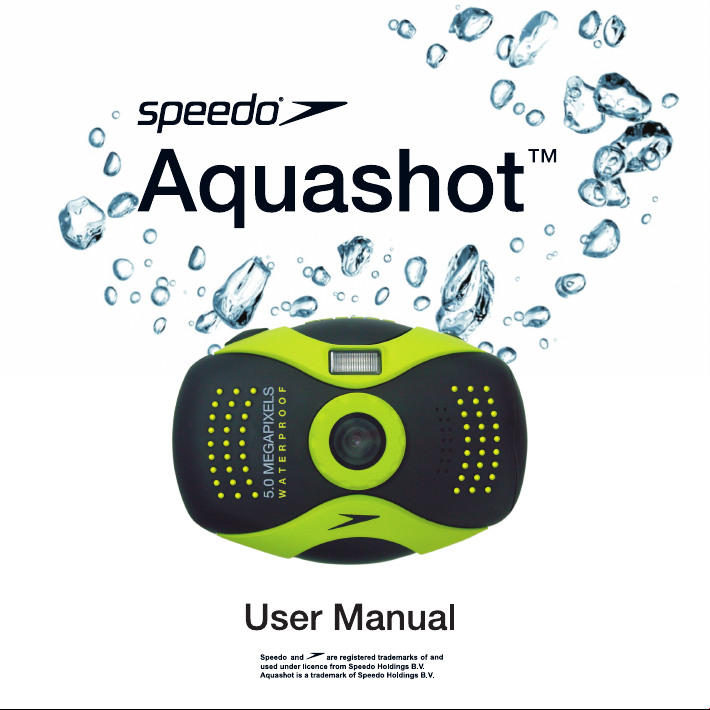
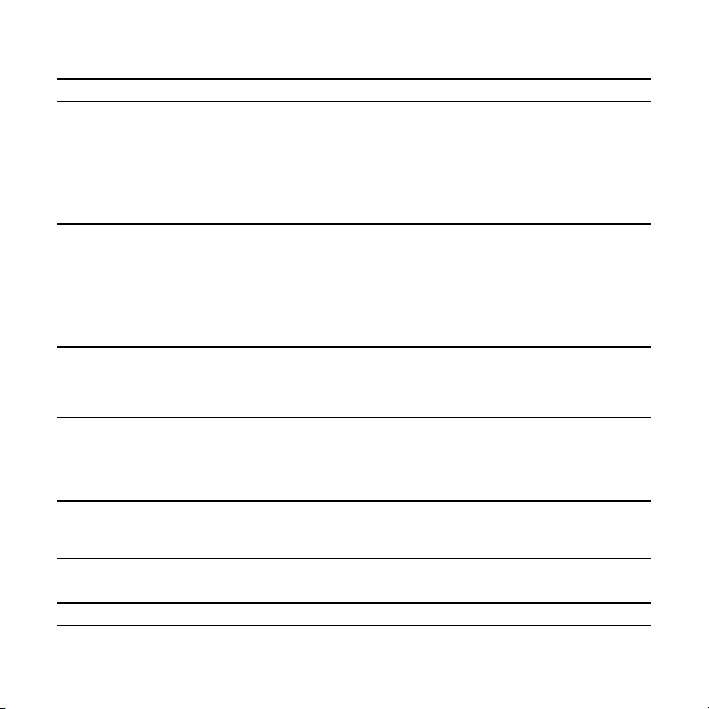
1. PARTS OF THE DIGITAL CAMERA 2
2. PREPARING FOR USING 2
INSTALLING THE BATTERY 3
CHARGING THE BATTERY 4
INSERTING THE MEMORY CARD 6
FORMAT THE MEMORY CARD 7
SETTING THE LANGUAGE 7
SETTING THE DATE AND TIME 8
MONITOR SCREEN DISPLAY 9
3. USING THIS DIGITAL CAMERA 11
TURNING THE DIGITAL CAMERA ON AND OFF 11
CHANGE THE RECORD MODE 12
T KING STI IMAGES 13 A LL
USING THE SELF-TIMER 15
USING THE FLASH 16
RECORDING A VIDEO CLIP 17
RECORDING AUDIO FILE 17
4.USING THE MENU IN RECORD MODE 18
MENU IN CAPTURE MODE 18
MENU IN VIDEO MODE 20
SETUP MENU 21
5.PLAYBACK 23
PLAYBACK STILL IMAGE 23
PLAYING BACK MOVIE CLIPS 24
PLAYBACK AUDI O FILE S 24
OTHER FUNCTION IN PLAYBACK MODE 25
6. MAKING CONNECTIONS 28
CONNECTING THE DIGITAL CAMERA TO A TV 28
CONNECTING THE DIGITAL CAMERA TO A PC 29
7. SOFTWARE INSTALLATION 31
INSTALLING THE SOFTWARE 31
8. TROUBLESHOOTING 32
9. TECHNICAL SPECIFICATIONS 37
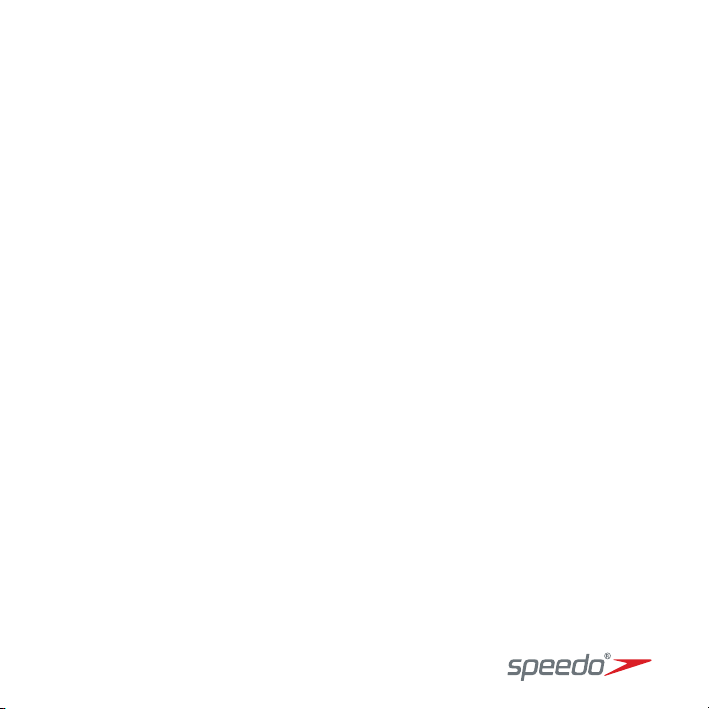
Thank you for purchasing this product. Please read these operating
instructions carefully in order to use the digital camera correctly.
Precautions
Before using the digital camera, please ensure that you read and
understand the safety precautions described below.
z Do not try to open the case of the digital camera or attempt to modify
this digital camera in any way. Maintenance and repairs should be
carried out only by authorized service providers.
z Use only the recommended power accessories. Use of power
sources not expressly recommended for this equipment may lead to
overheating, distortion of the equipment, fire, electrical shock or other
hazards.
1

1. Parts of the digital camera
1: Power button
2: Busy/ Power/Battery charge
indicator LED
3: Flash charge indicator LED 13: Left/ Self-timer/Flash button
4: Shutter button 14: Battery door
5: Zoom in/ Up button 15: Flash light
6: Strap hole 16: Microphone
7: Zoom out/ Down button 17: Speaker
8: Menu/ OK button 18: Lens
9. LCD Monitor
10: Lock button
11: Right/ display/ delete button
12: Mode/ scenery button
2

2. Preparing for using
Installing the Battery
1: Press the lock button (1) to open
the camera outer door.
2: Push the battery lock (2)
rightward and then open the
battery inner door.
3: Insert the battery with the positive (+)
and negative (-) poles matching the
directions indicated inside the inner
battery door.
4: After the battery is properly installed, close the battery cover and push
the waterproof cover downward until a clear “click” is heard.
ATTENTION:
1. After using the camera under water, please swing the camera so
that the water will come out;
2. After open the outer battery door, there may still some water
3
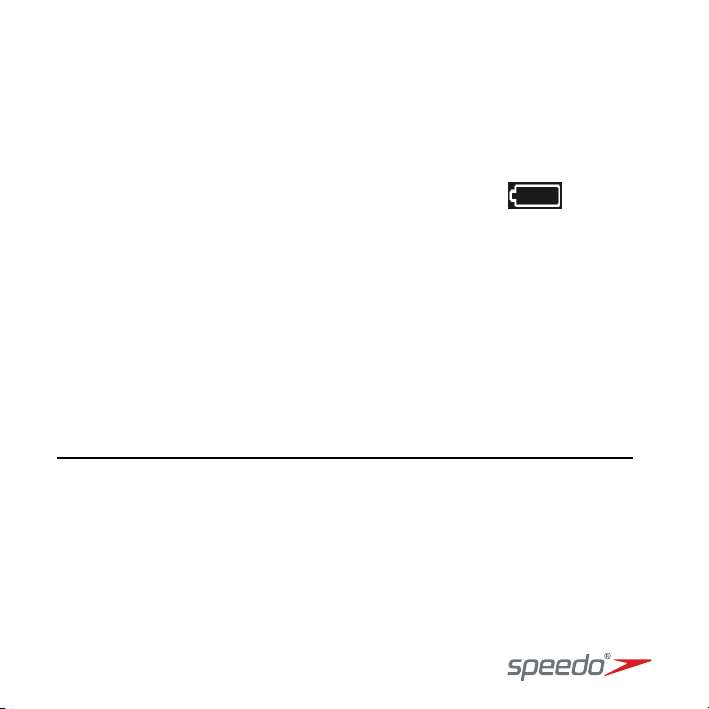
inside. It’s normal; please wipe the water before open the inner
battery.
Charging the battery
Please charge the battery when the indicator shows the icon.
1: Power off, connect the AC-adaptor to the camera USB-port.
2: Plug the AC-adaptor to the electrical outlet.
3: Charging starts when charge indicator light turns RED. The charge
indicator light turns OFF when charging is completed.
4: Disconnect the camera.
Battery-charging through a USB cable connection to a PC
1: Power OFF; connect the camera to the PC by the USB-cable.
2: Charging starts when charge indicator light turns RED. The charge
indicator light turns OFF when charging is completed.
3: Disconnect the camera.
4
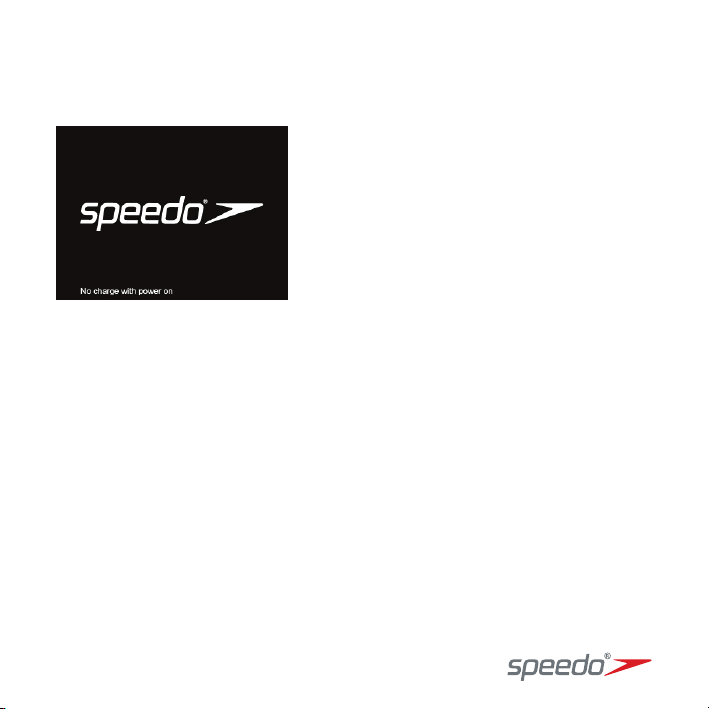
ATTENTION: If the camera is on, it cannot be charged, the screen will
display as follows, please turn off the camera to charge.
z When charging is completed be sure to disconnect the power supply
device from the electrical outlet.
z Camera becomes warm during charging – that is normal.
z Battery is exhausted after being charged when left for a long time.
z Battery can be re-charged even when it has some power left, but it is
not recommended; better is to re-charge it when it is empty.
z Battery has characteristics that will reduce its operating duration and
cause the battery to swell up.
5

z When the operating time of the camera becomes extremely short
even after proper battery-charging, the life of the battery may be
expired. Buy a new battery.
z DO NOT leave any metal items (such as clips) near the contact areas
of the power plug. Otherwise a fire and/or electric shocks may be
caused by short-circuiting or the resulting heat generated.
Inserting the Memory Card
1: Turn off the digital camera.
2: Open the battery door as
illustrate and then you will
see the SD card slot.
3: Insert the memory card into the card
slot as per the direction indicated in the
battery compartment.
NOTE: To release the memory card, open
the battery cover firstly and then press the edge of the card gently.
6
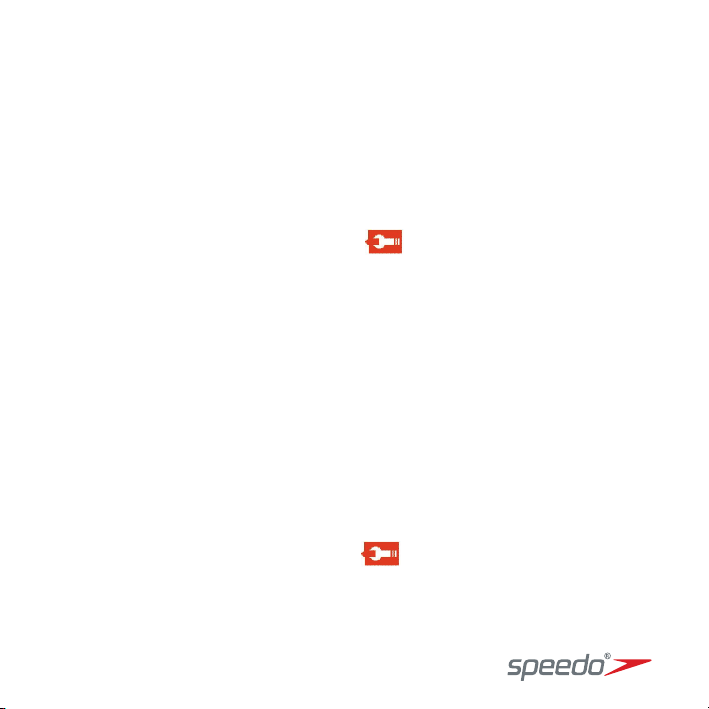
Format the memory card
It is important to format the memory card when it is the first time you use in
this digital camera. All dates will be deleted including protected files. Be
sure to download important files to your computer before formatting.
1: Turn on the camera. Press the OK/Menu button to display the menu.
2: Press the Right button to select [Setup].
3: Press the Up or Down button to select [Format] then press the Right
button to launch the submenu.
4: Press the Up or Down button to select the item [YES] and then press
the OK button to format the memory card.
Setting the Language
When using the digital camera for the first time, be sure to choose the right
language and set the date & time before using it.
1: Turn on the camera. Press the OK/Menu button to display the menu.
2: Press the Right button to select [Setup].
3: Press the Up or Down button to select [Language] then press the
Right button to launch the submenu.
7
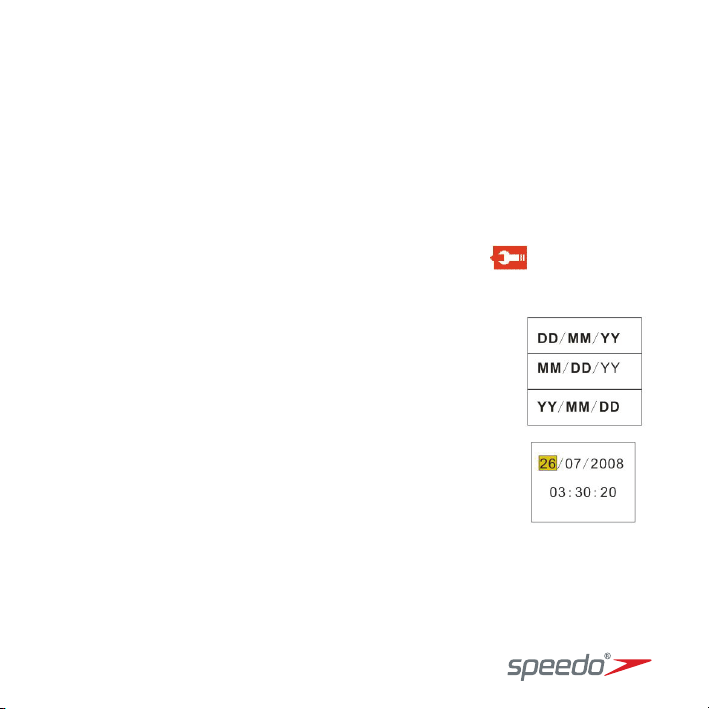
4: Press the Up or Down button to select a language and then press the
OK/Menu button to confirm the setting.
5: Press the OK/MENU button to exit.
Setting the date and time
1: Turn on the camera. Press the OK/Menu button to display the menu.
2: Press the Right/Display/Delete button to select [Setup].
3: Press the Up/Zoom in or Down/Zoom out
[Date/Time] then press the Right/Display/Delete
to launch the submenu: Date Format, Date Setup.
Select a date format by u
4: sing the Up or Down
button. And then select [Date Setup].
5: e the
Press the Up or Down button to chang
highlighted value. Press the Left button or Ri
button to move the cursor between settings.
6:
Press the OK/Menu button to confirm the setting.
7: Press the OK/Menu button again to exit.
• The date and time can be only added to s
function [Date Stamp] in capture menu.
8 9
till images by setting the
button to select
ght
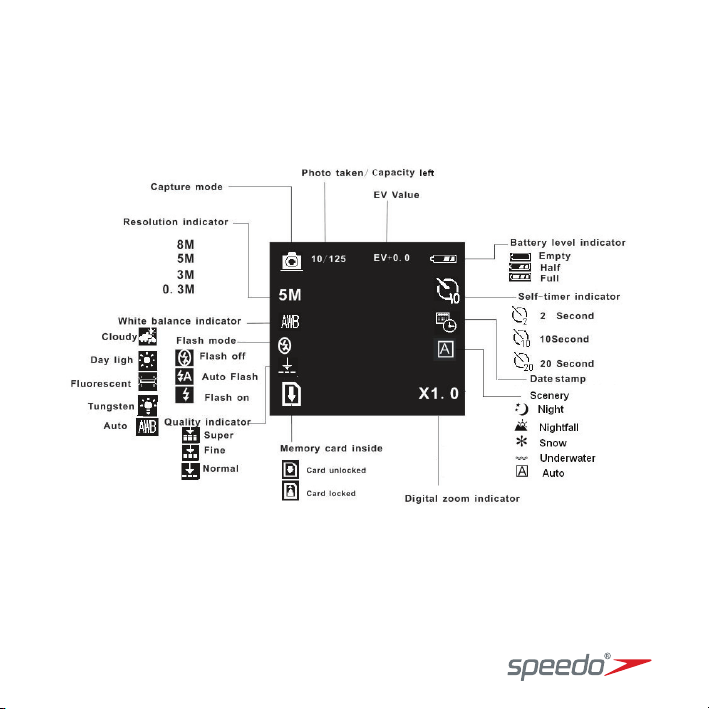
Monitor screen display
Capture
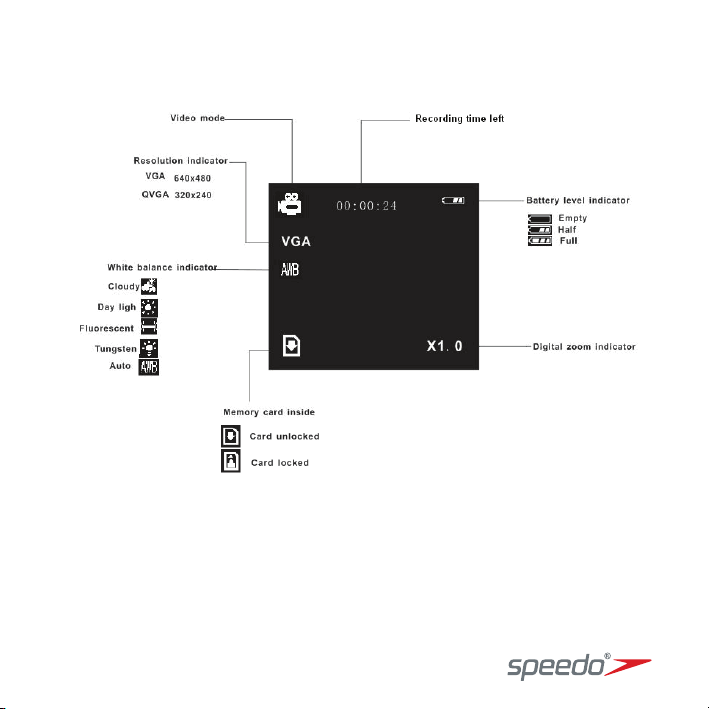
Video record mode
10
