SpeedLink XEOX Quick Install Manual

VERS. 1.0
QUICK INSTALL GUIDE
XEOX
GAMEPAD – USB
SL-6556-BK
EN / DE / FR / NL / ES / IT / TR / RU
©2012 Jöllenbeck G mbH. All righ ts reserve d. SPEEDLINK®, the SPEEDLINK word mark and the SPEEDLINK
swoosh are registe red tradem arks of Jölle nbeck GmbH. W indows, Win dows XP, Windows Vi sta and
Windows 7 are regis tered trade marks of Micr osoft Corp oration in t he United Sta tes and/or oth er countri es.
All trademarks ar e the proper ty of their r espectiv e owner. Jöllen beck GmbH sha ll not be made l iable for any
errors that may app ear in this ma nual. Info rmation con tained her ein is subjec t to change wit hout prior n otice.
JÖLLENBECK GmbH, Kreuzberg 2, 27404 Weertzen, GERMANY
TECHNICAL SUPPORT
Having technical problems with this product? Get in touch with our Support team –
the quickest way is via our website: www.speedlink.com.
EN
1. Driver installation
To install the driver software, insert
the supplied driver CD into the CD
drive. If the installation process does
not start automatically, navigate
to your CD drive using Windows
®
Explorer and start the program by
clicking Setup.exe. You will need to
install the driver to use the vibration
function with some games.
Always use the latest driver for the
best possible performance. You can
download it from the SPEEDLINK
website at www.speedlink.com.
2. Connecting
Plug the gamepad into a free USB
port on your PC. The operating
system will detect the device
automatically and it will be ready to
use a few seconds after that.
3. XInput and DirectInput
You can switch between the
gamepad’s two operating modes
using the switch on the back: ‘X’ for
XInput (for the majority of the latest
games) and ‘D’ for DirectInput (for
all older and some newer games).
In XInput mode, all four of the
gamepad’s LED will light up.
Set the gamepad to the desired
mode before starting a game.
Switching during gameplay may stop
the game identifying the controller
correctly; if this happens, restart the
game. Please consult the manual
that accompanied the game,
ask the publisher or try both
modes to establish which mode
works the best.
4. D-pad mode
In DirectInput mode, press the XEOX
button to switch between the two
digital D-pad modes. If the upper two
LEDs are not lit, coolie-hat mode is
enabled. If these LEDs are lit, the
D-pad and left analog stick functions
are swapped.
5. Rapid-re function
The rapid-re function allows a
button to re multiple times in rapid
succession when pressed. To do
this, keep the Rapid button held
depressed and press the button you
want to assign this function to.
If you press this button again while
pressing and holding the Rapid
button, the button will switch from
rapid-re to auto-re mode. In doing
so, the button will re automatically
in rapid succession when pressed
once. To reset the button back to
single-re mode, press and hold the
Rapid button and press the relevant
button again.
6. Settings
Test the gamepad’s functions by
opening the Windows
®
Control Panel
and going to the Game Controllers
option (Windows
®
7/Vista®/XP).
In DirectInput mode, you will
also nd the options there for the
vibration function; for XInput games,
congure the vibration functions in
the game’s options settings. Please
note, vibration functions only work
if supported by the game and the
relevant option is enabled in the
game’s options settings.
FR
1. Installation du pilote
Insérez dans le lecteur de CDROM le CD fourni avec le pilote à
installer. Si l‘installation ne démarre
pas automatiquement, cliquez sur
votre lecteur de CD-ROM dans
l‘Explorateur de Windows
®
et lancez
le programme « Setup.exe ». Il est
nécessaire d‘installer le pilote pour
bénécier de la fonction vibration
dans certains jeux.
Pour un fonctionnement optimal,
utilisez toujours la dernière version
du pilote que vous trouverez sur le
site SPEEDLINK à l‘adresse
www.speedlink.com.
2. Raccordement
Reliez la manette à une prise
USB libre de votre ordinateur.
Le périphérique est détecté
automatiquement par le système
d‘exploitation et prêt à l‘emploi en
quelques secondes seulement.
3. XInput et DirectInput
L‘interrupteur coulissant au dos
vous permet de commuter entre
les deux modes de la manette : «
X » pour XInput (convient pour la
plupart des jeux actuels) et « D »
pour DirectInput (pour tous les jeux
anciens et quelques jeux récents).
Les quatre voyants de la manette
sont allumés en mode XInput.
Réglez la manette sur le mode
souhaité avant de lancer un jeu. Si
vous changez de mode en cours de
jeu, il est possible que la manette
ne soit plus reconnue correctement
; dans ce cas, redémarrez le jeu.
Pour connaître le mode le mieux
adapté au jeu, consultez la notice du
jeu, demandez conseil au fabricant
ou bien essayez alternativement les
deux modes.
4. Mode de la croix directionnelle
En mode DirectInput, appuyez sur
la touche « XEOX » pour basculer
entre les deux modes de la croix
directionnelle (D-pad) : lorsque les
deux voyants du haut sont éteints, le
mode vue panoramique est activé.
Lorsque ces voyants sont allumés,
la croix directionnelle et le stick
analogique gauche inversent leurs
fonctions.
5. Fonction de tir rapide
La fonction de tir rapide répète
en rafale la fonction d‘une touche
donnée tant que vous maintenez
cette touche enfoncée. Pour
cela, maintenez la touche «
Rapid » enfoncée et actionnez
simultanément la touche pour
laquelle vous souhaitez activer cette
fonction.
Si vous appuyez à nouveau sur
la touche en gardant la touche
« Rapid » enfoncée, elle passe
du mode de tir rapide au mode
de tir automatique. Dans ce cas,
il suft d‘appuyer une fois sur la
touche en question pour répéter
automatiquement sa fonction en
rafale. Pour ramener la touche au
mode de tir classique, appuyez à
nouveau dessus tout en maintenant
la touche « Rapid » enfoncée.
6. Paramètres
Vous pouvez vérier le bon
fonctionnement de la manette
en allant dans le Panneau de
conguration Windows
®
dans
la section « Périphériques et
imprimantes » (Windows
®
7/Vista)
ou « Contrôleurs de jeu »
(Windows
®
XP).
En mode DirectInput, vous y
trouverez également les options
de réglage de la fonction vibration
; les vibrations pour les jeux XInput
doivent être congurées dans les
options du jeu en question. Les
vibrations ne sont restituées que
si le jeu les prend en charge et si
la fonction correspondante a été
activée dans les options du jeu.
NL
1. Stuurprogramma-installatie
Plaats de meegeleverde cdrom in het cd-romstation om de
stuurprogrammatuur te installeren.
Als de installatie niet automatisch
wordt gestart, selecteert u in de
Windows
®
-Verkenner uw
cd-romstation en start u het
programma „Setup.exe“. De
installatie is noodzakelijk om gebruik
te maken van de trilfunctie in
sommige games.
Gebruik de nieuwste versie van
het stuurprogramma voor optimale
prestaties; die versie staat op de
website van SPEEDLINK:
www.speedlink.com.
2. Aansluiten
Sluit de gamepad aan op een vrije
USB-poort van de computer.
Het apparaat wordt automatisch
herkend door het besturingssysteem
en is na een paar seconden gereed
voor gebruik.
3. XInput und DirectInput
Met de schakelaar op de achterkant
kunt u tussen de beide werkstanden
van de gamepad wisselen: „X“ voor
XInput (voor de meeste huidige
games) en „D“ voor DirectInput
(voor alle oudere en enkele nieuwe
games). In de XInput-modus
branden alle vier de LED‘s van de
gamepad.
Zet de gamepad in de gewenste
modus, voordat u een game start.
Als u tijdens een game overschakelt
op een andere modus, kan het
gebeuren dat de game de controller
niet meer correct herkent; in dat
geval dient u de game opnieuw
op te starten. In welke modus een
game het beste werkt, staat in het
bijbehorende handboek; u kunt het
ook navragen bij de fabrikant of het
uitproberen.
4. Stuurkruismodus
Drukt u op de „XEOX“-knop in
DirectInput-modus, dan wisselt u
tussen twee modi voor het digitale
stuurkruis (D-Pad): Als de beide
bovenste LED‘s zijn gedoofd, is
de rondkijkmodus actief. Als deze
LED‘s branden, is de functie van het
stuurkruis en de linker analoge stick
verwisseld.
5. Snelvuurfunctie
Met behulp van de snelvuurfunctie
kunt u de functie van een knop
meerdere keren achter elkaar
uitvoeren zolang u de knop ingedrukt
houdt. Houd daartoe de „Rapid“knop ingedrukt en druk tegelijkertijd
op de knop waaraan u de functie wilt
toewijzen.
Drukt u opnieuw op deze knop
terwijl u de knop „Rapid“ ingedrukt
houdt, dan schakelt u over van de
snelvuurfunctie naar de functie voor
automatisch vuren. Dat betekent dat
de knop nadat u er één keer op hebt
gedrukt, snel achter elkaar wordt
uitgevoerd. Als u de knop weer wilt
terugschakelen naar de normale
vuurmodus, drukt u opnieuw op
de knop terwijl u de knop „Rapid“
ingedrukt houdt.
6. Instellingen
U kunt in het Conguratiescherm
van Windows
®
bij „Apparaten en
printers“ (Windows
®
7/Vista®), resp.
„Spelbesturingen“ (Windows
®
XP)
controleren of de gamepad werkt.
In de DirectInput-modus staan daar
ook de opties voor de trilfunctie;
Trilfuncties voor XInput-games
congureert u steeds bij de opties
van de game. Opties voor de
trilfunctie worden echter alleen
weergegeven als ze relevant zijn
voor een game en als in die game
de desbetreffende functie bij de
instellingen is ingeschakeld.
DE
1. Treiberinstallation
Legen Sie die mitgelieferte TreiberCD in das CD-Laufwerk ein, um die
Treibersoftware zu installieren. Sollte
die Installation nicht automatisch
beginnen, wählen Sie im Windows
®
Explorer Ihr CD-Laufwerk und
starten Sie das Programm
„Setup.exe“. Die Installation ist
notwendig für die Nutzung der
Vibrationsfunktion in einigen Spielen.
Für optimale Leistung verwenden
Sie bitte stets die neueste
Treiberversion, die Sie auf der
SPEEDLINK-Website unter
www.speedlink.com nden.
2. Anschluss
Verbinden Sie das Gamepad
mit einem freien USB-Anschluss
Ihres PCs. Das Gerät wird vom
Betriebssystem automatisch erkannt
und ist nach wenigen Sekunden
einsatzbereit.
3. XInput und DirectInput
Mit dem Schiebeschalter auf der
Rückseite wechseln Sie zwischen
den beiden Betriebsmodi des
Gamepads: „X“ für XInput (für die
meisten aktuellen Spiele) und „D“
für DirectInput (für alle älteren und
einige neuere Spiele). Im XInputModus leuchten alle vier LEDs des
Gamepads.
Bitte versetzen Sie das Gamepad in
den gewünschten Modus, bevor Sie
ein Spiel starten. Das Umschalten im
laufenden Spiel kann dazu führen,
dass der Controller von diesem nicht
mehr korrekt erkannt wird; in diesem
Fall starten Sie bitte das Spiel neu.
Mit welchem Modus ein Spiel am
besten funktioniert, erfahren Sie
im zugehörigen Handbuch, beim
Hersteller oder durch Ausprobieren.
4. Steuerkreuz-Modus
Betätigen Sie die „XEOX“-Taste im
DirectInput-Modus, wechseln Sie
zwischen zwei Modi für das digitale
Steuerkreuz (D-Pad): Leuchten
die oberen beiden LEDs nicht, ist
der Rundblickschalter-Modus aktiv.
Leuchten diese LEDs, tauschen
das Steuerkreuz und der linke
Analogstick ihre Funktionen.
5. Schnellfeuerfunktion
Die Schnellfeuerfunktion führt
eine Taste mehrfach in schneller
Folge aus, solange diese gedrückt
wird. Halten Sie dafür die „Rapid“Taste gedrückt und betätigen Sie
gleichzeitig die Taste, für welche die
Funktion aktiviert werden soll.
Betätigen Sie diese Taste bei
gedrückter „Rapid“-Taste erneut,
wechselt sie vom Schnell- in den
Autofeuer-Modus. Dadurch wird die
Taste nach einmaliger Betätigung
automatisch in schneller Folge
ausgeführt. Um die Taste wieder in
den Einzelfeuermodus zu versetzen,
betätigen Sie sie ein weiteres Mal
bei gedrückter „Rapid“-Taste.
6. Einstellungen
Die Funktion des Gamepads
können Sie in der Windows
®
Systemsteuerung im Abschnitt
„Geräte und Drucker“
(Windows
®
7/Vista®) beziehungsweise „Gamecontroller“
(Windows
®
XP) prüfen.
Im DirectInput-Modus nden Sie
dort auch die Optionen für die
Vibrationsfunktion; Vibrationen für
XInput-Titel kongurieren Sie in
den jeweiligen Spieloptionen. Bitte
beachten Sie, dass Vibrationen
nur dann wiedergegeben werden,
wenn ein Spiel diese nutzt und die
entsprechende Funktion in den
Spieloptionen aktiviert ist.
Bestimmungsgemäßer Gebrauch
Dieses Produkt ist nur als Eingabegerät
für den Anschluss an einen Computer
geeignet. Die Jöllenbeck GmbH übernimmt
keine Haftung für Schäden am Produkt
oder Verletzungen von Personen aufgrund
von unachtsamer, unsachgemäßer,
falscher oder nicht dem vom Hersteller
angegebenen Zweck entsprechender
Verwendung des Produkts.
Konformitätshinweis
Unter Einwirkung von starken statischen,
elektrischen oder hochfrequenten
Feldern (Funkanlagen, Mobiltelefonen,
Mikrowellen-Entladungen) kann es zu
Funktionsbeeinträchtigungen des Gerätes
(der Geräte) kommen. Versuchen Sie in
diesem Fall, die Distanz zu den störenden
Geräten zu vergrößern.
Technischer Support
Bei technischen Schwierigkeiten mit
diesem Produkt wenden Sie sich bitte an
unseren Support, den Sie am schnellsten
über unsere Webseite www.speedlink.com
erreichen.
Utilisation conforme
Ce produit est uniquement destiné à être
utilisé comme dispositif de pointage sur un
ordinateur. La société Jöllenbeck GmbH
décline toute responsabilité en cas de
dégradations du produit ou de blessures
corporelles dues à une utilisation du
produit inconsidérée, incorrecte, erronée
ou contraire aux instructions données par
le fabricant.
Indication de conformité
La présence de champs statiques,
électriques ou à haute fréquence intenses
(installations radio, téléphones mobiles,
décharges de micro-ondes) peut perturber
le bon fonctionnement de l‘appareil (ou des
appareils). Dans ce cas, essayez d‘éloigner
les appareils à l’origine des perturbations.
Assistance technique
En cas de difcultés techniques concernant
ce produit, veuillez vous adresser à notre
service d‘assistance technique. Le moyen
le plus rapide consiste à le contacter par le
biais de notre site Web www.speedlink.com.
Intended use
This product is only intended as an input
device for connecting to a computer.
Jöllenbeck GmbH accepts no liability
whatsoever for any damage to this product
or injuries caused due to careless, improper
or incorrect use of the product or use of the
product for purposes not recommended by
the manufacturer.
Conformity notice
Operation of the device (the devices) may
be affected by strong static, electrical or
high-frequency elds (radio installations,
mobile telephones, microwaves,
electrostatic discharges). If this occurs, try
increasing the distance from the devices
causing the interference.
Technical support
Having technical problems with this
product? Get in touch with our Support
team – the quickest way is via our website:
www.speedlink.com.
Gebruik conform de doelstellingen
Dit product is uitsluitend geschikt als
invoerapparaat voor aansluiting op een pc.
Jöllenbeck GmbH is niet aansprakelijk voor
schade aan het product of persoonlijk letsel
als gevolg van ondoordacht, ondeskundig,
onjuist gebruik van het product of gebruik
dat niet overeenstemming is met het door
de fabrikant aangegeven doel van het
product.
Opmerking over de conformiteit
Velden met een sterke statische, elektrische
of hoogfrequente lading (radiotoestellen,
draadloze telefoons, ontladingen van
microgolven) kunnen van invloed zijn op de
werking van het apparaat (de apparaten).
Probeer in dat geval de afstand tot de
storende apparaten te vergroten.
Technische ondersteuning
Neem bij technische problemen met dit
product contact op met onze ondersteuning;
u kunt hen het snelste bereiken via onze
website www.speedlink.com.
1 2
CONNECTING
PC/Notebook
4
D-PAD MODE (DIRECTINPUT)
PRESS
3
XINPUT AND DIRECTINPUT
X D
SWITCH
5
RAPID-FIRE FUNCTION
PRESS
(+ FIRE BUTTON)
6
SETTINGS
XInput mode DirectInput mode
DRIVER INSTALLATION
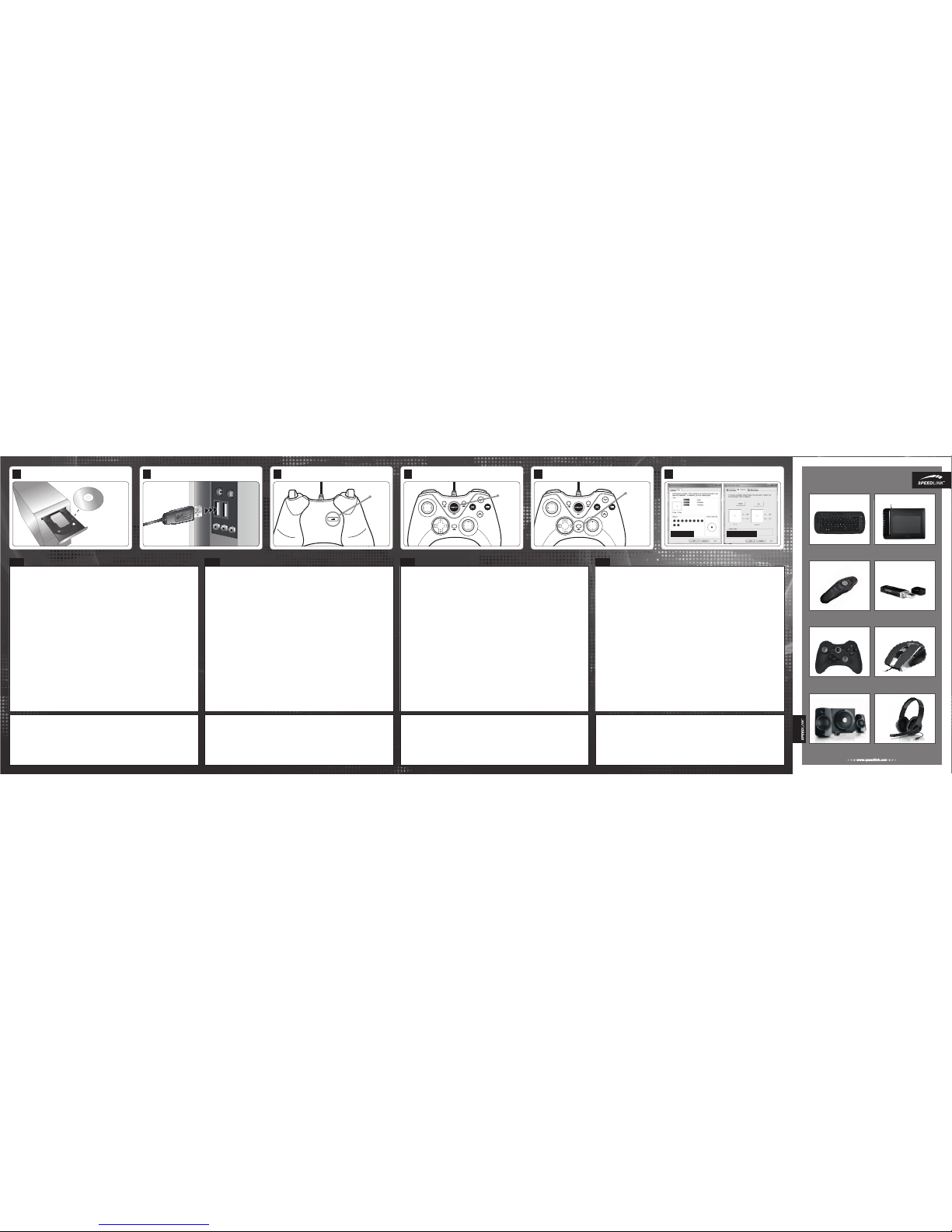
DO YOU KNOW THESE?
Active 2.1 speaker system with power
bass and practical desktop remote
GRAVITY VEOS
2.1 SUBWOOFER SYSTEM
Wireless presenter with mouse mode
and integrated laser pointer
ACUTE PRO
MULTI-FUNCTION PRESENTER
Professional gaming mouse with
5700dpi laser sensor for ultimate control
KUDOS RS
GAMING MOUSE
Wireless keyboard with integrated
trackball and mouse wheel
COMET
TRACKBALL MEDIA KEYBOARD
Wireless gamepad for PS3® and PC
with perfect ergonomics
XEOX
PRO ANALOG GAMEPAD – WIRELESS
Stylish stereo headset for PCs,
notebooks and smartphones
AUX
STEREO HEADSET
32-in-1 multi-format card reader with
USB plug in a small, portable case
NOBILÉ
PORTABLE CARD READER
Graphics tablet with ergonomic stylus
and programmable keys
ARCUS
GRAPHICS TABLET – XL
PlayStation and PS3 are registered trademarks of Sony Computer Entertainment Inc. This product is neither licensed nor endorsed by Sony Computer Entertainment Inc.
All trademarks are the property of their respective owner.
PlayStation and PS3 are registered trademarks of Sony Computer Entertainment Inc. This product is neither licensed nor endorsed by Sony Computer Entertainment Inc. All trademarks are the
property of their respective owner.
ES
1. Instalar el controlador
Inserta el CD ROM adjunto en la
unidad de CDs del ordenador para
instalar el software de controlador.
Si no se instala automáticamente,
en Windows
®
Explorer, selecciona
tu unidad de CD-ROM e inicia
el programa „setup.exe“. Esta
instalación es imprescindible para
utilizar la función vibración en
algunos juegos.
Para obtener el máximo rendimiento,
utiliza siempre la versión más
reciente de controlador que podrás
encontrar y descargarte de la página
web de SPEEDLINK:
www.speedlink.com.
2. Conexión
Conecta el pad a un puerto USB
que esté libre en tu ordenador.
El sistema operativo detecta
automáticamente el dispositivo y
puedes utilizarlo sin más a los pocos
segundos.
3. XInput y DirectInput
Con el interruptor de corredera
que está en la parte trasera,
conmutas entre los dos modos
de funcionamiento del pad: „X“
para XInput (la mayor parte de
los juegos actuales) y DirectInput
(para los antiguos y algunos de los
juegos nuevos). En modo XInput se
encienden los cuatro LEDs del pad
de juegos.
Antes de iniciar cualquier juego
activa el pad en el modo que vas a
utilizar. La conmutación de un modo
a otro mientras estás jugando podría
tener como consecuencia que no se
detectase y funcionase bien el pad,
en tal caso reinicia el juego. Cuál es
el modo con el que mejor funciona
el pad lo averiguarás en el manual
correspondiente, informándote en el
fabricante o simplemente probando.
4. Modo cruceta
Pulsa brevemente el botón „“XEOX“
en modo DirectInput, alterna entre
dos modos para la cruceta digital
(D Pad): Si no se enciende los
dos LEDs de arriba, se encuentra
activado el modo panorámico.
Si dichos LEDs encienden,
intercambian la cruceta y el stick
analógico izquierdo sus funciones.
5. Función ráfagas
La función de fuego rápido, ráfagas,
la ejecuta un botón de manera
constante mientras lo tengas
pulsado. Pulsa y mantén pulsado
el botón „Rapid“ y pulsa al mismo
tiempo el botón en el que quieras
activar esta función.
Si se vuelve a pulsar este botón
manteniendo pulsado el botón
„Rapid“, alternas del modo rápido a
autofuego. De este modo el botón
al pulsarlo una sola vez se ejecuta
de manera automática en continuo.
Para volver el botón al modo de
fuego discrecional, púlsalo de nuevo
manteniendo pulsado al mismo
tiempo „Rapid“.
6. Ajustes
La función del pad podrás controlarla
en el panel de control de Windows
®
.
„Ver dispositivos e impresoras“
(Windows
®
7/Vista®), o bien
„Dispositivos de juegos“
(Windows
®
XP).
En modo DirectInput encontrarás
también las opciones paral a
función de vibración; las vibraciones
para títulos XInput habrá que
congurarlas en las respectivas
opciones del juego. Ten en cuenta
que las vibraciones sólo se
reproducen, si vienen con un juego
y están activadas las opciones
correspondientes del juego.
TR
1. Sürücü kurulumu
Sürücü yazılımını yüklemek için
beraberinde gönderilen CD‘yi CD
sürücünüze yerleştirin. Kurulum
işlemi otomatik olarak başlamazsa,
Windows
®
Explorer‘dan CD
sürücünüzü seçin ve „Setup.exe“
programını başlatın. Bu kurulum,
bazı oyunlardaki titreşim özelliğini
kullanabilmek için gereklidir.
Optimum performans için
daima lütfen SPEEDLINK web
sitesinde (www.speedlink.com)
bulabileceğiniz en yeni sürücü
versiyonunu kullanın.
2. Bağlantı
Oyun pedini PC‘nizin boş bir USB
portuna takın. Aygıt otomatik
algılanır ve birkaç saniye sonra
kullanıma hazırdır.
3. XInput ve DirectInput
Arka taraftaki sürgü şalteri ile oyun
pedinin iki işletim modu arasında
geçiş yapabilirsiniz: XInput için
„X“(güncel oyunların çoğu için)
ve DirectInput için „D“ (tüm eski
ve birkaç yeni oyun için). XInput
modunda oyun pedinin dört LED‘i
de yanar.
Oyuna başlamadan önce lütfen
oyun pedini istenen moda getirin.
Devam eden oyun esnasında
modu değiştirirseniz, kumanda
oyun tarafından doğru bir şekilde
algılanmayabilir; bu durumda lütfen
oyunu tekrar başlatın. Bir oyunun en
iyi şekilde hangi modda çalıştığını,
ilgili el kitapçığından, üreticiden veya
deneyerek öğrenebilirsiniz.
4. Dijital kumanda
DirectInput modunda „XEOX“ tuşuna
kısa basarsanız, dijital kumanda
için (D-Pad) iki mod arasında
geçiş yapabilirsiniz: Üstteki iki LED
yanmazsa, genel bakış şalteri modu
aktif demektir.
Bu LED‘ler yanarsa, kumanda ve sol
analog stick işlevlerini değiştirir.
5. Hızlı ateşleme işlevi
Hızlı ateş etme fonksiyonu, bir tuşu,
basılı olduğu sürece hızlı sırada
çalıştırır. Bunun için „Rapid“ tuşunu
basılı tutun ve aynı anda fonksiyonu
etkinleştirmek istediğiniz tuşa basın.
„Rapid“ tuşu basılıyken bu tuşa
yeniden basarsanız, hızlı ateş
etmeden otomatik ateş moduna
geçer. Sonra tuşa bir kez basıldıktan
sonra otomatik olarak hızlı sırada
uygulanır. Bu tuşu tekrar tek ateş
moduna getirmek için „Rapid“ tuşu
basılıyken tuşa bir kez daha basın.
6. Ayarlar
Oyun pedinin işlevini Windows
®
Denetim Masasında „Cihazlar ve
Yazıcılar“ (Windows
®
7/Vista®) ya da
„Oyun Kumandaları“ (Windows
®
XP)
altında kontrol edin.
DirectInput modunda, titreşim işlevi
için de seçenekleri bulabilirsiniz;
XInput parçaları için olan titreşimi
ilgili oyun seçeneklerinden
ayarlayabilirsiniz. Sadece bir
oyun titreşimleri kullanıyorsa ve
oyun seçeneklerinde ilgili işlev
etkinleştirilmişse titreşimlerin mevcut
olduğunu dikkate alın.
RU
1. Инсталляция драйверов
Вставьте компакт-диск с
драйверами из комплекта поставки
в дисковод, чтобы инсталлировать
драйверы. Если инсталляция
не начнется автоматически,
выберите в Проводнике дисковод
и запустите программу „Setup.
exe“. Инсталляция нужна, чтобы
пользоваться виброэффектами в
некоторых играх.
Для достижения оптимального
эффекта всегда используйте
самую новую версию драйверов,
которую нужно взять на веб-сайте
SPEEDLINK по адресу
www.speedlink.com.
2. Подключение
Соедините геймпад со свободным
USB-портом компьютера. Система
автоматически распознает
устройство и оно готово к работе
через несколько секунд.
3. XInput и DirectInput
Ползунковый переключатель
на задней стороне служит для
переключения этих режимов
геймпада: „X“ для XInput (для
большинства современных игр)
и „D“ для DirectInput (для всех
старых и некоторых более новых
игр). В режиме XInput горят все
четыре светодиода геймпада.
Переключите геймпад в
нужный режим до запуска игры.
Переключение во время игры
может привести к тому, что она
больше не будет правильно
распознавать контроллер,
в этом случае игру нужно
перезапустить. В каком режиме
игра функционирует лучше всего,
можно узнать из соответствующего
руководства, у изготовителя или
методом пробы.
4. Режим крестовины управления
Если в режиме DirectInput нажать
кнопку „XEOX“, производится
переключение между двумя
режимами цифровой крестовины
управления (D-Pad): Если два
верхних светодиода не горят,
активен режим переключателя
кругового обзора. Если эти
светодиоды горят, крестовина
управления и левый аналоговый
стик изменяют свои функции.
5. Функция быстрого огня
Функция быстрого огня
многократно в быстрой
последовательности выполняет
одну кнопку, пока удерживать ее
нажатой. Для этого кнопку „Rapid“
нужно удерживать нажатой и
при этом одновременно нажать
кнопку, для которой должна быть
активизирована функция.
Если нажать эту кнопку при
нажатой кнопке „Rapid“ еще
раз, производится переход из
режима быстрого огня в режим
автоматического огня. Кнопка
после одноразового нажатия
выполняется автоматически в
быстрой последовательности.
Чтобы снова перевести кнопку в
режим одиночного огня, нажмите
ее еще раз при нажатой кнопке
„Rapid“.
6. Настройки
Функционирование геймпада под
Windows
®
можно проверить в
разделе „Устройства и принтеры“
(Windows
®
7/Vista®) или „Игровые
контроллеры“ (Windows
®
XP).
В режиме DirectInput там
также имеются опции для
виброфункции; вибрация для
XInput конфигурируется в
опциях соответствующей игры.
Помните о том, что вибрация
воспроизводится только в том
случае, если она используется
в игре, а в настройках игры
активирована соответствующая
функция.
IT
1. Installazione del driver
Per installare il software del
driver inserire nel drive CD il CD
con i driver in dotazione. In caso
di mancato avvio automatico
dell‘installazione, selezionare l‘unità
CD nel Windows
®
Explorer ed
avviare il programma „Setup.exe“.
L‘installazione è necessaria per
utilizzare la funzione di vibrazione in
alcuni giochi.
Per la migliore prestazione utilizzare
sempre la versione più recente del
driver, che è disponibile sul sito web
SPEEDLINK all‘indirizzo
www.speedlink.com.
2. Collegamento
Collegare il gamepad a una porta
USB libera del PC. Il dispositivo
viene riconosciuto automaticamente
dal sistema operativo ed è pronto
per l‘uso in pochi secondi.
3. XInput e DirectInput
Per commutare le due modalità
operative del gamepad, azionare
l‘interruttore a scorrimento sul retro:
„X“ per XInput (per la maggior
parte dei giochi attuali) e „D“ per
DirectInput (per tutti i giochi più
vecchi e alcuni nuovi). In modalità
XInput sono accesi tutti e quattro i
LED del gamepad.
Impostare la modalità desiderata
sul gamepad prima di avviare il
gioco. Se la commutazione avviene
durante il gioco in corso, il controller
potrebbe non essere più riconosciuto
correttamente. In tal caso riavviare
il gioco. Per trovare la modalità
più adatta a un gioco, consultare
il manuale relativo, chiedere
informazioni al produttore o fare
delle prove.
4. Modalità croce direzionale
Per commutare tra due modalità per
la croce direzionale digitale (D-Pad),
azionare il tasto „XEOX“ nella
modalità DirectInput: se non sono
accesi i due LED superiori, è attiva
la modalità comando Hat. Se sono
accesi questi LED, sono invertite le
funzioni della croce direzionale e
dello stick analogico sinistro.
5. Funzione di fuoco rapido
La funzione di fuoco rapido
esegue più volte in rapida
successione un tasto a piacere,
nché viene premuto. Tenere
premuto il tasto „Rapid“ e azionare
contemporaneamente il tasto al
quale si vuole assegnare la funzione.
Azionando di nuovo questo tasto
tenendo premuto il tasto „Rapid“
si passa dalla modalità di fuoco
rapido a quella di fuoco automatico.
In questo modo il tasto viene
eseguito automaticamente in rapida
successione premendolo una volta
sola. Per riattivare la modalità di
fuoco singolo del tasto, azionarlo
nuovamente tenendo premuto il
tasto „Rapid“.
6. Impostazioni
La funzione del gamepad può essere
vericata nel Pannello di controllo di
Windows
®
, nella sezione “Dispositivi
e stampanti“ (Windows
®
7/Vista®)
ossia “Gamecontroller“
(Windows
®
XP).
In modalità DirectInput vi troverete
anche le opzioni per la funzione di
vibrazione. Le vibrazioni per titoli
XInput possono essere congurate
nelle opzioni del gioco stesso. Vi
ricordiamo che le vibrazioni saranno
riprodotte solo se supportate dal
gioco e dopo aver attivato questa
funzione nelle opzioni del gioco.
Utilizzo conforme alle disposizioni
Questo prodotto è adatto unicamente come
dispositivo di input su un computer. La
Jöllenbeck GmbH non risponde di danni al
prodotto o lesioni di persone causati da un
utilizzo del prodotto involontario, improprio,
erroneo o non indicato dal produttore.
Avviso di conformità
L‘esposizione a campi statici, elettrici o
elettromagnetici ad alta frequenza (impianti
radio, cellulari, scariche di microonde)
potrebbe compromettere la funzionalità
del dispositivo (dei dispositivi). In tal caso
cercare di aumentare la distanza dalle fonti
d‘interferenza.
Supporto tecnico
In caso di difcoltà tecniche con questo
prodotto rivolgetevi al nostro supporto che è
facilmente reperibile attraverso il nostro sito
www.speedlink.com.
Tekniğine uygun kullanım
Bu ürün yalnızca bir PC‘ye bağlanmaya
yönelik giriş aygıtı olarak uygundur.
Jöllenbeck GmbH, dikkatsiz, tekniğine
aykırı, hatalı veya üretici tarafından
belirlenmiş amaç doğrultusunda
kullanılmaması durumunda üründeki
hasarlardan ya da yaralanmalardan sorumlu
değildir.
Uygunluk açıklaması
Güçlü statik, elektrikli veya yüksek frekanslı
alanların etkisi ile (radyo istasyonları,
mobil telefonlar, mikrodalga boşalımları)
aygıtın (aygıtların) işlevleri kısıtlanabilir.
Bu durumda parazite yol açan cihazlara
mesafeyi büyütmeye çalışın.
Teknik destek
Bu ürünle ilgili teknik zorluklarla
karşılaşmanız durumunda lütfen müşteri
destek birimimize başvurun. Buraya en hızlı
www.speedlink.com adlı web sayfamızdan
ulaşabilirsiniz.
Uso según instrucciones
Este producto sólo vale para conectarlo
a un ordenador como dispositivo de
inserción. Jöllenbeck GmbH no asume la
garantía por daños causados al producto
o lesiones de personas debidas a una
utilización inadecuada o impropia, diferente
de la especicada en el manual, ni por
manipulación, desarme del aparato o
utilización contraria a la puntualizada por el
fabricante del mismo.
Advertencia de conformidad
Bajo los efectos de fuertes campos
eléctricos, estáticos o de alta frecuencia
(emisores, teléfonos inalámbricos y
móviles, descargas de microondas) pueden
aparecer señales parasitarias que perturben
el buen funcionamiento del aparato (los
aparatos). En caso necesario conviene que
la distancia con los aparatos implicados sea
la mayor posible.
Soporte técnico
En caso de surgir complicaciones técnicas
con el producto, dirígete a nuestro servicio
de soporte, podrás entrar rápidamente en la
página web www.speedlink.com.
Использование по назначению
Устройство предназначено только для
использования в качестве устройства для
ввода на компьютере. Jöllenbeck GmbH
не несет ответственности за ущерб
изделию или травмы лиц вследствие
неосторожного, ненадлежащего,
неправильного или не соответствующего
указанной производителем цели
использования изделия.
Информация о соответствии
Из-за влияния сильных статических,
электрических или высокочастотных
полей (излучение радиоустановок,
мобильных телефонов, микроволновых
печей) могут возникнуть радиопомехи. В
этом случае нужно увеличить расстояние
от источников помех.
Техническая поддержка
Если с этим изделием возникают
технические сложности, обращайтесь в
нашу службу поддержки, быстрее всего
это можно сделать через наш веб-сайт
www.speedlink.com.
1
DRIVER INSTALLATION
2
CONNECTING
PC/Notebook
4
D-PAD MODE (DIRECTINPUT)
PRESS
3
XINPUT AND DIRECTINPUT
X D
SWITCH
5
RAPID-FIRE FUNCTION
PRESS
(+ FIRE BUTTON)
6
SETTINGS
XInput mode DirectInput mode
