
Connection of the FlexyMike Bluetooth Transmitter (FMK03)
under Windows Vista or Windows 7
(without any other third party software!)
1. BASIC OPERATING INSTRUCTIONS
Our models FMK03 (http://www.speechware.be/en/verArticulo.php?id=1671) --and
FMK04-- feature a couple of Light Emitting Diodes (LEDs), which lights up in Blue (B-
LED) and Red (R-LED) colour, with the following meaning:
B-LED flashing twice quickly every 2 sec.: Power On and "Standby" (low consumption)
mode
B-LED flashing once slowly every 2 sec.: "Link" (transmission) mode
B-LED/R-LED flashing alternatively: "Pairing" mode to establish a connection for the
first time
R-LED flashes quickly (while using it): Low battery mode
R-LED lights on: Charging mode
R-LED flashes twice quickly and stops: Power Off mode.

2. INSTALLATION OF FULL DUPLEX BLUETOOTH TRANSMITTER (FMK03)
UNDER WINDOWS VISTA OR WINDOWS 7 (WITHOUT ANY THIRD PARTY
SOFTWARE)
a) Put the FlexyMike Bluetooth Transmitter in "Pairing" mode (check above): press the
On/Off button for about 5 s. and until the B-LED/R-LED flash alternatively. Make sure
that before you press the On/Off button, the Transmitter is Off.
b) Check for the Bluetooth icon of your Windows bar (in the bottom right hand corner of
your screen):
If you do not see a Bluetooth item in your Control Panel, it may need to be installed!
c) Right-click on the aforementioned Bluetooth icon of your Windows bar, and select the
option “Add a Device”:

d) When the Bluetooth Transmitter (FMK03) is automatically detected by Windows Vista
or 7, after a couple of minutes, it appears in this screen. Click next:
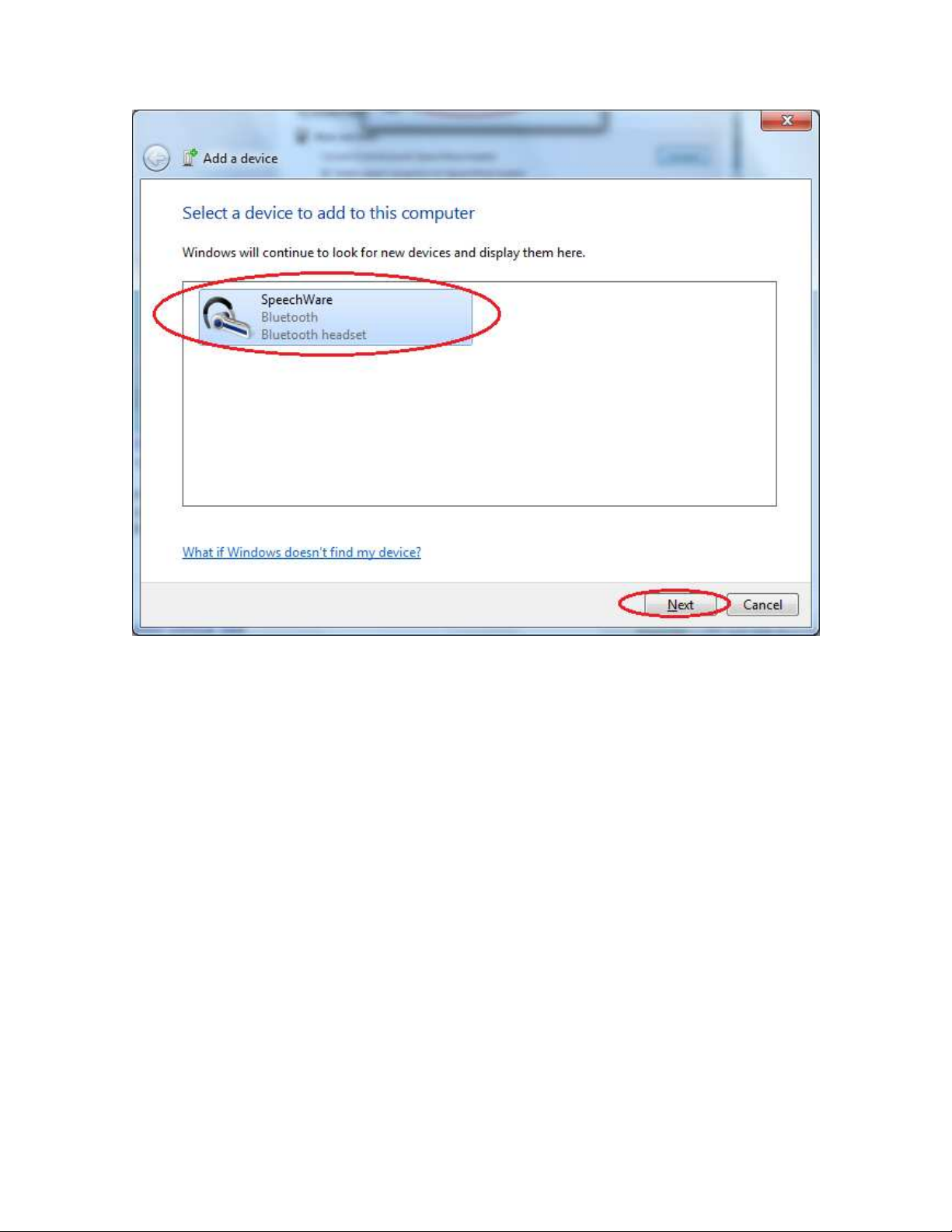
e) In this screen, left-click or select the second option:
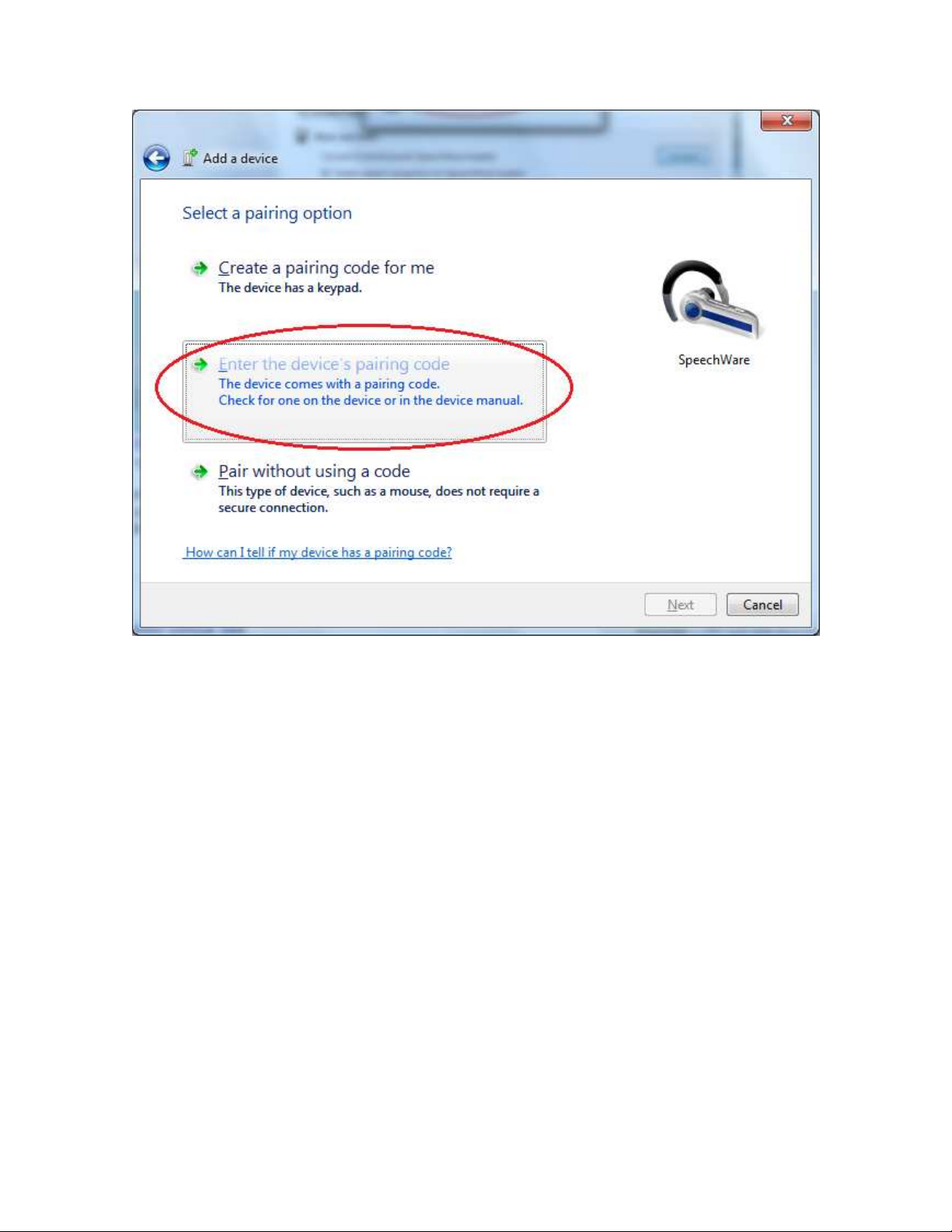
f) Insert the pairing code "1234" and press “Next”:
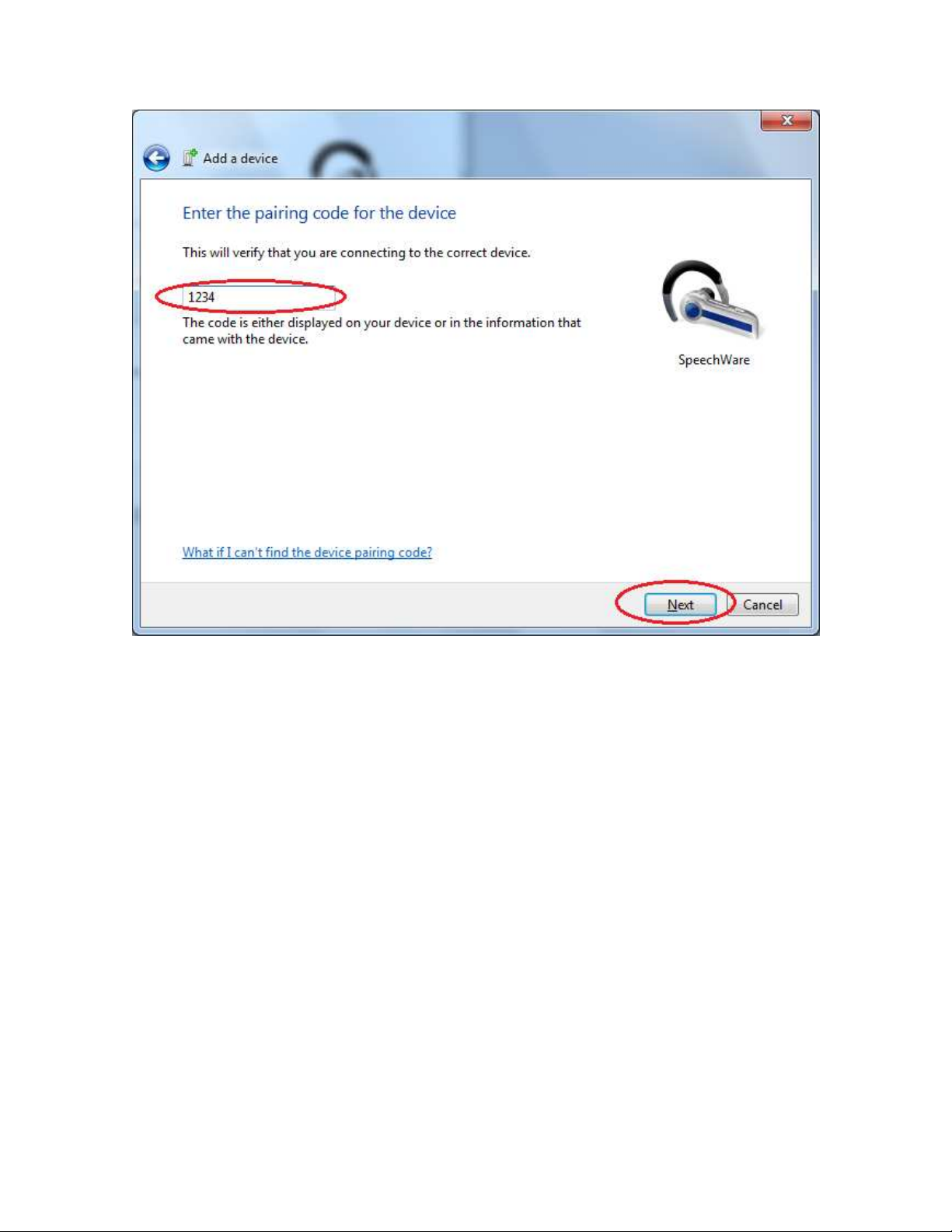
g) Click “Close” in the last window:
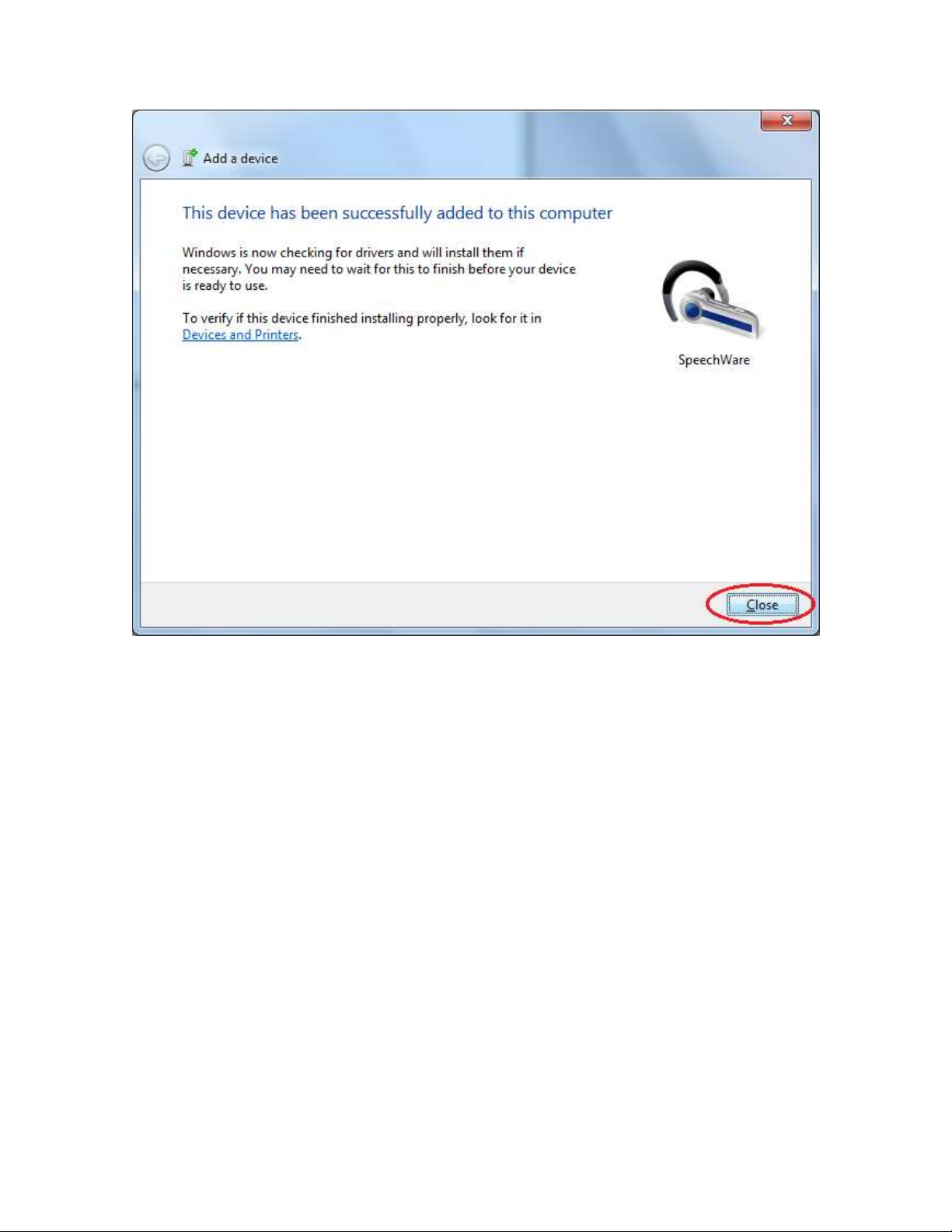
Now, your FlexyMike Bluetooth microphone is ready to be used under Windows Vista or
7! B-LED flashing twice quickly every 2 sec. means the device is on and paired with the
computer but not connected.
3. HOW TO CONNECT AGAIN THE FULL DUPLEX BLUETOOTH
TRANSMITTER (FMK03) WHEN RESTARTING THE PC
If you need to establish again the Bluetooth connection, after restarting the PC, follow the
next steps:
a) With the Bluetooth Transmitter switched On, right-click on the Bluetooth icon of
Windows bar and select now “Show Bluetooth Devices”:

b) Double-click on the SpeechWare hands-free icon:

c) If there is no connection, in the next window, press “Connect”.
d) When the connection is established again, the window will show it:
e) B-LED flashing once slowly every 2 sec. means we were successful and it's working
fine. Otherwise, try to reconnect the device...
