Page 1

EC 450 Meter
Data Logger
PRODUCT MANUAL
Item # 2220WP
Page 2
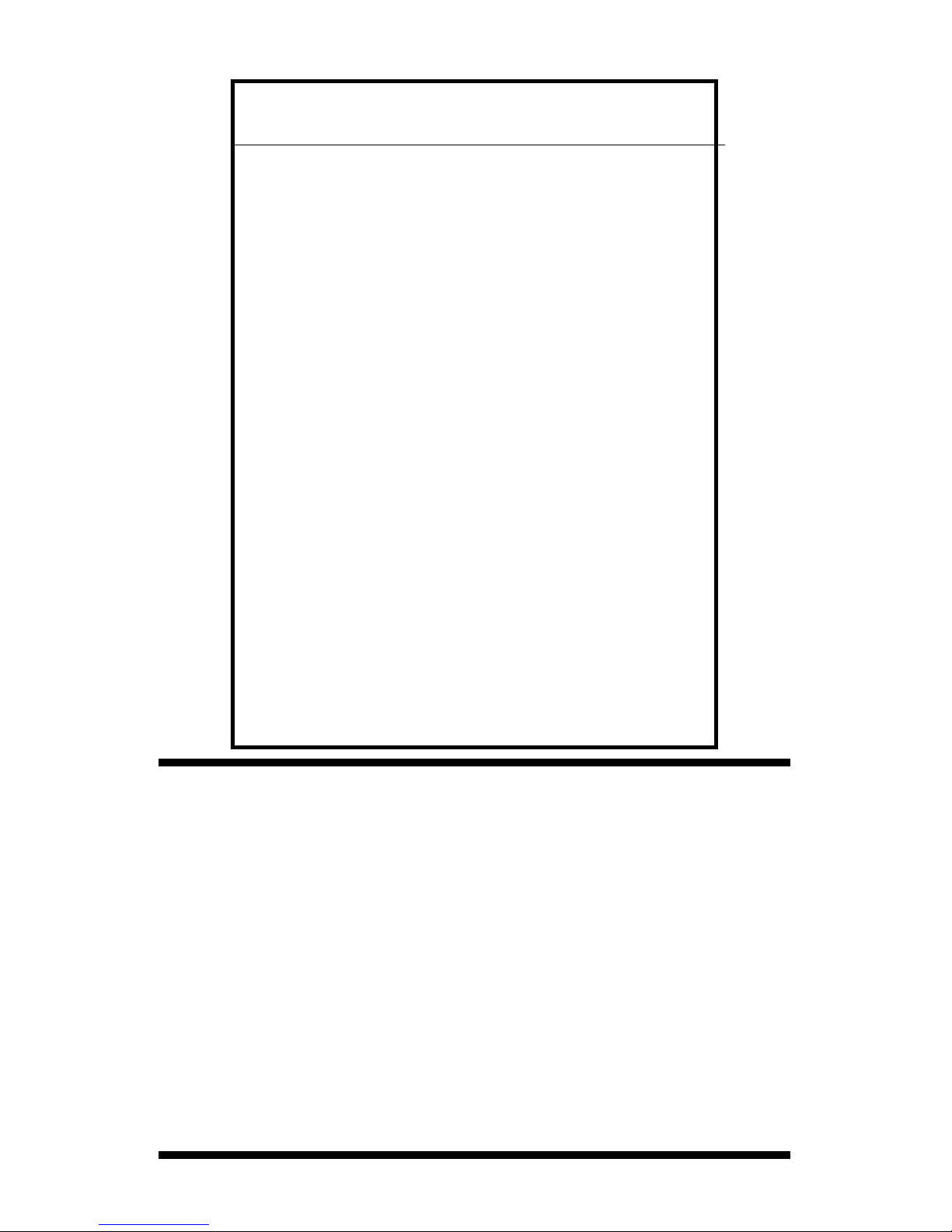
2
CONTENTS
This manual will familiarize you with the features and operation
of your new data logging EC 450 meter. Please read this manual
thoroughly before using your instrument. For customer support,
or to place an order, call Spectrum Technologies, Inc.
(800)248-8873 or (815) 436-4440
between 7:30 am and 5:30 p.m. CST,
FAX (815)436-4460,
e-mail: specmeters.com.
www.specmeters.com
Spectrum Technologies, Inc
3600 Thayer Court
Aurora, IL 60504
General Overview 3
Data Logger Operation 4
Identifying the Correct Com Port 6
Connecting to a PC 7
Logger Software 8
GPS Connection 10
Data Files 12
Specifications 13
Service and Support 14
Warranty 15
Page 3
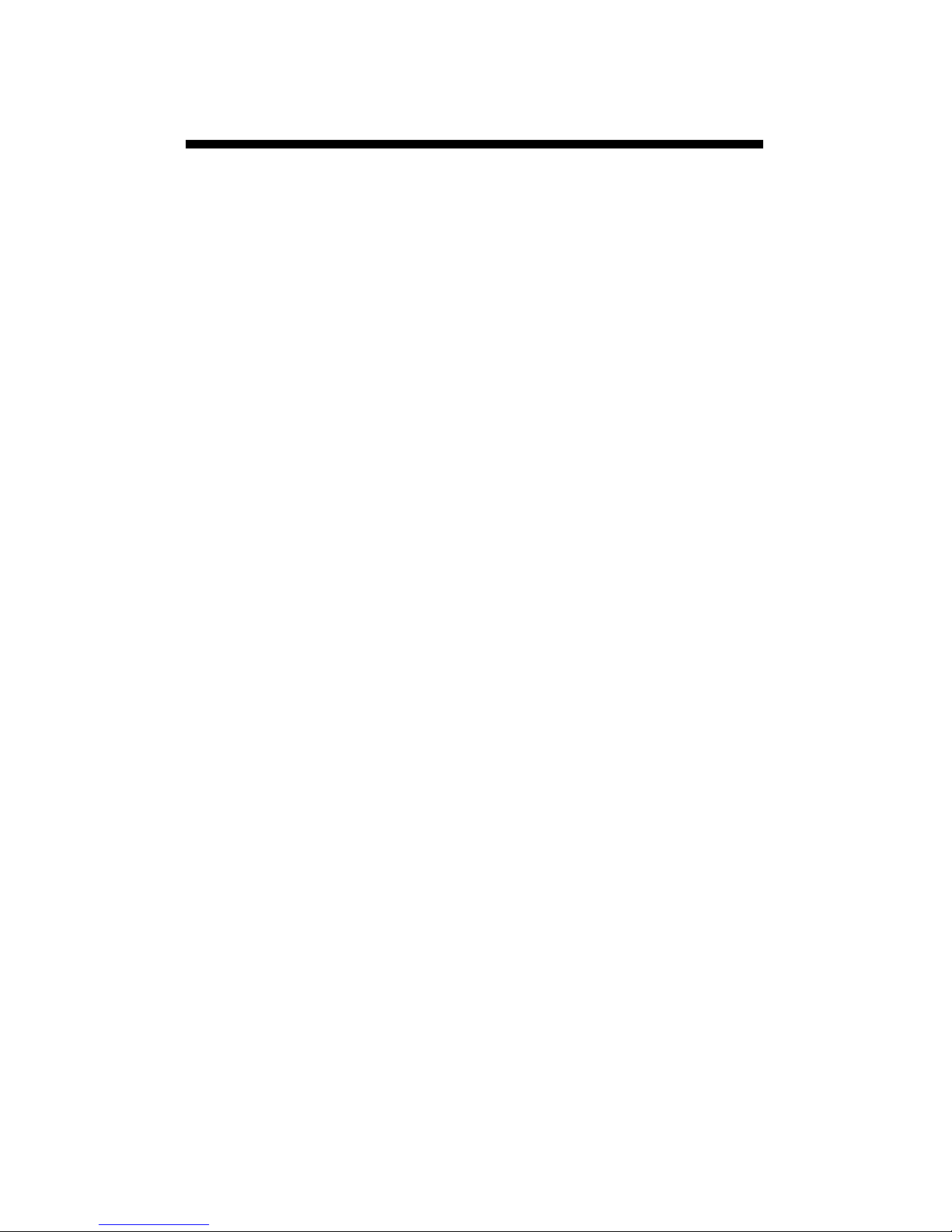
3
General Overview
Thank you for purchasing the data logging EC 450
meter from Spectrum Technologies, Inc. This user’s guide deals with the features that are unique
to the data logging EC 450 meter. Information on
general meter operation is contained in the accompanying Instruction manual.
The integrated data logger allows the user to easily collect field data with the EC 450 meter. The
logger can be used with or without GPS/DGPS.
After a set of data has been collected, it is
transferred to a PC using the included software.
The data is in ASCII text file format and can be
exported into mapping software or popular
spreadsheet software for analysis.
NOTE: THIS BOOKLET CONTAINS INSTRUCTIONS ON OPERATING THE GPS-
COMPATIBLE DATALOGGER AND MAINTAIN-
ING THE EC PROBE. INFORMATION REGARDING THE METER’S GENERAL OPERATION,
CALIBRATION PROCEDURE, AND DESCRIPTIONS OF ERROR MESSAGES ARE DETAILED
IN THE ACCOMPANYING MANUAL.
Page 4
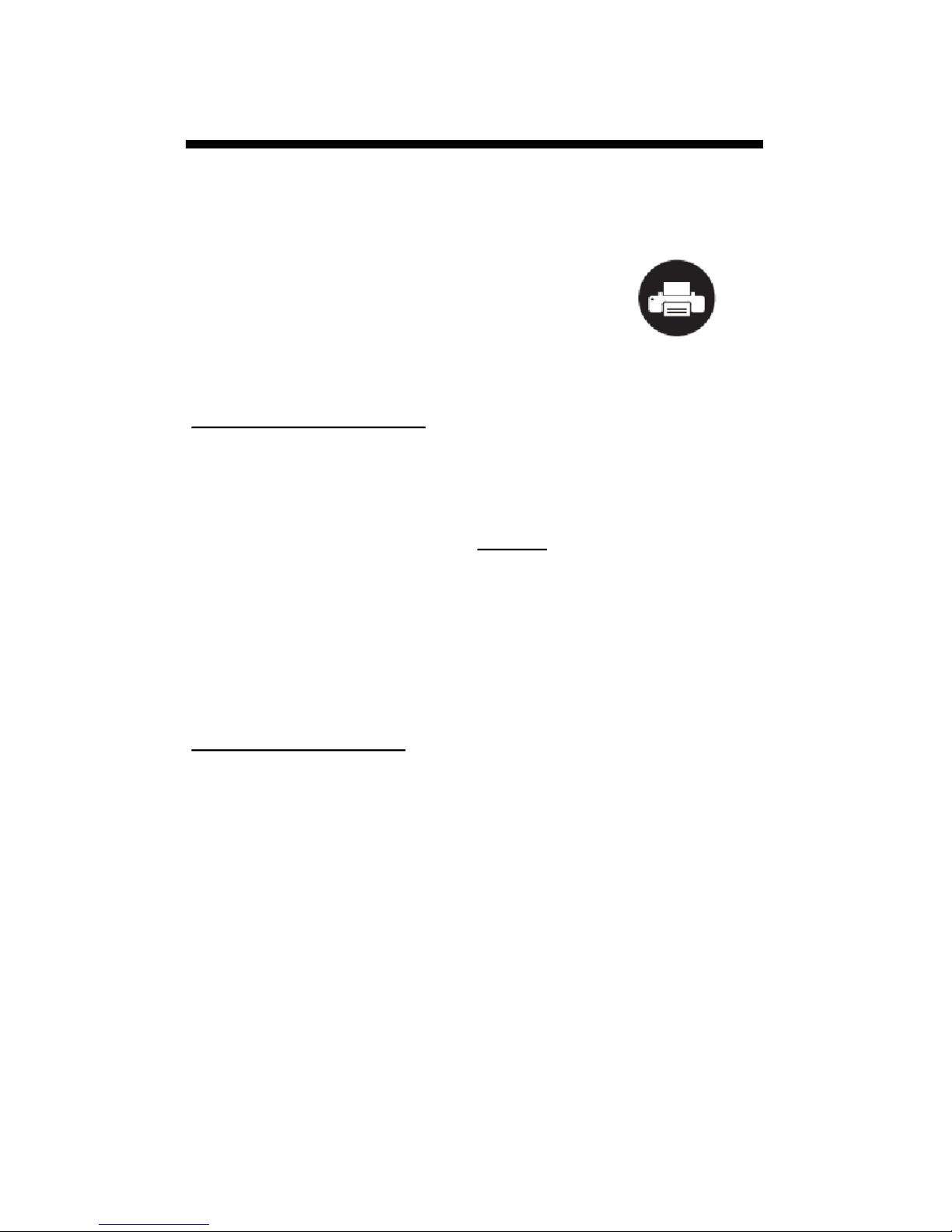
4
The data logger has two modes of operation: Communication and Measurement. These modes are
indicated by the PRINT button at the
bottom of the keypad. When the button is flashing, the meter is in Com-
munication mode. When the button
glows steadily, the meter is in Meas-
urement mode.
Communication Mode
When the meter is turned on, it will be in Communi-
cation mode for approximately 10 seconds. While in
this mode, the PRINT button will flash. It is only in
this mode that a user can initiate a logger communication (download or reconfiguration). If communication between the logger and software is attempted
during this 10-second period, the logger will remain
in Communication mode indefinitely. The meter
must be turned off and then on to change to Meas-
urement mode (see following section).
Measurement Mode
Approximately 10 seconds after turning on the meter,
the PRINT button will glow steadily. This indicates
the logger is in Measurement mode. In this mode,
you can calibrate the meter and record data. When
you are finished collecting data, the meter must be
put into Communication mode by turning it off and
back on (see previous section). If you are collecting
data from several sites and need to turn off the meter
between data collection sessions, wait until the meter transitions from Communication to Measure-
ment mode after turning the meter back on.
Data Logger Operation
PRINT button
Page 5
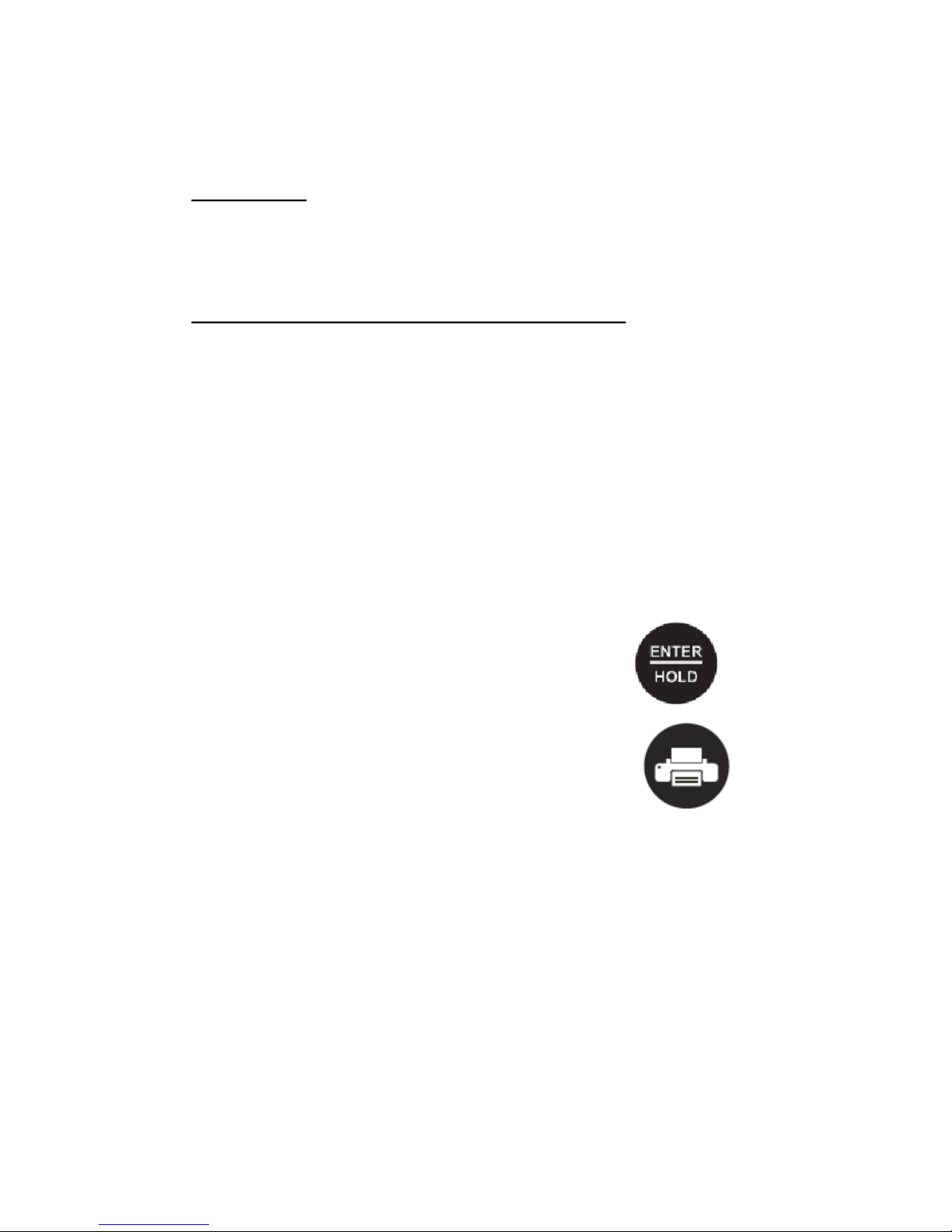
5
Calibration
The procedure for calibrating the meter is given in
the accompanying meter instruction manual.
Taking and Data Logging Measurements
Note: Spectrum Technologies installs a GPS-
compatible data logger that is distinct from the data
logger built into the meter. The latter uses the SAVE
button to store values. These values are also retained within the meter but cannot be downloaded
with FieldScout software. The GPS-compatible logger is operated as follows:
When the probe is inserted in soil or water, the meter’s LCD will immediately begin indicating the EC.
When this value stabilizes, the meter
locks on to that value and the LCD
will display READY in the lower left
portion of the screen. To capture this
value with the data logger, press the
ENTER/HOLD button followed by the
PRINT button. The PRINT button is
the illuminated button at the very bottom of the keypad.
The PRINT button also indicates whether the data
logger is receiving the GPS signal. See GPS Con-
nection (p. 10) for more details.
Page 6

6
Identifying the Correct
Com Port
Use FieldScout software
to identify the computer’s
Communications Port.
This is the port to which
the cable is connected
and can be identified by
using a paper clip.
1. Disconnect the serial
cable from the meter.
2. To bring up the Port Selection screen, click on the
Com Port button, select the com port to be tested and
click the Port Test button. Click the Test Port Now
button. If the message “Connection OK” is displayed,
another device (such as a modem) is probably connected
to that port. If the message “No Connection” is displayed,
this port may be the one connected to your serial cable
and you can proceed to the next step.
3. Place a paperclip on the end of the serial pin so that it
touches both the tip of the pin and the metal area
between the two black rings. Again click on the Test Port
Now button. If the message “Connection OK” now
appears, this is the com port connected to your serial
cable.
paper clip
or wire
NOTE: The meter does not short-circuit the serial pin.
Therefore, when the Test Port Now button is clicked
while the meter is connected, the “No Connection”
message will be displayed.
Page 7

7
The EC 450 Meter software comes with a black PC interface cable. This cable connects to the USB port of your
computer to the meter’s computer port. The port is located at the base of the meter behind a rubber cover marked
OUTPUT. The meter’s configuration can be modified by
clicking on the Meter Settings button (see Meter Set-
tings, p. 8). The Com Port, Meter Type, Download,
Clear Memory and Meter Settings buttons are explained
in the Logger Software section (p. 8).
Connecting to a PC
Page 8

8
Meter Type
The Field Scout software
supports all of Spectrum
Technologies’ portable
data logging meters. Be
sure to select the EC
110 Meter from the Se-
lect Meter Type screen
Meter Settings
Clicking on this button will bring up the Meter Set-
tings screen. This screen allows you to configure the
data logger. The Meter Name will be the title on the
first line of the downloaded files.
If the box below the logger name field is checked,
the logger will store GPS data only if it has been differentially corrected. If the differential correction is
not found, only the EC reading will be stored in the
data file. It is recom-
mended that this box
be left unchecked. An
adjustment for the
time zone should be
entered in the last
box.
Logger Software
Page 9

9
Download
After clicking the Download button, a progress bar
will confirm that data is being extracted from the log-
ger. When completed, the Save Data As box will ap-
pear. From here you can give the data file a descriptive name and select a folder in which to save it. The
folder selection field on the right allows you to
browse to any folder in your system.
When the file has been saved, the software will give
you the option of immediately viewing the file. The
data file is stored as a comma-delimited text file and
may be viewed in any text editor or spreadsheet software.
Clear Memory
Data is not automatically removed from the logger
memory after a download. The Clear Memory button
clears all data from the memory.
Page 10

10
GPS Connection
Cable Connections
A GPS/DGPS cable (item # 2950CV5) is required to
connect the EC 450 meter to a GPS unit. his cable
has a 9-pin male connection and a stereo pin that
connects to the meter’s data port. You will also need
a cable that allows the GPS unit to connect to a 9-pin
male serial port. If this cable doesn’t come standard
with your GPS unit, it should be available from the
manufacturer. This cable is generally used to upload
information from a computer to the GPS unit. These
components should be connected as shown in the
figure below.
GPS Setting
Your GPS unit must be set for NMEA 0183 input/
output messages. If the meter has trouble receiving
the GPS signal, check that it has the following set-
tings:
Data bits: 8 Stop bits: 1
Baud rate: 4800 bps Parity: None
Timing: 1 second GGA data string
Spectrum
GPS/DGPS
Cable
SPAD
Meter
GPS
Unit
GPS computer
interface cable
EC450
Meter
Page 11

11
Tip: If you have your GPS unit set properly and
have checked the connection but still are not getting geo-referenced data, uncheck the box requiring the digital correction in Meter Settings (p. 8).
Initial GPS connect
If the meter does NOT detect an incoming GPS signal,
it will flash steadily for 10 seconds and then glow
steadily once it gets into Measurement mode. If it does
detect the GPS signal (satellites found etc..), it gives a
series of 3 rapid flashes before going to the steady
glow for Measurement mode. If a GPS signal is not
found during power-up, the meter will not search for it
when taking readings and no geo-referenced data will
be collected during that sampling session. If the meter
is turned off and back on, it will again search for the
GPS signal. Be sure the meter is in Measurement
mode (see p. 4) before taking any readings.
Taking measurements
If the meter did NOT detect the GPS initially, once in
Measurement mode, the LED will go off and on very
quickly when a measurement is taken.
If it did detect the GPS signal initially, once in Meas-
urement mode, it will look for the GPS signal at the
time of every measurement. There are two possibilities:
1. If it sees the GPS signal at the time of measurement,
the LED will go off for a noticeably longer time and then
come back on as a steady glow. Latitude and longitude
values will be added to the data file. The meter is again
ready to take a reading when the LED returns to a
steady glow.
2. If it does NOT see the GPS signal at the time of
measurement (signal lost, batteries die, cable gets
pulled out), the LED will flash briefly and then come
back on as a steady glow .
Page 12

12
Data Files
Sample data showing results of data collected with and
without GPS activated. Note: GPS signal not found when
recording data in lines 12 through 14.
The data is stored in comma-delimited text files. These
files can be opened with text-editing software (e.g. MicroSoft Word) or spreadsheet software (e.g. Excel).
The first two lines of the data file give the logger’s name
and serial number. The third line indicates that latitude
and longitude are referenced to the 1984 World Geodetic
Survey datum. The fourth line shows the column headings for the rest of the data file.
Logging sessions are started and completed by turning
the meter on and off. The start of a logging session is indicated by the data line “Logger Started.” If a GPS signal
was found at the start of a logger session, a time stamp is
included on the “Logger Started” line.
The data is separated into 6 fields: Latitude and Longitude (blank if a GPS unit was not connected), sample
number, EC value, EC units, and temperature. Possible
measurement units for EC are μS/cm, mS/cm or ppm.
The units of temperature match what has been selected
on the meter.
Page 13

13
Measurement Capacity:
- 4,096 data points without GPS
- 1,488 data points with GPS
- Fresh batteries provide 40 hours of
logging
Operating Environment:
- Weather Resistant
Software Requirements:
- Windows 95 or higher
- Field Scout Software v. 3.4 or higher
(included)
Specifications
Page 14
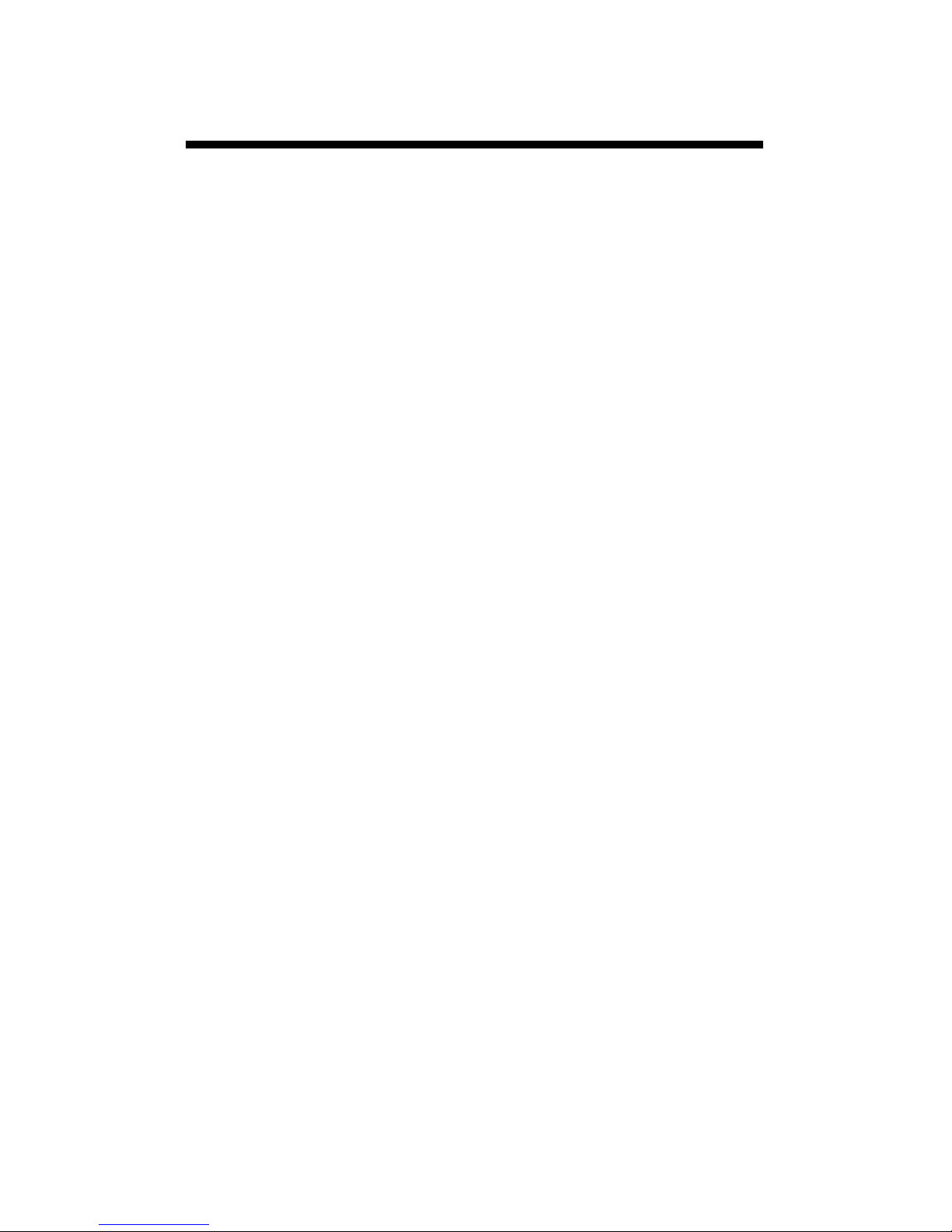
14
Service and Support
In the unlikely event that you have a problem with
the hardware or software, please read the following.
Who do I contact?
Contact the company that you bought the
loggers from: Spectrum Technologies, Inc. or a
Spectrum Authorized Dealer.
Before calling, you can evaluate and often solve your
problem if you try the following.
1. Read this manual. It may only take a few moments
to get the answer you need.
2. Write down the events that led to the problem.
Have you changed anything in your computer
recently? Are you doing anything differently?
When Contacting Spectrum Technologies,
Inc. please indicate that you need Technical
Support. Be prepared to:
1. Provide details on the hardware and software
configuration of your computer including:
manufacturer, model number, peripherals, and
versions of the operating system.
2. Completely describe the problem. The more
information you provide, the faster and more
accurately we will be able to respond.
Page 15

15
Warranty
This product is warranted to be free from defects in material or
workmanship for one year from the date of purchase. During
the warranty period Spectrum will, at its option, either repair or
replace products that prove to be defective. This warranty does
not cover damage due to improper installation or use, lightning,
negligence, accident, or unauthorized modifications, or to incidental or consequential damages beyond the Spectrum product. Before returning a failed unit, you must obtain a Returned
Materials Authorization (RMA) from Spectrum. Spectrum is not
responsible for any package that is returned without a valid
RMA number or for the loss of the package by any shipping
company.
Page 16

16
This equipment has been manufactured for
Spectrum Technologies, Inc.
3600 Thayer Court
Aurora, IL 60504 USA
The Manufacturer’s DECLARATION OF CONFORMITY is on file at the above
address, and certifies conformity to the following:
Model Number: 2220WP
Description: Data Logging EC Meter
Type: Electrical Equipment for Measurement, Control, and
Laboratory Use
Directive: 89/336/EEC
Standards: EN 61326 (1997)
EN 55022
EN 61000-4-2/-3
The meter contains an add-on data logger that has been validated to meet CE
certification.
Douglas L. Kieffer,
Soil/Water Products Manager March 4, 2009
3600 Thayer Court
Aurora, IL 60504
(800) 248-8873 or (815) 436-4440
Fax (815) 436-4460
E-Mail: info@specmeters.com
www.specmeters.com
Rev. 06/17
