Page 1

Spectra T200 & T380
Rackmount Kit Installation Guide
PN 91010016 Revision A
Page 2

Notices
Notices
Except as expressly stated herein, Spectra Logic Corporation makes available this Spectra® library and associated
documentation on an “AS IS” BASIS, WITHOUT WARRANTY OF ANY KIND, EITHER EXPRESSED OR IMPLIED, INCLUDING BUT NOT
LIMITED TO THE IMPLIED WARRANTIES OF MERCHANTABILITY OR FITNESS FOR A PARTICULAR PURPOSE, BOTH OF WHICH ARE
EXPRESSLY DISCLAIMED. In no event shall Spectra Logic be liable for any loss of profits, loss of business, loss of use or data,
interruption of business, or for indirect, special, incidental or consequential damages of any kind, even if Spectra Logic has been
advised of the possibility of such damages arising from any defect or error.
Information furnished in this manual is believed to be accurate and reliable. However, no responsibility is assumed by
Spectra Logic for its use. Due to continuing research and development, Spectra Logic may revise this publication from time
to time without notice, and reserves the right to change any product specification at any time without notice.
If you do not agree to the above, do not use the Spectra library; instead, promptly contact Spectra Logic for instructions on
how to return the library for a refund.
RXT is a trademark of and BlueScale, Spectra, SpectraGuard, TeraPack, and the Spectra Logic logo are registered
trademarks of Spectra Logic Corporation. All rights reserved worldwide. All other trademarks and registered trademarks
are the property of their respective owners.
Spectra T200 & T380 Rackmount Kit Installation Guide
P/N 91910015, Revision A, April 2008
Copyright © 2008 Spectra Logic Corporation. All rights reserved.
License
You have acquired a Spectra library that includes software owned or licensed by Spectra Logic from one or more
software licensors (“Software Suppliers”). Such software products, as well as associated media, printed materials
and “online” or electronic documentation (“SOFTWARE”) are protected by copyright laws and international
copyright treaties, as well as other intellectual property laws and treaties.
If you do not agree to this end user license agreement (EULA), do not use the Spectra Product; instead, promptly contact
Spectra Logic for instructions on return of the Spectra Product for a refund. Any use of the Software, including but not
limited to use on the Spectra Product, will constitute your agreement to this EULA (or ratification of any previous consent).
Grant of License. The Software is licensed on a non-exclusive basis, not sold. This EULA grants you the following rights to
the Software:
You may use the Software only on the Spectra Product.
Not Fault Tolerant. The Software is not fault tolerant. Spectra Logic has independently determined how to use the
Software in the Spectra Product, and suppliers have relied upon Spectra Logic to conduct sufficient testing to determine
that the Software is suitable for such use.
No Warranties for the SOFTWARE. The Software is provided “AS IS” and with all faults. The entire risk as to
satisfactory quality, performance, accuracy, and effort (including lack of negligence) is with you. Also, there is no
warranty against interference with your enjoyment of the Software or against infringement. If you have received any
warranties regarding the SOFTWARE, those warranties do not originate from, and are not binding on Software suppliers.
Note on Java Support. The Software may contain support for programs written in Java. Java technology is not fault
tolerant and is not designed, manufactured, or intended for use of resale as online control equipment in hazardous
environments requiring fail-safe performance, such as in the operation of nuclear facilities, aircraft navigation or
communications systems, air traffic control, direct life support machines, or weapons systems, in which the failure of
Java technology could lead directly to death, personal injury, or severe physical or environmental damage.
No Liability for Certain Damages. Except as prohibited by law, Software suppliers shall have no liability for any
indirect, special, consequential or incidental damages arising from or in connection with the use or performance of the
Software. This limitation shall apply even if any remedy fails of its essential purpose. In no event shall Software
suppliers, individually, be liable for any amount in excess of U.S. two hundred fifty dollars (U.S. $250.00).
Limitations on Reverse Engineering, Decompilation, and Disassembly. You may not reverse engineer, decompile, or
disassemble the Software, except and only to the extent that such activity is expressly permitted by applicable law
notwithstanding this limitation.
Software Transfer Allowed with Restrictions. You may permanently transfer rights under this EULA only as part of a
permanent sale or transfer of the Spectra library, and only if the recipient agrees to this EULA. If the Software is an
upgrade, any transfer must also include all prior versions of the Software.
Export Restrictions. Export of the Software from the United States is regulated by the Export Administration
Regulations (EAR, 15 CFR 730-744) of the U.S. Commerce Department, Bureau of Export Administration. You agree to
comply with the EAR in the export or re-export of the Software: (i) to any country to which the U.S. has embargoed or
restricted the export of goods or services, which as May 1999 include, but are not necessarily limited to Cuba, Iran, Iraq,
Libya, North Korea, Sudan, Syria, and the Federal Republic of Yugoslavia (including Serbia, but not Montenegro), or to
any national or any such country, wherever located, who intends to transit or transport the Software back to such
country; (ii) to any person or entity who you know or have reason to know will utilize the Software or portion thereof
in the design, development or production of nuclear, chemical, or biological weapons; or (iii) to any person or entity
who has been prohibited from participating in U.S. export transactions by any federal agency of the U.S. government.
You warrant and represent that neither the BXA nor any other U.S. federal agency has suspended, revoked or denied
your export privileges. For additional information see http://www.microsoft.com/exporting/.
2
Page 3
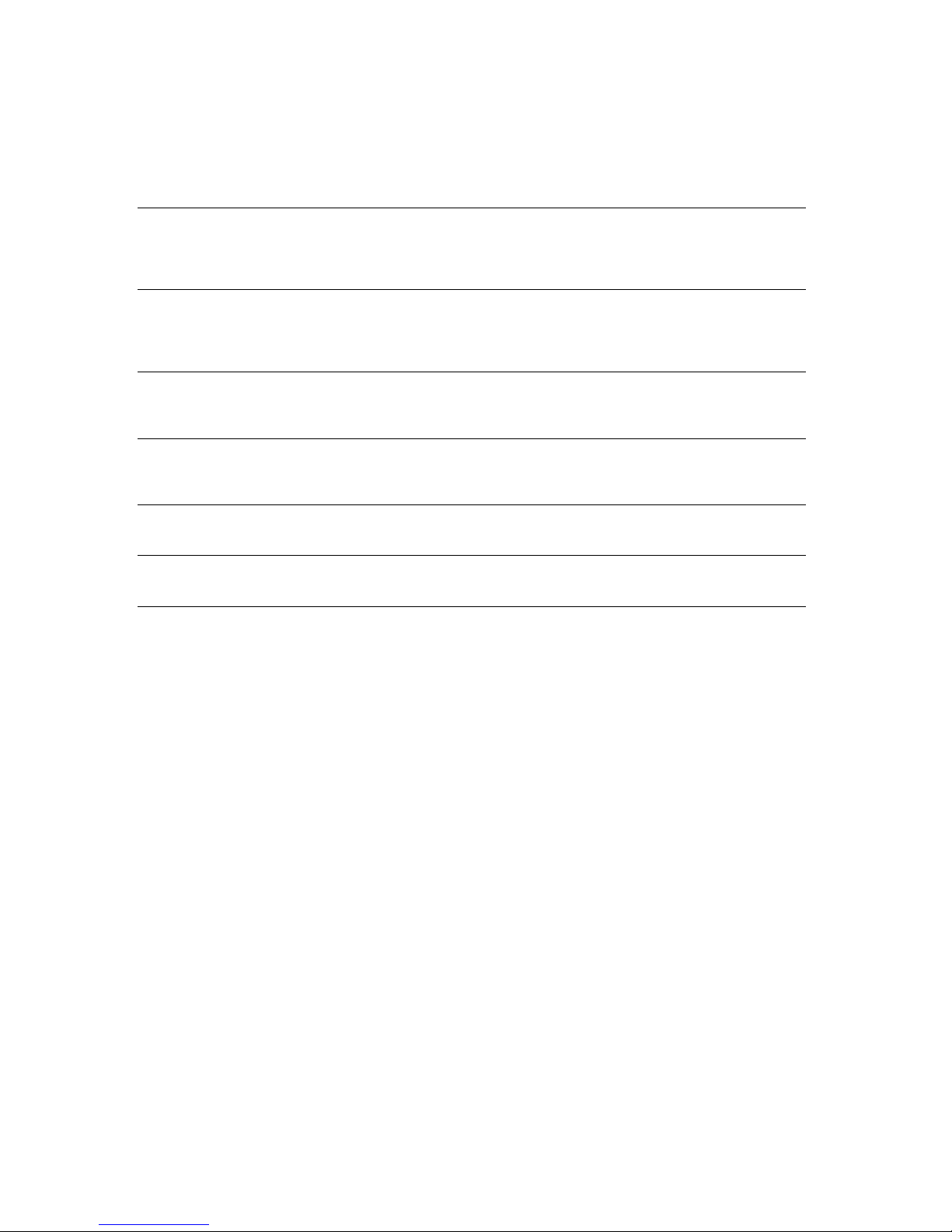
Warnings and Cautions
Moving the Library
Caution: The library must be installed in a standard 19-inch rack. The rack must be
located on a level, hard-surfaced floor such as cement or tile. Do not place
the rack on a carpeted floor or anywhere else that poses risk for static
discharge that could damage your library and its drives.
Caution: If the library is loaded with media packs (RXT media packs or media in
TeraPacks), Spectra recommends that the library not be moved. If you must
move the library, contact SpectraGuard Technical Support for
recommendations before proceeding.
Warning: The T200 library weighs approximately 230 lb. (104 kg) and the T380 library
weighs approximately 305 lb. (138 kg) without controllers, drives, and media
installed. Use extreme caution when moving it.
Warnung: Die Library T200 wiegt ca. 104 kg und die Library T380 wiegt ca. 138 kg
ohne Controller, Laufwerke und Medien installiert werden. Verwenden Sie
extreme Vorsicht walten lassen, wenn sie abwandern.
Warnings and Cautions
Warning: The library is very heavy. Always use four people, two on each side, when
lifting or moving the library.
Warnung: Die Library ist sehr schwer. Benutzen Sie immer vier Personen, zwei auf
jeder Seite, beim Heben oder Fortbewegen der Library.
3
Page 4
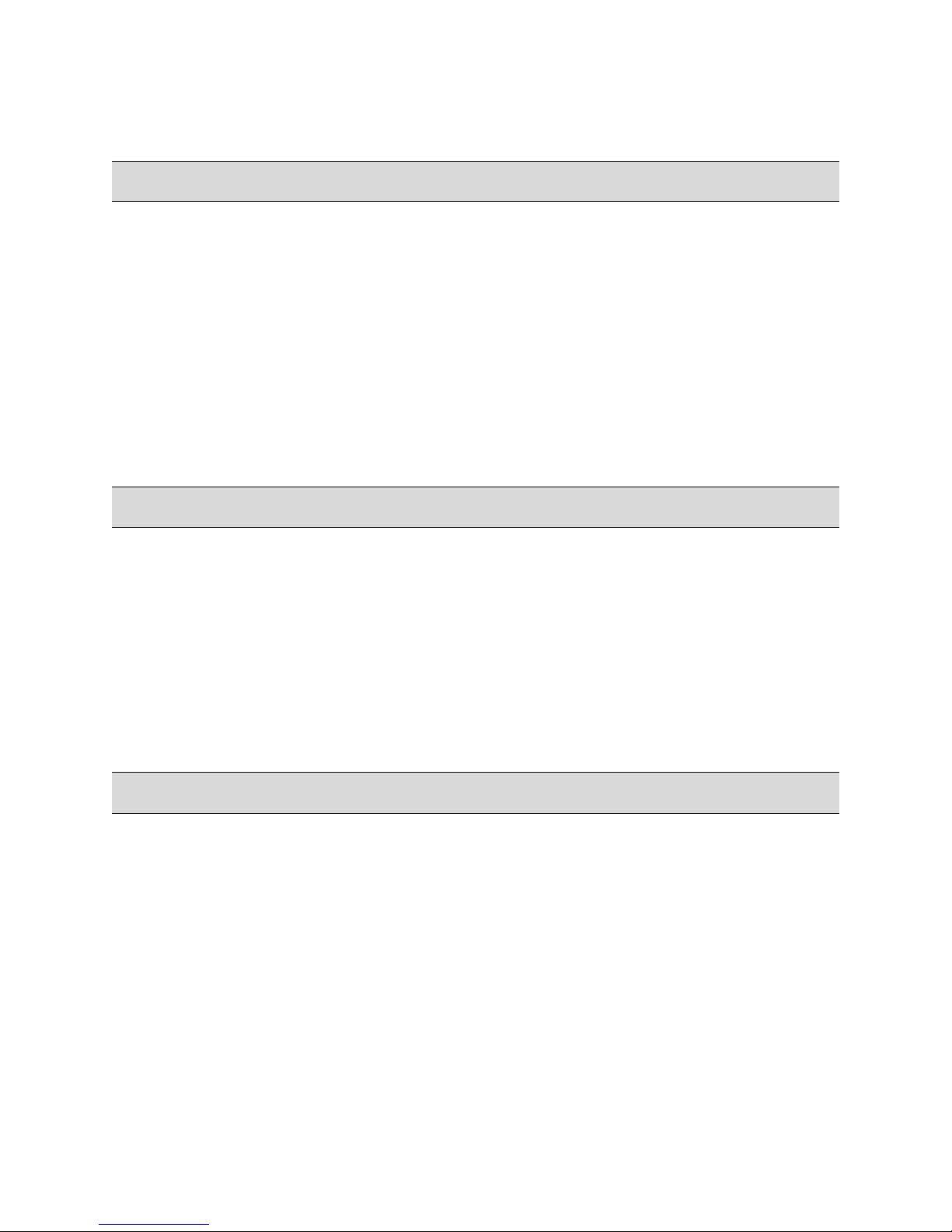
Contacting Spectra Logic
Contacting Spectra Logic
To obtain general information
Spectra Logic Web Site: www.spectralogic.com
United States Headquarters European Office
Spectra Logic Corporation
1700 North 55th Street
Boulder, CO 80301
USA
Phone: (800) 833-1132 or (303) 449-6400
International: 00 (1) 303 449 6400
Fax: (303) 939-8844
Spectra Logic Europe Ltd.
Magdalen Centre
Robert Robinson Avenue
Oxford Science Park
OXFORD
OX4 4GA
United Kingdom
Phone: 44 (0) 870 112 2150
Fax: 44 (0) 870 112 2175
SpectraGuard Technical Support
Web Sit e : www.spectralogic.com/support/index.cfm/
Knowledge Base: www.spectralogic.com/support/kbase/index.cfm/
United States and Canada
Phone: (800) 227-4637
Email: support@spectralogic.com
Mexico, Central and South America, Asia, Australia, and New Zealand
Phone: (303) 449-0160
Email: support@spectralogic.com
Europe, Middle East, Africa Phone
Phone: 44 (0) 870 112 2185 (UK only)
49 (0) 6028 9796 507
Email: spectralogic@stortrec.de
Spectra Logic Sales
Web Sit e : www.SpectraLogic.com
United States and Canada
Phone: (800) 833-1132 or (303) 449-6400
Fax: (303) 939-8844
Email: sales@spectralogic.com
Media Sales
Email: media@spectralogic.com
4
European Office
Phone: 44 (0) 870 112 2150
Fax: 44 (0) 870 112 2175
Email: eurosales@spectralogic.com
Page 5
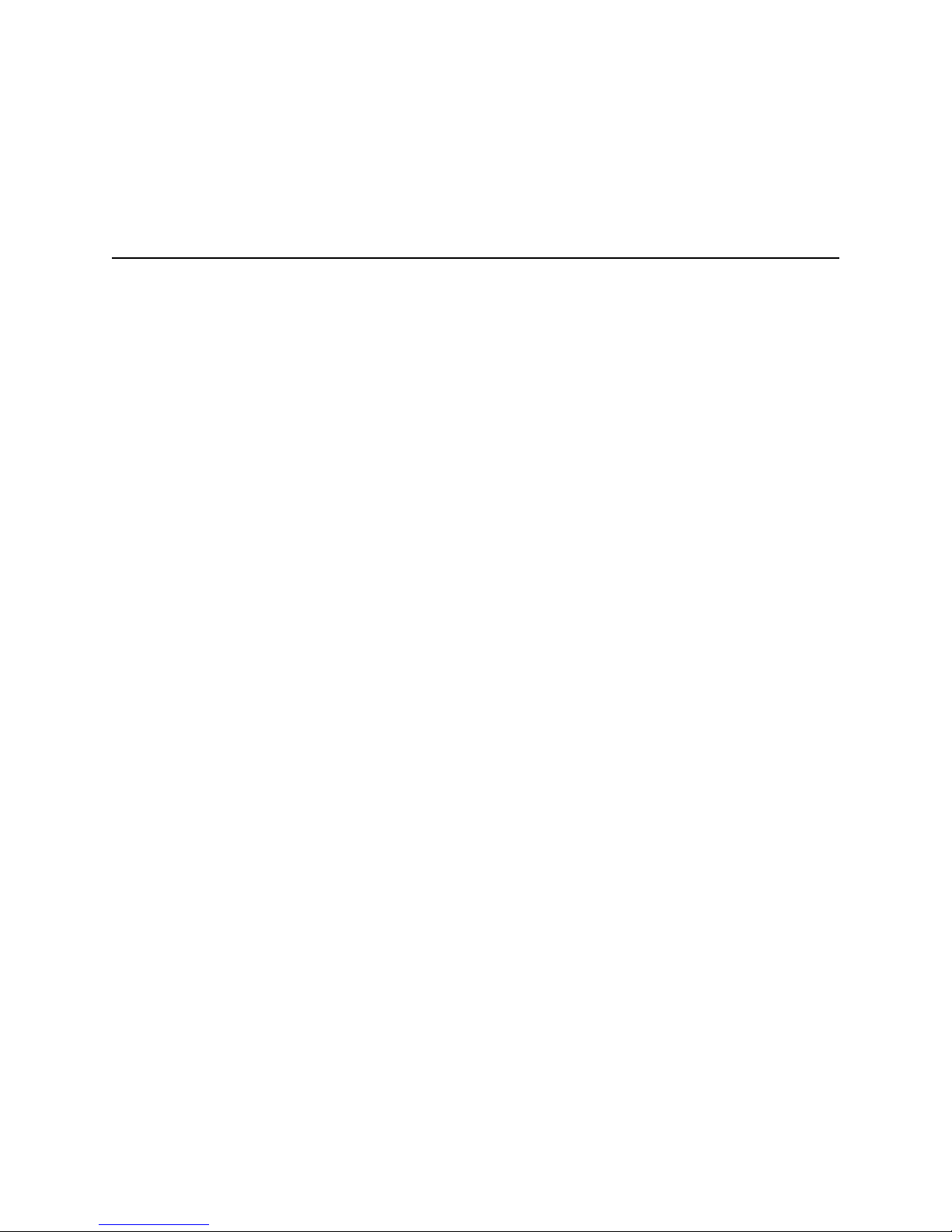
Contents
Rackmounting the Library 7
Before You Begin . . . . . . . . . . . . . . . . . . . . . . . . . . . . . . . . . . . . . . . . . . . . . . . . . 7
Prepare Your Site . . . . . . . . . . . . . . . . . . . . . . . . . . . . . . . . . . . . . . . . . . . . . . . 8
If You Need Assistance . . . . . . . . . . . . . . . . . . . . . . . . . . . . . . . . . . . . . . . . . . . 8
Rackmount the Library . . . . . . . . . . . . . . . . . . . . . . . . . . . . . . . . . . . . . . . . . . . . . . 9
Prepare the Rack . . . . . . . . . . . . . . . . . . . . . . . . . . . . . . . . . . . . . . . . . . . . . . . 9
Install the Rack Shelf in the Rack . . . . . . . . . . . . . . . . . . . . . . . . . . . . . . . . . . 10
Remove the Library Front Panel . . . . . . . . . . . . . . . . . . . . . . . . . . . . . . . . . . . 13
Install the Library In the Rack . . . . . . . . . . . . . . . . . . . . . . . . . . . . . . . . . . . . . 14
Reinstall the Front Panel . . . . . . . . . . . . . . . . . . . . . . . . . . . . . . . . . . . . . . . . . 16
5
Page 6
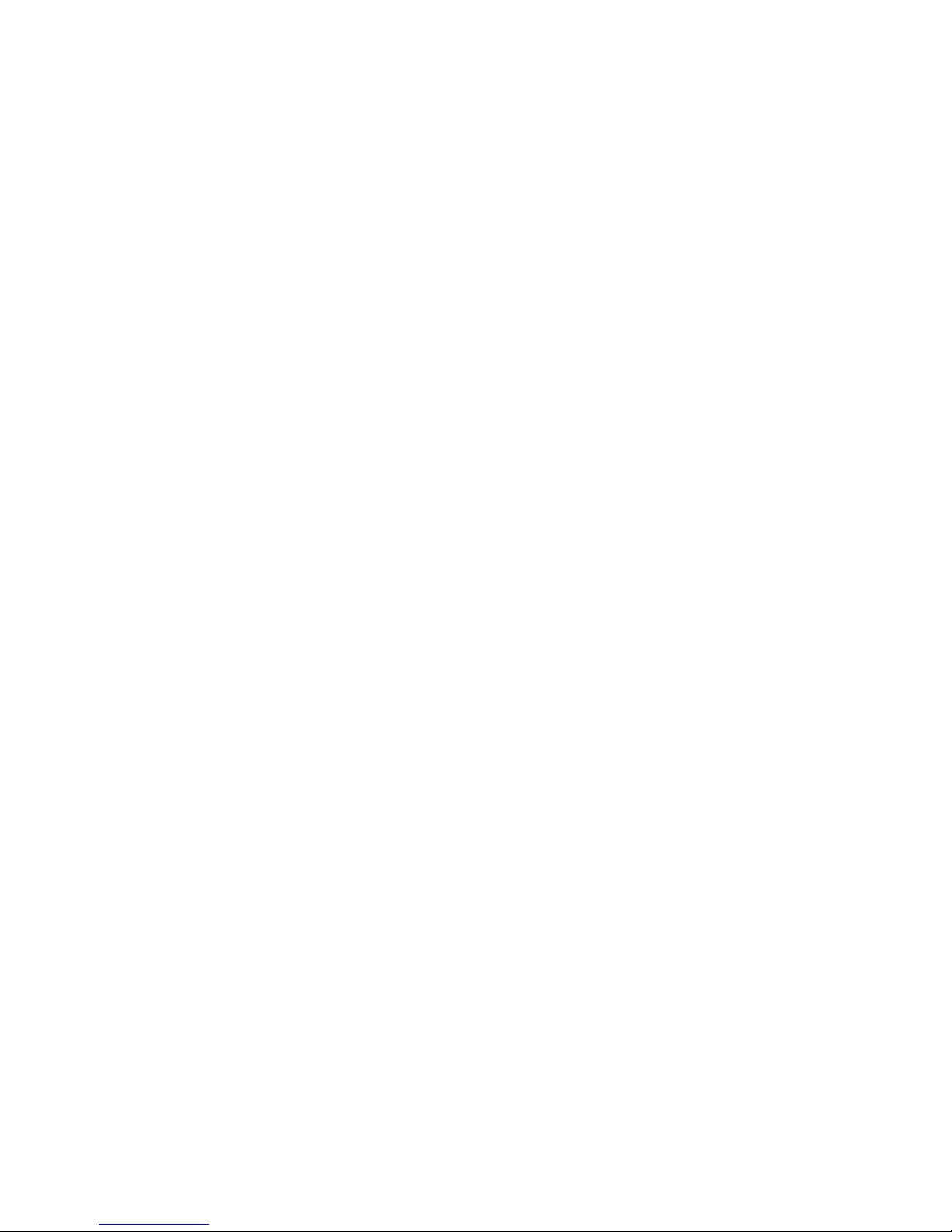
Contents
Notes
6
Page 7

Rackmounting the Library
Rack Shelf Assembly
10-32 x 1/2-inch SEM screws
These instructions describe how to install the T200 or T380 library in a standard
19-inch, four-post rack. Except where noted, the instructions are identical for both
libraries.
Before You Begin
Obtain following tools and equipment:
Scissors
#2 Phillips screwdriver, magnetic if available
Standard 19-inch, four-post rack for the library
Measuring tape (recommended)
Level (recommended)
Pallet jack (recommended for lifting the library)
Review the information in Prepare Your Site on page 8.
Identify the location where you will install the library.
Make sure that the rack is assembled and placed near the AC power outlets and
network connections. See Prepare the Rack on page 9 for additional
information.
Unpack the rack mount kit and identify the components listed in the following
table.
Component # Required Use
1 Supports the chassis in the rack.
The shelf rack is pre-assembled and
consists of the following
components.
•Shelf
• Adjustable sliders (2)
24 • Attach the shelf to the rack (16).
• Secure the chassis to the rack (8).
7
Page 8

Rackmounting the Library
Clip-nuts
Component # Required Use
8 Secure the chassis to the rack.
Prepare Your Site
Refer to the Spectra T200 & T380 Site Preparation Guide for detailed information about
site preparation and requirements. Before rackmounting the library, make sure that an
appropriate rack is assembled and placed near the AC power outlets and network
connections.
Caution: The rack must be located on a level, hard-surfaced floor such as
cement or tile. Do not place the rack on a carpeted floor or
anywhere else that poses risk for static discharge that could
damage your library and its drives.
The T200 is 35 in. (89 cm) tall and occupies 20U of rack space; the T380 is 49 inches
(125 cm) tall and occupies 28U of rack space. The library is designed to fit in a
standard 19-inch, 4-post rack but may be too deep for some enclosed racks.
Using a 4-post rack that is at least 43 inches (110 cm) deep is recommended. A rack
that allows access to the library’s side panels simplifies maintenance and service
procedures and is highly recommended.
Make sure that the distance between the mounting surfaces on the front and rear posts
is at least 30 inches (76 cm). Allow approximately 3 inches (8 cm) of additional depth
at the back of the rack for the rear cover and cable clearance. Check your rack’s
specifications to make sure it will accommodate the weight and depth of the library.
For stability, Spectra Logic recommends mounting the library at the bottom of the rack.
Note: The use of two-post “telco” racks is not supported.
Note: An enclosed 19-inch, four-post rack is available for purchase from
Spectra Logic. The rack has two doors and removable side panels
to provide access to the sides of the library.
If You Need Assistance
If you need assistance with any part of this procedure, contact SpectraGuard Technical
Support (see Contacting Spectra Logic on page 4).
8
Page 9

Rackmount the Library
1.5 in. (3.8 cm), minimum
Front mounting
Door frame
Door
post
Rackmount the Library
Do not install the drives, QIPs, and media until after the library is installed in the rack.
Prepare the Rack
If you are using an enclosed rack with a front door, identify the front of the rack and
make sure that there is at least 1.5 inches (3.8 cm) clearance between the front door
frame and the front mounting posts (Figure 1). This clearance is needed to allow the
front door to close over the library front panel. If necessary, move the front mounting
posts toward the back of the rack to provide the necessary clearance.
Figure 1 Ensure clearance between the rack’s front door and the front posts.
9
Page 10

Rackmounting the Library
Adjustable sliders
Front of shelf
Front of rack
Install the Rack Shelf in the Rack
1. Position the shelf inside the rack with the adjustable sliders toward the back of the
rack. The mounting tabs on the front and back of the shelf should be positioned
inside the rack.
Note: For stability, Spectra Logic recommends mounting the library at the
bottom of the rack.
Note: You may need to hold the shelf at an angle as you move it into the
rack. Using two people, one at the front of the rack and one at the
back simplifies lifting the shelf assembly and positioning it in the
rack.
2. Lift the front of the shelf and align the lowest hole in the front mounting tabs with
the first hole above rack position 1 on each front post (Figure 2). Make sure the
tabs are behind the cut-outs in the posts. Using a #2 Phillips screwdriver, install four
10-32 x 1/2-inch SEM screws in each tab to secure the shelf to the posts. Do not
tighten the screws.
Note: Make sure that the two sides of the shelf are attached to the rack at
the same height on all four posts. Otherwise the shelf will not be
level.
\
Figure 2 Position the shelf in the rack.
10
Page 11

Rackmount the Library
3. Lift the back of the shelf and adjust the sliders so that they fit against the insides of
the rear posts.
4. Align the lowest hole in each of the rear mounting tabs so that the shelf is level,
both from front to back and side to side. Using a #2 Phillips screwdriver, install four
10-32 x 1/2-inch SEM screws in each tab to secure the shelf to the post. Tighten all
16 screws to secure the shelf assembly to the rack posts.
Note: Use a level to ensure that the shelf is level from side to side and
front to back.
Caution: Installing the shelf so that it is not level may cause operational
problems for the library.
5. On the front of the rack, install the eight clip nuts, four per post, as shown in
Figure 3.
Important! Install the clip nuts before you lift the library onto the shelf.
Install one clip nut at approximately 1.8 inches (4.6 cm) above the top screw
securing the shelf to the rack. Install a second clip nut at approximately
2.3 inches (5.8 cm) above the first.
For the T200, Install one clip nut at approximately 13.5 inches (34.5 cm) above
the top screw securing the shelf to the rack. Install a second clip nut at
approximately 2.3 (5.8 cm) above the first.
11
Page 12

Rackmounting the Library
1.8 in. (4.6 cm)
2.3 in. (5.8 cm)
Top shelf scre w
Install bottom clip nuts
T200: 13.5 in. (34.5 cm)
2.3 in. (5.8 cm)
Top shelf screw
Install top clip nuts
T380: 32.3 in. (82.0 cm)
For the T380, install one clip nut at approximately 32.3 inches (82.0 cm) above
the top screw securing the shelf to the rack. Install a second clip nut at
approximately 2.3 (5.8 cm) above the first.
Figure 3 Install clip nut on each front post.
12
Page 13

Rackmount the Library
Pull outward
Lift upward
Tab
Knurled
screws
Remove the Library Front Panel
Before you lift the library into the rack, remove the front panel to expose the mounting
ears on the front of each side of the library chassis.
1. From the front of the library, pull firmly outward on the top edge of the filter cover
panel to release the magnetic latches and tip the cover out from the front panel
(Figure 2-1).
Figure 2-1 Removing the filter
cover panel.
2. Lift the cover upward to disengage the tabs on each side of the cover from the slots
in the front of the library.
3. Remove the cover and set it aside.
4. Using your fingers or a #2 Phillips screwdriver, loosen, but do not remove, the two
knurled screws securing the bottom of the library front panel to the chassis
(Figure 2-2).
Figure 2-2 Removing the front panel screws.
13
Page 14

Rackmounting the Library
Alignment nut on
front panel
5. Lift the front panel outward and away from the chassis to disengage the two nuts
on the back of the front panel (Figure 2-3) from the holes on either side of the
chassis. Set the cover aside.
Figure 2-3 Removing the front panel.
Install the Library In the Rack
Warning: The T200 library weighs approximately 230 lb. (104 kg) and the
T380 library weighs approximately 305 lb. (138 kg) without
controllers, drives, and media installed. Use extreme caution
when moving it.
Warnung: Die Library T200 wiegt ca. 104 kg und die Library T380 wiegt
ca. 138 kg ohne Controller, Laufwerke und Medien installiert
werden. Verwenden Sie extreme Vorsicht walten lassen, wenn
sie abwandern.
Warning: The library is very heavy. Always use four people, two on each
side, when lifting or moving the library.
Warnung: Die Library ist sehr schwer. Benutzen Sie immer vier Personen,
zwei auf jeder Seite, beim Heben oder Fortbewegen der Library.
1. Position the library chassis in front of the rack. Using the handles on each side of
the chassis, lift the library and slide it onto the rack shelf.
14
Page 15

Rackmount the Library
Screws
Mounting
ear
Clip nut
Screws
2. Slide the library back on the shelf until you can see how the clip nuts you installed
in Step 5 on page 11 (Figure 3 on page 12) align with the slots in the mounting ears
on each side of the chassis.
Warning: Make sure that you support the weight of the library to prevent
the rack from tipping forward as you slide the library onto the
shelf.
Warnung: Stellen Sie sicher, dass Sie das Gewicht der Library um zu
verhindern, dass der Schrank aus Kipp vorn schieben, wie Sie
die Library auf dem Regal.
3. If necessary, use a #2 Phillips screwdriver to loosen the screws securing the ears to
the chassis so that you can reposition their slots over the clip nuts on the rack
(Figure 4). Tighten the screws to hold the ears in place.
Note: There are two mounting ears on each side of the library, one near
the top of the chassis and one near the bottom.
Align the slots in the mounting ear with the
clip nuts on the rack.
Figure 4 Position the library mounting ears over the clip nuts and install the screws.
4. Slide the library completely into the rack so that the mounting ears are against the
posts.
5. Install two 10-32 x 1/2-inch SEM screws in each ear to secure the library to the
rack, as shown in Figure 4.
Install screws to secure the chassis to the
rack.
15
Page 16

Rackmounting the Library
Screws
Slot for
fan cover
Slot for
fan cover
Reinstall the Front Panel
1. After you finish securing the library to the rack, reinstall the front panel.
a. Align the cutouts for the touch screen and the TAP with the front of the library.
b. Insert the alignment pin on the bottom edge of the front panel into the
corresponding hole in the bottom edge of the chassis.
c. Fit the alignment pin on the top edge of the panel and the two nuts extending
from the back of the front panel (see Figure 2-3 on page 14) into the
corresponding holes on the top and side edges of the chassis.
Note: Make sure that the power button fits into the cutout in the front
panel and that the front panel is flush against the front of the
chassis.
2. Using your fingers or a #2 Phillips screwdriver, tighten the two knurled screws on
the bottom of the library front cover, securing it to the chassis (Figure 4).
Figure 4 Install the front cover screws.
16
Page 17

Rackmount the Library
Push inward
Slide downward
Tab
3. Insert the tabs on the back of the fan cover into the slots in the front cover
(Figure 4), then slide the cover downward, as shown in Figure 5. Push the upper
edge of the cover toward the front panel until the magnets secure it to the front
panel.
Figure 5 Install the fan cover.
4. The library is now ready to be cabled and configured for use.
17
Page 18

Rackmounting the Library
Notes
18
