Page 1
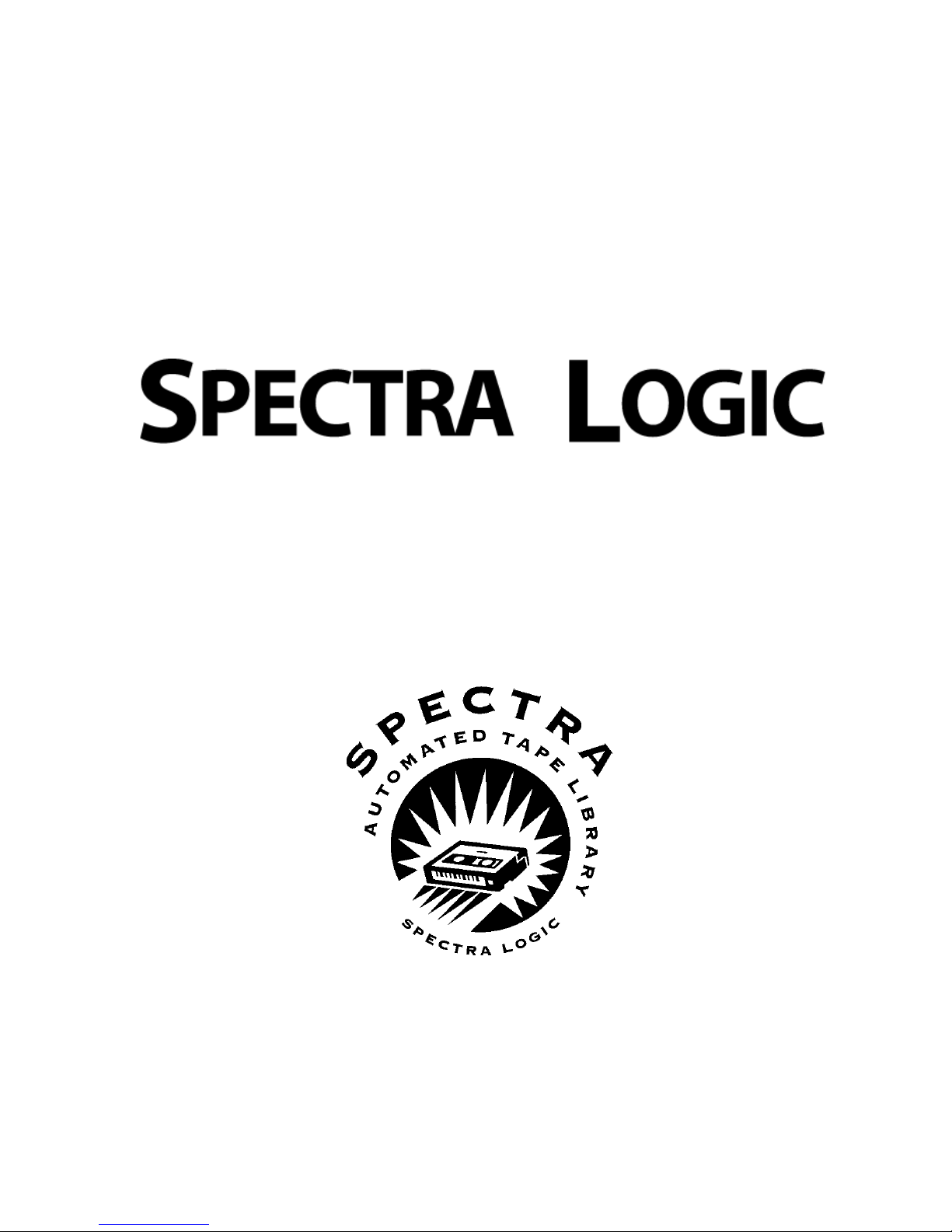
The Spectra 5000 Tape Library Upgrade Guid
TreeFrog Barcode Scanner
Installation Guide
TreeFrog Barcode Scanner Installation Guide
Part Number 90870767
Revision C
Page 2
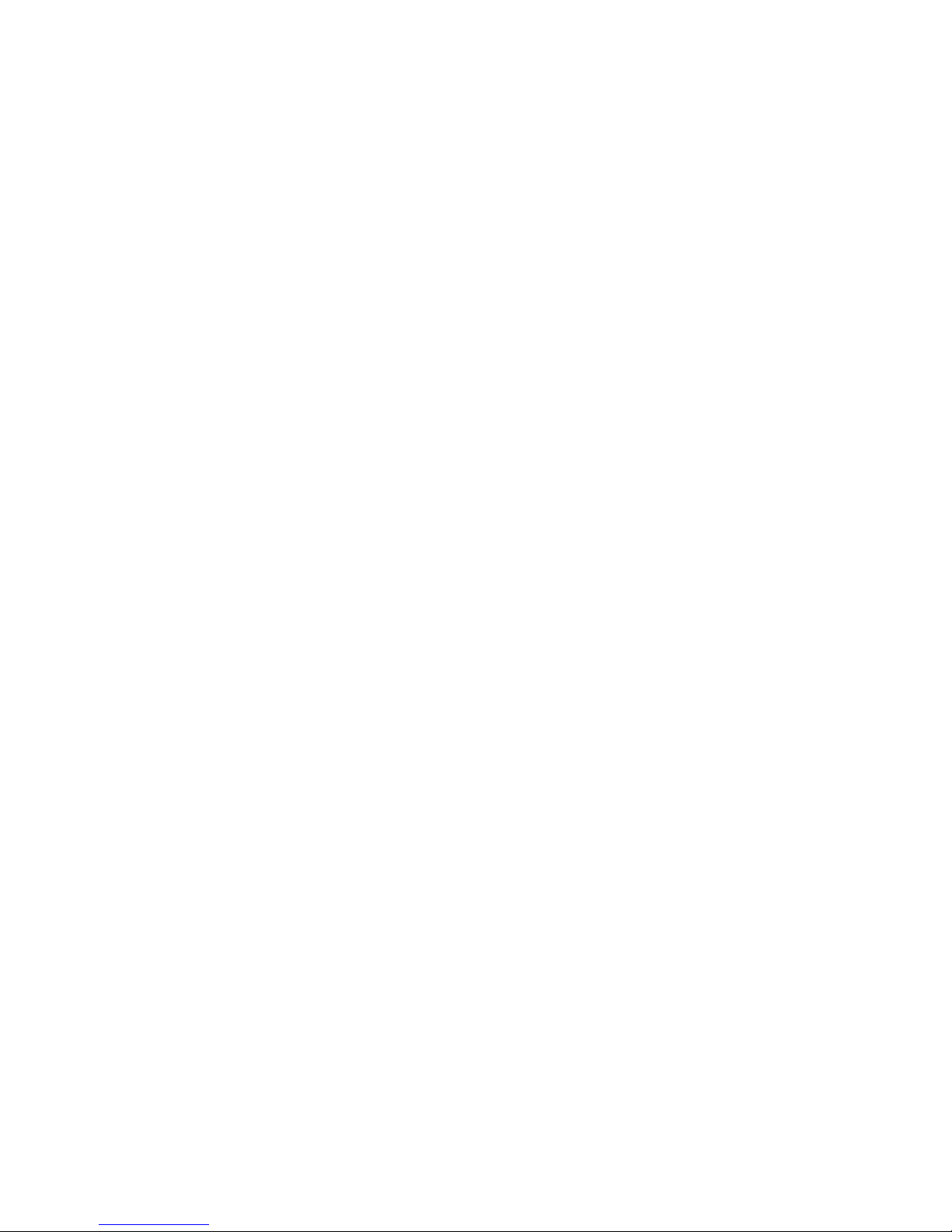
TM
Notices
EXCEPT AS EXPRESSLY STATED IN THE USER’S GUIDE, SPECTRA LOGIC CORPORATION
PROVIDES THE UNITS “AS IS” WITHOUT WARRANTY OF ANY KIND, EITHER EXPRESSED OR
IMPLIED, INCLUDING BUT NOT LIMITED TO THE IMPLIED WARRANTIES OR CONDITIONS OF
MERCHANTABILITY OR FITNESS FOR A PARTICULAR PURPOSE. IN NO EVENT SHALL
SPECTRA LOGIC CORPORATION BE LIABLE FOR ANY LOSS OF PROFITS, LOSS OF BUSINESS,
LOSS OF USE OR DATA, INTERRUPTION OF BUSINESS, OR FOR INDIRECT, SPECIAL,
INCIDENTAL, OR CONSEQUENTIAL DAMAGES OF ANY KIND, EVEN IF SPECTRA LOGIC
CORPORATION HAS BEEN ADVISED OF THE POSSIBILITY OF SUCH DAMAGES ARISING FROM
ANY DEFECT OR ERROR.
Information furnished in this manual is believed to be accurate and reliable. However, no responsibility is
assumed by Spectra Logic Corporation for its use. Due to continuing research and development, Spectra
Logic Corporation may revise this publication from time to time without notice, and reserves the right to
change any product specification at any time without notice.
Some products or services mentioned in this manual are provided by companies other than Spectra Logic.
Inquiries about one or more of these products or services should be sent directly to the company in question.
This manual refers to the following brand or product names, registered trademarks, and trademarks that are
listed according to their respective owners. These trademarks may be registered in this country, other
countries, or both.
Spectra Logic Corporation
TM
TreeFrog
Sony Corporation
Advanced Intelligent Tape
Copyright © 1998, 1999, 2000 Spectra Logic Corporation.
All rights reserved.
ii
(AIT)
Page 3
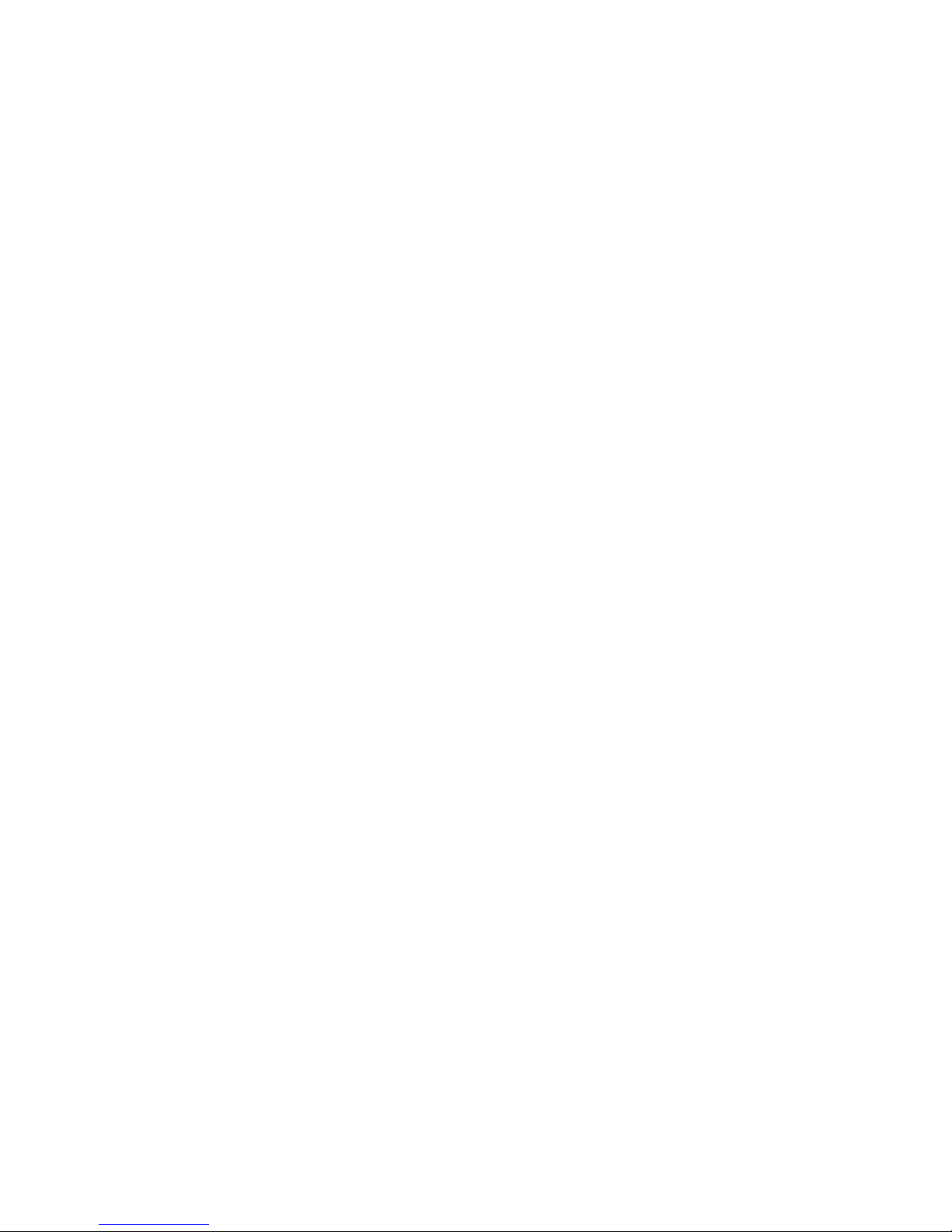
Contents
Introduction . . . . . . . . . . . . . . . . . 1
Preparing the library . . . . . . . . . . . . 2
Removing a barcode scanner . . . . . . 4
Installing a barcode scanner . . . . . . . 6
Testing the barcode scanner . . . . . . . 8
TreeFrog Barcode Scanner Installation Guide
iii
Page 4
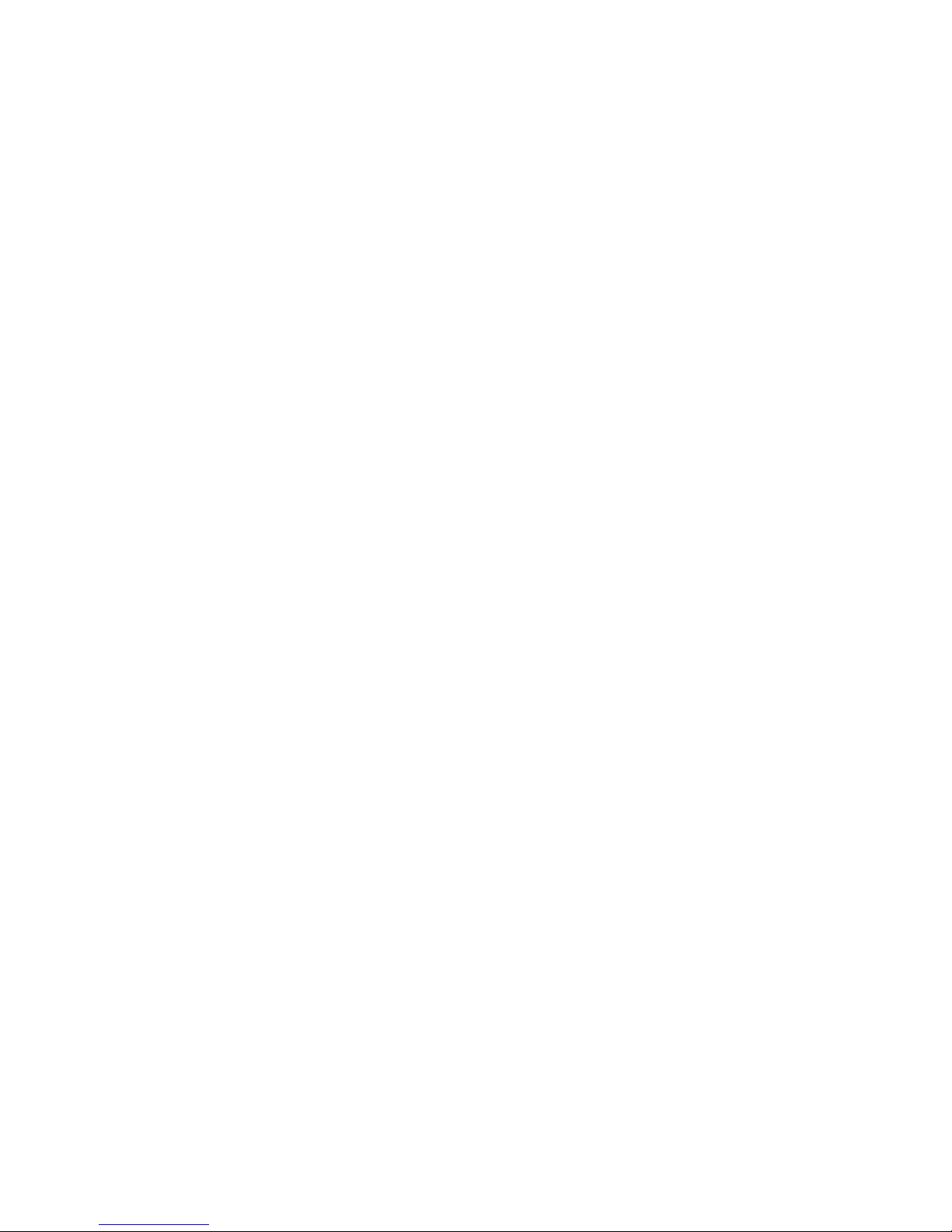
iv
Page 5

Introduction
This guide explains the procedure for installing a barcode scanner in a Spectra Logic
TreeFrogTM library. It explains how to replace an existing barcode scanner and how to install a
new scanner in a library without one. It takes about half an hour to correctly install a barcode
scanner.
What you need
To install a barcode scanner, you need:
• a small flat-bladed screwdriver
• a work space with enough room for the library
• an approved electrostatic mat and a grounded wrist strap to guard against electrostatic
discharge
What you received with the installation kit
Your installation kit should contain some or all or the following items:
Part Number Description
4882 Screws (4)
90870117 Barcode scanner
TM
90870215 Picker cover
90870218 Scanner window
90870767 TreeFrog Barcode Scanner Installation Guide*
*this guide
Who can perform this upgrade
To complete this procedure, you need to:
• feel confident working inside electrical equipment
• be familiar with the operating system on the host computer
• be familiar with the library configuration and how to operate and configure the
TreeFrog
You can find more information on operating the TreeFrog in the
Guide
or the
Travan TreeFrog User’s Guide
TreeFrog Barcode Scanner Installation Guide
included with your library.
AIT TreeFrog User’s
1
Page 6

Preparing the library
Before you begin
Shut down the TreeFrog and position the robotic picker arm. To do so:
Quit all programs and shut down your computer. Turn off power to your computer.
1.
Turn off power to your library. Switch
2.
power to any other connected
OFF
equipment.
Warning: Electrical shock hazard inside the library can cause
injury or death. Disconnect the AC power to the library before
removing the drive access panel. Never connect the AC power to
the library with the panel removed.
Disconnect all cables from the library.
3.
Stand the library up on a work surface with the front of the library facing you.
4.
Note: To protect the drive and library from static electricity, do
not work on a carpeted surface; do not remove the barcode
scanner from its anti-static bag until it is ready to be installed.
2
Page 7

Preparing the library
Open the library door.
5.
If the robotic picker is not already positioned at the bottom of the library, grasp it
6.
and manually push it towards the bottom of the library, until it rests just below the
lowest drive.
The picker seated at the bottom of the library
TreeFrog Barcode Scanner Installation Guide
3
Page 8

Removing a barcode scanner
Scanner removal
Follow these instructions to remove an existing barcode scanner, or to begin installing a
new barcode scanner.
The cover of the robotic picker arm is secured with two tabs accessible through two
1.
slots in the top of the picker cover. Using a small flat-bladed screwdriver, insert the
screwdriver into a tab slot and push outwards (towards the side of the picker arm)
while gently pulling up on the cover. The tab releases.
Location of the picker cover tab slots (barcode scanner pictured)
4
Page 9

Removing a barcode scanner
Insert the screwdriver into the other slot and again push down and outwards until
2.
the second tab releases, allowing you to lift the picker cover.
Releasing the picker cover tabs
Lift the picker cover up.
3.
• If your library does not have an existing scanner, lift the picker cover off completely
and set it aside.
• If your library does have an existing scanner, lift the barcode scanner up until you can
reach the power connector, and unplug the power connector from the picker. Then
remove the picker cover.
If you have not already done so, lift the barcode scanner out of the library and set it
4.
aside. Continue on to
barcode scanner
on page 8.
Installing a barcode scanner
on page 6, then see
Testing the
TreeFrog Barcode Scanner Installation Guide
5
Page 10

Installing a barcode scanner
Scanner installation
Follow this procedure to install a barcode scanner.
Remove the new barcode scanner from its packaging.
1.
Note: Do not remove the barcode scanner from its packaging
until you are ready to install it.
Note: Before you touch the library, touch a metal or grounded
surface to discharge any static electricity from your body.
Your new barcode scanner comes attached to the picker cover, with the power cable
2.
already installed. Check that the connector is securely placed on the scanner circuit
board.
Check that plug
is firmly seated
Barcode scanner and power cable
6
Page 11

Installing a barcode scanner
Rotate the scanner assembly as necessary to move it through the library door and
3.
into the library. Hold the barcode scanner close to the picker, and using your other
hand, gently seat the power cable for the scanner in the socket on the top of the
picker arm.
Note: The power cable only fits in one way. Do not force the
plug connector into the socket improperly, or you risk damaging
the scanner.
Plugging the scanner power cable into the picker arm
When you have securely connected the power supply, move the scanner assembly
4.
into place on top of the picker arm and align the edges carefully.
Press the scanner down firmly over the tab slots. The tabs snap into place, securing
5.
the scanner to the picker arm. Ensure that the back and sides of the scanner are all
firmly snapped into place on the picker.
You have now completed the scanner assembly procedure. Reconnect the power
6.
and SCSI connections to your TreeFrog, then see
Testing the barcode scanner
page 8.
on
TreeFrog Barcode Scanner Installation Guide
7
Page 12

Testing the barcode scanner
Scanner testing
When you have completed installing your new or replacement barcode scanner, test it with
your TreeFrog. To do so:
Ensure that you have barcoded tapes in the cartridge magazine in your TreeFrog. If
1.
you do not, manually insert some barcoded tapes into the magazine.
Power up the TreeFrog, then power up your computer. Start up the Virtual Control
2.
Panel.
In the Virtual Control Panel, on the General button bar, click Inventory. The
3.
Inventory Status window displays.
The Library Slots box displays information on the full and empty slots in the
4.
cartridge magazine, including the barcode numbers of any barcoded tapes. Ensure
that the barcoded tapes in the magazine are all listed by their barcode number. If
they are not, click Update Inventory. The TreeFrog updates its inventory of all tape
slots.
If you encounter any difficulties, contact Spectra Logic Technical Support at
5.
1-800-227-4637. A Technical Support representative will be pleased to assist you.
8
