Page 1
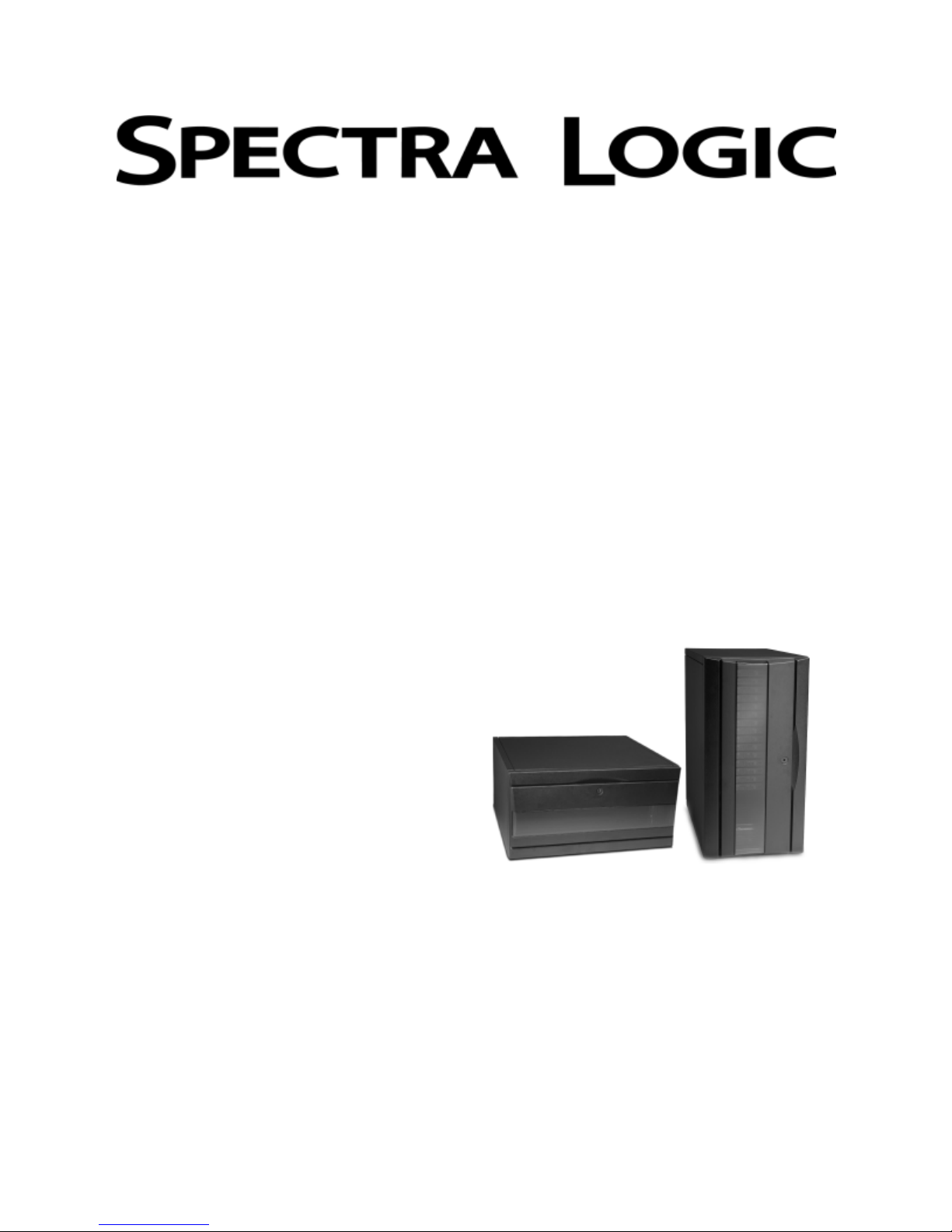
SDOC 2002-2 Revision A
CoD™ Feature for the
Spectra 2000™ Library
Page 2
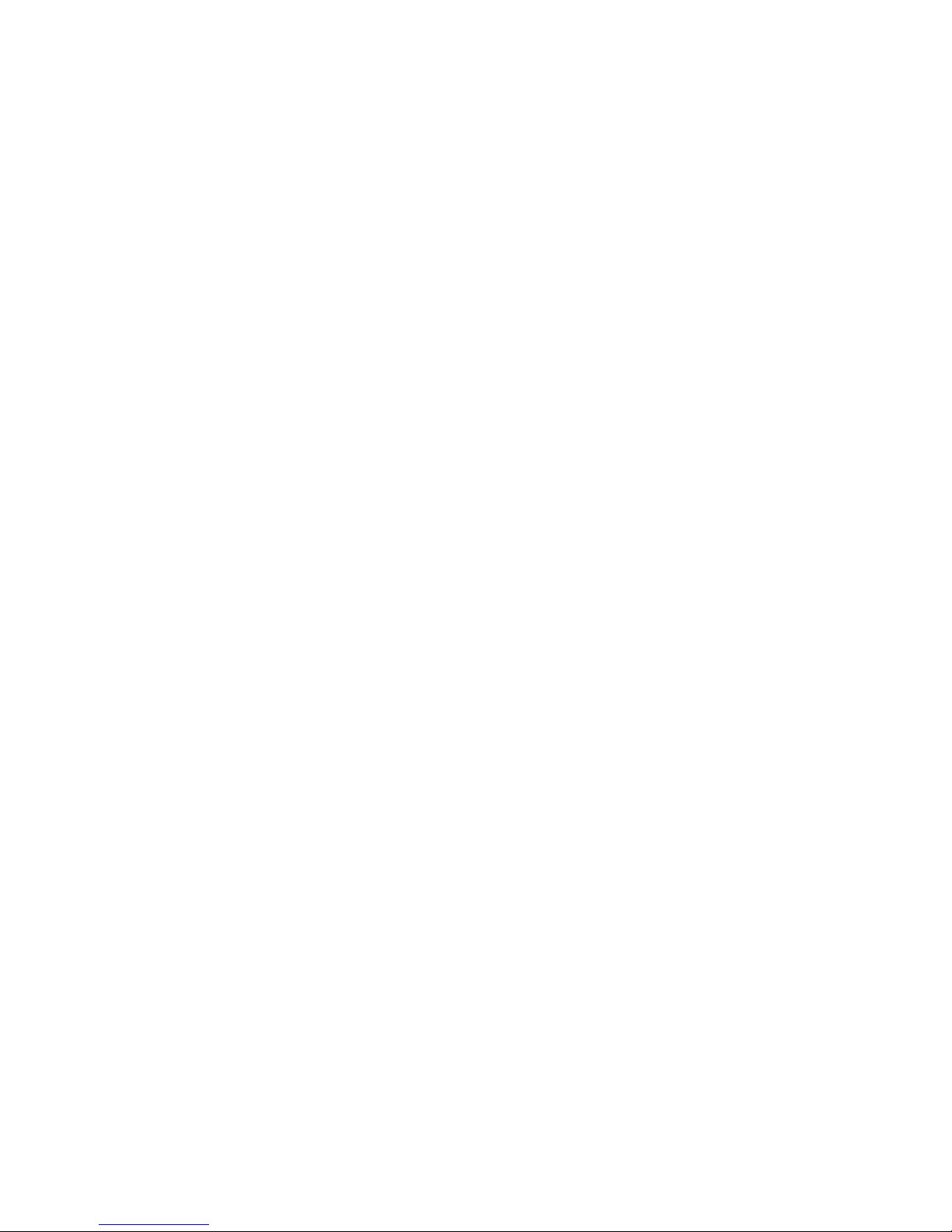
2
CoD Feature for the Spectra 2000 Library
Notices
Spectra Logic Corporation provides the unit “as is” without warranty of any kind, either expressed
or implied, including but not limited to the implied warranties of merchantability or fitness for a
particular purpose. In no event shall Spectra Logic be liable for any loss of profits, loss of business,
loss of use or data, interruption of business, or for indirect, special, incidental, or consequential
damages of any kind, even if Spectra Logic has been advised of the possibility of such damages
arising from any defect or error.
Information furnished in this manual is believed to be accurate and reliable. However, no
responsibility is assumed by Spectra Logic for its use. Due to continuing research and
development, Spectra Logic may revise this publication from time to time without notice, and
reserves the right to change any product specification at any time without notice.
CoD Feature for the Spectra 2000 Library
Copyright © 2002 Spectra Logic Corporation. All rights reserved.
Page 3
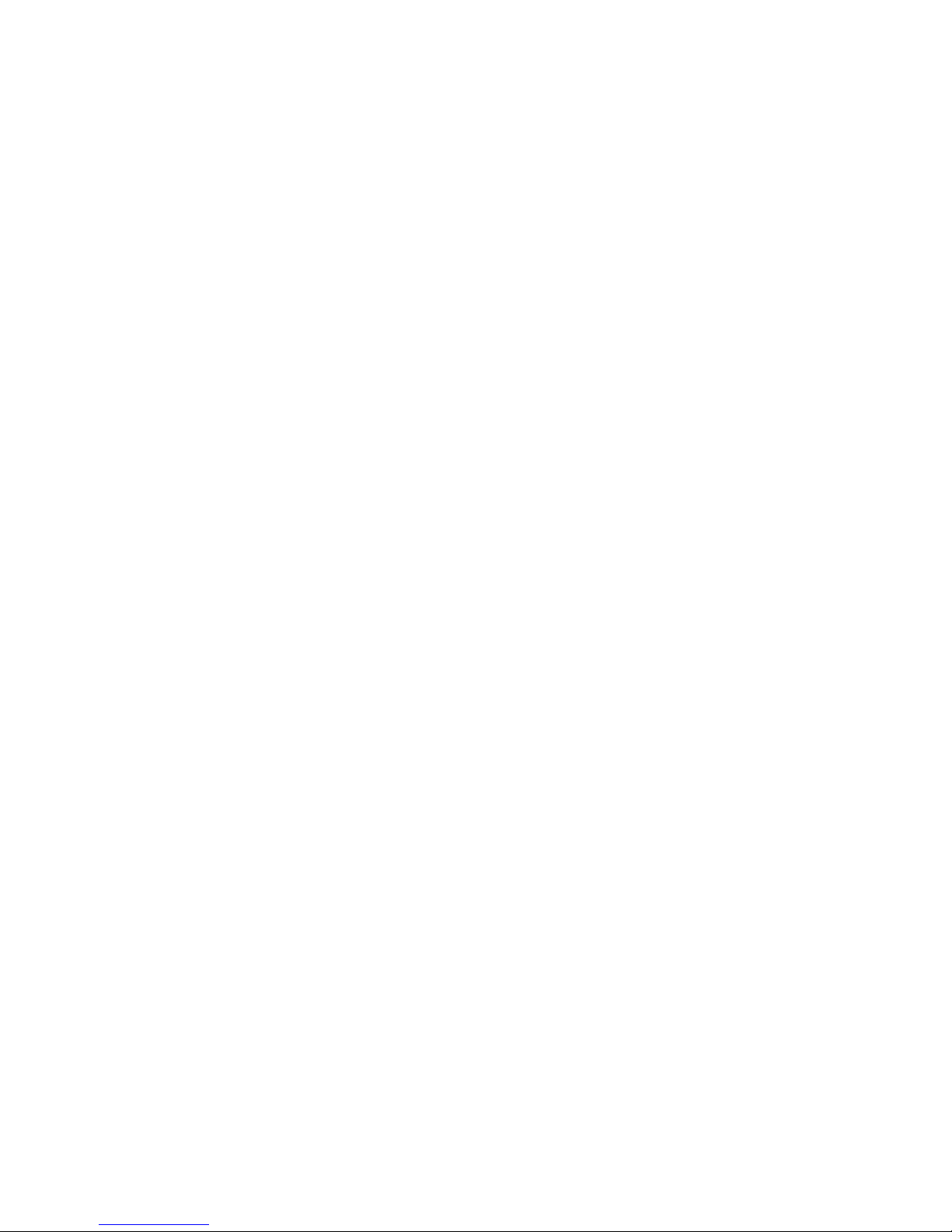
CoD Feature for the Spectra 2000 Library
3
Contents
Introduction .......................................................................................................................4
Locate the Library Identifier via HTTP Interface .............................................................. 6
Upgrade Library Capacity via HTTP Interface.................................................................. 9
Locate the Library Identifier via Serial Port Interface .................................................... 12
Upgrade Library Capacity via Serial Port Interface ........................................................ 14
Install the Second DCM ................................................................................................... 16
Verify CoD Configuration ................................................................................................ 17
Page 4
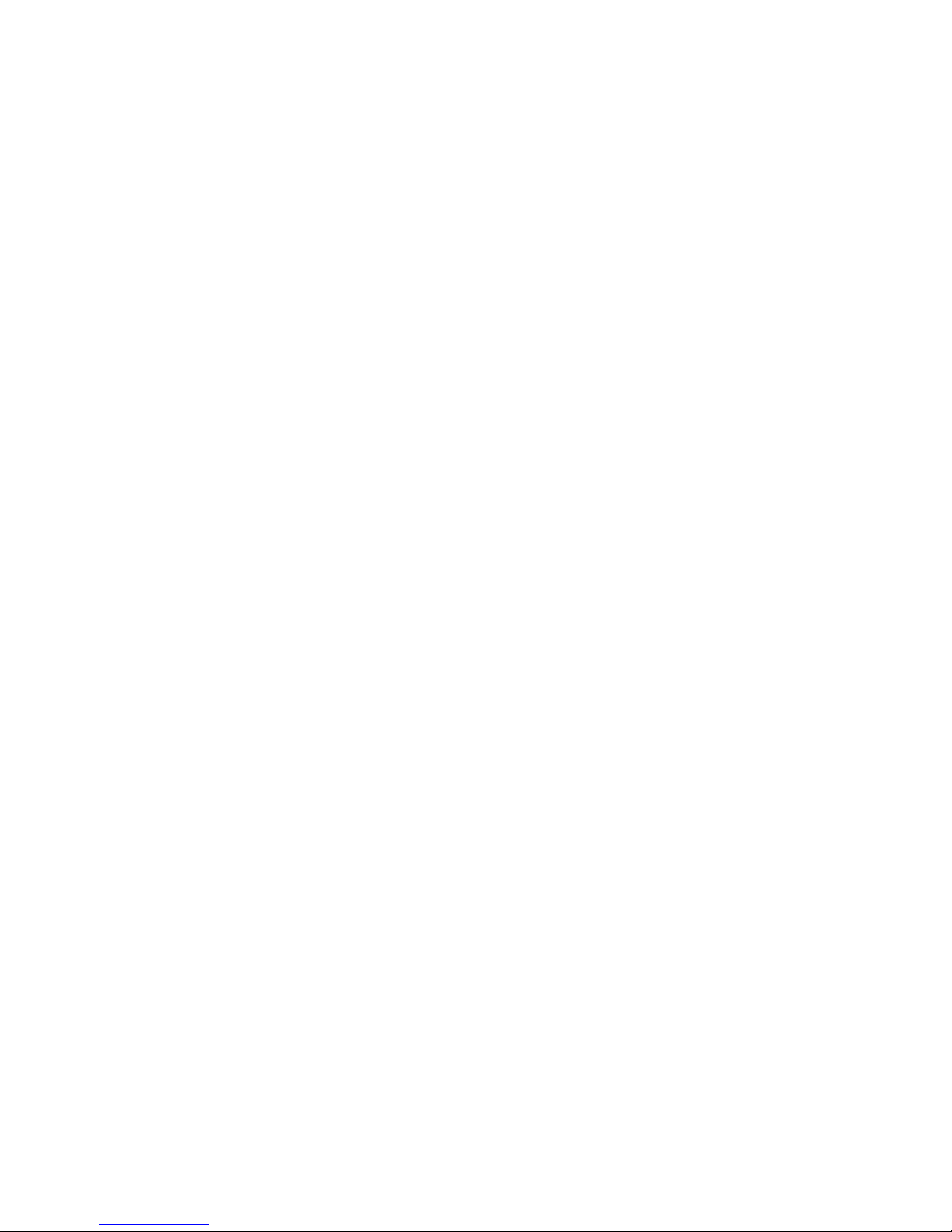
4
CoD Feature for the Spectra 2000 Library
Introduction
About this Guide
This guide describes the method for implementing CoD, Spectra Logic’s capacity-ondemand feature, in the Spectra 2000 library.
About CoD
CoD gives you the ability to double the storage capacity in your Spectra 2000 library
(from 15 slots to 30 slots) as it is needed. CoD is the most cost-effective and efficient
way to meet the growing data storage needs of your Spectra 2000 library while
eliminating the risk factors associated with planning for this growth.
CoD is a feature available only on Spectra 2000 libraries with Fibre Channel and
Ethernet interfaces.
Estimated Time Required
This procedure should take less than 10 minutes (not including time for cable setup or
HyperTerminal configuration, if necessary).
Materials and Tools Required
To upgrade your library with CoD, you will need the following:
• A CoD-enabled Spectra 2000 library.
- You can verify if you have a CoD-enabled library by checking the part number on
the rear panel of the library. CoD-enabled libraries have the number 3 in the sixth
position in the part number. For example: 9087X3XX-X-XXX.
• A TAOS firmware level of 4.1 or above.
- If you need assistance checking your current firmware level or assistance updating
your library firmware, contact Spectra Logic Technical Support at (800) 227-4637
or at (303) 449-6444, extension 3175.
• A 15-slot data cartridge magazine (DCM), P.N. 90870652.
- Two 15-slot DCMs were shipped with your library. If you cannot locate your
second DCM, you will need to order a new one in order to use CoD.
• A CoD Activation Key for the Spectra 2000 library, P.N. 90870034.
- See How to Proceed on page 5.
Page 5
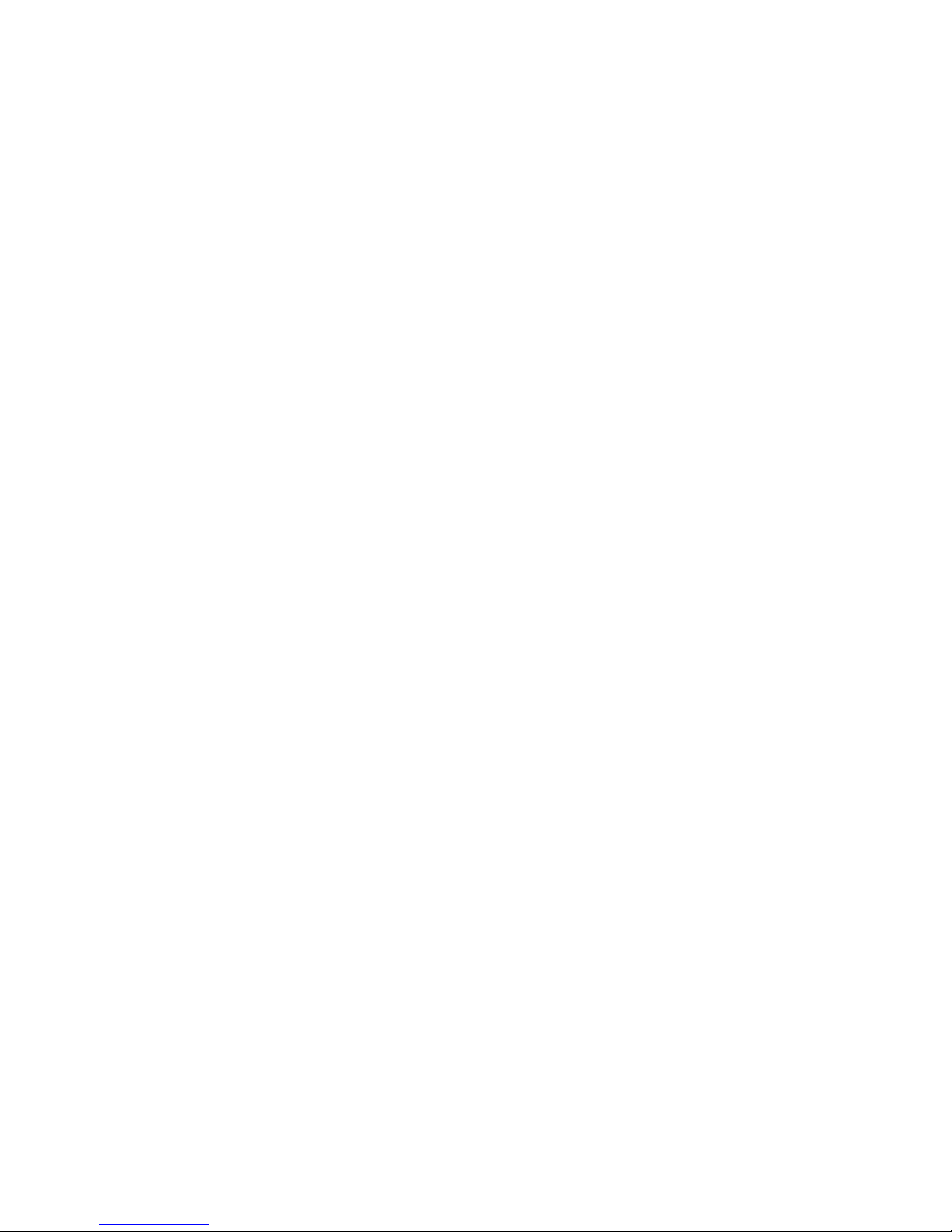
CoD Feature for the Spectra 2000 Library
5
How to Proceed
Once you have verified that your Spectra 2000 library is able to accept CoD (having the
correct library part number and correct TAOS firmware level), you are ready to get the
CoD Activation Key from Spectra Logic. Since the Activation Key is unique for each
library, it is necessary to provide Spectra Logic with the Library Identifier for the library
that you are upgrading.
After you have obtained the Library Identifier, you can purchase a CoD Activation Key
by contacting Spectra Logic Sales at (800) 833-1132 or (303) 449-6400. With the
Activation Key, you are ready to upgrade the capacity in your library.
Upgrade Methods
If you are using the HTTP method to upgrade your library, proceed to one of the
following as necesssary:
• Locate the Library Identifier via HTTP Interface on page 6.
• Upgrade Library Capacity via HTTP Interface on page 9.
If you are using the serial port method to upgrade your library, proceed to one of the
following as necesssary:
• Locate the Library Identifier via Serial Port Interface on page 12.
• Upgrade Library Capacity via Serial Port Interface on page 14.
Page 6
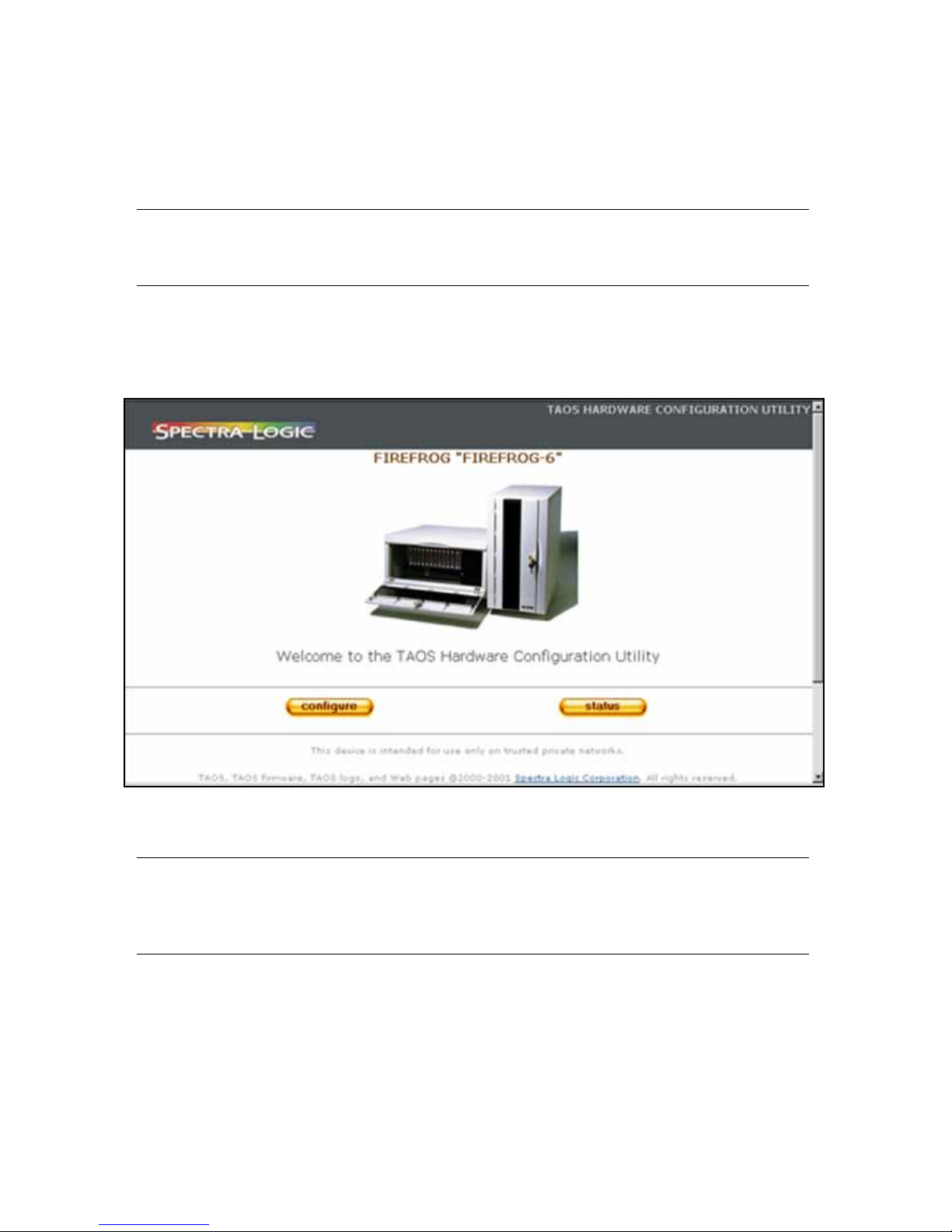
6
CoD Feature for the Spectra 2000 Library
Locate the Library Identifier via HTTP Interface
Note: If you do not know the IP address of the library you would like to
configure, you will need to configure it via the serial port.
1. Open your Internet browser.
2. In the Address field, enter the IP address of the device you would like to
configure. The Configuration Utility screen appears (Figure 1).
Note: Where the words FIREFROG “FIREFROG-6” appear in the screen above,
your screen will instead show the device name for your library as
was assigned by the administrator.
3. Select the Configure button.
Figure 1 The Configuration Utility screen.
Page 7

CoD Feature for the Spectra 2000 Library
7
The Enter TAOS Configuration Password screen appears (Figure 2).
4. Enter your password and select Enter. The Administration and Configuration
screen appears (Figure 3).
Note: If you do not know your password, you can reset or disable the
configuration password for the library via the serial port interface.
See Disabling Your Password on page 13.
Figure 2 The Enter TAOS Configuration Password screen.
Figure 3 The Administration and Configuration screen.
Page 8

8
CoD Feature for the Spectra 2000 Library
5. Select Options Enablement. The Options Enablement screen appears.
6. You will see the Library Identifier in bold near the top of the screen (Figure 4).
7. Give this number to your Spectra Logic sales representative when purchasing
your CoD Activation Code.
Upgrading Library Capacity
Once you have obtained your Activation Key from Spectra Logic, proceed to Upgrade
Library Capacity via HTTP Interface on page 9.
Figure 4 The Options Enablement screen.
Page 9

CoD Feature for the Spectra 2000 Library
9
Upgrade Library Capacity via HTTP Interface
1. Open your Internet browser.
2. In the Address field, enter the IP address of the device you would like to
configure. The Configuration Utility screen appears (Figure 5).
Note: Where the words FIREFROG “FIREFROG-6” appear in the screen above,
your screen will instead show the device name for your library as
was assigned by the administrator.
3. Select the Configure button.
Figure 5 The Configuration Utility screen.
Page 10

10
CoD Feature for the Spectra 2000 Library
The Enter TAOS Configuration Password screen appears (Figure 6).
4. Enter your password and select Enter. The Administration and Configuration
screen appears (Figure 7).
Note: If you do not know your password, you can reset or disable the
configuration password for the library via the serial port interface.
See Disabling Your Password on page 13.
Figure 6 The Enter TAOS Configuration Password screen.
Figure 7 The Administration and Configuration screen.
Page 11

CoD Feature for the Spectra 2000 Library
11
5. Select Options Enablement.
The Options Enablement screen appears (Figure 8).
6. In the Enter the key-code to enable options field, enter the Activation Key Code
given to you by Spectra Logic.
7. Select Change. If the enablement of CoD was successful, a link will appear at the
top of the screen to reboot the library.
8. Click on the link to reboot the library, and the Restart Device screen will appear.
9. In the Restart Device screen, enter your TAOS configuration password and select
Restart. The library will reboot, and the Configuration Utility screen will
reappear.
10. Proceed to Install the Second DCM on page 16.
Figure 8 The Options Enablement screen.
Page 12

12
CoD Feature for the Spectra 2000 Library
Locate the Library Identifier via Serial Port Interface
Connect to the Serial Port
1. Connect a serial cable to the library (the diagnostic port located by the serial
number tag).
2. Use a serial port terminal emulation application (such as HyperTerminal) running
on a host computer.
The serial port settings are as follows:
Bits per second (BAUD): 115200
- In the event that your library does not have a 115.2K BAUD label located
beneath the diagnostic serial port, set the bits per second to 9600.
Data bits: 8
Parity: None
Stop bits: 1
Flow control: None
3. Press the Enter key.
If you see the FCCS> prompt, enter usermenu.
The TAOS Configuration Menu appears (Figure 9).
TAOS CONFIGURATION MENU
=============================
Firefrog
Hardware 0
Boot code 2.1.0.0
Appl code 4.1.19.0 Jan 22 2002 17:13:45
=============================
[ 1 ] Password configuration
[ 2 ] Fibre configuration
[ 3 ] Ethernet configuration
[ 4 ] TAOS ITP configuration
[ 5 ] TAOS NDMP configuration
[ 6 ] Enable Device options
[ 7 ] Enable options
[ 8 ] Save changes
[ 9 ] Discard changes
[ a ] Reboot
[ ? ] Display help for this menu
[ESC] Exit from menus
Select an item:
Figure 9 The TAOS Configuration Menu.
Page 13

CoD Feature for the Spectra 2000 Library
13
4. Select 7 for the Option Enablement Menu.
5. You will see your Library Identifier near the top of the screen (Figure 10).
6. Give this number to your Spectra Logic sales representative when purchasing
your CoD Activation Code.
Disabling Your Password
If you have forgotten your password, or if you would like to disable your password for
any other reason, you may disable your password using the following procedure:
1. From the TAOS Configuration Menu, select 1 for for the Password Configuration
Menu.
2. From the Password Configuration menu, select 2 to disable your password.
3. Tap Esc to return to the main menu.
Upgrading Library Capacity
Once you have obtained your Activation Key from Spectra Logic, proceed to Upgrade
Library Capacity via Serial Port Interface on page 14.
OPTION ENABLEMENT MENU
To enable options, you must contact Spectra Logic with the following
identifier:
0000X0XX000XXX
[ 1 ] Change option code ...................... XXXXXX0X0XXXXX0
[---] TAOS NDMP Network Backup ................ Not Licensed
[---] TAOS ITP Network Backup ................. Licensed/Enabled
[---] TAOS Serverless Backup .................. Not Licensed
[---] Full Storage Capacity (30 slots) ........ Not Licensed
[ ? ] Display help for this menu
[ESC] Return to previous menu
Select an item:
Figure 10 The Option Enablement Menu.
Page 14

14
CoD Feature for the Spectra 2000 Library
Upgrade Library Capacity via Serial Port Interface
Connect to the serial port using the following procedure:
1. Connect a serial cable to the library (the diagnostic port located by the serial
number tag).
2. Use a serial port terminal emulation application (such as HyperTerminal) running
on a host computer.
The serial port settings are as follows:
Bits per second (BAUD): 115200
- In the event that your library does not have a 115.2K BAUD label located
beneath the diagnostic serial port, set the bits per second to 9600.
Data bits: 8
Parity: None
Stop bits: 1
Flow control: None
3. Press the Enter key.
If you see the FCCS> prompt, enter usermenu.
4. Once you see the TAOS Configuration Menu (Figure 11), go to Step 5.
TAOS CONFIGURATION MENU
=============================
Firefrog
Hardware 0
Boot code 2.1.0.0
Appl code 4.1.19.0 Jan 22 2002 17:13:45
=============================
[ 1 ] Password configuration
[ 2 ] Fibre configuration
[ 3 ] Ethernet configuration
[ 4 ] TAOS ITP configuration
[ 5 ] TAOS NDMP configuration
[ 6 ] Enable Device options
[ 7 ] Enable options
[ 8 ] Save changes
[ 9 ] Discard changes
[ a ] Reboot
[ ? ] Display help for this menu
[ESC] Exit from menus
Select an item: 7
Figure 11 The TAOS Configuration Menu.
Page 15

CoD Feature for the Spectra 2000 Library
15
5. Select 7 to enable options.
6. The Option Enablement Menu appears (Figure 12).
7. Select 1 to change the option code.
8. Enter the Activation Key Code given to you by Spectra Logic, and press Enter.
9. Tap Esc to return to the previous menu.
10. Select 8 to save changes.
11. You will be asked if you want to save changes; answer Y for Yes.
12. You will be asked if want to reboot the library; answer Y for Yes.
OPTION ENABLEMENT MENU
To enable options, you must contact Spectra Logic with the following
identifier:
0000X0XX000XXX
[ 1 ] Change option code ...................... XXXXXX0X0XXXXX0
[---] TAOS NDMP Network Backup ................ Not Licensed
[---] TAOS ITP Network Backup ................. Licensed/Enabled
[---] TAOS Serverless Backup .................. Not Licensed
[---] Full Storage Capacity (30 slots) ........ Not Licensed
[ ? ] Display help for this menu
[ESC] Return to previous menu
Select an item:
Figure 12 The Option Enablement Menu.
Page 16

16
CoD Feature for the Spectra 2000 Library
Install the Second DCM
You will need to install the second DCM in order to have physical access to all 30 slots
in the library once CoD is enabled.
1. Remove the DCM from its protective packaging.
2. Connect power to the library and turn it on.
You will see the picker move and then stop to rest at the bottom of the library.
You will then see the rotation of the DCM, so that the first DCM installed now
faces the back of the library.
3. Use the library door key to open the library door.
4. Position the second DCM so that the holes on the left side of the DCM match the
pegs inside the library (Figure 13).
5. Firmly press it into its place.
You will hear it snap into place when it fits correctly.
6. Close and lock the library door.
7. Proceed to Verify CoD Configuration on page 17.
Holes
Figure 13 The holes on the side of the DCM should match
the pegs inside the library (vertical library shown).
Page 17

CoD Feature for the Spectra 2000 Library
17
Verify CoD Configuration
Within the Physical Library
Before the library was enabled for CoD, the robotic picker only took inventory of the
first 15 cartridge slots located in the front DCM.
When the library reboots after CoD is enabled, the robotic picker inside the library will
take inventory of all 30 slots (both the front and rear DCMs) in the library. You will
notice this when, during the inventory process, the 30-cartridge DCM mechanism
rotates, bringing the rear DCM to the front in order to take full inventory.
You can also verify CoD configuration:
• Via HTTP, below, or
• Via Serial Port Connection on page 18.
Via HTTP
Verify your configuration of CoD via HTTP by using the following procedure.
1. In the Configuration Utility screen, select the Configure button; the Enter TAOS
Configuration Password screen appears.
2. Enter your password and select Enter; the Administration and Configuration
screen appears.
3. Select Options Enablement; the Options Enablement screen appears.
4. Look near the bottom of the screen under the heading Enabled Option
Description. The circle next to CoD should no longer be grayed out, but should
be filled with a black dot (Figure 14).
Figure 14 The Enabled Options Description, showing CoD enabled for 30 slots.
Page 18

18
CoD Feature for the Spectra 2000 Library
Via Serial Port Connection
Verify your configuration of CoD via serial port connection by using the following
procedure.
1. Select 7 to enable options; the Option Enablement Menu appears.
2. Look at the line for Full Storage Capacity (30 slots).
It should now show Licensed/Enabled (Figure 15).
Finish
You have now successfully completed the process to upgrade the capacity of your
Spectra 2000 library by using CoD.
If You Need Assistance
If you need assistance with any part of this upgrade, call Spectra Logic Technical
Support at (800) 227-4637 or at (303) 449-6444, extension 3175. Inform the support
representative that you are installing CoD on your Spectra 2000 library.
OPTION ENABLEMENT MENU
To enable options, you must contact Spectra Logic with the following
identifier:
0000X0XX000XXX
[ 1 ] Change option code ...................... XXXXXX0X0XXXXX0
[---] TAOS NDMP Network Backup ................ Not Licensed
[---] TAOS ITP Network Backup ................. Licensed/Enabled
[---] TAOS Serverless Backup .................. Not Licensed
[---] Full Storage Capacity (30 slots) ........ Licensed/Enabled
[ ? ] Display help for this menu
[ESC] Return to previous menu
Select an item:
Figure 15 The Option Enablement Menu, showing full storage capacity enabled.
