Page 1

Spectra® 2K AIT Drive Installation
P.N. 90871002 Revision E
Page 2
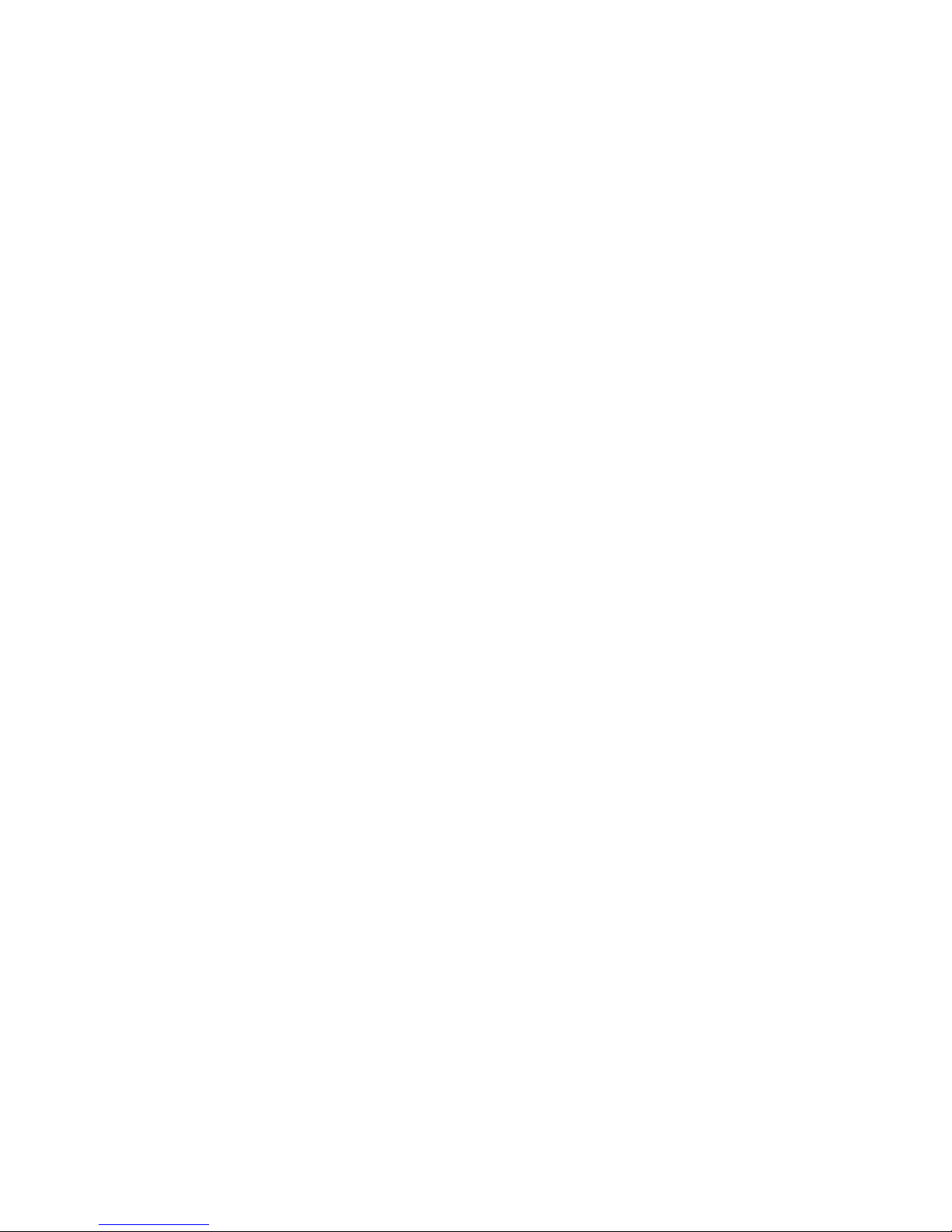
Notices
Except as expressly stated herein, Spectra Logic Corporation makes available this Spectra® library and associated
documentation on an “AS IS” BASIS, WITHOUT WARRANTY OF ANY KIND, EITHER EXPRESSED OR IMPLIED,
INCLUDING BUT NOT LIMITED TO THE IMPLIED WARRANTIES OF MERCHANTABILITY OR FITNESS FOR A
PARTICULAR PURPOSE, BOTH OF WHICH ARE EXPRESSLY DISCLAIMED. In no event shall Spectra Logic be liable for
any loss of profits, loss of business, loss of use or data, interruption of business, or for indirect, special, incidental or
consequential damages of any kind, even if Spectra Logic has been advised of the possibility of such damages arising from
any defect or error.
Information furnished in this manual is believed to be accurate and reliable. However, no responsibility is assumed by Spectra
Logic for its use. Due to continuing research and development, Spectra Logic may revise this publication from time to time without
notice, and reserves the right to change any product specification at any time without notice.
If you do not agree to the above, do not use the Spectra library; instead, promptly contact Spectra Logic for instructions on how to
return the library for a refund.
License
You have acquired a Spectra library that includes software owned or licensed by Spectra Logic from one or more software
licensors (“Software Suppliers”). Such software products, as well as associated media, printed materials and “online” or
electronic documentation (“SOFTWARE”) are protected by copyright laws and international copyright treaties, as well as
other intellectual property laws and treaties.
If you do not agree to this end user license agreement (EULA), do not use the Spectra library; instead, promptly contact Spectra
Logic for instructions on return of the Spectra library for a refund. Any use of the Software, including but not limited to use on the
Spectra library, will constitute your agreement to this EULA (or ratification of any previous consent).
Grant of License. The Software is licensed on a non-exclusive basis, not sold. This EULA grants you the following rights to the
Software:
• You may use the Software only on the Spectra library.
• Not Fault Tolerant. The Software is not fault tolerant. Spectra Logic has independently determined how to use the Software in
the Spectra library, and suppliers have relied upon Spectra Logic to conduct sufficient testing to determine that the Software is
suitable for such use.
• No Warranties for the SOFTWARE
performance, accuracy, and effort (including lack of negligence) is with you. Also, there is no warranty against interference with
your enjoyment of the Software or against infringement. If you have received any warranties regarding the SOFTWARE, those
warranties do not originate from, and are not binding on Software suppliers.
• Note on Java Support. The Software may contain support for programs written in Java. Java technology is not fault tolerant and
is not designed, manufactured, or intended for use of resale as online control equipment in hazardous environments requiring
fail-safe performance, such as in the operation of nuclear facilities, aircraft navigation or communications systems, air traffic
control, direct life support machines, or weapons systems, in which the failure of Java technology could lead directly to death,
personal injury, or severe physical or environmental damage.
• No Liability for Certain Damages. Except as prohibited by law, Software suppliers shall have no liability for any indirect, special,
consequential or incidental damages arising from or in connection with the use or performance of the Software. This limitation
shall apply even if any remedy fails of its essential purpose. In no event shall Software suppliers, individually, be liable for any
amount in excess of U.S. two hundred fifty dollars (U.S. $250.00).
• Limitations on Reverse Engineering, Decompilation, and Disassembly. You may not reverse engineer, decompile, or disassemble
the Software, except and only to the extent that such activity is expressly permitted by applicable law notwithstanding this
limitation.
• Software Transfer Allowed with Restrictions. You may permanently transfer rights under this EULA only as part of a permanent
sale or transfer of the Spectra library, and only if the recipient agrees to this EULA. If the Software is an upgrade, any transfer
must also include all prior versions of the Software.
• Export Restrictions. Export of the Software from the United States is regulated by the Export Administration Regulations (EAR,
15 CFR 730-744) of the U.S. Commerce Department, Bureau of Export Administration. You agree to comply with the EAR in the
export or re-export of the Software: (i) to any country to which the U.S. has embargoed or restricted the export of goods or
services, which as May 1999 include, but are not necessarily limited to Cuba, Iran, Iraq, Libya, North Korea, Sudan, Syria, and
the Federal Republic of Yugoslavia (including Serbia, but not Montenegro), or to any national or any such country, wherever
located, who intends to transit or transport the Software back to such country; (ii) to any person or entity who you know or
have reason to know will utilize the Software or portion thereof in the design, development or production of nuclear, chemical,
or biological weapons; or (iii) to any person or entity who has been prohibited from participating in U.S. export transactions by
any federal agency of the U.S. government. You warrant and represent that neither the BXA nor any other U.S. federal agency
has suspended, revoked or denied your export privileges. For additional information see http://www.microsoft.com/exporting/.
• Spectra Logic and Spectra are registered trademarks of Spectra Logic Corporation.
• Sony is a registered trademark and Advanced Intelligent Tape is a trademark of Sony Corporation.
. The Software is provided “AS IS” and with all faults. The entire risk as to satisfactory quality,
Copyright © 2006 by Spectra Logic Corporation. All rights reserved.
2
Page 3
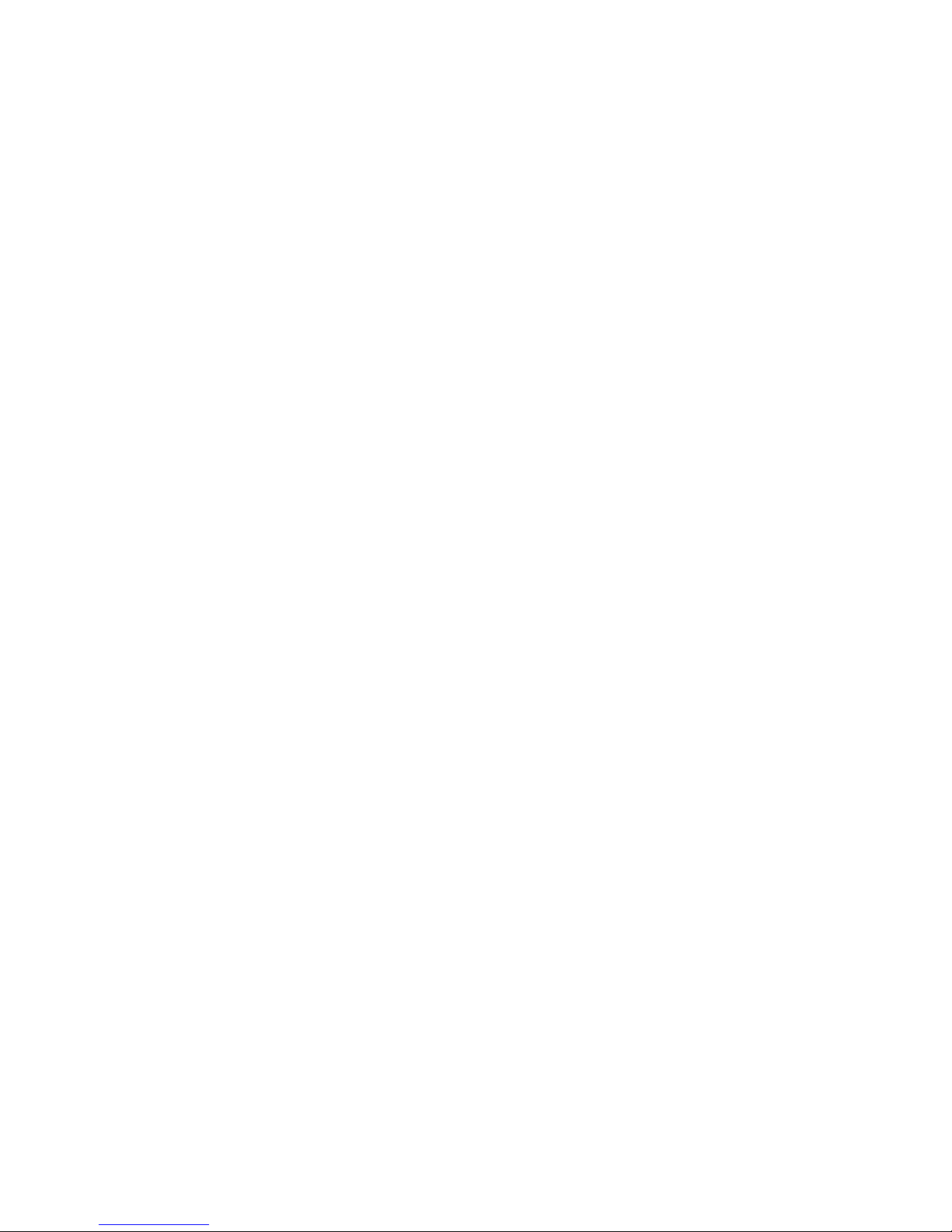
Contents
Introduction ................................................................................................4
Removing the Back Panel and Fan ............................................................5
Removing the Drive....................................................................................6
Installing the Drive .....................................................................................7
Attaching the Rear Panel ............................................................................ 9
Setting the SCSI IDs..................................................................................10
Spectra 2K Drive Installation Guide
3
Page 4

Spectra 2K Drive Installation Guide
Introduction
About this Manual
This publication describes the method for replacing and installing Sony® AIT drives in
the 2K library.
If you are upgrading the library by installing a drive that is the next generation from
the current configuration (such as converting from AIT-4 to AIT-5, or AIT-3 to AIT-5),
refer to the document that arrives with your new drive to identify any firmware
updates or other procedures to complete before beginning the drive installation.
Caution: The AIT drives are static sensitive. Please use a static dissipative
wrist strap or other ESD equipment/tools for this process.
Estimated Time Required
This procedure should takes no more than 30 minutes.
Materials and Tools Required
• An AIT drive kit
• A small flat head screwdriver
4
Page 5

Spectra 2K Drive Installation Guide
Removing the Back Panel and Fan
1. To remove the rear access panel, remove the two lowest screws on the back of the
library with the Phillips screwdriver (Figure 1), then lift the bottom panel and work
it down, so that the tongues at the top of the panel can clear their slots (Figure 2).
Use caution as the edges may be sharp
Figure 1 Remove the rear access panel screws.
Figure 2 Remove the rear access panel.
Your library may look slightly different, depending
on the connectivity method the library uses.
2. Unplug the fan and serial port cables inside the Spectra 2K. Set the panel aside
(Figure 3).
Fan
Serial port cable
cable
Figure 3 Unplug the fan and serial port cables (Fibre Channel library
shown).
5
Page 6

Spectra 2K Drive Installation Guide
Removing the Drive
If you are replacing a drive in the library, follow these steps. If you are installing a
drive into an open drive slot, skip this section.
1. Unplug the SCSI ID cable and the power supply cable from the library and drive
(Figure 4).
Disconnect
SCSI ID
cable
Disconnect
SCSI
ribbon
Disconnect power
cable
Figure 4 Location of the cables in the drive access area.
2. Unplug the SCSI ribbon from the drive (Figure 4), pulling the ribbon straight back
from the connector without pulling other wires.
3. Loosen the wing-nut screw on either side of the drive (Figure 5), then holding the
drive edges, slide the drive out of the library (Figure 6).
Wing-nut
screws
Figure 5 Loosen the wing-nut screws. Figure 6 Slide the drive out of the library.
6
Page 7

Spectra 2K Drive Installation Guide
Installing the Drive
1. Remove the drive from its packaging.
2. Attach the power cable to the new drive, and make sure both the power cable and
SCSI ID cable are securely attached to the drive (Figure 7).
SCSI ID
cable
Power cable
Figure 7 Attach the power cable and SCSI ID cable to the drive.
3. Slide the drive into the drive slot. If this is a second drive, slide the drive into the
bottom slot. If this replaces the drive in the top slot, make sure to fill that slot first.
Drive 1 fits above the drive rails, Drive 2 fits below them. Use the top slot if you are
installing only one drive. Keep the power cable to the right as you insert the drive
into the library (Figure 8).
Figure 8 Always place the first drive in the top slot; the
second drive goes in the bottom slot.
7
Page 8

Spectra 2K Drive Installation Guide
4. Tighten the wing-nut screws on the drive you just installed (Figure 9), then connect
the power cable to the library socket (Figure 10).
Figure 9 Turn the screws clockwise to tighten. Figure 10 Connect the power cable to the library socket.
5. Connect the power cable to the drive. If you are attaching a second drive, make
sure that you correctly connect the power cable for each drive (Figure 11).
6. Attach the SCSI ribbon cable to each drive. Attach the last plug on the SCSI ribbon
cable to the bottom drive. If you are attaching only one drive, leave the last
connector on the SCSI ribbon cable unattached (Figure 12).
To Drive 2
SCSI ribbon
connectors
To Drive 1
To library power socket
Figure 11 Power cable connections. Figure 12 Two connectors on the SCSI ribbon cable attached to two
drives.
8
Page 9

Spectra 2K Drive Installation Guide
7. Attach the SCSI ID cable to the library. Plug the Drive 1 (top drive) SCSI ID into the
left connector. Plug the SCSI ID for Drive 2 (bottom drive) into the connector on
the right (Figure 13).
Drive 1 & 2
SCSI ID sockets
Figure 13 Attach the SCSI ID cables.
8. Confirm that the wiring is correct and secure.
9. If you have a second drive, repeat this procedure.
Attaching the Rear Panel
1. Attach the fan and serial port cables (Figure 14).
Serial port
Fan power cable
Figure 14 Attach the fan and serial port cables.
2. Attach the rear access panel with the two Phillips screws.
9
Page 10

Spectra 2K Drive Installation Guide
Setting the SCSI IDs
After you have installed the new drive, verify the settings of the SCSI ID switches,
located just above the drive access area. A SCSI Spectra 2K library may require up to
three SCSI ID’s depending on the number of drives installed. Verify that each of the
SCSI ID’s are set correctly; the library and each drive must have its own number. A
Fibre Channel Spectra 2K has only Library and Config switches on the rear panel. For
Fibre Channel, make sure the Library switch is set to “2”.
Figure 15 Set the SCSI ID switches (SCSI library
shown).
Testing the new drive
Test your drive and tapes before you perform mission-critical store and restore
operations. Depending upon your backup software, there are several ways to test your
new drive. The following procedure is a generic test suitable for most backup software
solutions. Refer to your backup software documentation for a more specific procedure.
• Perform a backup of a sizable amount of data.
• Restore the data to disk in a temporary directory.
• Read the restored data and execute one of the restored programs.
After you have performed these operations with no problems, the drive has been
successfully installed.
10
